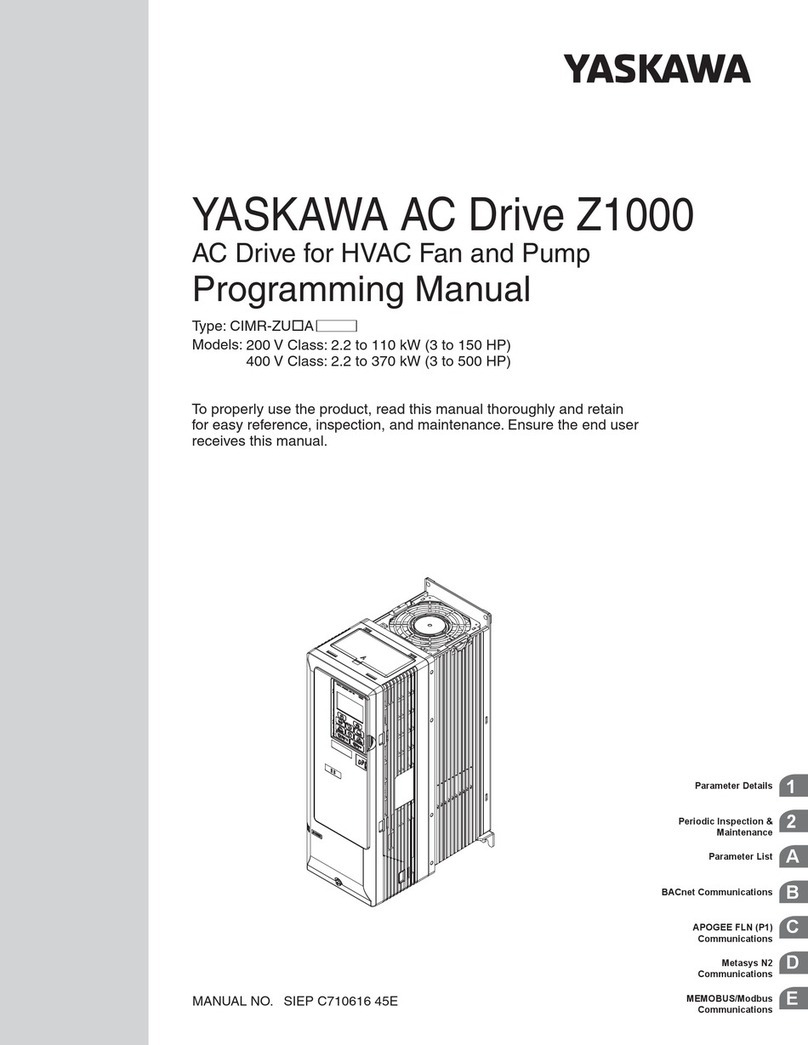YASKAWA MOTOMAN-NX100 Parts list manual
Other YASKAWA Controllers manuals
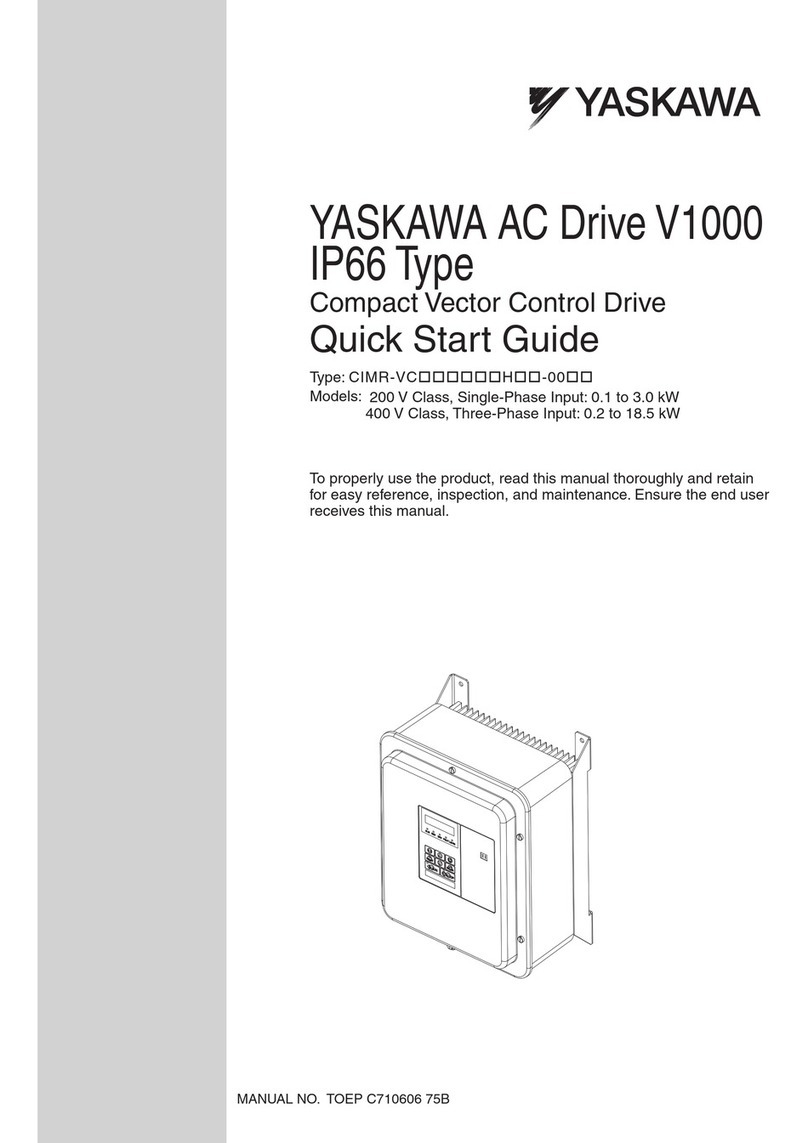
YASKAWA
YASKAWA CIMR-VC*****H**-00 series User manual
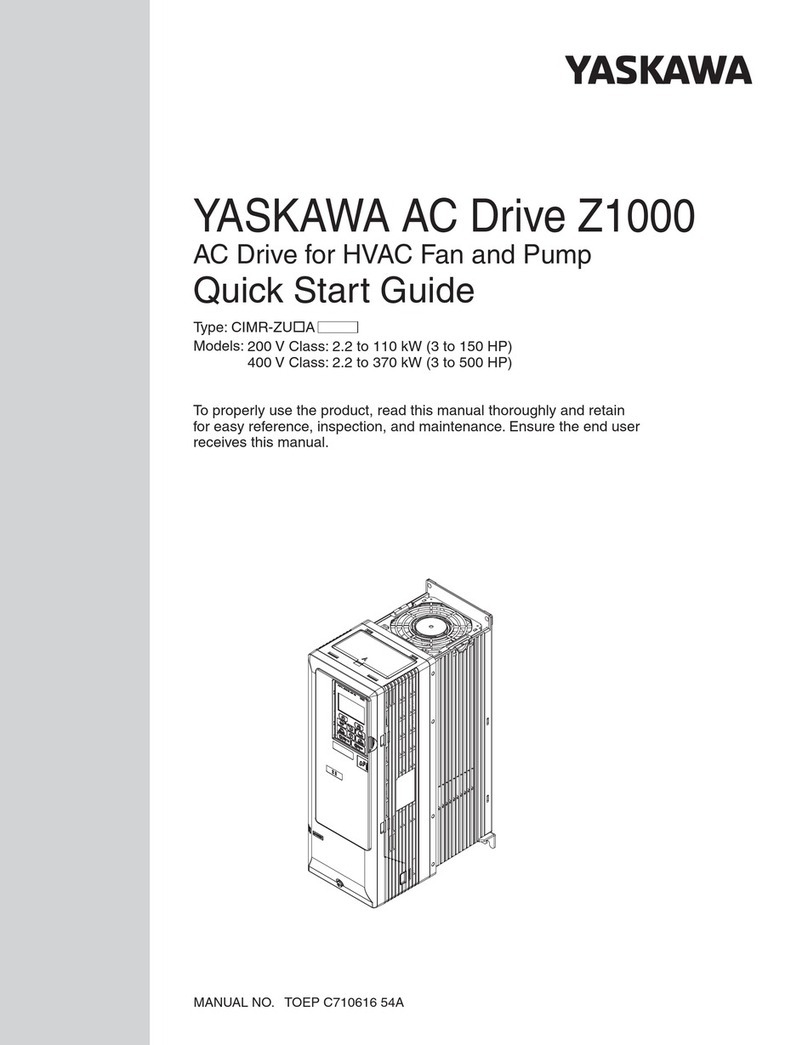
YASKAWA
YASKAWA Z1000 CIMR-ZU*A Series User manual
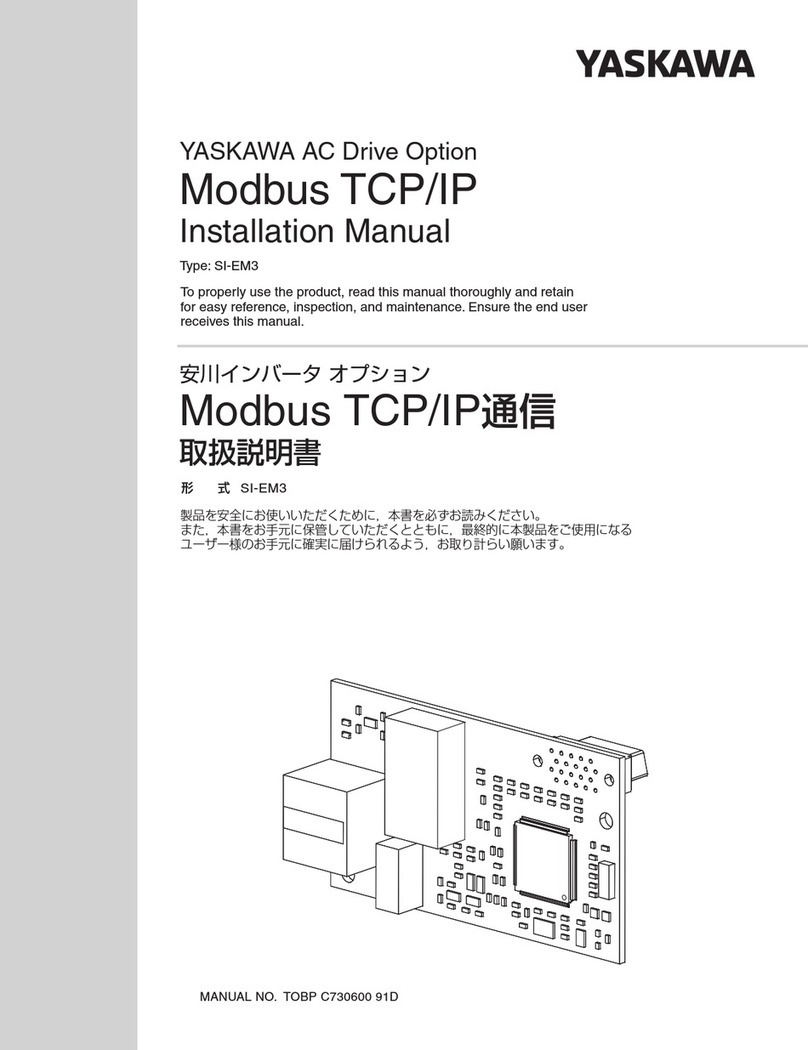
YASKAWA
YASKAWA SI-EM3 User manual

YASKAWA
YASKAWA Motoman DX200 User manual

YASKAWA
YASKAWA iQpump 7 User manual

YASKAWA
YASKAWA SGD7S series User manual

YASKAWA
YASKAWA iQpump Micro CIMR-PW Series User manual
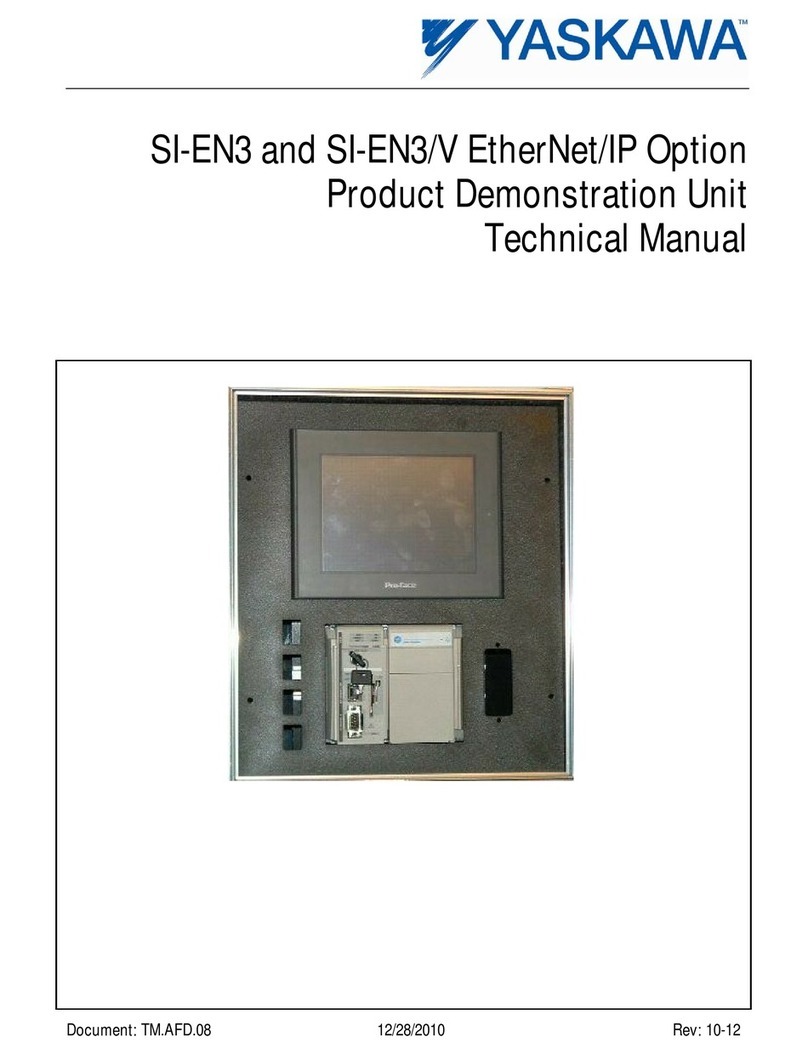
YASKAWA
YASKAWA SI-EN3 User manual

YASKAWA
YASKAWA GA800 600 V Drive Instruction Manual
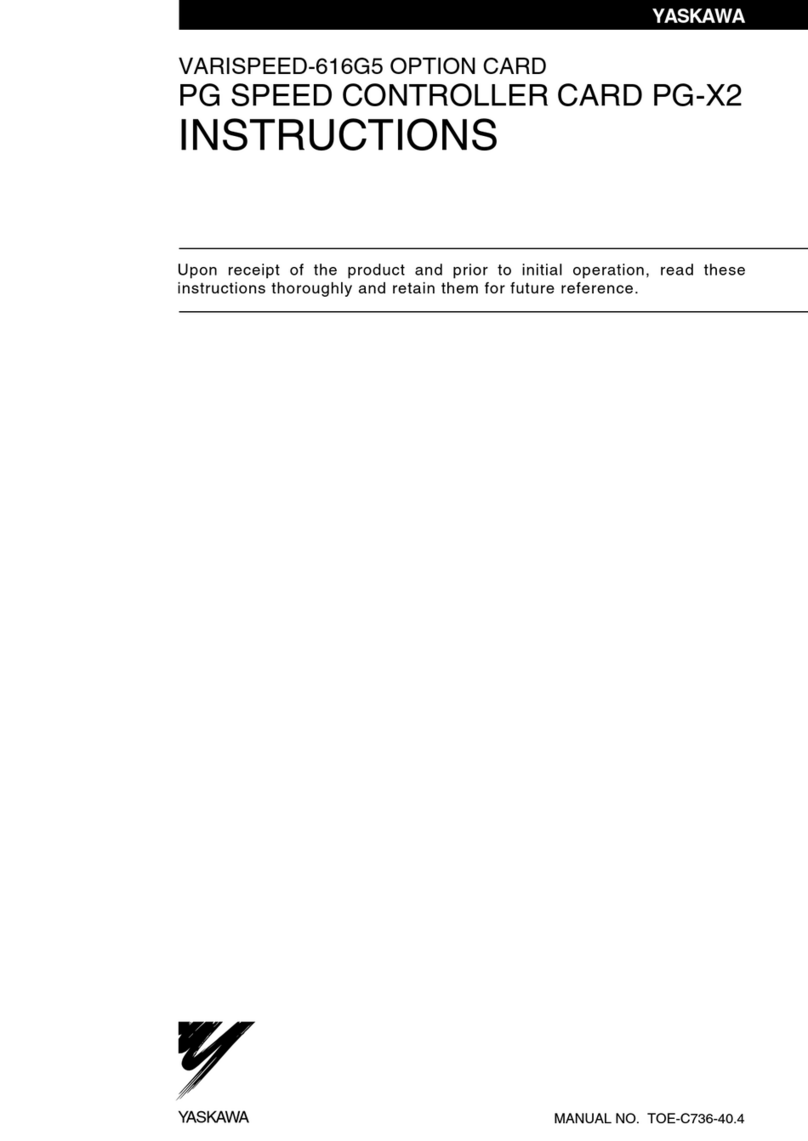
YASKAWA
YASKAWA PG-X2 User manual

YASKAWA
YASKAWA motoman NX100 User manual

YASKAWA
YASKAWA CIMR-JA Series Installation and operation manual

YASKAWA
YASKAWA YRC1000 User manual

YASKAWA
YASKAWA CIMR-V BA0001B User manual

YASKAWA
YASKAWA A1000 Series User manual

YASKAWA
YASKAWA PROFINET V1000 User manual

YASKAWA
YASKAWA MP2300Siec User manual

YASKAWA
YASKAWA 050-1BA00 User manual
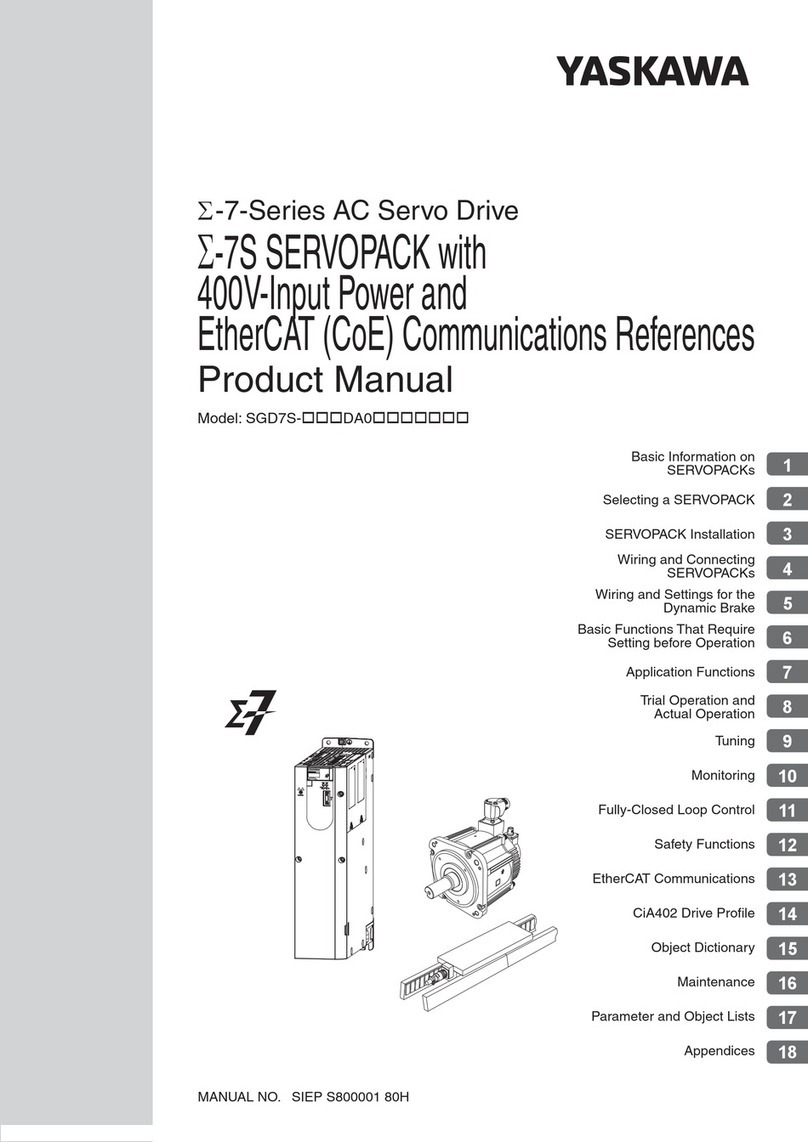
YASKAWA
YASKAWA SGD7S-xxxDA0 series User manual
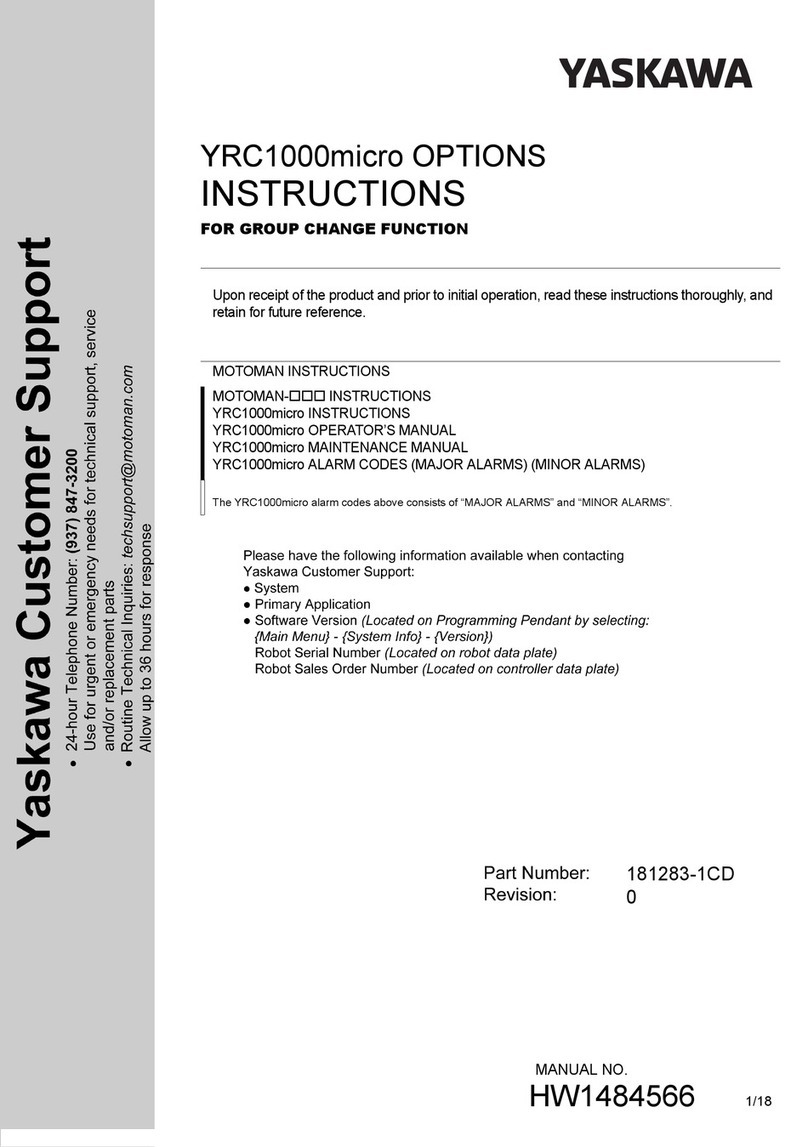
YASKAWA
YASKAWA YRC1000micro User manual