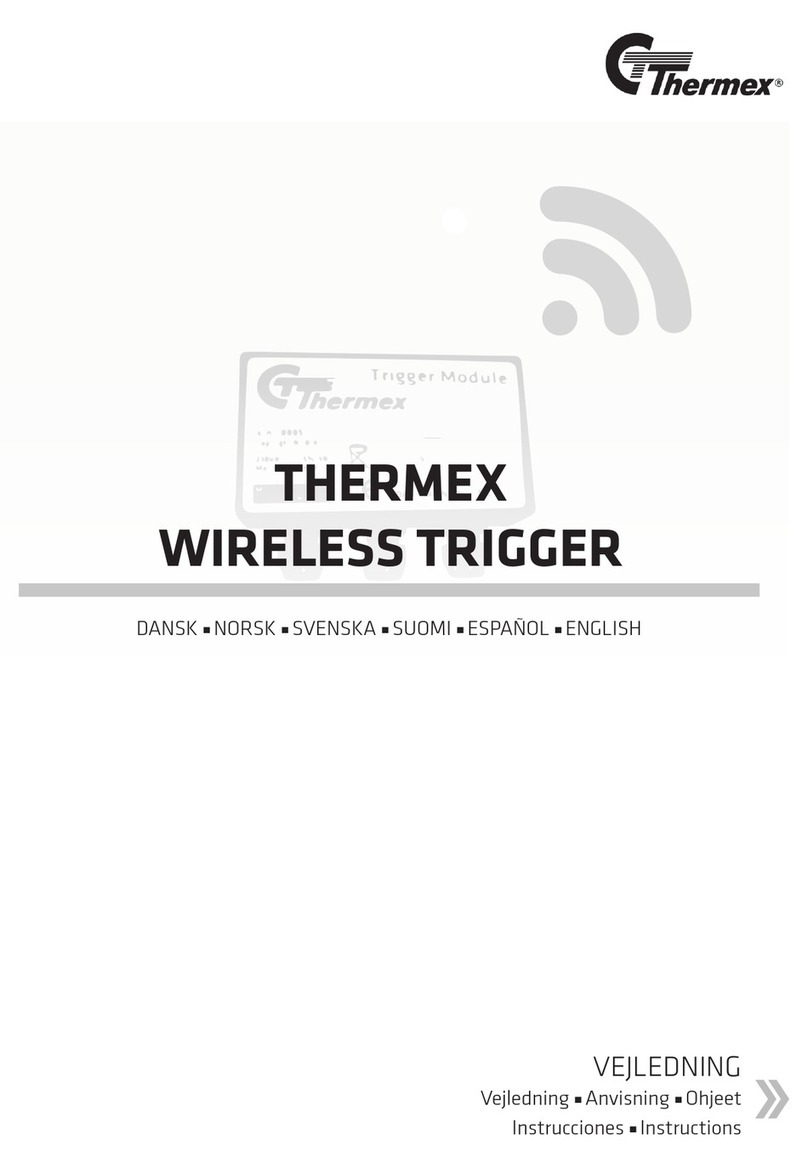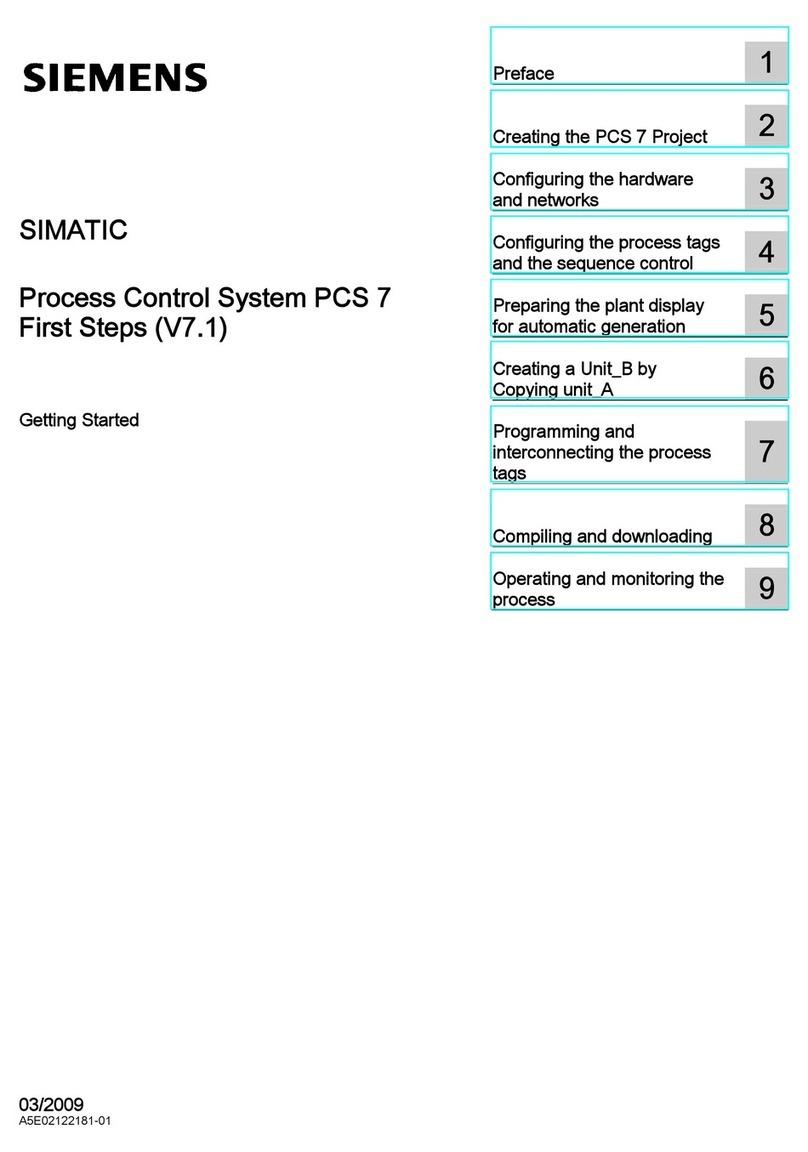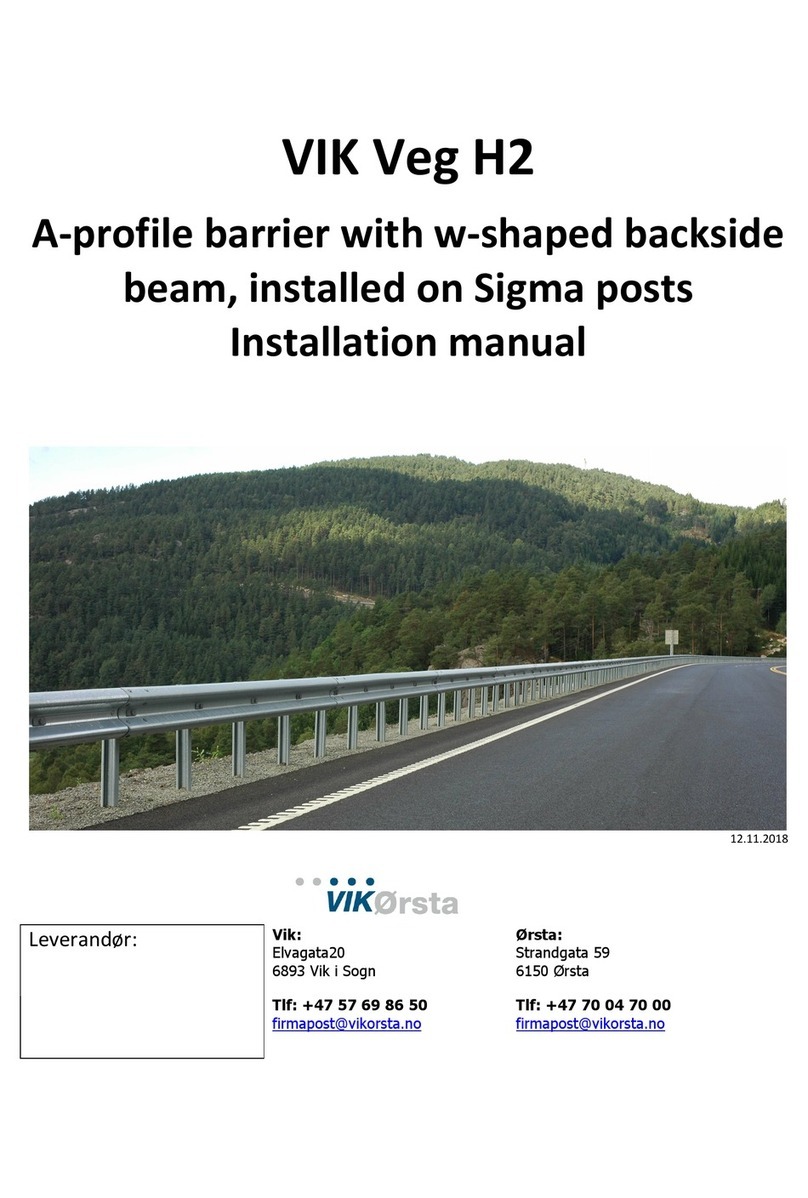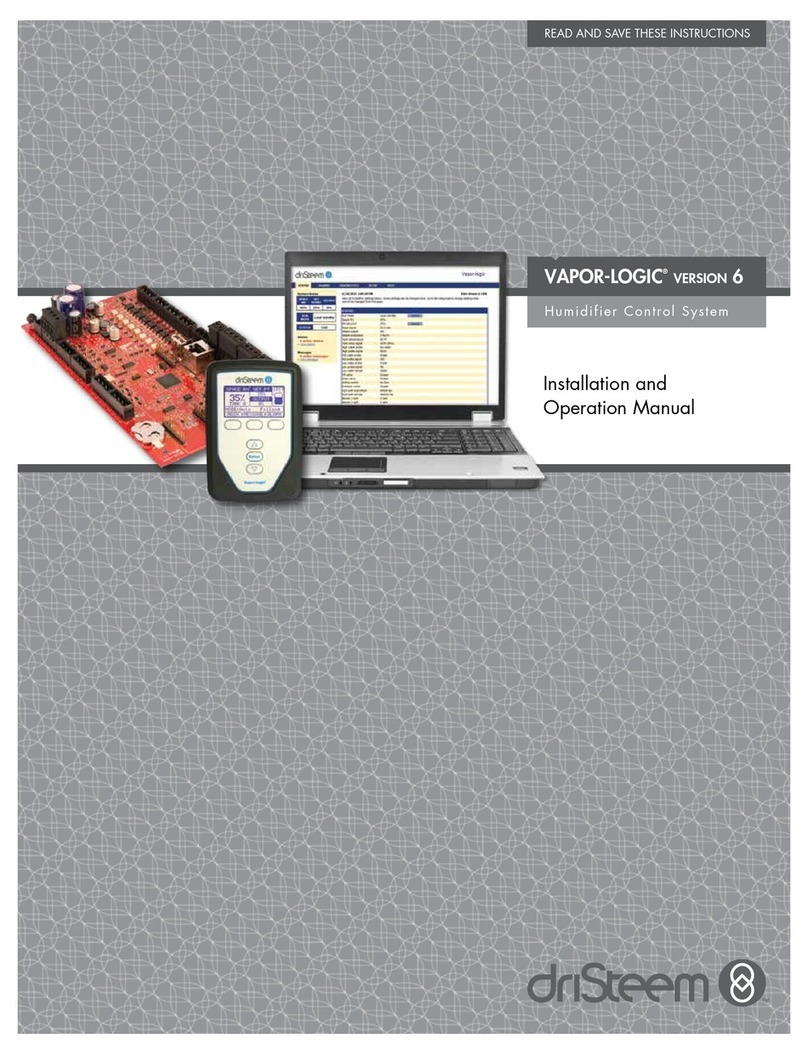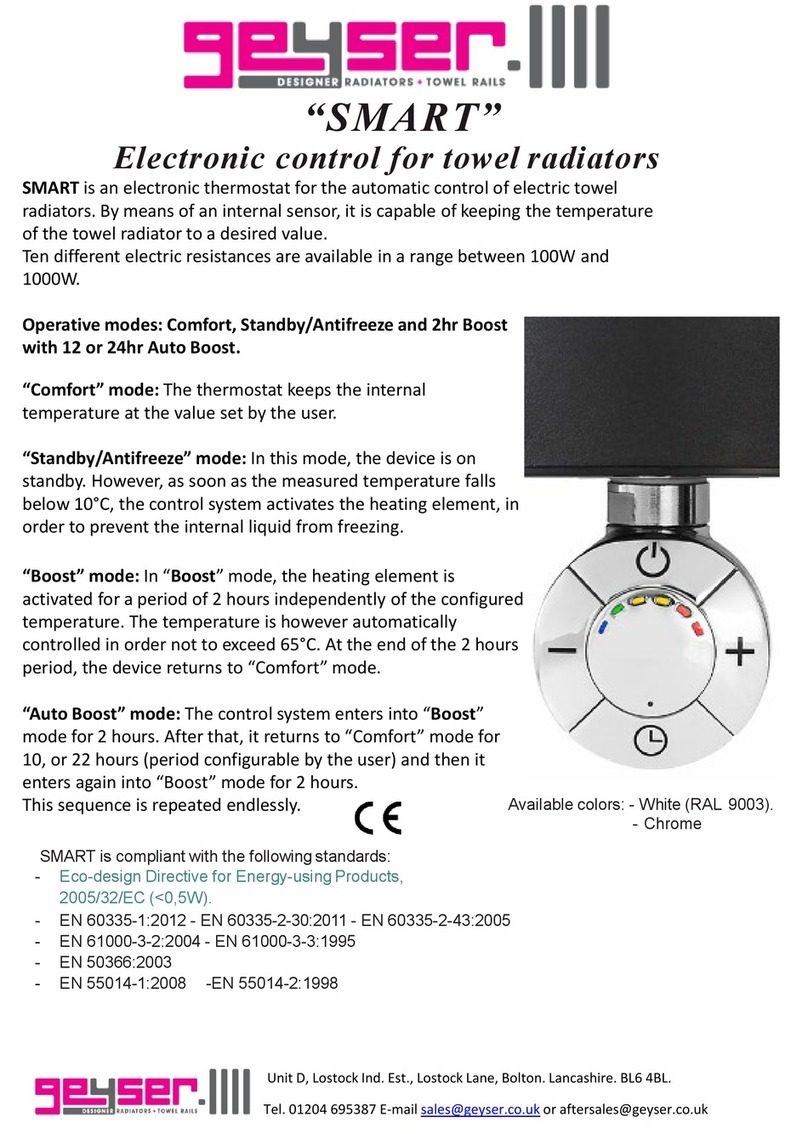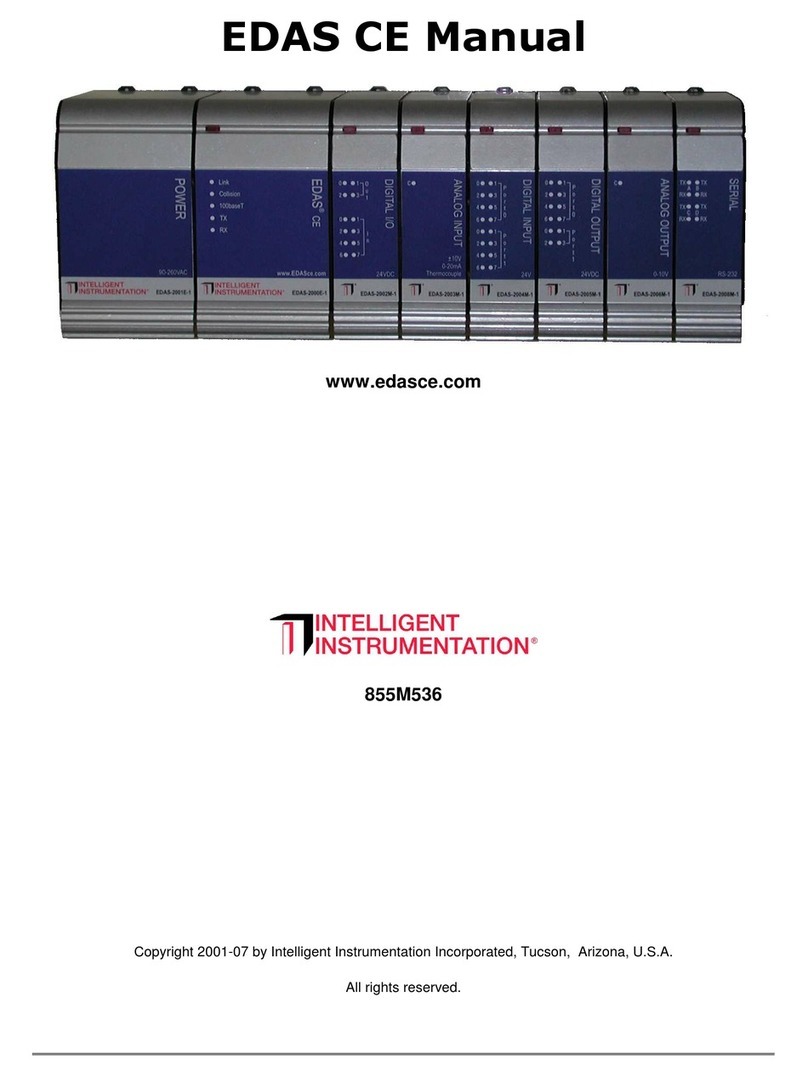Faudi CCS silver User manual

Version 6
Operating instructions
CCS Silver
Firmware 2021-01-14
Page: 1
of:72
FAUDI Aviation GmbH, Scharnhorststraße 7 B, D-35260 Stadtallendorf
Manual_CCS_silver_Eng_
operation_version6.docx
Contamination Control System
silver (CCS silver)
Filtration manager for guarding water contamination in
aviation fuel by one or two AFGUARD®free water sensors
in refuelling applications + guarding of additional
information like flow or differential pressure with integrated
data logger

Version 6
Operating instructions
CCS Silver
Firmware 2021-01-14
Page: 2
of:72
FAUDI Aviation GmbH, Scharnhorststraße 7 B, D-35260 Stadtallendorf
Manual_CCS_silver_Eng_
operation_version6.docx
Content
Content ................................................................................................................................. 2
Revision History .................................................................................................................... 4
1Foreword........................................................................................................................ 5
1.1 Purpose................................................................................................................... 5
1.2 Safety instructions................................................................................................... 5
1.3 Designated use....................................................................................................... 5
1.4 Installation, commissioning and operation............................................................... 6
1.5 Operational safety................................................................................................... 6
1.6 Return..................................................................................................................... 6
1.7 Contact.................................................................................................................... 6
2Wiring and Assembly...................................................................................................... 7
2.1 AFGUARD® Inlet, Outlet......................................................................................... 8
2.2 Differential Pressure................................................................................................ 9
2.3 Flow Rate...............................................................................................................10
2.3.1 Analog Flow Meter..........................................................................................10
2.3.2 Pulsed Flow Meter ..........................................................................................10
2.4 SLUGGUARD®......................................................................................................10
2.5 Interlock .................................................................................................................10
2.6 Trigger....................................................................................................................11
2.7 Reset .....................................................................................................................11
2.8 Water Indicator.......................................................................................................11
2.9 Relay Outputs ........................................................................................................11
2.10 Power Supply.........................................................................................................11
2.11 Optional Output Signals .........................................................................................12
Digital Outputs...............................................................................................................12
Relay Outputs ...............................................................................................................12
Analog Outputs (4..20mA).............................................................................................12
3Operation......................................................................................................................13
3.1 Connection Settings...............................................................................................13
3.1.1 Direct connection via Ethernet Cable ..............................................................13
3.1.2 Connection via Wi-Fi.......................................................................................14
3.2 Web visualisation...................................................................................................20
3.2.1 Structure .........................................................................................................20
3.2.2 First Start - Welcome screen...........................................................................21
3.2.3 Import Config ..................................................................................................22
3.2.4 Installer...........................................................................................................22
3.2.4.1 Explanation..............................................................................................22
3.2.4.2 Handling of the installer............................................................................24
3.2.4.3 Menu structure of the Installer..................................................................24
3.2.5 Setup ..............................................................................................................39
3.2.5.1 Language.................................................................................................42
3.2.5.2 System.....................................................................................................42
3.2.5.3 Sensor Input.............................................................................................44
3.2.5.4 Signal Output...........................................................................................46
3.2.5.5 Config & Backup ......................................................................................48
3.2.6 Dashboard (main screen)................................................................................50
3.2.6.1 States of CCS..........................................................................................52
3.2.6.2 Reset Alarm.............................................................................................56
3.2.6.3 History......................................................................................................58
3.2.6.4 Logfiles ....................................................................................................59

Version 6
Operating instructions
CCS Silver
Firmware 2021-01-14
Page: 3
of:72
FAUDI Aviation GmbH, Scharnhorststraße 7 B, D-35260 Stadtallendorf
Manual_CCS_silver_Eng_
operation_version6.docx
3.2.6.5 Info screen...............................................................................................59
3.2.6.6 Software Override....................................................................................61
3.2.6.7 Hardware Override...................................................................................61
3.2.7 Datalogger ......................................................................................................62
3.2.7.1 History......................................................................................................62
3.2.7.2 Logging....................................................................................................63
3.2.7.3 Note.........................................................................................................63
3.3 Update via USB......................................................................................................64
4List of settings...............................................................................................................65
4.1 Basic Settings (installer).........................................................................................65
4.2 Additional Settings (not included in installer) ..........................................................67
5Operational States.........................................................................................................68
6Troubleshooting ............................................................................................................70
7Index.............................................................................................................................72

Version 6
Operating instructions
CCS Silver
Firmware 2021-01-14
Page: 4
of:72
FAUDI Aviation GmbH, Scharnhorststraße 7 B, D-35260 Stadtallendorf
Manual_CCS_silver_Eng_
operation_version6.docx
Revision History
Rev.
Date of
Release
Firmware
Version
Comment
4
27/05/2019
2019-08-28.1
First Release
5
30/01/2020
2020-01-22
Default and recommended values for CCS settings
have changed compared to previous firmware 2019-
08-28.1
See Chapter 4.
6
2021-01-14
Added features:
- Modbus Support
- Optional Signal Output
- Ready Relay
- Hardware Override (DI3)
- Import / Export of configuration
- Simplification of Setup / Installer
- FTP access for download of logfiles / history
- AFGUARD® optional Alarms
- USB drive detection
- low battery/invalid date detection
Changes:
- Different default and recommended values
- Bugfixes
Please make sure, the revision of this document matches the firmware version of the CCS
Silver. You can find the version number of CCS firmware on the Info Screen in the web
visualisation.

Version 6
Operating instructions
CCS Silver
Firmware 2021-01-14
Page: 5
of:72
FAUDI Aviation GmbH, Scharnhorststraße 7 B, D-35260 Stadtallendorf
Manual_CCS_silver_Eng_
operation_version6.docx
1 Foreword
1.1 Purpose
The Contamination Control System has been designed for a continuous evaluating of water
contamination in fuel measured by an AFGUARD® - free water sensor. If water
contamination is too high for a while it interrupts the refuelling process via a safety relay.
Additionally, it can evaluate other sensors like a SLUGGUARD®. The contamination control
system is especially made for guarding a filter water separator or a dirt-defence filter system.
The CCS will also log information on a USB drive for every refuelling cycle.
1.2 Safety instructions
This manual provides operation and routine maintenance instructions for the FAUDI Aviation
Contamination Control System.
Read this manual and ensure that you fully understand its content before you attempt
to install, use or maintain the Contamination Control System.
Work on electrical equipment is to be conducted by trained specialists only, according to
valid regulations.
Attention must be paid to the requirements of VDE 0100 when setting up high-power
electrical units with nominal voltages of up to 1000V, including associated standards and
stipulations.
Check the details on the type plate to ensure that the equipment is connected to the correct
mains voltage.
Protect against touching dangerously high electrical voltages. Before opening the equipment,
it must be switched off and hold no voltages. This also applies to any external control circuits
that are connected.
The equipment is only to be used within the permitted temperature and operation ranges.
Check that the location is weather-protected. It is recommended that the Contamination
Control System should not be exposed to either direct rain or moisture.
Installation, maintenance, monitoring and any repairs may only be conducted by authorized
personnel with respect to the relevant stipulations.
All changes of the standard Contamination Control System with parts which are not specified
or approved by FAUDI Aviation GmbH, as well as repair and service with unspecified parts
will result in loss of the CE conformity and guarantee.
In case of doubt, please turn directly to FAUDI Aviation GmbH, respectively to your FAUDI
Aviation Distributor or Service organization.
1.3 Designated use
The CCS is suitable for indication and measuring operation of the AFGUARD®during the flow
of a medium to be monitored (kerosene, diesel, AVGAS, etc..). Its intention is to catch up
electrical signals coming from electrical sensors to detect water content values during flow.
Additionally, hereto it provides the functionality to detect and give out alarm status if high free
water values are detected.
The manufacturer is not liable for damages caused by improper or non-designated use

Version 6
Operating instructions
CCS Silver
Firmware 2021-01-14
Page: 6
of:72
FAUDI Aviation GmbH, Scharnhorststraße 7 B, D-35260 Stadtallendorf
Manual_CCS_silver_Eng_
operation_version6.docx
1.4 Installation, commissioning and operation
Please refer to installation manual for cabling and mechanical setup of CCS.
Installation, electrical connection, commissioning, operation and maintenance of the
measuring system must only be carried out by trained technical personnel. The technical
personnel must be authorized by the system operator to conduct the specified activities.
Technical personnel must have read and understood these Operating Instructions and must
adhere to them.
Before commissioning the entire measuring point, check all the connections for correctness.
Ensure that electrical cables are not damaged. Do not operate damaged products and secure
them against unintentional commissioning. Mark the damaged product as being defective.
Measuring point faults may only be rectified by authorised and specially trained personnel. If
faults cannot be rectified, the products must be taken out of service and secured against
unintentional commissioning.
Repairs not described in these Operating Instructions may only be carried out by manufacturer
or by a designated service organisation.
1.5 Operational safety
The CCShas been designed and tested according to the state of the art and left the factory
in perfect functioning order. Relevant regulations and European standards have been met.
As the user, you are responsible for complying with the following safety conditions:
- Installation instructions
- Local prevailing standards and regulations.
1.6 Return
If the device requires repair, please send it in cleaned condition to the appropriate sales
centre. Please use the original packaging, if possible.
When sending for repair, please enclose a note with a description of the error and the
application.
1.7 Contact
Contact address of manufacturer:
FAUDI Aviation GmbH
Scharnhorststrasse 7 B
D- 35260 Stadtallendorf
Germany
Telephone: +49 6428 4465 - 275
Fax: +49 6428 4465 - 221
Mail: Sensor@faudi-aviation.com
Web: www.faudi-aviation.com

Version 6
Operating instructions
CCS Silver
Firmware 2021-01-14
Page: 7
of:72
FAUDI Aviation GmbH, Scharnhorststraße 7 B, D-35260 Stadtallendorf
Manual_CCS_silver_Eng_
operation_version6.docx
2 Wiring and Assembly
The Circuit board on top of the CCS has inscriptions for the mounting of the signal cables.
To prevent damage, please make sure, not to connect power supply during wiring. Connect
power supply when all other connections are made.
Please use proper tools for making the connections. Use flexible copper wire to connect
signals to the CCS. We recommend flexible wire with a cross-section of 1 mm². It is not
recommended to mount wires without ferrules. An appropriate crimping tool must be used to
apply the ferrules to the wires.
The wiring diagram is shown in the photography:
DO1:
BLUE LED
Alarm
Relay
Water
Warning
Relay
program-
mable
(Ready)
program-
mable
AFG
Inlet
AFG
Outlet
DP
Flow
Rate
Power
Supply
RESET,
TRIGGER
I1: Interlock
I2: SLUGGUARD
I3: Override
Flow
Rate
DO1:
Blue Light

Version 6
Operating instructions
CCS Silver
Firmware 2021-01-14
Page: 8
of:72
FAUDI Aviation GmbH, Scharnhorststraße 7 B, D-35260 Stadtallendorf
Manual_CCS_silver_Eng_
operation_version6.docx
Terminal panel
Inscription
Connected Signal
SYSTEM
24V
Power Supply 24V DC
SYSTEM
GND
Power Supply GND
SYSTEM
PE
PE / GND (optional)
DIGITAL_INPUT
DI1
Interlock
DIGITAL_INPUT
DI2
SLUGGUARD
DIGITAL_INPUT
DI3
Override
CONTROL
RESET
Reset Switch
CONTROL
TRIGGER
Deadman/Trigger
ANALOG_1
mA
AFGUARD Inlet
ANALOG_2
mA
AFGUARD Outlet
ANALOG_3
mA
DP Transmitter
ANALOG_4
mA
Flow (analog) optional
PULSE_1
PULSE
Flow (pulsed) optional
PULSE_2
PULSE
Unused
PULSE_3
PULSE
Unused
PULSE_4
PULSE
Unused
DIGITAL OUTPUT
DO1
Blue LED Flashlight
DIGITAL OUTPUT
DO2
Optional Output, free programmable, 24V
DIGITAL OUTPUT
DO3
Optional Output, free programmable, 24V
DIGITAL OUTPUT
DO4
Optional Output, free programmable, 24V
REL_1
REL_1
ALARM Relay
REL_2
REL_2
WARN Relay
REL_3
REL_3
Optional Output, free programmable, Default: Ready
REL_4
REL_4
Optional Output, free programmable
ANALOG OUTPUT
AO1
Unused
ANALOG OUTPUT
AO2
Unused
ANALOG OUTPUT
AO3
Optional Output, free programmable, 4…20mA
ANALOG OUTPUT
AO4
Optional Output, free programmable, 4…20mA
Please connect all signals according to the table. All sensor signals are optional.
2.1 AFGUARD® Inlet, Outlet
The main application of the CCS is to evaluate water levels measured by the AFGUARD® -
free water sensor. You can connect one or two AFGUARD®s to the CCS.
The ANALOG_1 terminal is for the AFGUARD® in the Inlet of the vessel.
The ANALOG_2 terminal is for the AFGUARD® in the Outlet.
The “mA”-Terminal is the path where the given current-signal flows in. For Ex-i Safety, a
barrier is needed. The barrier connects between AFGUARD® and CCS ANALOG_1 or
ANALOG_2 input. To power and ground the barrier and the sensor, you can use the “24V”,
“GND”, and “PE” connector of the terminal.

Version 6
Operating instructions
CCS Silver
Firmware 2021-01-14
Page: 9
of:72
FAUDI Aviation GmbH, Scharnhorststraße 7 B, D-35260 Stadtallendorf
Manual_CCS_silver_Eng_
operation_version6.docx
2.2 Differential Pressure
The CCS can work with a DP signal. The CCS can use the DP as a trigger for the
monitoring. It also logs the DP.
The CCS can work with analog DP transmitters with a current range between 0..20mA and
4..20mA.
The ANALOG_3 terminal is for connecting a DP signal. The “mA”-Terminal is the path where
the given current flows in. For Ex-i Safety, a barrier is needed. The barrier connects between
DP sensor and CCS ANALOG_3 input. To power and ground the barrier or the sensor, you
can use the “24V”, “GND”, an “PE” connector of the terminal.

Version 6
Operating instructions
CCS Silver
Firmware 2021-01-14
Page: 10
of:72
FAUDI Aviation GmbH, Scharnhorststraße 7 B, D-35260 Stadtallendorf
Manual_CCS_silver_Eng_
operation_version6.docx
2.3 Flow Rate
For basic function of the CCS, a flow signal is not necessary. With a flow signal, the CCS can
calculate exact water average values. The flow can also be used as a trigger for the water
monitoring, and the flow gets logged by the datalogger, if connected.
When you connect a flow meter, you need to know the signal type. The CCS can work with
pulse-based flow meters and with analog flow meters with a current range between 0..20mA
and 4..20mA. Please check signal type of your flow meter. Use the upper table to connect
the flow signal properly.
2.3.1 Analog Flow Meter
When using an analog flow meter, use the ANALOG_4 terminal panel. The “mA”-Terminal is
the path where the given current flows in. For Ex-i safety, a barrier is needed. The barrier
connects between flow sensor and CCS ANALOG_4 input. To power and ground the barrier
or sensor, you can use the “24V”, “GND”, an “PE” connector of the terminal.
2.3.2 Pulsed Flow Meter
When using a pulse-based flow meter, use the PULSE_1 terminal panel to connect the
sensor. Connect the pulse output of the sensor to the PULSE connector. To power and
ground the sensor, you can use the “24V”, “GND”, an “PE” connector of the terminal.
The Voltage-Level of the Pulses must be between 12V and 24.
The Pulse-Input has an optional 10kΩ-Pull-Up-Resistor, which can be activated by the slide
switch. This will connect the PULSE-Input via the Pull-Up-Resistor to 24V.
Use Only for flowmeter output with low-active pulses (NPN)
2.4 SLUGGUARD®
A SLUGGUARD® is a binary sensor which indicates water slug in pipes or vessels. The
SLUGGUARD® can trigger water alarms in the CCS. It is an optional sensor. It must be
connected to the DI2 connector in the DIGITAL_INPUT terminal panel. For Ex-i safety, a
barrier between SLUGGUARD® and CCS will be needed.
2.5 Interlock
The optional interlock signal is an optional signal which can be connected to the CCS to
detect when a refuelling process starts. This has no effect on the clearance of the alarm
and warning relays.
It effects on the evaluation of the refuelling process (data logging…). When the truck
gets parked under the aircraft and the operator takes the refuelling equipment out of its
storage place, a binary signal gets created. You can connect a 24V interlock signal to the
CCS which tells the system when the refuelling truck refuelling one aircraft. 24V means,
refuelling process is active (truck parked under the aircraft). 0V means, that there is no
refuelling process and no evaluation.
If you do not connect an Interlock signal, the detection of a refuelling process works in
another way (triggered by water monitoring).
The 24V interlock signal gets connected to the DI1 connector in the DIGITAL_INPUT
terminal panel.

Version 6
Operating instructions
CCS Silver
Firmware 2021-01-14
Page: 11
of:72
FAUDI Aviation GmbH, Scharnhorststraße 7 B, D-35260 Stadtallendorf
Manual_CCS_silver_Eng_
operation_version6.docx
2.6 Trigger
When there is no possibility to install a flow meter or a DP transmitter, the system needs a
binary trigger, otherwise, there is no need to connect it. The trigger tells the system if there is
a refuelling now. This condition activates the water monitoring with the AFGUARD®. Do not
mix up the trigger with the interlock signal!
The trigger is usually the output of a Deadman. It must be a 24V signal. Connect the signal to
the TRIGGER connector in the CONTROL terminal panel.
2.7 Reset
When an alarm occurs, it must be reset to continue refuelling. You can reset it by software
over the web visualisation with a smartphone or a computer by entering a PIN or you can use
the hardware reset. This is usually a key switch. In the CONTROL terminal panel, there is a
connector called RESET, connect the reset switch to 24V and RESET, that the current path
gets closed when applying reset.
2.8 Water Indicator
To indicate water warnings and water alarms to the operator, a blue flashlight should be
connected to the CCS. The 24V Light must be connected between the DO1 of the
DIGITAL_OUTPUT terminal panel and GND.
2.9 Relay Outputs
The CCS has 4 relay outputs.
REL_1
Water Alarm (AFGUARD®s and SLUGGUARD®)
REL_2
Water warning(s) (AFGUARD®s)
REL_3
Free programable (Default: Ready Relay)
The Ready Relay gets activated if the monitoring is active (blue lamp on) and
the CCS is NOT in Alarm Mode.
REL_4
Free programmable (Default: deactivated)
REL_1 and REL_2 have an inverted logic. This means, the relays are triggered if everything
is okay. The relay releases if a warning/alarm/error occurs.
2.10 Power Supply
The CCS works with a power of 24V DC ±10 %, Residual ripple 5 %.
In the SYSTEM terminal panel, the supply voltage must be connected. Use the 24V and the
GND terminal to connect the power supply. Optionally use PE to ground the CCS.

Version 6
Operating instructions
CCS Silver
Firmware 2021-01-14
Page: 12
of:72
FAUDI Aviation GmbH, Scharnhorststraße 7 B, D-35260 Stadtallendorf
Manual_CCS_silver_Eng_
operation_version6.docx
2.11 Optional Output Signals
The following Output Signals are free programmable in the web visualisation. This could be
useful for mirroring the signal of the AFGUARD® to an external PLC. Go to Setup →Signal
Output in the web visualisation.
Digital Outputs
•DO2
•DO3
•DO4
Relay Outputs
•REL_3 (Default: Ready)
•REL_4
Analog Outputs (4..20mA)
•AO3
•AO4

Version 6
Operating instructions
CCS Silver
Firmware 2021-01-14
Page: 13
of:72
FAUDI Aviation GmbH, Scharnhorststraße 7 B, D-35260 Stadtallendorf
Manual_CCS_silver_Eng_
operation_version6.docx
3 Operation
3.1 Connection Settings
You’re able to connect a Computer or a Smartphone or Tablet PC to the CCS via Local Area
Network. This is necessary for setting up the system. Also, the refuelling process can be
guarded via the so-called web visualisation .
The computer or smartphone and the CCS must be in the same IPv4 Network.
For connecting a Smartphone or Tablet PC, a Wi-Fi access point is required.
For an easy connection with a computer, you only need an Ethernet cable (Cat.5 or better).
3.1.1 Direct connection via Ethernet Cable
If you want to connect the computer directly without using a router with DHCP Server, follow
these instructions:
1. Take your computer / laptop
2. Open the settings of your Ethernet connection (Network Adapter).
3. Choose Internet Protocol Version 4 (TCP/IPv4)
4. Open properties
- Activate static network settings (no DHCP)
- Change IP address to 192.168.10.100
- Change Subnet mask to 255.255.255.0
- Delete gateway settings
- Delete DNS settings
- Settings should be in accordance to the right picture
- Press “OK”

Version 6
Operating instructions
CCS Silver
Firmware 2021-01-14
Page: 14
of:72
FAUDI Aviation GmbH, Scharnhorststraße 7 B, D-35260 Stadtallendorf
Manual_CCS_silver_Eng_
operation_version6.docx
Note the original settings e.g. by screenshot and carefully safe the original information to set
back your computer when finished with the settings on the CCS.
Connect your computer to the CCS using an Ethernet cable.
3.1.2 Connection via Wi-Fi
When you want to access to the CCS with a mobile device like a smartphone or a tablet PC
or a Laptop using Wi-Fi, you need an access point or wireless router.
The most routers support the Dynamic Host Configuration Protocol (DHCP). When you use a
router with this feature, you don’t need to configure the IP Address of your smartphone /
tablet / laptop manually, referring to the last chapter.
In the following steps, we show you how to configure a router. The screenshots show you the
setup of the Teltonika® RUT955 router.
1. Connect the CCS to the router via an Ethernet cable
2. Connect your computer to the router (Ethernet or Wi-fi) the following pages show
a configuration via Wi-fi using Windows
3. Open the adapter settings of your computer
4. Set the IP settings to automatic (DHCP) referring to the pictures
5. Open the configuration of your router by entering its IP address to your web
browser. It is printed to the device
6. Change access password to router configuration and note
7. Set the IPv4 Address of the router to from default to 192.168.10.1
8. Set the Subnet mask to 255.255.255.0 or set the Prefix length to 24 (depending
on the setup of your router)
9. Your router might disconnect because you changed its IP address. Reconnect by
typing 192.168.10.1 to your web browser
10. Open the DHCP Settings of your router
11. Set the IP Address range to e.g. 192.168.10.100 to 192.168.10.199 (The CCS
uses a static IP Address which is by default 192.168.10.231) The range must not
contain the IP address of the CCS
12. Set a Wi-Fi passcode. It’s recommended to use WPA2 or a better encryption
13. Rename the name (SSID) of the Wi-Fi. It is highly recommended to enter a
number/code of the vehicle where the CCS is installed. Otherwise it will be difficult
to differentiate between the devices if multiple CCS are installed at an airfield.
14. Now take your smartphone / tablet / laptop and access to the Wi-Fi of the router,
enter the wi-fi passcode and make sure you are connected to the network.
Note that everybody who knows this passcode gets access to the CCS. For
additional security we recommend setting another Wi-Fi code than the User and
Administrator PIN of the CCS.

Version 6
Operating instructions
CCS Silver
Firmware 2021-01-14
Page: 15
of:72
FAUDI Aviation GmbH, Scharnhorststraße 7 B, D-35260 Stadtallendorf
Manual_CCS_silver_Eng_
operation_version6.docx

Version 6
Operating instructions
CCS Silver
Firmware 2021-01-14
Page: 16
of:72
FAUDI Aviation GmbH, Scharnhorststraße 7 B, D-35260 Stadtallendorf
Manual_CCS_silver_Eng_
operation_version6.docx

Version 6
Operating instructions
CCS Silver
Firmware 2021-01-14
Page: 17
of:72
FAUDI Aviation GmbH, Scharnhorststraße 7 B, D-35260 Stadtallendorf
Manual_CCS_silver_Eng_
operation_version6.docx
Now the address of the router changed from 192.168.1.1 to 192.168.10.1
You need to reconnect

Version 6
Operating instructions
CCS Silver
Firmware 2021-01-14
Page: 18
of:72
FAUDI Aviation GmbH, Scharnhorststraße 7 B, D-35260 Stadtallendorf
Manual_CCS_silver_Eng_
operation_version6.docx

Version 6
Operating instructions
CCS Silver
Firmware 2021-01-14
Page: 19
of:72
FAUDI Aviation GmbH, Scharnhorststraße 7 B, D-35260 Stadtallendorf
Manual_CCS_silver_Eng_
operation_version6.docx

Version 6
Operating instructions
CCS Silver
Firmware 2021-01-14
Page: 20
of:72
FAUDI Aviation GmbH, Scharnhorststraße 7 B, D-35260 Stadtallendorf
Manual_CCS_silver_Eng_
operation_version6.docx
3.2 Web visualisation
When you connected your device to the CCS via Local Area Network, follow these steps:
- Make sure the CCS is powered on and wait about a minute until it has been
booted. The status LED on the CCS on the left side of the battery must stop
blinking and stationary light green.
- Start web browser. The browser must support HTML5
- Type in http://192.168.10.231:8080/webvisu.htm
Following “dashboard” screen should appear (On first run, the installer appears instead of the
dashboard):
If there is a loading logo, try to actualize the site.
3.2.1 Structure
The Visualisation of the CCS Silver has the following menu structure:
Table of contents
Other Faudi Control System manuals
Popular Control System manuals by other brands
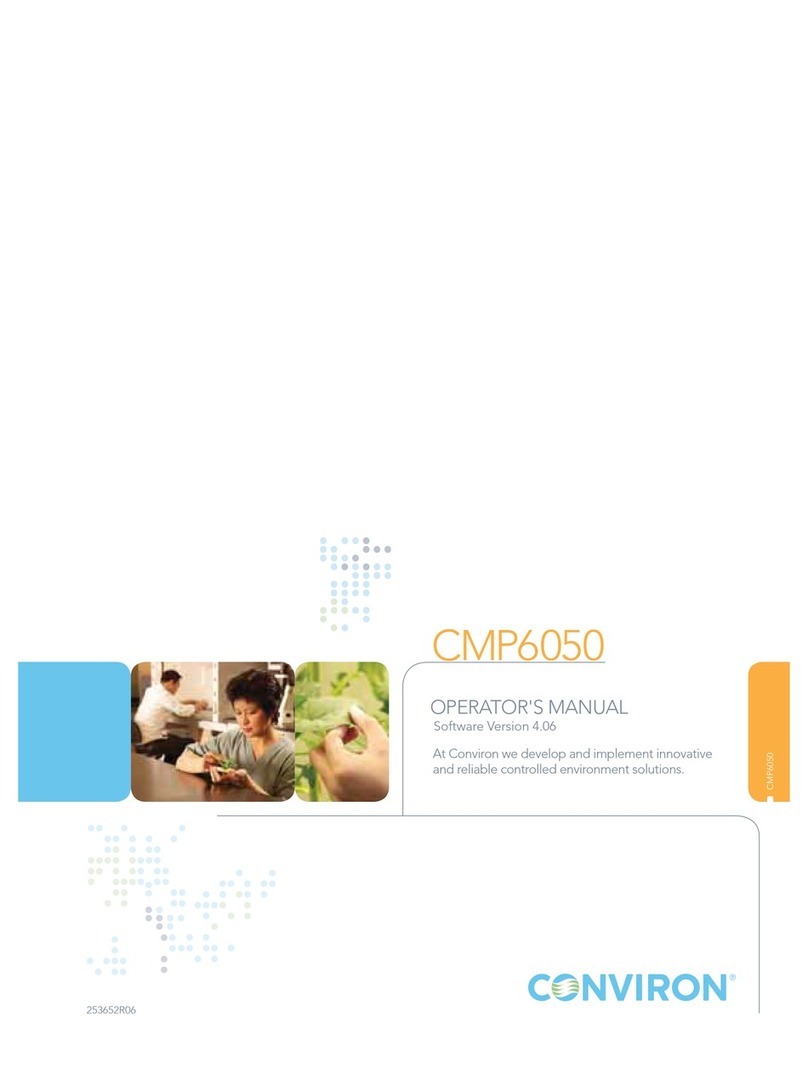
Conviron
Conviron CMP6050 Operator's manual

Truma
Truma MonoControl CS operating instructions

Heidolph
Heidolph Intelligent evaporation Hei-VAC Control operating instructions

elsner elektronik
elsner elektronik WS1000 Style Assembly instructions
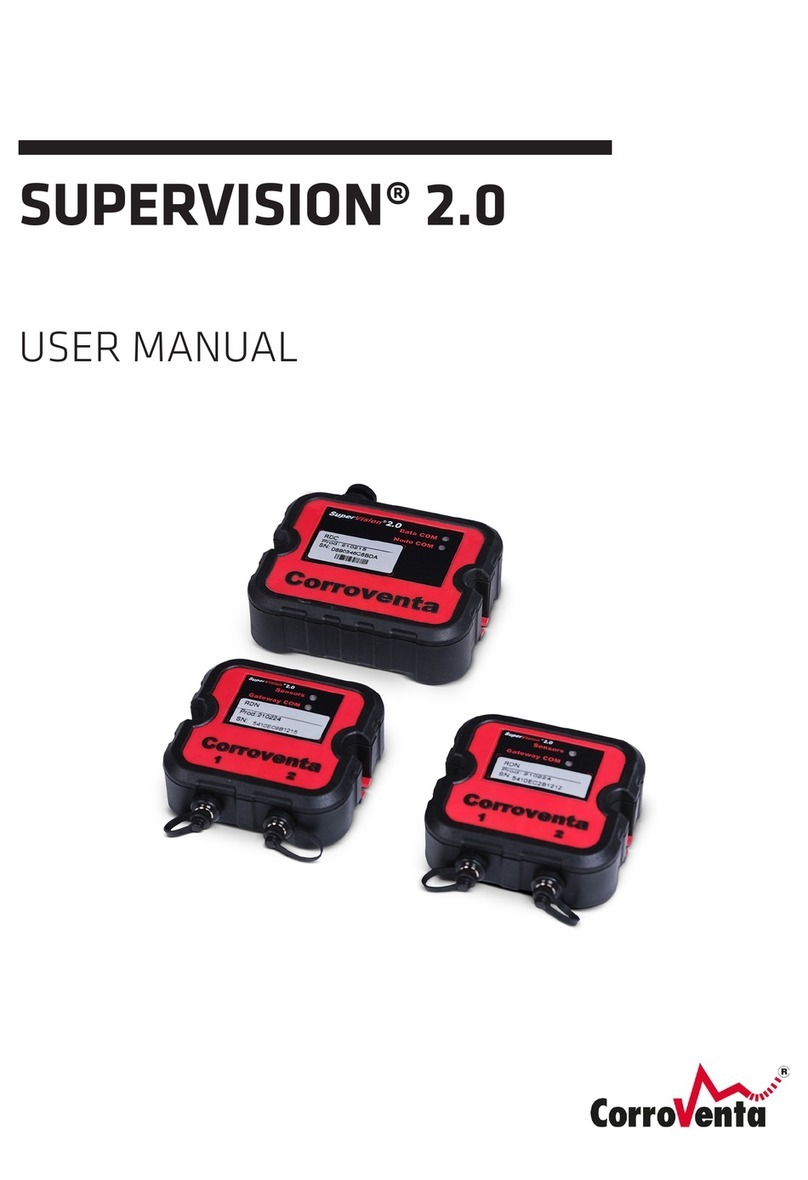
CorroVenta
CorroVenta SUPERVISION 2.0 user manual
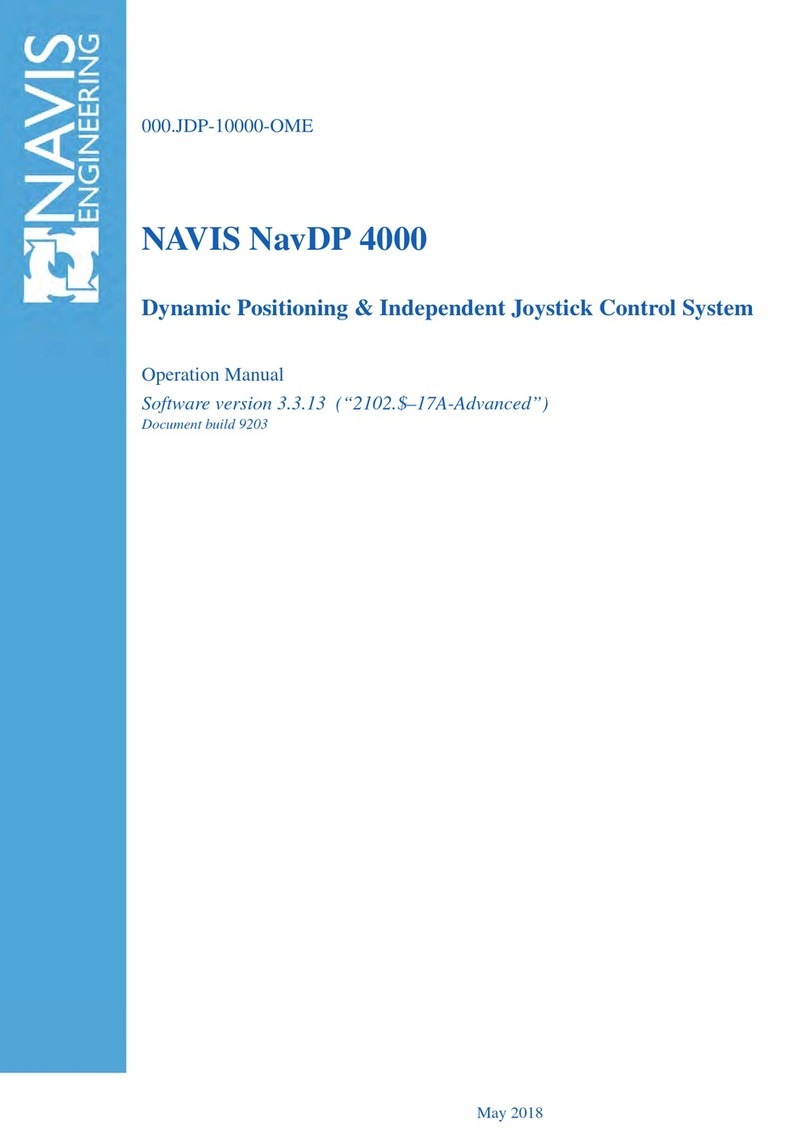
NAVIS
NAVIS NavDP 4000 Series Operation manual