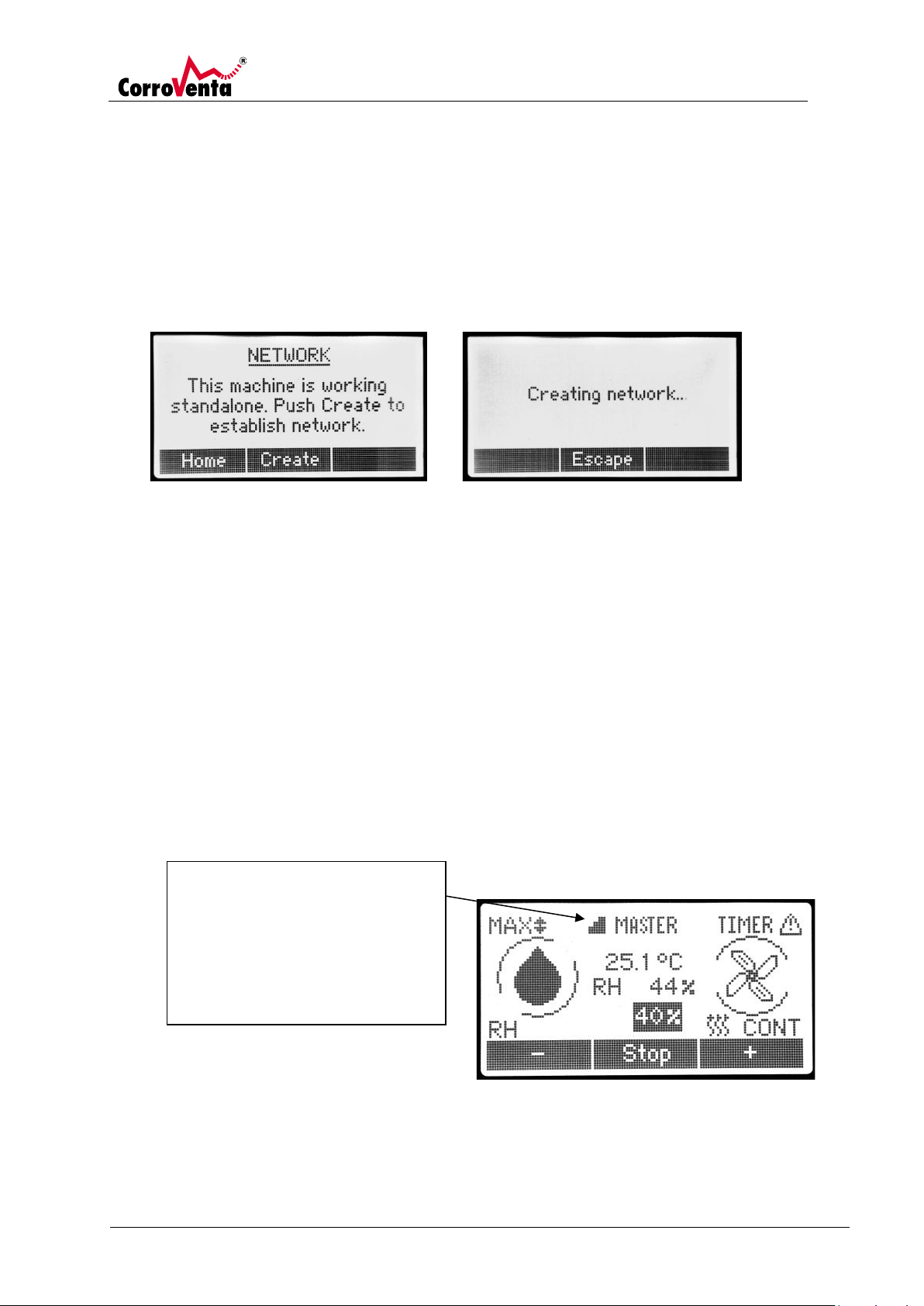Safety information
This equipment can be used by children aged eight (8) years or above and people with reduced
physical, sensory or mental capabilities or with lack of experience and knowledge provided they have
been given instructions and information on how it is safely used and that they understand the
hazards involved.
Children must not be allowed to play with the equipment. Cleaning and maintenance must only be
carried out by suitably trained and qualified personnel.
Electrical installations made in connection with the installation of the SuperVision® 2.0 shall only be
made by authorized personnel in accordance with local and national regulations.
Furthermore, the following warnings and instructions shall be read and observed:
1. The SuperVision® 2.0 is intended for indoor use only.
2. The machine to which SuperVision® 2.0 is connected must not be started until the
SuperVision® 2.0 gateway has been connected.
3. Do not use SuperVision® 2.0 near medical equipment without requesting permission.
4. The operation of cardiac pacemakers, other implanted medical equipment and hearing aids
can be affected by interference from SuperVision® 2.0 Gateways or Wireless Sensor Nodes
placed close to the product. If in doubt about potential danger, contact the physician or the
manufacturer of the product to verify that the equipment is properly shielded. Pacemaker
patients are advised to keep the product away from the pacemaker, while it is on.
5. Do not use SuperVision® 2.0 in areas where use of two-way radios is prohibited or restricted.
The wireless sensor nodes are battery powered and are active even when the gateway is not
powered.
6. Do not use SuperVision® 2.0 in an area where a potentially explosive atmosphere exists.
7. Remember that interference can occur if it is used close to TV sets, radios, computers or
inadequately shielded equipment. Follow any special regulations and always switch off the
product wherever forbidden, or when you suspect that it may cause interference or danger.
8. SuperVision® 2.0 operates using radio signals and cellular networks and therefore,
connection cannot be guaranteed at all times under all conditions. Therefore, the system
must never be relied upon for essential communication like emergency stop of connected
machines.
9. Water must not come in contact with the electrical components of the equipment. If this has
happened, ensure that the equipment is dry before it is used again.
10. Repairs and maintenance of the SuperVision® 2.0 must only be made by qualified personnel.
11. The SuperVision® 2.0 must never be used with any other accessories than those listed in this
manual or those specifically approved by Corroventa Avfuktning AB.
For further advice on product safety and use, please contact the supplier.