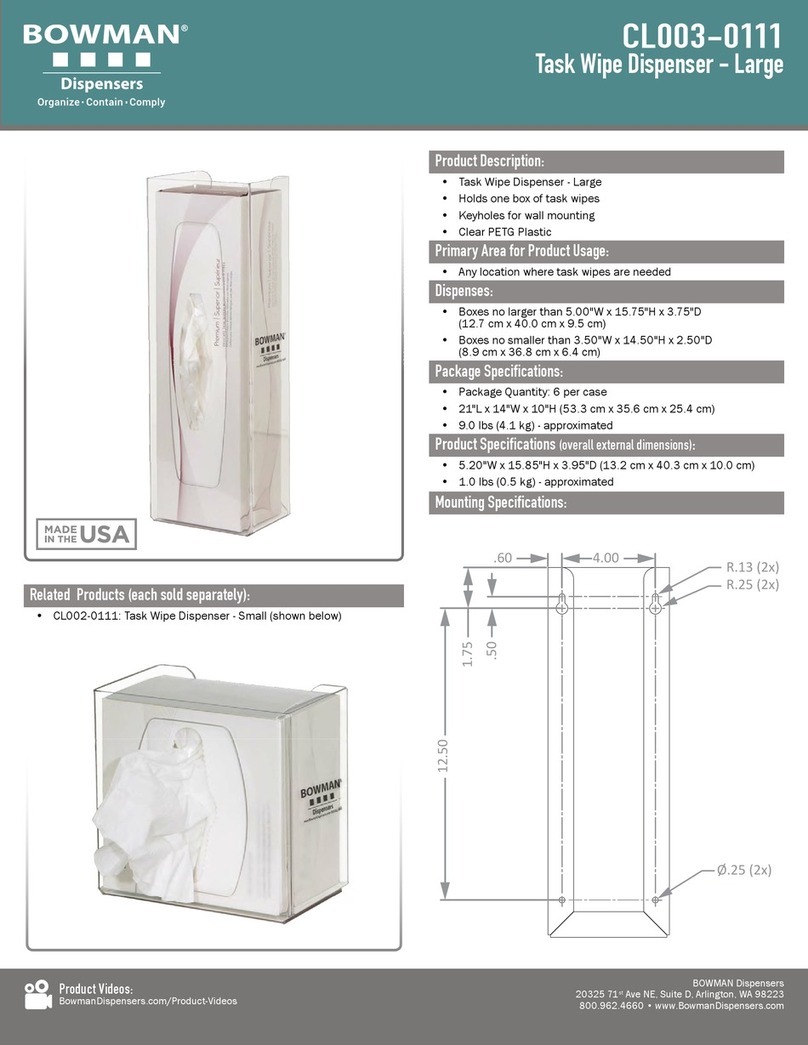HOW TO CHANGE FLAVOR IMAGES AND BACKGROUNDS
Starting from any of the four corners, touch and
trace around the edges of the display without
lifting your finger until coming back to the
corner where you started. This can be done in
a clockwise or counterclockwise direction.
Enter the menu access code.
The default code is 323 (FBD).
Press the “Change Graphics” button. Touch to select a current flavor graphic or
background on the left side. In the scroll
box on the right, touch a new graphic to
replace the old one. Press the back arrow
when complete.
HOW TO CLEAN THE TOUCHSCREEN
HOW TO ADD GRAPHICS USING USB
372 Door 771/772 Door 372 Door 771/772 Door
Tap the Clean Display button.
123
Tap the green check to confirm.
Tap the red X to decline.
Unlock the menu and enter password.
1
Lift up the door to view the back panel
and locate the opening at the bottom
right corner (372) or the access panel in
the center (771/772).
2
Insert the USB into any available USB
port. Close the door until it clicks into
place.
3
If the USB is inserted correctly, a prompt
to load images will appear on screen.
Select the green check to load the
images or the red X to decline.
4Once loaded, the content can be
accessed through the “Change
Graphics” menu.
4
The touchscreen will be locked for 20
seconds. Apply glass cleaner to a soft,
lint-free rag and wipe down screen.
1234