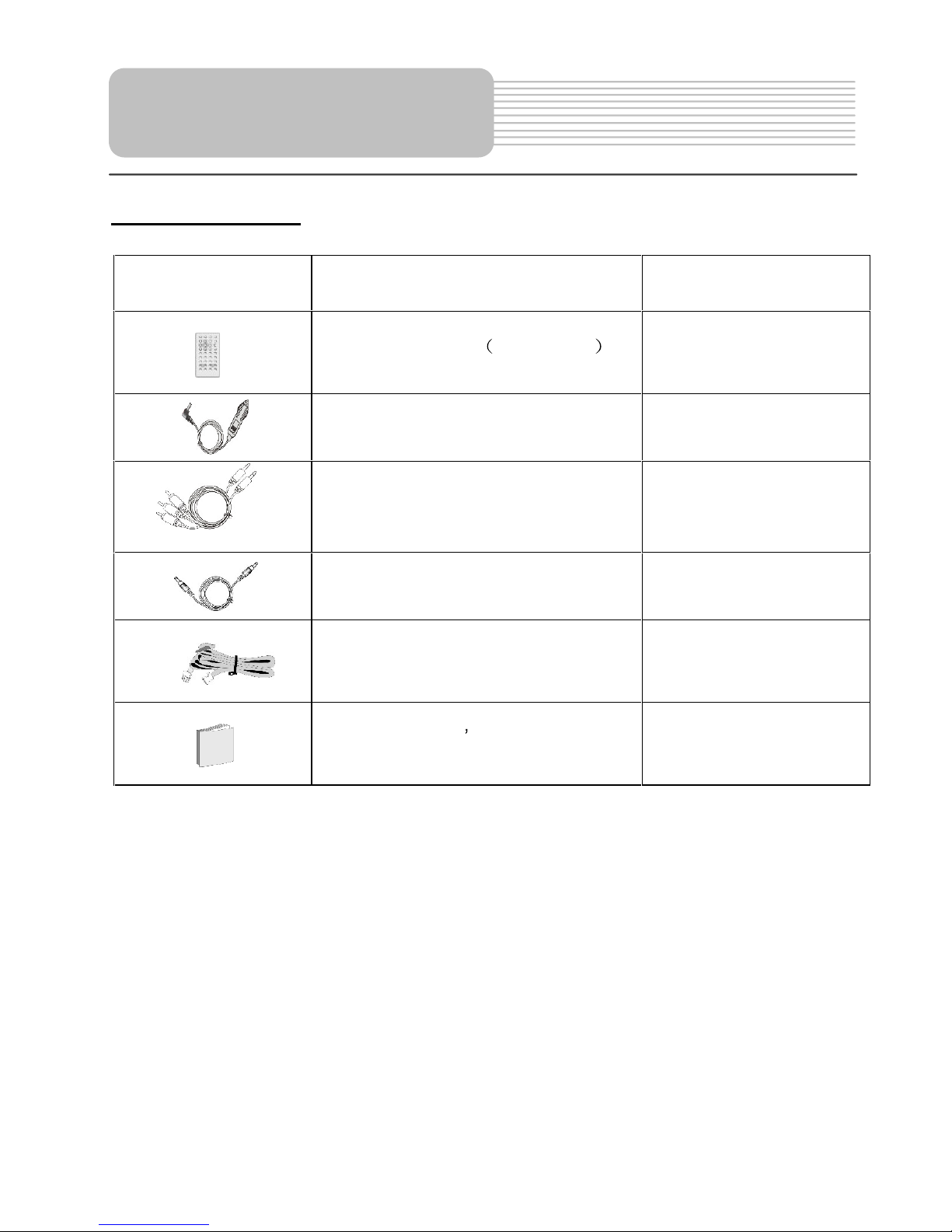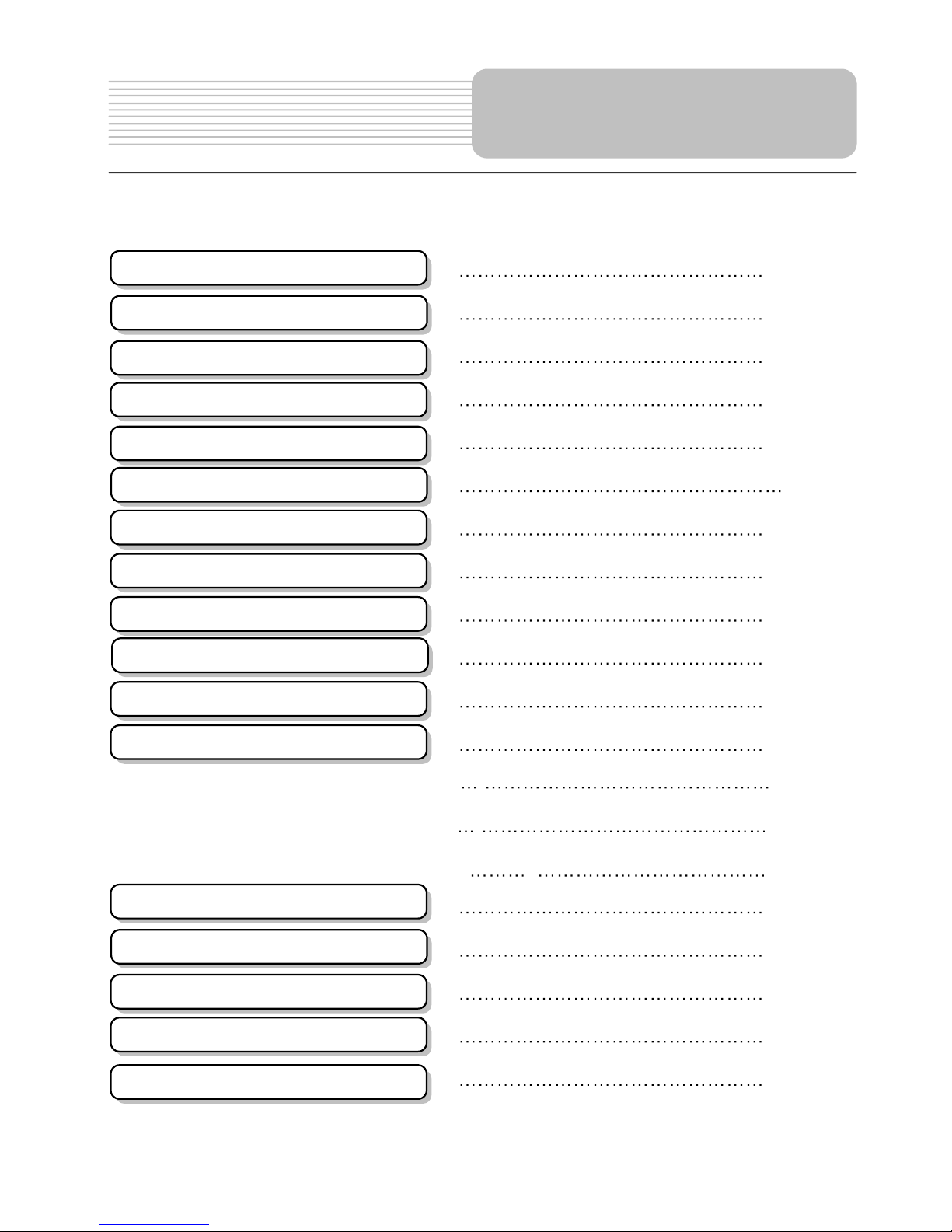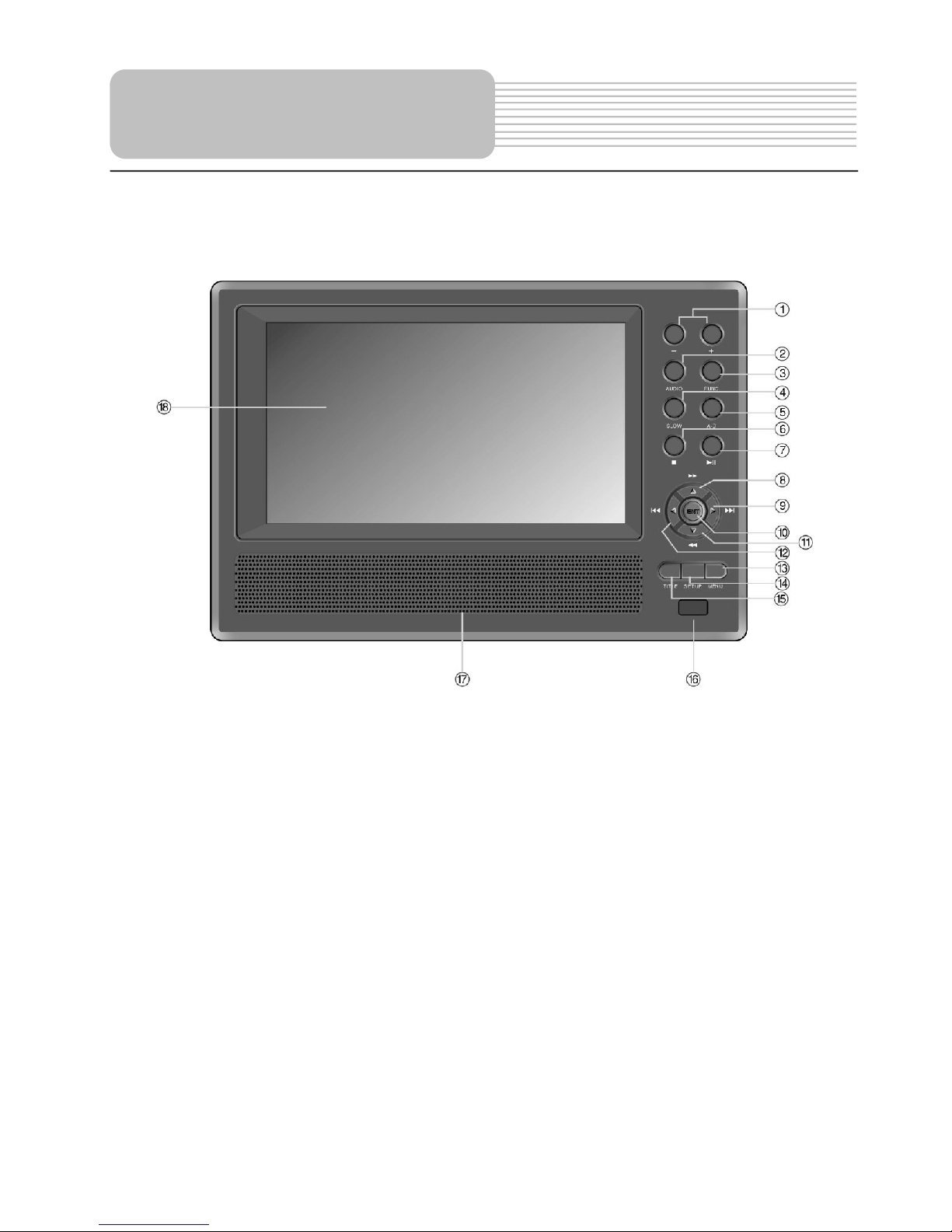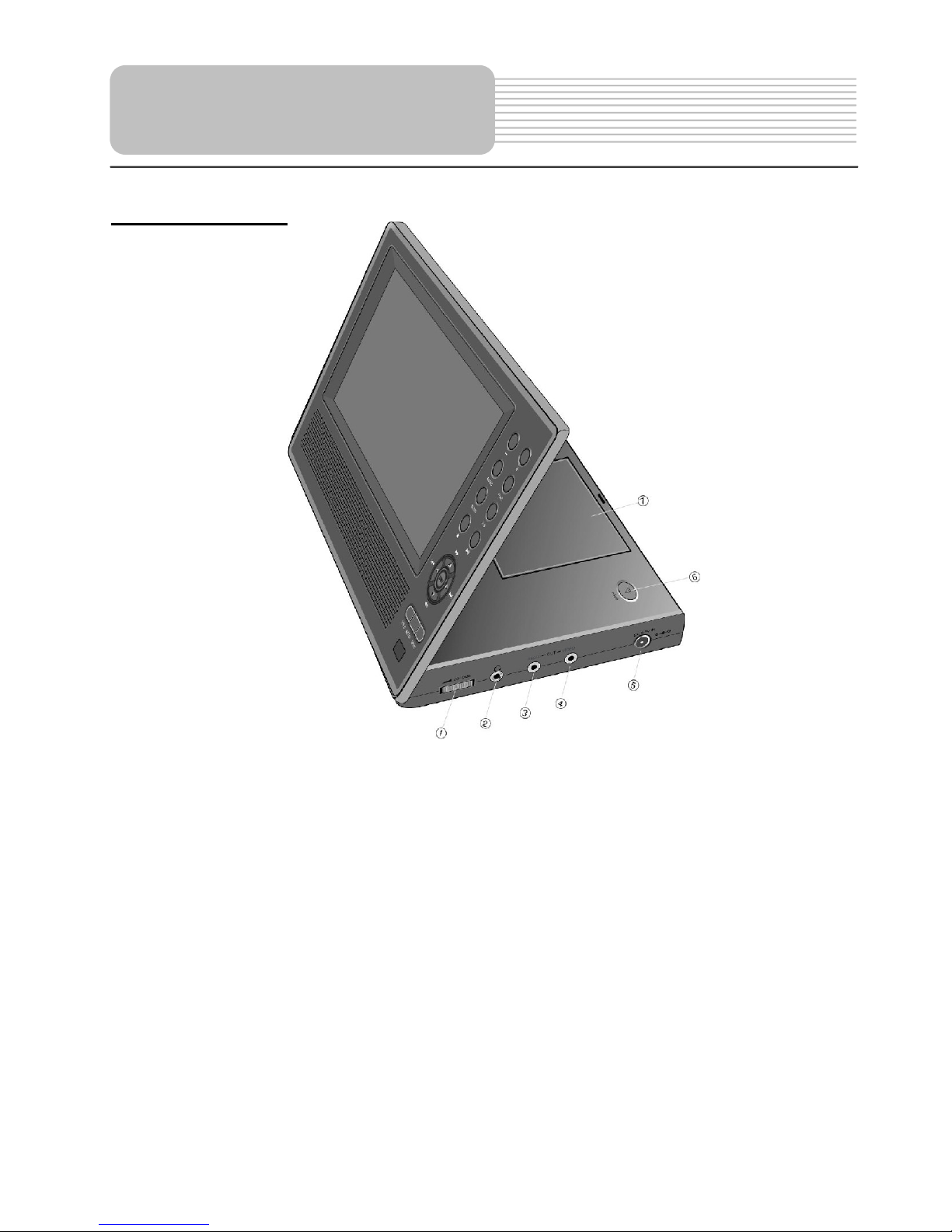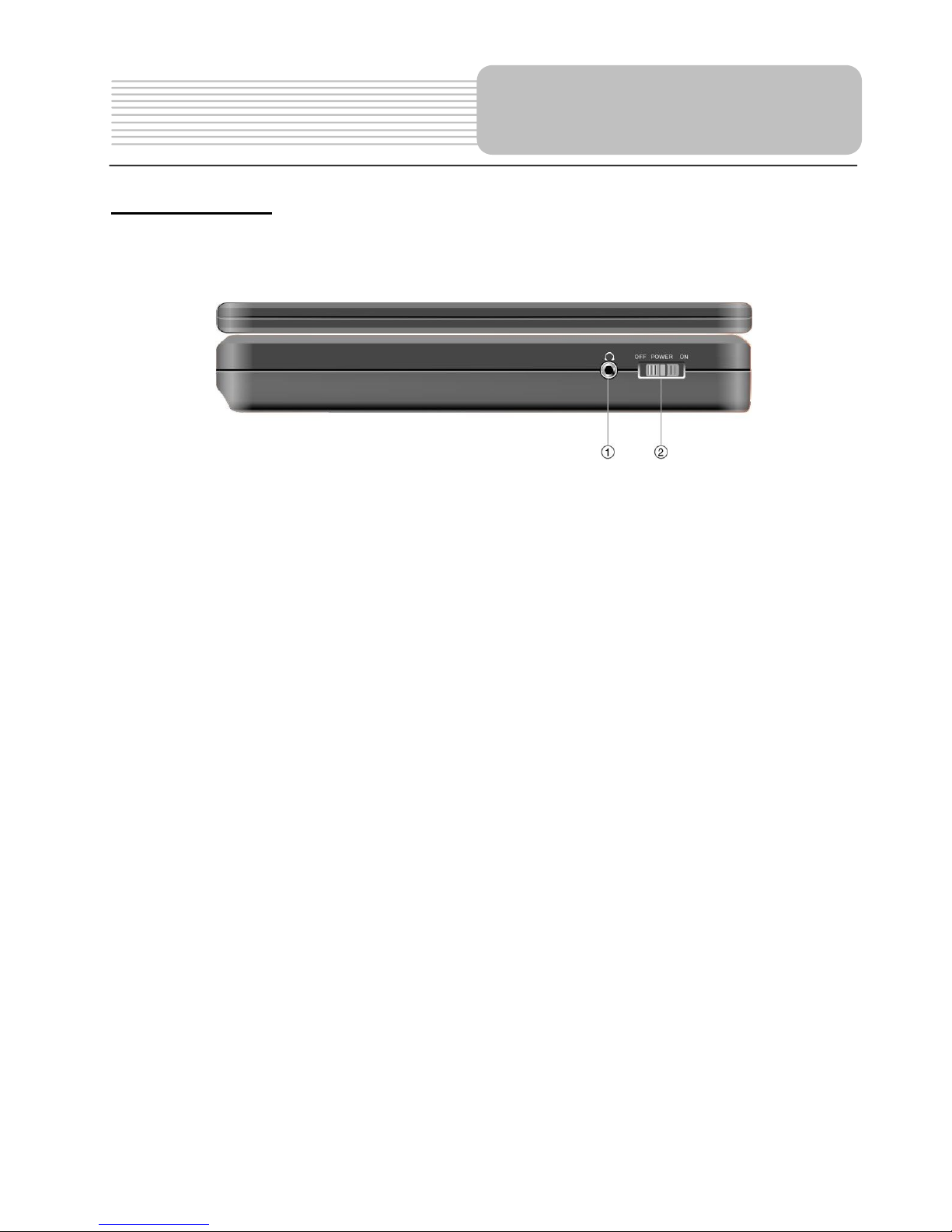risk of electric shock is present
within this unit.
This symbol i
ndicates that there are
i
mportant
operation and
maintenance instructions in the
literature
accompanying
the
appliance.
C
AUTIO
N:
Laser radiation
when open. Do not stare
into
beam.
CAUTION
:
use
of any controls, adjustments,
or procedures other than those specified
herein may result in hazardous radiation
exposure
.
CAUTION
1. The
product
contains
a low
-
power device. In
order to ensure the safety of the laser device,
do not remove any cover and attempt to repair
the unit. If any service needed, please contact
the distributor or its authorized service center.
2. To reduce the risk of electric shock, do not
remove the cover (back). No user-
serviceable
parts inside. Refer serving to qualified service
personnel. Unplug the product from the wall
outlet before serving or when it is unused for a
long period of time.
3.
The
manufacturer should not hold
responsibility
for the damage caused by any
substitutions and modification of the product
without
authorization from the manufacturer
s
or authorized unit.
WARNING
The apparatus shall not be exposed to dripping
or
splashing and that no objects filled with
liquids,
such as vases, shall be placed on the
apparatus.
NOTES
1.
Read these
instructions
2.
Keep these instruc
tions
3.
Heed all warnings.
4.
Following all instructions.
5.
Do not use this apparatus near water
6.
Clean only with dry cloth.
7.
Do not block any ventilation openings.
8.
Install according to the manufacturer
instructions. Do not install near any heat
sources
s
uch
as ra
diators, heat registers,
stoves or other
apparatus
(including
amplifiers) that produce
heat.
9.
Read, heed and follow all instructions to
ensure correct and safe installation and
interconnection of the apparatus;
10.
The apparatus shall not be exposed to
dripping
or
splashing and that no objects
filled with liquids,
such as vases, shall be
placed on the apparatus.
11.
The mains socket
-
outlet shall be installed
near the apparatus and the mains plug
shall
remain readily operable.
12.
Protect the power cord from being
walked
on
or pinched particularly at
plugs,
convenience
receptacles, and the point
where they exit
from the apparatus.
13.
Only use attachments/accessories
specified
by the manufacturer.
14.
Use only with the cart, stand, tripod,
bracket,
or table specified by the
manu
facturer, or
sold with the apparatus.
When a cart is used,
use caution when
moving the cart/apparatus
combination
to avoid injury from tip
-
over.
15.
Unplug the apparatus during lightning
storms
or when unused for long periods
of time.
16.
Refer all servicing to qualified
service
personnel. Servicing is required when the
apparatus has been damaged in any way,
such as power
-
supply cord or plug is
damaged, liquid has been spilled or
objects
have fallen into the apparatus,
the apparatus
has been exposed to rain
or mois
ture, does
not operate normally,
or has been dropped.
17.
The apparatus shall be connected to a
mains
socket outlet with a protective
earthing
connection
.
Note: D
o not touch the color TFT LCD
screen by hand directly.
Important Safety Instructions