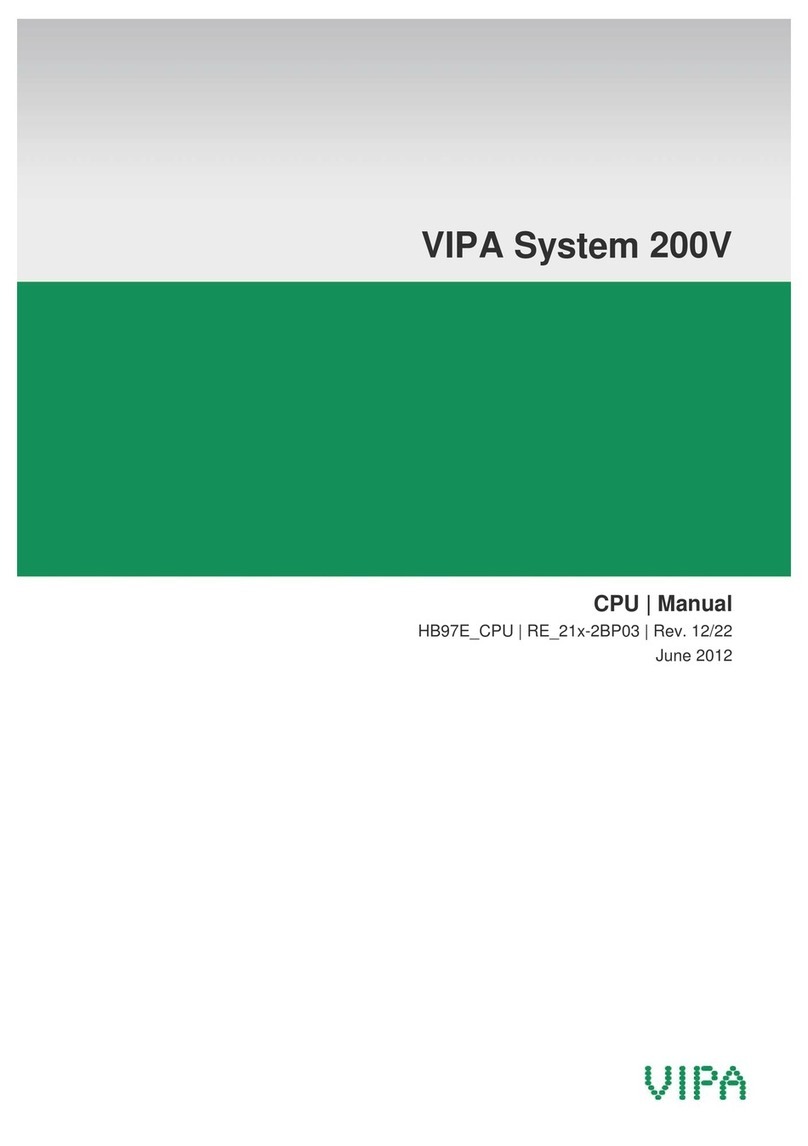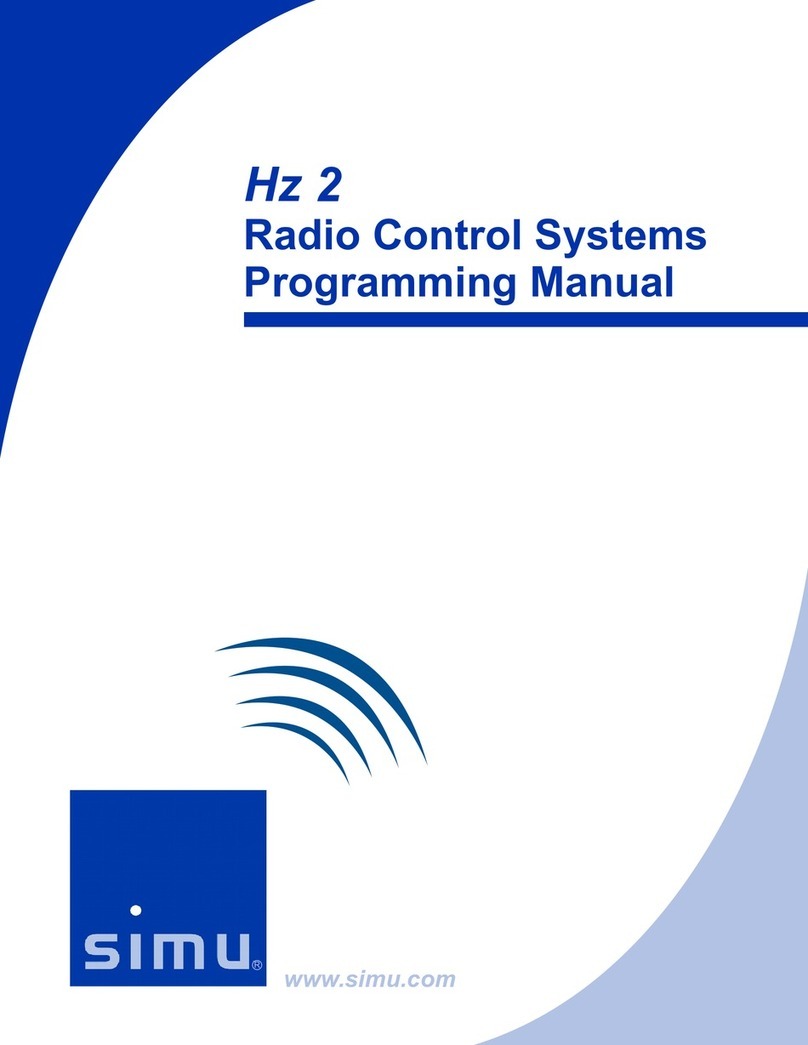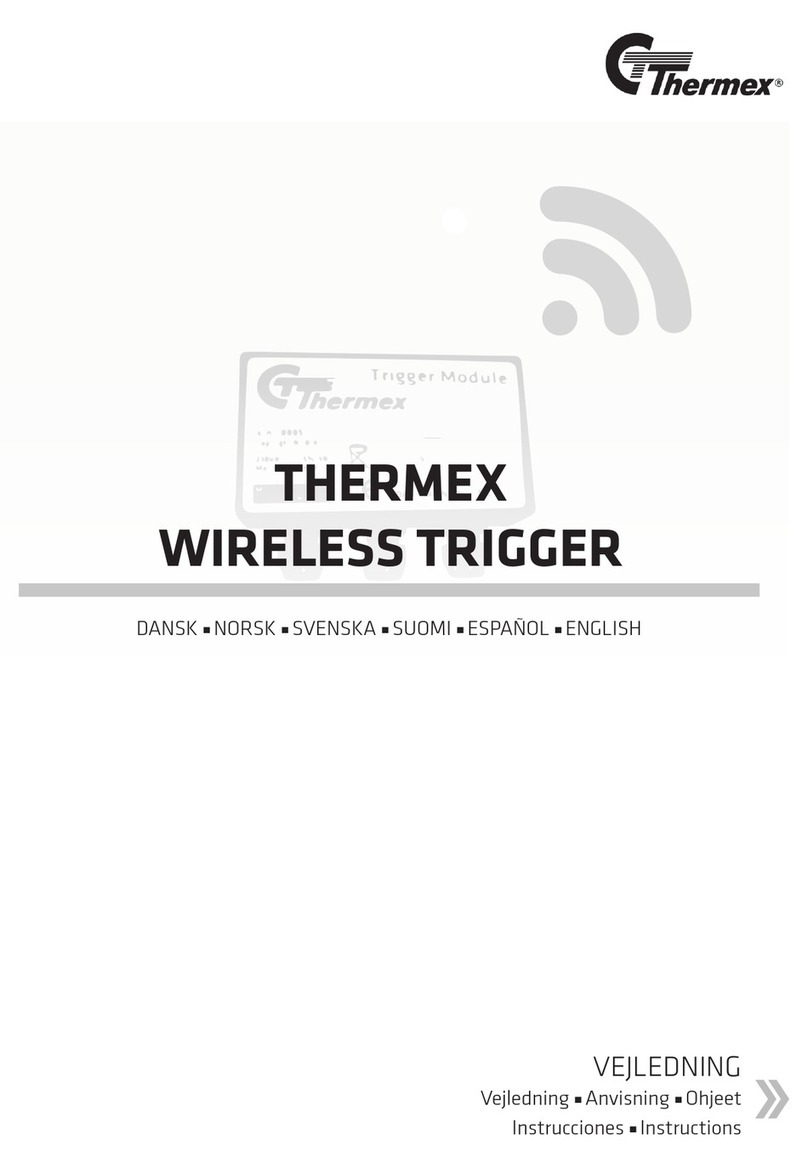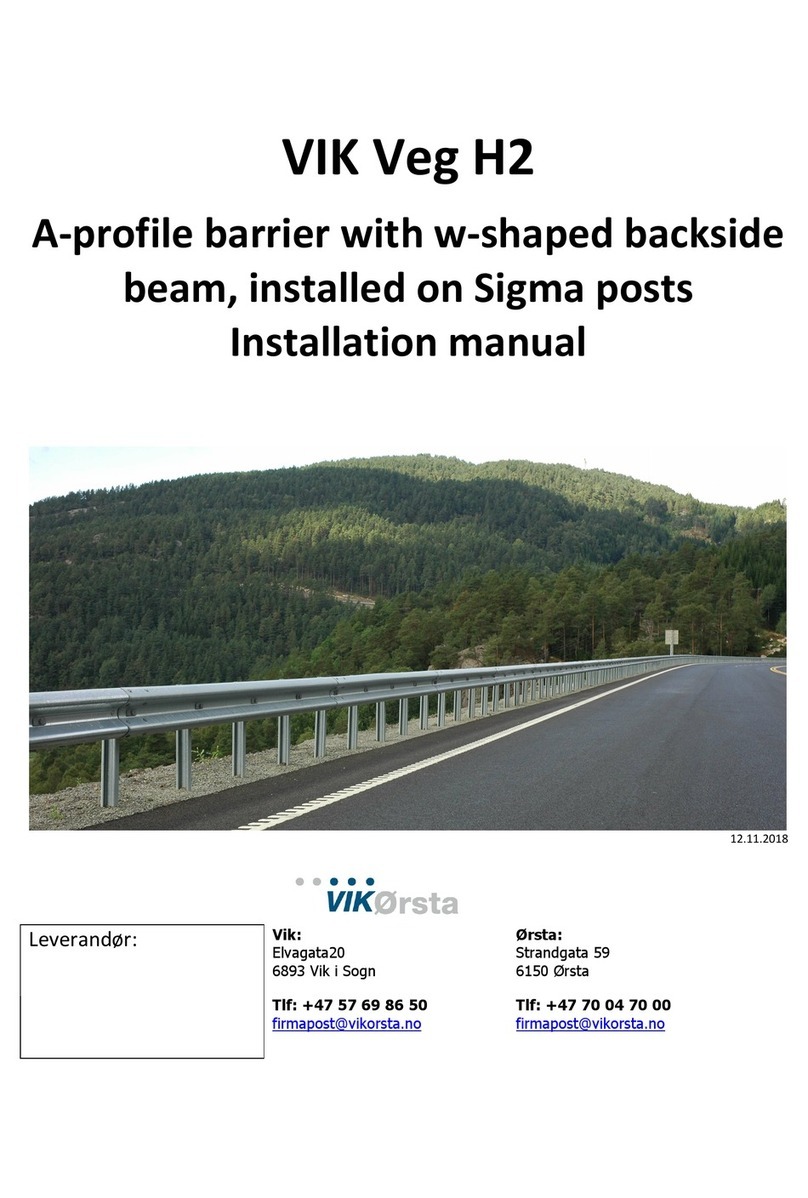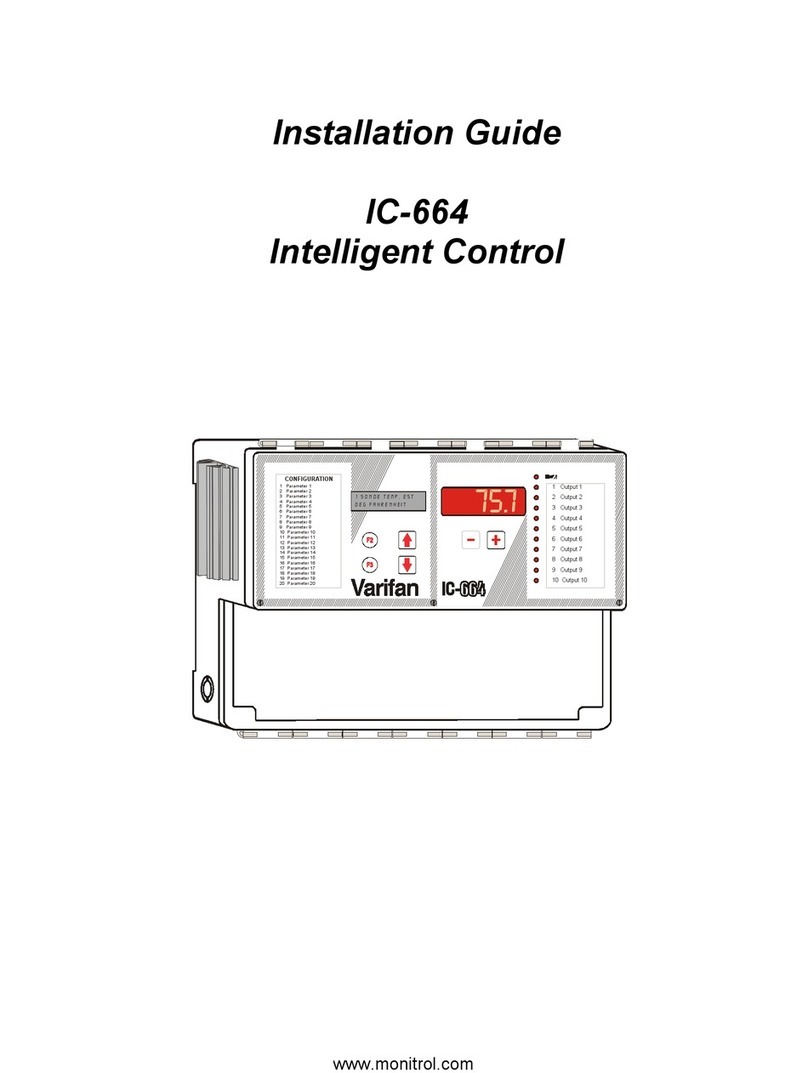FCS Sentinel 2 User manual

1
User Guide: Sentinel 2
(2-point Pressure control system)
Warning: This manual contains important safety and operating information.
Please read, understand, and follow the instructions in the manual.
MAN-163-0004-B September 2022

2
TABLE OF CONTENTS
1System Documentation and Support of Product ...........................................................5
1.1 Documentation and Technical support ...................................................................5
1.2 Safety ..........................................................................................................................5
2Overview ............................................................................................................................6
2.1 Introduction................................................................................................................6
2.2 Server integration option: DataGate and PressView Websites..............................9
2.3 Communicating with Sentinel 2..............................................................................10
2.3.1 Download of IDT (PC version)..........................................................................10
2.3.2 Connecting the Comms Cable .........................................................................10
2.3.3 Loading Sentinel 2 settings into IDT................................................................11
2.3.4 Saving settings from IDT into Sentinel 2.........................................................13
2.4 Sentinel 2 System Kits..............................................................................................15
2.5 Sentinel 2 Control Box –Description......................................................................15
2.5.1 Logger functions...............................................................................................15
2.5.2 PRV Control functions ......................................................................................16
2.5.3 Controller Description......................................................................................16
2.6 Hydroswitch - Description.......................................................................................18
2.7 Mechanical Actuator................................................................................................21
2.8 Summary of PRV Function (Pilot operated) ...........................................................21
2.8.1 Main valve .........................................................................................................21
2.8.2 Pilot Valve operation ........................................................................................22
2.8.3 Pilot operated pressure reducing valve..........................................................22
2.9 PRV Function (under Sentinel 2 control) ................................................................23
2.9.1 Sentinel 2 Mechanical Actuator.......................................................................23
2.9.2 Theory of operation (2-point pressure modulation; High and Low) ............24
3Configuration options (diagrams)..................................................................................26
3.1 Key to components within the diagrams...............................................................26
3.2 Standard installations: 2-point pressure control ..................................................29
3.2.1 Using: internal transducers (Upstream pressure < 90 m).............................29
3.2.2 Using: external pressure transducers (Upstream pressure < 90 m)...........30
3.2.3 Using: internal transducers (Upstream pressure > 90 m).............................31
3.2.4 Using: external pressure transducers (Upstream pressure > 90 m)...........32
3.3 (Other Installation Options) ....................................................................................33

3
3.3.1 Additional Data Logging interfaces .................................................................33
4Installation procedure ....................................................................................................34
4.1 Position Control box and Hydroswitch / Connect. ................................................35
4.1.1 Antenna .............................................................................................................35
4.1.2 Battery ...............................................................................................................35
4.1.3 Hydroswitch ......................................................................................................35
4.2 Connection to the Flow meter ................................................................................36
4.3 Connect External Pressure transducers to Sentinel 2 ..........................................36
4.4 Check / modify Sentinel 2 channel settings...........................................................37
4.5 Re-zero Pressure transducers ................................................................................43
4.6 Prepare the pipework for the Sentinel 2................................................................45
4.7 Prepare the PRV for Sentinel water feed / pressure transducers........................46
4.8 Connect Sentinel side pipework .............................................................................47
4.9 Set Hydroswitch valve into Auto mode ..................................................................48
4.10 Connect transducers and control pipework on PRV side.....................................49
4.11 Preparing to fit the actuator ...................................................................................49
4.12 Fitting and adjusting the HWM mechanical actuator............................................51
4.13 Bleed air from the pipework and actuator ............................................................53
4.14 Test Pressure transducers ......................................................................................54
4.15 Testing the Actuator and PRV Pressure change response ...................................55
4.16 PRV Control method and Settings ..........................................................................56
4.16.1 Setup of pressure control using a Time profile..............................................56
4.16.2 Setup of a (pressure) Safety Override for Time Control................................58
4.16.3 Setup of pressure control using a Flow profile ..............................................58
4.16.4 Setup of pressure control using a combined Time and Flow profile ...........61
4.17 Setup for annual time adjustments .......................................................................61
4.18 Save Program / Activating Sentinel PRV control....................................................62
4.19 Setting Logger Startup / Measurement Sample Rates..........................................63
4.20 Setup of Data Delivery.............................................................................................63
4.20.1 Call-in times (schedule and protocol) .............................................................63
4.20.2 Destination........................................................................................................64
4.20.3 Setting Network access parameters ...............................................................65
4.21 Communications / Antenna location check...........................................................66
4.22 Verification of the configuration.............................................................................68
4.23 Protection from Frost ..............................................................................................68

4
5Graphing / data download and preview........................................................................69
5.1 Manual download of data into IDT / Preview as a graph .....................................69
6Connection Information .................................................................................................71
6.1.1 FLOW Meter connection / cable RAG 93.........................................................71
7Maintenance, Service and Repair...................................................................................72
7.1.1 Return of product for Investigation, Service. Or Repair: ...............................72
7.1.2 Putting the equipment into Shipping Mode...................................................73
8Appendix A –IDT Options...............................................................................................75
8.1 Change of units of measure for displayed data....................................................75

5
1SYSTEM DOCUMENTATION AND SUPPORT OF PRODUCT
1.1 DOCUMENTATION AND TECHNICAL SUPPORT
Thank-you for choosing a HWM device. We trust it will provide you with many years of
service.
The Sentinel 2 system is designed to control the outlet pressure from a clean-water
pressure reducing valve.
This user-guide provides details of the Sentinel 2 system components. It provides details
of how to install the product in a stand-alone mode and also (optional) integration with
the HWM DataGate system, providing on-line viewing of pressure measurements.
This user-guide covers the following models:
Model Number(s) Description
C163C/*/*/*/S* Sentinel 2 Controller unit
C163F/*/*/*/S* A kit including the Sentinel 2 Control box plus additional
components to make a complete Sentinel 2 system.
Accessories Description
RCA7922L Hydroswitch with solenoid.
Note: The part-number structure is similar to the Pegasus 2 family of models.
Pegasus 2 has its own user-guide.
Note: The system periodically has new features and changes released, thus you may
observe slight changes in layout from those shown in this manual.
Additionally, views can vary depending on what user-role you have been
given and its permissions.
HWM provides support of the Sentinel 2 system by means of our customer support
webpages: (Note: Customer registration is required to access).
https://www.hwmglobal.com/help-and-downloads/
Should you have any questions that are not covered by this manual or the system’s
online help, please contact the HWM Technical Support team on +44 (0) 1633 489479,
or email cservice@hwm-water.com
1.2 SAFETY
Before continuing, please read the “Safety Warnings and Approvals Information”
document supplied with the product.
WARNING: This equipment should be installed, adjusted, and serviced by qualified
water industry maintenance personnel familiar with the construction and operation of
the equipment and the hazards involved. Failure to observe this precaution could result
in damage to the water network.

6
2OVERVIEW
2.1 INTRODUCTION
Sentinel 2 is a system that is used to control the outlet pressure of a pressure reducing
valve (PRV) within a clean-water supply pipe network. This section gives an overview of
Sentinel 2, the equipment that is required to use it, and other (optional) system
elements.
The system is designed to control pressure reducing valves that are designed and
manufactured by 3rd party suppliers. Only general details of PRV valve construction are
included in this manual, and any images are for illustration purposes only.
Pressure control can be:
•2-point control:
i.e. Automatic switching between two pre-set pressure levels (High and Low).
The Sentinel 2 product is ideal for this situation.
•Continuous control:
i.e. Incremental adjustment of pressure, between a maximum and minimum;
The Pegasus 2 product is ideal for this situation.
(Refer to the Pegasus 2 manual for further details)
Sentinel 2 switches the PRV output pressure to either a High or Low setting based on a
pre-determined pressure profile.
The profile can be based on:
•The time of day, or
•The flow rate (demand) of water, or
•Both of the above.
The pressure profiles are defined by settings or tables within the unit. Tables can be
entered manually during installation. Sentinel 2 can also communicate with a central
server that stores its measurement data. The server can be used for remotely analysing
the effectiveness of the pressure control and (if required) remotely update the unit’s
settings. (This is achieved via PressView web software).
The system also offers a fail-safe mode, where it can operate the PRV at a fixed outlet
pressure when certain fault conditions occur (e.g. detection of a sensor failure).
Sentinel 2 includes a built-in data logger.
The Sentinel 2 system typically consists of the following parts:
•A Control Box unit.
•A Hydroswitch unit.
•A HWM mechanical actuator.
•An accessory kit for plumbing-in the Sentinel 2 system to work with the PRV.
(HWM can supply standard kits containing coloured plastic tubing, a 3-way
manual valve, quick-connect fittings).
•Hanging bracket.

7
•Cables for sensors (transducers or meters).
•An antenna for communication of data over the mobile cellular network
(For server integration).
•External battery (optional / if required).
•A USB Communications cable (an accessory required for on-site installation,
programming, and data retrieval).
The system will contain interfaces for measurement of water pressure. These may be
built-in transducers (for connection to the system via water pipes) or (where external
transducers are employed) attached via cables.
The system operates from internal batteries or (optional) using an
additional external HWM battery unit (see opposite).
Where supplied, the external battery power is used to extend the
battery life of the system or more frequent communications with the
host server.
The battery connection has to be removed whenever the
communications cable is fitted; they share the same connector.
Be sure to re-connect the battery prior to leaving the unit.
Sentinel 2 compatibility with Sentinel Plus
The Sentinel 2 system replaces previous generations of HWM pressure control systems,
known as Sentinel Plus.
Existing sensors and pipework may be compatible and may be re-used with a Sentinel 2
installation if in good condition; Discuss with your HWM sales representative if required.
The USB Communications cable is compatible between Sentinel Plus and Sentinel 2
systems.

8
The Sentinel 2 system controls the PRV by means of hydraulic actuation. It can monitor
upstream pressure, downstream pressure, and flow through the PRV. It may therefore
require connection to various points in the water supply and PRV.
An example of a PRV
with Sentinel 2 system
installed is shown
opposite.
Several plumbing
configurations exist,
depending on
upstream and
downstream
pressures.
Configuration also
dependent on the
parameters that need
to be logged.
The model number of
each unit must be
selected to match the
requirements of the
installation.
An example of the standard installation accessory
kit, plus the actuator, and brackets are shown
above and opposite.

9
2.2 SERVER INTEGRATION OPTION:DATAGATE AND PRESSVIEW WEBSITES
When integrated with HWM’s DataGate server, the Sentinel measurement data can be
stored on the server every time the unit makes a call-in.
The data can be viewed remotely / graphically by anyone with a suitable user account
(and password) using a standard web-browser. The data is viewed in PressView.
The PressView website allows the Sentinel 2 data to be combined with pressure
measurements made (by another HWM logger device) some distance down-stream of
the PRV (e.g. at a “critical point”). Both the local and remote measurements can be
assessed by a user, and (whenever an adjustment is needed) revised pressure profiles
can be sent to the Sentinel unit. This feature is not covered further in this document;
refer to the User-Guide or instructions for PressView for more details.
The Sentinel 2 can also send any fault notifications (alarms) to the server for forwarding
to interested parties.

10
2.3 COMMUNICATING WITH SENTINEL 2
To communicate with the Sentinel 2 system a communications cable is required
(part-number COMAEUSB or CABA2075) to connect the Control Box to a PC.
The PC also requires a HWM software utility called “Installation and Diagnostic Tool”, or
more commonly known as IDT (PC version).
IDT is introduced in this section but relevant parts of it will also appear at places
elsewhere in the manual.
2.3.1 Download of IDT (PC version)
IDT (PC version) can be downloaded
from the HWM Customer Support
website, or from the following webpage:
https://www.hwmglobal.com/idt-
support/
Note: The user has to be registered by
HWM and have a password to gain
access).
Once installed, an icon will be available
on the PC desktop similar to that shown
opposite:
Launching the program will result in IDT
loading and an initial screen, as shown.
To read the Sentinel 2 device a suitable
Comms cable must first be fitted.
2.3.2 Connecting the Comms Cable
A cable of the type
COMAE/USB
is shown opposite.
Attach the Comms
cable to the
“COMMS /
EXT.BATTERY”
connector of
the Sentinel 2
Control Box.
Connect the other
side of the connector to
the PC (USB port).
It is now possible to communicate with the Sentinel 2 system using IDT.

11
2.3.3 Loading Sentinel 2 settings into IDT
A progress bar will show across the top of the page. When completed, an information
box will appear stating ‘Device Read Success’. Click “OK” to clear the box.
The IDT-PC program has now read the unit’s program (settings) in the “current program”
memory area. This copy can be edited.
The unit itself is not updated with any of the program changes unless the user later
saves the settings stored in IDT back to the Sentinel 2 Control unit by
clicking on the ”Setup Device” button in IDT.
Some buttons in IDT will however issue commands to Sentinel that can change its
operation immediately; others are to control operations of the IDT program.
Click ‘Read Device’.

12
IDT will now display 4 tabs.
Within any tab, information is divided into
various areas, or “panels”.
The “Setup” tab is used for displaying:
•Details of the Sentinel 2 unit.
•The current program settings of the
unit.
The panel labelled “Logger” shows:
•The software version running on the
unit (here it is shown as V4.88).
•Whether the logger built into the unit
is:
o(Stopped).
o(Waiting).
o(Recording).
•The control unit’s serial number.
•The telephone number of the device displays the SIM card number of the device, if
factory fitted.
•The logger date and time … this is the local time for wherever the logger is installed.
The offset of local time from UTC is shown in brackets.
Any greyed-out fields indicates the user cannot adjust them, typically for factory-set
parameters. Any non-greyed areas indicate the user can edit the field.
The user can insert a “Site-ID” for this location, which is in the format of a 7-digit
reference number.
Other panels (not shown here) follow-on, with settings for various aspects of the unit’s
functionality.
The “Hardware Test” / “Data Collection” / ”PRV Installation” tabs shown in the above
image provide access to information, settings, and control functions available in
Sentinel 2 and will be explained later in this manual.
e.g. The “PRV Installation” tab is used during installation.
It can provide live flow and pressure data or manual over-ride controls for various
components of the system.

13
2.3.4 Saving settings from IDT into Sentinel 2
When Sentinel is shipped from the factory it is put into a “Shipping Mode” (see section
7.1.2); most functions are deactivated, including the built-in logger, but the unit will
detect communications from the IDT tool.
After reading (copying) the current program settings into IDT, the user can modify them
(as explained within this manual) and then update the Sentinel 2 by writing back the
settings into the unit. This action can also be
used to activate the built-in logger.
The running status of the built-in logger is
shown on the top line of the Logger panel
(within the setup tab), as shown.
Here, it is shown as “Stopped”.
The process of writing settings into a stopped
logger will cause it to schedule a re-start.
The re-start timing is determined by a setting
within the Setup tab. Select “Start Logging
immediately”.
Scroll to the bottom of the Setup tab and click the “Setup Device”
button.
IDT may warn you that there may be some
unintended errors in your settings
(e.g. see opposite); Since we have not yet set
these parameters but will do so later, click “Yes”.

14
If the PRV control function of Sentinel 2 has not yet been
started, IDT will ask if you wish to start it now.
Since we have not yet set these parameters but will do
so later, click “No”.
IDT reports that the unit has been given the new settings
successfully.
The logger functions have been set to start at
a convenient time.
The logger is “Waiting”for the recording start time
to arrive.
The logger will later begin “Recording”; this is its
regular repetitive task.
Note: The states for the built-in logger (Stopped, Waiting, Recording) have no effect on
the PRV controller operation.

15
2.4 SENTINEL 2SYSTEM KITS
Sentinel 2 systems can be ordered using a system kit part-number.
A kit part-number is used merely for the purpose of ordering several system
components under a single part-number. No components will be labelled with the kit
part number; Each item will be labelled using its regular part-number (as described
within sections that follow).
Please discuss any requirements for ordering Sentinel 2 as a system kit with your sales
representative.
2.5 SENTINEL 2CONTROL BOX –DESCRIPTION
Sentinel 2 control box is a combination of a PRV controller and a built-in data-logger.
2.5.1 Logger functions
At the appointed time, the built-in logger will go into the state of “Recording” and begin
repetitive logging.
The logger will periodically sample any sensors employed by the PRV controller, but
additional sensors can be optionally included in the built unit. These must be requested
at the time of ordering; refer to the model-number scheme (see section 2.5.3).
After taking several measurement samples, some statistical functions can be optionally
applied to produce a datapoint that is logged (saved); a “point measurement” (a single
data sample) can alternatively be saved. The rate at which these are recorded is known
as the “log period”, which is always a multiple of the “sample period”.
The datapoints are stored in the memory of the unit. The unit occasionally calls into the
cellular data network in order to contact the server; the data is then uploaded.
An installer can also download a copy of the data into the IDT tool for analysis on-site.
The logger can be programmed to monitor data for certain patterns or conditions and
to send a message to the server if it should detect a match. Commonly, this is used for
setting a condition to be detected by the unit that can be an indication of an “alarm”.
The logger makes measurements (as described above) into an area of memory which is
referred to as the “primary recording”. If the logger has the feature enabled, it can also
be set to occasionally save additional data into a “secondary recording” memory area,
(e.g., data sampled at a higher frequency). This is not available on all supplied units and
must be arranged through your sales representative before placing an order; it has
implications concerning expected battery life of the unit.

16
2.5.2 PRV Control functions
The unit is shipped from the factory in a low-power mode referred to as “Shipping
mode” (see section 7.1.2). The PRV controller is shipped in a nonactive state, (shown
within IDT as “No Control”). The installer must activate PRV control at a suitable point
during installation by putting the device into the “Start Control” state.
The state of the PRV controller operation has no effect on the built-in logger operation.
Operation of the system is described later, in section 2.9.
2.5.3 Controller Description
The Control Box unit directs the operation of the Hydroswitch
unit. The standard configuration includes a flow transducer
input which can be included as part of the decision-making
process that determines the required pressure output. It also
includes pressure measurement interfaces for both upstream
and downstream water pressures. Other interface options can
be included (at the time of ordering).
An example of a Sentinel 2 Control Box is shown opposite.
It contains the following standard interfaces:
•A connector for attachment of an antenna for the cellular
data network.
•An electrical MIL-spec connector for the Hydroswitch unit.
•A MIL-spec connector for communications and the
external battery power option.
•A MIL-spec connector for flow data.
This measures the rate of flow of water (if a water meter is
available on site to connect to).
(Can be used for control and/or logging purposes).
The example shown contains the following additional interface options
(used for logging purposes only):
•A quick-release connector for a water-pressure transducer (or an electrical interface
for an external transducer) that usually measures the inlet side of the PRV
(upstream pressure).
•A quick-release connector for a water-pressure transducer (or an electrical interface
for an external transducer) that usually measures the outlet side of the PRV
(downstream pressure).

17
The front of the Control Box includes a part-number,
an example of which is shown opposite:
The part-number is useful to verify the interface content of the unit, summarised as
follows ...
Model Number(s) Description
C163C / * / * / * / S* Sentinel 2 Controller
“Electrical options” is a 6-character field, as follows:
c c c H c c (character positions 1 to 6)
Pressure input (key):
3 –External Pressure sensor (electrical interface).
6 –Internal Pressure sensor (10-bar) with quick-release connector for water.
Water Flow input (key):
1 –Digital Flow Inputs. Maximum of 128 pulses / second from a volt-free output.
Additional Options (key):
0 –(Option Not Fitted).
I –Electrical Interface (I2C).
M –Electrical Interface (Modbus).
5 –Analogue (4-20mA) Flow input (Passive).
S –Status Input.
Battery Fitment options (key):
F –Fitted internally and also connected (standard).
D –Fitted internally but disconnected.
S –Shipped separately.
E –Empty. (Fixings for internal battery are supplied, but no battery).
N –(Nothing supplied: No internal battery. No fixings).
(Reserved by HWM).
Electrical options.
Battery Fitment option
(Optional Additional Interface)
Hydroswitch Interface
PRV outlet pressure transducer type
Water Flow transducer type
PRV inlet pressure transducer type
C163C/656H0F/1/UK1/SH

18
The Front of the Control Box shows standard position for various interfaces.
Additional options are not labelled; refer to the guidance given above.
An example of a
Sentinel 2 is shown
opposite.
The unit includes the
options of
a Flow interface and
2 internal pressure
sensors.
(The unit includes
a 3-pin connector
for Hydroswitch).
2.6 HYDROSWITCH -DESCRIPTION
The Hydroswitch,
shown opposite, is a
required part of the
Sentinel 2 system.
It includes a 3-port
latching solenoid
valve attached via a
cable.
The unit attaches to
the control box via a
built-in cable with
MIL-spec connector.
The Hydroswitch is powered by internal batteries. Its operation is directed by the
Sentinel 2 Control Box but takes approximately 10 seconds to change.

19
The valve fitted to the Hydroswitch implements a path changeover between a common
port and the other 2 ports, as
shown opposite:
The ports of the solenoid valve
are not labelled; please refer to
the diagrams opposite for
standard port use.
The common port is normally
connected to the actuator via a
3-way manual valve (tap).
The other 2 ports are connected
to:
•Pressurised water
(port shown as “Pressure
Feed”) or
•Atmospheric air
(port shown as “Vent”).
To change from "O" to "A", the
manual override must be
turned from "O" to "C"
and then to "A" : " O →C →A".
Adapters must be fitted onto the valve prior to connecting the hoses.
When the Hydroswitch is disconnected from the control box it will (after 10 seconds)
switch into its default state. This connects a path between the ports labelled Common
and Pressure Feed in the above diagram. This default path is also the one that will be
active if the Control Box battery fails or some additional fault condition.
The most common system configuration is to require the PRV to go to the high pressure
condition should a fault exist in the control box. This will be the assumed requirement
for the descriptions within this manual.
Note: Sentinel 2 units can also be factory configured to support a low-pressure condition
during a fault. This is non-standard and requires changes to installation
plumbing and hidden software settings in the Control box. It will not be described in this
manual. Please discuss any requirements with your HWM representative.
Actuator
(normally via
a manual tap)
Pressure Feed
Vent
C
(Auto)
O
(Manual control)
Actuator
(Common)
Vent
Pressure Feed

20
The diagram opposite shows how
to connect the Hydroswitch to the
3-pin connector on the Sentinel 2
Control box.
If required, the Hydroswitch can be tested prior to plumbing it into the system:
Connect the communications cable to the
Sentinel2, read the settings, and then select the
PRV installation tab.
The valve position can be changed by using the
controls within the Manual Override panel,
located in the PRV Installation tab.
Alternate between setting the target pressure
output between Low and High, then clicking the
Override button.
The Override will be active for the selected time,
then the target setting will return to the regular
operation settings.
Note: The Hydroswitch waits for 10 seconds
before any change occurs.
Check the valve is switching to confirm it is
operating correctly. (It will only switch when the
override target pressure does not match the
current target of regular operation).
Table of contents
Popular Control System manuals by other brands
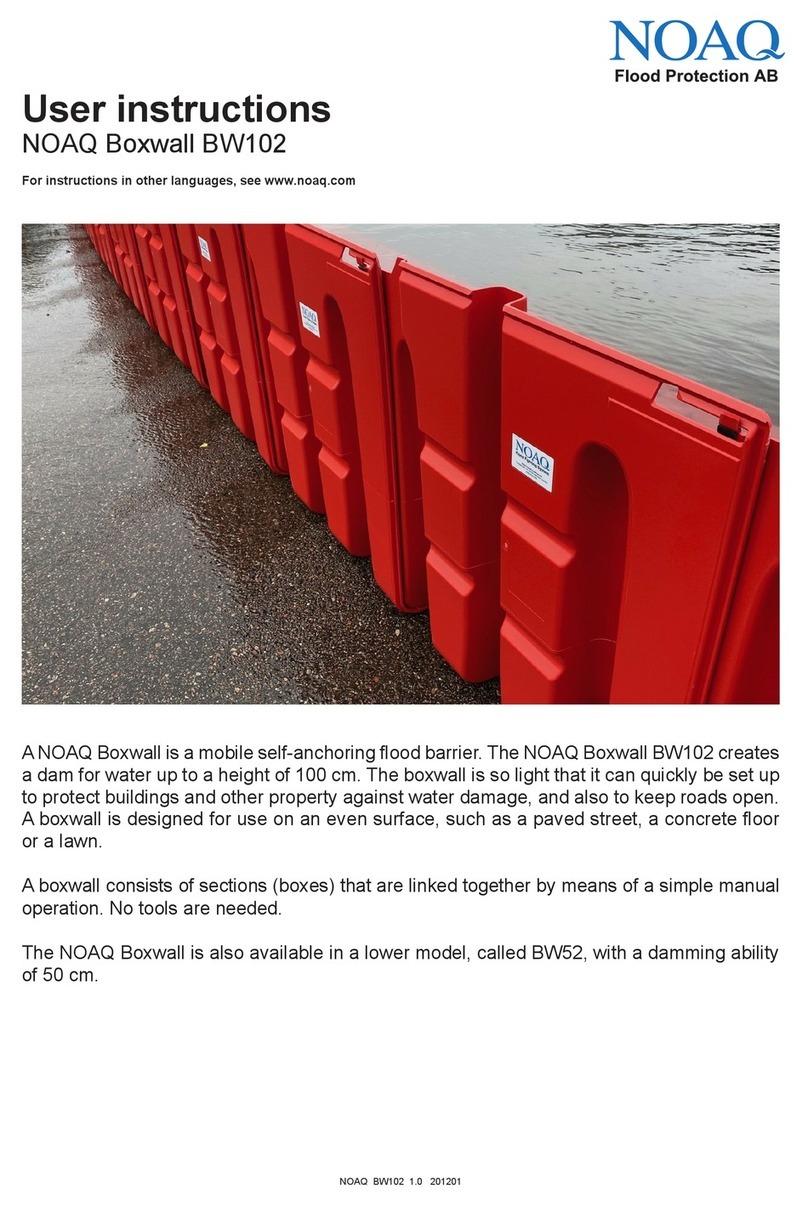
NOAQ
NOAQ Boxwall BW102 User instructions

Carrier
Carrier Infinity SYSTXCCICF01-B owner's manual
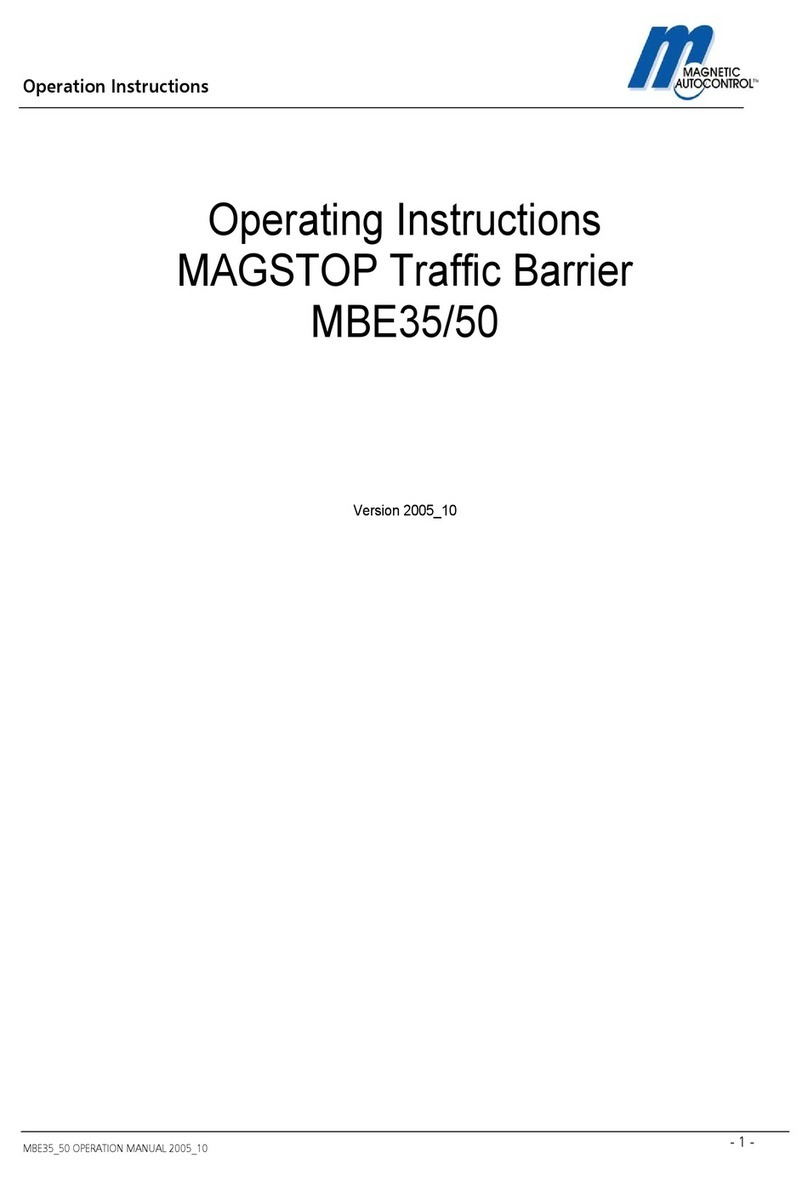
Magnetic Autocontrol
Magnetic Autocontrol MAGSTOP MBE35 operating instructions
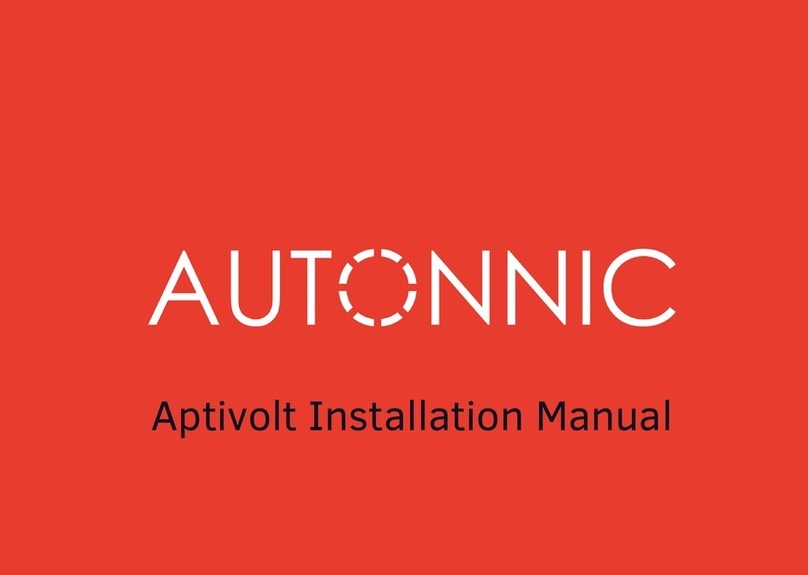
Autonics
Autonics Aptivolt Firmware update guide
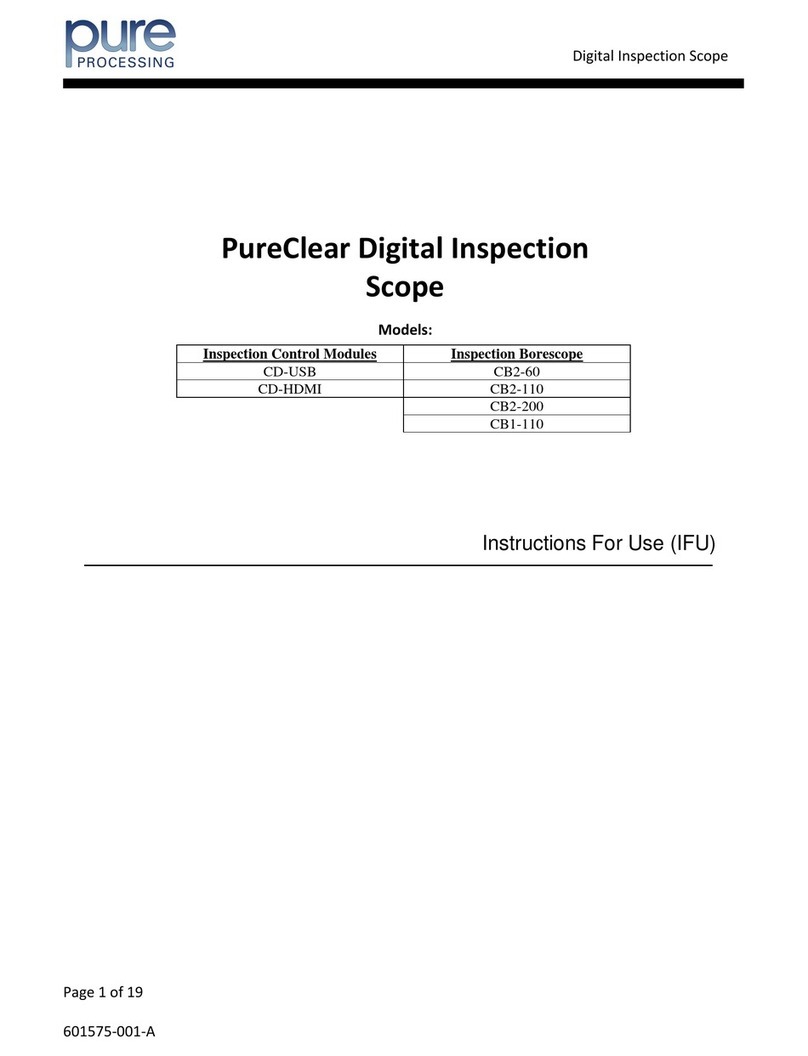
Pure Processing
Pure Processing PureClear Instructions for use

Contrive
Contrive Quad400 manual