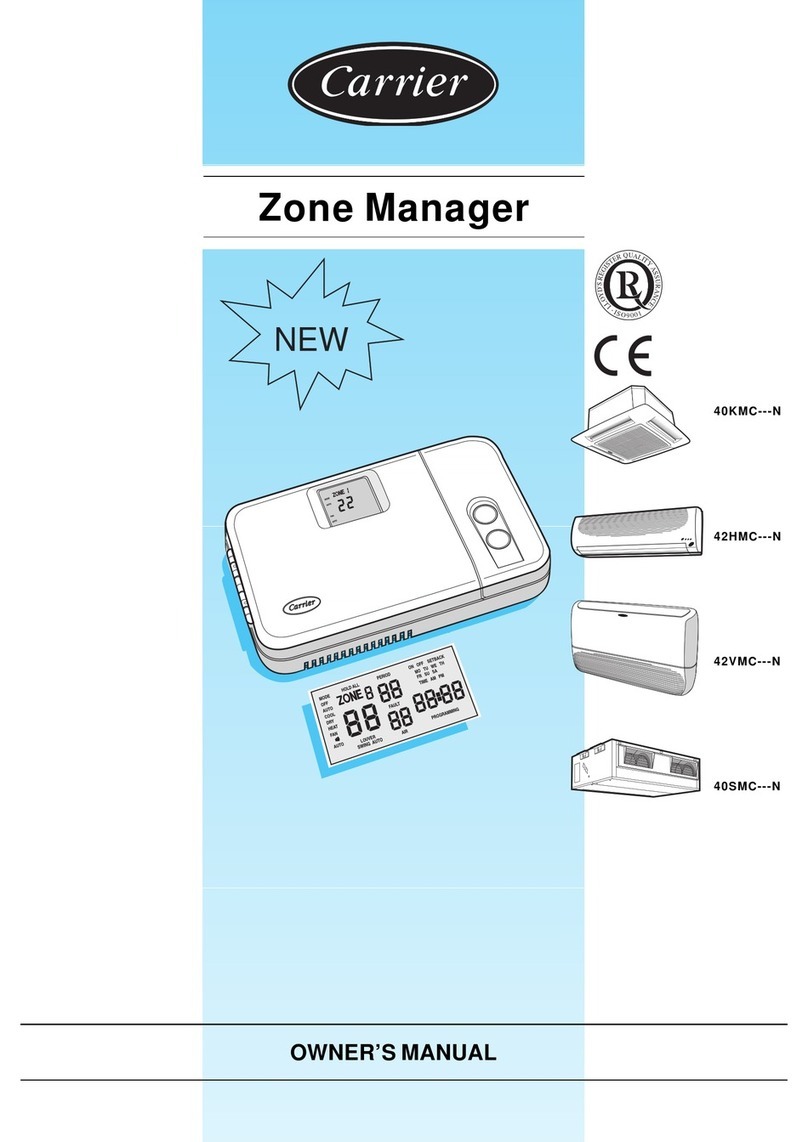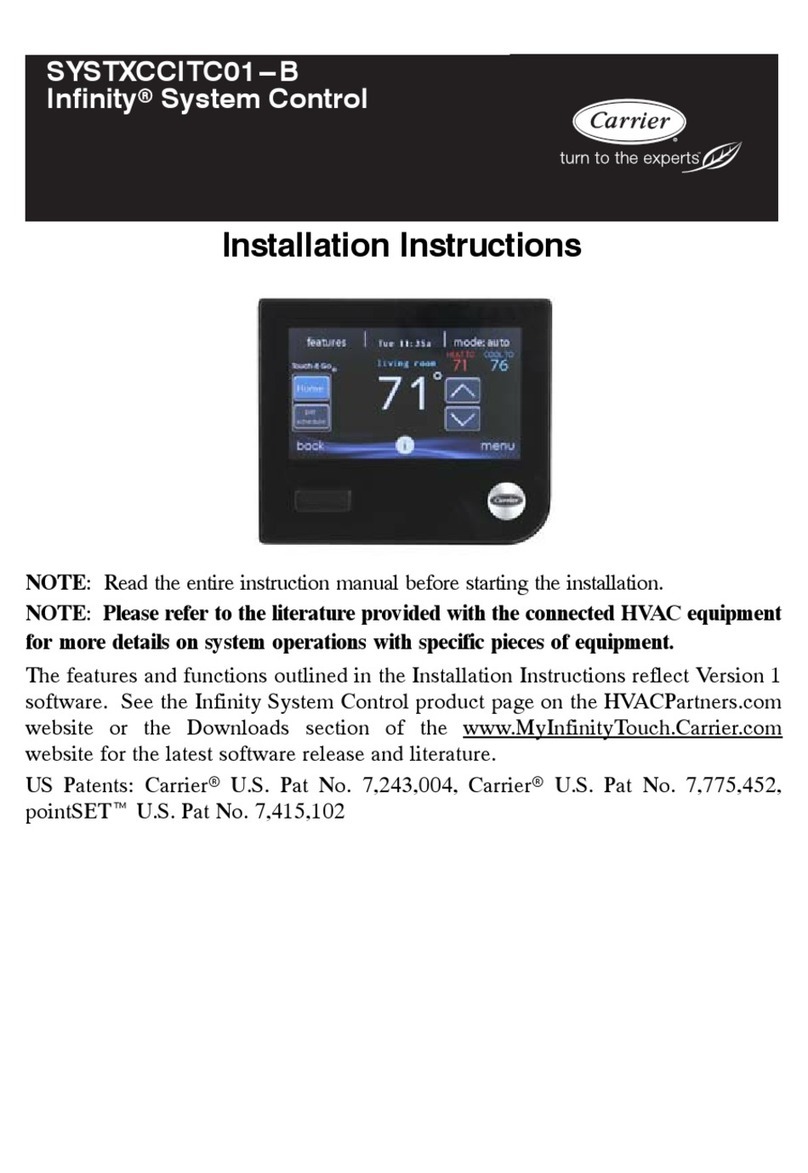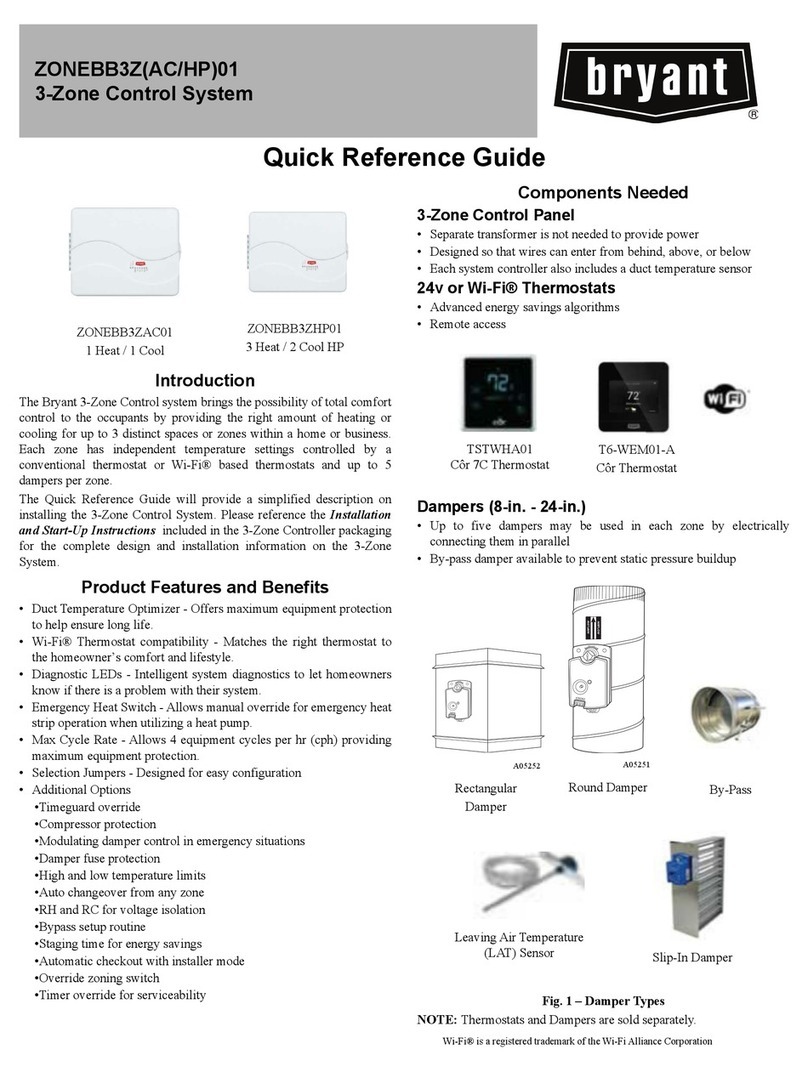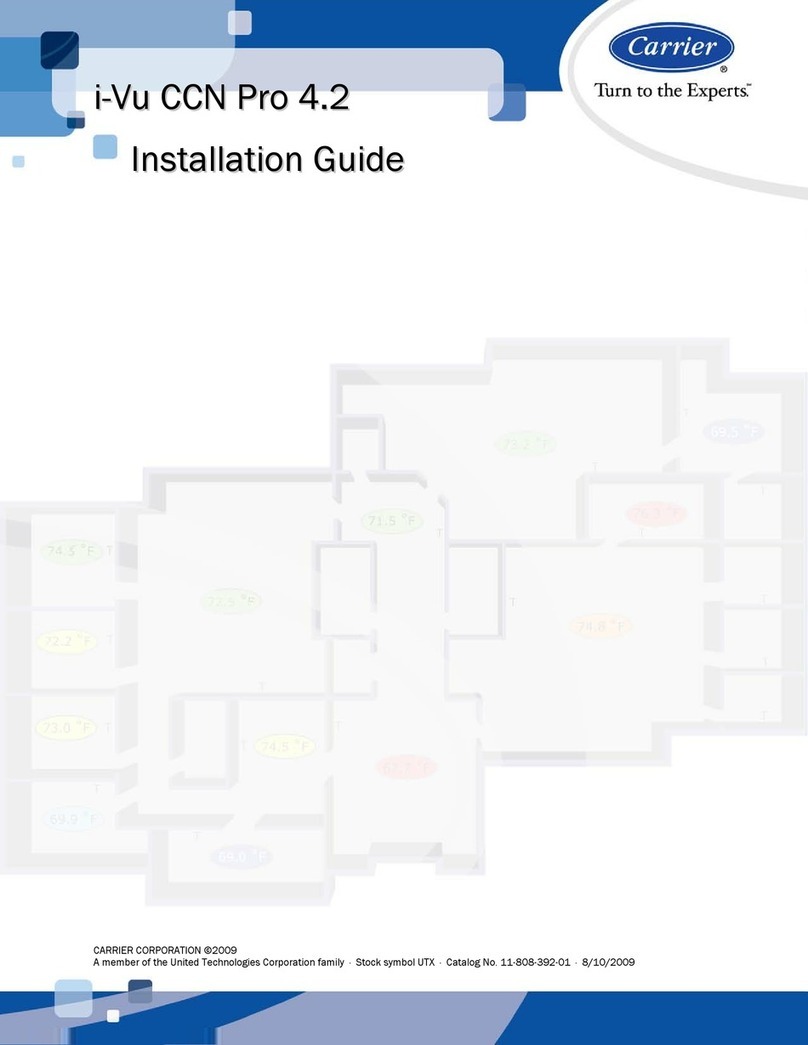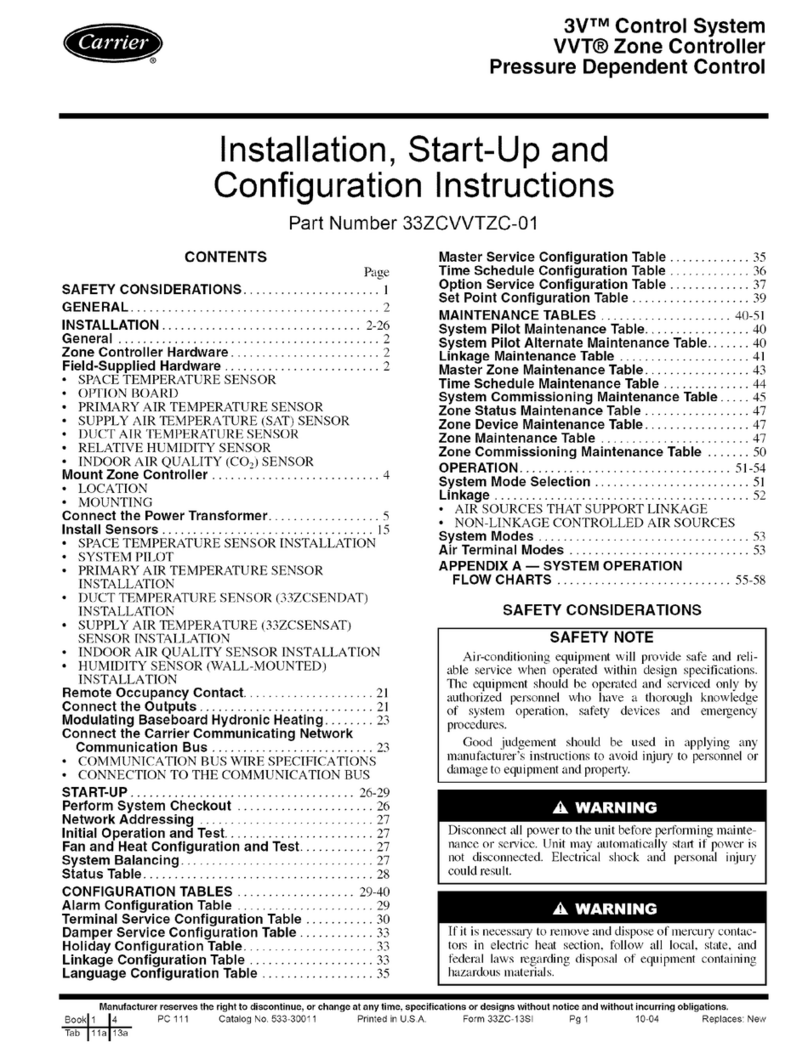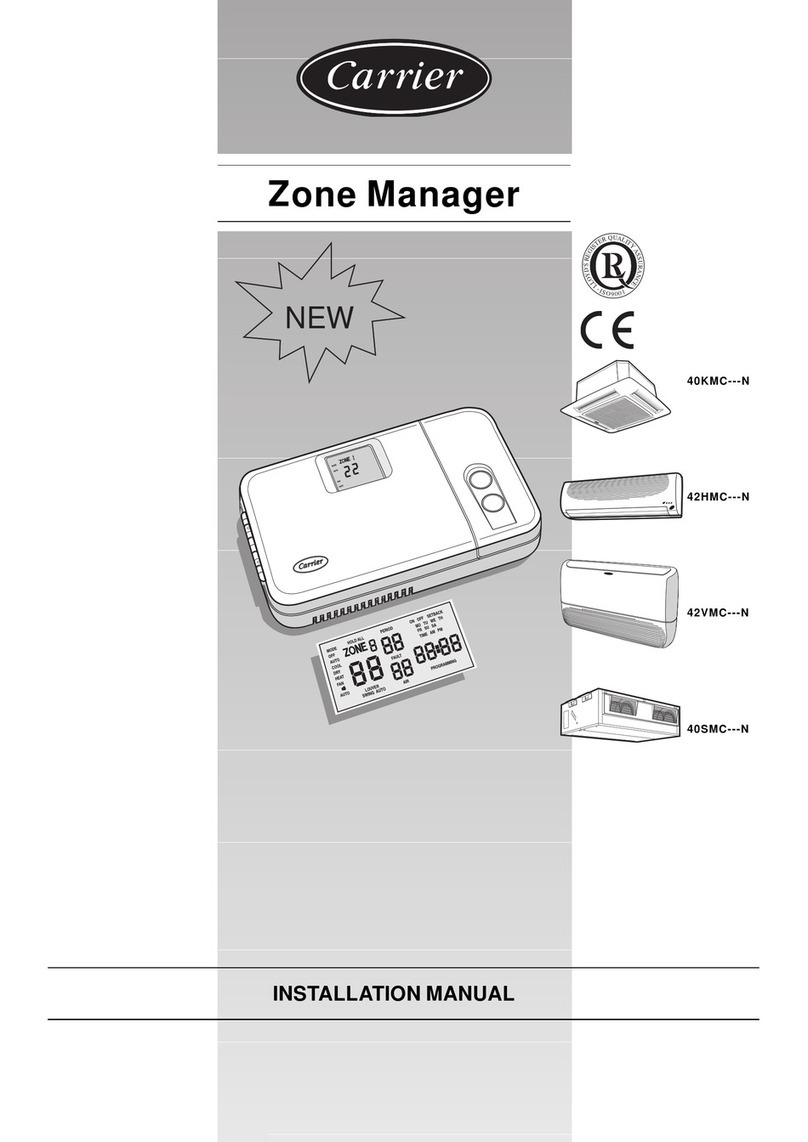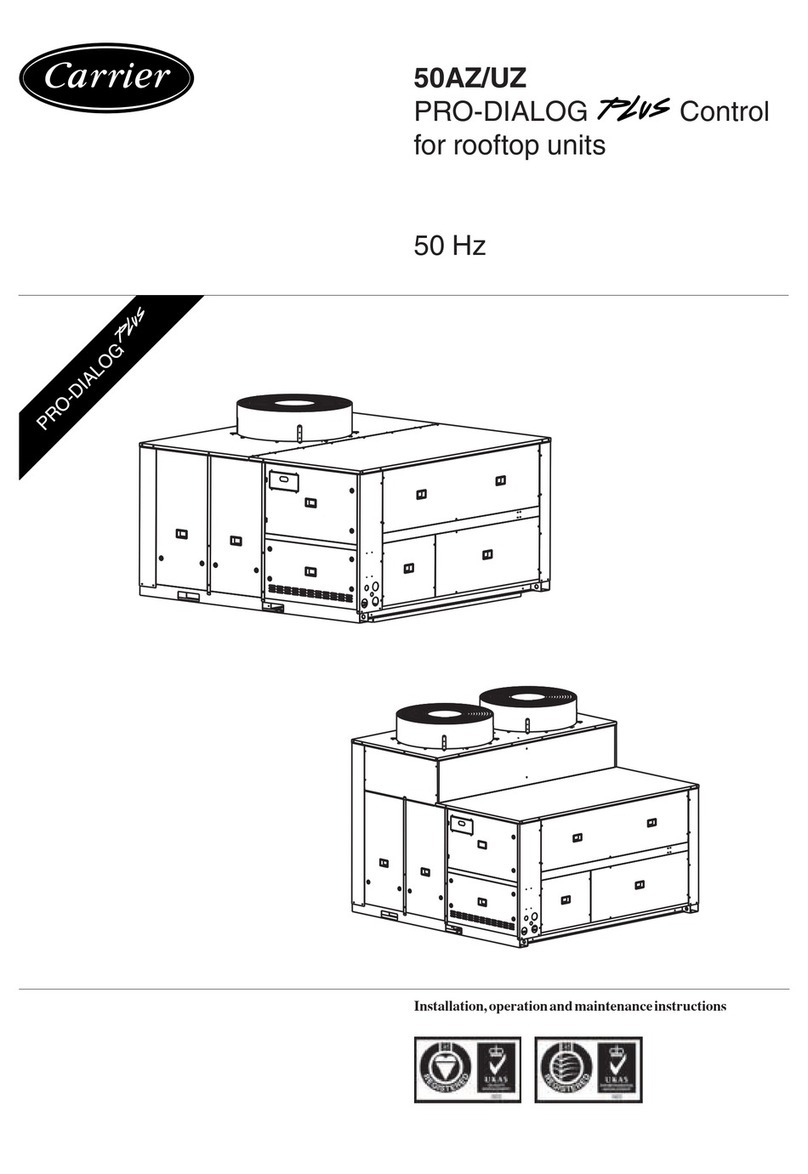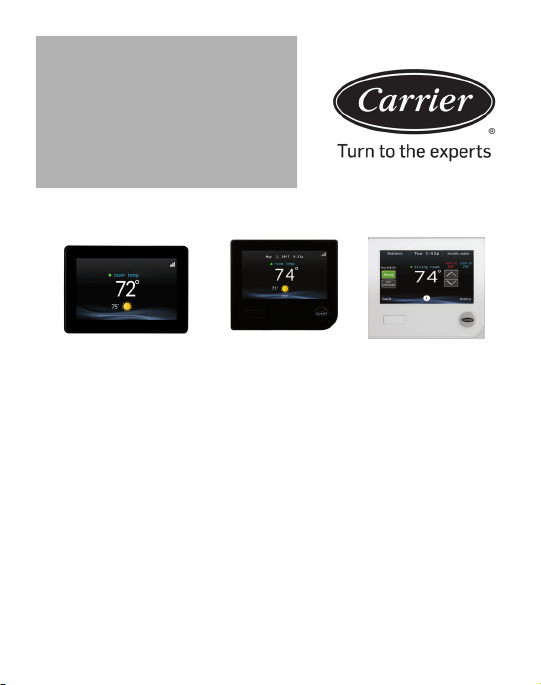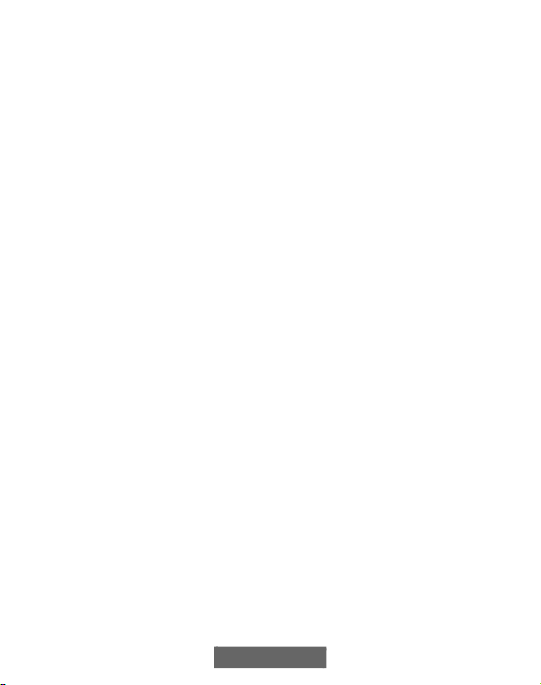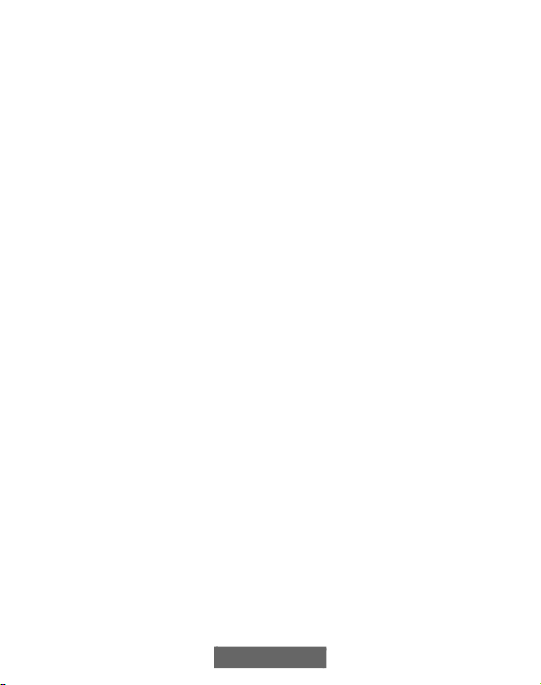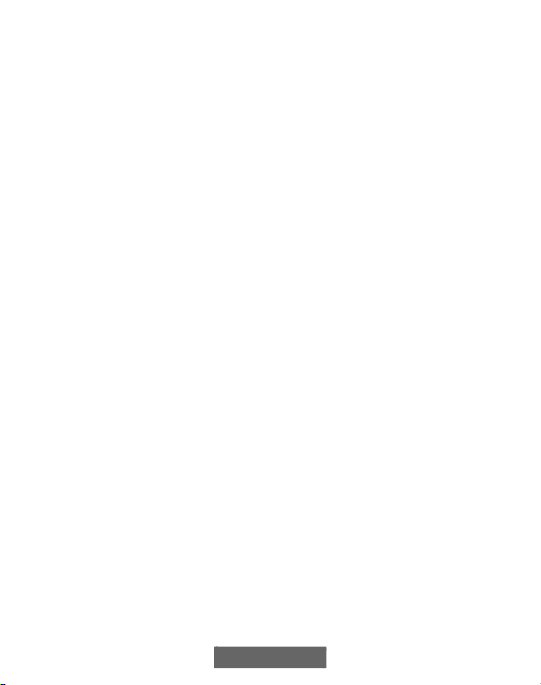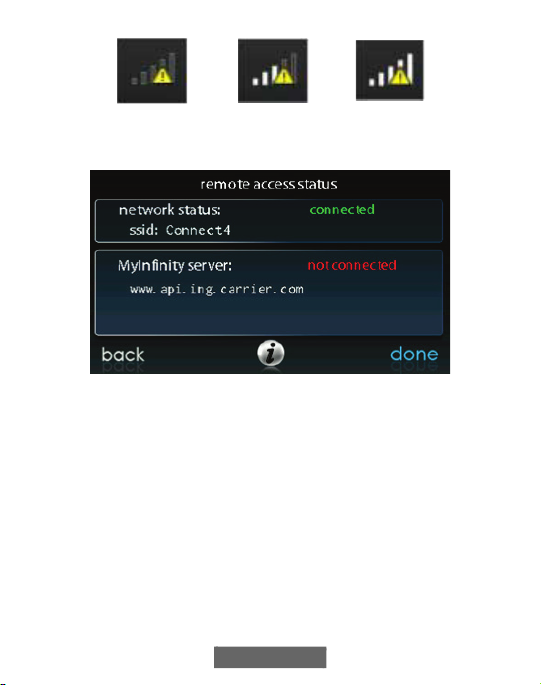3
Table of Contents
1. Introduction . . . . . . . . . . . . . . . . . . . . . . . . . . . . . . . . . . . . . . . . . . . . . . . . . . . . . 6
2. Home Screen . . . . . . . . . . . . . . . . . . . . . . . . . . . . . . . . . . . . . . . . . . . . . . . . . . . . 6
2.1. Information Displayed . . . . . . . . . . . . . . . . . . . . . . . . . . . . . . . . . . . . . . . 6
2.2. Occupancy Status . . . . . . . . . . . . . . . . . . . . . . . . . . . . . . . . . . . . . . . . . . . 7
2.3. Wi-Fi® Connectivity Status . . . . . . . . . . . . . . . . . . . . . . . . . . . . . . . . . . . 7
2.4. Information Buttons . . . . . . . . . . . . . . . . . . . . . . . . . . . . . . . . . . . . . . . . . 9
3. Main Screen. . . . . . . . . . . . . . . . . . . . . . . . . . . . . . . . . . . . . . . . . . . . . . . . . . . . 10
3.1. System Mode. . . . . . . . . . . . . . . . . . . . . . . . . . . . . . . . . . . . . . . . . . . . . . 10
3.2. Set Day and Time . . . . . . . . . . . . . . . . . . . . . . . . . . . . . . . . . . . . . . . . . . 11
3.3. Adjust Temperature (Temporary Hold) . . . . . . . . . . . . . . . . . . . . . . . . . 12
3.4. Adjusting Comfort Activities (See Comfort Profiles on page 19) . . . . . 12
3.5. Adjusting Heating . . . . . . . . . . . . . . . . . . . . . . . . . . . . . . . . . . . . . . . . . . 13
3.6. Adjusting Cooling . . . . . . . . . . . . . . . . . . . . . . . . . . . . . . . . . . . . . . . . . . 13
3.7. Adjust Temperature (Permanent Hold). . . . . . . . . . . . . . . . . . . . . . . . . . 14
3.8. Adjusting Comfort Activities (See Comfort Profiles on page 19) . . . . . 14
3.9. Adjusting Heating . . . . . . . . . . . . . . . . . . . . . . . . . . . . . . . . . . . . . . . . . . 14
3.10. Adjusting Cooling . . . . . . . . . . . . . . . . . . . . . . . . . . . . . . . . . . . . . . . . . . 15
3.11. Occupancy Override . . . . . . . . . . . . . . . . . . . . . . . . . . . . . . . . . . . . . . . . 16
4. Features . . . . . . . . . . . . . . . . . . . . . . . . . . . . . . . . . . . . . . . . . . . . . . . . . . . . . . . 18
4.1. Adjust Fan Speed . . . . . . . . . . . . . . . . . . . . . . . . . . . . . . . . . . . . . . . . . . 18
4.2. View Current Humidity Level . . . . . . . . . . . . . . . . . . . . . . . . . . . . . . . . 18
5. Menu Screen . . . . . . . . . . . . . . . . . . . . . . . . . . . . . . . . . . . . . . . . . . . . . . . . . . . 18
5.1. Comfort Profiles . . . . . . . . . . . . . . . . . . . . . . . . . . . . . . . . . . . . . . . . . . . 19
5.2. Home Comfort Profile Humidity Control. . . . . . . . . . . . . . . . . . . . . . . . 21
5.3. Home Comfort Profile Fresh Air Control . . . . . . . . . . . . . . . . . . . . . . . . 23
5.4. Away Comfort Profile Humidity Control . . . . . . . . . . . . . . . . . . . . . . . . 25
5.5. Away Comfort Profile Fresh Air Control . . . . . . . . . . . . . . . . . . . . . . . . 26
5.6. Vacation Comfort Profile Humidity Control . . . . . . . . . . . . . . . . . . . . . 27
5.7. Vacation Comfort Profile Fresh Air Control . . . . . . . . . . . . . . . . . . . . . 29
6. Schedules for Series B. . . . . . . . . . . . . . . . . . . . . . . . . . . . . . . . . . . . . . . . . . . . 29
6.1. View or Edit Schedule . . . . . . . . . . . . . . . . . . . . . . . . . . . . . . . . . . . . . . 30
6.2. Guided Scheduling . . . . . . . . . . . . . . . . . . . . . . . . . . . . . . . . . . . . . . . . . 31
6.3. Upload My Schedule for Series B. . . . . . . . . . . . . . . . . . . . . . . . . . . . . . 33