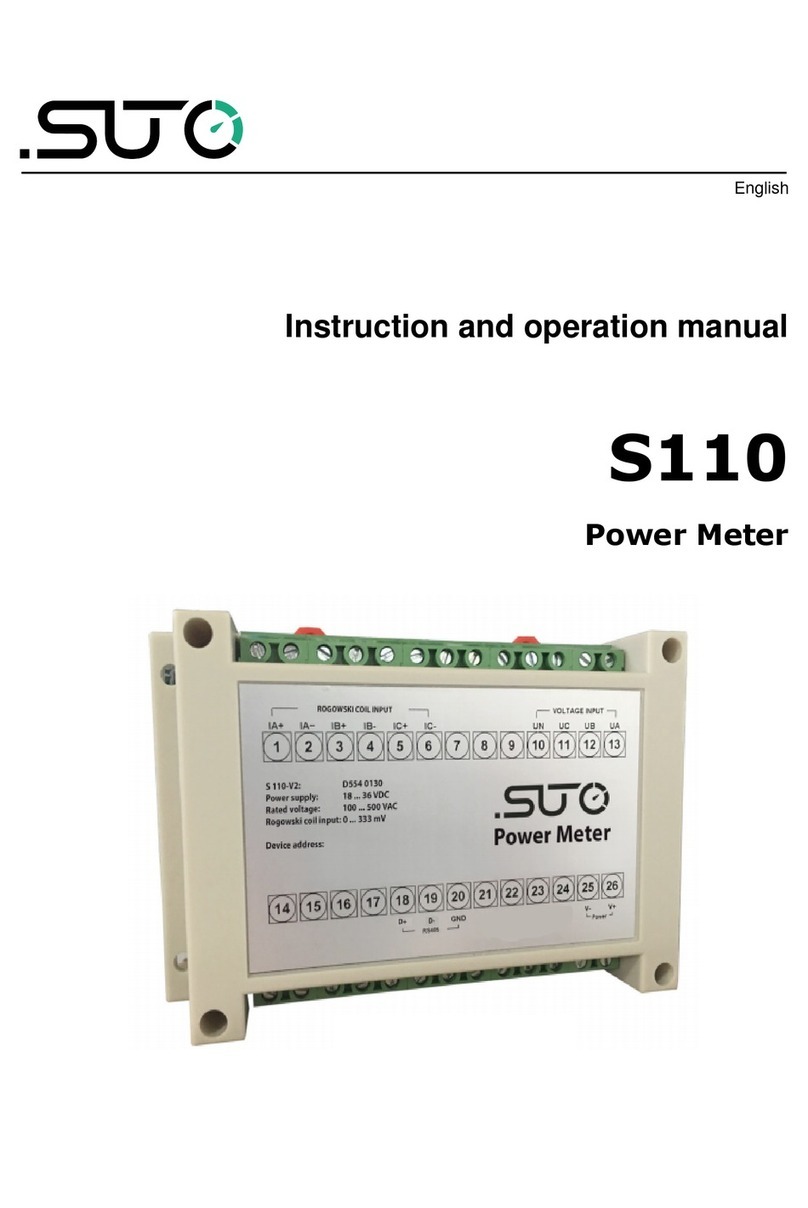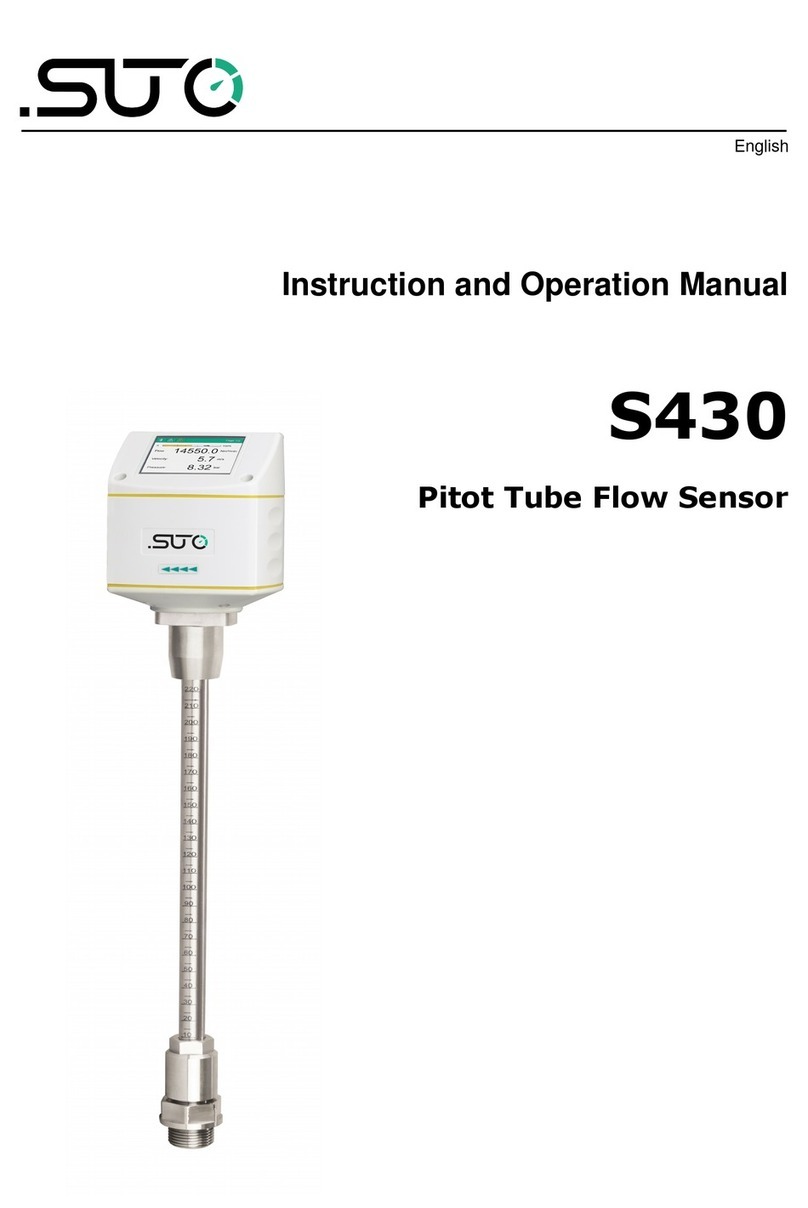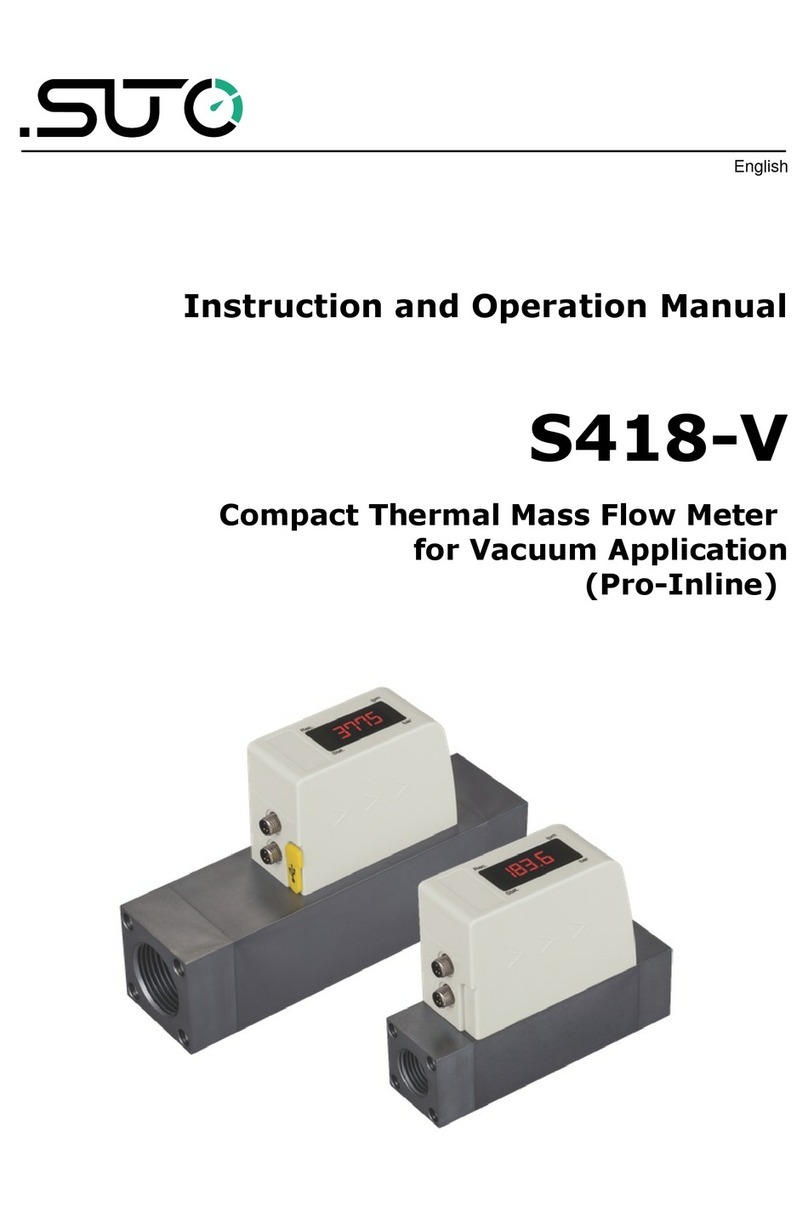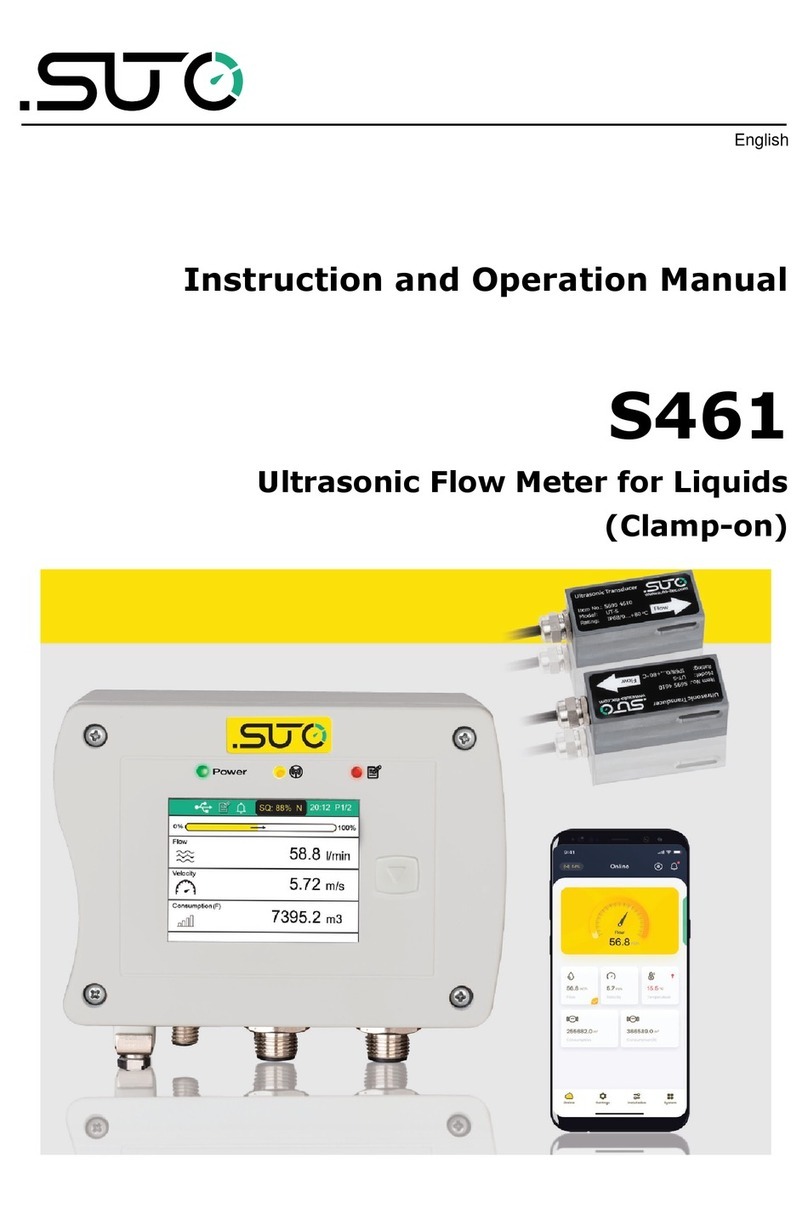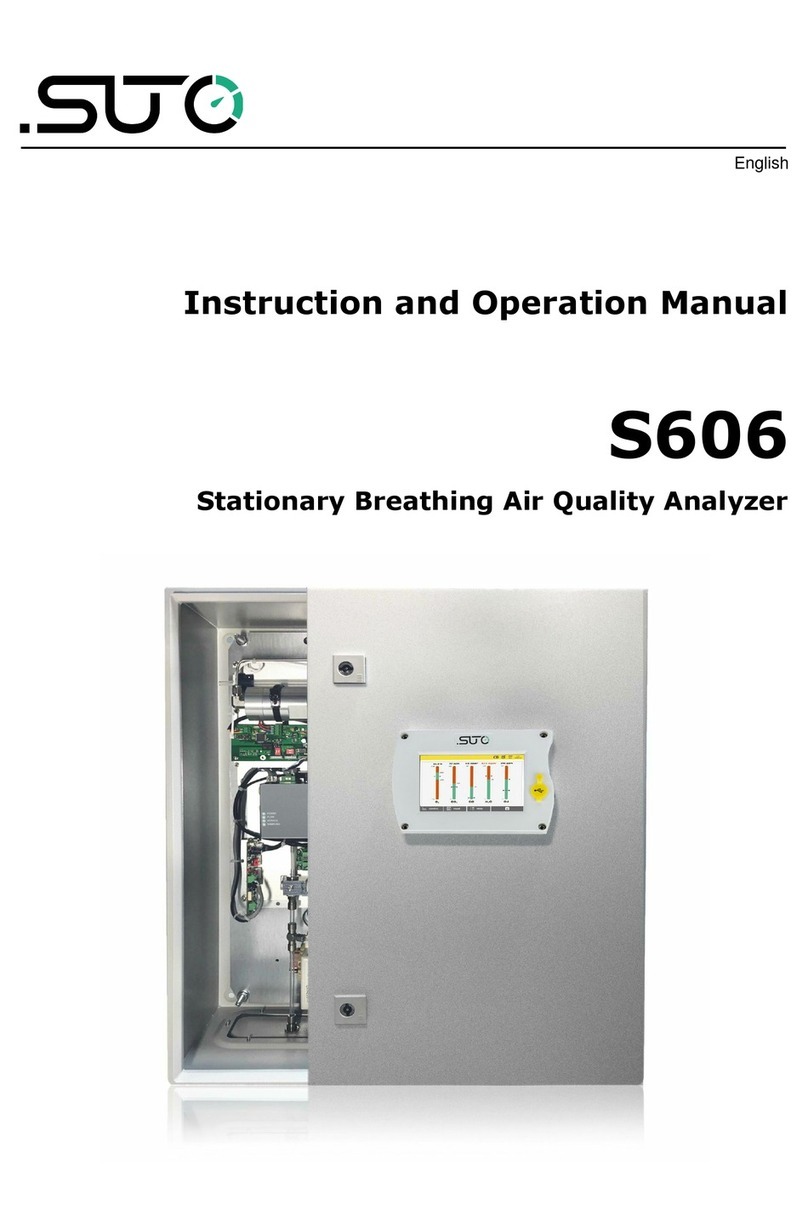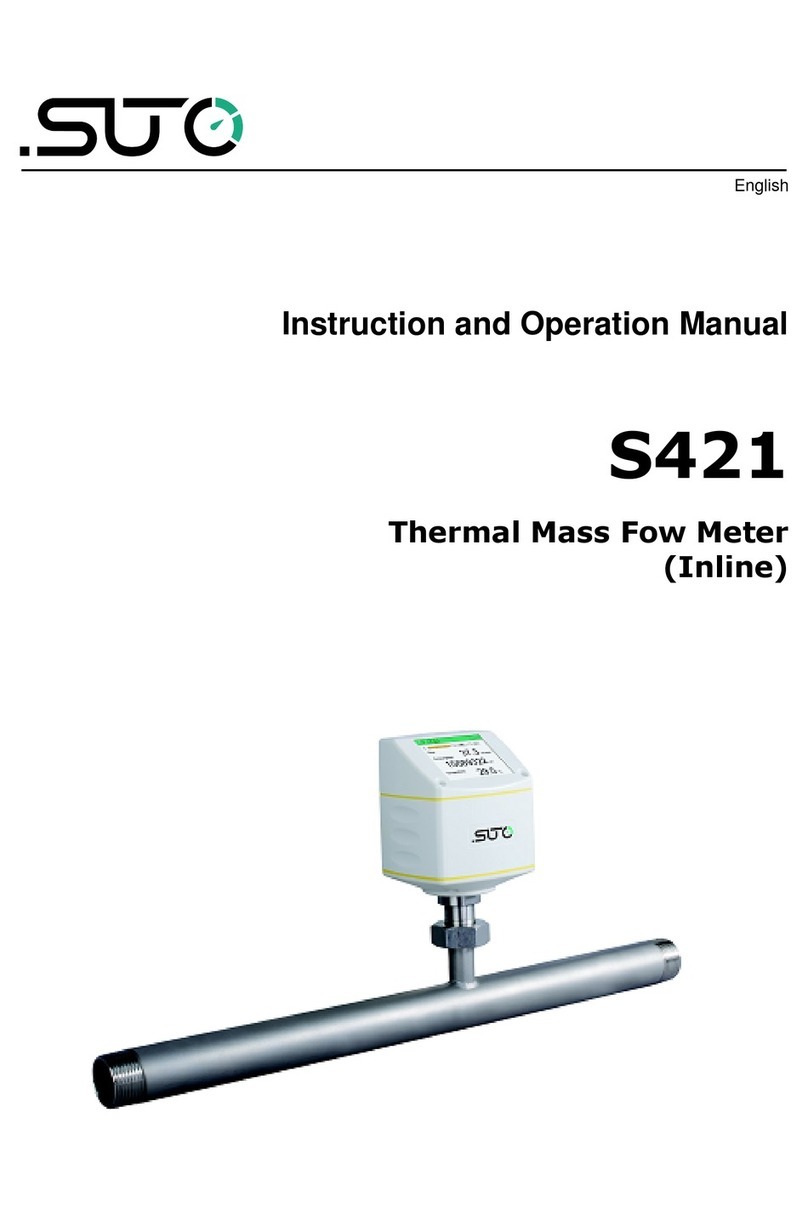Table of contents
1 Registered trademarks.................................................................4
2 Application.................................................................................5
2.1 ystem requirements.............................................................5
2.2 Operating requirements.........................................................5
3 Features....................................................................................6
4 Installation and connection...........................................................6
4.1 Installation...........................................................................6
4.2 Enable the configuration.........................................................7
4.2.1 can QR code..............................................................7
4.2.2 Register for configuring 431.........................................8
5 Menus.......................................................................................9
5.1 Online................................................................................10
5.2 ettings.............................................................................10
5.3 ystem..............................................................................11
6 ettings...................................................................................11
6.1 Flow settings.......................................................................11
6.2 Gas type............................................................................12
6.3 Units settings......................................................................12
6.3.1 Flow units..................................................................13
6.3.2 Pressure units............................................................13
6.3.3 Temperature units.......................................................13
6.3.4 Consumption units......................................................14
6.4 Reference conditions............................................................14
6.5 Factory settings...................................................................14
6.6 Counter settings..................................................................15
6.7 Output settings...................................................................15
6.8 Calibration..........................................................................17
6.8.1 Calibration type..........................................................17
6.8.2 Calibration parameters................................................17
6.9 Logger settings...................................................................18
6.10 Upload settings.................................................................18
6.11 Download settings.............................................................18
7 ystem....................................................................................19
7.1 ensor information..............................................................19
7.2 Language...........................................................................19
7.3 App version........................................................................19
8 Maintenance.............................................................................20
S4C-FS 3