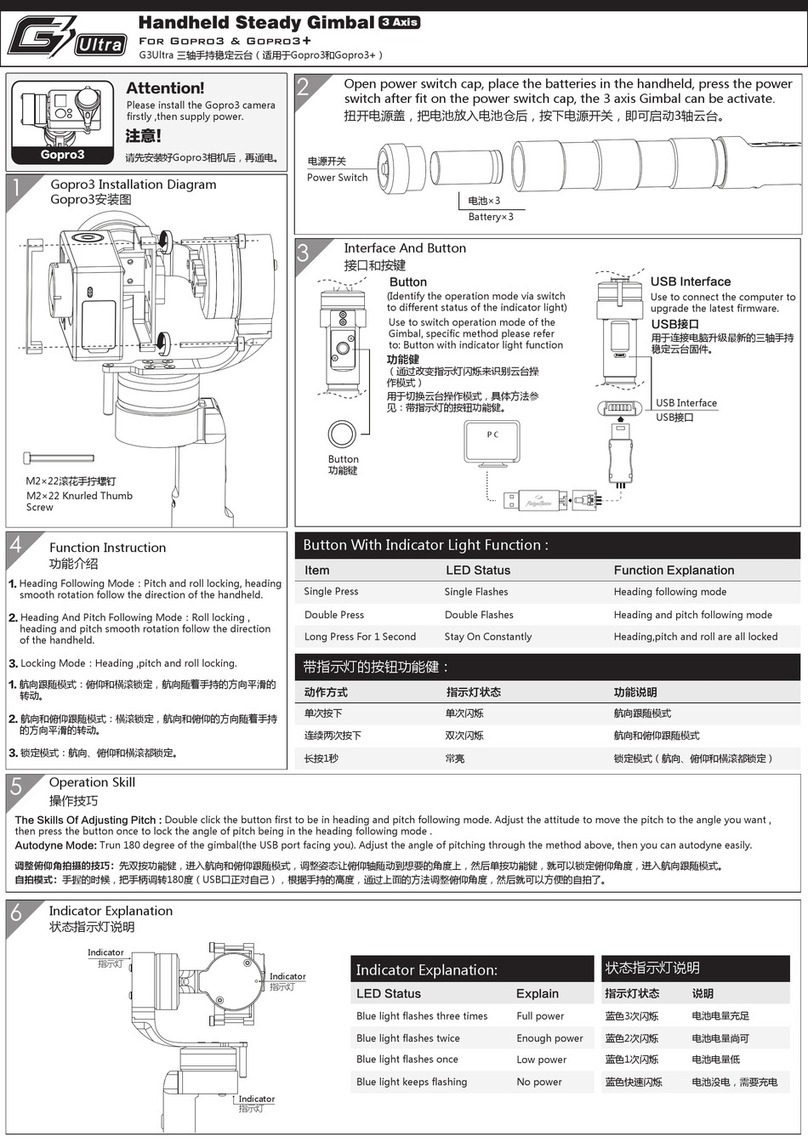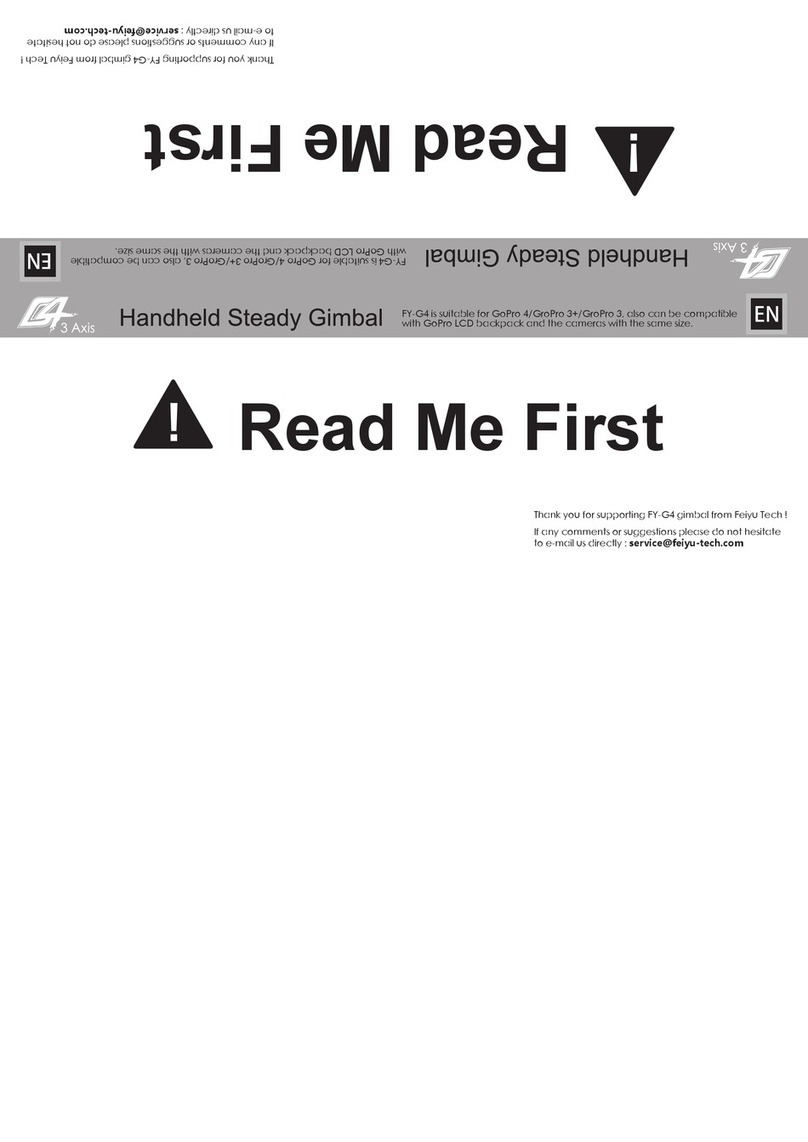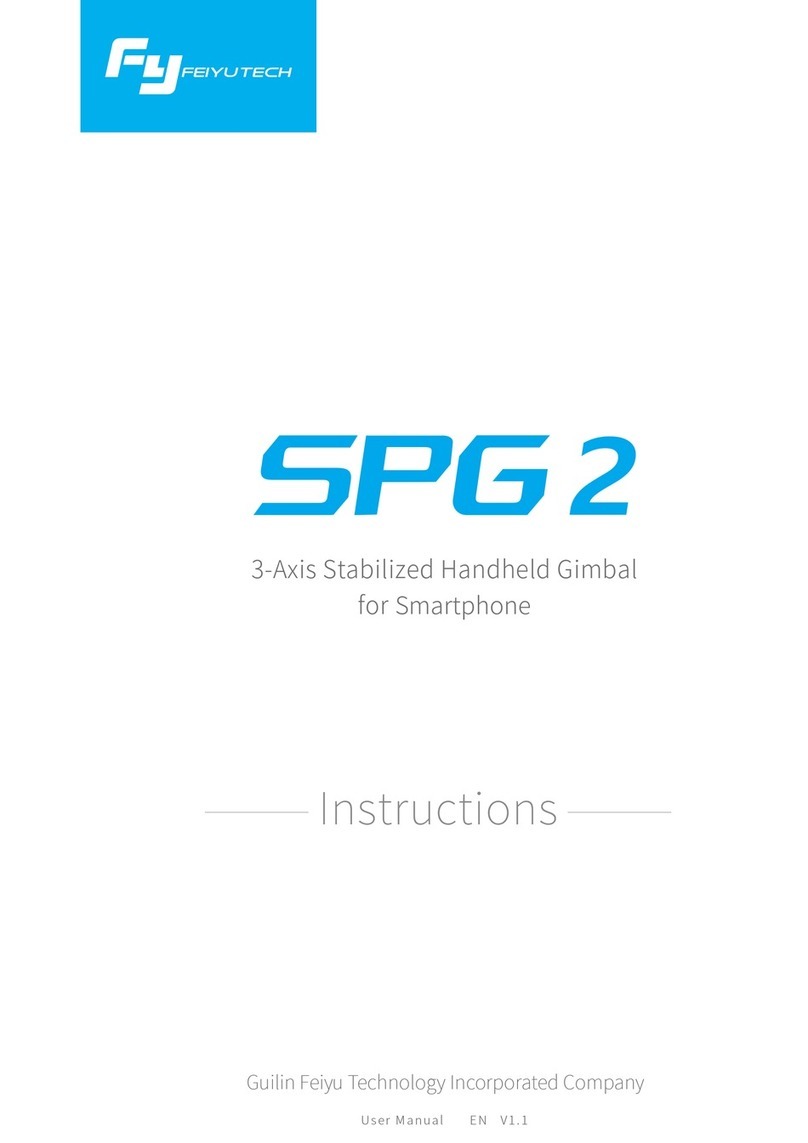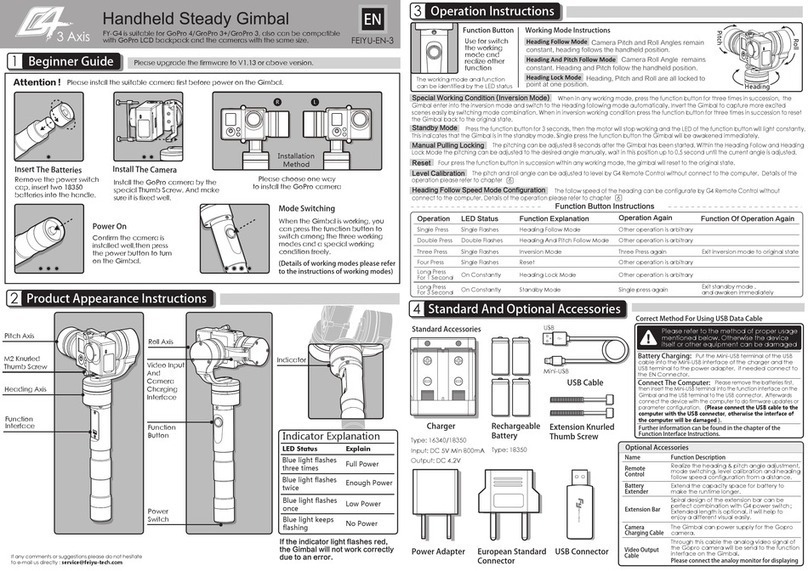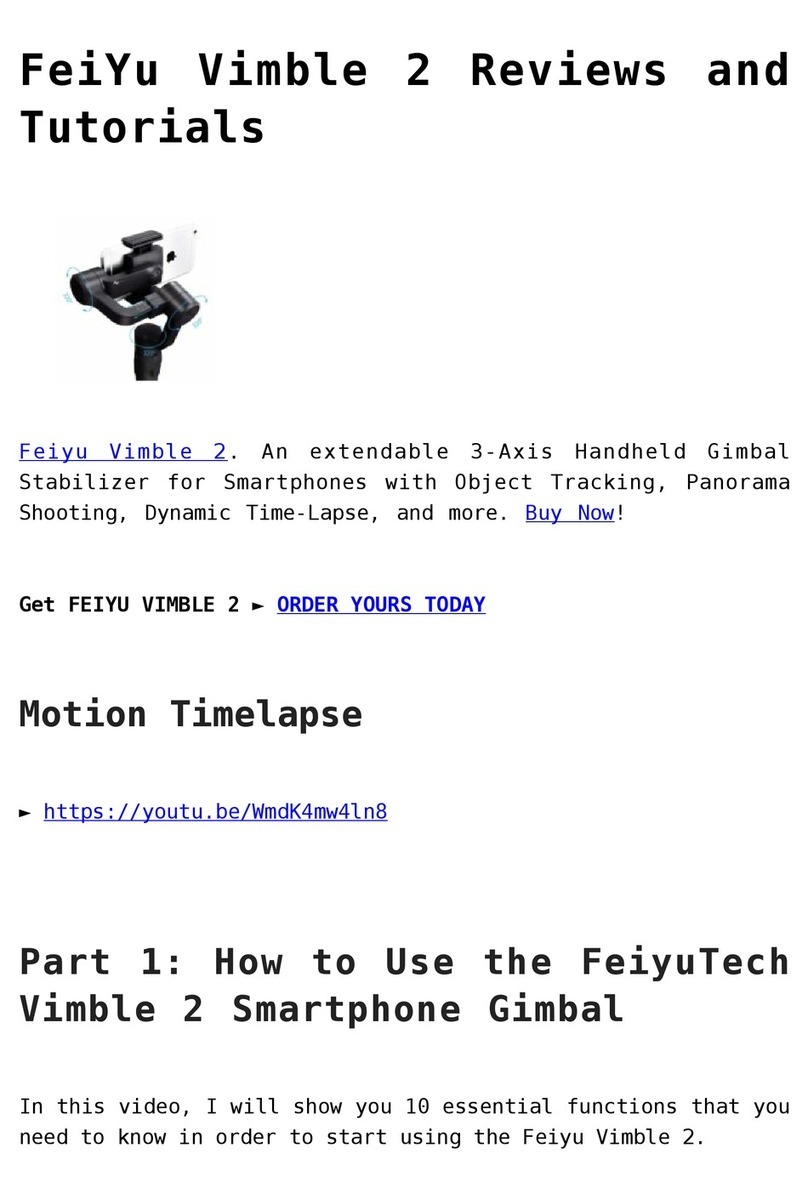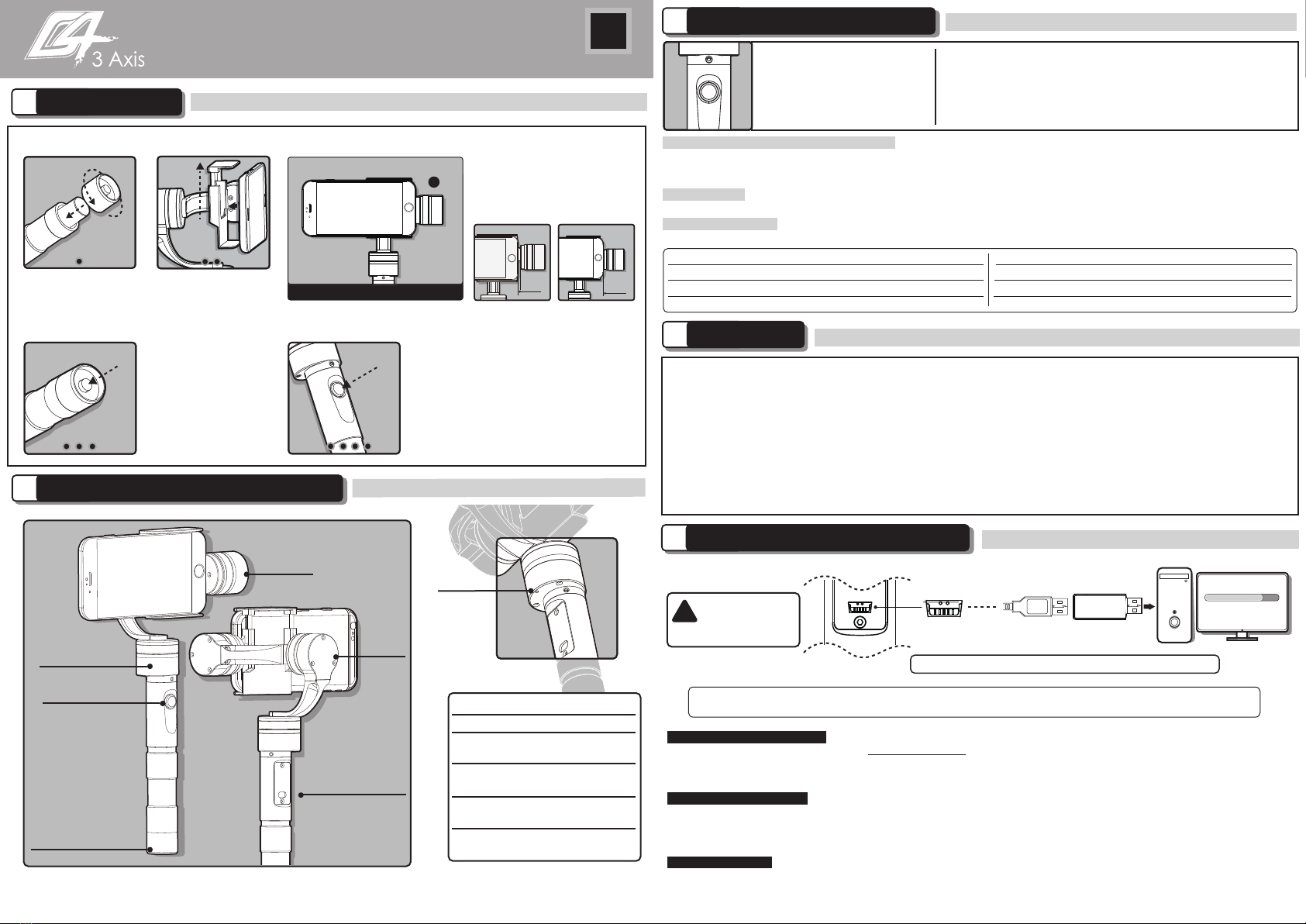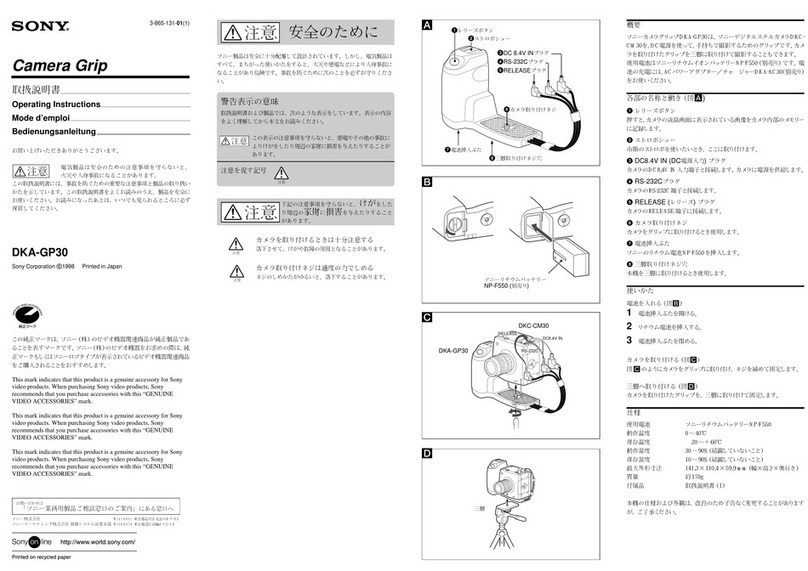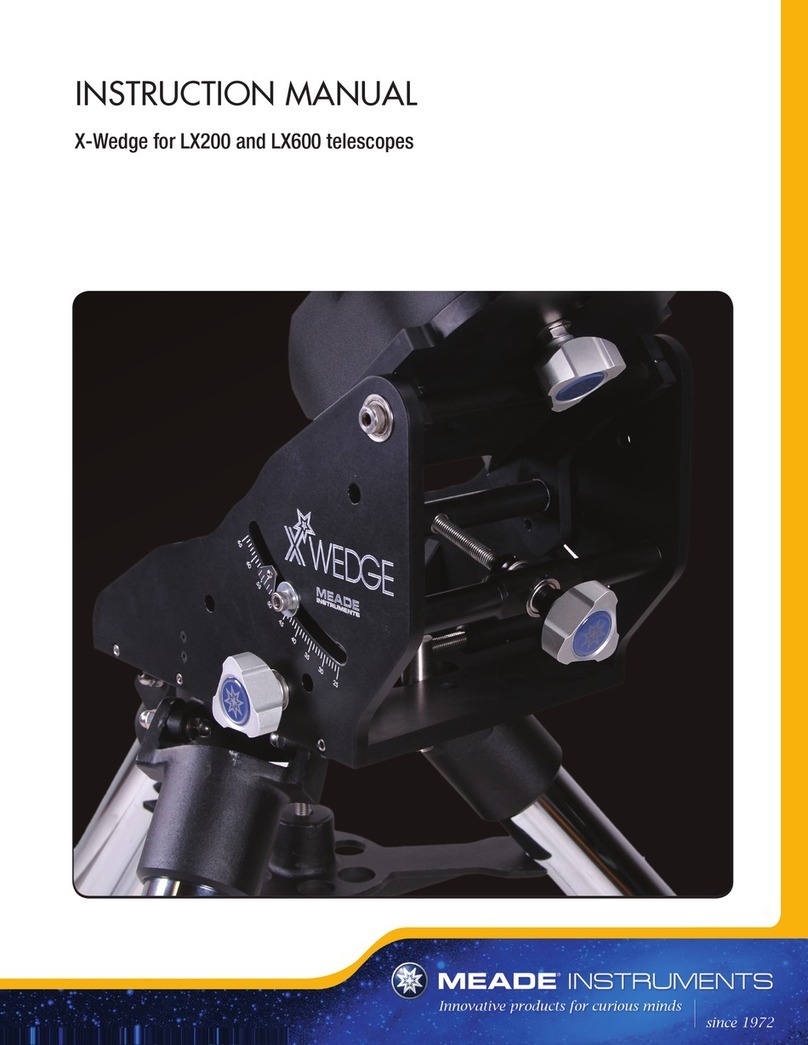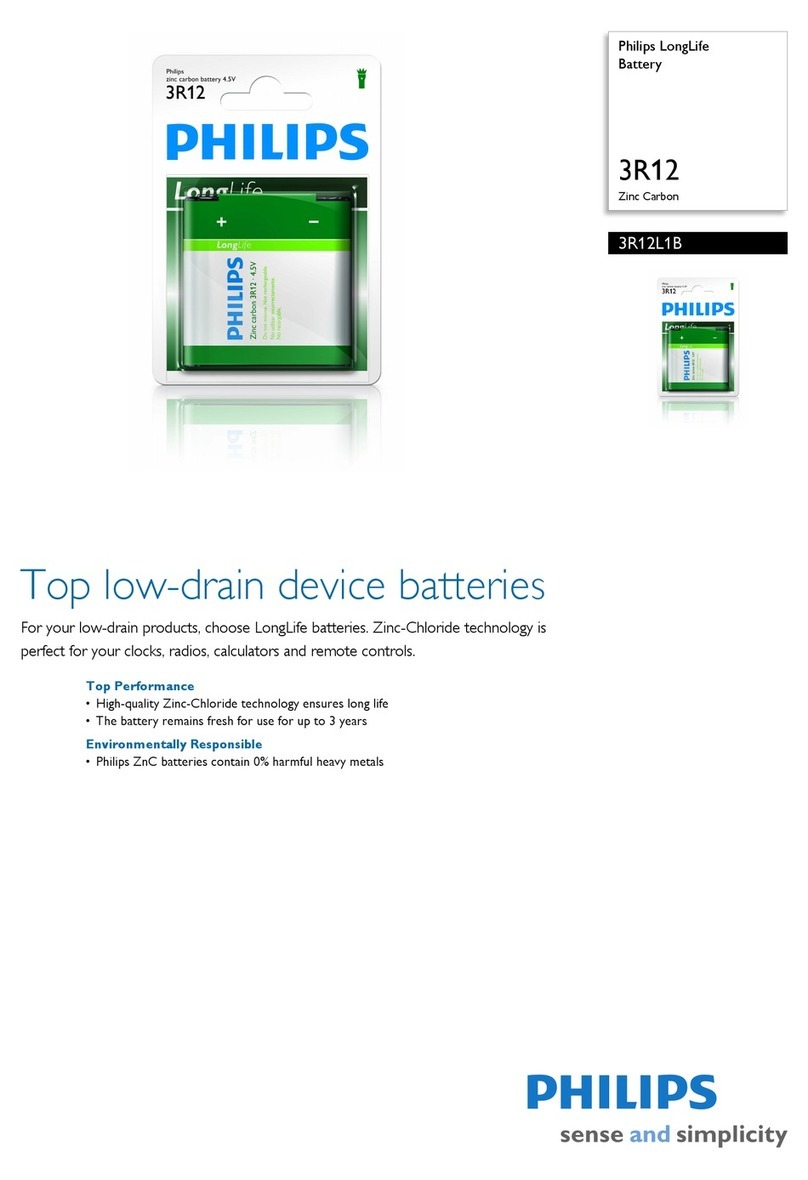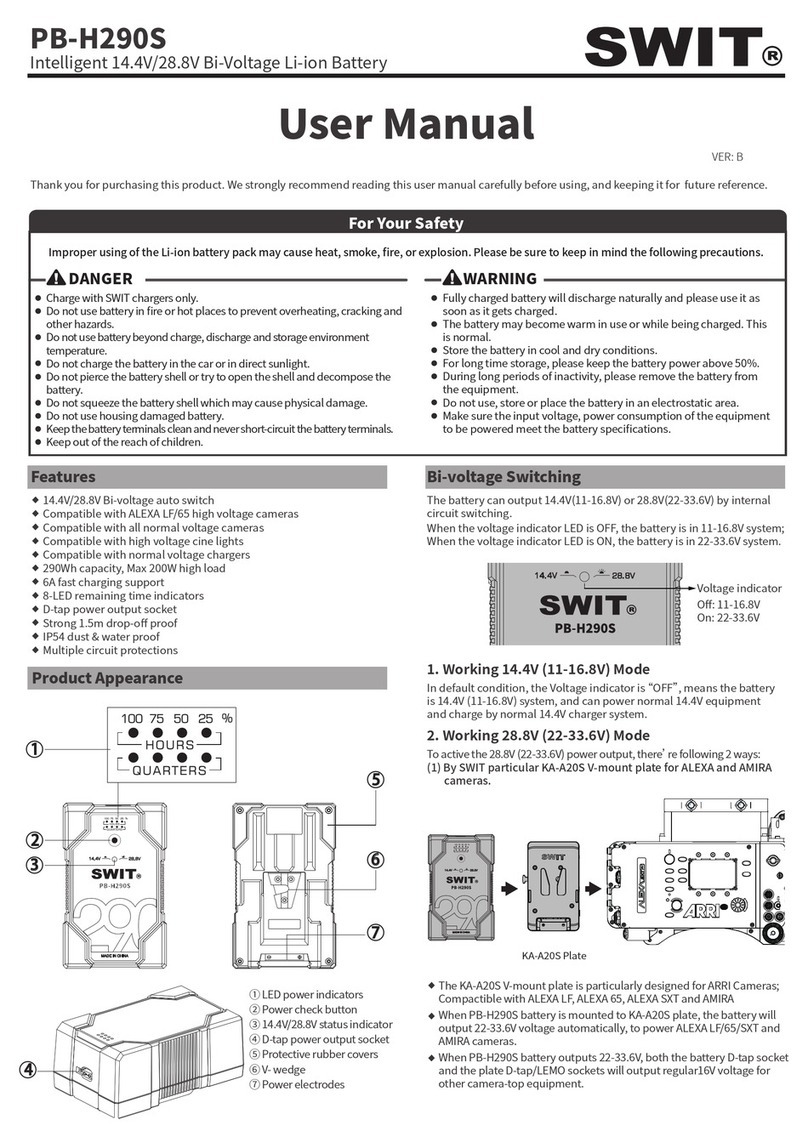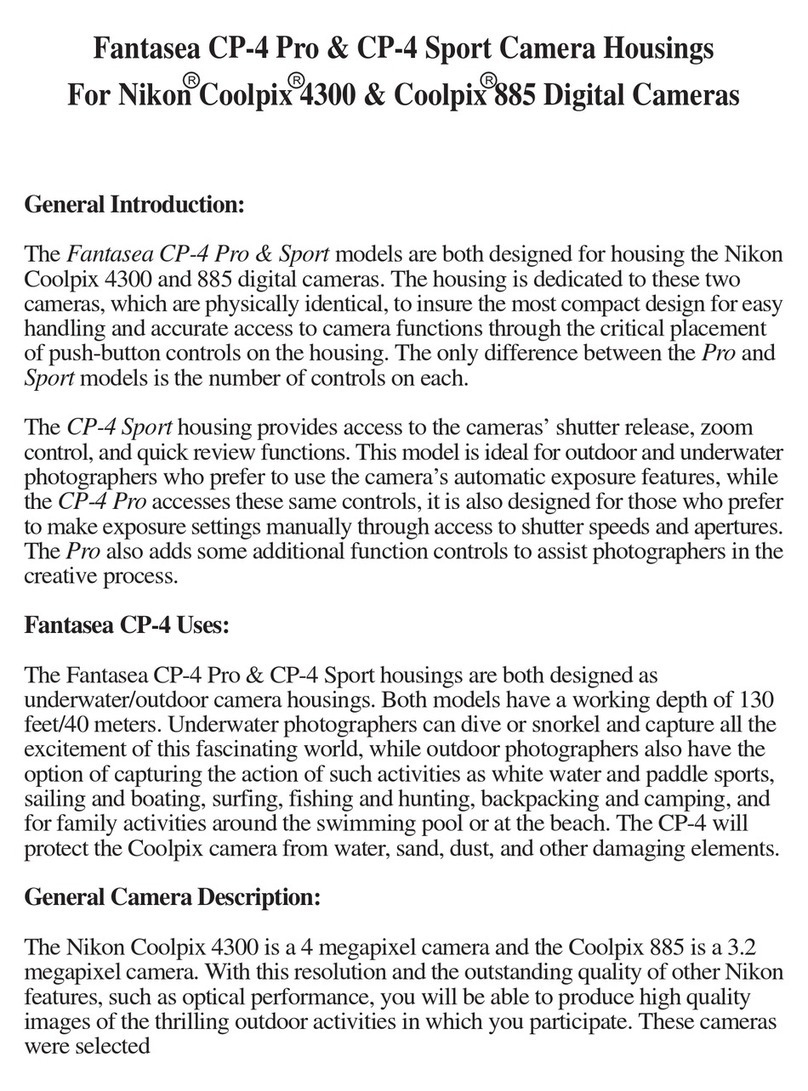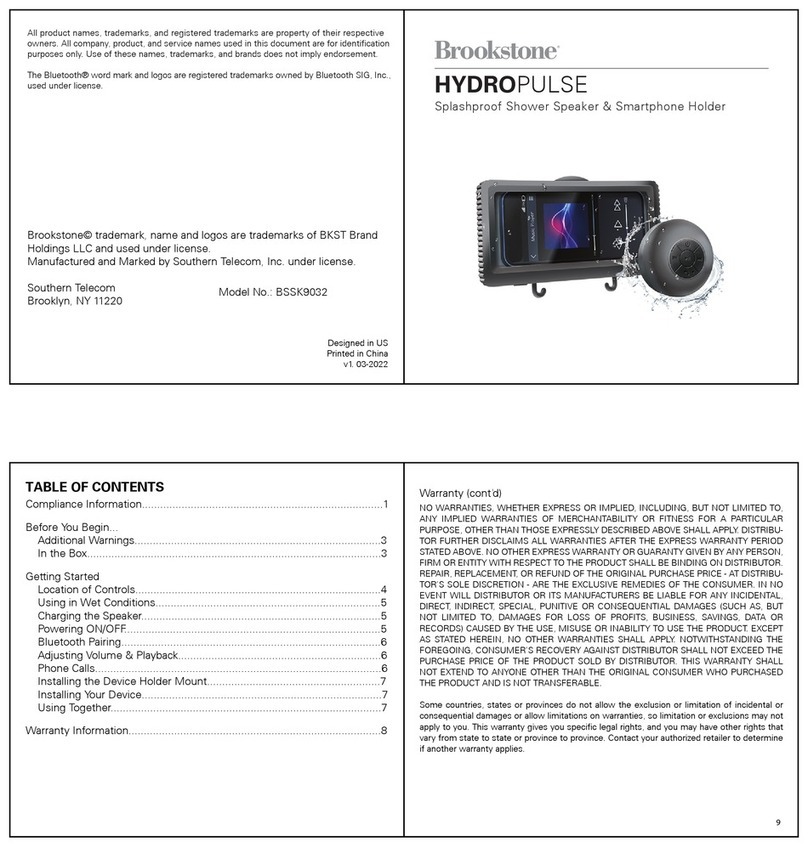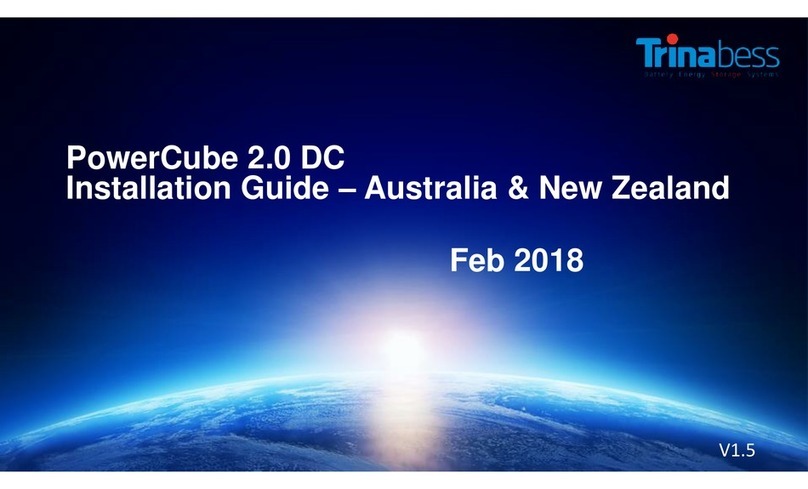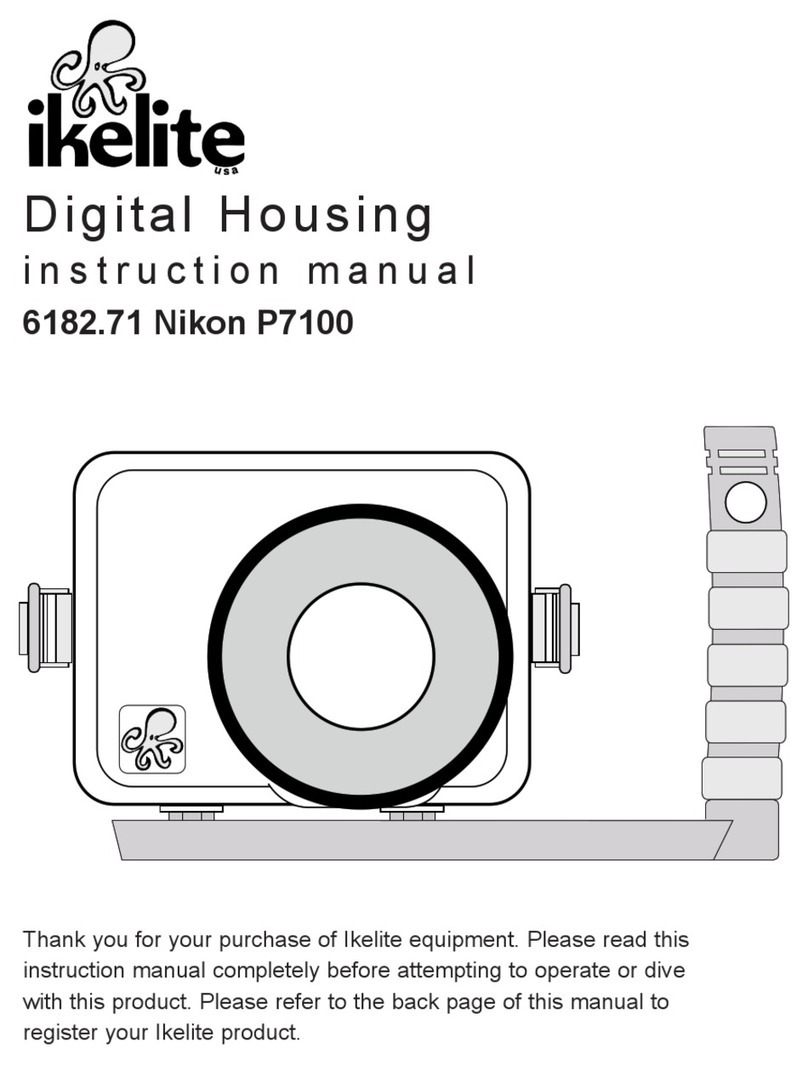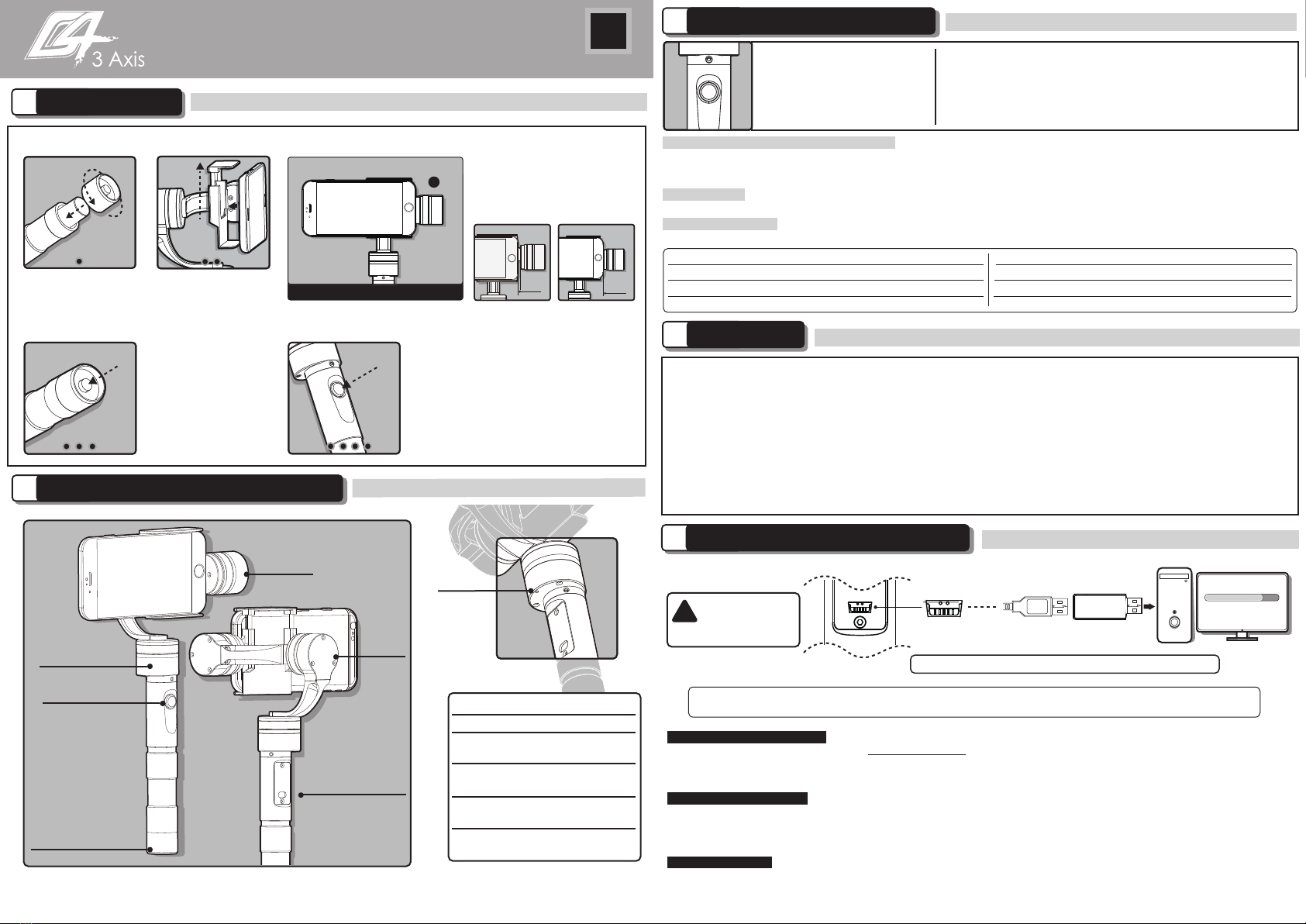
FEIYU-EN-1
Suitable for iPhone6 / 5C / 5S / 5 / 4S / 4 and similar ones.
EN
Indicator
The indicator flashes in red light
when in working, it will prompt the
Gimbal at fault.
Upgrade........
Adjust The Pitching Angle:
Remote Control To Adjust: Customer can adjust the gimbal like mode switch or pitch angle by connecting remote control.
Auto Adjust: Double press the function button to enter into“Heading And Pitch Follow Mode”. Hold the Gimbal at the
desired angle, then press the button once to reengage “Heading Follow Mode” in order to lock the angle of desired pitch.
Manual Adjust: Switch to heading follow mode or inversion mode,control the pitch angle to the the position you want, and
keep for 0.5 second,the gimbal will lock current angle.
Smooth And Steady Filming:
Handheld the Gimbal, keep stable for movement, keep light and steady for walking.
Please install the suitable smartphone first before power on the Gimbal.
Attention !
Flexible Use Of Inversion Mode:
Press the function button for three times in succession, the Gimbal switch to the
inversion mode and help to captured low angle view more easily. If filming with moving forward at a high speed, keep the
handle roughly parallel with the ground will be helpful.
Filming Skill
4
1Beginner Guide
2 Product Appearance Instructions
5Function Interface Instructions
Working Mode Instructions
3
Special Working Condition (Inversion Mode)
When in any working mode, press the function button for three times in succession,
the Gimbal enter into the inversion mode and switch to the Heading following mode automatically. Invert the Gimbal to capture more
excited scenes easily by switching mode combination. When in inversion working condition press the function button for three times in
succession to reset the Gimbal back to the original state.
Hand Pulling Locking
The pitching can be adjust by hand pulling after start the gimbal 8 seconds. During the Heading Follow Mode
pulling the pitching to the desired angle and stay 0.5 second it will lock in the current angle.
Standby Mode
Press function button for 3 seconds, the motor stop working and the LED of the function button will single flashes this
will indicate that gimbal enter the standby mode. Single press the function button the gimbal will be awaken immediately.
Please visit the official website of Feiyu Tech: www.feiyu-tech.com to download the USB driver, firmware upgrade software and the latest
firmware then unzip the RAR file.Remove the batteries and refer to the connection diagram to connect the gimbal with the computer.
Please refer to the manual of update operation to upgrading,otherwise the Gimbal will be abnormal.
The heading following speed can be configurate through parameter setting software.User can adjust to the desired following speed mode
according to the requirements of filming scene. Three modes for optional: “SLOW” mode, “NORMAL” mode , “FAST” mode.
Default setting is “FAST” mode.
The Gimbal attitude can be calibrate through parameter setting software. User can adjust the pitch and roll in a small angle to achieve more
accuracy filming scene. Please insert the batteries then refer to the connection diagram to connect the gimbal with the computer for caliration.
Firmware Upgrade Instruction
Parameters Configuration
Gimbal Calibration
PC
Function
Interface
Indicator Explanation
LED Status Explain
Blue light flashes
three times Full Power
Blue light flashes
twice Enough Power
Blue light flashes
once Low Power
Blue light keeps
flashing No Power
Please Remove
The Batteries
Before Upgrading
!
USB Cable USB Connector
Attention : Please be sure to connect the computer with the USB connector.
Attention : Please be sure to connect the computer with the USB connector.
Attention : Please be sure to connect the computer with the USB connector.
If any comments or suggestions please do not hesitate
Aenon: Be sure to connect the computer with the USB connector
Remove the power
switch cap, insert two
batteries into the handle.
Install the Smart phone
by the quick-release
adapter. And make
sure it is fixed well.
Power On
Install The PhoneInsert The Batteries
Confirm the phone is
installed well, then press
the power button to turn
on the Gimbal.
Mode Switching
When the Gimbal is working, you can
press the function button to switch
among the working modes and a special
working condition freely.
( Details of working modes please refer to the
instructions of working modes )
Item
Double Press
Single Press Long Press For 1 Second
Long Press For 3 Second
LED Status
Single Flashes
Double Flashes
Function Explanation Item LED Status Explanation
Heading Follow Mode
Heading And Pitch Follow Mode
Three Press Single Flashes Inversion Mode
Pitch Recover Level
Single Flashes
Single Flashes
Standby Mode
Use for switching working modes.
Function Button
Identify the working mode via
switch to different status of the
indicator light.
Heading Follow Mode:Camera Pitch and Roll Angles
remain constant, heading follows the handheld position.
Heading And Pitch Follow Mode:Camera Roll Angle remains
constant. Heading and Pitch follow the handheld position.
Working Mode Instructions
1.
2.
G4 Handheld Gimbal For Smartphone
Pitch Axis
Heading Axis
Function Interface
Power Switch
Roll Axis
Function Button The USB Mini terminal of the cable plug into the function interface , the USB terminal plug
into the USB connector. Please ensure to connect with the USB connector.
Connection Mode
In order to get the best working status ,
please try to keep the smart phone and
pitch axis balance before power on the
gimbal. Please refer to thefollowing:
R
Standard Installation Method 5 mm
iPhone5 iPhone6
0 mm