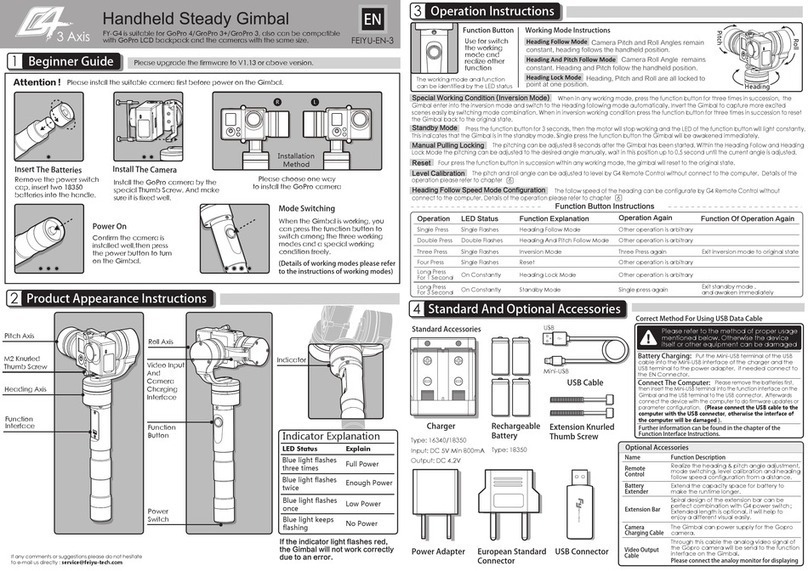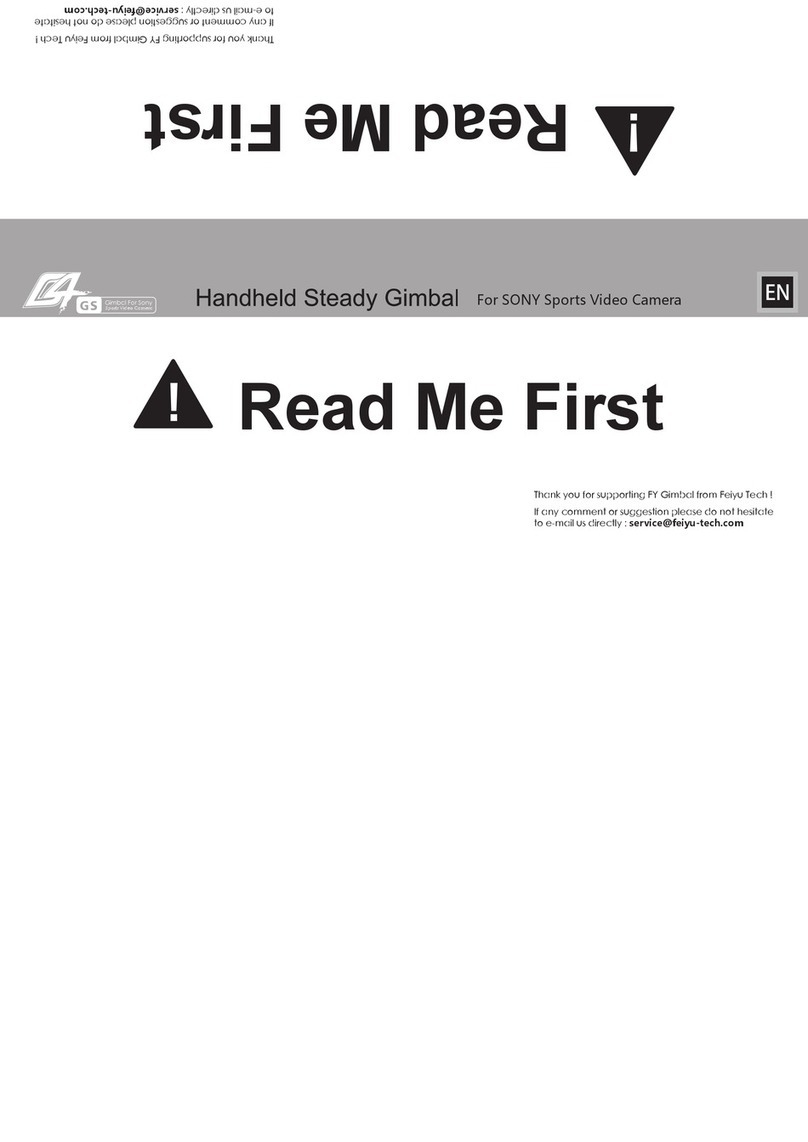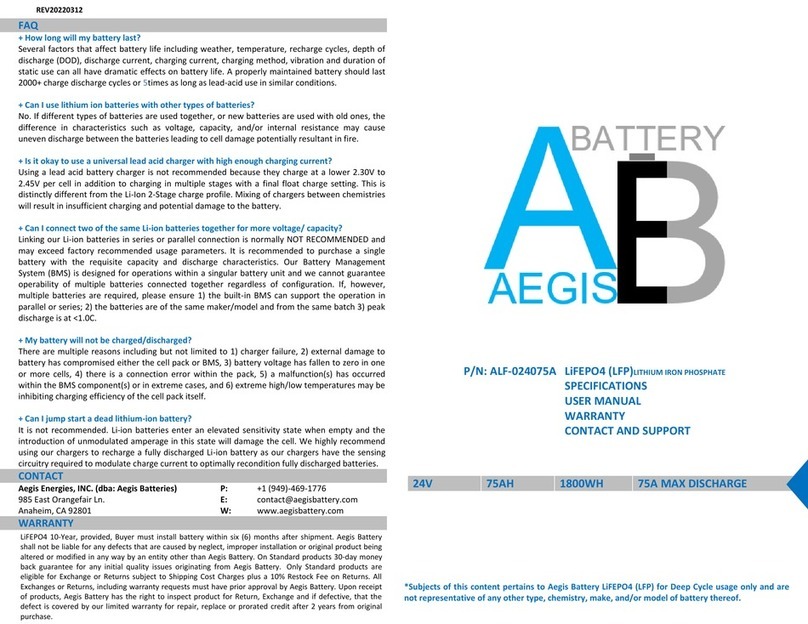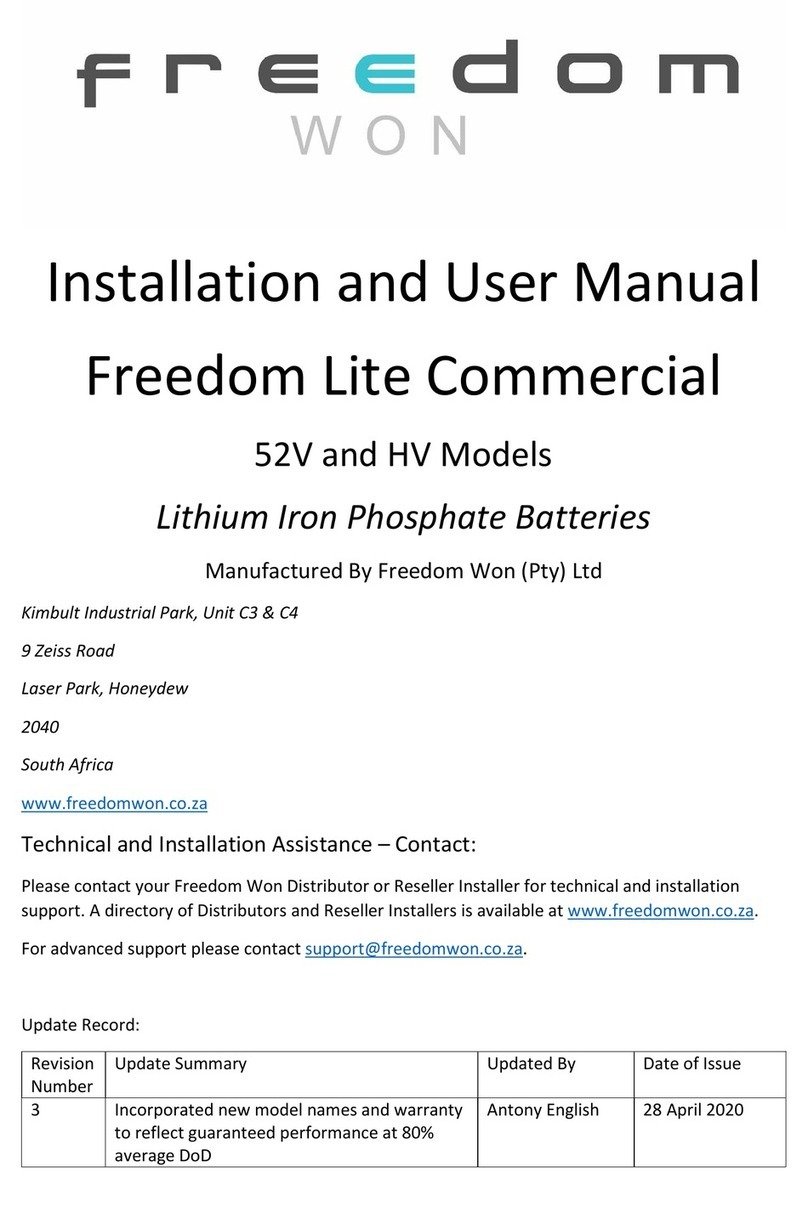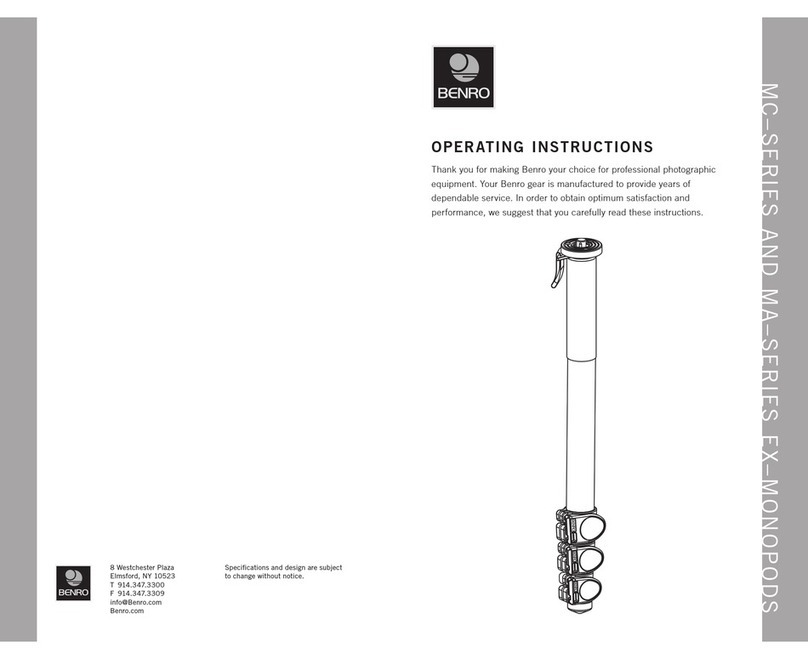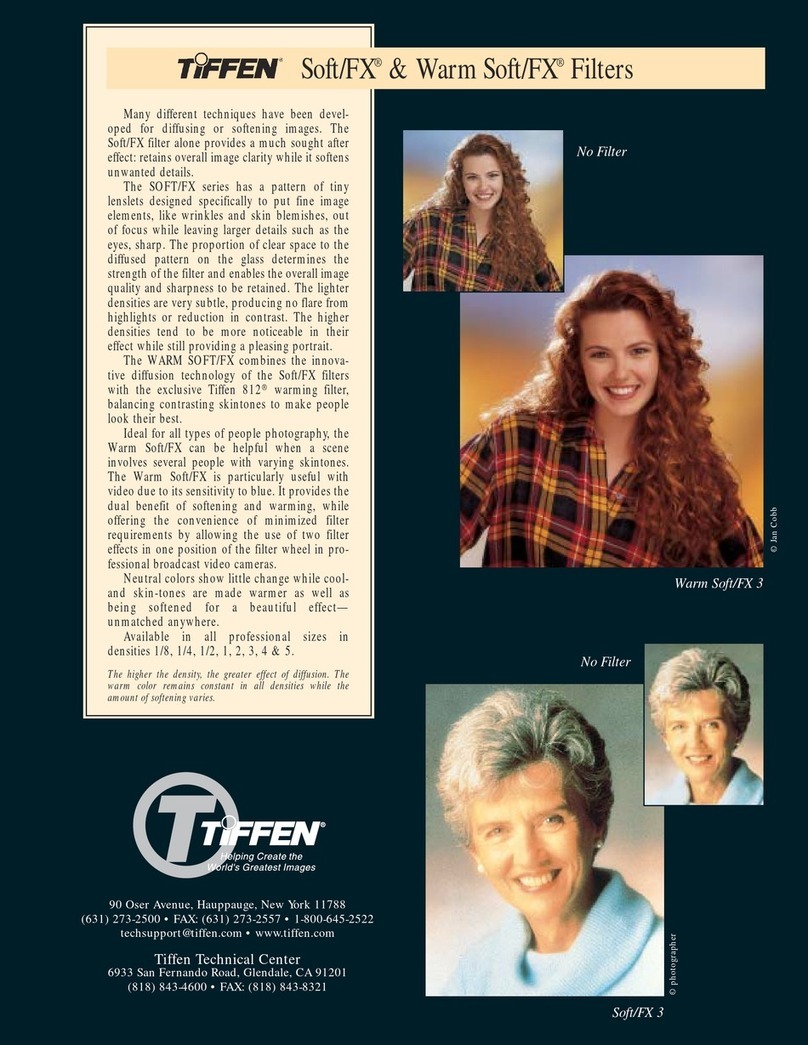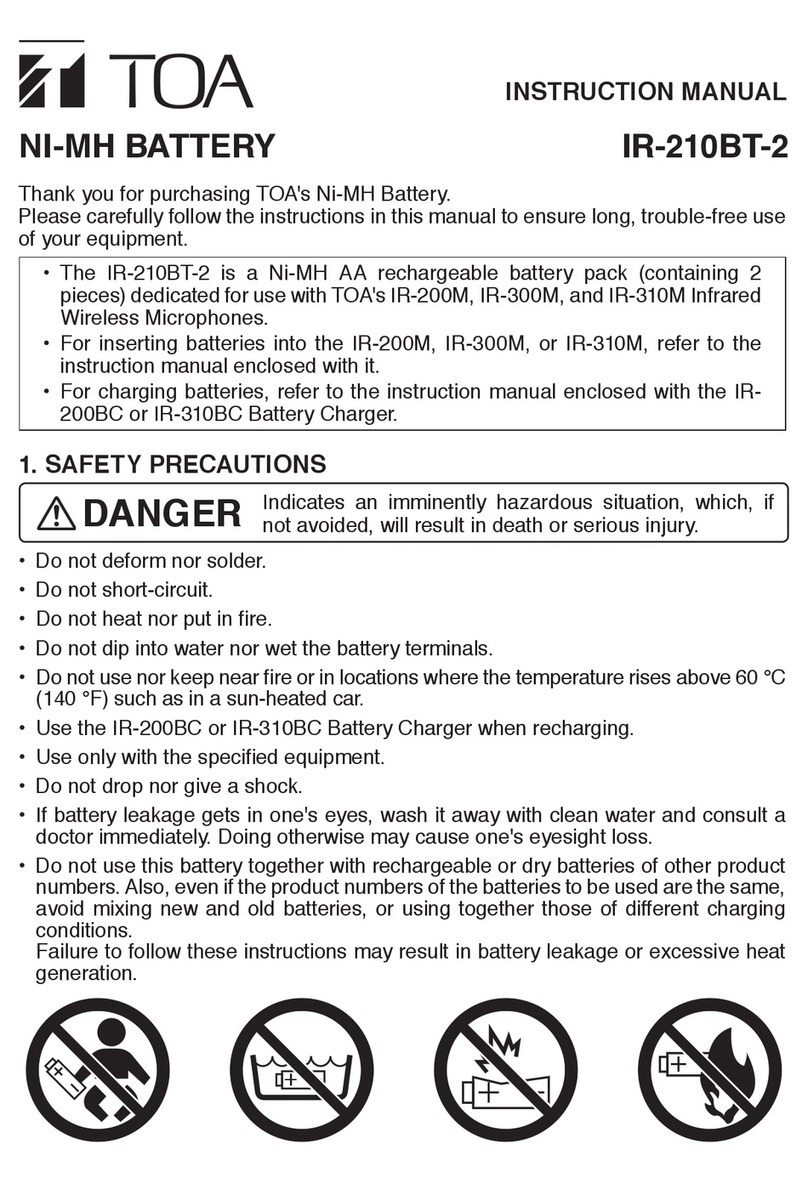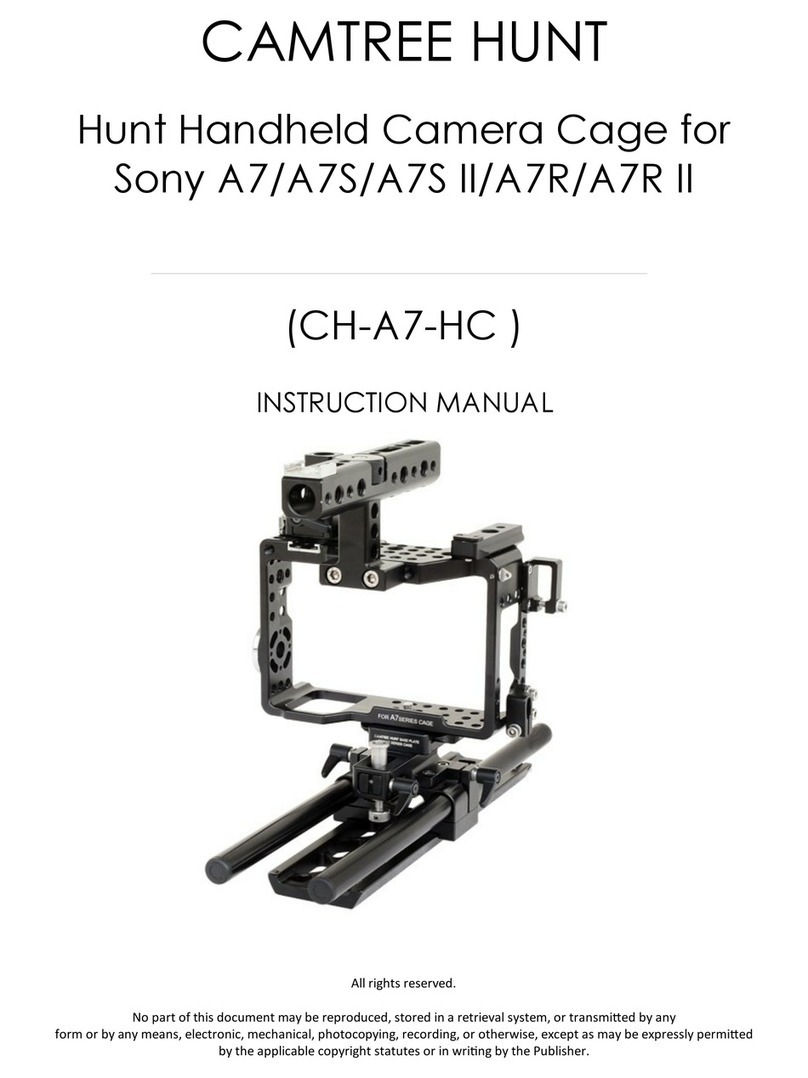Cold shoe screw
Connection pad
fastening screw
Connection pad
Guilin Feiyu Technology Incorporated Company
Charging indicator
Power switch
Wrist strap
Reset button
Charging port
Low battery indicotor
System status indicator
RJ45 (connected
to computer)
USB port (connected
to camera)
1/4 Inch screw hole
Cambox single-inverse wireless viewfinder with embedded
rechargeable lithium-ion battery
Product Overview
Cambox is a wireless viewfinder controller designed for SLRcameras.
The product is small size, compatibility and comes with Wifi can not
only remote operation through the phone, but also can be instant
sharing.
Charging indicator
Low battery indicator
System status indicator Green light slow flashing
Green light constants on
Red light constants on
Orange light constants on
Indicator statusIndicator
Green light keeps flashing
Remark
Normal operation
Low power
Charging battery
System startup
Initalize
Follower charge
Installation of Cambox + gimbal
Installation of Cambox + Camera
WiFi connection
Please fully charge the battery before powering on the Cambox for
the first time
Micro USB cable
5V/1A USB charger
(not included)
This product charge with micro USB cable
1Bolt in the cold shoe screw into the screw hole
2Insert the Cambox with the cold shoe screw into the camera
3Connect the Cambox data cable to the camera
1
2
3
4
Align the connection pad and the screw position on Cambox and
tighten the pad screw to fasten Cambox
Loosen two threads of the cradle head screw to adjust the camera
Insert the Cambox with the fastened connection pad into the
cradle head and tighten the screw
Connect the Cambox data cable to the camera
(1)Direct download by scanning the above QR Code; For Android users,
please use the browser QR Code Scanner plug-in to finish the download.
(2)For iOS users, please use App Store to search for “FY Cambox” to download;
For Android users, please use Google Play, 360 Mobile Assistant, wandoujia.com
to search for “Cambox” to download or visit the official site: www.feiyu-tech.com
to download.
Download and connect App
iOS version: Android version:
Firmware Upgrade
About 20s after turning on Cambox and the WiFi indicator staying on,
Cambox is ready to connect to a smartphone through WiFi. Cambox
hotspot is similar to “FYCambox_abcdef ”.
Cambox
iOS connect the gimbal to the Cambox App, to upgrade the firmware
through the App
1
2
3
4
123
Query Update
Congratulations to
upgrade success
Settings Upgrade
Smartphone holder
USB to Mini cable USB to Micro cable