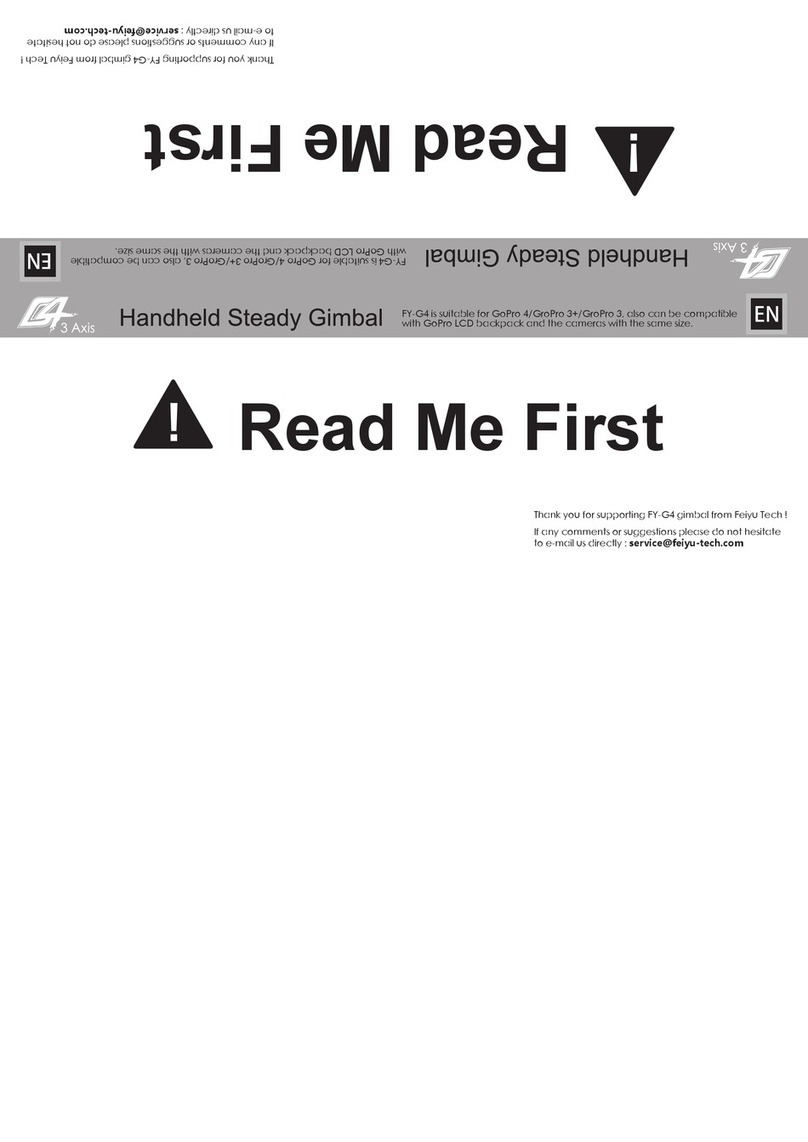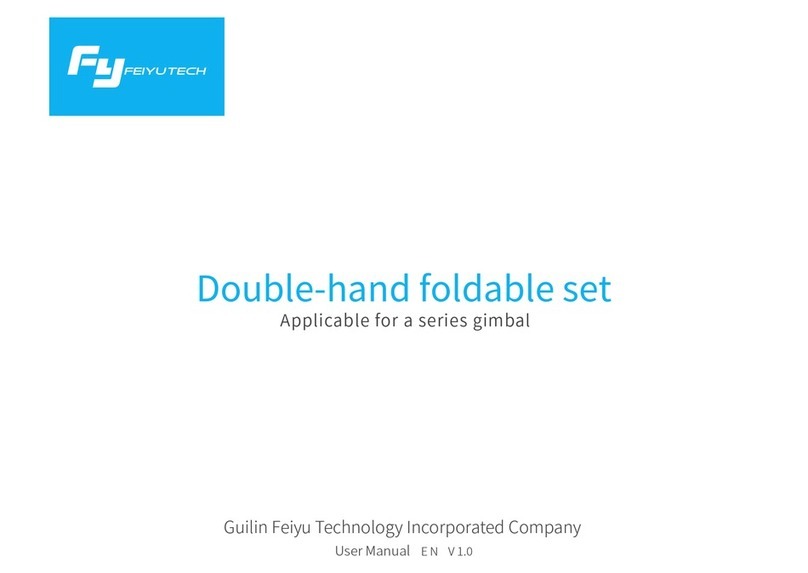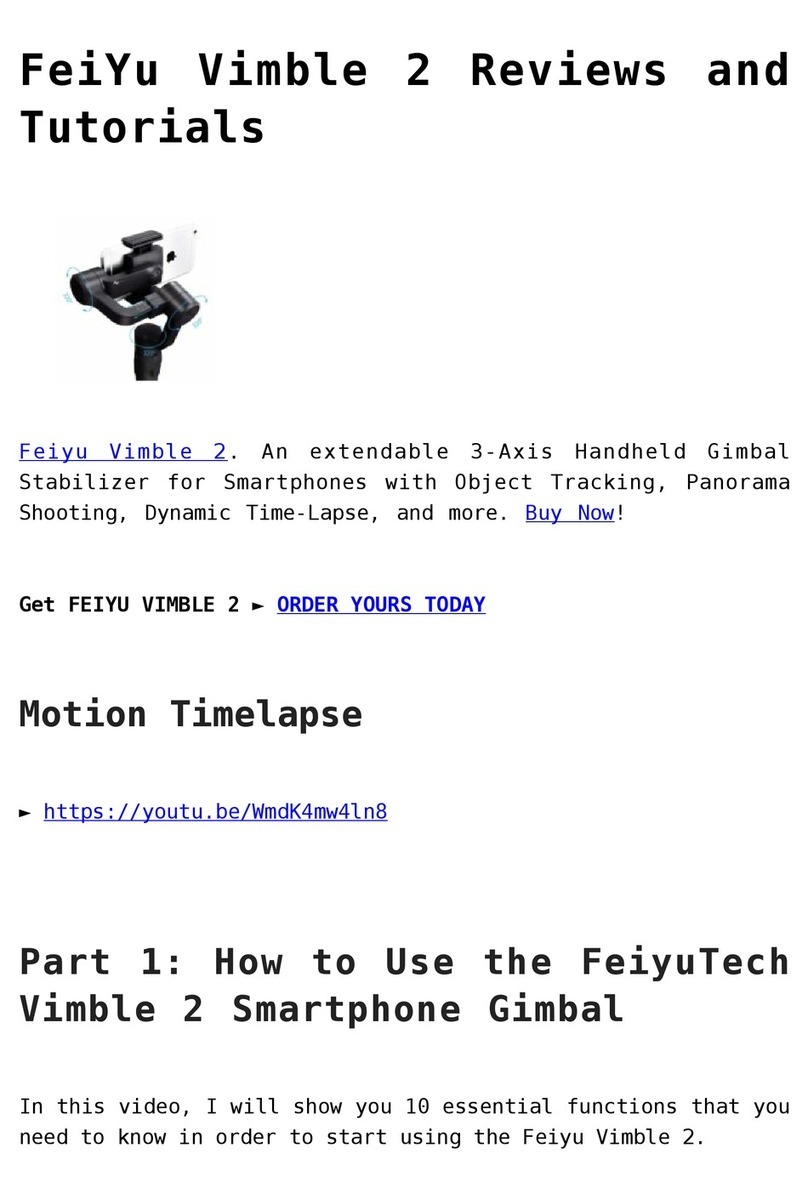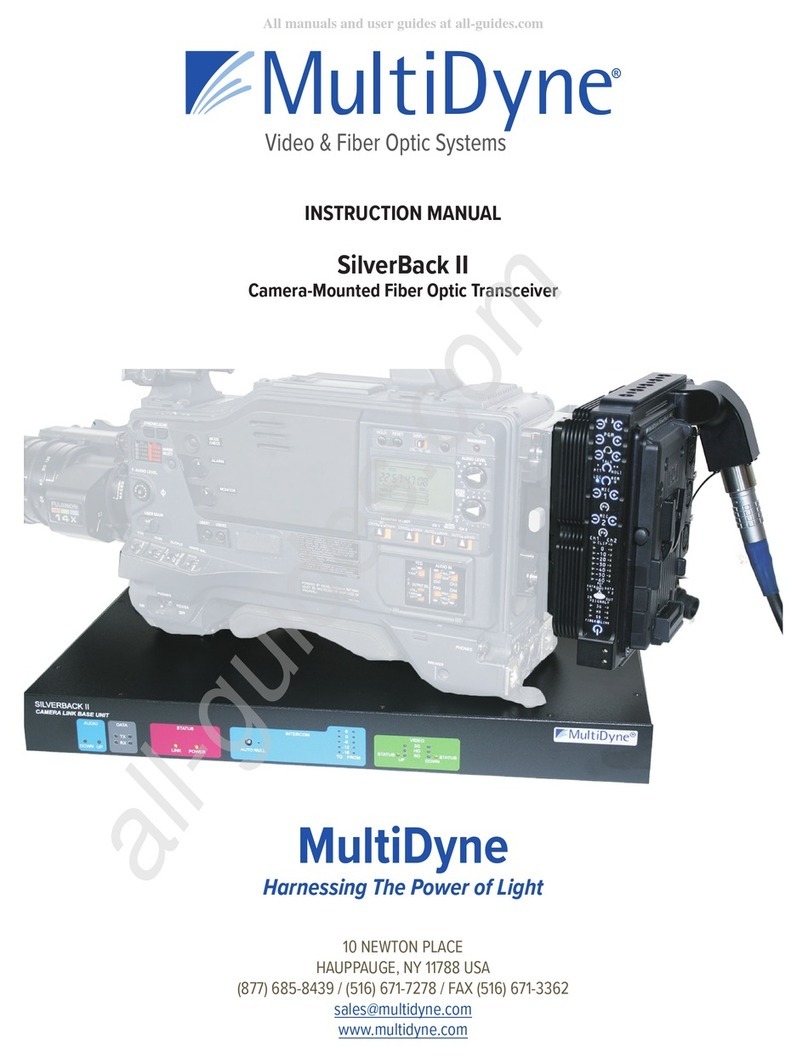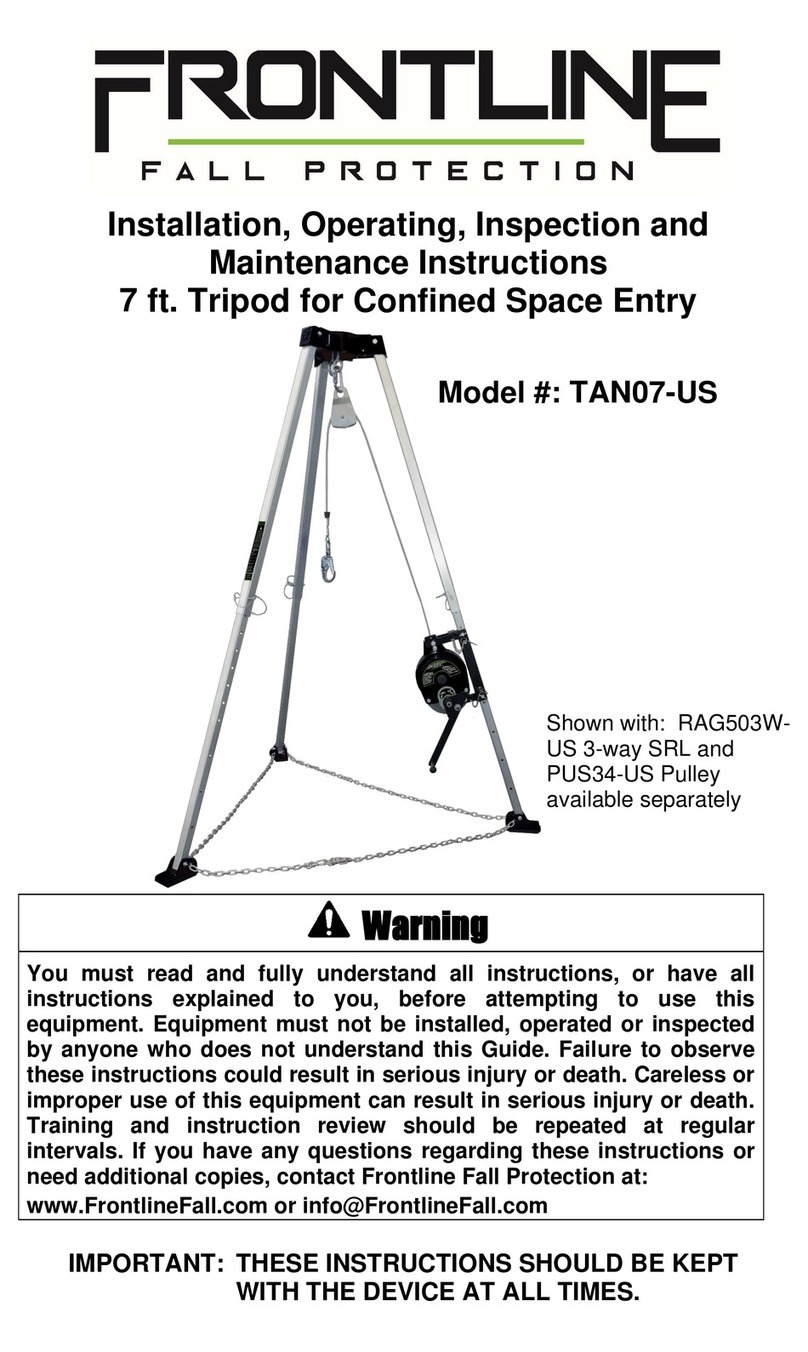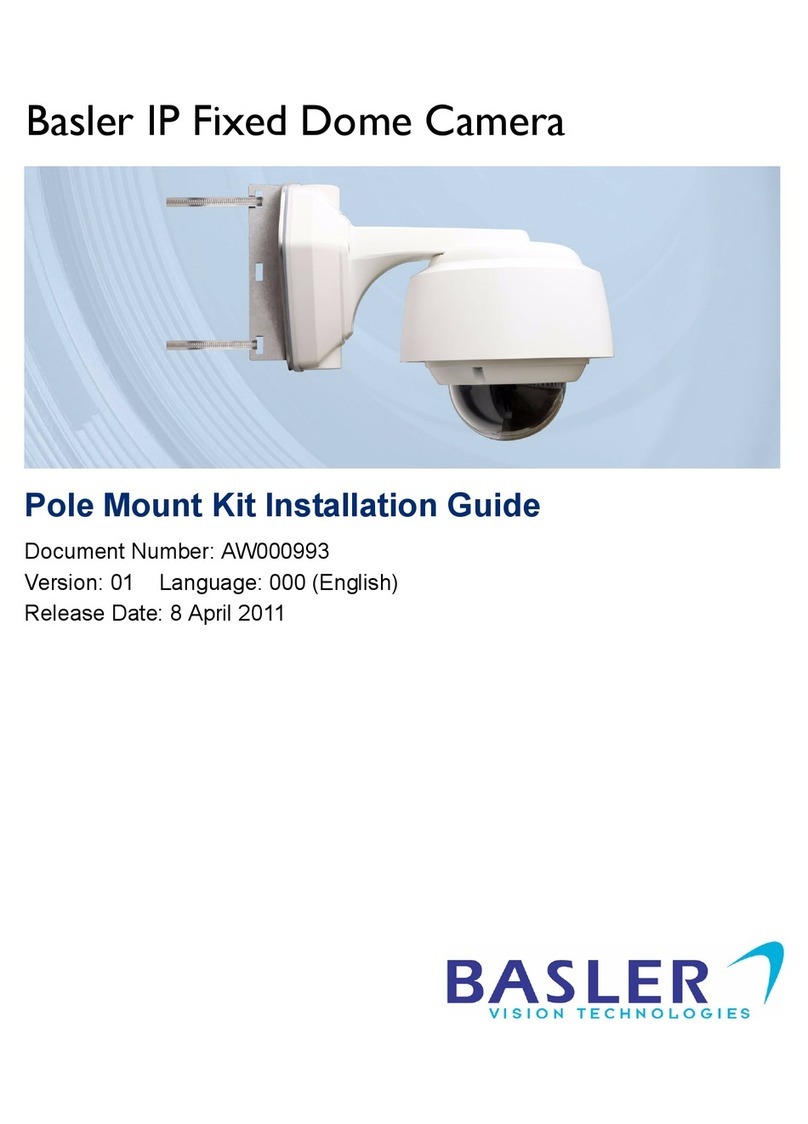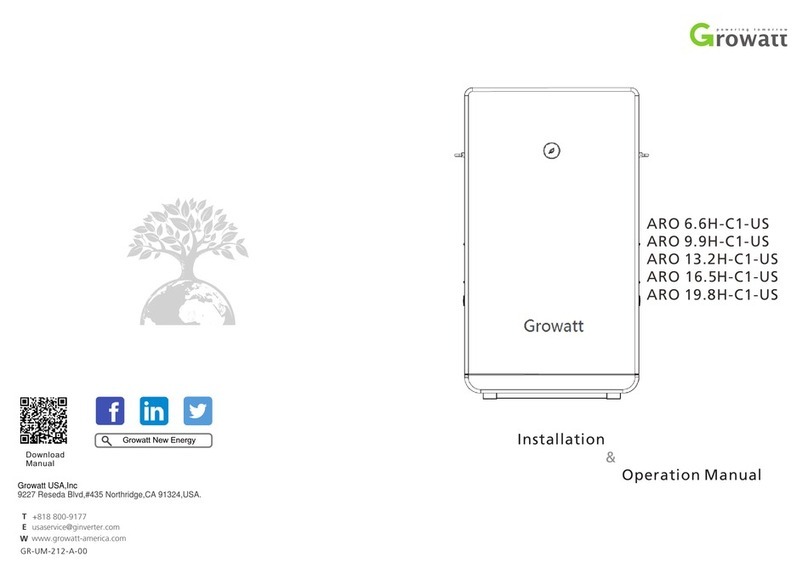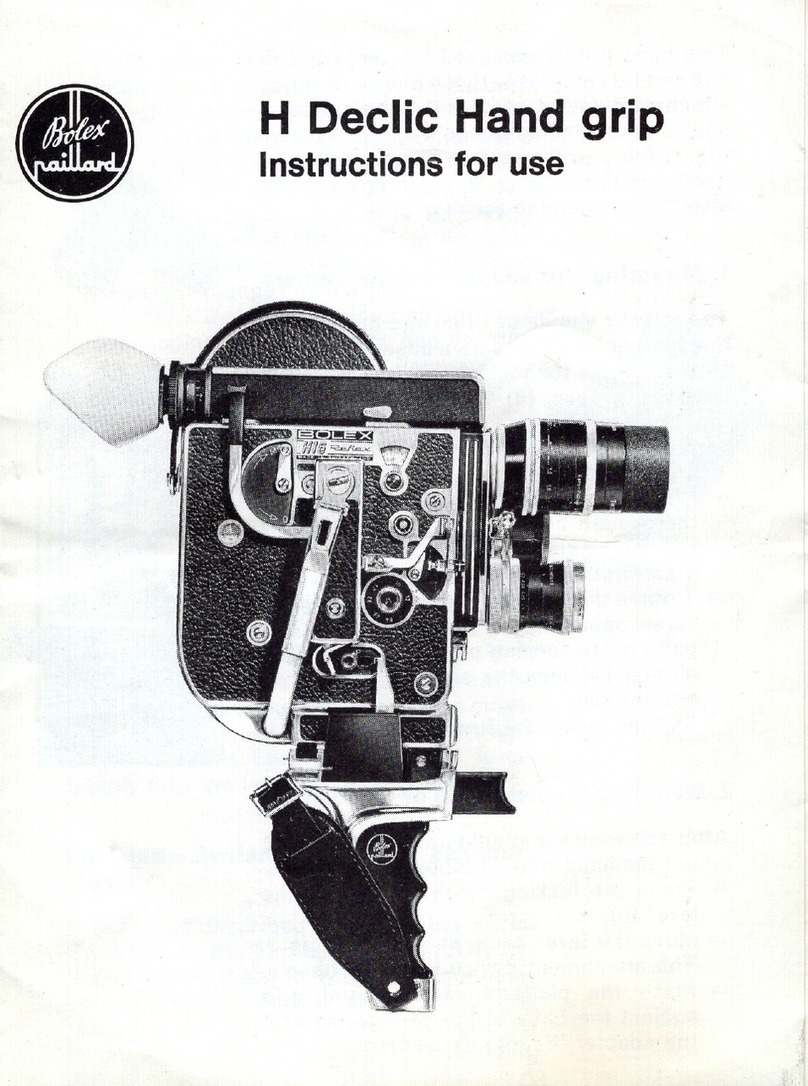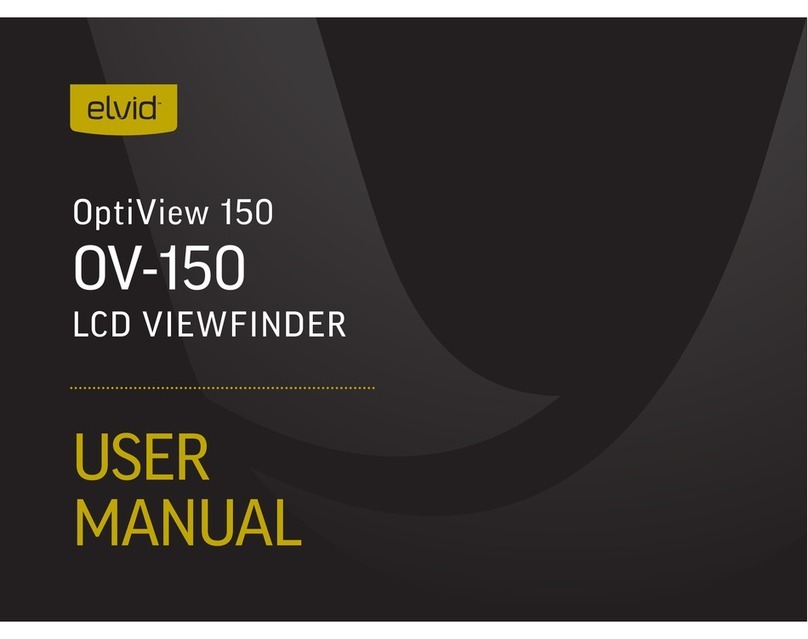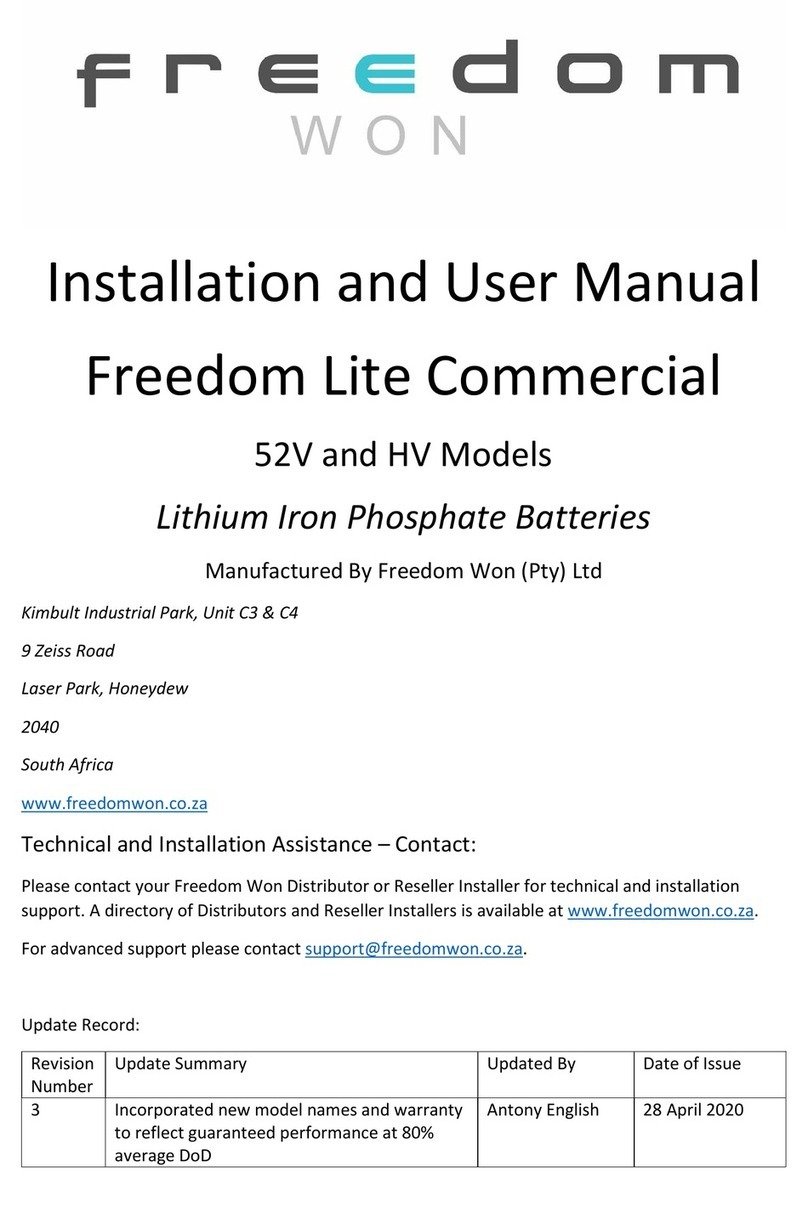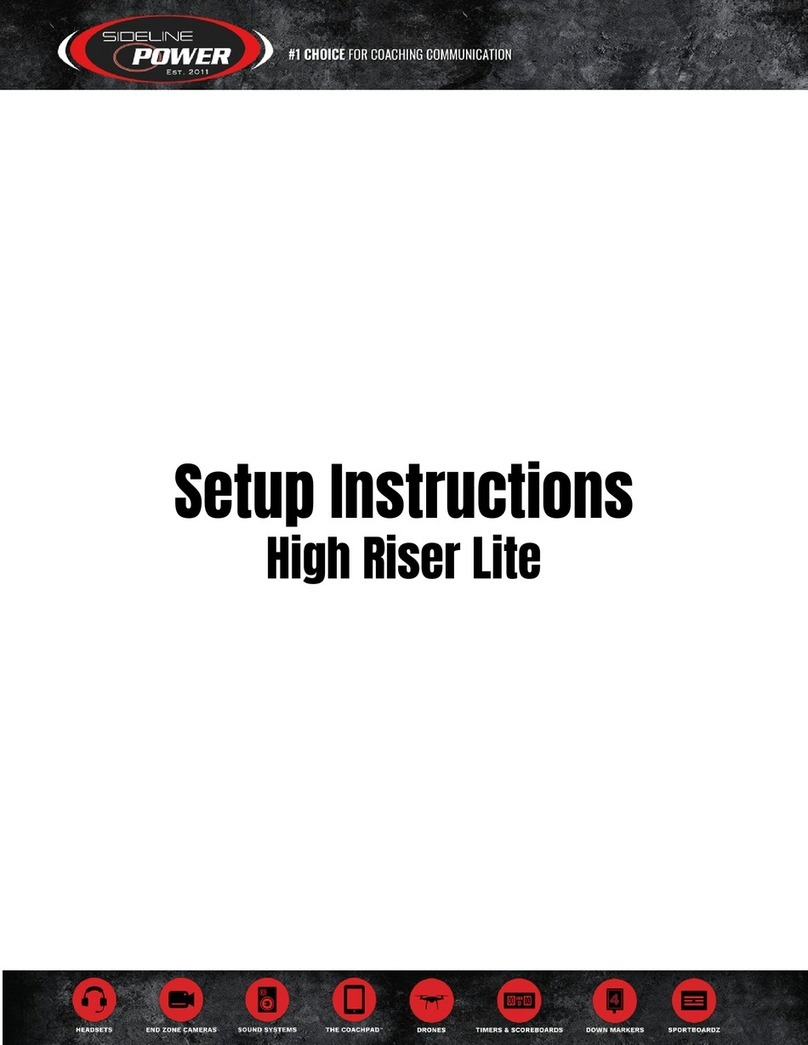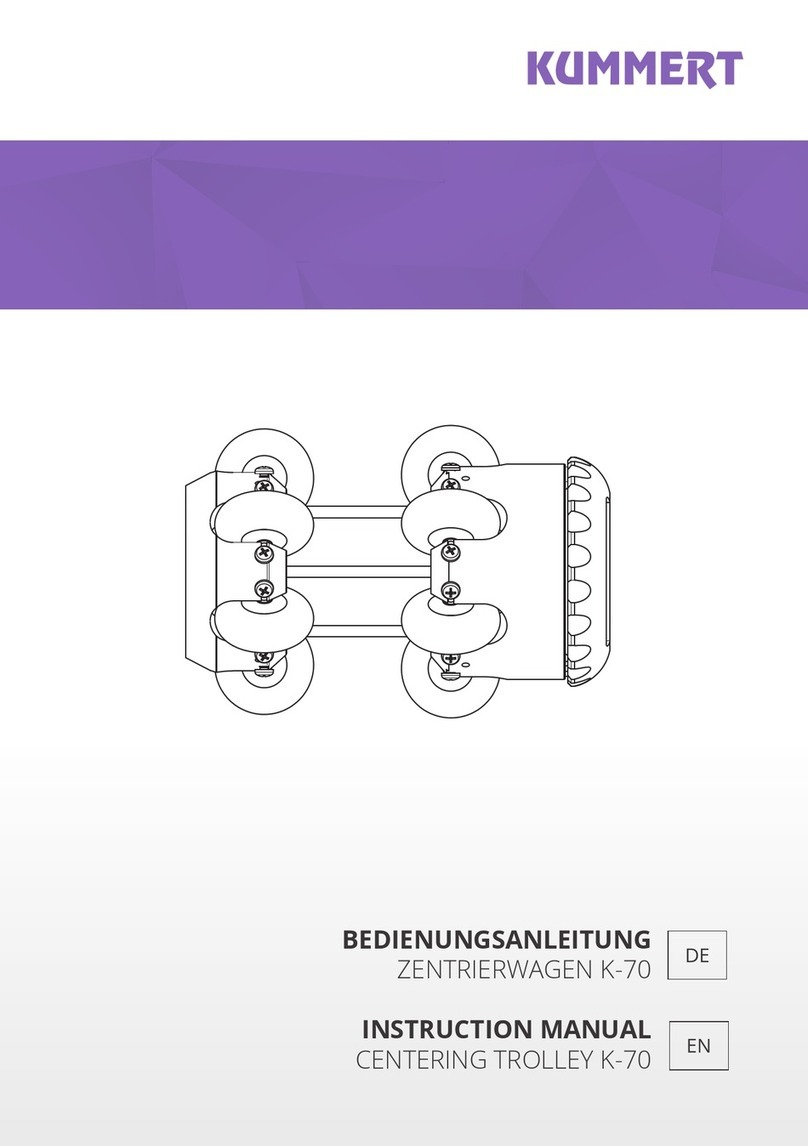DISCLAIMER
Attention
Please correctly assemble the gimbal in
accordance with the diagram.
Please install the iPhone before powering
on the gimbal.
When the gimbal is not in use or placed on
the table, please ensure it is powered off.
For more information, please visit our official website
www.feiyu-tech.com
Prohibit any user for any illegal purpose. Users will be responsible for
all behaviors of purchase and use products.
The Company assumes no liability for any risks related to or resulting
from the debug and use of this product (including the direct, indirect or
third-party losses).
For any unknown sources of using, we will not be at any services.
The updating and changes of product firmware and program may
cause changes in function descriptions in this user manual, please
read the instructions carefully before upgrading the firmware and use
the corresponding user manual.
You can get the latest user manual from the official website:
www.feiyu-tech.com
Feiyu Tech reserves the right to amend this manual and the terms
and conditions of use the product at any time.
www.feiyu-tech.com
Instruction Manual
ON: Long press Function Button and release it until the green light is on.
OFF:Long press Function Botton and release it until the red light changes
from quick flashing to constant.
iPhone 6s Plus / 6s / 6 Plus / 6
iPhone SE / 5s / 5c / 5
1. Product Overview
Weight 350g(not including battery and iPhone)
Panning Increments 3°/s ~ 150°/s
User manual 1
Adaption iPhone 6s Plus / 6s / 6 Plus / 6 / SE / 5c / 5s / 5
Usage time 8 Hours
Warranty card 1
Titling Increments 2°/s ~ 75°/s
USB cable 1
Panning Angle
Batteries (Type:22650) 1
Titling Angle
Rolling Angle
320°
Product model Quantity
320°
360°
SPG 1
5. Gimbal Horizontal Angle Adjustment
6. Parameters
Package List
3. Modes / Functions
4. Charging
3
4
2. User Guide
Best balance
Power on / off
Balance Adjustment
*The showing smartphone is only
for reference
How to balance adjustment
Micro-USB
USB cable
USB Port
If the iPhone tilted to the left, then loose the knob ring,move
the cross arm to the right, try to adjust to the best balance then
tight it.
If the iPhone tilted to the right, then loose the knob ring,move
the cross arm to the left, try to adjust to the best balance then
tight it.
L
T
Cross arm
Knob ring
L
T
Cross arm
Knob ring
You can using the function button to switch the working mode, power
on or power off the gimbal.
Please refer to “Modes / Functions”.
Function Button
Joystick Camera lens
Up
Down
Left
Right
Down
Up
Left
Right
Joystick
Indicator Status Mode / Status
Blue light flashes once
Blue light flashes twice
Panning mode
Panning and
Tilting mode
Lock mode / InitializingBlue light constant on
Blue light keeps flashing Initialization failure /
Malfunction
Blue light flashes for three times Standby
Low batteryRed light flashes three times
Red light keeps flashing Entering standby /
Entering power off
STEP 1
STEP 2
!(1) Please install the iPhone before powering on the gimbal
(2) Please turn off the power when the gimbal is not in use, then remove the iPhone
1
2
Attach the iPhone by the quick-release adapter, and ensure it
is secure.
Install the iPhone
Install the battery
Tips: Please take off the protective casing of the iPhone
before installation.
Remove the handle and insert one 22650 battery into it.
In order to achieve in a better performance of
the gimbal, please try to adjust the iPhone
installation to the best balance.
Power on: Long press Function Button and
release it until the green light is on.
Power off:Long press Function Botton and
release it until the red light changes from quick
flashing to constant.
Attention: Turn the gimbal on after ensuring
the iPhone is secure.
3-Axis Video Stabilized Handheld Gimbal for iPhone
GuiLin FeiYu Technology Incorporated Company
USB port
Panning axis
Tilting axis
Rolling axis
1/4 inch
screw hole
Handle
Tilting
Rolling
Function
button
(ON / OFF)
Indicator
Joystick
1/4 inch screw hole
Panning
360°
Bluetooth
shutter
After connecting with bluetooth , the button can be used as shutter function and the gimbal indicator will
blinks a green light every 10 seconds.
Tips: Make sure the volume "+" key of your iPhone can control the shooting.
Bluetooth name: FY_SPG
Connecting steps:
(1)Turn on the bluetooth of your iPhone. (2) Connect your iPhone with “FY_SPG”.
(3) It can act as a mobile phone camera shutter after a successful connection.
Bluetooth pairing information clear: In boot-up state, long press the Bluetooth Shutter of the gimbal
until the red light is on to clear all the bluetooth pairing info. After clearing, iPhone paired previously need
to ignore “FY_SPG” first, then shutdown the Bluetooth of iPhone and reopen it to pair anew.
When you change your iPhone, please first shutdown Bluetooth of the previous one, then start Bluetooth
pairing for the new one. 10 pieces of pairing info can be stored in this product.
Bluetooth Shutter
Attention !
T=Tight
L=Loose
The phone stays in its current orientation.
The panning, tilting and rolling direction are
all fixed.
Working Modes
Panning Mode
The phone can move to left or right smoothly
along with the handheld moving. The tilting
and rolling directions fixed.
Panning and Tilting Mode
The phone can move to left or right and tilt up
and down smoothly along with the handheld
moving. The rolling directions fixed.
Lock Mode
Reset the tilting axis of the gimbal to initial orientation and initial mode
Function Button
Double tap
Single tap
Function
Explanation
Panning Mode / Lock Mode
Panning and Tilting Mode
Triple tap
Single tap to switch between panning mode and lock mode
Under panning and tilting mode, single tap to switch to lock mode
Inversion Mode It is possible to switch to other modes under inversion mode, triple tap
again to exit inversion mode and reset
Quadruple tap Reset
Long press until
the red light
flashes quickly
Single tap again to awake the gimbal, or triple tap to initialize the gimbal
Standby
Mode / Function Operation Instructions
5V USB power adapter
( Equipped by user )
After power off, connect the USB cable to USB port, and connect with 5V USB power adapter
by USB cable (equipped by user).
Or take out the battery, and use the corresponding charger to charge the battery (equipped by user).
The red indicator light is on during charging, and green light is on after the battery is fully charged.
Rolling angle adjustment
After finished the , the rolling angle still not parallel to the horizontal surface, you can use the joystick
to adjust the rolling angle according to
Adjusting steps:
When the initialization failed, the LED indicator will flash quickly, repeat step (2) to reinitialize.
Initialize the gimbal
STEP 1
STEP 2
The horizontal angle needs to be adjusted whenever the following situations happen to the gimbal,
user can adjust the horizontal angle by gimbal initialization and joystick.
(1)
(2)
(1)The tilt angle is not leveled with the horizontal surface.
(2)The roll angle is not parallel to the horizontal surface.
(3)Under lock mode, the panning angle drifts.
In boot-up state, long press the Function Botton until the red light flashes quickly to enter standby status, the blue
light will flash 3 times periodically.
Lay the gimbal on a static flat surface and triple tap the Function Botton. Initialization is successful when the blue
light changes from constant on to flashing 3 times periodically.
May sure the gimbal is power on, tap function button for six times for rolling angle adjustment, the tilting and rolling angle
restore to the horizontal status.
Move the joystick to the left or to the right to adjust the rolling angle, after calibrate, single tap the Function Botton to save
the setting and exit to standby status.
The adjustment is an accurate operation, the speed is slow, users can resort to some horizontal tool or reference object
to execute accurate adjustment.
Convenient for the iPhone users to
shot panorama photo.
As shown, roll the gimbal slowly to the
right (or left) 90°, the rolling axis
automatically follow to the right (or left)
is rotated by 90°.
Panorama
Reset the tilting axis of the gimbal to initial orientation and initial mode.
Reset
In standby mode, keep the gimbal in power-up state, the motor
stops working, the indicator light flashes for three times, and single
tap again the function botton to wake up the gimbal.
Standby
Other Functions
* Boot default mode: Panning mode
If the battery power is too low, the red light will
flash 3 times every 5 seconds. Please shut
down the gimbal in time, and recharge or
replace the battery.
!
1 2