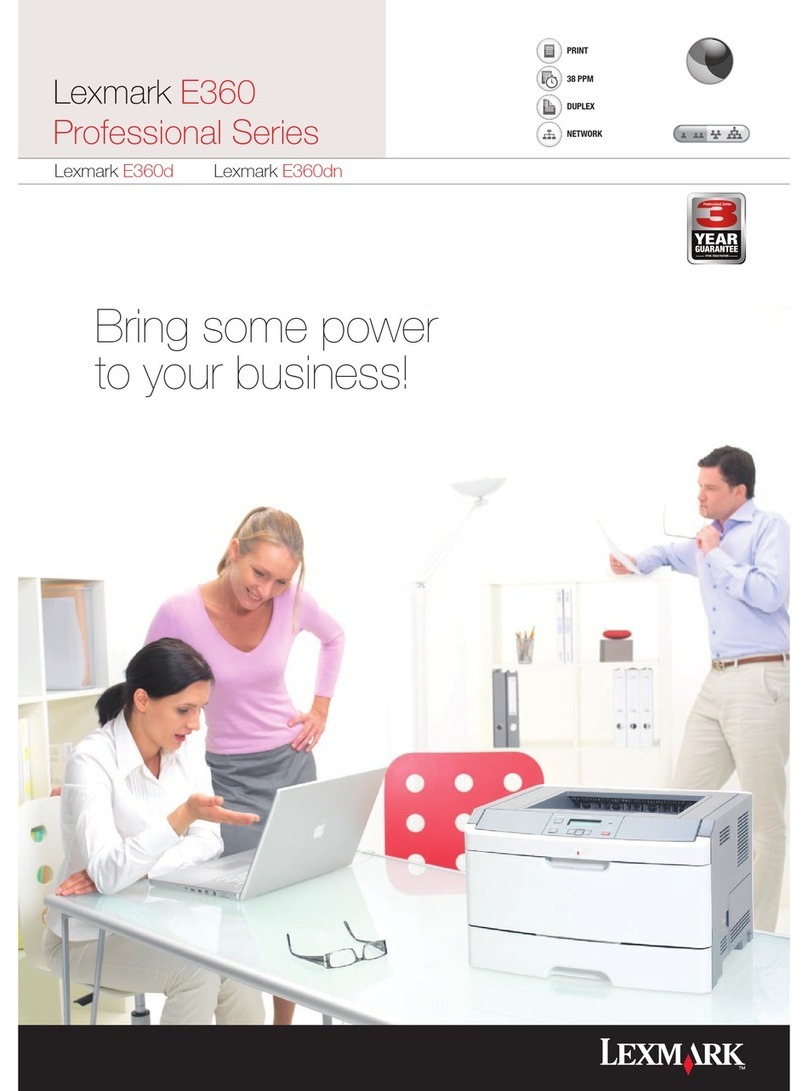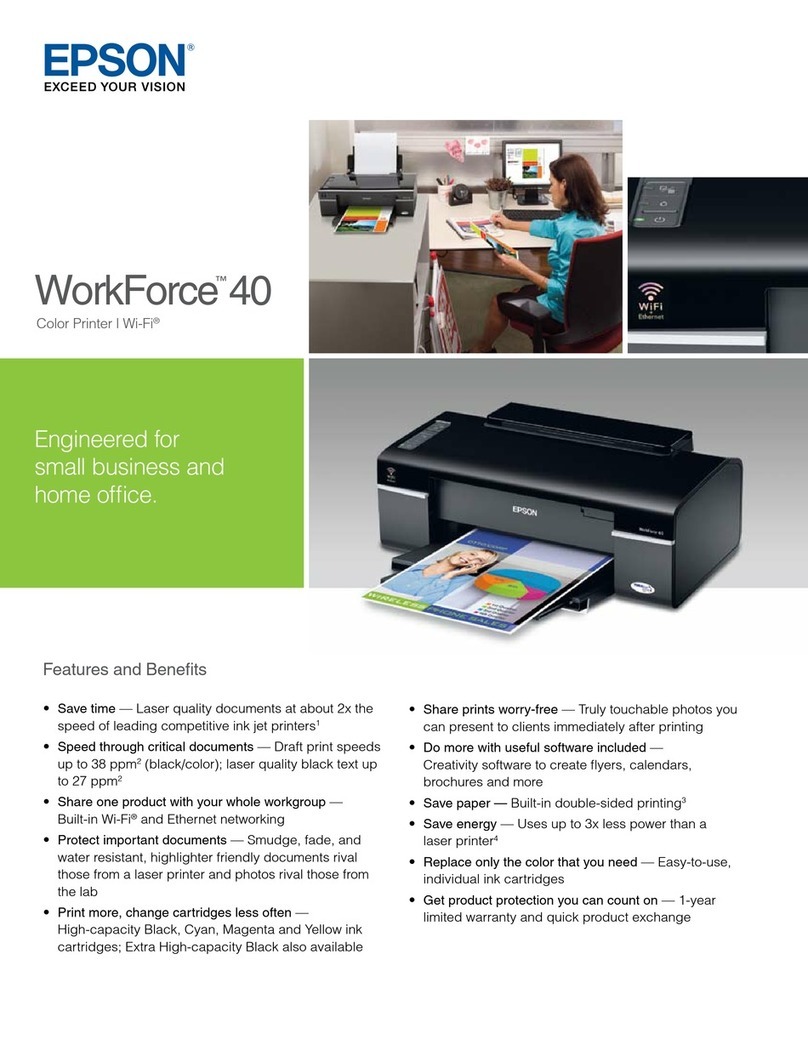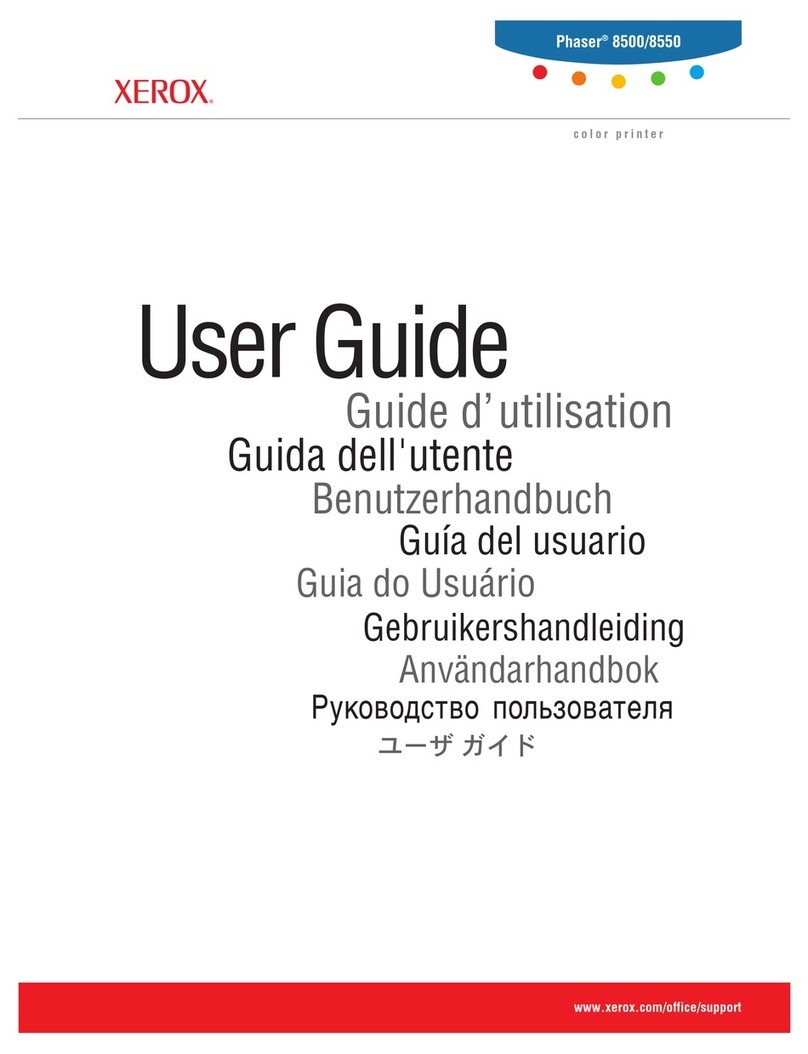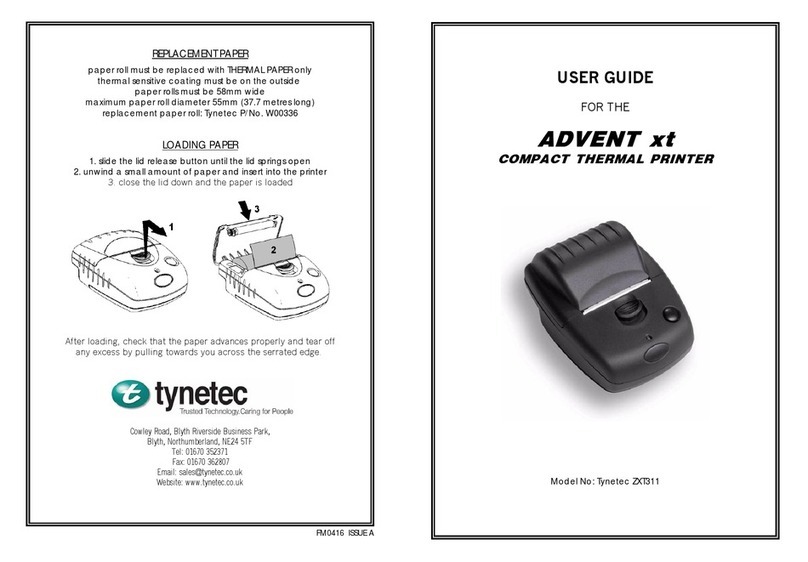Fenix Imvico TK14 User manual

TK14 THERMAL PRINTER
Operation manual - Version 1
February-2006

FENIX IMVICO TK14 OPERATION MANUAL
2/65
TK14 thermal printer operation manual revision:
Version 1 Date: Febraury 2006
Page Revision type Before change After change

FENIX IMVICO TK14 OPERATION MANUAL
3/65
INDEX
IMPORTANT NOTES IN TK14 THERMAL PRINTER MANAGEMENT................6
0 – INTRODUCTION............................................................................................ 8
1 – GENERAL SPECIFICATIONS....................................................................... 9
1.1- Printing specifications................................................................................................. 9
1.2- Character specifications.............................................................................................. 9
1.3- Passive cutter.............................................................................................................. 10
1.4- Paper specifications.................................................................................................... 10
1.5- Internal buffer.............................................................................................................. 10
1.6- Electrical specifications.............................................................................................. 10
1.7- Environmental conditions........................................................................................... 10
2 – INSTALLATION.............................................................................................. 11
2.1- TK14 ISNTALLATION CONSIDERATIONS............................................................... 11
2.2- POWER SUPPLY........................................................................................................ 13
2.3- RS-232 SERIAL INTERFACE..................................................................................... 14
2.3.1- RS-232 Serial interface specifications......................................................... 14
2.3.2- Change between online and offline mode................................................... 14
2.3.3- Serial RS-232 interface pins assignment.....................................................15
2.3.5- PC serial interface connection .................................................................... 15
2.4- CENTRONICS PARALLEL INTERFACE.................................................................... 16
2.4.1- Compatibility mode...................................................................................... 16
2.4.2- Reverse mode............................................................................................. 17
2.4.3- Parallel interface pins assignment for each mode....................................... 17
2.4.4- PC parallel interface connection ................................................................. 18
3 – BASIC OPERATIONS.................................................................................... 19
3.1- PAPER LOADING....................................................................................................... 19
3.1.1- Automatic paper load................................................................................... 19
3.1.2- Manual paper load....................................................................................... 19
3.2- BUTTONS FUNCTIONS............................................................................................. 20
3.3- PAPER SENSORS..................................................................................................... 20
3.4- OPEN PLATEN SENSOR.......................................................................................... 21
3.5- LED INDICATOR........................................................................................................ 21
3.6- SPECIAL PRINTING MODES.................................................................................... 21
3.6.1- Self-test mode............................................................................................. 21
3.6.2- Programming mode......................................................................................22
3.6.3- Hexadecimal dump mode........................................................................... 23
3.7- ERROR PROCESSING.............................................................................................. 24
3.7.1- Error types................................................................................................... 24
3.7.2- Printer operation when an error happens.................................................... 27
3.7.3- Data reception error (serial interface only).................................................. 27
3.7.4- Flow diagram of the error detection for the serial port................................ 27
3.7.5- Flow diagram of the error detection for the parallel port............................. 28
4 – CONTROL COMMANDS................................................................................29
4.1- COMMAND NOTATION.............................................................................................. 29
4.2- TERM DEFINITIONS.................................................................................................. 29
4.3- DESCRIPTION OF THE CONTROL COMMANDS.................................................... 30

FENIX IMVICO TK14 OPERATION MANUAL
4/65
APPENDIX A – SPECIFICATIONS...................................................................... 45
APPENDIX B – IF1500 CONNECTORS AND BUTTONS................................... 46
APPENDIX C – EXTERNAL APPEARANCE........................................................47
APPENDIX D – HOW TO ORDER ...................................................................... 48
APPENDIX E – CODE128 BAR CODE................................................................ 49
APPENDIX F – INTERNAL CHARACTER TABLES.............................................53
APPENDIX G – TESTING SOFTWARE...............................................................56

FENIX IMVICO TK14 OPERATION MANUAL
5/65
FIGURES AND TABLES
Fig. a. Thermal print head cleaning.................................................................................................7
Fig. 2.1- TK14 accessibility............................................................................................................. 11
Fig. 2.2- Nozzle hole dimension...................................................................................................... 12
Fig. 2.3- TK14 earth connection.................................................................................................... 12
Fig. 2.4- TK14 power supply connector………………...........….....…............…………………........ 13
Fig. 2.5- Current consumption example……......……………………………………………............... 13
Fig. 2.6- Serial RS-232 interface pins...........………………………………………………….............. 15
Fig. 2.7- PC serial cable.................................................................................................................15
Fig. 2.8- Parallel interface pins....................................................................................................... 18
Fig. 2.9- PC parallel cable............................................................................................................... 18
Fig. 3.1- Automatic paper load………………………………………………………........................... 19
Fig. 3.2- Platen opened.................………………………………………………................................. 19
Fig. 3.3- TK14 led and buttons........................................................................................................ 20
Fig. 3.4- Near-end paper sensor localization.....……………………………………………................ 20
Fig. 3.5- SELF-TEST mode example.............................................................................................. 21
Fig. 3.6- PROGRAMING mode example.........................................................................................22
Fig. 3.7- HEXADECIMAL dump mode example…………………………………………….................23
Fig. 3.8- LED blinking sequence (RED)…..............………………………………………………........24
Fig. 3.9- Paper jam recovery........................................................................................................... 26
Fig.3.10- Serial port error flow diagram....................................... ………………………………........27
Fig.3.11- Nibble mode phase transitions .......……………………………………………………......... 28
Table 2.1- RS232 Serial connector pin assignments .......………………………………….............. 15
Table 2.3- PC parallel connector .......................…….........…………………………………............. 17
Table 4.1- List of commands.......................................................................................................... 30

FENIX IMVICO TK14 OPERATION MANUAL
6/65
IMPORTANT NOTES IN TK14 THERMAL PRINTER MANAGEMENT
In order to preserve the life of the printer, it is necessary to keep in mind some precautions in the handling
of the TK14 printer. Please read carefully the following points in order to make a good use of the printer.
SECURITY PRECAUTONS
•Before using the printer, read carefully section 2-INSTALLATION.
•NEVER connect the external power supply with the wrong polarity. This could permanently damage the
printer.
•Turn off the printer immediately if it produces smoke, a strange smell or an unusual noise. Keeping on
using the printer could cause fire. Unplug the equipment immediately and contact your official
distributor.
•NEVER connect cables with different connectors from the ones mentioned in this manual. Making
different connections could permanently damage the printer.
•Use a power supply voltage whose output voltage is within the specification range stated in this
manual. Over voltage can permanently damage the printer. Under voltage can cause malfunctions.
•NEVER wet TK14 thermal printer with water or any other liquid. If any liquid is spilled inside of the
equipment, unplug the power cable immediately and then contact your technical service.
•Make sure the printer is on a steady, horizontal, securely fixed surface. If the printer fell down, it could
break or damage.
•NEVER use the printer in high humidity or dirty places.
•NEVER place heavy objects on top of the printer and never lean on it.
•NEVER put any object inside of the printer, as it could cause hardware damage on it, such as short-
circuit, print head breaking or general failure of the printer.
•NEVER shock the TK14 printer.
•NEVER disassemble or modify the TK14 printer.
•NEVER try to repair the TK14 printer. Please contact your official distributor in case of failure.
•As the printer contains electromagnets (inside of the motor), it should not be used in excessively dirty
environments or places with dust or metal particles.
•NEVER print without paper loaded or without the cover closed, as the thermal print head life can be
highly shortened.
•NEVER pull the paper out when the cover is closed. Use the paper advance button instead.
•Avoid touching with metal objects, such as screwdrivers or tweezers, the print head thermal elements
as well as the electronic printed circuit. They are delicate parts.
•Never touch with your hands the areas around the print head and the motor surface as they become
very hot during and just after printing; wait 15 seconds to let them cool down.
•NEVER touch the surfaces of the print head thermal elements or the electronic printed circuit, as dust
and dirt can stick to their surface and cause damage by electrostatic discharge.
•The thermal paper contains Na+, K+ and Cl- ions that can cause harm to the print head elements.
Therefore, use only the specified paper.
•If the printer has not been used for long period of time and the paper was loaded, the paper could
become deformed by the drive roller pressure. It is recommended to make it advance at least 30 mm
before printing again.
•For security reasons, unplug the printer if it is not going to be used over a long period of time.
•Don’ t print continuously (without stopping) for more than 6 minutes.

FENIX IMVICO TK14 OPERATION MANUAL
7/65
•CLEANING PROCEDURE AND PRECAUTIONS
In order to clean the thermal print head, proceed as indicated by the following steps:
1. Unplug the power supply cable and remove the 4 screws (2 in each side) holding the thermal print
mechanism. Open the printer cover. Wet a cotton sponge in alcohol (ethanol, methanol or IPA),
and use it in order to clean the thermal elements of the print head and to remove the possible
accumulation of paper particles found on the cover, roller and nearby surfaces.
2. Wait for alcohol to evaporate before inserting the paper roll and closing the cover.
FENIX recommends cleaning the thermal print head periodically (each 2 or 3 months) in order to keep
the print quality.
NOTES:!The print head could be hot after printing. Make sure it has thoroughly cooled down
before proceeding to clean it.
!Never touch the thermal elements of the print head with your hands.
!Never use metallic or piercing elements for the cleaning of the print head, as they
could scratch it.
Fig. a. Thermal print head cleaning.
RECOMMENDATIONS
•The plug has to be located near the printer and have to be easily obtainable.
•Before connecting any communication data cable, check the printer is working properly by executing
the self-test.
•Set the TK14 in a place where the connection cables do not suffer stretching or cross with each other.
Screws
Thermal
head

FENIX IMVICO TK14 OPERATION MANUAL
8/65
0 – INTRODUCTION
The TK14 is a high performance thermal printer. Its compact and functional design covers many
professional uses (as in supermarkets, hotels, hospitals, restaurants, and so on.)
It is capable of printing text, graphics, logo and barcodes.
It can be used in laboratories, industrial and professional environments.
The main features of the TK14 are:
•Simple installation and easy maintenance.
•Low noise thermal printing.
•Full-logic ticket presentation through intelligent processor, controlling even printer status.
•Paper width: 58 mm.
•High reliability: 100 million pulses. Abrasion resistance: 50 Km.
•Power supply: 12V to 24V DC.
•No-paper, paper-near-end and paper jam sensors.
•Up to 80 mm paper roll diameter.
•High speed printing up to 62,5mm/s.
•Printing resolution: 8 dots/mm (203 dpi).
•Passive cut of paper.
•Nozzle ticket presenter.
•IEEE 1284 parallel and serial RS232C data input interface on-board.
•Two internal character fonts (A font = 12x24 dots. B font = 8x16 dots).
•Scalable font (independent scale in X/Y-axis), up to 64 times.
•Programmable character and line space.
•Bold and reverse character capabilities
•Graphic bitmap printing capabilities.
•Several format Bar Code (EAN13, Code39, Code128 and ITF)
•Control code based on ESC/POS commands (*).
•Hexadecimal mode for easy software debugging.
•Automatic paper load.
•Extended operating temperatures range (-30ºC to +70ºC).
•Self test, hexadecimal mode and configuration mode features.
•One logo load capability, through Windows driver.
•Windows 95, 98 & 2000 drivers and demo/configuration program.
This manual is the printer operations’ guide and is intended for the application designer. The following
sections contain a detailed description of both the hardware and the configuration software that allow
obtaining the maximum benefit of the printer possibilities.
(*) ESC/POS are registered trademarks of Seiko Epson Corporation.

FENIX IMVICO TK14 OPERATION MANUAL
9/65
1 –GENERAL SPECIFICATIONS
1.1- Printing specifications
1) Printing method: Thermal line printing
2) Dot density:203 dpi x 203 dpi
(‘dpi’: dots per inch. 1 inch = 25.4mm)
(203 dpi = 8 dots per mm)
3) Printing direction: Unidirectional with friction feed.
4) Printing width: 48 mm (384 dots).
5) Printing speed: High speed mode: up to 62,5mm/s
(The printing speed could vary automatically depending on the print head
temperature as well as the command processing and the data
transmission speed).
NOTES:
"Printing speed depends on the data transmission interface, the combination of control
commands and the print head temperature.
"Low printing speed could cause intermittent printing. It is recommended to transmit
data to the printer as quickly as possible.
6) Paper feed speed: 62,5 mm/s (continuous paper feed)
7) Characters per line (by default): A font: 24
B font: 32
8) Space between characters (by default): 4 dots (0.5 mm)
9) Line spacing (by default): 3.75mm
1.2- Character specifications
1) Number of characters: Alphanumeric characters: 95
Extended graphics: 128 per page
2) Character structure: A font: 12 x 24 dots (1.5 x 3 mm).
B font: 8 x 16 dots (1 x 2 mm).
A font is selected by default.
3) Character size:
Standard Double height Double width Double width/
Double height
Width x height
(mm) cpl Width x height
(mm) cpl Width x height
(mm) cpl Width x height
(mm) cpl
A Font 1,5 x 3 24 1,5 x 6 24 3 x 3 12 3 x 6 12
B Font 1 x 2 32 1 x 4 32 2 x 2 16 2 x 4 16
The space between the characters is not included.
Characters can be scaled up to 64 times bigger than their normal size.
cpl: characters per line.

FENIX IMVICO TK14 OPERATION MANUAL
10/65
1.3- Passive cutter
The TK14 has a passive cutter system. After present the ticket printed in the nozzle, user can take it and,
himself, cuts the paper, without any TK14 automatic action.
1.4- Paper specifications
1) Paper type: thermal paper roll
2) Paper width: 58 +0/-1mm
3) Paper roll size: up to a maximum of 80 mm of diameter (25 mm inner diameter)
4) Specified thermal paper:
At –5ºC to 50ºC #TF50KS-E2D (59µm paper )
TF77KS-E2 (95µm paper)
TL69KS-HG76 (label paper)
At –30ºC to 70ºC#TL51KS-R2 (High heat-resistant paper)
TL69KS-R2 (High heat-resistant paper)
At 5ºC to 40ºC #TW80KK-S (2-ply thermal paper)
From Nippon Paper Industries
1.5- Internal buffer
The TK14 printer contains a 10 Kbytes internal memory, whose functionality is dynamically shared by the
receiving buffer.
This big receiving buffer allows the printer working in the following way: Firstly, all data are buffered, and
afterwards the printing is done at the maximum possible speed, without it being affected by the
communications time processing.
1.6- Electrical specifications
1) Power supply voltage: 12V to 24V DC ±10%
2) Peak current consumption (ambient temperature, 64dots activated): 3A (approx.)
1.7- Environmental conditions
1) Temperature range: Working temperature range: -30ºC to 70ºC
Storage temperature range: -30 a 60ºC (without paper loaded, in
a dry place).

FENIX IMVICO TK14 OPERATION MANUAL
11/65
2 – INSTALLATION
2.1- TK14 INSTALLATION CONSIDERATIONS
There are some general considerations to take into account when installing the TK14 printer.
A wrong installation can cause many serious problems like paper jam, difficult maintenance of the printer,
difficulty in changing the paper roll, etc.
Moreover, a correct installation can prevent the printer from being damaged by external agents, such as
weather or vandalism.
This printer is thought to be fixed in a bigger case or structure, or another kind of appropriate chassis.
The basic points that a correct installation must follow are:
•Allow enough space and
accessibility to reach the
maintenance procedure points
in case it is needed.
Take notice that all user
accessible parts are in the
left and rear side of the
printer, like the next picture shows:
Fig. 2.1- TK14 accessibility.
•Smooth exit of the ticket.
Prevent problems with static electricity due to the
nature of the used materials. Be sure to make a
good earth connection.
Paper roll
Led and buttons
Platen lever
Power supply and
comunication
connectors
Printed ticket

FENIX IMVICO TK14 OPERATION MANUAL
12/65
For these reasons, FENIX suggests the following systems as solutions to a correct installation:
The printer must be set quite near the front side of the user’s chassis.
Special care in the design of the part which goes from the printer outlet to the paper guide (paper jams
can occur due to an inappropriate design).
As the printer is placed very near the user’s chassis, some system must be implemented in order to move
the printer when accessing the printing head (i.e. giving the fixing holes of the chassis an oval shape to
allow the printer moving forward and backward).
Fig. 2.2- Nozzle hole dimension.
Depending on the construction materials, care must be taken with static electricity; otherwise tickets may
get stuck in the paper guide and never reach the receptacle.
Be sure to make a good earth connection, performing one of the following schemes:
Fig. 2.3- TK14 earth connection.
MINIMAL NOZZLE
HOLE DIMENSION IN
THE USER FRONT
PANEL
a) The earth connection is at
the power supply and shorted
with the negative terminal.
The chassis is connected to
earth shorting the jumper J1.
b)The negative terminal is
floating.
The chassis is connected to
earth by a cable from the
main earth connection.
Power
supply
J1
C0N1
Chassis
Tk14
earth
shorted
Power
supply
J1
C0N1
Chassis
Tk14
NOT shorted M3 Screw + Grower

FENIX IMVICO TK14 OPERATION MANUAL
13/65
2.2- POWER SUPPLY
The TK14 is powered by an external power supply
by means of a female polarized connector of 4 pins
that includes a security anchor. The power supply
voltage must be verified before making the connection
between the supply and the printer.
The power supply male connector must be a
JST VH396-04-H (housing)
VH396T-010 (contact), or an equivalent model.
Fig. 2.4- TK14 power supply connector.
NOTES:
(1) If the number of dots that are energized at the same time is increased, a higher current will flow;
therefore, the user should use a power supply with an adequate current capacity.
(2) When designing lines and bit images, take the printing ratio and print duty into consideration.
(3) Print quality may be poor if the printing ratio (energizing pulses/dot line) or print duty is high.
(3) Average energizing pulse width is defined as 64 of 192 dots/dot line that are energized.
WARNING: Beware not to invert the polarity of power supply. This may irremediably
damage the printer. Use the 4 terminals (4 wires) with 1 mm² minimum section everyone.
IMPORTANT NOTE ABOUT POWER SUPPLY:
The necessary supply of power depends on the content to print on the ticket. A 60W power supply
covers all adverse possibility (printing ratio of 100% black at any temperature). However, if the
print ratio is not over 60%, a 40W power supply can be used. Any way, power supply must meet
the peaks current that mechanism requires, which are determined by the following formula:
Ipeak = [(number of printing dots) x 8,3] / 176 [A]
Fig. 2.5- Current
consumption
example.
+12V to +24V
GND
I(motor) = 0,5 A
(feed paper without printing)
Istandby = 0,38A
Rshunt=0,02 Ω
Vi=12V
1 dot line
2 dot lines
Ipeak = 3,9A
Ipeak = 5,1A (5ms)
Ipeak= 2,2A ( 40ms)
In
p
ut current
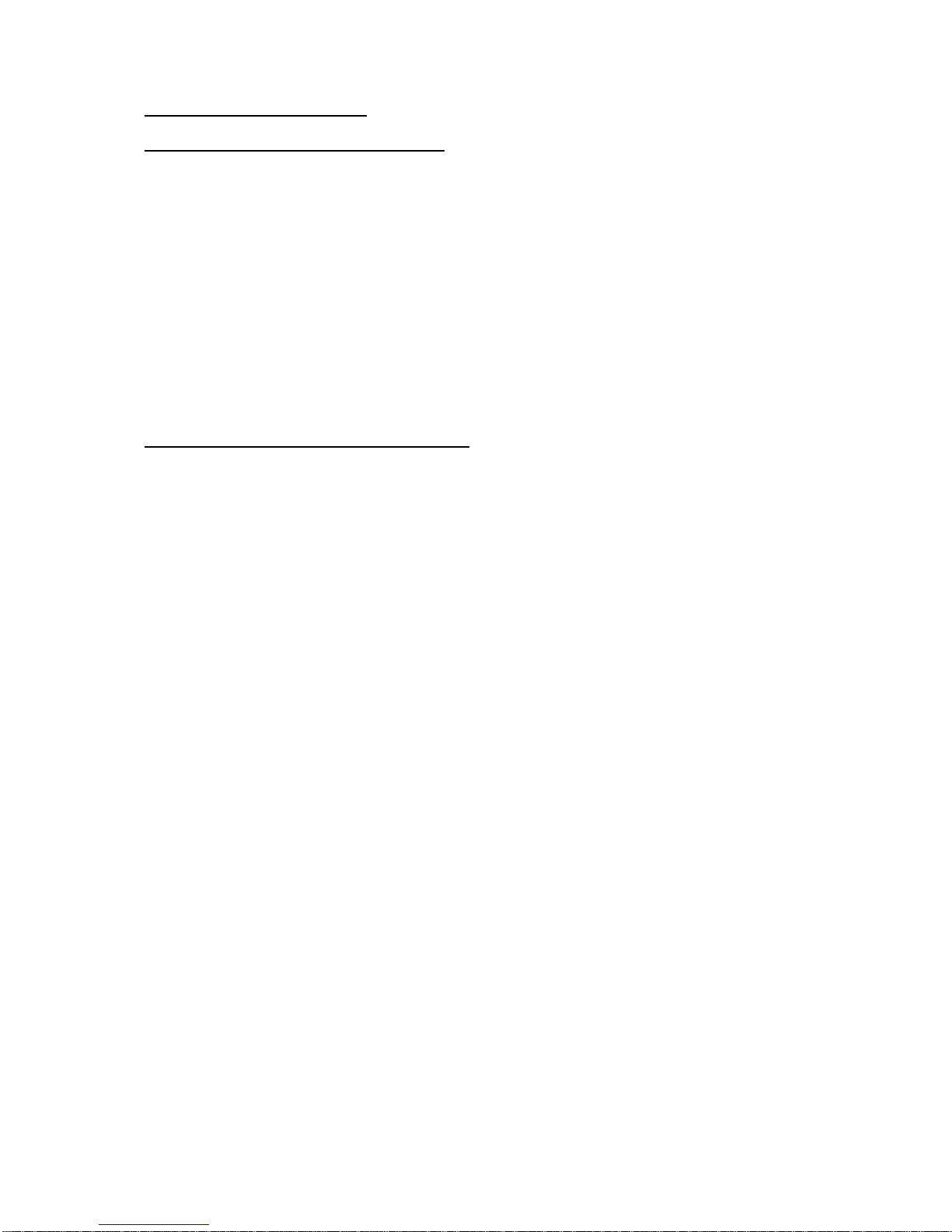
FENIX IMVICO TK14 OPERATION MANUAL
14/65
2.3- RS-232 SERIAL INTERFACE
2.3.1- RS-232 Serial interface specifications
•Data transmission type: Serial
•Synchronization: Asynchronous
•Flow control: DTR/DSR control
•Signal levels (RS232): MARK = -3 to -15 V Logic ‘1’/OFF
SPACE = +3 to +15 V Logic ‘0’/ON
•Speed: 4800, 9600, 19200, 38400 bps (bps: bits per second)
•Data length: 8 bits
•Parity: none, even, odd
•Stop bits: Fixed to 1
•Connector (user side): JST PHDR-18VS (housing)
SPHD-001T-P0.5 (contact) or an equivalent model.
NOTE: (1) Speed and parity depend on the settings (refer to section 3.6.2).
2.3.2- Change between online and offline mode
The printer is in offline mode:
1) When powering up or resetting the printer, until the printer is ready to receive data.
2) When the platen is opened.
3) After pressing the Paper feed button (FEED) while the paper advances.
4) When ‘out of paper’ causes the printer to stop printing.
5) When the power supply has a temporal abnormal voltage change.
6) When an error has occurred.

FENIX IMVICO TK14 OPERATION MANUAL
15/65
2.3.3- Serial RS-232 interface pins assignment
The assignments of the terminals of the RS-232 connector and the functions of its signals are described in
the following table:
Pin Signal
name Signal
direction (from
the printer
point of view)
Function
20 TXD Output Data transmission line.
21 RXD Input Data reception line.
22 RTS Output This signal indicates whether the printer is busy. SPACE
indicates that the printer is ready to receive data, and
MARK indicates that the printer is busy.
24 SG - Signal ground.
23 DTR Output This signal indicates whether an error occurs.
Other nc --- Not connected
Table 2.1- Pins Assignments of RS-232 connector terminals.
(*1) Definition of ‘data receiving buffer full’: the state of the printer becomes ‘buffer full’ when the receiving
buffer increases to 10 Kbytes maximum.
Note: The printer ignores the received data when the free space in the receiving buffer is 0 bytes.
Fig. 2.6- Serial RS-232 interface pins.
2.3.5- PC serial interface connection
Fig. 2.7- PC serial cable.
NOTES:
•Same configuration in the printer and in the host system should be set.
•The communication protocol should be set properly so that the transmitted data can be received
without errors.
FEMALE DB9 Housing: PHDR-24VS (JST)
Contact: SPHD-001T-P0.5 (JST)
TK14
PC
shield to chassis
2
3
5
6
8
20
21
23/24
19
22
TXD
RXD
GND
DTR
RTS
RXD
TXD
GND
DSR
CTS
Pin #23
Pin #24
Pin #21Pin #19
Pin #20 Pin #22

FENIX IMVICO TK14 OPERATION MANUAL
16/65
2.4- CENTRONICS PARALLEL INTERFACE
The TK14 comply the IEE1284 protocol (NIBBLE MODE).
Copyright © 1994 by the Institute of Electrical and Electronic Engineers, Inc.
2.4.1- Compatibility mode (Data transmission from host system to the printer: Centronics
compatible)
*Any system sending data to the printer (PC, PLC, custom board, et cetera) is considered to be a host
system.
The compatibility mode supports compatibility with the Centronics parallel interface.
a) Specifications
Data transmission: 8-bit parallel
Synchronization: nSTB signal externally provided
Protocol: nACK (acknowledge) and BUSY signals
Signal levels: TTL compatible
Connector (user side): JST PHDR-18VS (housing)
SPHD-001T-P0.5 (contact) or an equivalent model.
b) Switching between online and offline mode
The printer does not provide any switch for online/offline mode. The printer is in offline mode in the
following cases:
1) When powering on or until the printer becomes ready for data transmission after it is initialized by
the reset signal from the interface
2) During the self-test.
3) When the platen is opened.
4) During paper advance using the paper advance button (paper feed).
5) When the printer stops printing due to ‘out of paper’.
6) When a temporal voltage abnormality happens to the power supply.
7) When an error occurs.
c) Timing diagram of data reception
Data n Data n+1
Data
tHold
nStrobe
tSetup tSTB
Busy Peripheral Busy
TReady tBUSY
nAck
tnBUSY
tReply tACK
tNext

FENIX IMVICO TK14 OPERATION MANUAL
17/65
Specification
Description Symbol Min(ns) Max(ns)
Data hold time tHold 750 --
Data setup time tSetup 750 --
STROBE pulse width tSTB 750 --
READY cycle idle time tReady 0--
BUSY output delay time tBUSY 0500
Data processing time tReply 0
∞
ACKNLG pulse width tACK 500 10µs
BUSY release time tnBUSY 0
∞
ACK cycle idle time tNext 0--
2.4.2- Reverse mode (Data transmission from the printer to the host system)
The transmission of the printer status to the host system is implemented according to the IEEE1284
standard (NIBBLE MODE).
2.4.3- Parallel interface pins assignment for each mode
Pin
Source
Compatibility mode
Nibble mode
1Host Sys. nStrobe HostClk
2Host Sys/printer Data0 (LSB) Data0 (LSB)
3Host Sys/printer Data1 Data1
4Host Sys/printer Data2 Data2
5Host Sys/printer Data3 Data3
6Host Sys/printer Data4 Data4
7Host Sys/printer Data5 Data5
8Host Sys/printer Data6 Data6
9 Printer Data7 (MSB) Data7 (MSB)
10 Printer nAck PrtClk
11 Printer Busy PrtBusy/Data3,7
12 Printer PError AckDataReq/Data2,6
13 Printer Selected Xflag/Data1,5
14 Host Sys. Nautofeed HostBusy
15 Printer nFault nDataAvail/Data0,4
16 Host Sys. nInit NInit
17 Host Sys. nSelectIn 1284-Active
18-25 GND GND
Table 2.3- PC parallel connector (DB25).

FENIX IMVICO TK14 OPERATION MANUAL
18/65
NOTES:
(1) The ‘n’ prefix used before a signal name means that they are active in ‘0’ logic level. If the host system
does not provide any of the signal lines mentioned above, both communication types could fail.
(2) It is recommended to use twisted pair cables (signal/ground), with the return sides connected to the
system signal ground level.
(3) Do not ignore the nACK and BUSY signals during data transmissions. An attempt to transmit data
without nACK or BUSY control signals might cause lost data.
(4) The interface cables should have the minimum required possible length (maximum recommended
length: 2 m).
Fig. 2.8- Parallel interface pins.
2.4.4- PC parallel interface connection
Fig. 2.9- PC parallel cable.
NOTES:
•Same configuration in the printer and in the host system should be set.
•The communication protocol should be set properly so that the transmitted data can be received
without errors.
MALE DB25 Housing: PHDR-24VS (JST)
Contact: SPHD-001T-P0.5 (JST)
TK14
PC
1
2
3
4
5
6
7
8
9
10
11
12
13
14
15
16
17
18/25
1
2
3
4
5
6
7
8
9
10
11
12
14
18
13
17
16
23/24
Shield to chassis
STB
D0
D1
D2
D3
D4
D5
D6
D7
BUSY
A
CK
PE
ERR
GND
SELECTIN
A
UTOFEED
SELECT
INIT
Pin #1
Pin #2
Pin #19
Pin #19
Pin #18
Pin #15 (nc)

FENIX IMVICO TK14 OPERATION MANUAL
19/65
3 – BASIC OPERATIONS
3.1- PAPER LOADING
When the printer runs out of paper, there are two ways of loading paper: automatic and manual.
Before starting the paper load sequence, please make sure the paper roll has been placed in the right
way.
Place the paper roll in the right direction. The thermal paper has only a side, which can be printed
(thermal side). If the user don’t know which one it is, just scratch the paper: the thermal side will
show up the track on.
3.1.1- AUTOMATIC PAPER LOAD
1) Make sure the TK14 is power supplied.
2) Open the printing head and remove paper
from inside the mechanism (if there is any).
3) Make sure that the platen is closed.
4) Make sure the paper end is cut in a straight
way as shown in the next figure:
5) Put the paper end in the mechanism inlet.
6) Push the paper in until the TK14 detects it and
starts the auto-load sequence.
7) Wait until the auto-load sequence extracts the
paper from the printer outlet.
Fig.3.1- Automatic paper load.
NOTE:
In the automatic paper load, the printer motor runs at low speed, because the printer needs the
maximum motor torque. Running at low speed, the motor is noisier, but it is not a wrong performing.
3.1.2- MANUAL PAPER LOAD
1) Open the platen and remove the paper (if there is any).
2) Keep the platen opened.
3) Make sure the paper end is cut in a sharp way
as shown in the next figure:
Fig.3.2- Platen opened.
4) Put the paper end in the mechanism inlet.
5) Push the paper in until it reaches the mechanism
outlet (about 3 cm).
6) Close the platen.
NOTE: After the paper has been loading, push the PFEED button and pick up the ticket, leaving
the next ticket ready to be printed on the top.

FENIX IMVICO TK14 OPERATION MANUAL
20/65
3.2- BUTTONS FUNCTIONS
Fig. 3.3- TK14 led and buttons.
1) PFEED Button.
Functions:
•If pressed on start-up, it activates the SELF-TEST MODE.
•If pressed together with PROG button on start-up, they activate the HEXADECIMAL MODE.
•During
PROGRAMMING MODE this is the “YES” button.
•Paper feeding using the paper FEED button cannot be performed under the following
conditions:
•The paper roll end sensor detects a paper end.
•When the printer thermal head is opened.
2) PROG Button.
Functions:
•If pressed on start-up, it activates the PROGRAMMING MODE.
•If pressed together with PFEED button on start-up, they activate the HEXADECIMAL DUMP
MODE.
•During
PROGRAMMING MODE this is the “NO” button.
3.3- PAPER SENSORS
The TK14 has two specific photo sensors for paper: ‘out of paper’ and ‘near-end paper’.
The out of paper sensor has the basic function of informing the printer controller about the existence of
paper (on the printing line). Because there are some actions (as an example, printing without paper) that
could seriously damage the mechanism, this error blocks all the printer activities.
The ‘near-end paper’ sensor detects when the paper roll is near its end of file. This error, by default, does
not stop printing, but through the ESC c 4 command, it can be achieved that the ‘near-end paper’
detection stops the printing. If a 25 mm inner diameter paper roll is used, the sensor will trigger when
10 meters of paper remain (approximately).
The final user can detect these errors by the LED, and the application developer can test them through the
DEL EOT command, being able to act accordingly.
Fig.3.4- Near-end paper sensor localization.
PFEED
BUTTON PROG
BUTTON
LED indicator
Near-end paper sensor:
sensor will trigger when
10 meters of paper
remain (approximately).
Table of contents
Other Fenix Imvico Printer manuals

Fenix Imvico
Fenix Imvico TK41 User manual

Fenix Imvico
Fenix Imvico KS55 Series User manual
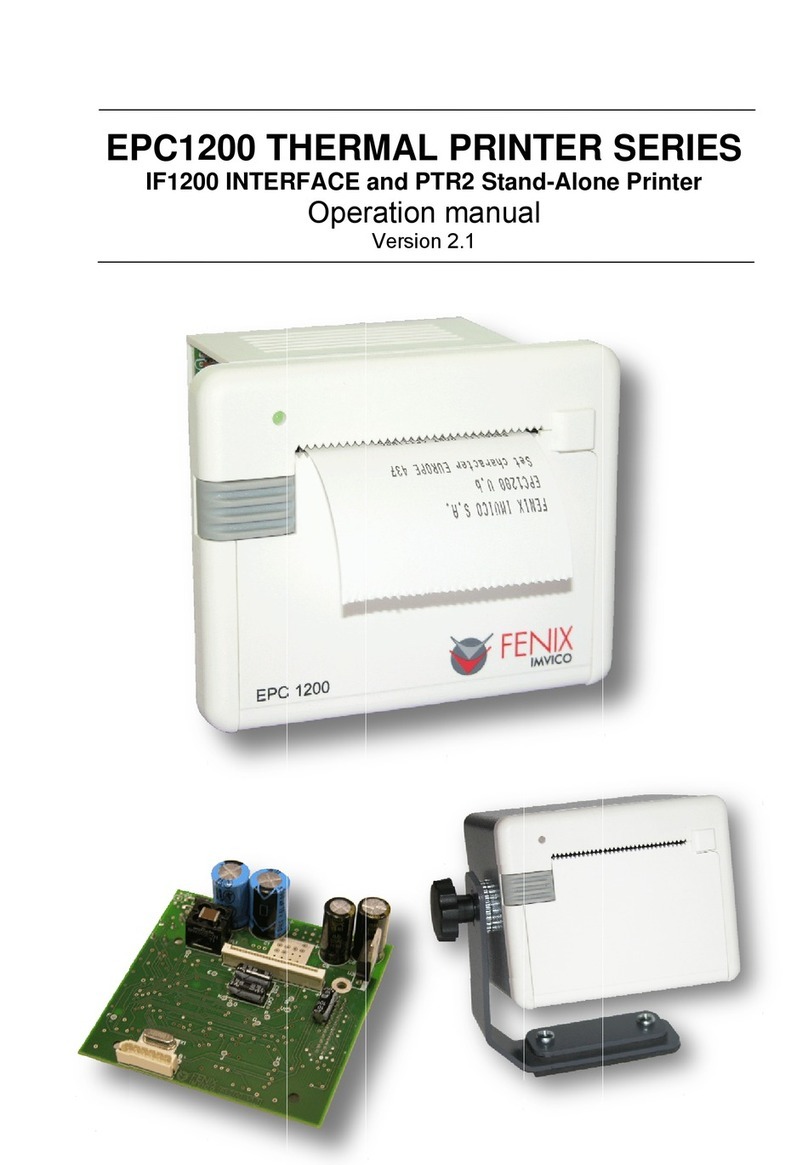
Fenix Imvico
Fenix Imvico EPC1200 Series User manual
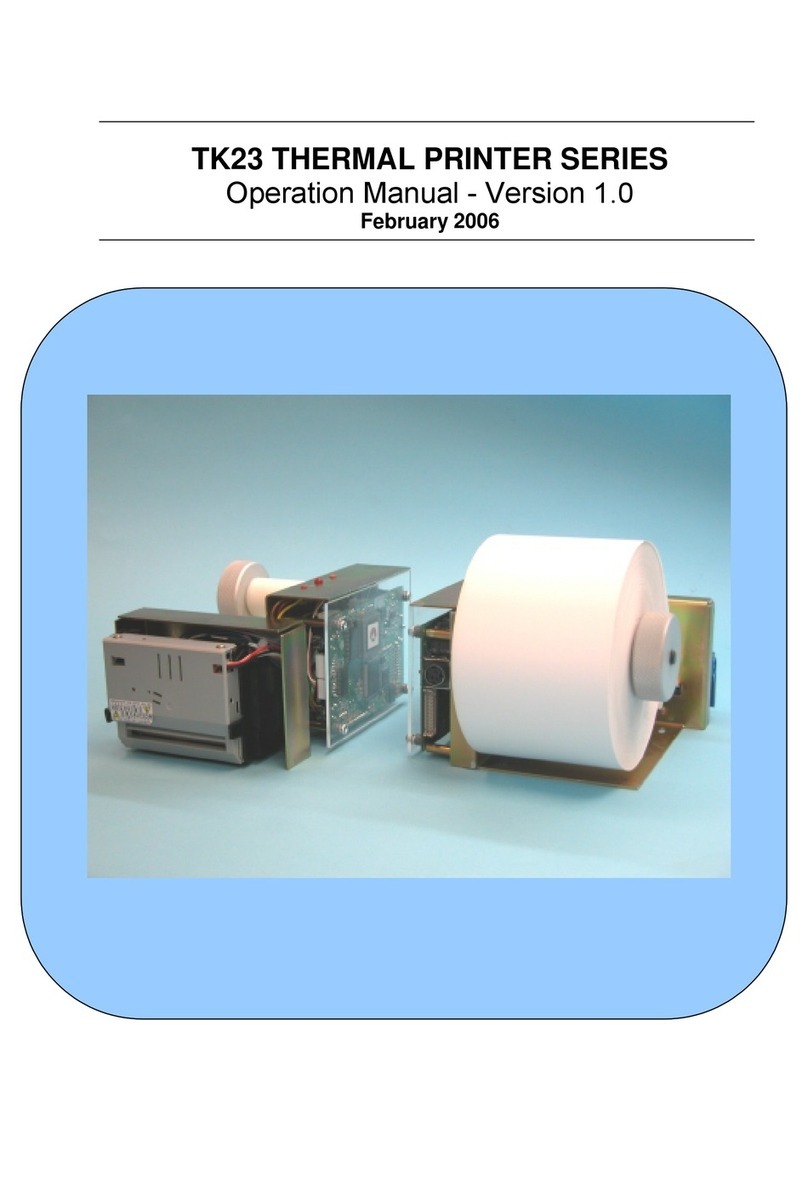
Fenix Imvico
Fenix Imvico TK23 Series User manual
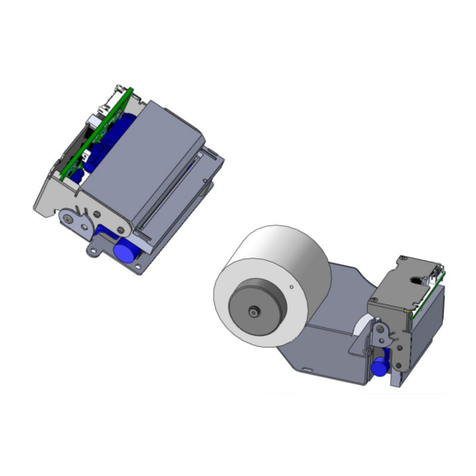
Fenix Imvico
Fenix Imvico TS1700 User manual

Fenix Imvico
Fenix Imvico SM3000 User manual

Fenix Imvico
Fenix Imvico EPC1100 User manual
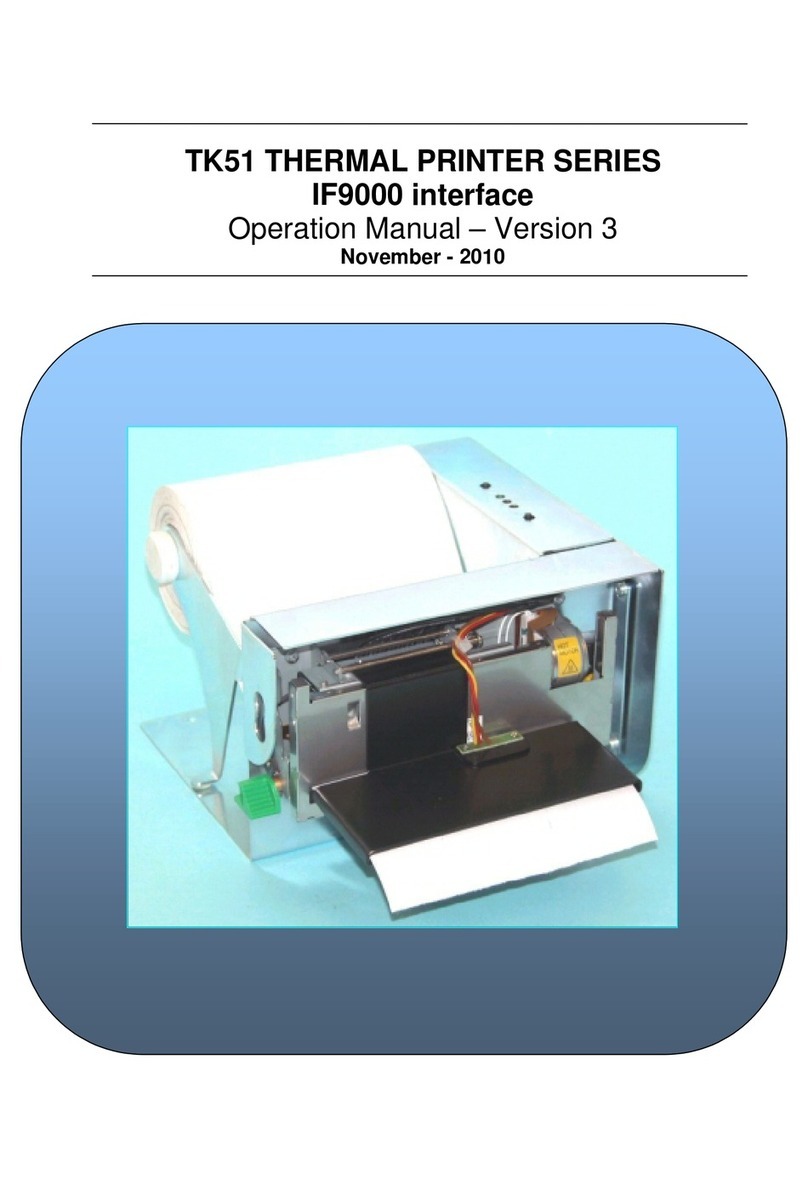
Fenix Imvico
Fenix Imvico TK51 Series User manual