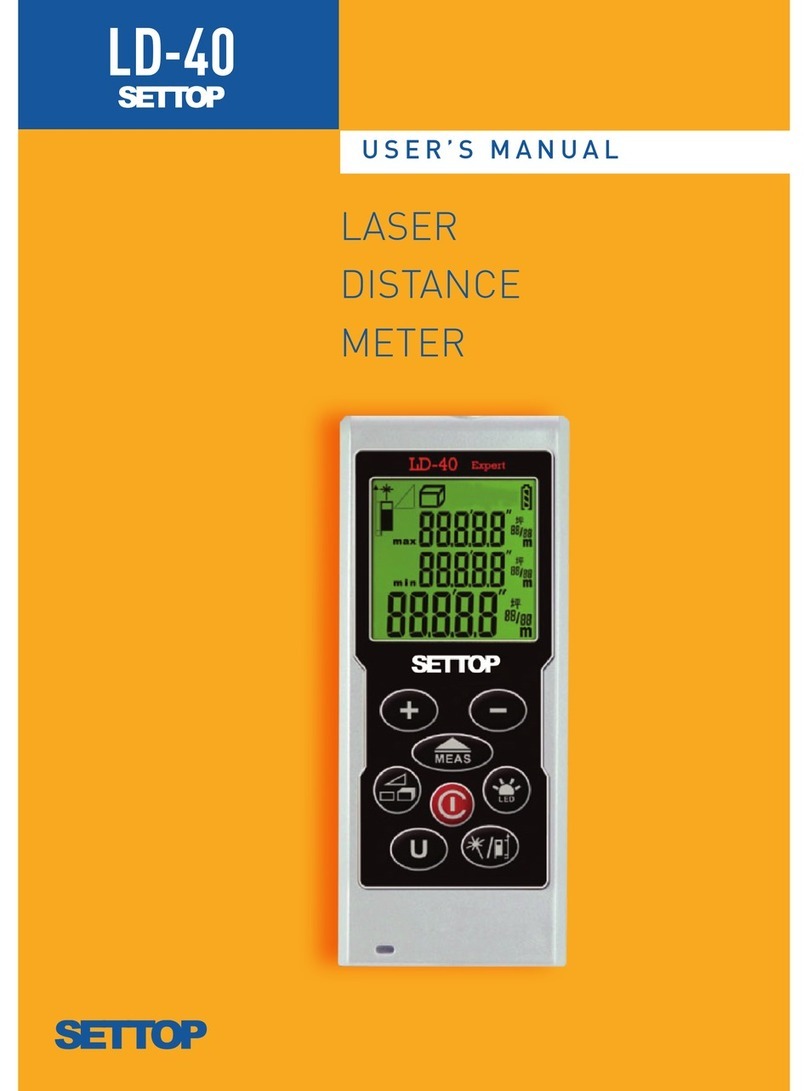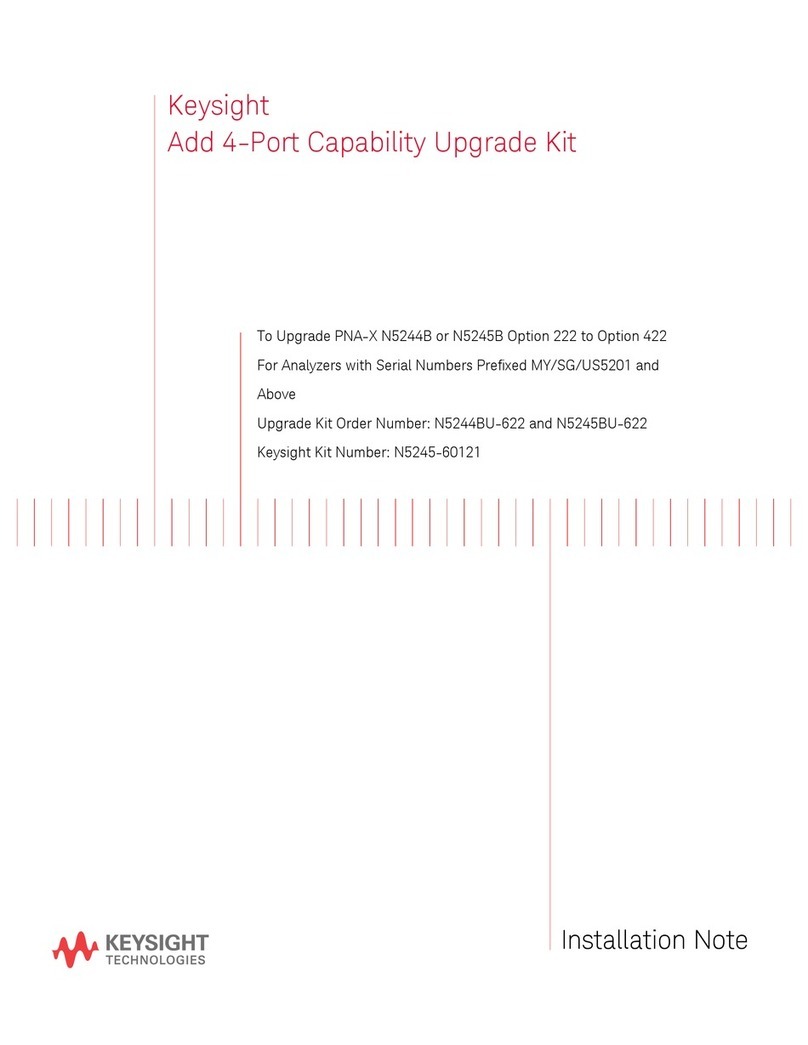Ferret Plus CFWF50P Installation guide

FERRET PLUS
User guide and FAQs
WORK SAFER. WORK SMARTER. SMART TOOL. SMART CHOICE.
Mulpurpose Wireless Inspecon Camera
Visual inspecons Cable installaons Maintenance

Designed and Engineered in New Zealand:
Ferret Tools Limited
Ferret Tools, Inc.
Patent Pending in the USA
Model CFWF50P - Ferret Plus
Version 1.4 © 2020
1 year Manufacturer’s Warranty
Learn more at www.ferreools.com
Made in China
Welcome to the Ferret Community!
Thank you for choosing the Ferret Plus camera.

Built-in WiFi hotspot,
wireless & rechargeable
Free and easy
to use App
720p HD Streaming
Adjustable bright
white LEDs
Digital zoom function
The Ferret Plus brings you the ulmate innovaon in inspecon tool technology. Perfect
for someone who loves having the latest technology with all the bells & whistles including
award-winning features to help work easier, faster & safer.
FERRET PLUS FEATURES:
Discover the full Ferret Tools product range at www.ferrettools.com
NEW App controlled
variable focus
NEW Super fast charge
NEW Ferret always up
viewing mode
Ferret Tools: Creang the future with new thinking and innovaon in smart inspecon
camera technology for Trades & DIY.
NEW Built-in
(on board) memory
NEW Non-contact
voltage detector

For the full product manual, please refer to www.ferreools.com/support
FERRET PLUS SPECIFICATIONS
Model CFWF50P
Dimensions 3 ⅕” long x 1 ¼”wide (80mm x 32mm)
Weight 1 ⅙ ounces (33g)
Camera Resoluon 720p HD
Wireless Range Up to 50’ (15m) line of sight
Operang Time Up to 90 minutes (LEDs on medium brightness seng)
Charge Up Time ~80 minutes (95% charged in 60 minutes)
Frequency 2.4GHz
Operang Voltage 5V DC
Operang Temperature 32°F to 95°F (0°C to 35°C)
Storage Temperature -4°F to 113°F (-20°C to 45°C)
Non contact voltage detecor
sensor range 50V-1000V AC (approx.)

For the full product manual, please refer to www.ferreools.com/support
FERRET PLUS KIT INCLUDES:
Padded
EVA Case
Ferret Plus IP67 rated
camera with back cap
screwed on
Flexible gooseneck
& short rod
Strong hook, magnet
& thread adaptors
NEW
Right angle adaptor

Camera is waterproof
only when the back cap
is screwed on
FEATURES OF YOUR FERRET PLUS CAMERA
Front View Rear View
Camera
lens
Adjustable bright
white LEDs
Power / Charging
Indicaon LED
Power
switch
USB-C
Charging socket
Screw in Ferret
accessories Connect to a rod
or pole and / or
gooseneck

START USING YOUR FERRET PLUS
1Download the Free Ferret App
NOTE: During installaon or rst use of the app you must give access to the
phone or tablet’s photo gallery to allow you to save photos and video footage.
Scan the QR Code or search for “Ferret Tools”
Requires iOS
V8.0 or later
Requires Android
V6.0 or later

2Connect to your Ferret Camera
Turn on your Ferret camera. The camera power switch is at the
back of the camera under the back cap. The camera will take
about 2 seconds to boot and power on.
NOTE: The camera is IP67 rated only when the back cap is in place.
On your phone or tablet, turn on WiFi and search for the Ferret-Plus-XXXX
SSID in the WiFi list. The Ferret camera has a built in WiFi hotspot, so no other
WiFi network is needed.
NOTE: The camera will not link via Bluetooth – it is WiFi only.
3Enjoy using your Ferret Camera and start saving me & money,
working safer & smarter.

FERRET TOOLS APP
Your Ferret Tools App has the following buons:
Help
Screen
Sengs
Screen
Photo & video
Gallery
LED Brightness
Adjustment
Capture
photos & videos
Full Screen
Mode
Baery
Capacity
Indicator
Easy to use App
Free on iOS and Android
Auto focus /
Manual focus

LED BRIGHTNESS ADJUSTMENT
1. Tap the LED Brightness Adjustment buon to
change brightness to one of the three sengs:
The LED brightness of your Ferret camera can be adjusted in 2 ways:
OFF NORMAL FULL
2. Press and hold the LED Brightness Adjustment buon. A slider appears below
the buon which you can slide up or down to adjust LED brightness.
DIGITAL ZOOM
Use 2 ngers to use the
digital zoom to bring your
image closer.

AUTO FOCUS / MANUAL FOCUS FEATURE
Auto focus buon - This allows you to tap an area of your display and
the camera will focus on that area.
Manual focus buon - This allows you to adjust the focus with a slider
for detailed close-up viewing. Tap the Auto focus buon and the slider
will appear.
Manual focus
slider
LED brightness
slider

Register with www.my.ferreools.com to see subscripon based cloud storage
and warranty opons. See registraon card inside your Ferret kit for details.
GALLERY / EXPORTING IMAGES & VIDEOS
The Ferret Plus provides separate
galleries for the images and videos
captured on the Ferret SD memory
and your smart device.
Separate folders are created for
Ferret Plus (smart device memory)
and Ferret Plus SD in your smart
device gallery. You can access or
export your Ferret camera photos
and videos directly from your smart
device gallery.

APP SETTINGS
The Sengs screen allows you to do the following:
1. Change camera resoluon from 720p to 360p, if lower resoluon is required.
2. Set camera and video buons to appear on the le or right of the main screen in
the Ferret Tools App, for easier one handed operaon.
3. Select JPG or PNG image format (Android devices only).
4. Change to a dierent WiFi channel if interference from other devices is prevenng
your Ferret camera from connecng to your App. (The recommended or default
seng is Auto).
To access Sengs, tap the
Sengs buon.
Note: “Firmware Update” will only
appear if a rmware update is available.

Always up round mode enabled
6. Select the Storage Locaon for the
images and videos captured by the
Ferret Plus – Smart Device (your phone
or tablet), Ferret Plus (onboard memory)
or Both. Select Ferret Plus or Both if you
are inspecng inside pipes or ducng or
underground or in situaons where you
may lose WiFi connecvity to your smart
device.
7. Change alarm sengs for the Non
Contact Voltage Detector.
Non contact voltage
detector visual alarm
APP SETTINGS
5. Change the Display Mode from Normal
(picture orientaon reects camera
orientaon) to an Always Up Mode –
either Round or Full Screen. In Always Up
mode, the picture orientaon remains the
right way up on the smart device display,
regardless of the camera’s orientaon.

I can’t connect or see the camera when I search on Bluetooth?
The Ferret camera has a built in WiFi hotspot. No other network is needed, and the
camera does not connect via Bluetooth.
Can I use the camera underground, underwater or inside a conduit?
The Ferret Plus can be congured to record video to an onboard SD card, which
will allow it to record video even when the WiFi connecon drops out. Other Ferret
cameras will not work underground, underwater or inside a metallic conduit as these
scenarios will block the WiFi signal.
How long can I use my Ferret before recharging the baery?
Your Ferret will give you up to 90 minutes of use, with the LEDs on normal brightness,
before it needs recharging.
I can’t connect to WiFi or the WiFi won’t stay connected on my Android?
Some Androids don’t understand why you want to connect to a WiFi network
without Internet. If a warning alert is displayed, check the box to not ask/show again
and click OK/Yes.
FAQs

What does the rear LED indicate? The rear LED indicates:
RED = Charging, OFF = Fully Charged, WHITE = Camera ON
I can connect to the WiFi, but it won’t show an image in the App.
Go to Sengs -> Data usage -> Cellular data usage and scroll down to nd and select
the Ferret App. Turn o Background data to prevent the App trying to use cellular
data.
When I try to download the App it asks for a password - why?
The Ferret App is free – it will never ask for a password or a code. Your phone somemes
will ask for a password due to your App Store not having a payment method.
Why does my Firmware Update not progress, it stays on 0% progress?
Please try placing your phone into Airplane or Flight mode, turn your phone’s WiFi
back on (while staying in Airplane mode), restart your Ferret App and Ferret camera,
and try the rmware update again.
If your queson isn’t covered by the FAQs, please refer to
www.ferreools.com/support or email us at support@ferreools.com
FAQs

Your FERRET comes with a
12 month replacement warranty.
FERRET WARRANTY
In the unlikely event that your FERRET develops a fault within 12 months of
purchase, please email support@ferreools.com, or simply return it your
place of purchase with proof of purchase.
Failure due to physical damage, misuse, neglect, improper use or moisture is
not covered. The camera has no user serviceable parts inside. Disassembly will
void the warranty.
Important Informaon – Li-Ion Baeries
The Ferret camera contains a Li-Ion baery. For opmal baery life, do not store
the camera while the baery is at, do not store the camera in temperatures of
over 35°C (95°F) and if the camera is not being used, top up the charge every
6 months.
Extend your warranty at
www.my.ferrettools.com

This equipment has been tested and found to comply with the limits for a Class B digital device, pursuant
to part 15 of the FCC rules. These limits are designed to provide reasonable protecon against harmful
interference in a residenal installaon. This equipment generates uses and can radiate radio frequency
energy and, if not installed and used in accordance with the instrucons, may cause harmful interference
to radio communicaons. However, there is no guarantee that interference will not occur in a parcular
installaon. If this equipment does cause harmful interference to radio or television recepon, which
can be determined by turning the equipment o and on, the user is encouraged to try to correct the
interference by one or more of the following measures:
- Reorient or relocate the receiving antenna.
- Increase the separaon between the equipment and receiver.
- Connect the equipment into an outlet on a circuit dierent from that to which the receiver is connected.
- Consult the dealer or an experienced radio/TV technician for help.
This device complies with part 15 of the FCC rules. Operaon is subject to the following two condions:
(1) This device may not cause harmful interference, and (2) this device must accept any interference
received, including interference that may cause undesired operaon.
Any Changes or modicaons not expressly approved by the party responsible for compliance could void
the user’s authority to operate the equipment.
RF Exposure
The equipment complies with FCC radiaon exposure limits set forth for an uncontrolled environment.
This device should be installed and operated with minimum distance 0mm between the radiator & your body.
CAUTION
Table of contents
Other Ferret Analytical Instrument manuals
Popular Analytical Instrument manuals by other brands
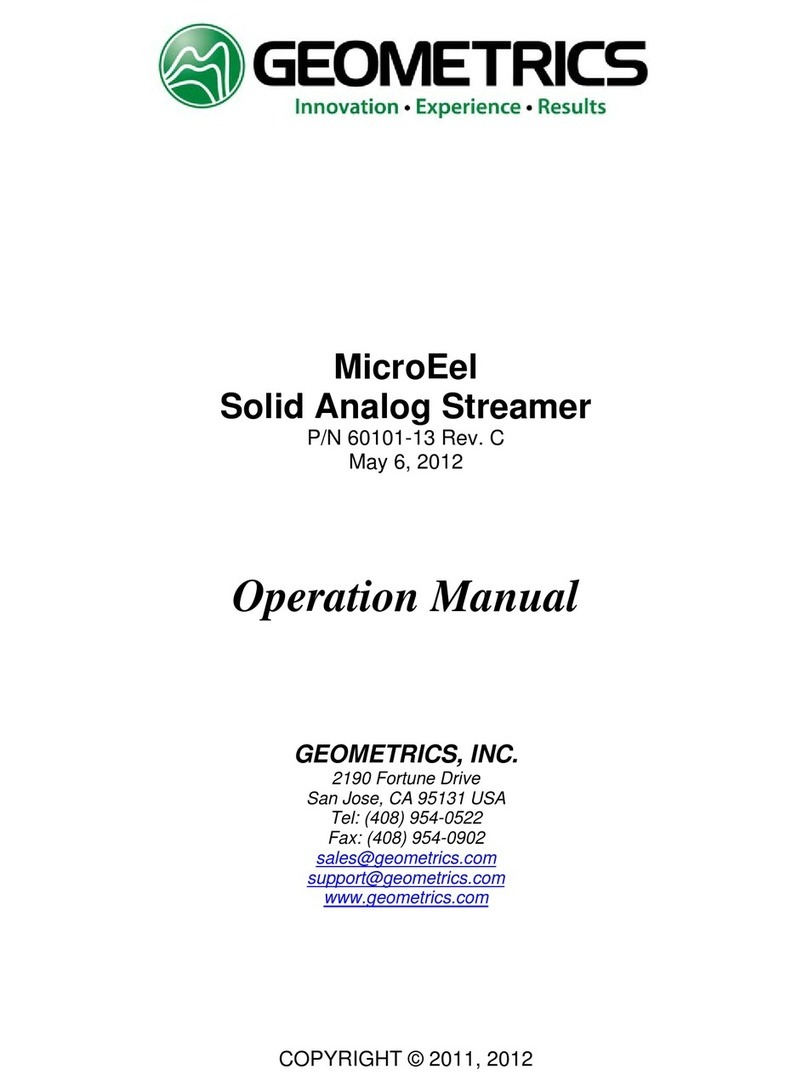
Geometrics
Geometrics MicroEel Operation manual

Teledyne
Teledyne 4040 Instruction, operating and maintenance manual

TVB Tech
TVB Tech 4908AL user manual

Lenntech
Lenntech Testomat 2000 operating instructions

Bühler technologies
Bühler technologies GAS 222.35 Ex1 Installation and operation instruction
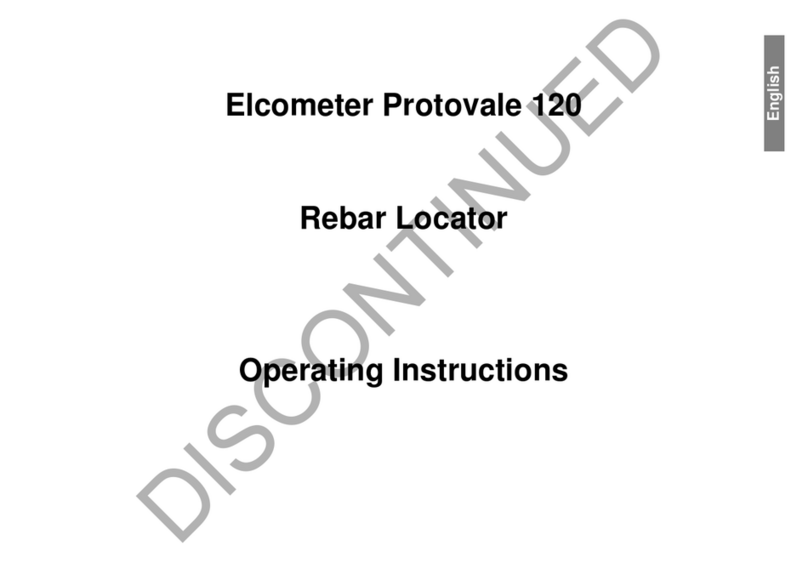
Elcometer
Elcometer Protovale 120 operating instructions