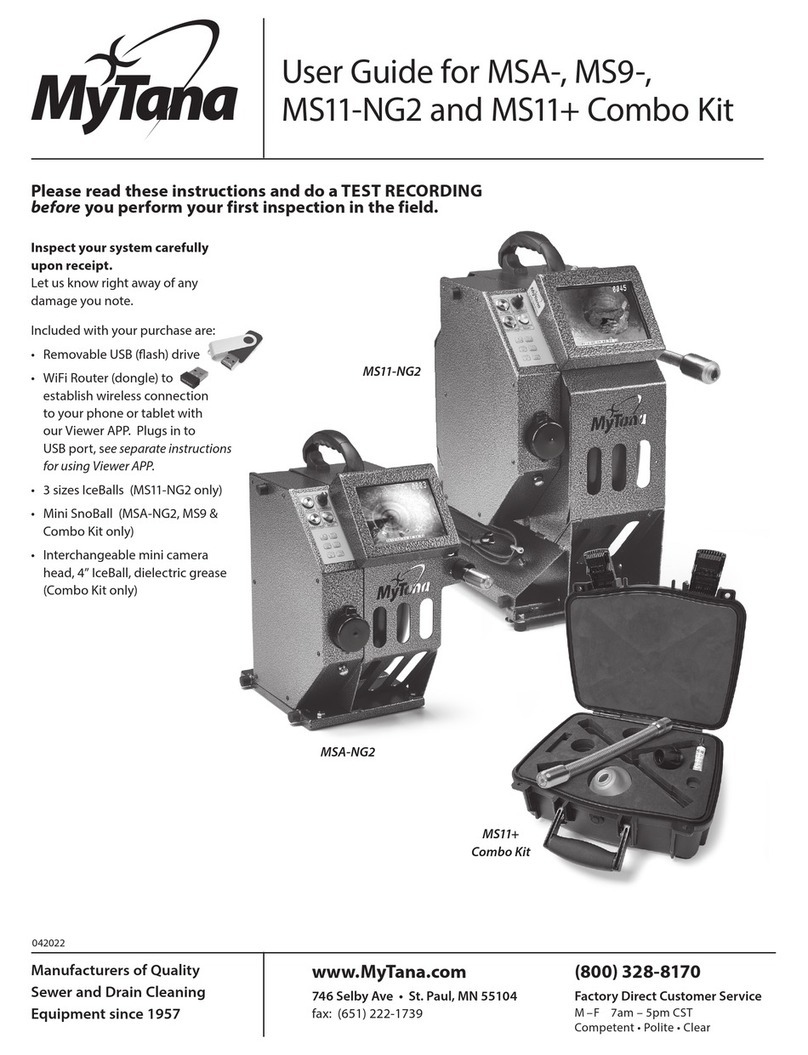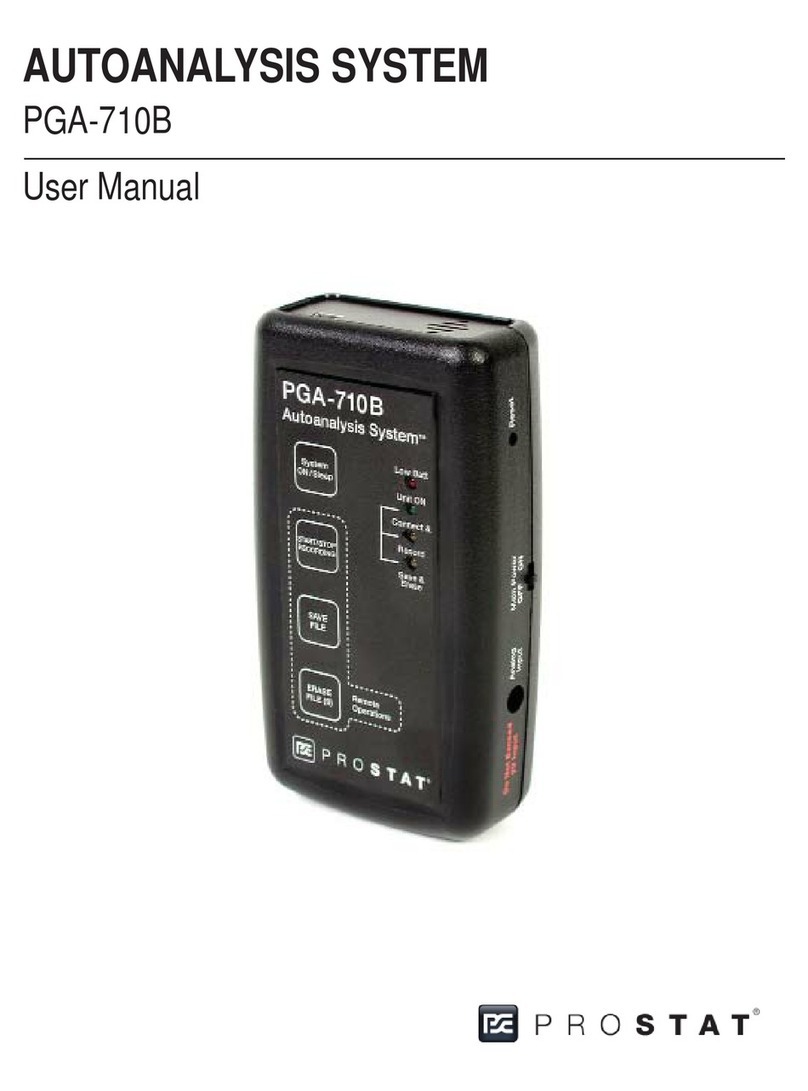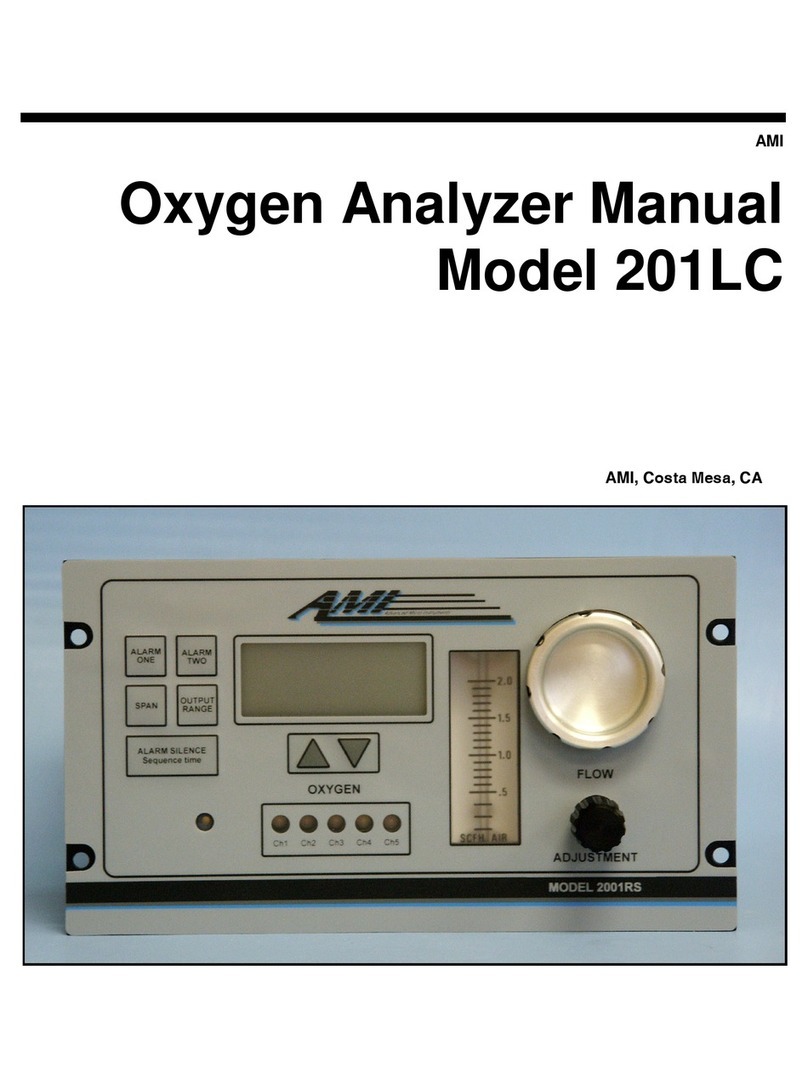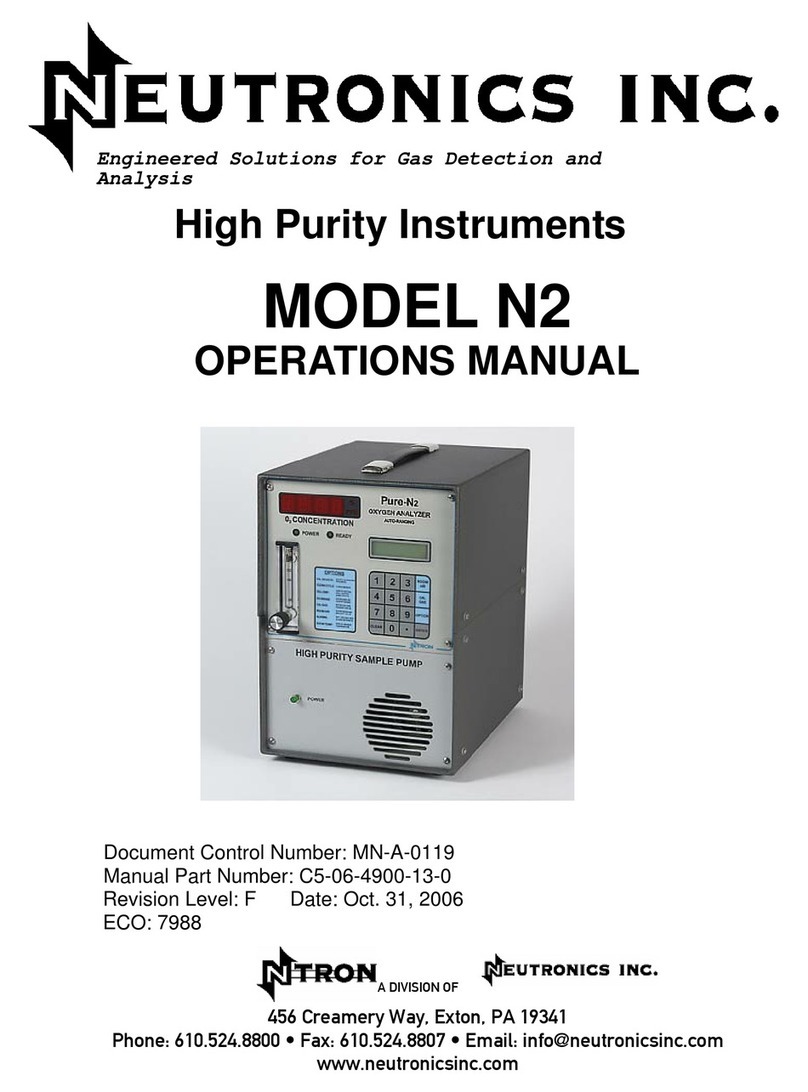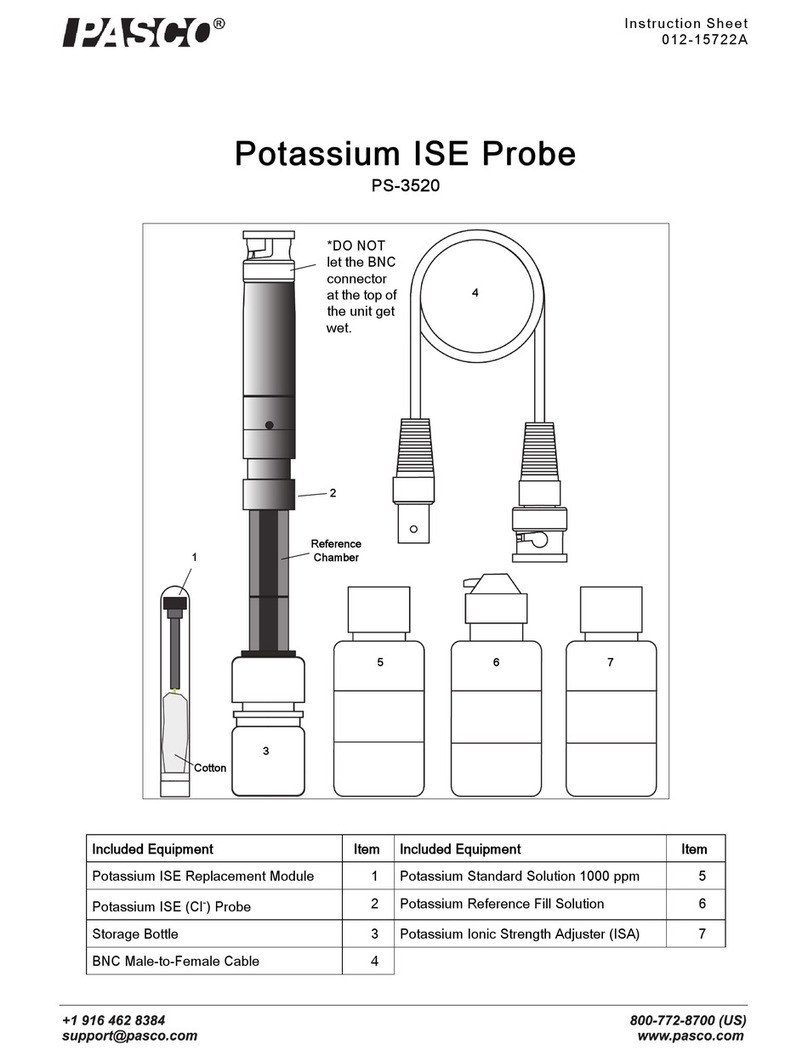MyTana DrainTracker User manual

Manufacturers of Quality
Sewer and Drain Cleaning
Equipment since 1957
1.800.328.8170
Factory Direct Customer Service
M –F 7am – 5pm CST
Competent • Polite • Clear
www.MyTana.com
746 Selby Ave • St. Paul MN, 55104
fax: 651.222.1739
DrainTracker Mini Camera
User Manual
Control Panel
See inside for more details
on operations.
LED Dial
Turn clockwise to
increase LED lighting
level on the camera
head, counterclockwise
to reduce level.
POWER
Press once to turn on camera.
Outer ring will glow blue while unit is on.
Press again to power o.
TRANSMIT
Press to power on sonde and
transmit 512Hz signal. Press
again to stop transmitting.
RECORD
ON Button
Press once to
record video.
Red LED light will
ash while unit is
recording video.
OFF Button
Press once to stop
recording video
SNAPSHOT
Press to take still image
of what is on screen.
Not available while recording video
052820
Infrared sensor for
use with Remote
Please read these instructions
and do a test recording before
you perform your rst
inspection in the eld.
Inspect your system carefully
upon receipt. Let us know right
away of any damage you note.
Included with your purchase are:
• User manual
• Remote Control
• AC charging cord for recharging
the onboard battery or using
household current
• 32GB SD memory card for storing
videos and photos to document
customer jobs
SPECIAL NOTE:
Because of the unique
exibility of the
DrainTracker push rod,
DO NOT try to force it
through any obstructions.
Kinking the cable
could result.
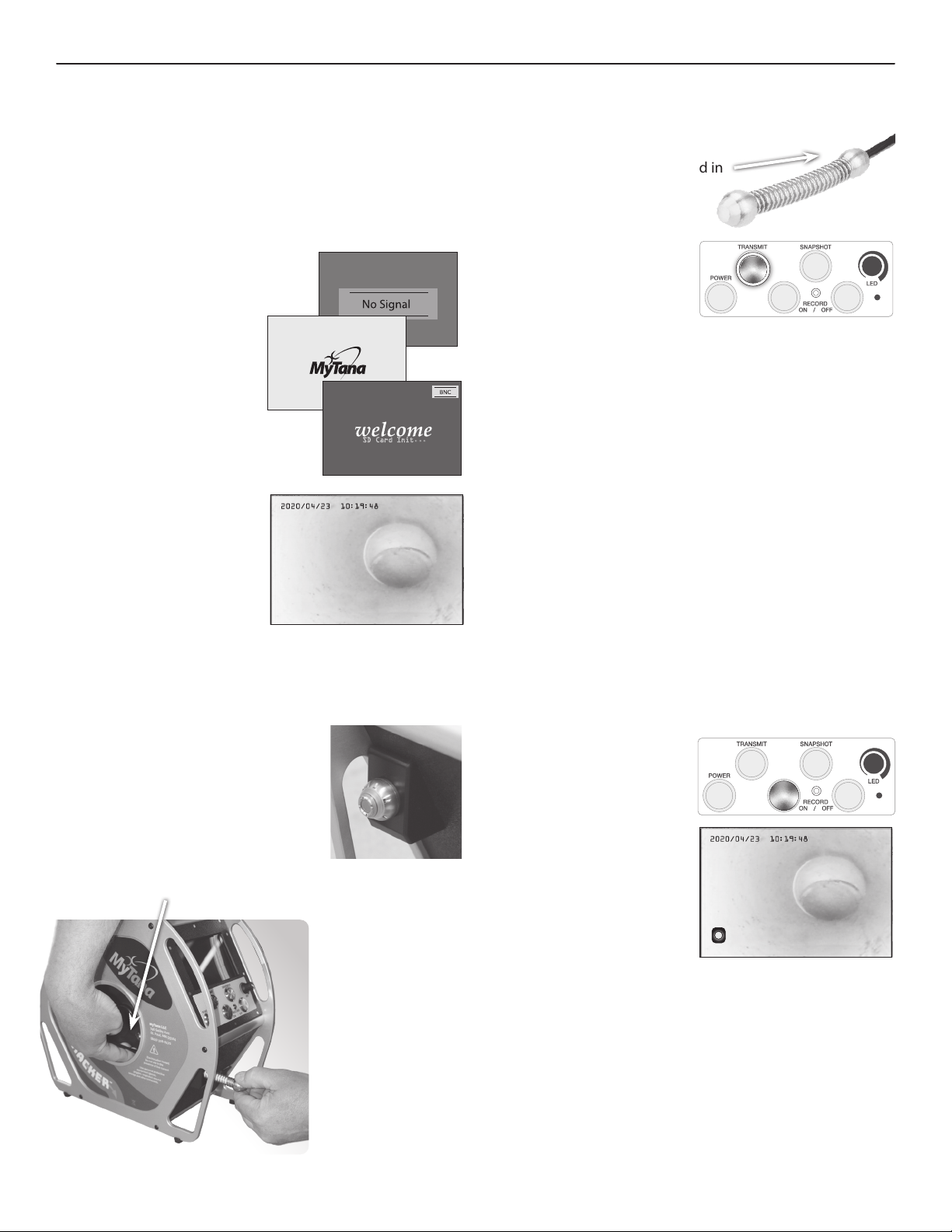
PG 2 MYTANA DRAINTRACKER USER MANUAL
S t a r t u p
Make sure the SD card is inserted in the SD port on the
lower front panel before powering the unit on.
When the POWER button is pressed,
the following start up screens will be
shown and are part of normal camera
operation:
• signal search screen
• MyTana logo screen
• welcome message, SD card
initializing message, and
BNC monitor input messages
• date and time stamp will display as
well as current camera image
Note: clock is only available
in 24 hour time format.
See instructions on back
page to change the time
if necessary.
Camera is now ready to use.
D e p lo y in g a n d s to w in g
t h e c a m e r a h e a d
The camera head is designed retract
and to stow into the housing in the
front lower panel on the left side.
To deploy the camera, reach into the
spool opening on the side of housing
and lift up slightly on camera cable
to release the camera head from its
detent (seat) while pulling the camera out.
NEVER force the
camera to come out
of its housing.
To stow the camera
head, push in all
cable and camera
head until it locks
into place in the
detent again.
U s in g t h e s o n d e t o lo c a te t h e
c a m e r a ’s p o s it io n
The camera’s sonde coil is located in
the back housing assembly and
transmits 512Hz signal.
To activate the sonde, press
the TRANSMIT button once
to power the sonde coil.
The ring around the button
will glow blue to indicate
the sonde is transmitting a signal. Signal distance depends on
locating environment, substrate and pipe materials, etc.
Press the TRANSMIT button again to stop transmitting 512Hz
signal. Blue light will go o.
S y s t e m s e t t in g s
We establish default system settings we believe will work best
for you. Refer to the back page for all settings, and instructions
on how to change ones that are optional.
R e c o r d in g v id e o o r s n a p s h o t s
To document your inspection jobs, the DrainTracker lets
you both record video and take single snapshots. Video and
snapshots will be saved to SD card (sized 32GB or smaller).
Reminder, the DrainTracker requires the SD card to be installed
at all times for proper camera operation.
To record video –
Press the RECORD ON button
once to start recording video.
Three indicators let you know
the camera is recording video:
• the red LED light will ash
while unit is recording
• a “REC” icon will ash in
the lower left corner of the
screen
• a recording timer will be
displayed in the upper right corner of the screen.
Note: Video recording is done continuously. However, by
default, video les are saved in 5 min time increments
regardless of how long the recording was.
For example – a 7:25 minute video would be saved on the
SD card in a 5 minute le and a 2:25 minute le. Videos
shorter than 5 minutes time will be saved in one le.
Other time increments are available. See back page for
instructions on how to change, Rec. Settings > Section.
Operating the System
REC
REC
SD Card Init...
23:42:20
23:42:20
00:02:04
REC
REC
SD Card Init...
23:42:20
23:42:20
00: 02:04
REC
REC
SD Card Init...
23:42:20
23:42:20
00:02:04
REC
REC
SD Card Init...
23:42:20
23:42:20
00:02:04
REC
REC
SD Card Init...
23:42:20
23:42:20
00:02:04
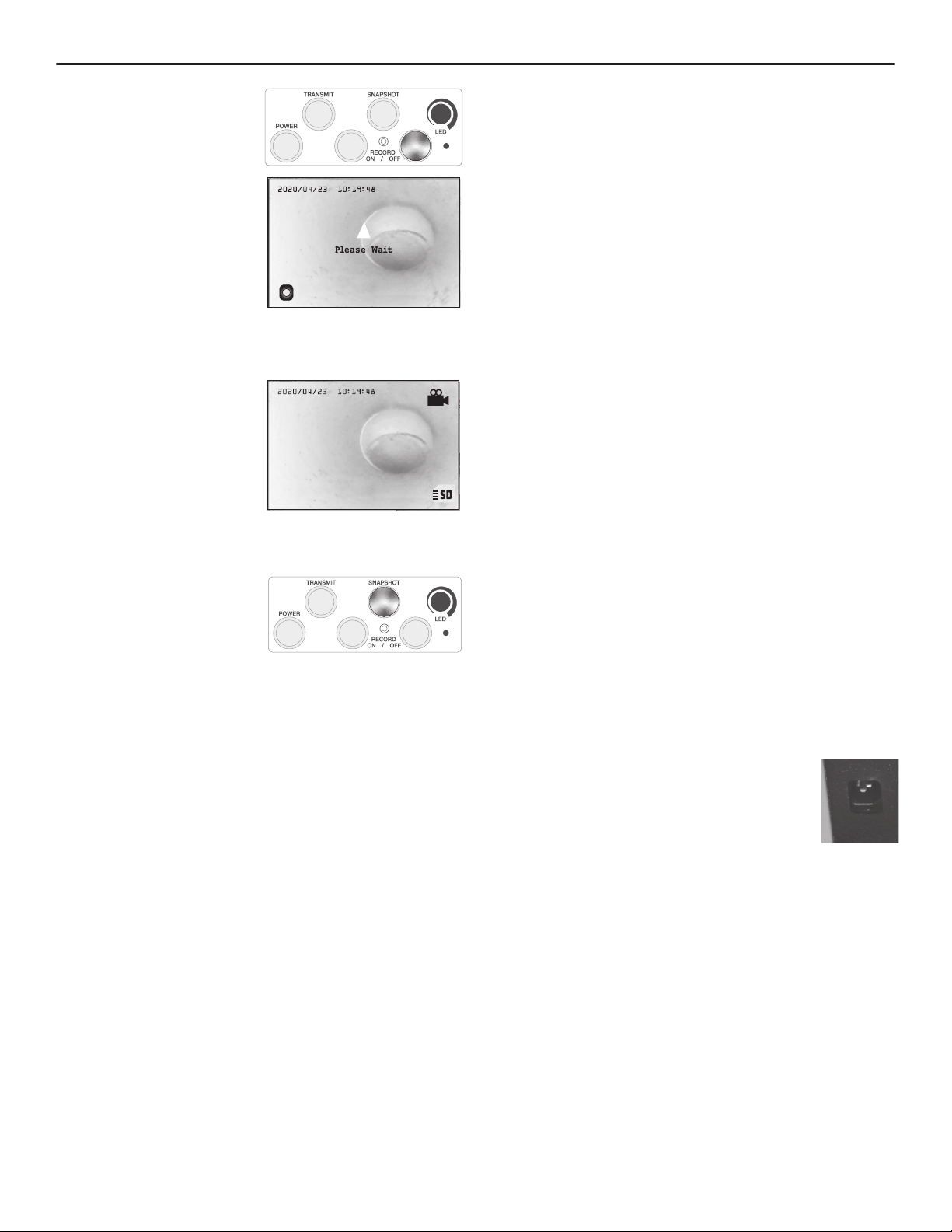
PG 3 MYTANA DRAINTRACKER USER MANUAL
V ie w in g f ile s o n t h e m o n it o r
Using the remote, navigate to the Playback menu, press OK.
• Select your desired video or snapshot from the list (see back
page for instructions on how to select), then press OK
uCAUTION: If you press PLAY instead of OK it
will take you to the delete le yes/no screen
FOR VIDEO PLAYBACK:
• Press PLAY to view the recording
• Press PLAY again while video is playing to pause
• Press left or right arrows while video is playing to rewind
or fast forward at 1X or 2X or 4X speed
• Press STOP while video is playing to stop video playback
WHEN FINISHED VIEWING BOTH VIDEO AND SNAPSHOTS:
• ESC key takes you back to the list of les screen
• Press ESC again to return to main menu
D e le t in g f ile s u s in g t h e r e m o t e
Using the remote, navigate to the Playback menu, press OK.
• select the video or snapshot you want to delete (see back
page for instructions on how to select) then press DEL
• the Delete screen will appear, select Yes to conrm your
choice to delete the le
• the list of les screen will return – if there are no les on the
SD card, a “No File” message will show
Charging the DrainTracker
The camera can be powered by either being plugged into a
wall outlet or using the internal 12 VDC battery. The battery
can operate up to 6-7 hours with continuous
use. Actual time will vary depending on age of
battery, use of sonde, recording functions, LED
brightness and ambient temperature.
We recommend recharging the battery after
use, or periods of non-use storage. To recharge,
plug the power cord in to a standard wall outlet. A full recharge
takes only a few hours. Overnight charging is ok, but not
needed. Prolonged charging can reduce the battery life.
Maintenance and Care tips
• Don’t use a camera to clear blockages. This can result in a
buckled, kinked or broken push rod, or damaged camera head.
• Inspection systems’ control panels are water resistant, but
not waterproof, be sure to keep it away from spray and avoid
using controls with wet/dirty gloves.
• When pulling the camera out of the line, wipe the push rod
down with a cleaning solution on a rag.
See other tips on our website at blog.mytana.com
To stop recording –
Press the RECORD OFF button
to stop video recording.
The le(s) will then be
saved onto the SD card
and a “PLEASE WAIT”
message will display
temporarily in the center
of the screen while this
happens.
uDo not power down the camera during this time or
the le will not write onto the SD card.
Once les have been success-
fully processed and saved to
the SD card, additional icons
appear on the screen:
• camera symbol
• approximate time remaining
on SD card, and card icon
To capture a still photo (snapshot)
Press the SNAPSHOT button
to record a still photo of what
is on screen. Image will be
automatically saved to the
SD card.
You can’t take snapshots at the same time you are
recording video.
Viewing and Deleting Files
Video and snapshot les can be viewed or deleted two ways:
• using the remote to view/delete les on the DrainTracker’s
monitor (instructions follow, also refer to back page)
• transfer the les from the SD card to a computer, then
view/delete them on the computer (see below)
T o t r a n s f e r f ile s
Power the DrainTracker o. Remove the SD card from its slot
and insert it in to your computer‘s SD port. Working from the
computer you can then view, delete, upload or email les:
• either from the SD card
• OR transfer them to your computer’s storage to ensure you
have a backup and les don’t get deleted
uThe DrainTracker’s system is set to overwrite les when
the SD card is lled, and it will automatically delete
300 MB of the oldest les.
REC
REC
SD Card Init...
23:42:20
23:42:20
00:02:04
REC
REC
SD Card Init...
23:42:20
23:42:20
00:02:04
REC
REC
SD Card Init...
23:42:20
23:42:20
00:02:04
REC
REC
SD Card Init...
23:42:20
23:42:20
00:02:04
Power cord port on
back side of camera.
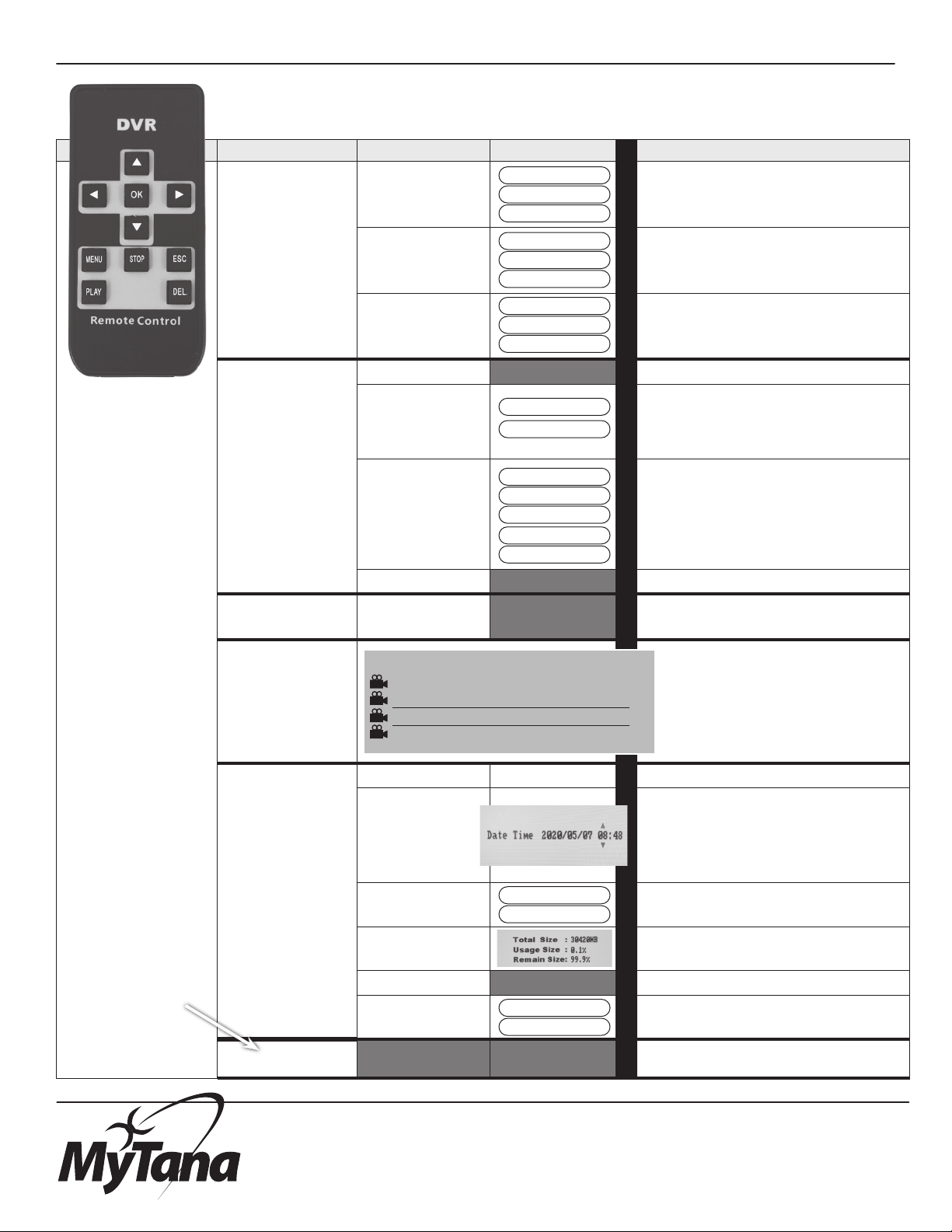
1.800.328.8170
Factory Direct Customer Service
Mon – Fri 7am – 5pm CST
Competent • Polite • Clear
www.MyTana.com
746 Selby Ave
St. Paul MN, 55104
fax: 651.222.1739
M a n u f a c t u r e r s o f
Q u a lit y S e w e r & D ra in
C le a n in g E q u ip m e n t
s in c e 1 9 5 7
PG 4 MYTANA DRAINTRACKER USER MANUAL
MENU NAME OPTIONS FURTHER OPTIONS COMMENTS
Image Setting
Quality Default setting on High –
gives best image resolution.
Frame Rate Default set at 30 fps –
gives best resolution.
Resolution Default set at D1 –
gives best resolution.
Rec. Setting
Scheduled Time N/A Options are non-functioning.
Overwrite
Factory set to Yes – this means when the
SD card gets lled the system will
delete 300MB of the oldest les in order
to make room for new recordings.
Section
Length of recording units,
see page 2.
Factory set to 5 min.
Motion Detection N/A Options are non-functioning
Rec. Mode Manual N/A – keep at Manual.
Other options are non-functioning.
Play Back
Used to view or delete les.
Keep notes of time you do recordings,
that is how you will ID les.
Use arrow buttons to select les
(indicated by lines) to view or delete.
See page 3 for more instructions.
System Setting
Language English Set for English
Time
Used for time stamp on recordings.
Use remote tuarrows to move onscreen
arrows side to side. Use qparrows to
change numbers. Will need to reset time
for Daylight Savings Time changes.
Format Default set to NO –
formatting card will erase all data.
Card Info Shows amount of storage
remaining on SD card.
Alarm Period N/A
Time Stamp Default set to Yes –
displays time on recordings.
Exit Press to exit all menus
Press MENU to access
main menu:
Set Up
Navigate menus
by pressing arrows
Select menu items
by pressing OK
Return to
previous menus
by pressing ESC
Exit Menu screens by
selecting Exit
Using the Remote
File Name Date Start Time
0000001 2020/04/12 13:41:36
0000002 2020/04/30 08:32:14
0000003 2020/05/09 16:15:07
0000004 2020/05/15 11:06:51
REC
REC
SD Card Init...
23:42:20
23:42:20
00:02:04
H (High)
M (Med)
L (Low)
30 fps
15 fps
5 fps
D1
VGA
QVGA
Yes
No
1 min
30 min
5 min
1 hr
15 min
Yes
No
Yes
No
Other MyTana Analytical Instrument manuals
Popular Analytical Instrument manuals by other brands

VOLTCRAFT
VOLTCRAFT BS-10/1M VGA MF operating instructions

Hach
Hach PHOSPHAX indoor sc user manual

FISCHER
FISCHER FISCHERSCOPE X-RAY 4000 Series Operator's manual

Parkside
Parkside PLEM 50 C3 Operation and safety notes

Anritsu
Anritsu MX269012A Operation manual

Teledyne
Teledyne 3000TA operating instructions