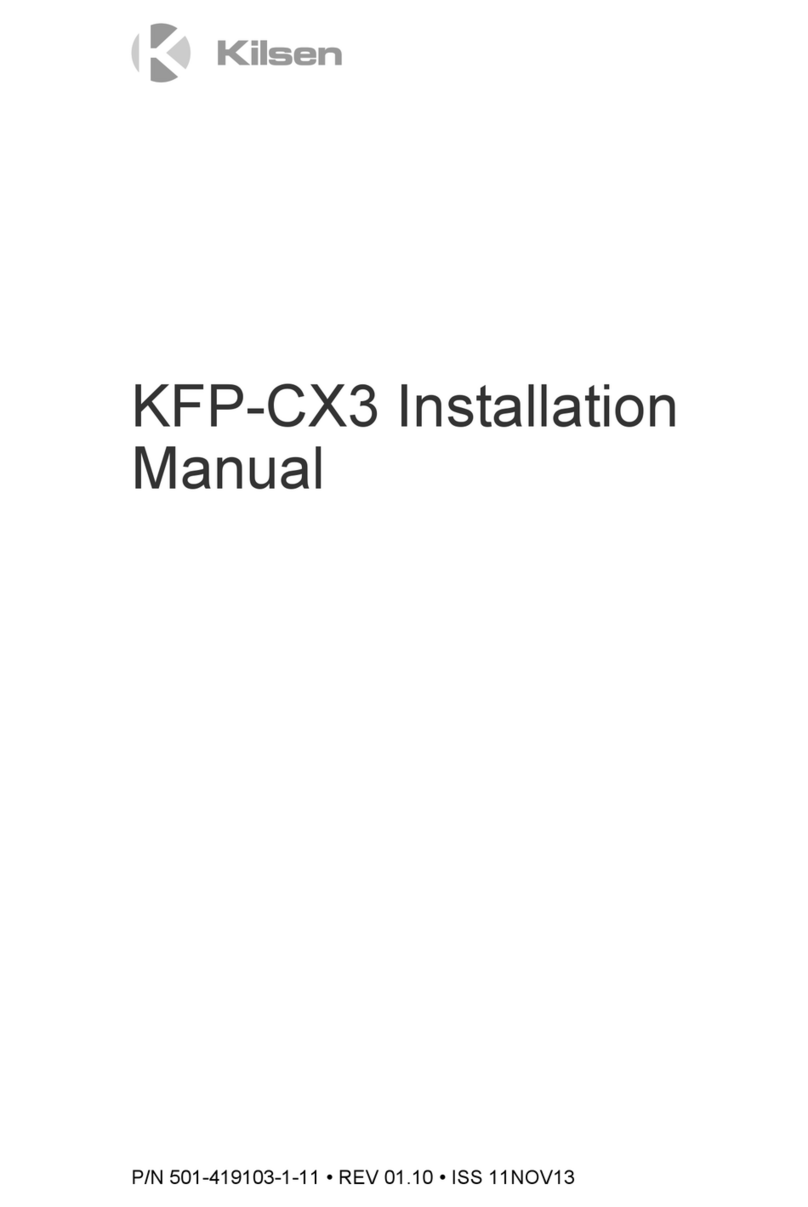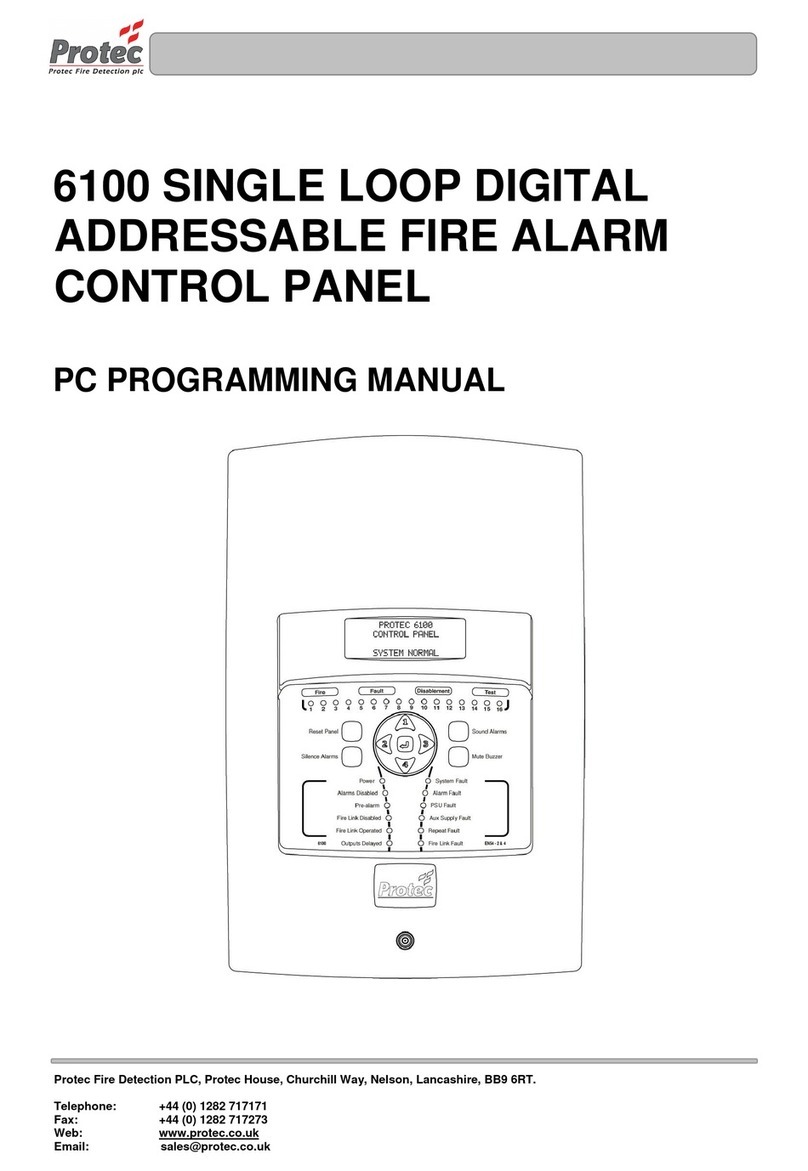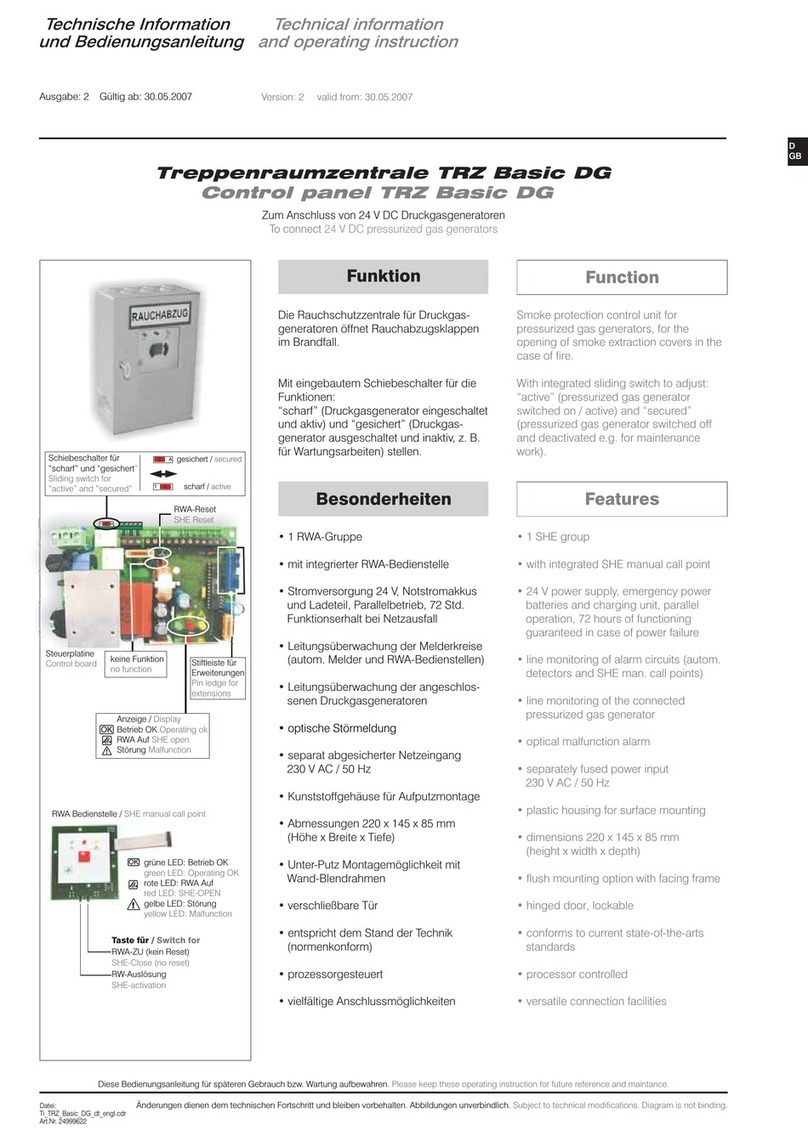FG Wilson PowerWizard 1.1 User manual

PowerWizard 1.1, 1.1+ & & 2.1
Generating Set Control
Technical Manual

2
CONTENTS
IMPORTANT SAFETY INFORMATION 5
1. GENERAL INFORMATION 6
1.1 Introduction..................................................................................................................................................... 6
1.2 Applications..................................................................................................................................................... 6
1.3 PowerWizard Variations ............................................................................................................................... 6
1.4 PowerWizard Control Module Description ............................................................................................... 7
2. USER INTERFACE OVERVIEW 8
2.1 Hot Keys............................................................................................................................................................ 8
2.2 Control Keys..................................................................................................................................................... 8
2.3 Navigation Keys .............................................................................................................................................. 8
2.4 Event Keys and Indicators ............................................................................................................................ 9
3. DETAILED OPERATION 10
3.1 PowerWizard Menu Trees............................................................................................................................ 10
3.2 Technical Operation ......................................................................................................................................11
3.2.1 Engine Starting Sequence..........................................................................................................................................11
3.2.2 Engine Stopping Sequence.......................................................................................................................................11
3.2.3 Event System ..................................................................................................................................................................11
3.2.4 Event State.......................................................................................................................................................................11
3.2.5 Event Viewing ................................................................................................................................................................12
3.2.6 Single Event Resetting.................................................................................................................................................12
3.2.7 All Events Resetting......................................................................................................................................................12
3.3 Security........................................................................................................................................................... 12
3.4 Real Time Clock Programming (PowerWizard 2.1).................................................................................. 13
3.5 Fuel Priming – Engines with Electronic Fuel Lift Pump ......................................................................... 13
3.6 Fuel Transfer (PowerWizard 2.1)................................................................................................................. 14
3.7 Programmable Cycle Timer (PCT) (PowerWizard 2.1)............................................................................. 14
3.7.1 PCT Status.........................................................................................................................................................................14
3.7.2 Controlling The Outputs .............................................................................................................................................14
3.7.3 PCT Example: ..................................................................................................................................................................14
4. INSTALLATION 15
4.1 Power Requirements.................................................................................................................................... 15
4.2 Location Considerations.............................................................................................................................. 16
4.3 Electrical Connections ................................................................................................................................. 16
4.4 Winding Connections ...................................................................................................................................17
4.5 Transformer Connections............................................................................................................................ 18
4.6 Data Links....................................................................................................................................................... 19
4.6.1 Primary J1939 Data Link (CAN1) ................................................................................................................................19
4.6.2 Accessary J1939 Data Link..........................................................................................................................................21
4.7 Optional Modules......................................................................................................................................... 22
4.7.1 Annunciator (MCM9).................................................................................................................................................... 22
4.7.2 PowerWizard Support of the Annunciator ......................................................................................................... 22

3
5. SETPOINT PROGRAMMING 24
5.1 Digital Input Programming......................................................................................................................... 24
5.1.1 Digital Inputs ...................................................................................................................................................................24
5.1.2 Dedicated Digital Inputs .............................................................................................................................................24
5.1.3 Programmable Digital Inputs................................................................................................................................... 25
5.2 Relay and Digital Output Programming................................................................................................... 26
5.3 Analogue Input Programming ................................................................................................................... 29
6. RETROFITTING POWERWIZARDS 31
6.1 EST Availability and Licensing.................................................................................................................... 31
6.2 Flash Files and Field Replacement Files ................................................................................................... 31
6.3 Possible EST error messages, their cause and suggested action ......................................................... 34
7. STEP THROUGH GUIDES 35
7.1 Reduced Power Mode (RPM)....................................................................................................................... 35
7.2 Service Maintenance Interval .................................................................................................................... 36
7.2.1 Reset Service Interval ................................................................................................................................................. 36
7.2.2 Change Duration of Service Interval Alarm......................................................................................................... 36
7.2.3 Disable Service Interval Alarm ................................................................................................................................. 36
7.3 Setting up Language.................................................................................................................................... 36
7.4 Disabling NOT IN AUTO ............................................................................................................................... 37
7.5 Disabling Thermo Start (Start Aid Activation) ......................................................................................... 37

4
APPENDIX A SPN/FMI LIST 38
APPENDIX B SETPOINT TABLES 43
1.1 Control ........................................................................................................................................................... 43
1.1.1 Automatic Start/Stop ....................................................................................................................................................43
1.1.2 AVR Desired Voltage .................................................................................................................................................... 44
1.1.3 Governor Desired Engine Speed ............................................................................................................................ 44
1.2 Engine Monitor / Protect ............................................................................................................................. 44
1.2.1 Battery Voltage Monitor............................................................................................................................................. 44
1.2.2 Crank / Start Counter .................................................................................................................................................. 44
1.2.3 Engine Speed Monitor.................................................................................................................................................45
1.2.4 Enhanced Engine Monitor..........................................................................................................................................45
1.2.5 Service Maintenance Interval....................................................................................................................................45
1.3 Events.............................................................................................................................................................. 45
1.4 Generator Monitor / Protect ....................................................................................................................... 46
1.4.1 Enhanced generator monitor................................................................................................................................... 46
1.4.2 Generator AC monitor ................................................................................................................................................ 46
1.4.3 Generator AC power monitor .................................................................................................................................. 46
1.4.4 Generator over current ...............................................................................................................................................47
1.4.5 Generator Over / Under Frequency ........................................................................................................................47
1.4.6 Generator Over / Under Voltage ..............................................................................................................................47
1.4.7 Generator Reverse Power ...........................................................................................................................................47
1.5 Network.......................................................................................................................................................... 48
1.6 Reduced Power Mode.................................................................................................................................. 48
1.7 Inputs & Outputs........................................................................................................................................... 48
1.7.1 Digital Inputs .................................................................................................................................................................. 48
1.7.2 Digital Outputs .............................................................................................................................................................. 48
1.7.3 Relay Outputs................................................................................................................................................................. 48
1.7.4 Analogue Inputs............................................................................................................................................................ 48

5
IMPORTANT SAFETY INFORMATION
Most accidents that involve product operation, maintenance and repair are caused by failure to observe basic safety rules or
precautions. An accident can often be avoided by recognizing potentially hazardous situations before an accident occurs. A
person must be alert to potential hazards. This person should also have the necessary training, skills and tools to perform these
functions properly.

6
1. GENERAL INFORMATION
1.1 Introduction
Figure 1: PowerWizard Control Panel
The controller is available in three versions, PowerWizard 1.1, PowerWizard 1.1+ and PowerWizard 2.1. These are based on dierent
feature sets.
This Application and Installation Guide is intended to cover the PowerWizard Generating set Control and its application in
generating set systems. The intended audience for this guide includes generating set system designers, service support
personnel, dealers and service technicians, contractors and customers.
1.2 Applications
The PowerWizard product line of generating set controllers is designed for use in a wide range of applications. They can be
used on standby and prime power diesel generating sets including FG Wilson and Olympian brands. The congurability of the
controllers allows them to be used, in some cases, on other applications such as Marine auxiliary generating set, switchgear
applications, industrial engines and generating sets as well as gas generating sets.
1.3 PowerWizard Variations
Some of the dierent features of the three versions, PowerWizard 1.1, PowerWiard 1.1+ and PowerWizard 2.1 are listed in Table 1.
Controllers Series Features PowerWizard
1.1
PowerWizard
1.1+
PowerWizard
2.1
AC Volts, Current and Frequency metering X X X
AC Power metering - - X
DC metering – Batt Volts, Engine Hours Run, rpm, Engine
Temperature and Oil Pressure X X X
Analogue Inputs 2 3 3
Programmable Input Channels 4 6 6
Programmable Relay Outputs 6 6 8
Programmable Sink Output 0 0 2
Real Time Clock - - X
40 Event Fault Log X X X
2 Display Languages (customer language + Tech English) X X X
Service Interval Counter - - X
CAN1 J1939 Data Link X X X
CAN2 J1939 Data Link - - X
SCADA RS485 Modbus remote monitoring and control - - X
Table 1: Features available on PowerWizard Modules

7
1.4 PowerWizard Control Module Description
1
2
3
4
5
6
7
8
9
10
11
12
13
14
15
16
1. Display screen
2. AC overview key
3. Engine overview key
4. Main menu or home key
5. Alarm acknowledge key
6. Event reset key
7. Event log key
8. Auto key
9. Stop key
10. Run key
11. Escape key
12. Up key
13. Right key
14. OK or Enter key
15. Down key
16. Left key
Figure 2: PowerWizard Control Module Description

8
2. USER INTERFACE OVERVIEW
2.1 Hot Keys
AC Overview key – The AC Overview key will navigate the display to the first screen of AC information. The AC Overview
information contains various AC parameters that summarise the electrical operation of the generating set.
(Use the up / down keys to navigate within the AC parameters.)
Engine Overview key – The Engine Overview key will navigate the display to the first screen of engine information. The Engine
Overview information contains various engine parameters that summarise the operation of the generating set.
(Use the up / down keys to navigate within the Engine parameters.)
Main Menu key – The Main Menu key will navigate the display to the main menu screen. Pressing the navigation keys will
allow access to menus at all levels.
2.2 Control Keys
RUN – Pressing the Run key will cause the engine to enter the run mode.
AUTO – Pressing the Auto key will cause the engine to enter the auto mode.
STOP – Pressing the Stop key will cause the engine to enter stop mode.
2.3 Navigation Keys
Scroll Up – The Scroll Up key is used to navigate up through the various menus or monitoring screens. The Scroll Up key is also
used during setpoint entry. During numeric data entry the Scroll Up key is used to increment the digits (0–9). If the setpoint
requires selection from a list, the Scroll Up key is used to navigate through the list.
Escape – The Escape key is used during menu navigation in order to navigate up through the menu / sub-menu structure.
Each key press causes the user to move backwards / upwards through the navigation menus. The Escape key is also
used to exit / cancel out of data entry screens during setpoint programming. If the Escape key is pressed during setpoint
programming, none of the changes made on screen will be saved to memory.
Scroll Right – The Scroll Right key is used during setpoint adjustment. During numeric data entry, the Scroll Right key is used to
choose which digit is being edited. The Scroll Right key is also used during certain setpoint adjustments to select or deselect a
check box. If a box has a check mark inside, pressing the Scroll Right key will cause the check mark to disappear, disabling the
function. If the box does not have a check mark inside, pressing the Scroll Right key will cause a check mark to appear, enabling
the function.
OK
Enter / OK – The Enter key is used during menu navigation to select menu items in order to navigate forward / downward in
the menu / sub–menu structure. The Enter key is also used during setpoint programming in order to save setpoint changes.
Pressing the Enter key during setpoint programming causes setpoint changes to be saved to memory.
Scroll Down – The Scroll Down key is used to navigate down through the various menus or monitoring screens. The Scroll
Down key is also used during setpoint entry. During numeric data entry the Scroll Down key is used in order to decrement the
digits (0–9). If the setpoint requires selection from a list, the Scroll Down key is used to navigate down through the list.
Scroll Left – The Scroll Left key is used during setpoint adjustment. During numeric data entry, the Scroll Left key is used to
choose which digit is being edited. The Scroll Left key is also used during certain setpoint adjustments to select or deselect a
check box. If a box has a check mark inside, pressing the Scroll Left key will cause the check mark to disappear, disabling the
function. If the box does not have a check mark inside, pressing the Scroll Left key will cause a check mark to appear, enabling
the function.

9
2.4 Event Keys and Indicators
Yellow Warning Light – A flashing yellow light indicates that there are unacknowledged active warnings. A solid yellow light
indicates that there are acknowledged warnings active. If there are any active warnings, the yellow light will change from
flashing yellow to solid yellow after the Alarm Acknowledge key is pressed. If there are no longer any active warnings, the
yellow light will turn off after the Alarm Acknowledge key is pressed.
Red Shutdown Light – A flashing red light indicates that there are unacknowledged active shutdown events. A solid red light
indicates that there are acknowledged shutdown events active. If there are any active shutdown events the red light will
change from flashing red to solid red after the Alarm Acknowledge key is pressed. Any condition that has caused a shutdown
event must be manually reset. If there are no longer any active shutdown events, the red light will turn off.
Alarm Acknowledge – Pressing the Alarm Acknowledge will cause the horn relay output to turn off and silence the horn.
Pressing the key will also cause any yellow or red flashing lights to turn off or to become solid depending on the active status
of the alarms.
Event Reset Key – Pressing the Event Reset key will reset all events when the control is in the stopped position. However, “Reset
All Events” will not reset “Present” events.
Event Log Key – Pressing the Event Log key will navigate to the “Active Events”menu. In order to scroll through the events, use
the up and down keys. After highlighting an event, press the “OK” key to see information about the event such as the SPN and
the FMI.
EMERGENCY STOP Push button – A red lock-down push button that immediately shuts down the generating set and will
inhibit start until the push button has been released by turning it clockwise. Prior to restarting the set, this fault must be reset
by pressing the“Stop” button on the module and resetting the fault in the “Event Log Menu”.

10
3. DETAILED OPERATION
3.1 PowerWizard Menu Trees
Automatic Start/Stop
AVR Desired Voltage
Gov Desired Speed
Fuel Transfer
Battery Voltage Monitor
Engine Speed Monitor
Diagnostic Resp Config
Eng Protect Resp Config
Gen Protect Resp Config
Customer Event Resp Config
Other System Resp Config
Generator AC Monitor
Gen Over/Under Frequency
Gen Over/Under Voltage
Digital Inputs
Relay Outputs
Digital Outputs
Analog Inputs
Control
Engine Monitor/protection
Events
Gen Monitor/protection
Inputs & Outputs
Digital Inputs
Relay Outputs
Digital Outputs
Analog Inputs
Primary Datalink
Digital Inputs
Relay Outputs
Digital Outputs
Analog Inputs
Contrast
Pressure
Temperature
Lamp Test
Language
Security
Inputs & Outputs
All Setpoints
Engine Operating Hours
Volt/Hz Control
Idle/Rated
Fuel Transfer
Engine Fuel Priming
Event Log
Engine Overview
AC Overview
I/O Status
Network Staus
Main Menu
View
Control
Configure
Software Info
Preferences
PowerWizard 1.1, 1.1+
Menu Structure
Figure 3: PowerWizard 1.1, 1.1+ Menu Tree
Automatic Start/Stop
AVR Desired Voltage
Gov Desired Speed
S/D Override
Fuel Transfer
Battery Voltage Monitor
Crank/Start Counter
Engine Speed Monitor
Enhanced Engine Monitor
Service Maintenance Interval
Diagnostic Resp Config
Eng Protect Resp Config
Gen Protect Resp Config
Customer Event Resp Config
Other System Resp Config
Enhanced Gen Monitor
Generator AC Monitor
Gen AC Power Monitor
Generator Over Current
Gen Over/Under Frequency
Gen Over/Under Voltage
Generator Reserve Power
Digital Inputs
Relay Outputs
Digital Outputs
Analog Inputs
Control
Engine Monitor/protection
Events
Gen Monitor/Protection
Network
Reduced Power Mode
Prog Trip Points
Inputs & Outputs
Digital Inputs
Relay Outputs
Digital Outputs
Analog Inputs
Primary Datalink
Accesory Datalink
MODBUS Serial
Digital Inputs
Relay Outputs
Digital Outputs
Analog Inputs
Contrast
Pressure
Temperature
Volume
Lamp Test
Language
Security
Inputs & Outputs
All Setpoints
Engine Operating Hours
Rest Counters
Time & Date
Volt/Hz Control
Idle/Rated
Program Cycle Timer
Fuel Transfer
Engine Fuel Priming
Event Log
Engine Overview
AC Overview
I/O Status
Network Staus
Main Menu
View
Control
Configure
Software Info
Preferences
PowerWizard 2.1
Menu Structure
Crank Counter
Start Counter
Serv Maint Interval
kWh Meter
kVArh Meter
Datalink-Serial
Figure 4: PowerWizard 2.1 Menu Tree

11
3.2 Technical Operation
3.2.1 Engine Starting Sequence
The PowerWizard receives an engine start signal. The signal will be one of three.1.
The operator presses the Run key•
The control is in auto and the remote initiate digital input becomes active•
The control receives a start command via the RS-485 SCADA Data Link (PowerWizard 2.1 only)•
The control has a program cycle timer (PCT) configured that becomes active (PowerWizard 2.1 only).•
The PowerWizard checks the system before beginning the cranking sequence. The PowerWizard checks that there are no2.
shutdown events present and that all previous shutdown events have been reset.
If the engine is equipped with a form of start aid such as thermostart it will enter a prestart sequence.3.
The PowerWizard begins the crank sequence by activating the engine crank relay and the fuel control relay.4.
If the engine reaches the setpoint for crank terminate speed the engine is deemed running and the engine crank relay will•
be deactivated
If the engine fails to start within a preset duration (normally seven seconds) the PowerWizard will stop cranking and wait•
for a preset time (normally seven seconds) before attempting to start again
If the PowerWizard fails to start within a preset number of crank attempts (normally three) the PowerWizard will activate a•
“Fail to Start shutdown”.
3.2.2 Engine Stopping Sequence
The PowerWizard receives an engine stop signal. The signal will be one of four.1.
The operator presses the stop Key•
The control is in auto and the remote initiate digital input becomes inactive•
The control receives a stop command via the RS-485 SCADA Data Link (PowerWizard 2.1)•
The control has a program cycle timer (PCT) configured that becomes inactive (PowerWizard 2.1 only)•
The PowerWizard begins the cooldown period. In order to bypass the cooldown hold down the Stop key for 3 seconds. The2.
options “PRESS ENTER TO BYPASS”and “PRESS ESCAPE TO CONTINUE”will be shown on the display. Press the Enter key to bypass
the cooldown sequence or press the Escape key to continue the cooldown sequence.
After the cooldown cycle, the PowerWizard stops the engine by turning off the fuel control relay.3.
3.2.3 Event System
The PowerWizard module uses the J1939 standard format for events, whereby an event is dened as a combination of a suspect
parameter number (SPN) and a failure mode identier (FMI). The SPN denes what is at fault and the FMI denes how it is at fault
(e.g. SPN = 100 = Oil Pressure, FMI = 1 = Low Shutdown would mean the generating set has shutdown on a low oil pressure fault).
A list of SPN / FMI combinations can be found in appendix A.
PowerWizard modules have separate event logs for events raised by the module itself and those raised by ancillaries such as the
engine ECM.
3.2.4 Event State
Events in PowerWizard may exist in one of three states, present, active and inactive.
Present – The condition causing the event is ongoing and aecting system behavior. If an event is present it cannot be reset.
Active – The event is no longer present and can be reset by the user. However it has been latched by the event system and needs
to be reset before the engine can be restarted.
Inactive – The event was active at some time but is no longer active and is not aecting system behaviour. Inactive events exist
for historical purposes only.

12
3.2.5 Event Viewing
There are two ways to view events. Pressing the EVENT LOG key navigates directly to the ACTIVE EVENTS menu. The other way is
to use the Main Menu:
From the MAIN MENU / VIEW, highlight “EVENT LOGS”and press the Enter key. The ACTIVE EVENTS menu will be displayed. In1.
this menu, a list of all installed ECMs will also be displayed with the number of the total of present and active events.
Highlight an ECM and press the enter key to view that ECMs event log.2.
In order to scroll through the events use the Up and Down keys. Events are ordered with present events first, active events next3.
and inactive events last. Within these classifications they are ordered by engine run hours (or real time clock on PowerWizard
2.1).
Press Enter after highlighting an event to see additional information such as SPN, FMI, time and date of first occurrence, time4.
and date of last occurrence (PowerWizard 2.1 only), engine hours at first occurrence and engine hours at last occurrence.
3.2.6 Single Event Resetting
A ashing red shutdown light indicates there is an unacknowledged shutdown event. The red shutdown light will change from
ashing red to solid red when the Alarm Acknowledged key is pressed. Once a fault has been checked and the cause rectied,
use the following procedure in order to reset the event.
Press the Stop key.1.
Enter the “EVENT LOGS” option from the MAIN MENU / VIEW.2.
Select an ECM from the list.3.
Scroll through the events in order to highlight the event to be reset.4.
Make sure the event status is active (not present).5.
Press the Enter key.6.
“RESET”will be highlighted if the condition is no longer present and the control is in stop.7.
Press the Enter key again. The fault will clear.8.
Press the Escape or Main Menu key in order to get back to the main menu.9.
3.2.7 All Events Resetting
In addition to the above procedure there is also a simplied process for resetting all events for all modules. To reset all events,
Ensure that the control is in the stopped position.1.
Press the Reset Event key from any screen.2.
A confirmation prompt will appear.3.
Press the OK key to reset all events on all modules. Press the Escape key to cancel the reset operation.4.
Note:
The PowerWizard must be in stop mode to reset events.•
Present events cannot be reset•
3.3 Security
There are 3 levels of password protection on the PowerWizard control panel. All of the adjustable setpoints are associated with a
specic level of security required to make an adjustment to the parameter. The passwords only aect changing setpoints within
the control panel. Changing setpoints with the Service Tool does not require passwords.
The level of password protection that is required for each setpoint is identied on the parameter setpoint entry screen. A security
level identication number “1”, “2” or “3” next to a padlock symbol is displayed on the parameter setpoint entry screen. A Level
3 security is used for the most secure setpoints and Level 1 security is used for the least secure setpoints. If the PowerWizard is
currently at the required level of protection when viewing a parameter, the padlock will not appear.
If a parameter is displayed with a padlock but no security level identication number next to it, the parameter cannot be changed
from the PowerWizard display and the service tool must be used. Levels 1 and 2 passwords are disabled as shipped from the
factory. Levels 1 Level 2 passwords are user level passwords and can be used if desired.
The PowerWizard 2.1 also has a SCADA password, which can be used to secure remote communications.
To view the security menu,
MAIN MENU > CONFIGURE > SECURITY
At the top of the security menu the current security level is displayed. Within the security menu are the following options,

13
DROP TO MIN LEVEL – used to return the current security level to the lowest level setup. Highlight and press OK to drop to
minimum level security. If no Levels 1 or 2 passwords are setup the minimum level will be 2. If a Level 2 password is setup, the
minimum level will be 1 and if a Level 1 password is setup the minimum level will be 0.
ENTER LEVEL 1 OR 2 – used to enter Level 1 or 2 passwords. Highlight and press OK to proceed to the password entry screen.
Passwords can be entered using the cursor keys. In PowerWizard Level 1 and 2 passwords must be dierent. An entered
password is compared against the stored Levels 1 and 2 passwords, if the password is correct the PowerWizard will go to the
corresponding security level.
ENTER LEVEL 3 – used to obtain Level 3 access. The Level 3 security password is reserved for critical setpoints that should only be
changed by a skilled operative. The Level 3 password is a prompt and response password.
Highlight and press OK to proceed to the phone in prompt display. The Level 3 password can be obtained by contacting the
generating set manufacturer and providing the 16 digit phone in prompt. The manufacturer will then provide the relevant
response. To enter the 16 digit response press OK again. Passwords can be entered using the cursor keys. The Level 3 password
will expire 10 minutes after the last key pressed.
The Level 3 password can be obtained from the After Sales Helpdesk. Refer to the contact list at the back of the manual.
CHANGE LEVEL 1 PASSWORD – used to setup, change or disable a Level 1 password. In order to use this feature the control
must be at current security Level 1 or higher. Highlight and press OK to proceed to the password entry screen. To setup or
change the password, enter the new password using the cursor keys. Passwords may be 16 digits long. To disable the Level 1
security password, set the password to ‘0’. Press the OK key to save.
CHANGE LEVEL 2 PASSWORD – used to setup, change or disable a Level 2 password. In order to use this feature the control
must be at current security Level 2 or higher. Highlight and press OK to proceed to the password entry screen. To setup or
change the password, enter the new password using the cursor keys. Passwords may be 16 digits long. To disable the level 2
security password set, the password to‘0’. Press the OK key to save.
CHANGE SCADA PASSWORD (PowerWizard 2.1 only) – used to setup, change or disable a SCADA password. Highlight and press
OK to proceed to the password entry screen. To setup or change the password, enter the new password using the cursor keys.
Passwords may be 16 digits long. To disable the SCADA security password, set the password to‘0’. Press the OK key to save.
3.4 Real Time Clock Programming (PowerWizard 2.1)
The real time clock provides information for the time and date of an automatic time based start / stop control. It also provides a
mechanism for time stamps in the event log. The real time clock is not calibrated and is for information only. The date and time
are set by the user.
In order to set the time or date format:1.
MAIN MENU > CONFIGURE > TIME/DATE
To set the time, highlight the time then press the OK key twice.2.
Use the cursor keys to set the time and press the OK key to save. Press the Escape key to return.3.
To set the date, highlight the date then press the OK key twice.4.
Use the cursor keys to set the date and press the OK key to save. Press the OK key to return.5.
To set the date format, highlight either the ‘FORMAT DD/MM/YY’ or ‘FORMAT MM/DD/YY’ and press the OK key.6.
Use the cursor keys to select the required date format and press the OK key to save.7.
3.5 Fuel Priming – Engines with Electronic Fuel Lift Pump
Certain engines tted with an electronic fuel pump do not have a manual-priming feature on the engine. In these circumstances
the PowerWizard can be used to energize the fuel lift pump in order to prime the engine.
In order to prime the generating set:1.
MAIN MENU > CONTROL > ENGINE FUEL PRIMING
To prime the set press the right cursor key, this will initiate a 180 second priming cycle.2.
To exit the priming cycle press the left cursor key.3.
Note:
The generating set may only be primed when stopped and there are no active or present shutdown conditions.•

14
3.6 Fuel Transfer (PowerWizard 2.1)
Fuel pump in connection with fuel level measurement can be controlled to transfer diesel to the fuel tank.
In order to set the Fuel Transfer operation:1.
MAIN MENU > CONTROL > FUEL TRANSFER
To start or stop fuel pump, highlight the PUMP CONTROL then press the OK key.2.
Use the cursor key to select START FUEL PUMP or STOP FUEL PUMP and press the OK key.3.
Auto Fuel Load Pump On and Off thresholds are set at 25% and 75% respectively.4.
3.7 Programmable Cycle Timer (PCT) (PowerWizard 2.1)
The Programmable Cycle Timer (PCT) feature allows the operator to program times when two independent tasks, called PCT
outputs, will be activated or deactivated automatically during the week.
This is useful for cases where two or more generating sets are required to automatically share the duty of supplying a load
throughout the week. Using a programmable cycle timer, each generating set can be programmed to start and stop at pre-set
times. The cooperation of a transfer switch is required to ensure that the generating sets are not stopped on load.
Programmable Cycle Timer can also be used in cases where a standby generating set does not have access to a utility supply to
power a trickle charger. The Programmable Cycle Timer can be used to run the generating set for an hour a week to keep the
battery well charged.
The PCT feature consists of seven independent timers. Each timer has the following setpoints (setpoints shown are for PCT #1):
Day of the Week – This permits independent selection of each day (0 = Sun, 6 = Sat) that the timer will activate•
Start Time – The time of day (in hours and minutes) that the timer will activate•
Run For - The duration (in hours and minutes) for which the timer will be active (up to 24 hours)•
Output #1 Active (or Inactive) – Determines the first output will be activated (or not) when this timer is active•
Output #2 Active (or Inactive) – Determines the second output will be activated (or not) when this timer is active.•
Output #1 is used to run the generating set. Output #2 can be used to drive relay output 8. Please see the Relay Outputs section
for more information.
3.7.1 PCT Status
The status of the PCTs can be found within the menu structure at:
MAIN MENU > CONTROL > PROG CYCLE TIMER:
The top row displays the seven PCTs (#1 to #7)•
The middle row is for OUTPUT #1•
The bottom row is for OUTPUT #2•
3.7.2 Controlling The Outputs
The status of each output is indicated by a 1, 0 or - in the“PROG CYCLE”column under #1 to #7”
“1”The PCT is congured and currently driving the output.
“0”The PCT is congured but not currently driving the output.
“-”The PCT has not been congured:
3.7.3 PCT Example:
PCT #1 is enabled - Output 1 is not selected. Output 2 is selected but is currently inactive.•
PCT #7 is enabled – Output 1 is selected but currently is inactive. Output 2 is not selected.•
PCT #2 to PCT#6 are disabled. They will not activate Output 1 or Output 2.•
PCT
PCT
PCT
OUTPUT 1
OUTPUT 2
1
-
0
7
0
-
6
-
-
5
-
-
4
-
-
3
-
-
2
-
-

15
4. INSTALLATION
4.1 Power Requirements
The PowerWizard series of generating set controls require a nominal voltage of 12 Vdc or 24 Vdc. If batteries are used for
operating power, a charging source such as an alternator or battery charger is necessary to maintain a stable supply voltage.
Under steady state operation, the PowerWizard controllers on 12V sets have less than 1A current draw (not including any relay
loads). This value will be lower for controllers on 24V sets.
This current drain can be reduced by approximately a factor of 7 by using the Reduced Power Mode option (RPM). However it is
recommended that a generating set at rest or in storage for prolonged periods should have either the battery charger or isolator
switch option tted.
When connecting the PowerWizard generating set control to the DC power source, make sure that there is only one common
connection to the negative potential of the power source. Make extra eort to avoid any ground loops in the DC electrical
system. A single point common ground for electronics is recommended at the negative battery terminal or Power Distribution
Box. Each electronics subsystem and major engine subsystem should have its own DC network so that they do not interfere with
each other. An example is shown in Figure 5.
As shown in the gure all electronics are electrically isolated from higher current loads, such as the starter motor. All electronics
have a common Power Bus and Single Point Reference. The chassis ground is a common Power and Transient Ground.
The electronics, such as sensors and control modules, have isolated power source paths. High current loads such as starters and
solenoids can cause interference and possibly damage to low current loads, such as controllers and sensors. Extra eort must be
made to keep the high current and low current loads electrically separated. The two types of loads may share common
(+) and (-) battery connections, but they should not be electrically connected. This strategy ensures maximum isolation between
high current and low current loads.
Electronic Subsystem 1
Electronic Subsystem 2
Electronic Subsystem 3
Generator Set
Subsystem Loads
Engine ECM
- +
Battery
Starter
Generating Set Isolation DC
Supply System
Figure 5: Generating Set Network Isolation
The battery disconnect switch is located on the negative leg of the battery supply. If a battery charger is to be used, it should be
connected on the battery side of the disconnect switch, so as not to power the electronics. Most battery chargers are not to be
used as power supplies. Proper battery charger operation requires that the actual battery load is present.

16
4.2 Location Considerations
When selecting a location for mounting the PowerWizard generating set control, consider the following:
Protection from high-voltage and high-current devices•
Protection from devices which may produce electromagnetic interference•
Protection from excessive vibration. The controls are designed to withstand normal generating set vibrations. The controls•
should not be mounted directly to the engine block.
Protection from direct exposure to water. Once installed, the Powerwizard controls are sealed to a level of IP Level 22 for•
resistance to moisture.
The continuous operating range of the PowerWizard generating set controls is -20 to +70 °C ambient.•
4.3 Electrical Connections
The PowerWizard control has one 70-pin connector on the back of the control. Not all 70 pins are used. The following diagrams
show what pins are used and what each pin should be connected to for each version of the control.
Figures 6 and 7 are shown with all possible connections used. For Electronic Engines (EUI), the passive analogue input numbers
1 and 2 will not be used. These are for oil pressure and coolant temperature respectively. On EUI engines, those sensors will be
wired to the engine ECM and the PowerWizard will get that information from the engine ECM via the Primary J1939 Data Link.
The method used for the analogue inputs is 1-wire sensors as shown in the diagram.
The discrete inputs are shown connected through normally open contacts to battery negative. These inputs can also be
connected through normally closed contacts to battery negative. In order to do this the active state of the input will need to be
set to active high.
Figure 6: PowerWizard1.1 & 1.1+ Control Electrical Connections

17
LOAD
Rly1 Rly2 Rly3 Rly4 Rly5 Rly6 Rly7 Rly8
51 61 48 58 35 43 33 41 32 40 26 27 2 25 15 1 24 14 70 55 54 53 45 44 36 28 56 46 38 37 30 29
DISCRETE INPUT 1
DISCRETE INPUT 2
DISCRETE INPUT 3
DISCRETE INPUT 4
DISCRETE INPUT 5
DISCRETE INPUT 6
DISCRETE INPUT 7
DISCRETE INPUT 8
BATTERY (+)
69
65
52
BATTERY (-)
DISCRETE SINKING OUTPUT 1
SYSTEM
BATTERY
12 or 24 VDC
RELAY OUTPUTS
(NOTE A)
PASSIVE ANALOG 1 (+)
PASSIVE ANALOG 1 (-)
PASSIVE ANALOG 2 (+)
PASSIVE ANALOG 2 (-)
PASSIVE ANALOG 3 (+)
PASSIVE ANALOG 3 (-)
POWERWIZARD 2.1
LCD DISPLAY
13 11 9 7 31 47 57 39 50 34 42 62 64 63 5 3 4 67 66
V A
V B
V C
NEUTRAL
0-600 VAC
RMS
I A
I B
I C
I COMMON
MODBUS
DATA LINK
J1939 CAN DATA LINKS
0-5A AC
RMS
CAN 1 DATA LINL (+)
CAN 1 DATA LINL (-)
CAN 1 SHIELD
CAN 2 DATA LINL (+)
CAN 2 DATA LINL (-)
CAN 2 SHIELD
MODBUS (+)
MODBUS (-)
MODBUS REF
MPU
MAGNETIC PICKUP INPUT (-)
MAGNETIC PICKUP INPUT (+)
+12 or +24 VDC
NOTE (B)
L1
L2
L3
N
NOTE A: Load are not to exceed 2A of current draw
(Minimum current 10mA)
NOTE B: Load are not to exceed 300 mA of current draw
CT A
CT B
CT C
5V output
16
Figure 7 : PowerWizard 2.1 Control Electrical Connections
4.4 Winding Connections
The wiring connections between the generating set and PowerWizard depend on the winding congurations of the generator.
Refer to the following connection diagarms.
Phase A
Phase B
Phase C
Nuetral
13
11
9
7
Figure 8: Three phase 4-wire (series or parallel) star
Phase A
Phase B
Phase C
Nuetral
13
11
9
7
Figure 9: Three phase 4-wire Delta

18
Phase A
Phase B
Phase C
Nuetral
13
11
9
7
Figure 10: Three phase 3-wire Delta.
Phase A
Phase B
Phase C
Nuetral
13
11
9
7
Figure 11: Single phase 3-wire (Double Delta)
Phase A
Phase B
Phase C
Nuetral
13
11
9
7
Figure 12: Single phase 2-wire (Double Delta)
4.5 Transformer Connections
The PowerWizard can monitor generator output voltages in the range of 80VAC to 600VAC. In order to monitor voltages greater
than 600 Volts, external potential transformers must be used.
Note:
The PowerWizard must be programmed for the correct winding ratios when connecting external potential transformers•
The wye configuration of external potential transformers is preferred for 4-wire wye generating set because of the greater•
accuracy when loads are unbalanced. With the open delta configuration, some power parameters cannot be determined.
These parameters are real power phase A, B, C and power factor phase A, B, C. For maximum accuracy, the open delta
configuration of external potential transformers should be used only for 3-wire delta generating sets.
13
11
9
7
Phase A
Neutral
Phase C
Phase B
POWERWIZARD
Figure 13: Wye Conguration of External Potential Transformers (PT) on the 4-wire Wye connected Generator

19
13
11
9
Phase A
Phase C
Phase B
POWERWIZARD
Figure 14: Open Delta Conguration of External Potential Transformers (PT) on the 3-wire Delta connected
Generating Set
13
11
9
Phase A
Phase C
Phase B
POWERWIZARD
Neutral
Figure 15: Open Delta Conguration Of External Potential Transformers (PT) on the 4-wire Wye connected
Generating set
4.6 Data Links
The PowerWizard supports up to 3 dierent data links:
One Primary J1939 Data Link•
One Accessory J1939 Data Link (PowerWizard 2.1 only)•
One System Control and Data Acquisition (SCADA) Data Link (PowerWizard 2.1 only).•
For information on the SCADA system refer to the following manuals:
PowerWizard Monitoring Software (available with MCM7 and MCM8 options)•
PowerWizard Modbus Applications Guide (provided by the aftersales help desk, refer to the contacts list at the back of this•
manual.
4.6.1 Primary J1939 Data Link (CAN1)
The Primary J1939 Data Link is supported by all of the PowerWizard controls.
The Primary J1939 Data Link is used for local communication among modules associated with a single generating set. The
PowerWizard can interface with both Electronic Engines (EUI) and Mechanical Engines (MUI). In MUI engines, the engine
sensors are wired directly to the PowerWizard. The Primary J1939 Data Link utilizes the Society of Automotive Engineers (SAE)
J1939 protocol and requires hardware compliant to the high-speed Controller Area Network (CAN) 2.0B protocol dened in the
International Standards Organization (ISO) 11898-2 document, running at 250k bits per second.
The Primary J1939 Data Link supports appropriate SAE J1939 Broadcast Parameter Group Numbers (PGN) and Suspect Parameter
Numbers (SPN) for engine and generating set data and diagnostics.

20
Wiring
The Primary J1939 communication wires are brought out of the PowerWizard as part of the 70-pin AMP connector. The pins, as
designated on the AMP connector, are shown in Table 2.
Pin # Name Description
34 CAN1 - Dierential (-) for CAN
42 CAN1 SH Shield for CAN
50 CAN1 + Dierential (+) for CAN
Table 2: Primary J1939 Data Link on 70-pin Connector
Network Topology
The physical topology of the CAN network used in the Primary J1939 Data Link is a bus topology, consisting of a main trunk and
small drops. The maximum allowable trunk length is 130 ft (40 m) and the maximum drop length is 3 ft (1 m). The CAN network
requires a termination resistor on the extreme ends of the main trunk. The topology for the PowerWizard 1.1 and 1.1+ is illustrated
in Figure 11.
PowerWizard
1.1/1.1+
CANI +
CANI -
CANI SH
50
34
42
J20
Engine ECM
CANI +
CANI -
CANI SH
50
34
42
J1
A B
A B
Terminating
Resistor #1A
Terminating
Resistor #1B
C
F
G
C
F
G
CAN SH
CAN -
CAN +
CAN SH
CAN -
CAN +
Engine Service
Connector
On Electronic Engine
Primary Gen Service
Tool
120 Ohms
120 Ohms
Figure 16: PowerWizard 1.1, 1.1+ CAN Wiring Diagram
This manual suits for next models
2
Table of contents