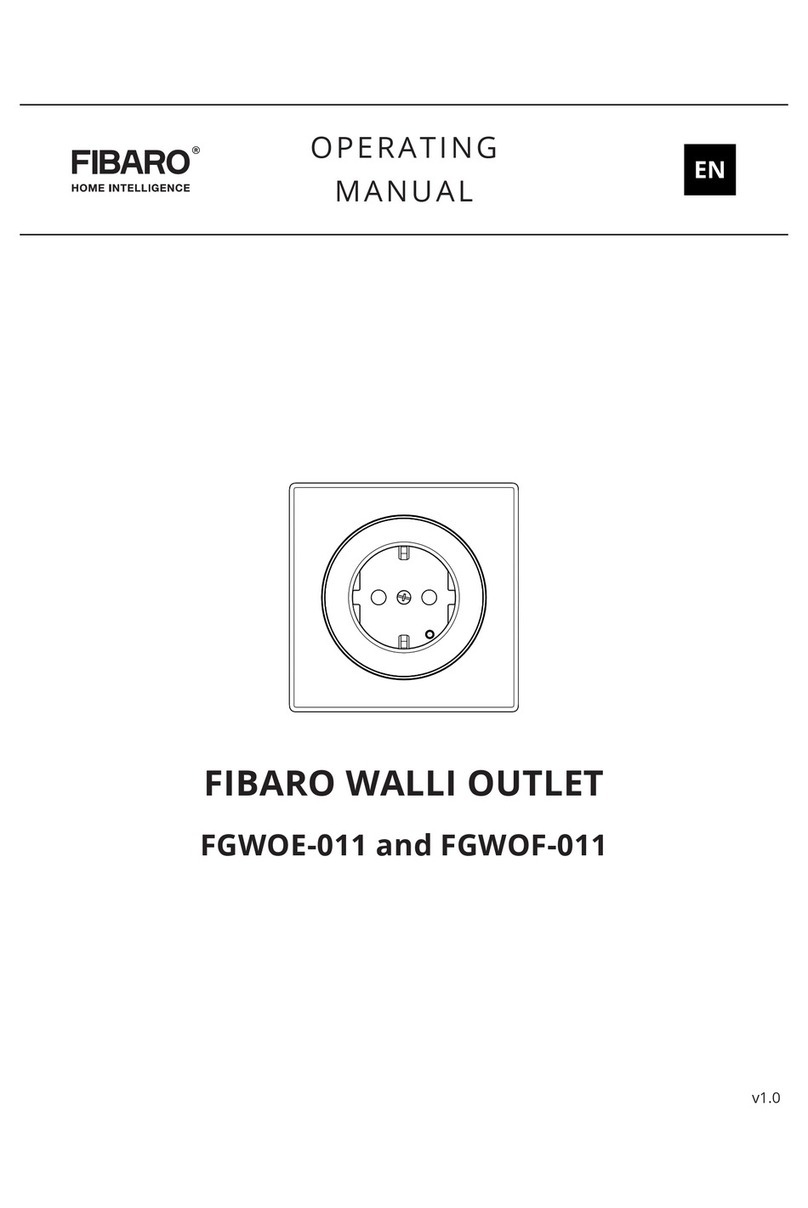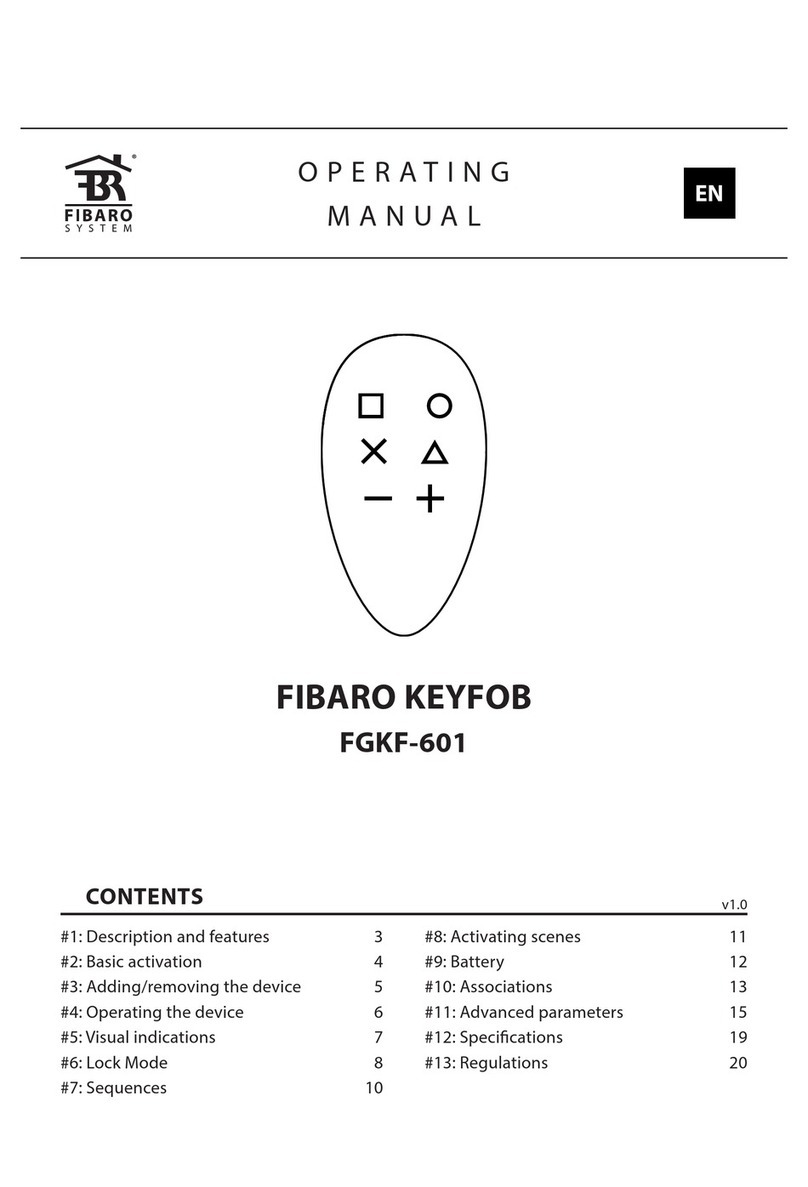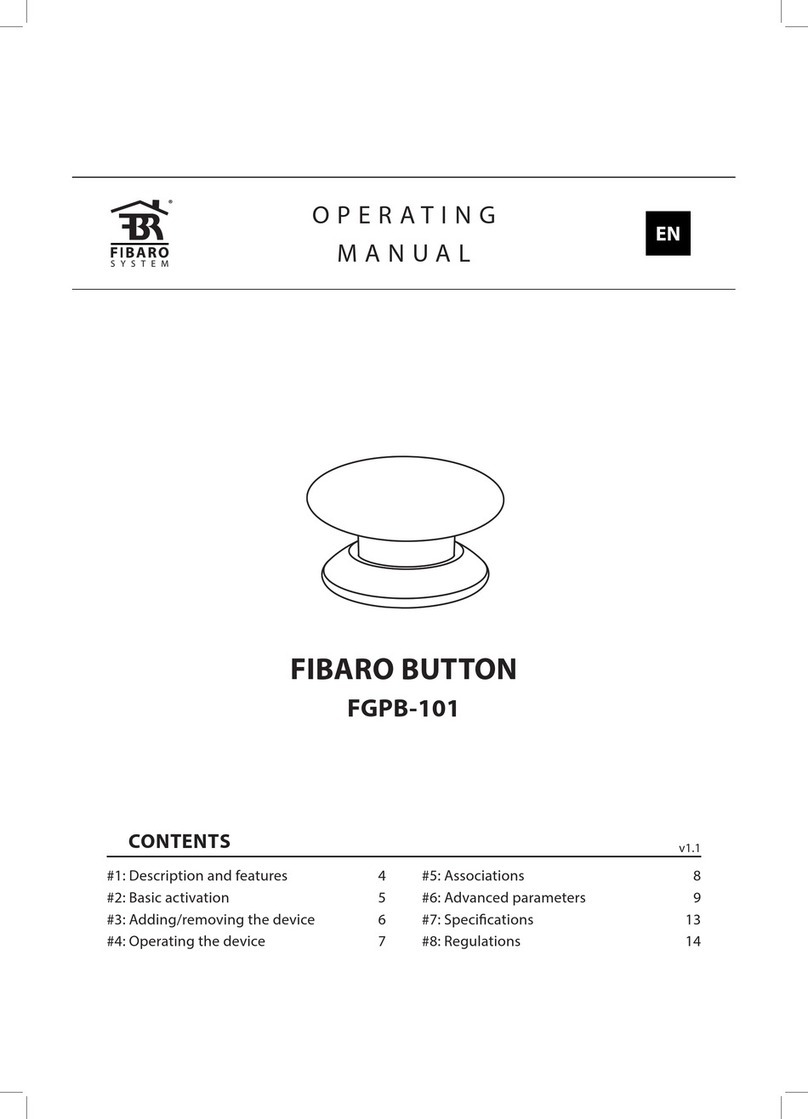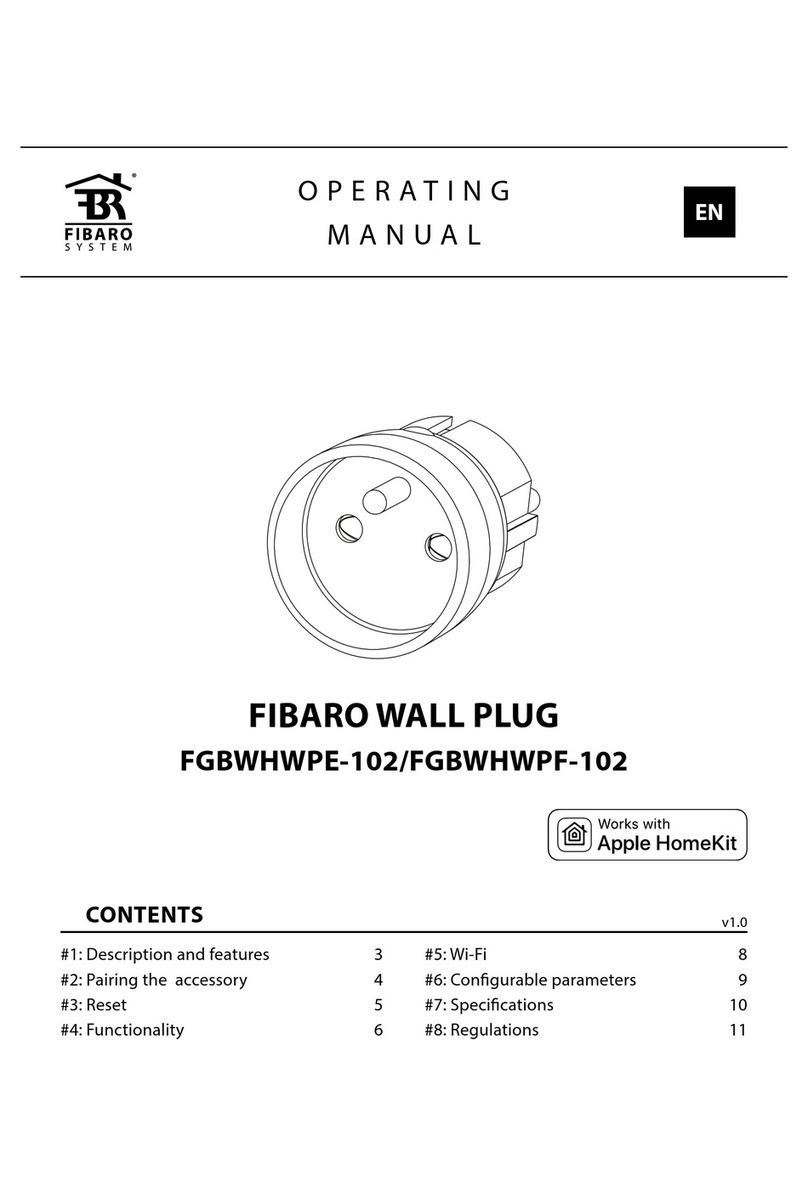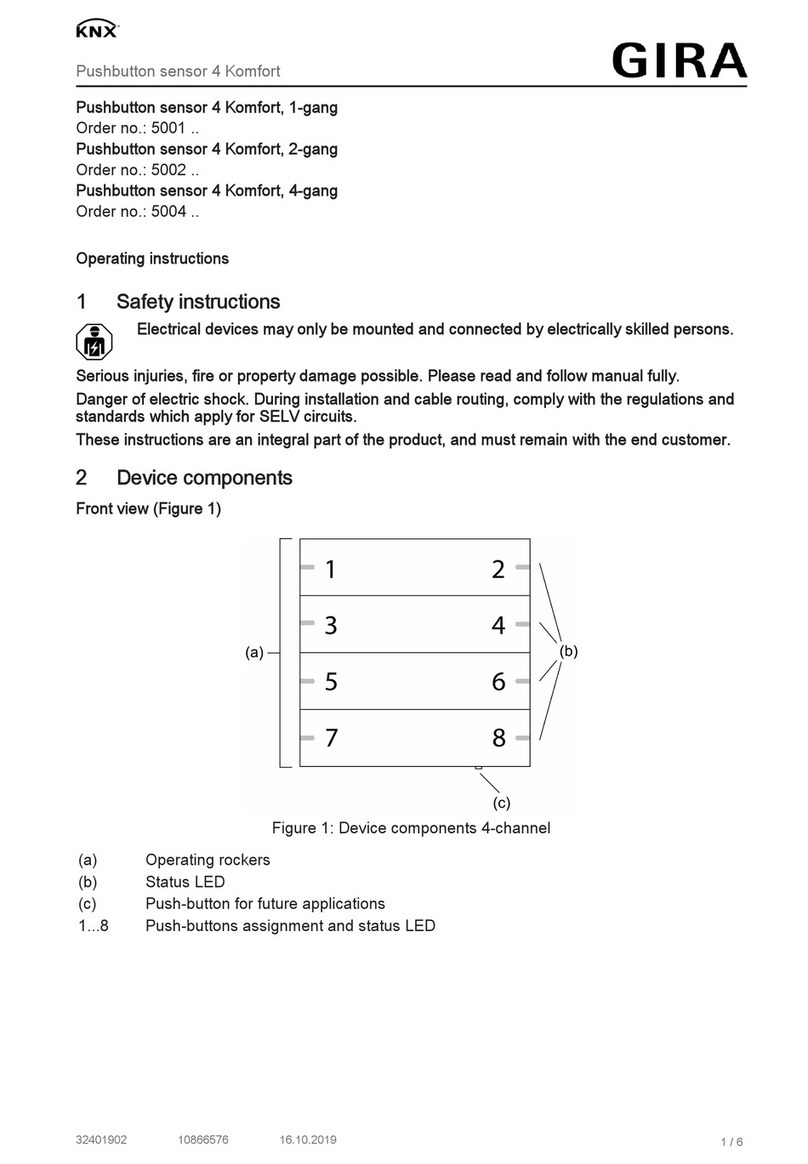Table of contents
1 Installation .............................................................................................................................................4
1.1 Installation Home Center................................................................................................................4
1.2 Installation of FIBARO Finder.........................................................................................................5
2 Getting started.......................................................................................................................................6
2.1 FIBARO system wizard...................................................................................................................6
2.2 Remote access by FIBARO ID.......................................................................................................7
2.2 Sharing access to the Home Center...............................................................................................8
2.3 Updating Home Center...................................................................................................................9
2.4 Interface........................................................................................................................................10
2.5 Configuration Home Center..........................................................................................................10
2.6 Z-Wave devices (adding/deleting)................................................................................................11
2.6.1 Z-Wave network.....................................................................................................................11
2.6.2 Adding device:........................................................................................................................11
2.6.3 Deleting device:......................................................................................................................12
2.7 Home Center settings...................................................................................................................13
2.7.1 Access control........................................................................................................................13
2.7.2 LAN-settings...........................................................................................................................13
2.7.3 Back-up..................................................................................................................................14
2.7.3 Recovery mode......................................................................................................................14
2.8 FIBARO Home Center App (iOS/Android) ...................................................................................15
Appendix A: Useful links.........................................................................................................................16
Appendix B: FAQ....................................................................................................................................17
Appendix C: Starting recovery HCL.......................................................................................................19
Appendix D: Starting recovery HC2.......................................................................................................20