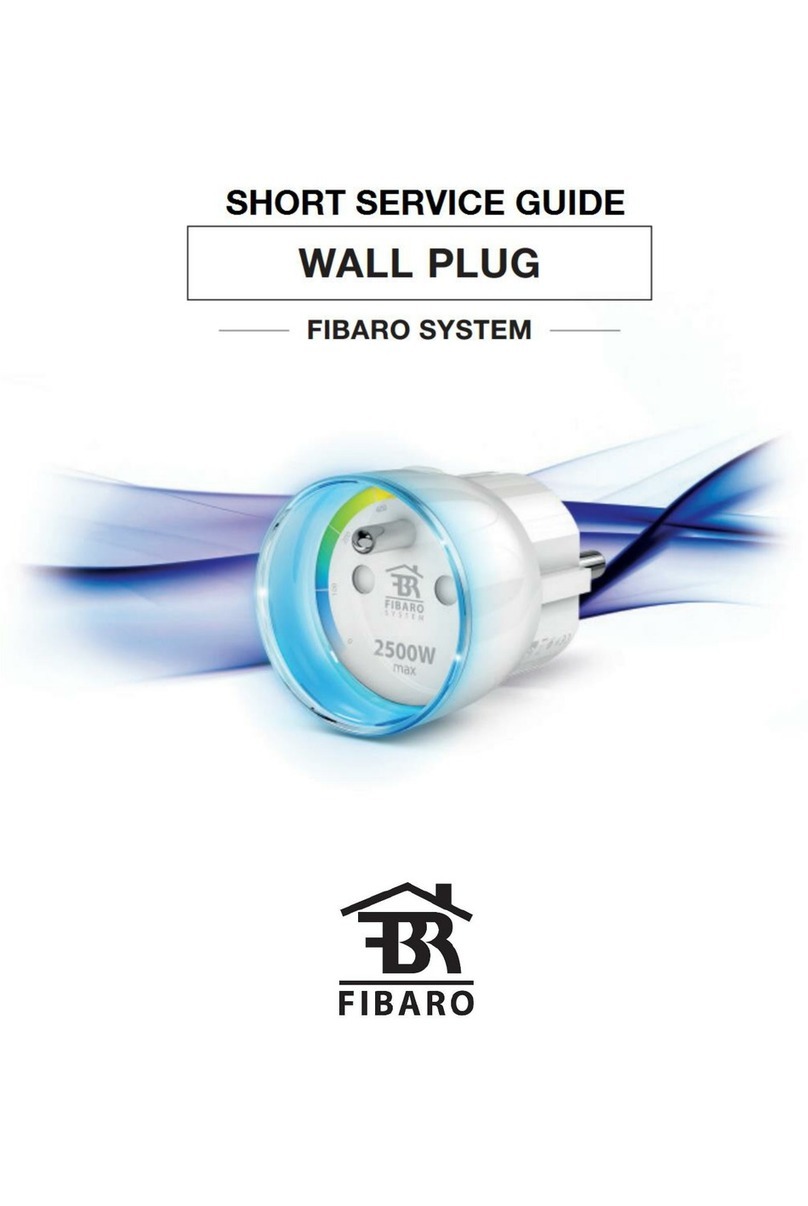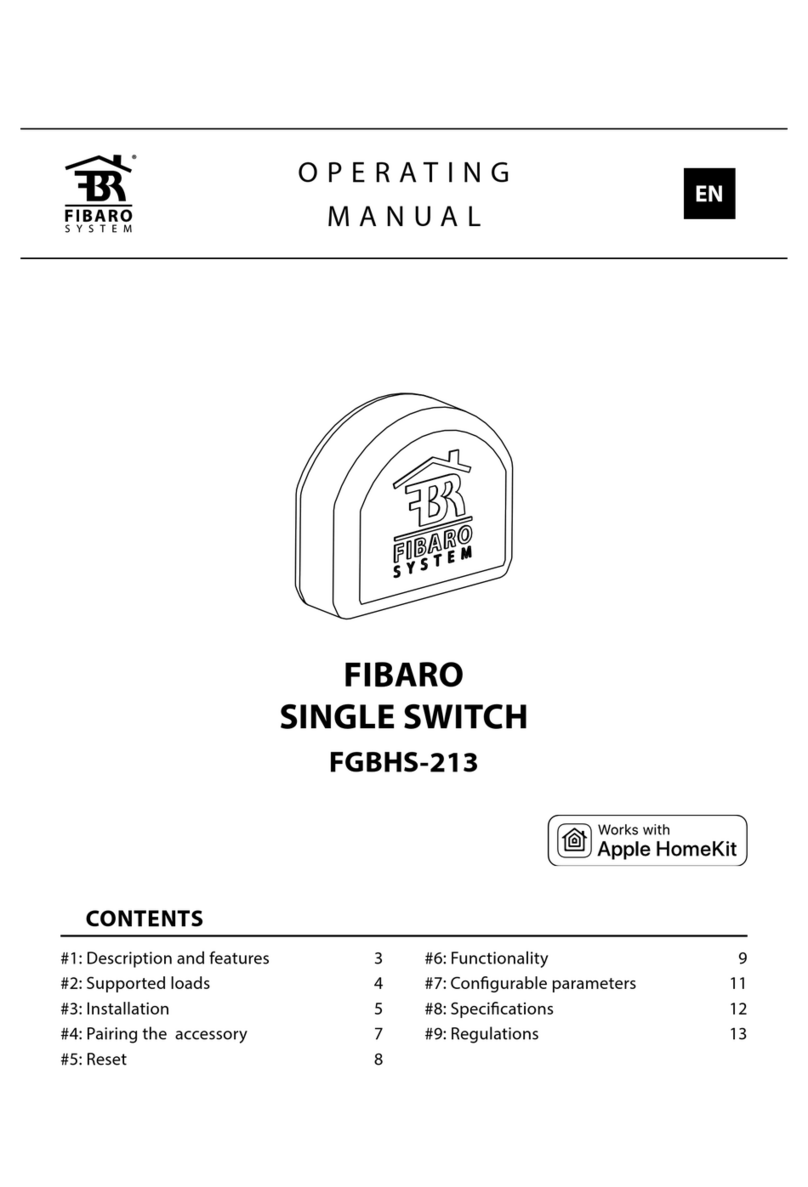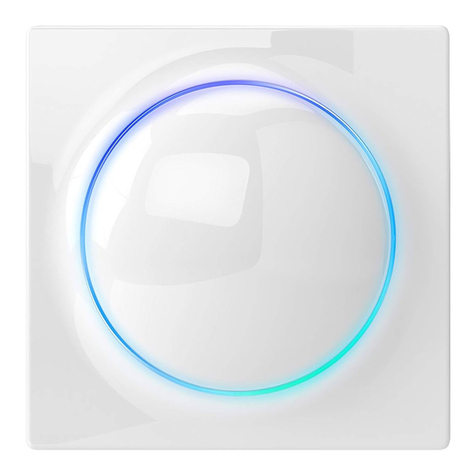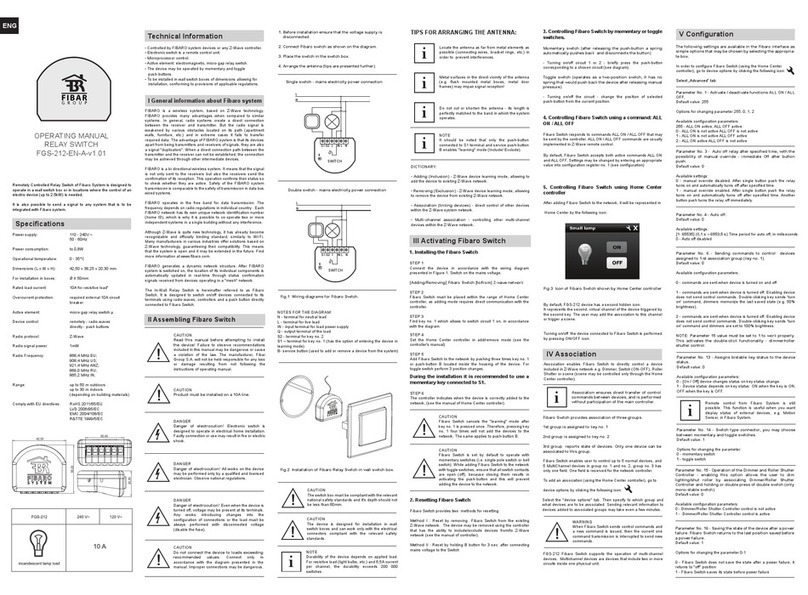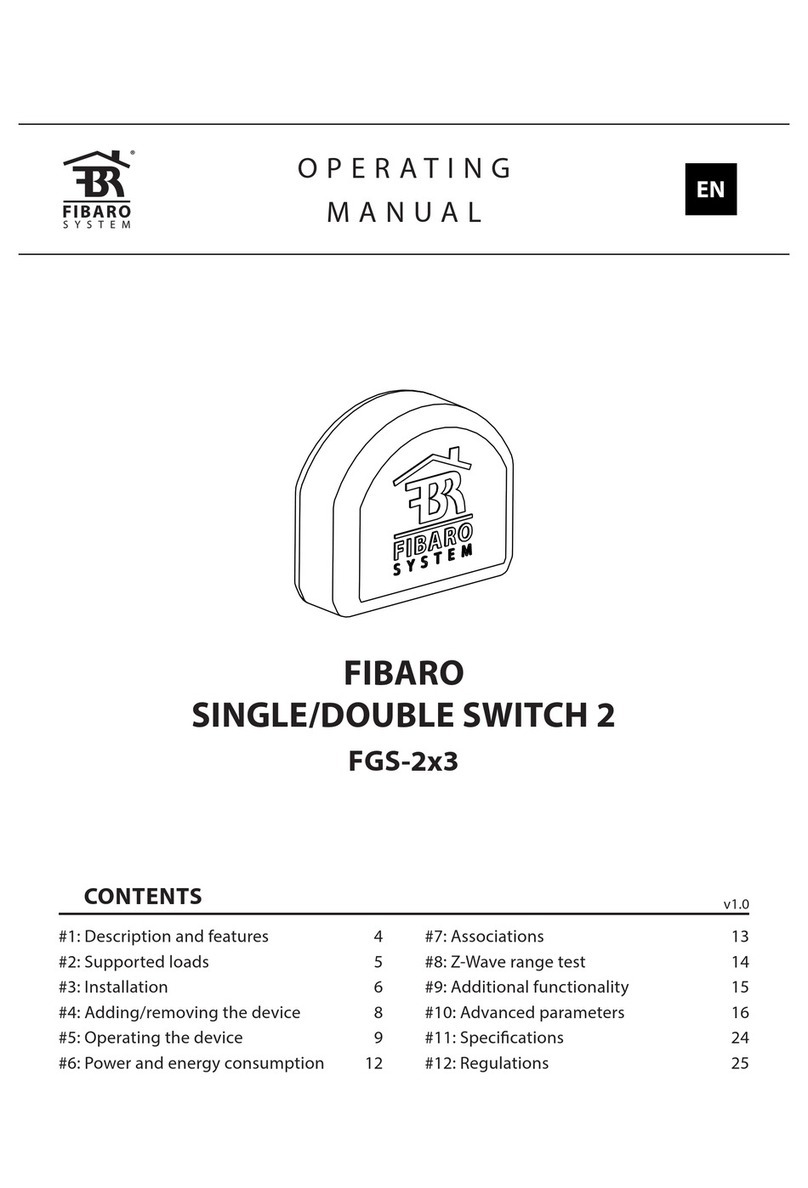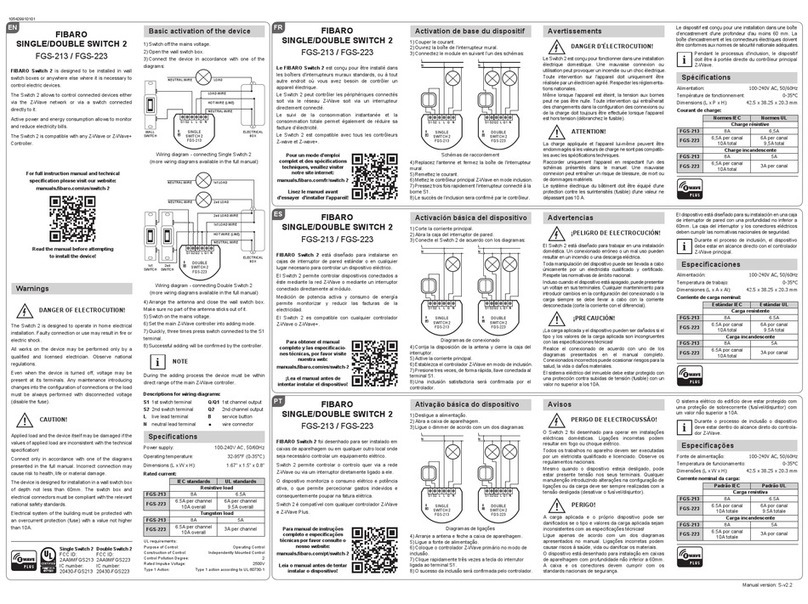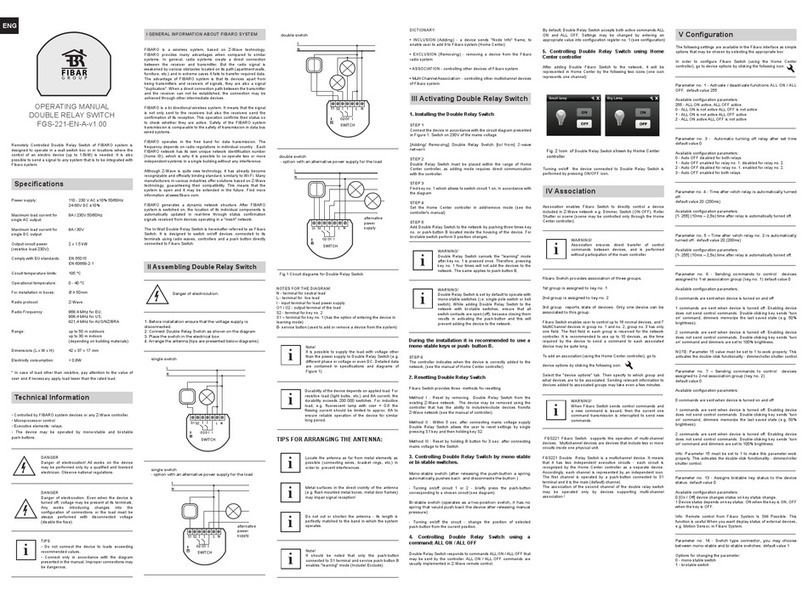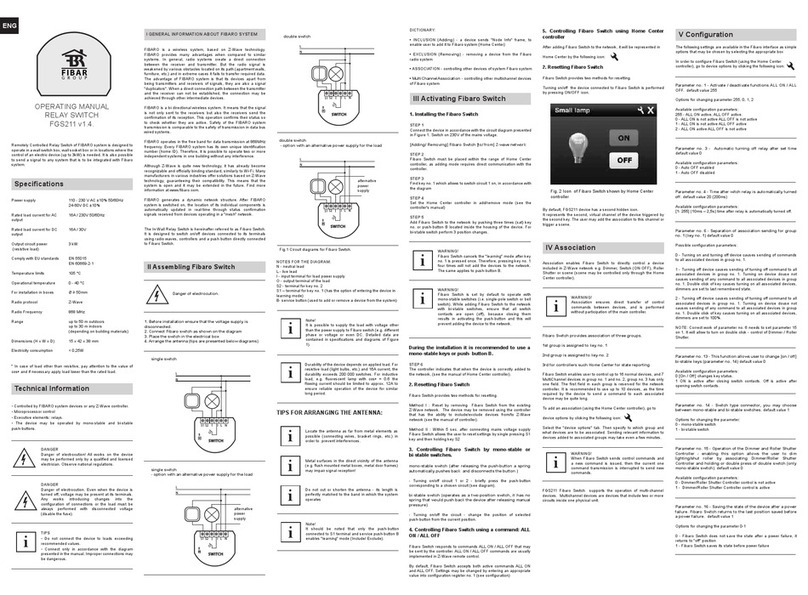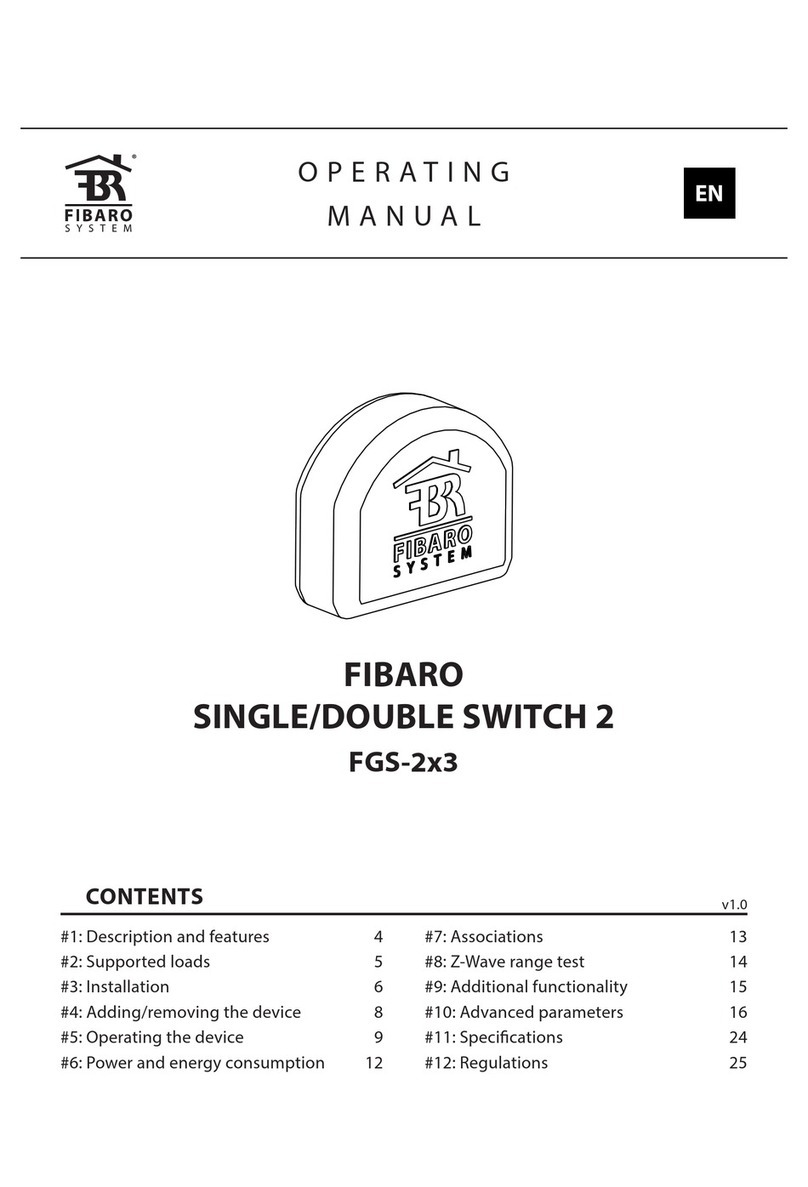OPERATING MANUAL
DOUBLE RELAY SWITCH
FGS - 221 v2.1 - v2.3
ENG
Remotely Controlled Double Relay Switch of Fibaro System is
designed to operate in a wall switch box or in locations where the
control of an electric device (up to 1.5kW) is needed. It is also
possible to send a signal to any system that is to be integrated with
Fibaro system.
Fibaro System devices or any Z-Wave controller.
push-buttons.
* In case of load other than resistive, pay attention to the value of
Specifications
Power supply
Maximum load current for
single AC output
Maximum load current for
single DC output
Output circuit power
(resistive load-230V)
Comply with EU standards
Circuit temperature limits
Operational temperature
For installation in boxes
Radio protocol
Radio Frequency
Range
Dimensions (L x W x H)
Electricity consumption
110 - 230 V AC ±10% 50/60Hz
24-60V DC ±10%
8A / 230V 50/60Hz
8A / 30V
2 x 1.5 kW
EN 55015
EN 60669-2-1
105 °C
0 - 40 °C
1mW
Z-Wave
868,4 MHz EU;
908,4 MHz US;
921,4 MHz ANZ;
869,2 MHz RU;
up to 50 m outdoors
up to 30 m indoors
(depending on building materials)
42 x 37 x 17 mm
< 0,8W
Technical Information
DANGER
Danger of electrocution! All works on the device
may be performed only by a qualified and licensed
electrician. Observe national regulations.
DANGER
Danger of electrocution. Even when the device is
turned off, voltage may be present at its terminals.
Any works introducing changes into the
configuration of connections or the load must be
always performed with disconnected voltage
(disable the fuse).
TIPS
Do not connect the device to loads exceeding
recommended values.
Connect only in accordance with the diagram
presented in the manual. Improper connections may
be dangerous.
i
Fibaro is a wireless system, based on Z-Wave technology. Fibaro
provides many advantages when compared to similar systems. In
general, radio systems create a direct connection between the
receiver and transmitter. But the radio signal is weakened by various
obstacles located on its path (apartment walls, furniture, etc.) and in
extreme cases it fails to transfer required data. The advantage of
Fibaro System is that its devices apart from being transmitters and
receivers of signals, they are also a signal "duplicators". When a
direct connection path between the transmitter and the receiver can
not be established, the connection may be achieved through other
intermediate devices.
Fibaro is a bi-directional wireless system. It means that the signal is
not only sent to the receivers but also the receivers send the
confirmation of its reception. This operation confirms their status so
to check whether they are active. Safety of the Fibaro System
transmission is comparable to the safety of transmission in data bus
wired systems.
Fibaro operates in the free band for data transmission. The
frequency depends on radio regulations in individual country . Each
Fibaro network has its own unique network identification number
(home ID), which is why it is possible to co-operate two or more
independent systems in a single building without any interference.
Although Z-Wave is quite new technology, it has already become
recognizable and officially binding standard, similarly to Wi-Fi. Many
manufacturers in various industries offer solutions based on Z-Wave
technology, guaranteeing their compatibility. This means that the
system is open and it may be extended in the future. Find more
information at www.fibaro.com.
Fibaro generates a dynamic network structure. After Fibaro System
is switched on, the location of its individual components is
automatically updated in real-time through status confirmation
signals received from devices operating in a "mesh" network.
The In-Wall Double Relay Switch is hereinafter referred to as Fibaro
Switch. It is designed to switch on/off devices connected to its
terminals using radio waves, controllers and a push button directly
connected to Fibaro Switch.
Danger of electrocution.
II Assembling Double Relay Switch
1. Before installation ensure that the voltage supply is
disconnected.
2. Connect Double Relay Switch as shown on the diagram
3. Place the switch in the switch box
4. Arrange the antenna (tips are presented below diagrams)
I GENERAL INFORMATION ABOUT FIBARO SYSTEM
Note!
It is possible to supply the load with voltage other
than the power supply to Double Relay Switch (e.g.
different phase or voltage or even DC. Detailed data
are contained in specifications and diagrams of
Figure 1).
i
Note!
It should be noted that only the push-button
connected to S1 terminal and service push-button B
enables "learning" mode (Include/ Exclude).
i
Parameter No. 1 - Activate / deactivate functions ALL ON / ALL
OFF.
255 - ALL ON active, ALL OFF active.
0 - ALL ON is not active ALL OFF is not active
1 - ALL ON is not active ALL OFF active
2 - ALL ON active ALL OFF is not active
Parameter No. 3 - Auto off relay after specified time, with the
possibility of manual override - immediate Off after button push.
0
0 - manual override disabled. After single button push the relay turns
on and automatically turns off after specified time.
1 - manual override enabled. After single button push the relay turns
on and automatically turns off after specified time. Another button
push turns the relay off immediately.
Parameter No. 4 - Auto off for relay 1.
0
[1- 65535] (0,1 s – 6553,5 s) Time period for auto off, in miliseconds
0 - Auto off disabled
Parameter No. 5 – Auto off for relay 2.
0
[1- 65535] (0,1 s – 6553,5 s) Time period for auto off, in miliseconds
0 - Auto off disabled
Parameter No. 6 - Sending commands to control devices
assigned to 1-st association group (key no. 1).
0
0 - commands are sent when device is turned on and off
1 - commands are sent when device is turned off. Enabling device
does not send control commands. Double-clicking key sends 'turn
on' command, dimmers memorize the last saved state (e.g. 50%
brightness).
2 - commands are sent when device is turned off. Enabling device
does not send control commands. Double-clicking key sends 'turn
on' command and dimmers are set to 100% brightness.
activates the double-click functionality - dimmer/roller shutter control.
Parameter No. 7 – Sending commands to control devices
assigned to 2-nd association group (key no. 2).
0 - commands are sent when device is turned on and off
1 - commands are sent when device is turned off. Enabling device
does not send control commands. Double-clicking key sends 'turn
on' command, dimmers memorize the last saved state (e.g. 50%
brightness).
2 - commands are sent when device is turned off. Enabling device
does not send control commands. Double-clicking key sends 'turn
on' command and dimmers are set to 100% brightness.
properly. This activates the double-click functionality - dimmer/roller
shutter control.
Parameter No. 13 - Assigns bistable key status to the device
status.
0
0 - [On / Off] device changes status on key status change.
1
OFF when the key is OFF.
function is useful When you want display status of external devices,
e.g. Motion Sensor, in Fibaro System.
Parameter No. 14 - Switch type connector, you may choose
between momentary and toggle switches.
1
0 - momentary switch
1 - toggle switch
single switch
single switch
- option with an alternative power supply for the load
double switch
Durability of the device depends on applied load. For
resistive load (light bulbs, etc.) and 8A current, the
durability exceeds 200 000 switches. For inductive
flowing current should be limited to approx. 6A to
ensure reliable operation of the device for similar
long period.
i
double switch
- option with an alternative power supply for the load
NOTES FOR THE DIAGRAM:
N - terminal for neutral lead
L - terminal for live lead
I - input terminal for load power supply
O1 i O2 - output terminal of the load
S2 - terminal for key no. 2
S1 – terminal for key no. 1 (has the option of entering the device in
learning mode)
B- service button (used to add or remove a device from the system)
Fig.1 Wiring diagrams for Double Relay Switch.
Locate the antenna as far from metal elements as
possible (connecting wires, bracket rings, etc.) in
order to prevent interferences.
i
Metal surfaces in the direct vicinity of the antenna
(e.g. flush mounted metal boxes, metal door frames)
may impair signal reception!
i
Do not cut or shorten the antenna - its length is
perfectly matched to the band in which the system
operates
i
TIPS FOR ARRANGING THE ANTENNA:
DICTIONARY:
- a device sends "Node Info" frame, to
enable user to add it to Fibaro system (Home Center)
- removing a device from the Fibaro
radio system
- controlling other devices of Fibaro system
- controlling other multichannel devices
of Fibaro system
III Activating Double Relay Switch
1. Installing the Double Relay Switch
STEP 1
Connect the device in accordance with the wiring diagram presented
in Figure 1. Switch on 230V of the mains voltage.
[Adding/ Removing] Double Relay Switch [to/ from] Z-wave
network
STEP 2
Double Relay Switch must be placed within the range of Home
Center controller, as adding mode requires direct communication
with the controller.
STEP 3
Find key no. 1 which allows to switch circuit 1 on, in accordance with
the diagram
STEP 4
Set the Home Center controller in add/remove mode (see the
controller's manual)
STEP 5
Add Double Relay Switch to the network by pushing three times key
no. 1 or push-button B located inside the housing of the device. For
toggle switch perform 3 position changes.
WARNING!
Double Relay Switch cancels the "learning" mode
after key no. 1 is pressed once. Therefore, pressing
key no. 1 four times will not add the devices to the
network. The same applies to push-button B.
i
WARNING!
Double Relay Switch is set by default to operate with
momentary switches (i.e. single-pole switch or bell
switch). While adding Double Relay Switch to the
network with toggle switches, ensure that all switch
contacts are open (off), because closing them
results in activating the push-button and this will
prevent adding the device to the network.
i
During the installation it is recommended to use a
momentary keys or push- button B.
STEP 6
The controller indicates when the device is correctly added to the
network, (see the manual of Home Center controller).
2. Resetting Double Relay Switch
Fibaro Switch provides three methods for resetting.
Method I : Reset by removing Double Relay Switch from the
existing Z-Wave network. The device may be removed using the
controller that has the ability to include/exclude devices from/to
Z-Wave network (see the manual of controller).
Method II
mains voltage to the Switch
3. Controlling Double Relay Switch by momentary or
toggle switches.
Momentary switch (after releasing the push-button a spring
automatically pushes back and disconnects the button )
- Turning on/off circuit 1 or 2 - briefly press the push-button
corresponding to a chosen circuit (see diagram).
Toggle switch (operates as a two-position switch, it has no
spring that would push back the device after releasing manual
pressure)
- Turning on/off the circuit - change the position of selected
push-button from the current position.
4. Controlling Double Relay Switch using a
command: ALL ON / ALL OFF
Double Relay Switch responds to commands ALL ON / ALL OFF that
may be sent by the controller. ALL ON / ALL OFF commands are
usually implemented in Z-Wave remote control.
By default, Double Relay Switch accepts both active commands ALL
ON and ALL OFF. Settings may be changed by entering an
appropriate value into configuration register no. 1 (see configuration)
5. Controlling Double Relay Switch using Home
Center controller
After adding Double Fibaro Switch to the network, it will be
represented in Home Center by the following two icons (one icon
Turning on/off the device connected to Double Relay Switch is
performed by pressing ON/OFF icon.
Association enables Fibaro Switch to directly control a device
included in Z-Wave network e.g. Dimmer, Switch (ON-OFF), Roller
Shutter or scene (scene may be controlled only through the Home
Center controller).
Fig. 2 Icon of Double Relay Switch shown by Home Center
controller
IV Association
WARNING!
Association ensures direct transfer of control
commands between devices, and is performed
without participation of the main controller.
i
Fibaro Switch provides association of three groups.
1st group is assigned to key no. 1
2nd group is assigned to key no. 2
3rd group reports state of devices. Only one device can be
associated to this group.
Fibaro Switch enables user to control up to 5 normal devices, and 5
MultiChannel devices in group no. 1 and no. 2, group no. 3 has only
one field. The first field in each group is reserved for the network
controller.
To add an association (using the Home Center controller), go to
Select the "device options" tab. Then specify to which group and
what devices are to be associated. Sending relevant information to
devices added to associated groups may take even a few minutes.
WARNING!
When Fibaro Switch sends control commands and
a new command is issued, then the current one
command transmission is interrupted to send new
commands.
i
FGS-221 Fibaro Switch supports the operation of multi-channel
devices. Multichannel devices are devices that include two or more
circuits inside one physical unit.
The following settings are available in the Fibaro interface as simple
options that may be chosen by selecting the appropriate box
In order to configure Fibaro Switch (using the Home Center
controller),
V Configuration
SWITCH
L N
S1 S2
O2 O1 I
L
N
B
SWITCH
L N
S1 S2
O2 O1 I
L
N
B
alternative
power
supply
SWITCH
L N
S1 S2
O2 O1 I
L
N
B
SWITCH
L N
S1
O2 O1 I
S2
L
N
B
alternative
power
supply
FGS-221 Double Relay Switch is a multichannel device. It means
that it has two independent executive circuits - each circuit is
recognized by the Home Center controller as a separate device.
Accordingly, each channel is represented by an independent icon.
The first channel is operated by a push-button connected to S1
terminal and it is the main (default) channel.
The association of the second channel of the double relay switch
may be operated only by devices supporting multi-channel
association !