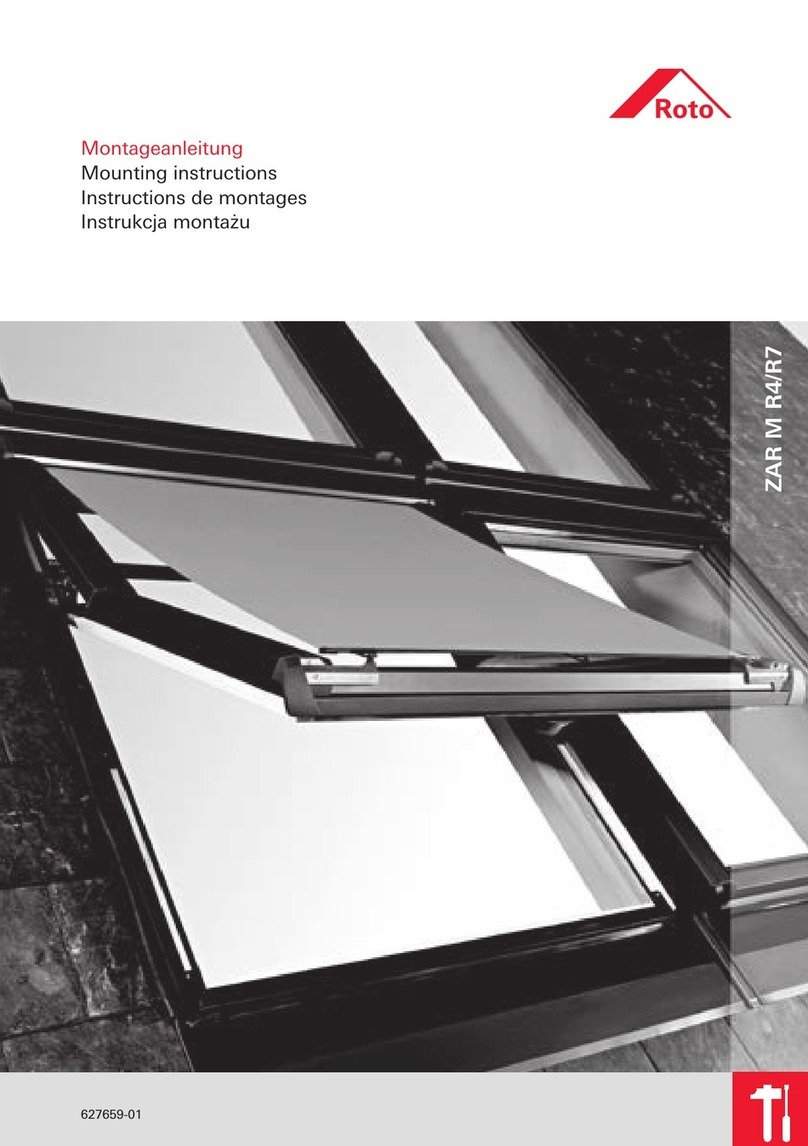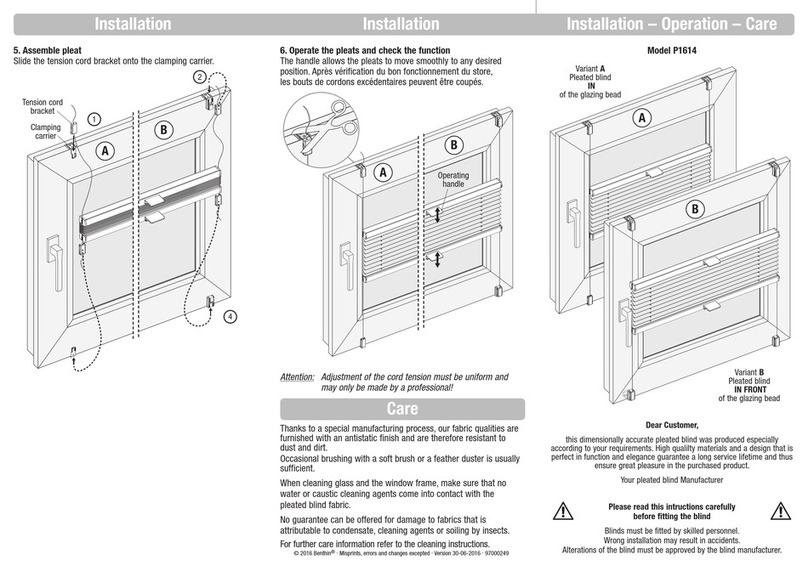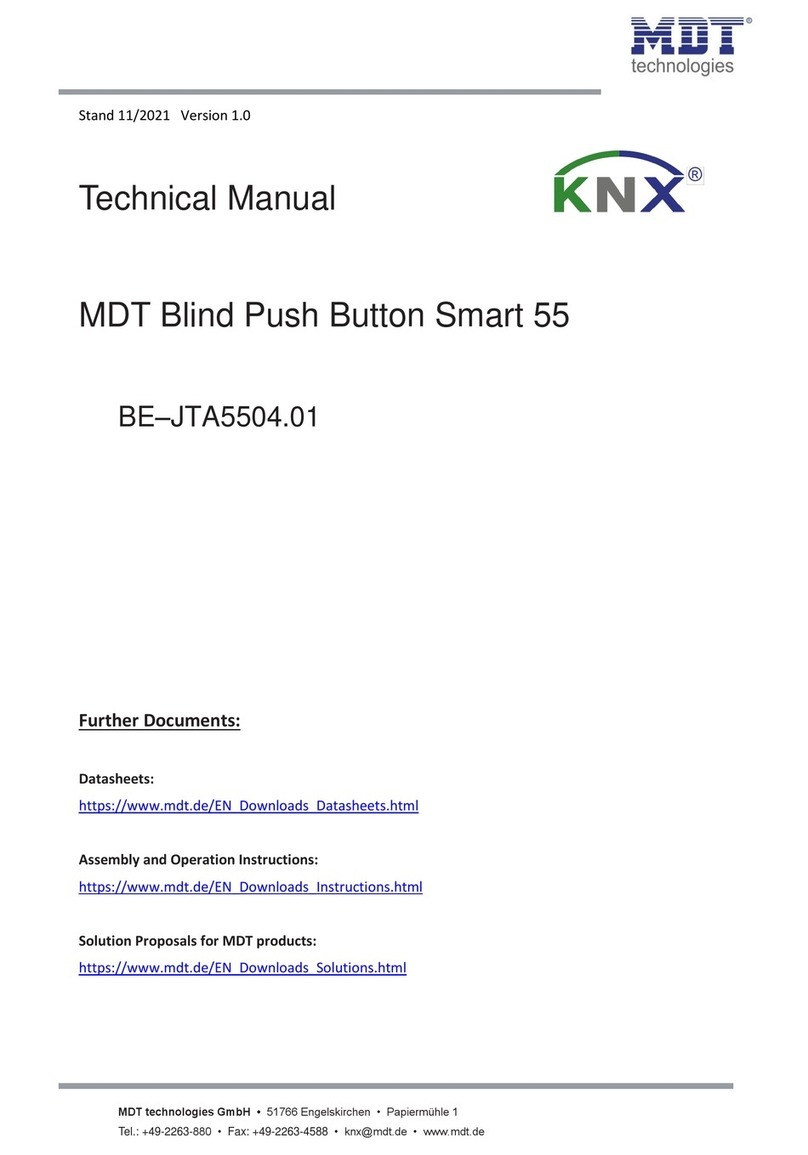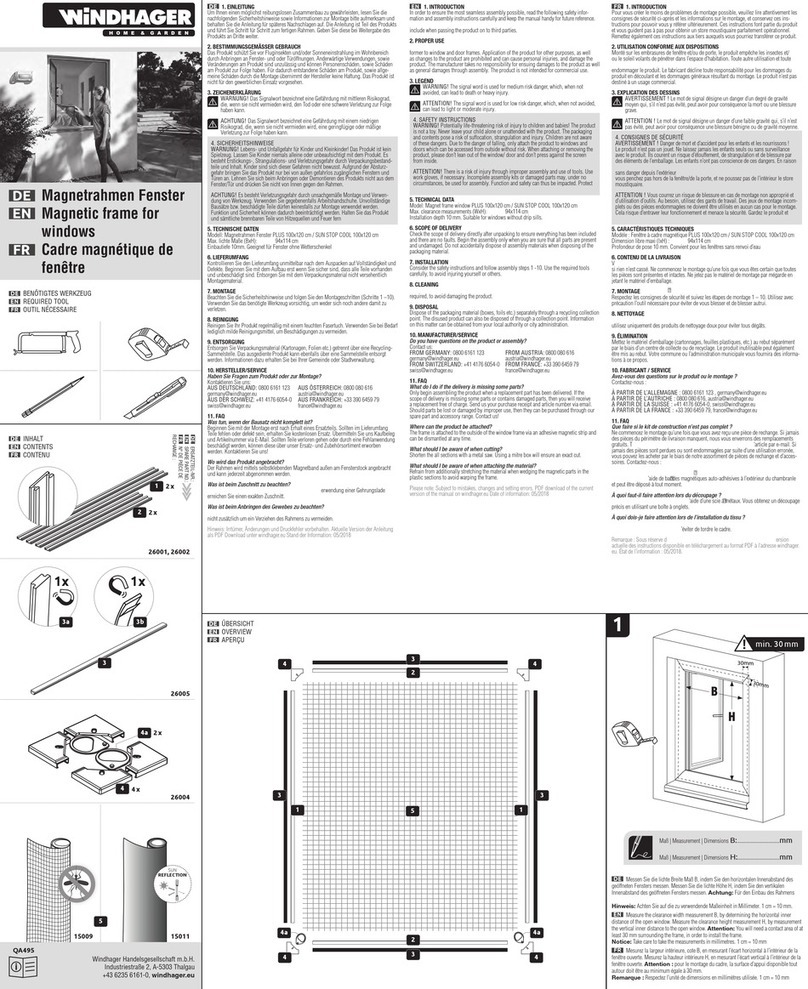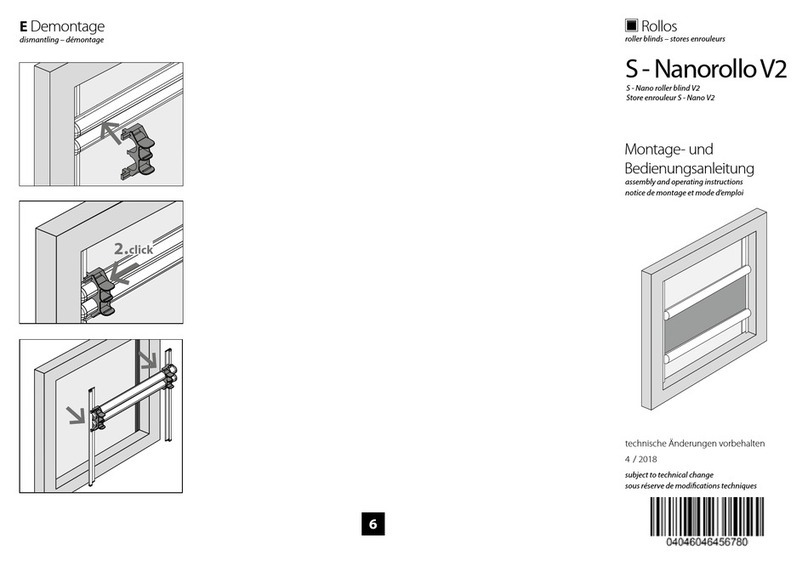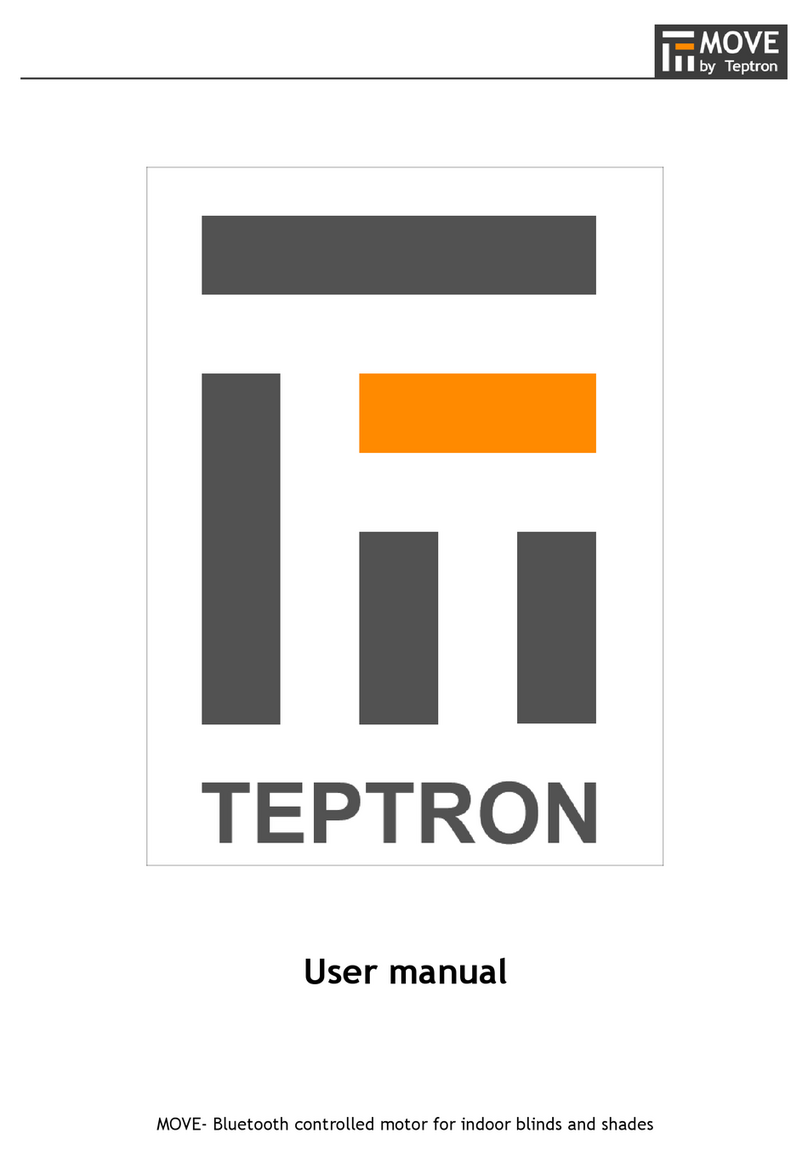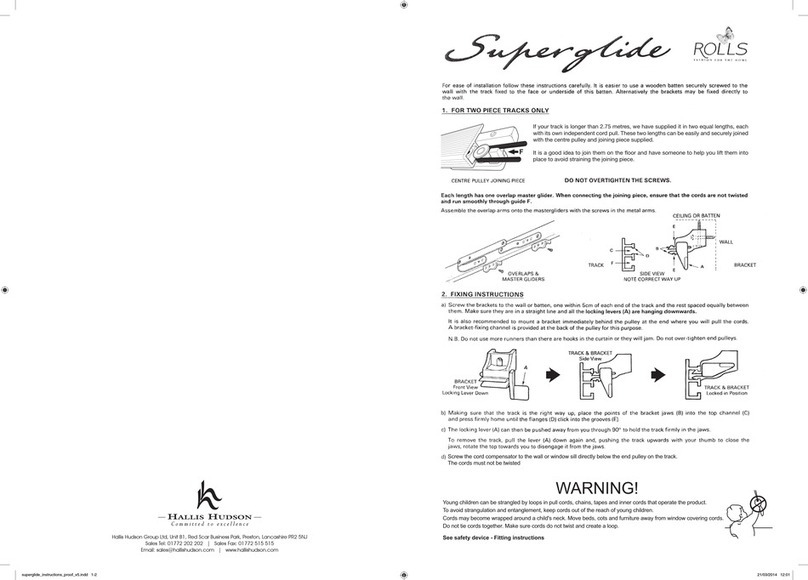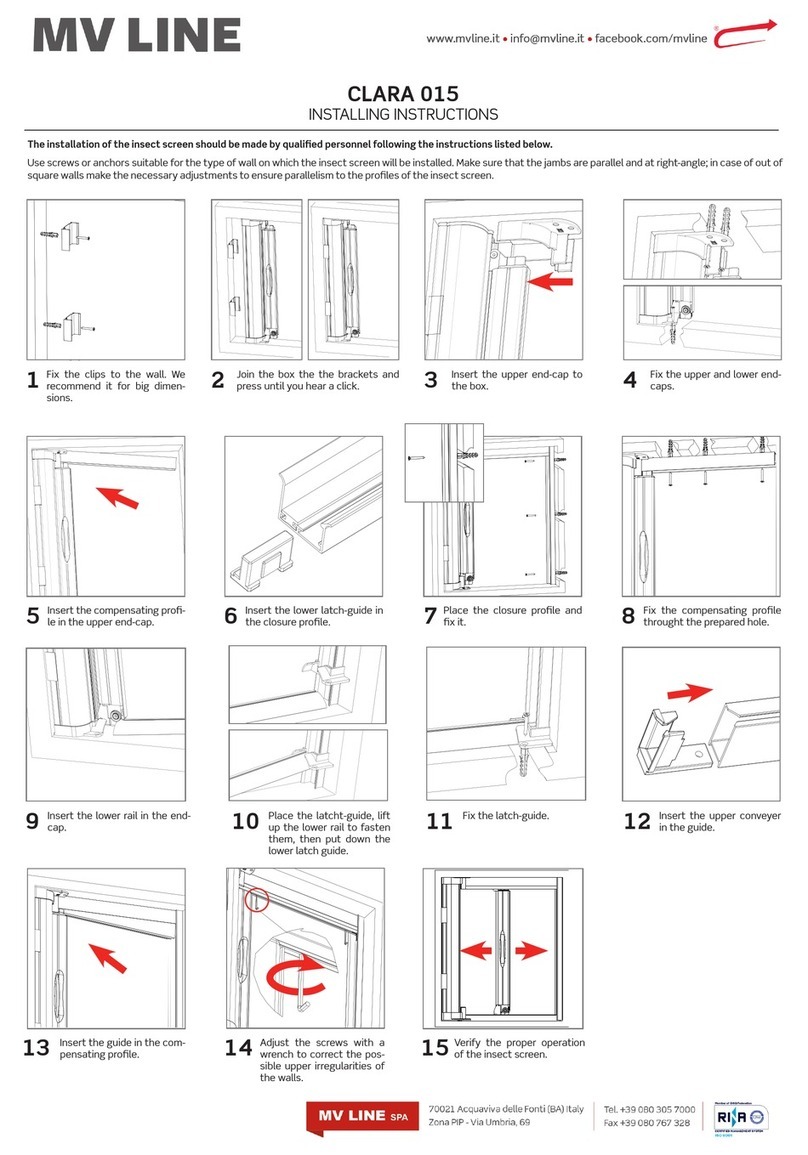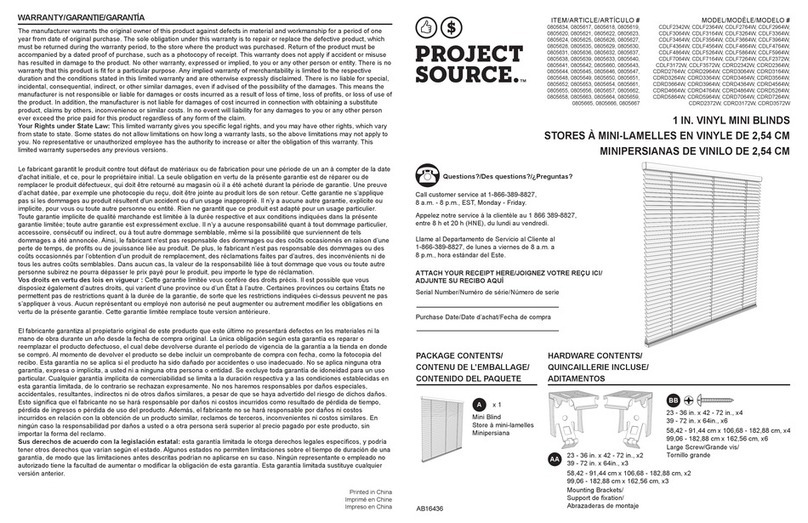Visual indicator pulsing violet – the device does communicate at the maximum distance of the
Z-Wave network. If connection proves successful it will be confirmed with a yellow glow. It’ s
not recommended to use the device at the range limit.
Visual indicator glowing red – the device is not able to connect to the main controller directly or
through another Z-Wave network device (repeater).
Menu
Menu allows to perform Z-Wave network actions. In order to use the menu:
1. Switch off the mains voltage (disable the fuse).
2. Remove the device from the wall switch box.
3. Switch on the mains voltage.
4. Press and hold the B-button to enter the menu.
5. Wait for the LED to indicate the desired menu position with colour:
oWHITE – start calibration
oGREEN – reset energy consumption memory
oVIOLET – start range test
oYELLOW – reset the device
6. Quickly release and click the B-button again.
Quick trouble shooting
Here are a few hints for network installation if things dont work as expected.
1. Make sure a device is in factory reset state before including. In doubt exclude before
include.
2. If inclusion still fails, check if both devices use the same frequency.
3. Remove all dead devices from associations. Otherwise you will see severe delays.
4. Never use sleeping battery devices without a central controller.
5. Dont poll FLIRS devices.
6. Make sure to have enough mains powered device to benefit from the meshing
Association - one device controls an other device
Z-Wave devices control other Z-Wave devices. The relationship between one device controlling
another device is called association. In order to control a different device, the controlling device
needs to maintain a list of devices that will receive controlling commands. These lists are called
association groups and they are always related to certain events (e.g. button pressed, sensor
triggers, ...). In case the event happens all devices stored in the respective association group will
receive the same wireless command wireless command, typically a 'Basic Set' Command.
Association Groups: