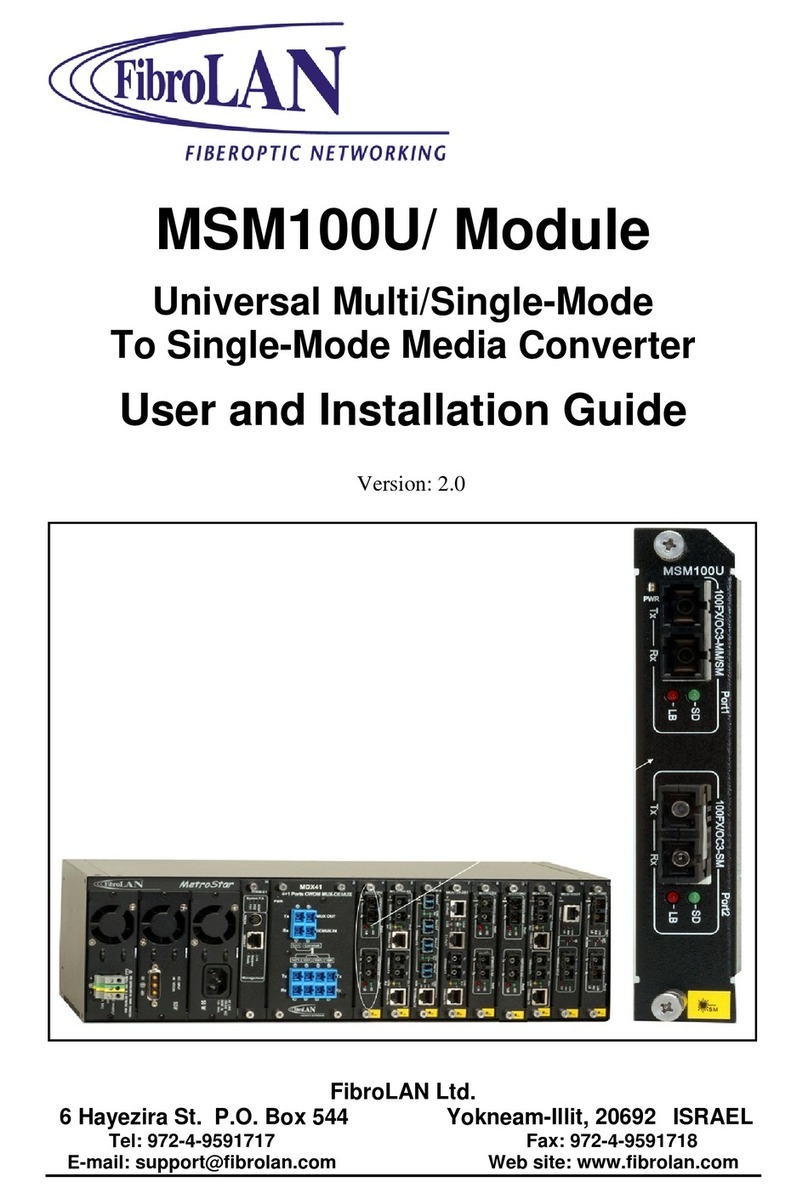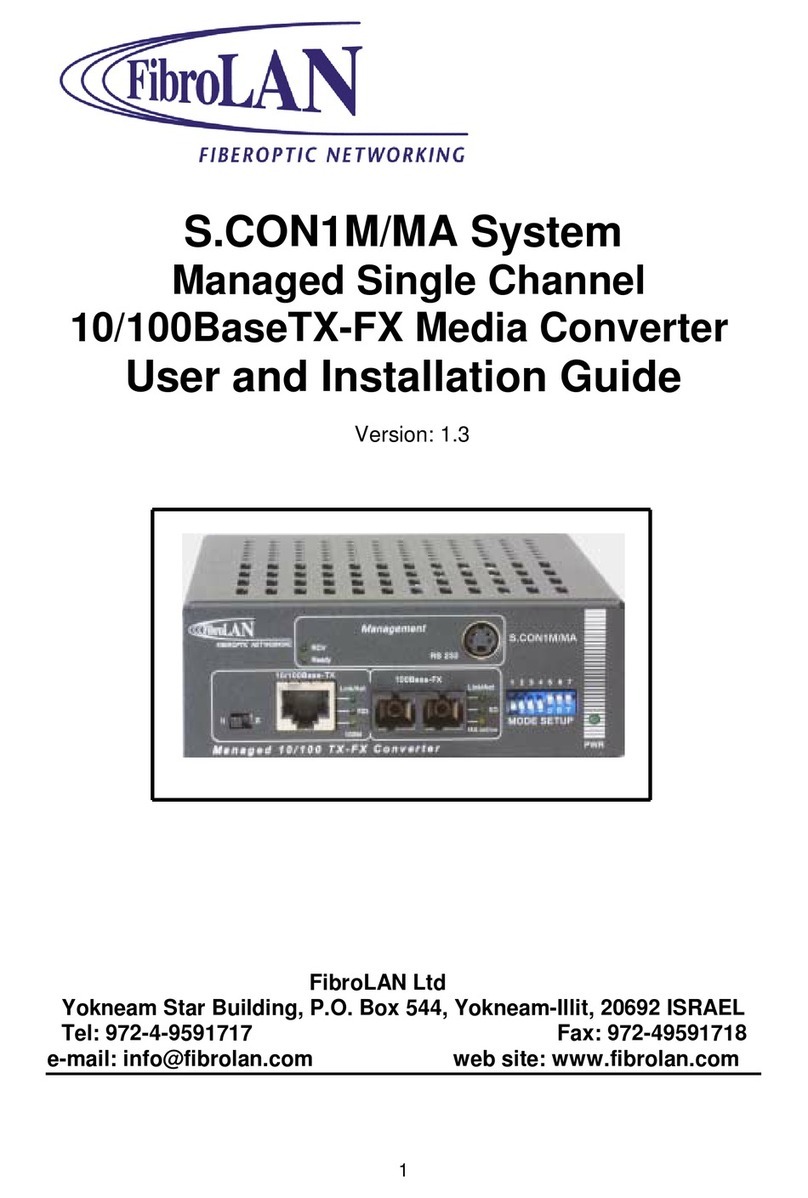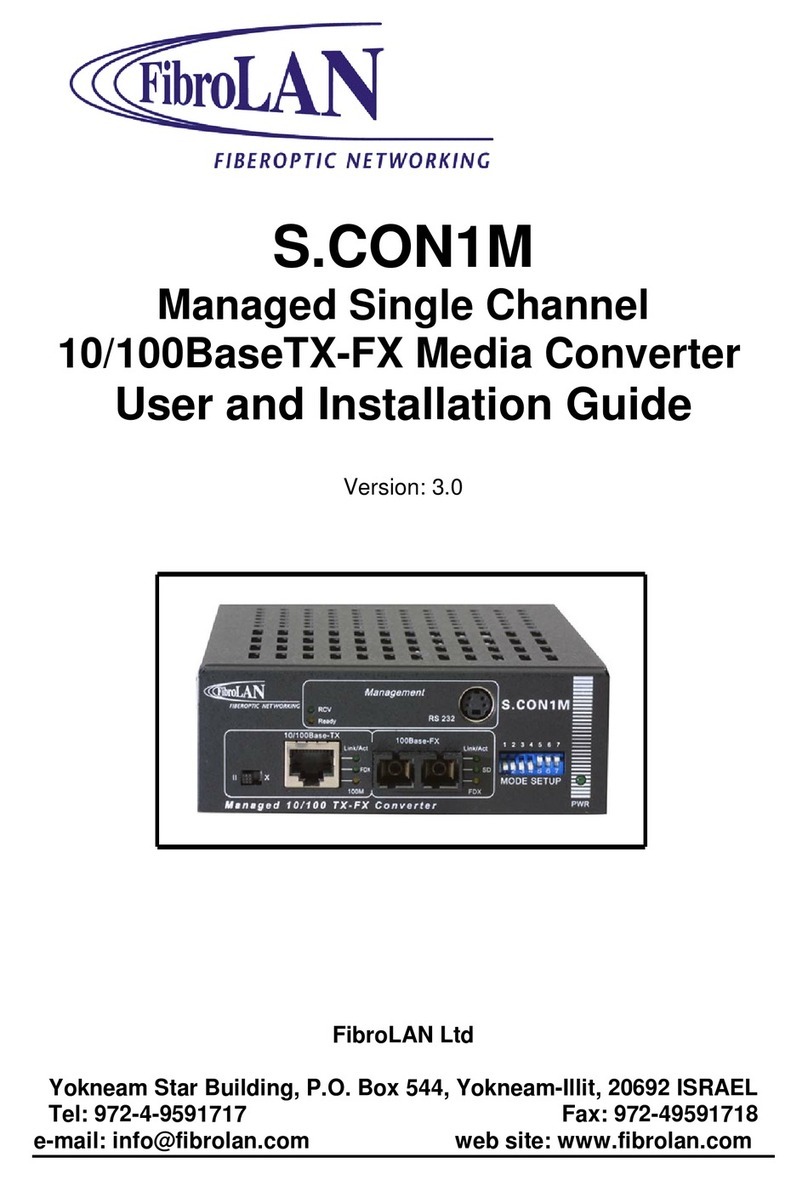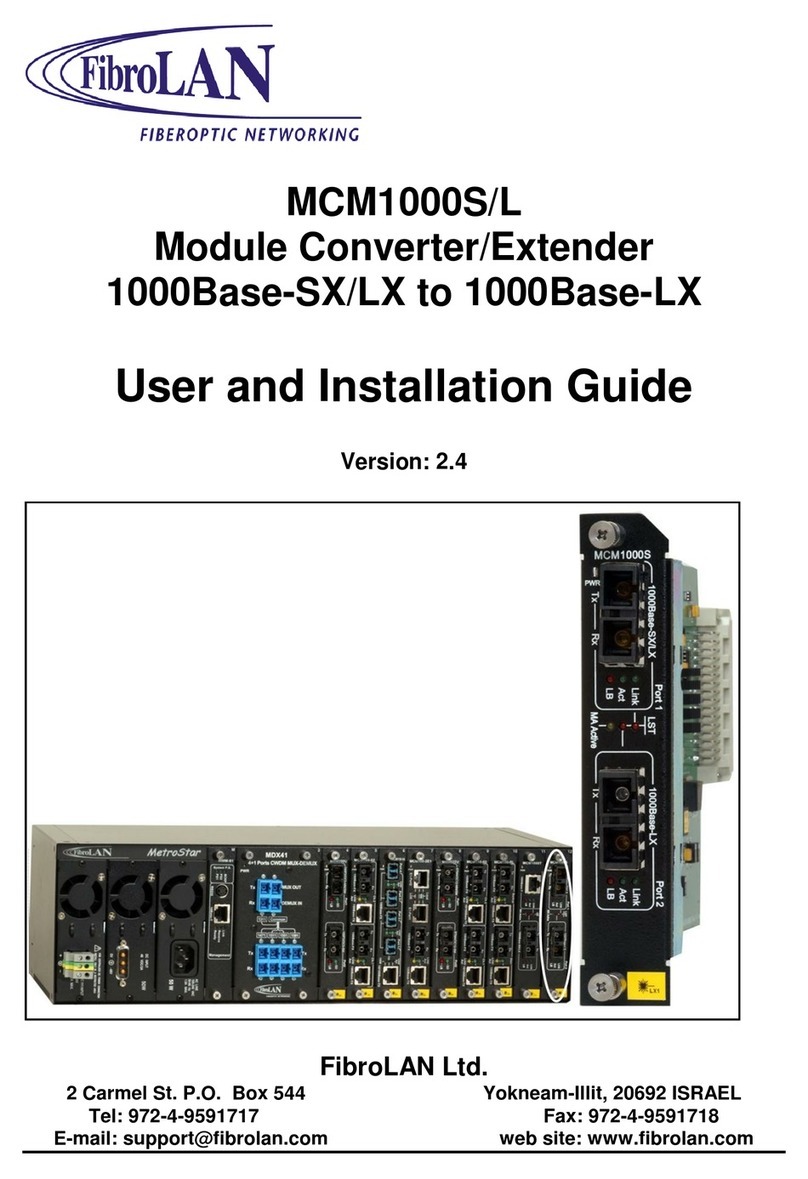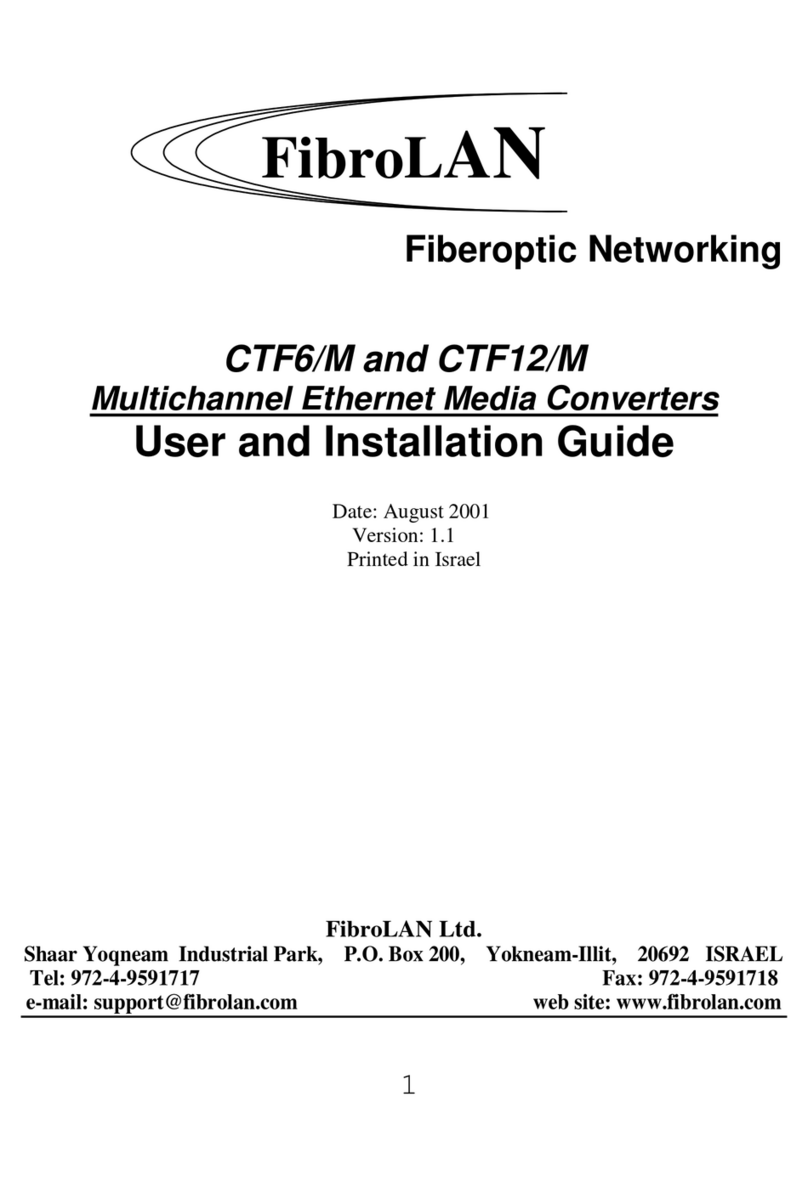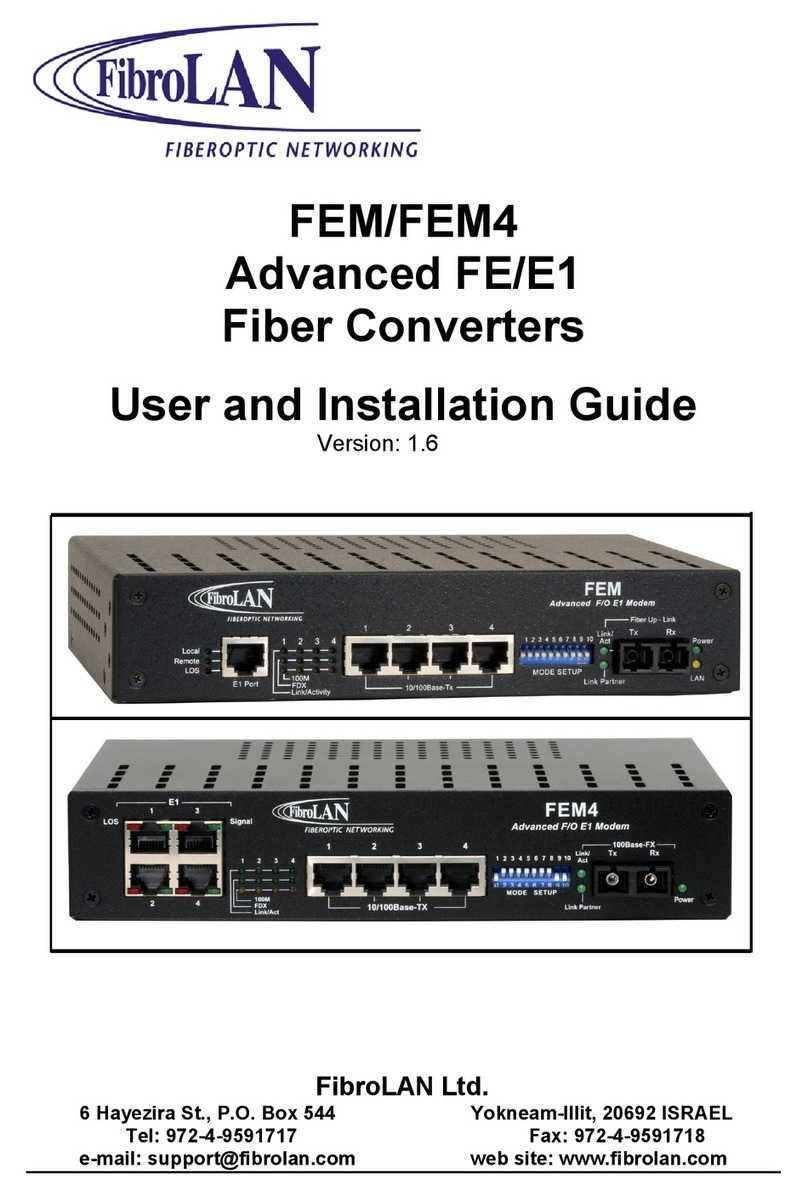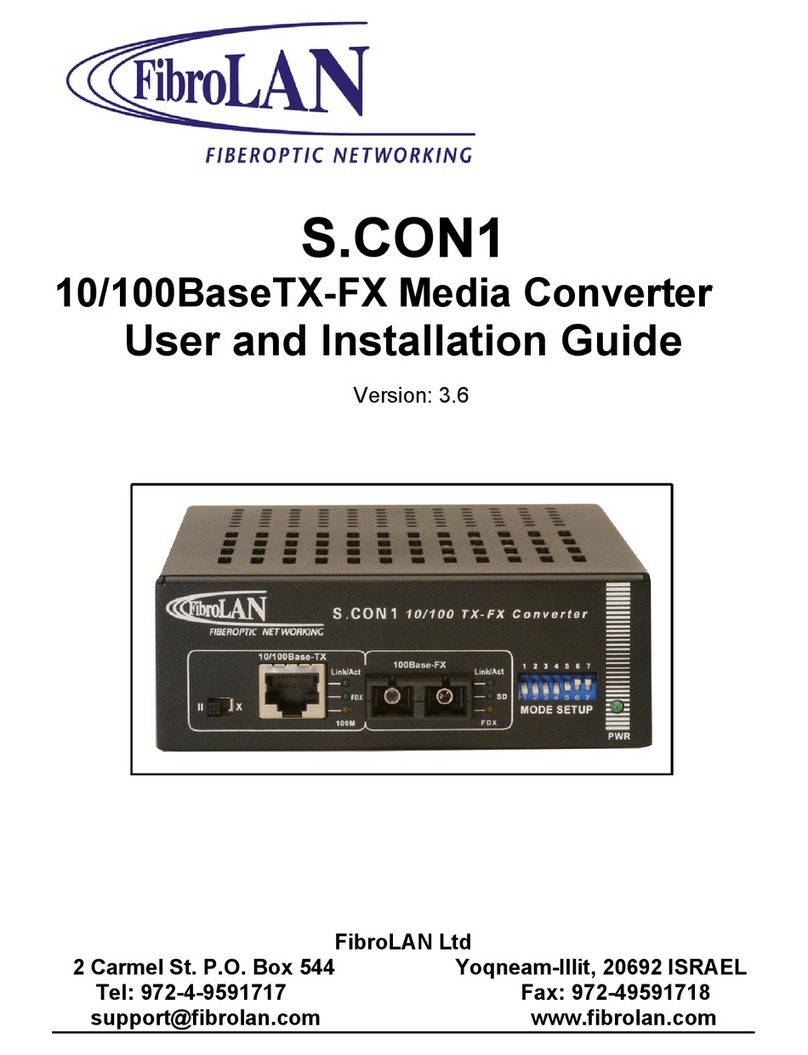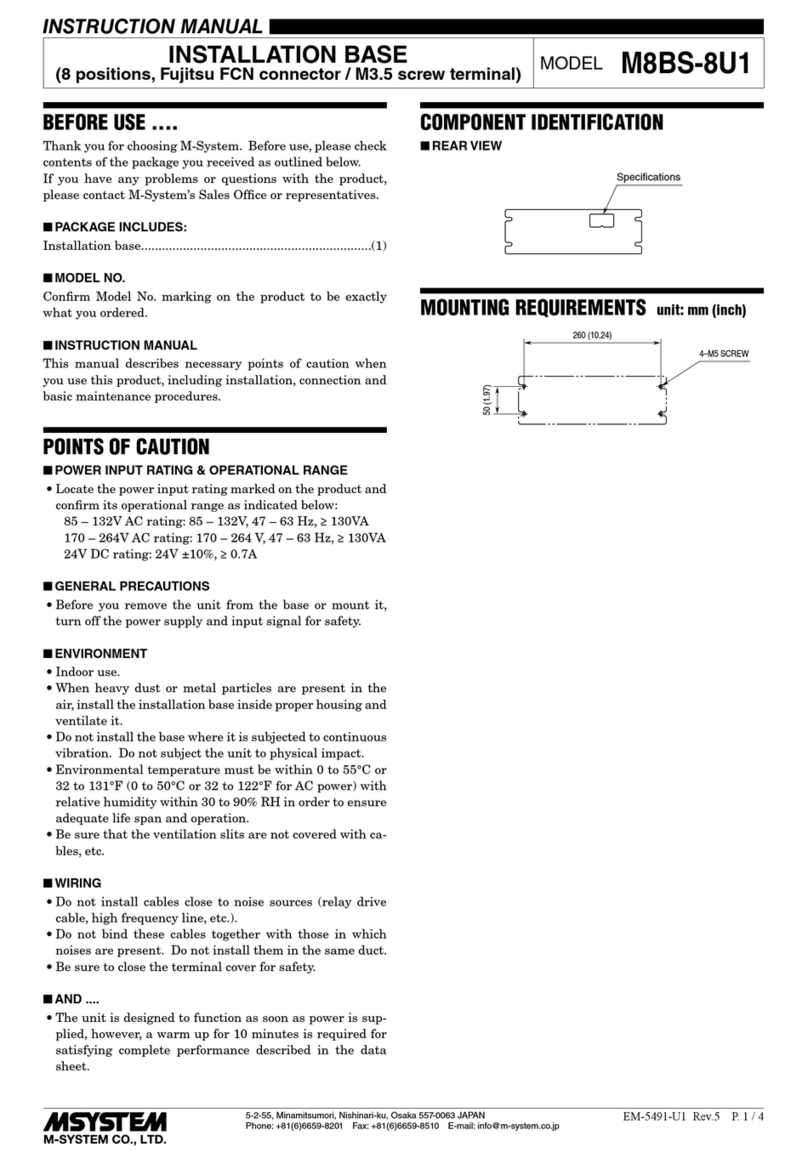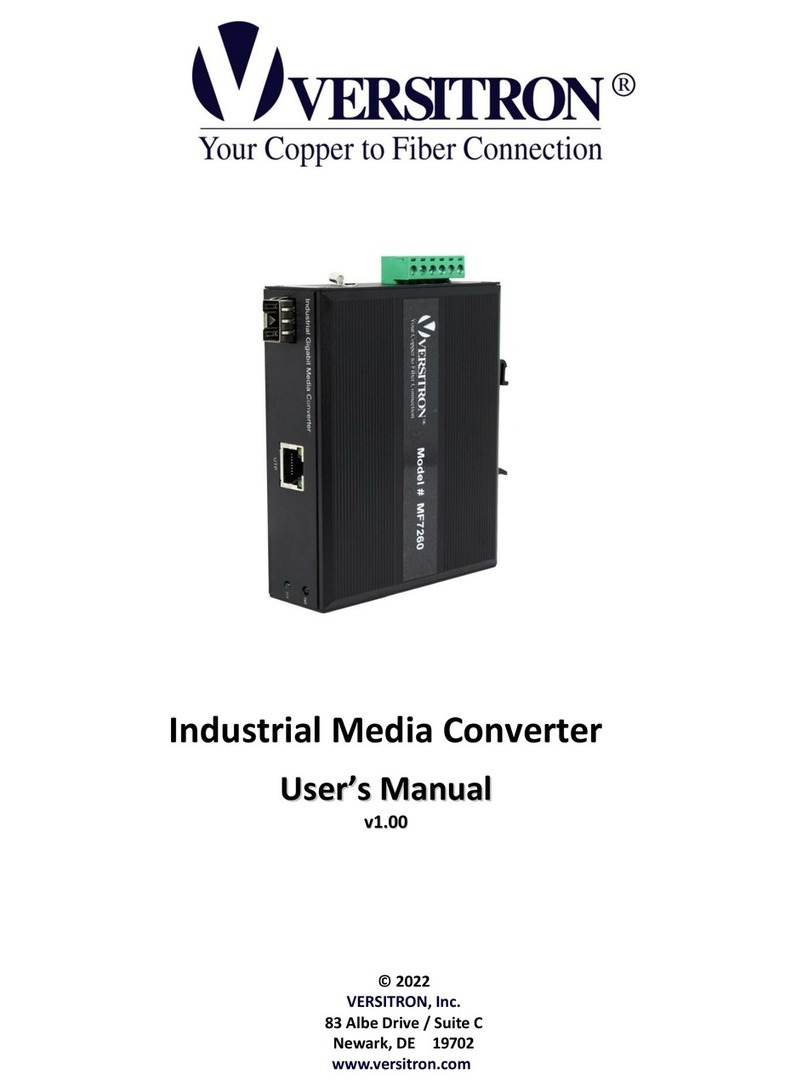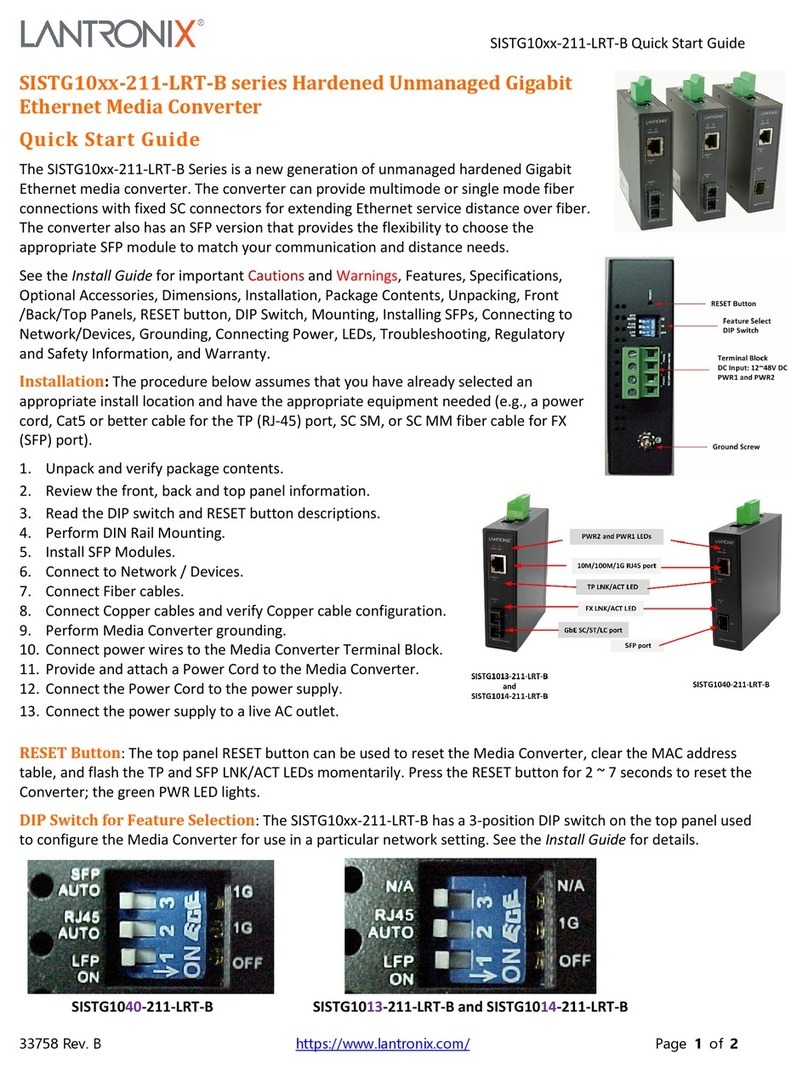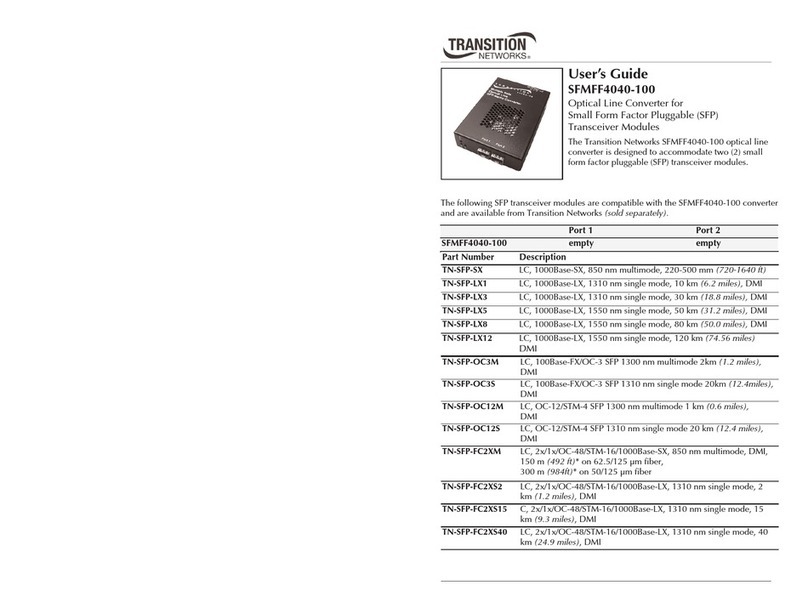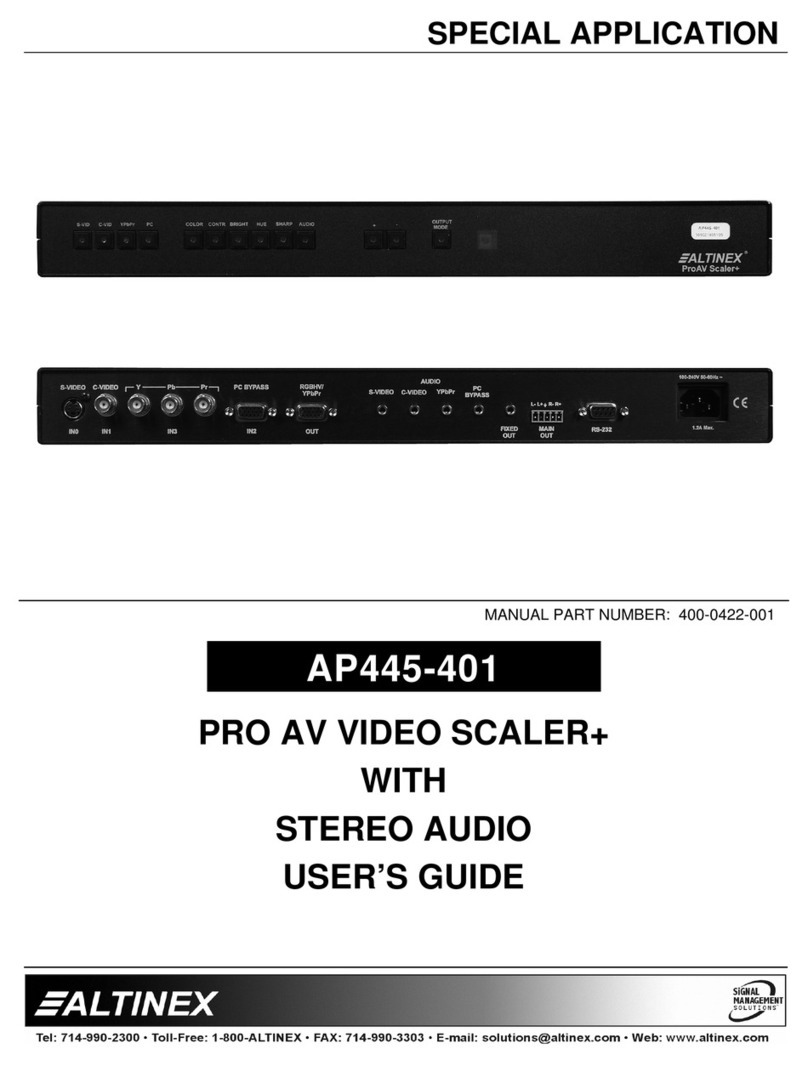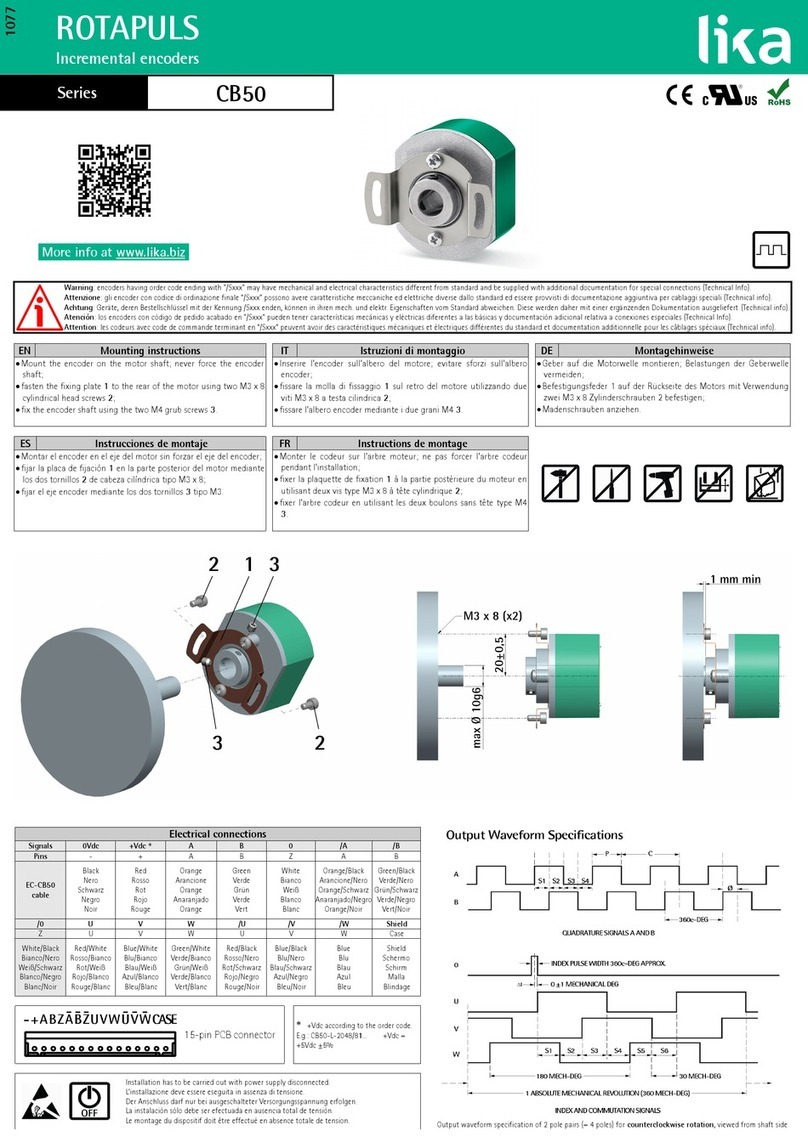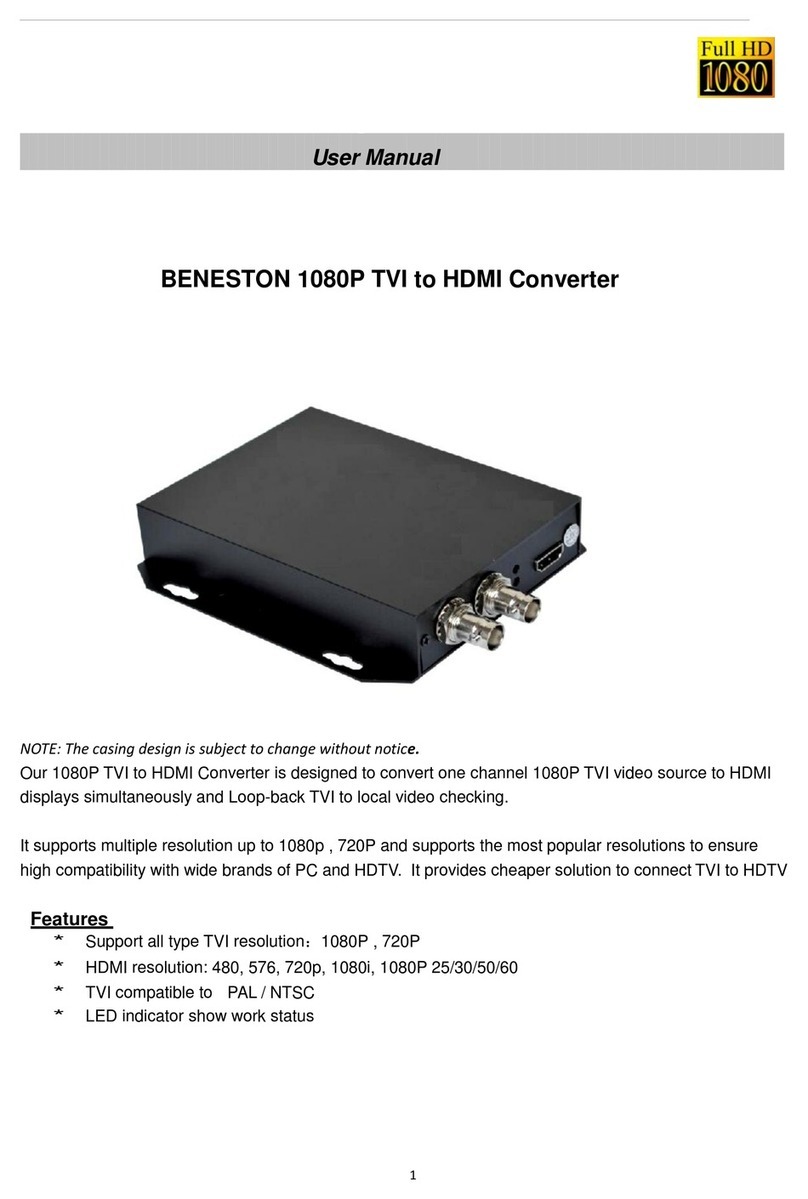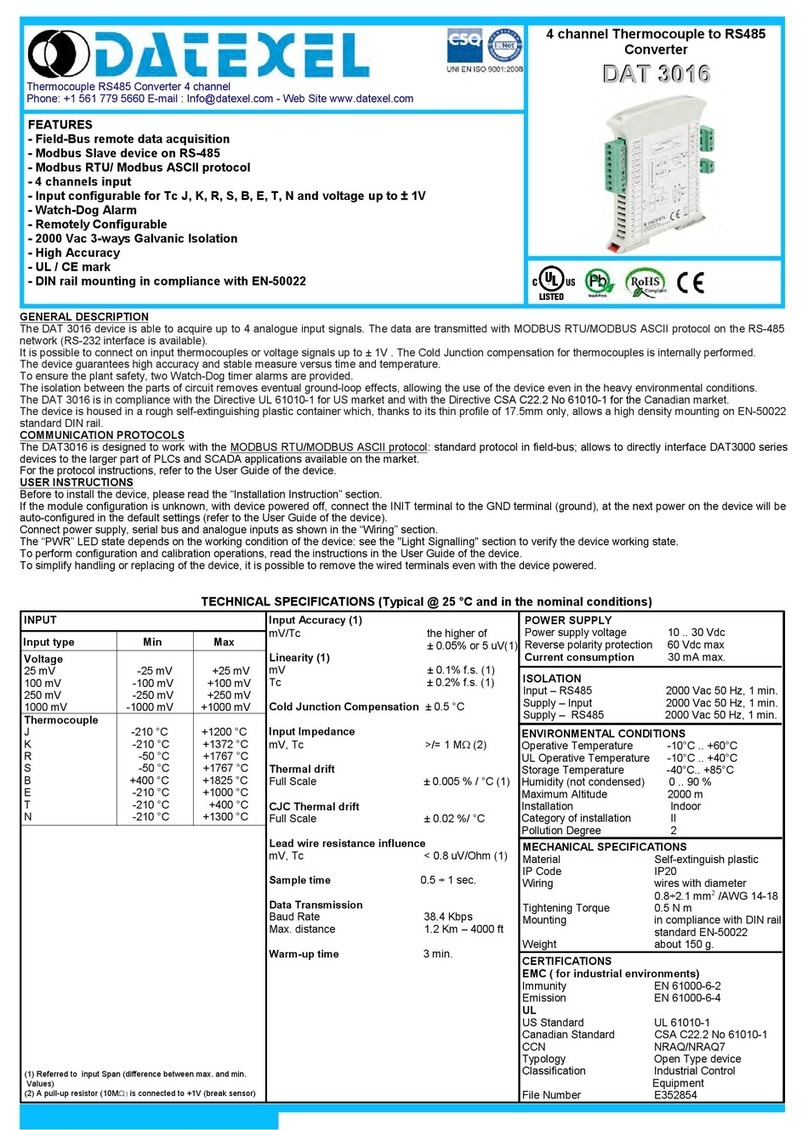FibroLAN GSM1010M Manual

GSM1010M System
1000Base-T to 1000Base-SX/LX
Converter
User and Installation Guide
Version: 1.0
FibroLAN Ltd.
Yokneam Star Building, P.O. Box 544, Yokneam-Illit, 20692 ISRAEL
Tel: 972-4-9591717 Fax: 972-4-9591718

GSM1010M Gigabit Converter
2
FEDERAL COMMUNICATIONS COMMISSION
AND
CANADIAN DEPARTMENT OF COMMUNICATIONS
RADIO FREQUENCY INTERFERENCE STATEMENTS
This equipment generates, uses, and can radiate radio frequency energy and if not
installed and used properly, that is, in strict accordance with the manufacturer’s
instructions, may cause interference to radio communication. It has been tested
and found to comply with the limits for a Class A computing device in accordance
with the specifications in Subpart B of Part 15 of FCC rules, which are designed to
provide reasonable protection against such interference when the equipment is
operated in a commercial environment. Operation of this equipment in a
residential area is likely to cause interference, in which case the user at his own
expense will be required to take whatever measures may be necessary to correct
the interference.
Changes or modifications not expressly approved by the party responsible for
compliance could void the user’s authority to operate the equipment.
This digital apparatus does not exceed the Class A limits for radio noise emission
from digital apparatus set out in the Radio Interference Regulation of the Canadian
Department of Communications.
Le présent appareil numérique n’émet pas de bruits radioélectriques dépassant les limites
applicables aux appareils numériques de la classe A prescrites dans le Règlement sur le brouillage
radioélectrique publié par le ministère des Communications du Canada.
CE Mark
The CE mark symbolizes compliance with the EMC directive of the
European Community. Such marking is indicative that the specified
equipment meets the required technical standards.
EUROPEAN UNION DECLARATION OF CONFORMITY
This equipment complies with the requirements of the European
EMC Directive 89 / 336 / EEC

GSM1010M Gigabit Converter
3
Table of contents
General Description page 4
Features Summary page 4
Content of the shipping container page 5
Product description page 5
Parts identification page 7
Installation procedures page 8
Power connection page 9
F/O connection page 10
Far End Fault feature page 11
DIP switches setting page 12
LST (Link Segmentation Test) page 13
MA™ Concept page 15
SLE (Subscriber Link Emulation page 16
Typical Configurations page 18
Troubleshooting page 20
Specifications page 21
Management page 23
GSM1010M management page 24
GSM1000/MA management page 40
GSM1010/MA management page 42
Warranty Limitation page 44
Thank you for purchasing the GSM1010M GBE
Media Converter from FibroLAN.
We hope that this guide will help you to obtain the best
results from the device and minimizing installation time.
If you still need help installing or troubleshooting the GSM1010M converter
after reading the detailed information in this guide, please visit our web site,
contact your reseller, or call FibroLAN directly.
(Support @fibrolan.com)
Note: unless where indicated otherwise, in this guide, the GSM1010M
applies also to GSM1011M, GSM1012M, GSM1013M, GSM1014M, and to
Single Fiber Strand devices GSM1010MF13 & GSM1010MF15
TRADEMARKS
HP and OpenView are registered trademarks of Hewlett-Packard.
Any other trademarks mentioned in this manual are acknowledged to be the property of
the trademark owners.

GSM1010M Gigabit Converter
4
1 - General Description
The GSM1010M Media Converter extends the distance of your LAN by converting a
copper (1000Base-T) interface into a SM (1000Base-LX) or a MM (1000Base-SX) link
allowing distances of up to 80Km.
The GSM1010MF13M and GSM1010MF15M are Single Fiber Strand (SFS) devices.
The GSM1010M through GSM1014M and GSM1010MF13/15 are SNMP managed
devices and incorporate an SNMP agent module.
These devices support also the FibroLAN MA™ unique technology.
The GSM1010M units are designed to behave as Master Units
The GSM10x0/MA family products can be connected as remote devices and can be fully
managed by the Master GSM1010M system
The MA™ (Micro Agent) is an on chip management system enabling the management of
remote access devices eliminating the need of a SNMP agent and IP address.
When the GSM1010M is connected through its F/O link to a remote device
which is MA™ enabled, a comprehensive set of monitoring and control functions can be
implemented from any management station into the attached remote units (GSM10x0/MA)
or any FibroLAN device supporting the MA™ technology.
Link Segmentation Test (LST) allows easy link test segmentation (in Test mode)
to locate a failed link segment and in link failure notification mode (LST OFF) the
disconnect of the entire link if one of the F/O link is disrupted. The Network Device
(switch or router) is notified of the link failure and may provide an alternative path.
A front panel LED will show the LST setting for each port (lit in Test Mode)
The GSM1010M family supports another unique outstanding feature: SLE
(Subscriber Link Emulation) enabled through system management for GSM10x0/MA
enabled devices (refer to section 13 for more details)
A Loop-Back mechanism on each F/O port simplifies troubleshooting during link
problems.
The device supports also the Far End Fault (FEF) feature.
Far End Fault occurs when the signal detection is logically false from the receive
(incoming path) fiber port. When the GSM1010M detects a F/O Link Loss condition, the
unit will automatically send a Far End Fault signal to the remote device (on its outgoing
path). The remote device should support the same FEF feature and will indicate a Link
Loss as well. (Refer to section 9 for more details).
2 - Features Summary
• One copper (1000Base-T) shielded RJ45 port, supporting Auto-Cross and Auto-
polarity correction with “FDX Advertising capability “
• Fiber (1000Base-SX or 1000Base-LX) port (SC).
• Conversion method: Digital with FDX Advertising and LST capability.
• SNMP managed versions including Telnet.
• Covered distance: up to 80Km.
• LST: Link Segmentation Test for each port
• F/O Loop Back for each F/O port
• Optional internal Power Supply (-48VDC)

GSM1010M Gigabit Converter
5
• Versatile installation: desktop, shelf or wall-mount
• Diagnostics LED indicators for Link and Activity monitoring each port.
• Optional Extended Temperature Range (ETR)
• Front Panel DIP switches for LB (loop-back) and LST for each port.
• Front panel MA Active LED
• Remote MA management
• Supports SLE (Subscriber Link Emulation) through remote management
• Supports FEF feature (Far-End-Fault)
3 - Content of the shipping container
The contents of the GSM shipping container is:
• One GSM1010M unit
• One AC power cord (excluding shipment to certain countries)
(Power cords for DC (-48V) models are NOT supplied)
• Four plastic “ feet “
• User and Installation Guide manual
4 - Product Description
The GSM devices are offered in the following preconfigured versions as shown in
the below tables:
GSM1014M 1000Base-T, RJ-45 to 1000Base-SX, SC, Multi- Mode 850nm, 220m, SNMP
managed and MA enabled
GSM1010M 1000Base-T, RJ-45 to 1000Base-LX, SC, Single Mode 1310nm, 10km, SNMP
managed and MA enabled
GSM1011M 1000Base-T, RJ-45 to 1000Base-LX, SC, Single Mode 1310nm, 20km, (over G.652
fiber), SNMP managed and MA enabled
GSM1012M 1000Base-T, RJ-45 to 1000Base-LX, SC, Single Mode 1550nm, 40km, SNMP
managed and MA enabled
GSM1013M 1000Base-T, RJ-45 to 1000Base-LX, SC, Single Mode 1550nm, 80km, SNMP
managed and MA enabled
GSM1010MF13 1000Base-T, RJ-45 to 1000Base-LX, SC, Single Mode Single Fiber Strand, 1310nm
Tx / 1550nm Rx, 20km (over G.652 fiber), SNMP managed and MA enabled
GSM1010MF15 1000Base-T, RJ-45 to 1000Base-LX, SC, Single Mode Single Fiber Strand,
1550nm Tx / 1310nm Rx, 20km (over G.652 fiber), SNMP managed and MA
enabled
Note: the GSM1014M device may cover a F/O Link distance of 550m if a F/O cabling of 50/125µm
is deployed, 220m when a F/O cable of 62.5/125µm is used.
All GSM1010M models have common basic functionalities. Therefore, any description
and features of one model refers to all other types.
The GSM1010M design provides a reliable and steady conversion, advanced control,
diagnostic feature and management, while maintaining full compatibility with other
vendors ‘ standard GBE equipment.
The copper port is 1000Base-T, shielded RJ45 port, supporting Auto-cross feature and
Auto-Polarity correction. With Auto -Cross, the RJ45 port has the intelligence to sense the
type of cable, which has been connected to it and will automatically configure itself to
either MDI or MDI-X mode of operation.

GSM1010M Gigabit Converter
6
The copper port is configured to 1000Base-T with “FDX Advertising”.
The F/O ports support GBE 1000Base-SX/LX transmissions, set to FDX (Full
Duplex) mode. Note: Ensure that the remote connected F/O port is set to 1000Gbps
Full Duplex to obtain a F/O link.
The GSM1010M is equipped with a powerful link status alert and link testing mechanism -
the “ Link Segmentation Test “ (LST), which allows the user to determine
the behavior of the GSM1010M converter when a link failure is detected and notifies the
Network device on the integrity of the link.
The Loop-Back feature on each port (TP and F/O) simplifies troubleshooting during link
problems.
Suitable LEDs provide visual indication for Link integrity and data activity transmit or
receive) for each port. The MA LED indicates MA active: the GSM1010M is connected to
a remote MA enabled and active device.
The GSM1010M unit has on its front panel DIP switches (LST ON/OFF, Loop-Back
ON/OFF) per port to easily perform troubleshooting and maintenance functions.
If the MA is active or the SNMP agent is operative, the DIP switches are neutralized
If the MA and SNMP agent are not operative, then the DIP switches are functional
after powering on the GSM1010M.
The device is housed in a compact and rugged metal case, providing strong free –air-
cooling for extended stable operation and reliability.
The GSM1010M series unit is suitable for desktop, shelf (with the optimal CTF- RM) or
wall-mount installation (SCH-WM kit)
The GSM1010M device is equipped with a single internal power supply (100 - 240V
universal input), or an optional -48 VDC power supply (PS48) highly overrated to
increase the system’s MTBF. A front panel LED indicates the power status.
The ETR (Extended Temperature Range) option allows usage in industrial environment.
The default parameters setting after power on are:
1. TP/FO loop-back - Off,
2. F->T/T->F LST ON (Test Mode)
3. Downstream/Upstream SLE - Off
4. Device enabled - Yes
5. Downstream B/W - 1000Mbps
6. FEF (Far End Fault) enabled
SNMP management
The GSM1010M is an SNMP managed device. Management capabilities:
a. Out-of-Band with any terminal emulation program (RS232 port, front panel)
b. The RJ45 port in the “Management section “ (GSM1010M front panel)
allows remote management through an SNMP manager or Telnet
c. Supported MIBs: MIB II (RFC1213) and FibroLAN private MIBs.
d. The GSM1010M converters may be managed from any SNMP management
station running popular management platforms (e.g. HP OpenView, SNMPc and
FibroLAN’s MetroView in future versions).

GSM1010M Gigabit Converter
7
5 - Parts Identification
1. Port 1 LEDs:
• Link: steady green lit: a TP link has been established.
• Act: port 1 activity. Blinking green (receive / transmit)
• LB: lit (red) implies port 1 is in loop-back mode
2. Port 1: 1000Base-T shielded RJ45 connector
3. System LED indicators:
• LST (upper LED): lit red implies idle signal is sent from port 1(TP) in Test mode
(FO>>TP command is executed) when data is not transmitted at the same time
• LST (middle LED): lit red implies idle signal is sent from port 2 (FO) in Test mode
(TP>>FO command is executed) when data is not transmitted at the same time
• MA active (bottom LED): steady lit (yellow): the GSM1010M is connected to a
remote MA enabled and active device.
4. Port 2 Duplex SC fiber optic connector: (left /Tx, right / Rx)
5. Port 2 LEDs:
• Link: steady green lit: a F/O link has been established.
• Act: port 2 activity: Blinking green (receive / transmit)
• LB: lit red implies port 2 is in loop-back mode
6. DIP switches LB and LST for each F/O port (see section 10 for details)
7. Power ON/OFF green LED indicator.
8. RS232 connector for local CLI Management
9. RJ45 port (10Base-T, MDI-X type) – HUB port
10. RJ45 port (10Base-T, MDI type) –Station port
(Note: you may use the station or the Hub port)
11.LED Link: a link with a remote management device has been established
12.LED RCV: the management port (station or Hub) is receiving data
13.LED READY: the management port (station or HUB) is ready and active

GSM1010M Gigabit Converter
8
6 - Installation
The device is intended for use with indoors power lines only
GSM1010M all models (including –48 VDC models):
For Desktop use: Affix the supplied plastic “feet” (after peeling off the adhesive
protecting sheet) to the bottom of the devices, with each “foot” approximately 1 cm from
each edge. Place the device horizontally on a hard, clean surface (desk, shelf, etc.),
leaving free space around it for natural ventilation. Avoid placing the device on other
active, heat generating equipment and avoid placing such devices on the GSM1010M
units.
For wall mount installation
Attach the single channel wall mount kit (SCH – WM part # B161) with two (supplied)
screws to the base of the GSM1010M unit (select any 2 adjacent nuts: 1+2 or 3+4 or1+3
or 2+4) to achieve the desired mode of mounting. The screws to be fixed on the wall
should not protrude more than 8mm. Append the GSM1010M unit on the wall.
For Shelf installation:
Use the 19” Rack shelf (CTF-RM P/N B012) for installation of up to 3 GSM1010M units.
During the installation of several 19” Rack shelves, it is recommended to leave at least
1cm ventilation space between two adjacent racks.

GSM1010M Gigabit Converter
9
7- Power Connection
CAUTION: When connecting a device to an AC(DC) power outlet,
always first connect the cord to the device, and ensure that it is
securely fastened. Only afterward connect the cord to the wall
outlet. Make sure to use grounded (3 way) outlets (in case of AC
models).
For each country FibroLAN (or FibroLAN’s distributor) provide with the
product an appropriate power supply cord which is safety approved in
accordance with related country’s National Electric Code
GSM1010M ( all models ) AC connection
Connect to AC line socket at the rear of the converter, using the included power cord. The
GSM1010M will accept and automatically switch between any line voltage from 100 to
240 VAC, 50-60 Hz.
There is no ON/OFF switch on the device. When the power is connected to the device,
the device is ON. The POWER LED on the front panel being illuminated will indicate this
mode.
GSM1010M with 48 VDC Power Supply ( PS48 )
-48VDC
0V
Proceed as above using a suitable DC supply cable. Ensure that the polarity of the cable
complies with the polarity of the DC receptacle on the device as depicted above.
There is no ON/OFF switch on the device. When the power is connected to the device,
the device is ON. The POWER LED being illuminated will indicate this mode.
You may order/use the FibroLAN DC Power Supply cable (CBPS-DC48V)
NEVER OPEN THE DEVICE WHEN IT IS CONNECTED TO POWER LINES!
Note: before applying Power to the unit, ensure that the LB DIP switches are in
DOWN position (disable LB) to avoid instability after Power On.

GSM1010M Gigabit Converter
10
8 - Fiber Optic Connection
The GSM1010M series products are equipped with Duplex SC-type connector.
Do not remove the protective covers on the fiber connectors until you are ready to
connect the fiber optic cables. Power should be connected before attaching the fiber optic
cables. When dealing with fiber optic cables, it is essential to ensure that the Tx at one
end of the link is connected to the Rx at the other end of the link.
Some duplex fiber optic cables are color coded to help monitor the direction of data
transmission. If the fibers are not coded, special attention must be paid to ensure a
proper connection.
CAUTION
Radiation emitted from a fiber optic connector may
be hazardous to human vision. Therefore, the
following rules must be strictly observed.
All single-mode (SM) models are
CLASS I LASER PRODUCTS
And must be handled with special care
When not in use, keep the fiber optic connector
closed using its protective cover.
Never stare directly into the fiber optic connector of
a powered device or into the end of a fiber
connected to it.
F/O port specifications (common to GSM1010M, GSM1010M, and GSM1010M)
Model Port 2
Minimal
Output
Power
Typical
Receive
Sensitivity
Wavelength Suggested
DistanceKm
Power Budget
(Minimum)
GSM1014M -9.5dBm -17dBm 850nm 200m 7.5 dB
GSM1010M -13dBm -20dBm 1310nm 0-10 7dB
GSM1011M -5dBm -20dBm 1310nm 5-20 15 dB
GSM1012M -8dBm -23dBm 1550nm/DFB 10-40 15 dB
GSM1013M 0dBm -24dBm 1550nm/DFB 25-80 24 dB
GSM1010MF13 -5dBm -20dBm
1310nmTx/1550nmRx 0-20*
15dB
GSM1010MF15 -5dBm -20 dBm 1550nmTx/1310nmRx
0-20*
15dB
* Over G.652 fiber

GSM1010M Gigabit Converter
11
9 - Far End Fault (FEF) feature
Usually a “LINK” indication is related to the incoming fiber only: F/O Link ON shows that
the path created by the remote transmitter, local receiver and the fiber connecting them is
operational. However if there is a fault in the other – outgoing - path (created by the local
transmitter, remote receiver and the fiber connecting them) – the indication for such fault
can be seen on the remote device only.
The FEF implemented in the GSM1010M closes this gap: if there is a fault in the incoming
receive path of the GSM1010M, then the F/O Link/Act LED will go OFF on both the local
and remote devices. In this way we avoid the possibility of having a FX Link ON indication
at one end, while, in reality one of the F/O data path is disrupted. Same event will take
place if the Master GSM1010M will sense a Link loss on its receive path. A FEF signal is
sent to implement this operation.
The following drawing depicts the FEF functionality.

GSM1010M Gigabit Converter
12
10 - DIP switches setting.
Each GSM1010M unit is equipped with an array of 4 DIP switches that facilitate the
proper testing of the F/O ports for optimal operation.
The following operations can be implemented on each port:
• Loop-back enable / disable
• Link segmentation test: LST ON (Test mode)/LST OFF (Link failure notification)
UP – loop-back enable – TP port
UP – loop-back enable –F/O port
Down – loop-back disable -TP port
Down – loop-back disable – F/O port
UP – Test Mode -TP port to F/O port
UP – Test Mode - F/O port to TP port
Down- (LST OFF) –TP port to F/O port
Down- (LST OFF) – F/O port to TP port
LB = Loop-back
LST = Link Segmentation Test
UP
Down
Default DIP switches set-up:
S1,S2 in Down position (LB disabled)
S3,S4 in UP position ( LST ON)
TP F/O
Port Setup
LB LST
S1 S2 S3 S4
TP F/O
UP – loop-back enable – TP port
UP – loop-back enable –F/O port
Down – loop-back disable -TP port
Down – loop-back disable – F/O port
UP – Test Mode -TP port to F/O port
UP – Test Mode - F/O port to TP port
Down- (LST OFF) –TP port to F/O port
Down- (LST OFF) – F/O port to TP port
LB = Loop-back
LST = Link Segmentation Test
UP
Down
Default DIP switches set-up:
S1,S2 in Down position (LB disabled)
S3,S4 in UP position ( LST ON)
TP F/O
Port Setup
LB LST
S1 S2 S3 S4
TP F/O
LB ( loop-back )
In normal operation, the LB DIP switches are in disable mode (Down position)
When it is necessary to perform a loop-back test in the selected port, then the
Associated LB DIP switch should be enabled (UP position). The appropriate
LB LED will light to indicate that the selected GSM1010M port is in loop-back mode.
Note: before applying Power to the unit, ensure that the LB DIP switches are in
Down position (LB disabled)
LST DIP switches and LST signal commands from SNMP management station
After Power On, the GSM1010M units (see Fig-1 next page) act as Master devices
and therefore the MA™ management is not functional.
Since the SNMP agent is operational in both GSM1010M devices, the LST DIP switches
are neutralized and similar LST commands (FO>>TP, TP>>FO) can be executed from
the SNMP management station (or via Telnet, or Terminal Emulation/CLI).
By default the LST commands are preset to LST ON mode (like the DIP switches S3 and
S4) in each GSM1010M device.
Recall that the DIP switches can be used only in case that both the SNMP and MA
management are not operational and after Power On the GSM1010M unit.

GSM1010M Gigabit Converter
13
11 - LST ( Link Segmentation Test )
The LST in the GSM1010M is used to notify one Network Device upon a link failure in the
other Network Device, or in the opposite direction (Fault Propagation).
The setting of the LST commands has absolutely no affect as long as no link failure is
detected. Thus, data is communicated normally.
The LST commands have two positions per data link direction ((FO>>TP, TP>>FO)
The LST command TP>>FO controls LST signals from the TP port to the Fiber port.
When this LST command is preset to LST OFF, a link down at the TP port switches off
the Fiber output port, thus, signaling the other device upon the failure. When the
command is preset to LST ON, a link down at the TP port generates an idle signal that is
transmitted at the fiber output port, which does not affect the other attached device,
but will cause the Link LED to light. (provided that the link is intact and functional)
The LST command FO>>TP controls the LST signals from the Fiber port to the TP port.
When this command is set to LST Off, a link down at the Fiber port switches off the TP
output port, thus, signaling the attached device upon the failure. When the command is
set to LST ON, a link down at the Fiber port generates an idle signal that is transmitted at
the TP output port, which does not affect the attached device, but the link LED of which
will lit (provided that the link is intact and functional)
When switching to LST ON (Test mode) the appropriate LST LED will light accordingly.
Default Operation Mode: LST ON (“TEST” mode)
Users that do not require real time alert (Fault Propagation) upon a failure from one
Network Device to the other Network Device should set both the LST commands of both
converters to LST ON mode of operation via the management.
Users requiring real time alert (Fault Propagation) upon a failure may define one direction
of alert, or both directions. This can be from Network Device B to Network Device A
or/and the other way. In this case the LST commands are set to LST OFF mode.
LST Operation
Figure –1 shows a typical installation when Fault Propagation (LST OFF) from Network
device B to Network Device A is selected.
Figure – 1 LST OFF operation (Link failure notification)

GSM1010M Gigabit Converter
14
When a link failure is detected between Network Device B and Device C, it turns off the
transmission of Device C, thus, turning Off the Fiber link input of Device D. This turns off
the transmission of Device D, thus, turning Off the TP link input of Network Device A.
The user may verify the integrity of the link segments by switching the LST command
TP>>FO to ON at device C. An idle signal is transmitted to device D that turns ON the
links at devices D and A. (setting LST FO>>TP to ON at device D alone turns On the link
at Network Device A). This scenario is depicted in Fig –2.
The LST ON may be thus used to verify that the tested link segments are intact and
operative and determine the failed link as shown in Figure-2.
The Link alert (Fault Propagation) can be also selected for both directions simultaneously.
(in both devices D and C the LST commands FO>>TP and TP>>FO are set to LST OFF).
If the 1000Base-LX link fails, when the LST is OFF, appropriate signals are transmitted to
both remote Network Devices A and B alerting them that a link failure has occurred.
Figure – 2 LST ON operation (Test Mode =Link Segmentation Test)
The LST operates in the same manner when a GSM1010/MA unit is attached as a
remote device in the above configuration (see Figure –3 next page). In this case
the GSM1010M will behave as a Master Unit, the GSM1010/MA as a remote
managed unit, and the MA management is functional and operative between the
two devices.
The LST commands are set from the management and override the DIP switches
setting.In GSM1010/MA, the LST TP to FO function is not allowed to avoid MA
management failure if the user will inadvertently (or due to malfunction) disconnect
the TP link between Devices C and B. (The DIP switches S3 and S4 in GSM1010/MA
are by default preset to Test Mode (LST ON) to preserve the MA link Integrity).
If the configuration of Figure-3 is in LST OFF mode (via MA LST commands) and
the main FO link fails (1000Base-LX link), the LST OFF will cause a link down
condition at both Network Devices. From the system management we
can set the LST commands to ON for GSM1010M unit, but for the GSM1010/MA,

GSM1010M Gigabit Converter
15
(since the MA management is not operative in this case) it is necessary to power
off/on the device and then to set the DIP switches to LST On to perform a link
segmentation test. In GSM1010/MA the LED LST (FO) is steady red light to imply
that the TP>>FO is constantly preset to LST ON (Test Mode).
Figure -3 LST Operation
12 - MA Concepts
The MA™ (Micro Agent) is an on-chip management system providing the monitoring and
management of remote access devices without the need of an expensive SNMP agent
module. The MA™ does not require an IP address
The chip is embedded in both the remote units, mostly referred to as a CPE, and in the
access concentrator device deployed in the access node. A unique secured in-band
management protocol allows the two devices communicating between themselves over
the fiber link bi-directionally, therefore both monitoring and management commands can
be remotely performed on the CPE. Control frames are not forwarded to data ports.
Micro Agent Basic System Block Diagram
Master Unit Remote Device ( Subscriber Unit )
Optical Link
TP
PHY MicroAgent
MicroAgent
TP
TPPhy
Fiber
Phy
Fiber
Phy
TP
Data
Status & Control
SNMP
Agent
N
etwork Interface
When MA™ enabled devices are deployed at both ends of the fiber link, they automatically
learn about each other’s presence and begin providing full remote management functions

GSM1010M Gigabit Converter
16
within 20 to 30 milliseconds from the moment the link has been established. However, if an
MA™ enabled devices cannot complete such handshake within that time, it concludes that
the opposite end device is not MA™ enabled; subsequently it bypasses its special functions
and operates like a standard, straightforward access device. Therefore there are no
interoperability issues between network devices which have MA™ chips embedded in them
and those that have not.
The following management functions are available for the GSM1010M device:
• Device status: display the device ports basic status and configuration settings.
(TP and F/O ports: Link status, Signal Detect (F/O Port), LST modes, Loopback status
(F/O port), Downstream/Upstream SLE ON/OFF, Downstream/Upstream B/W
(1000Mbps). Remote device status (type GSM10x0M/MA, State OK)
• Device Control: provides the user with options to display the device status, to set the
channel’s description, to invoke the LB/LST control menu, enable/disable the channel,
and to restore the device’s default setting and Reboot System)
• Link Management: enables the user to configure the links’ parameters (Link status,
invoke Remote Device, set link bandwidth, set Upstream/Downstream SLE mode,
restore link default settings)
For a detailed description, please refer to the management section in this manual
(section 18)
13 - SLE (Subscriber Link Emulation)
When the remote device is a FibroLAN MA™ enabled product (GSM1010/MA or
GSM1000/MA), the most powerful SLE feature may be deployed, further enhancing the
network resilience. The drawing below is a typical SLE configuration.
Figure – 4 SLE Operations
FibroLAN’s Subscriber Link Emulation virtually emulates the subscriber’s device or
network connected to the TP port of the remote device (converter) onto the TP link of the
GSM1010M Master Unit (connected usually to a switch/router). When activated
(controllable via the management system only) it senses the loss of the TP link

GSM1010M Gigabit Converter
17
connected to the remote MA device, notifies the GSM1010M and cuts off the TP link of
Master Unit, alerting in real time the switch/router of the subscriber failure.
All this is performed without disrupting the main F/O link, thus ensuring on-going control
of the remote device (CPE) via MA.
It should be noted that if the TP port link of the GSM1010 Master Unit (normally
connected to a switch/router TP port) has failed, the SLE will cut-off the TP port of
the remote MA device, providing in this manner an optimal bidirectional safe
operation.
Thus SLE has in effect two modes of operation:
Downstream SLE mode: link failure of the GSM1010M TP port will cause the
disconnect of the TP port of the remote MA device (GSM1010MA)
Upstream SLE mode: remote MA device link TP port failure (GSM1010MA) will cause
the disconnect of the GSM1010M TP port.
The SLE commands are implemented from the management.
Again it must be emphasized that this extensive set of features is obtained only if MA
enabled devices are installed at both ends of the link and the MA management
Is active and operative.
Note: When both SLE and LST are enabled (LST OFF mode), the SLE will
override the LST mechanism if a TP link (at the GSM1010M) or at the input port
of remote MA device has failed. On the other hand, if the main F/O link is
disrupted, the LST will take over from SLE and execute the required actions.
When the LST takes over, the FEF mechanism will also operate and execute the
FEF operation according to the explanation reported in section 9.
During normal network operation, it is recommended to activate the SLE mechanism.
(Enable Downstream and Upstream modes through the management).
Users who do not require real time alert (Fault Propagation) upon a failure from one
Network Device to the other Network Device should set both the LST commands of both
converters to LST ON mode of operation (via the management)
Use and operate the LST (in TEST mode) in order to determine and locate a failed
Link segment.
Users requiring real time alert (Fault Propagation) upon a failure may define one direction
of alert, or both directions. In this case the LST commands are set to LST OFF mode.
Notes: When LST is OFF (and SLE ON or OFF), it will neutralize the FEF feature
and if one of the F/O line is disrupted, the LST in this case will cause the disconnect
of the entire link segment (both Link/Act LEDs of FO and TP ports are DOWN)
On the other hand, if the LST is set to ON at both interconnected devices, and one
of the Fiber line is disrupted, then in this case the FEF mechanism will intervene
and cause the disconnect of the FO links only as explained in section 9 (FEF feature)

GSM1010M Gigabit Converter
18
14 - Typical Configurations
Managed Network (1000Base-T to 1000Base-LX)
Figure –5 SNMP Managed Network
The GSM1010M Media Converter extends the distance of your LAN by converting a
gigabit copper port (1000Base-T) into a GBE signal. The device provides conversion from
a copper 1000Base-T into a MM (1000Base-SX) or SM (1000Base-LX) link allowing
distance gain of up to 80Km transmission. A variety of models with various optical
interfaces are available to fit your requirements, covering distances 10/20/40/80Km.
The GSM1010M products are SNMP managed devices
The GSM1010M can be monitored and managed from any SNMP management
station running popular management platforms (e.g. HP OpenView, SNMPc, and
FibroLAN MetroView in future versions, etc)
These devices may also be controlled and managed via CLI management
(Terminal emulation) and Telnet.
In the above configuration, the SNMP manager station will control and monitor
each GSM1010M device as a separate device since both are considered Master
Units.
Use the 19” Rack shelf (CTF- RM P/N B012) for installation of up to 3 GSM units

GSM1010M Gigabit Converter
19
MA Managed Network
Figure - 6 MA managed Network
The remote device can be GSM1000/MA or GSM1010/MA.
This is a preferred configuration.
When the remote MA enabled devices (GSM10x0/MA) are connected through their F/O
link to a Master GSM1010M which is MA™ enabled and SNMP managed, a
comprehensive set of monitoring and control functions can be implemented (through the
Master GSM1010M) into GSM1000/MA or GSM1010/MA remote devices.
The GSM1010M/GSM1010/MA devices can be monitored and managed from any
SNMP management station running popular management platforms (e.g. HP
OpenView, SNMPc, and FibroLAN MetroView in future versions, etc)
These devices may also be controlled and managed via CLI management
(Terminal emulation) and Telnet.

GSM1010M Gigabit Converter
20
15 - Troubleshooting
Prior to performing the following procedures, verify that the LB DIP switches are in DOWN
position (loop-back disabled). Verify that the LST commands are preset to LST ON (Test
Mode). Perform the same setup at the Master GSM1010M and remote attached device. The
SLE commands should also be disabled (OFF) from the remote management unit.
Problem Indication Corrective Action
No power Main power LED
PWR not lit Check that the power supply cable is firmly
connected to the main power supply and rack
mount power source.
Check that the AC input power source is between
100 and 240VAC.
UTP Port not working (port 1) Link LED not lit Ensure that the equipment attached to the
GSM1010M TP port is properly configured and
operating. Perform a loop-back test via
management to verify port 1 link integrity
Fiber link not working (port 2) Link LED not lit Verify that the correct fiber optic cables are being
used, i.e. multi-mode or single mode. Check that
the receive fiber is properly connected to the
transmit port of the remote fiber device AND the
transmit port to the receive port of the remote
device. Ensure that the remote connected F/O
port is setup to 1000Mbps Full Duplex.
Perform a loop-back test to verify link integrity
If LB test fails, verify that the output power of the
fiber optic port (s) is within manufacturer’s
specifications. Verify that the dB loss of the fiber
cable you are connecting to plus additional losses
(connectors losses, normally 1,5dB per mated
pair; Splice loss 0.3db max and 3db loss for safety
margin) is within the allowed dB budget
According to the network configuration, you may
wisely deploy the LST Test Mode in order to
locate the failing segment (refer to LST section 11
for more details)
No transmit/receive on F/O
port LED Act not lit Check the status of the various LEDs indicators
and F/O Links.
Ensure that the equipment attached to the
GSM1010M is properly configured and operating
MA is not working MA Active LED not
lit Verify that the Master unit GSM1010M is properly
connected to the remote GSM1010MA device
Check that the Link LED is lit at both ends.
Via the management perform the following checks:
a. FO Link status
b. Signal Detect status
c. Remote MA device status.
If necessary, you may perform the “ Restore
default settings “ or “Reboot system” command
Table of contents
Other FibroLAN Media Converter manuals