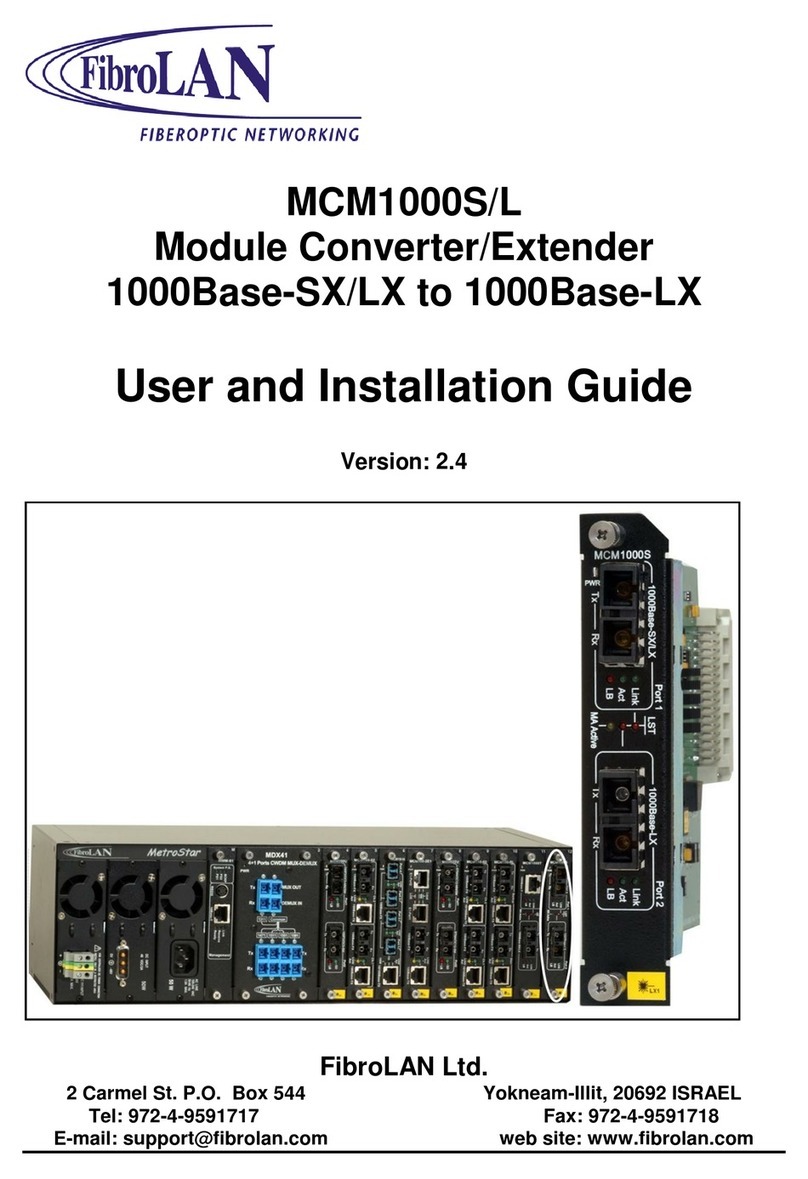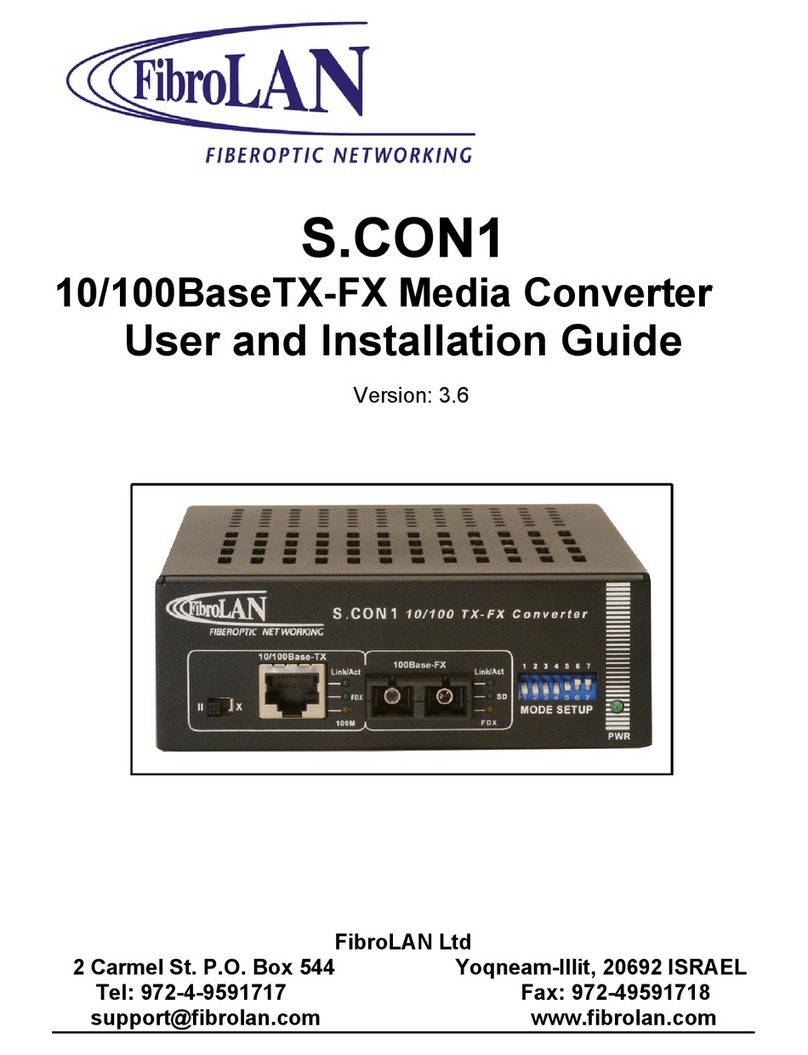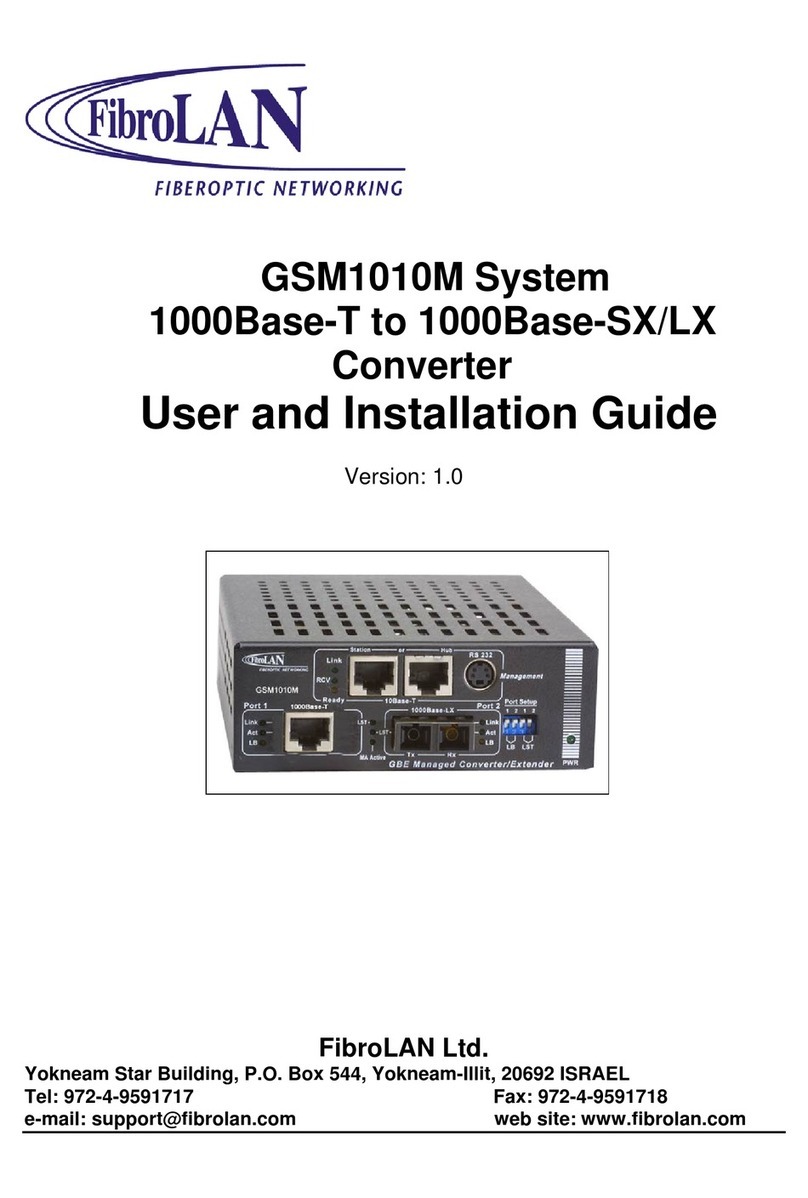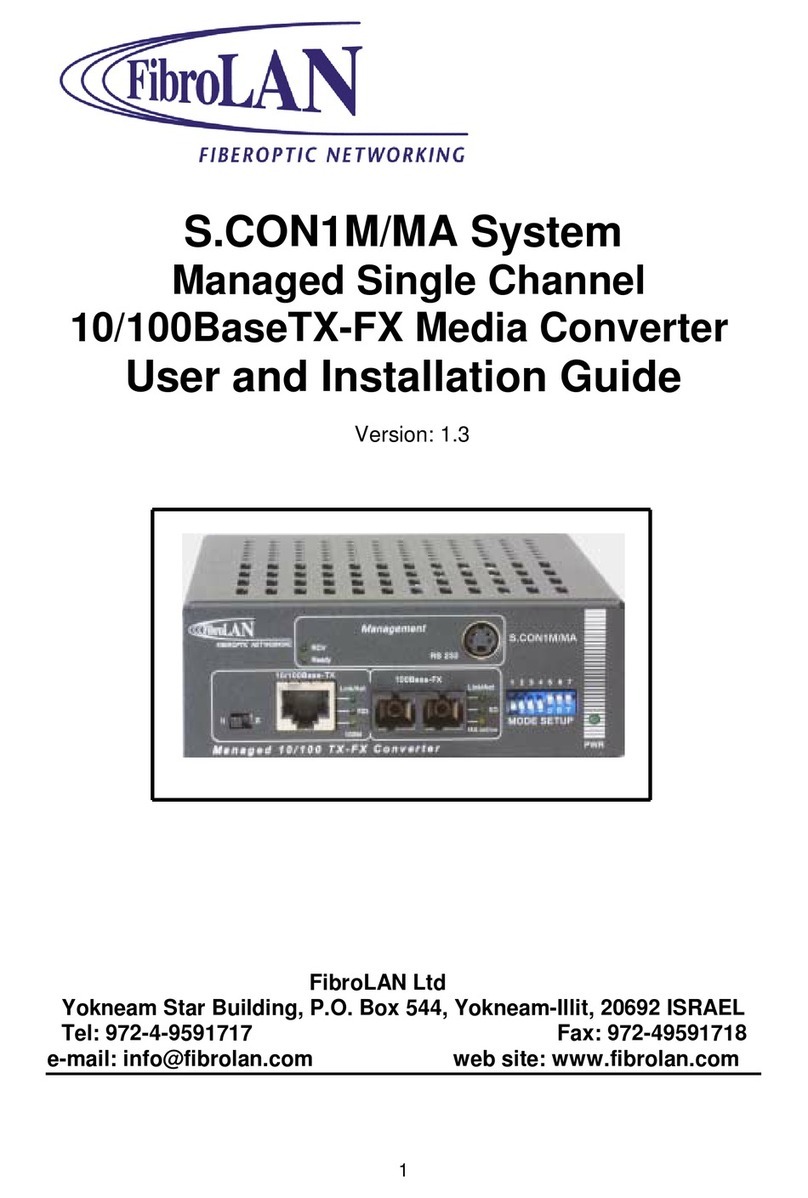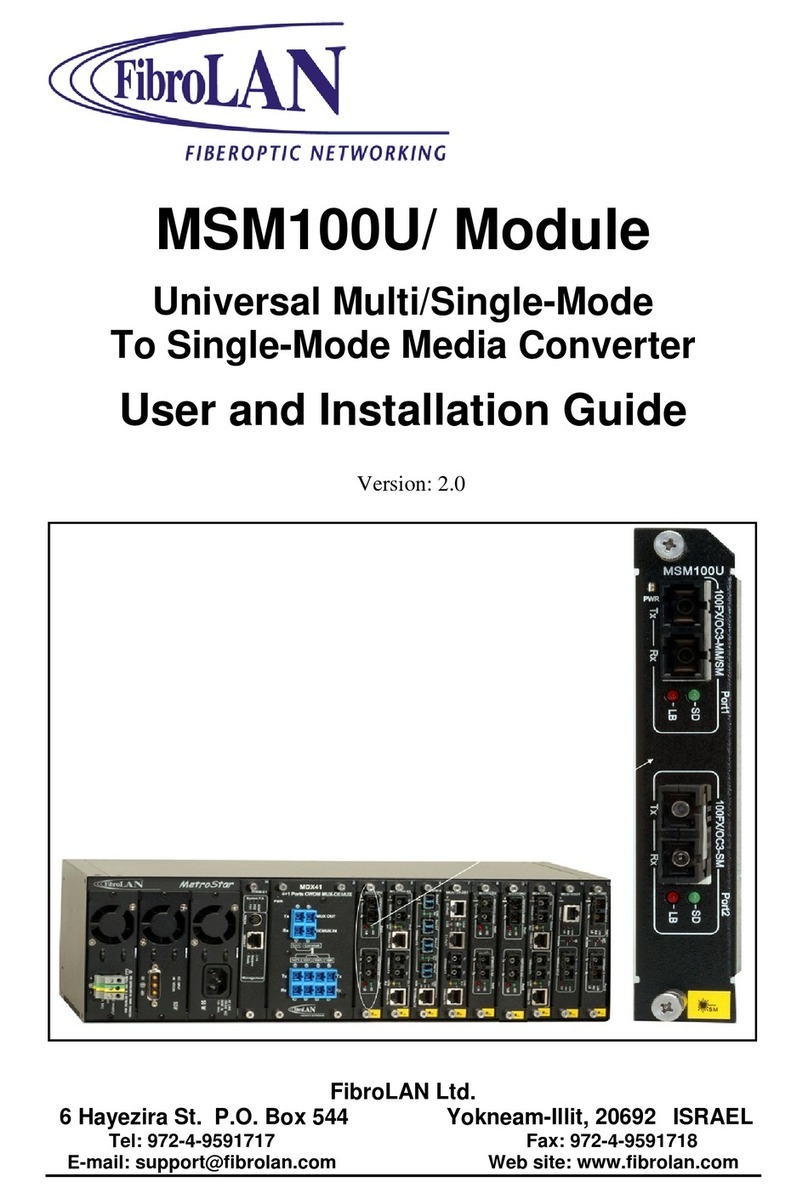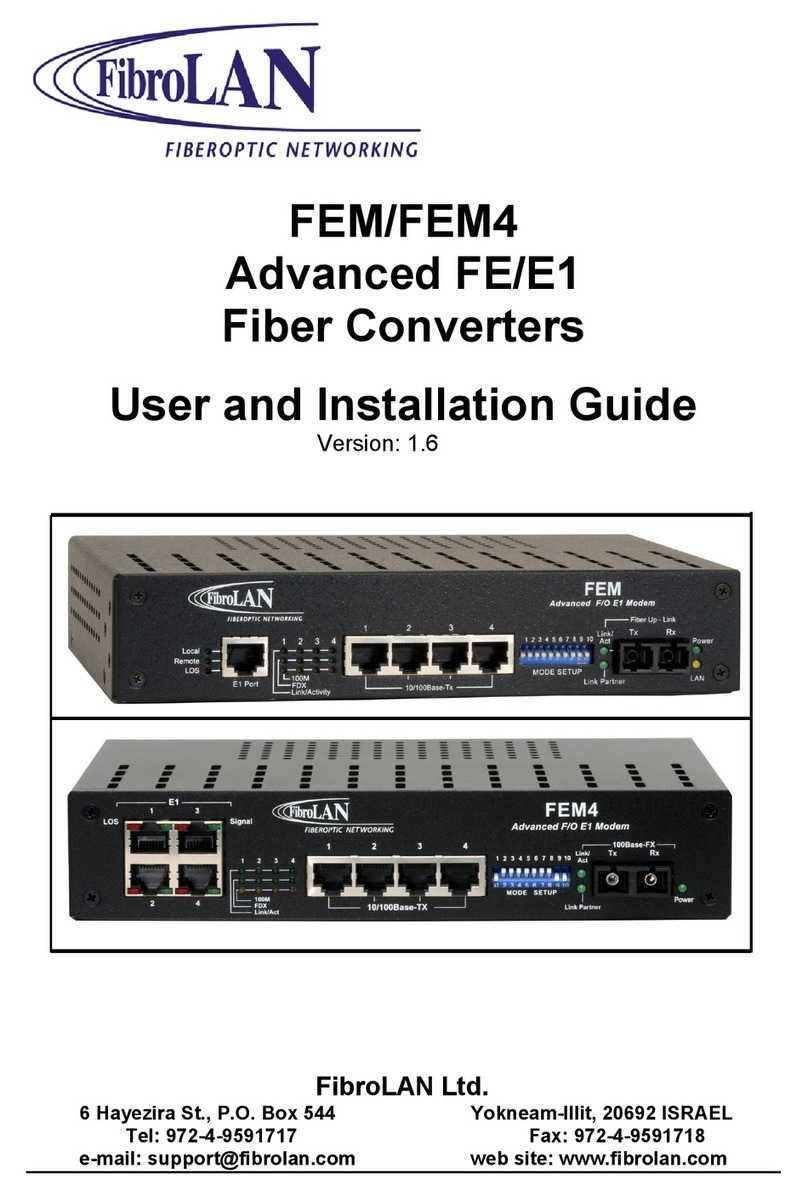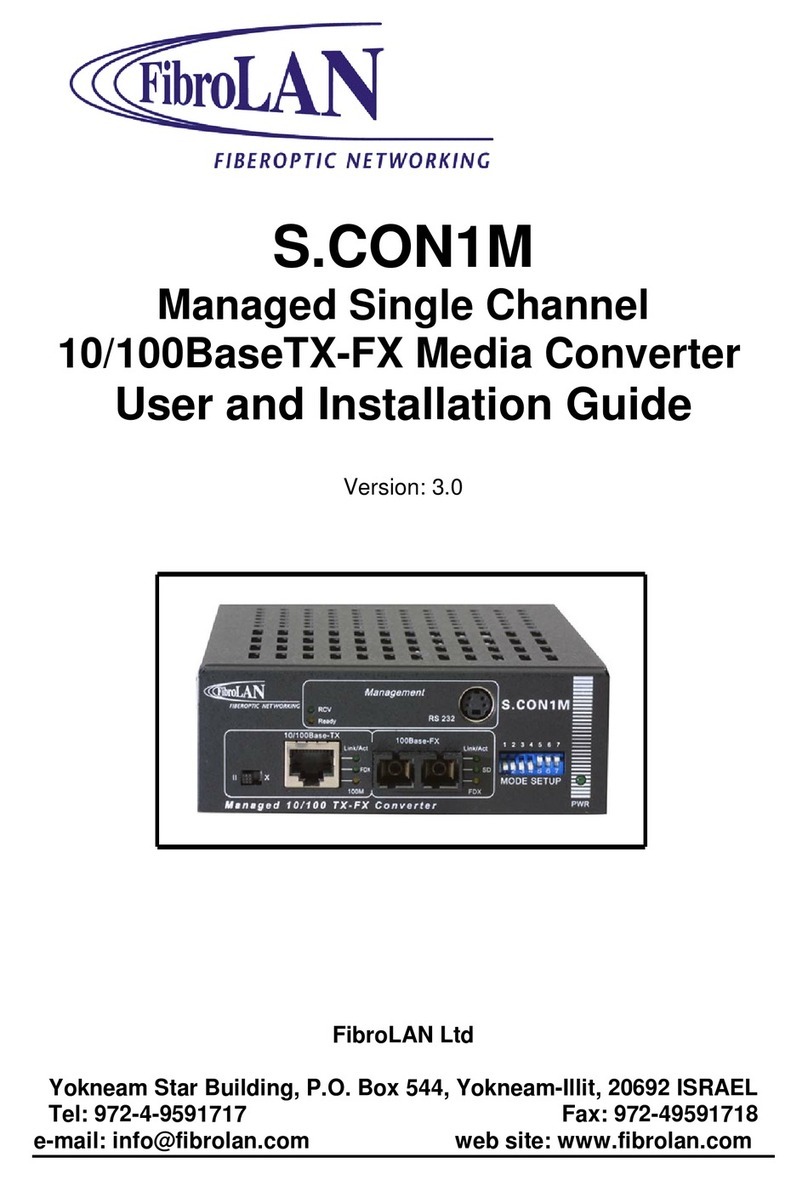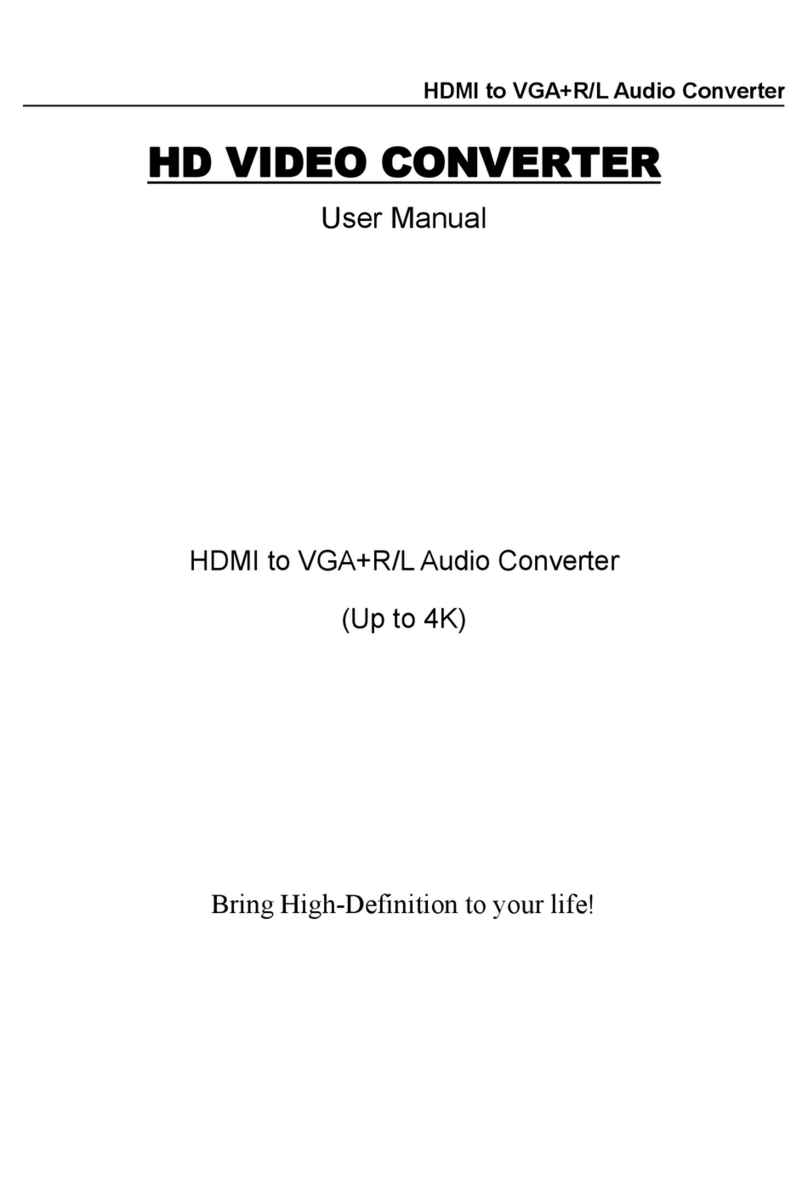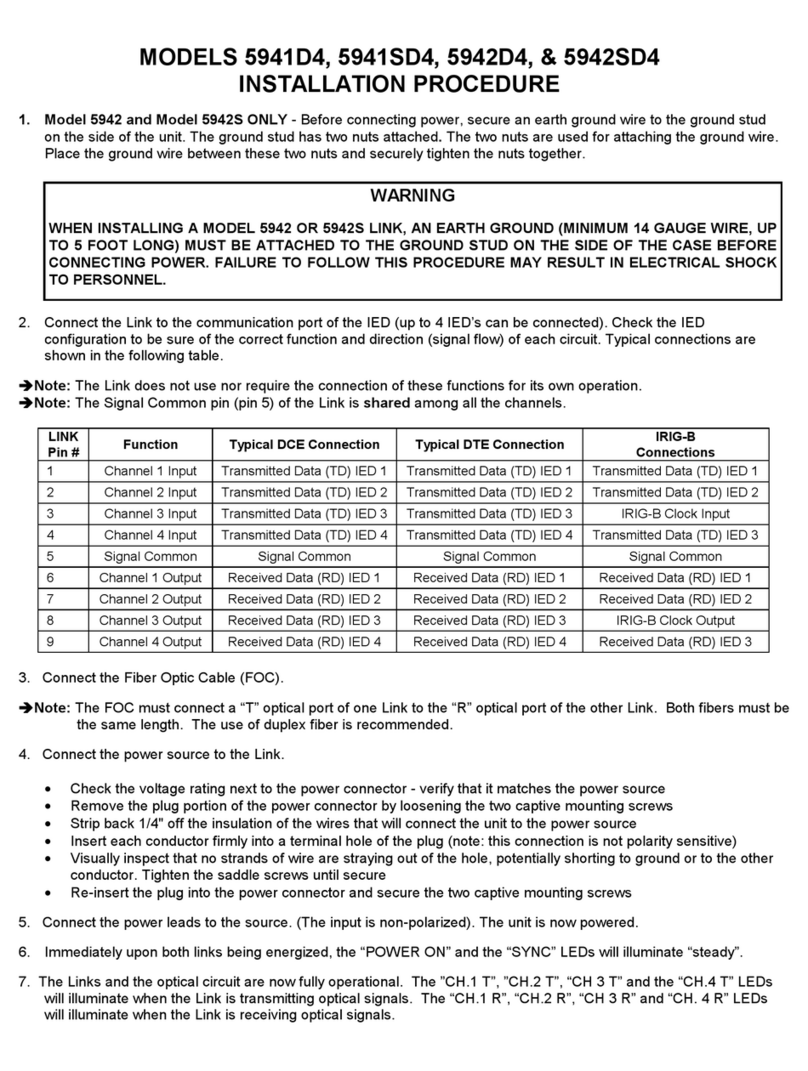FibroLAN CTF6/M Manual

1
FibroLAN
Fiberoptic Networking
CTF6/M and CTF12/M
Multichannel Ethernet Media Converters
User and Installation Guide
Date: August 2001
Version: 1.1
Printed in Israel
FibroLAN Ltd.
Shaar Yoqneam Industrial Park, P.O. Box 200, Yokneam-Illit, 20692 ISRAEL
Tel: 972-4-9591717 Fax: 972-4-9591718
e-mail: support@fibrolan.com web site: www.fibrolan.com

2
Preview
The Ethernet CTF6/M and the CTF12/M Multichannel Media Converters are designed to extend
the reach of your network by converting your twisted pair cabling into fiber optic cabling.
Designed to transfer data between 10Base-T and 10Base-FL technologies, these products
enable you to quickly and easily interconnect the nodes of your network to distances of 2
kilometers to 16 kilometers, depending on the model. With these products, remote devices and
networks, which previously were difficult to interconnect, are easily interconnected to form one
integrated network.
The ports on the media converters are grouped into pairs, referred to as “channels”. Each
channel functions as an independent media converter and consists of a 10Base-T twisted pair
port and a 10Base-FL fiber optic port. The CTF6/M unit features six channels, providing you
with six individual media converters, while the CTF12/M unit features twelve channels, giving
you twelve individual media converters.
The twisted pair ports are designed to operate with Category 3 or better cabling at a speed of
10Mbps. The fiber optic ports also operate at a speed of 10Mbps and are available in a variety
of connector types and support Multi-Mode Fiber (MM) or Single-Mode Fiber (SM) cable.
The multichannel media converters can be installed either as standalone units, such as on a
table, or installed in a standard 19-inch rack. The units are easy to install and do not require any
software configuration or software management unless you choose to install the optional
FNM1612 management module.
System models
Table 1 lists the available system models.
Table 1 - CTF6/M and CTF12/M Multichannel Media Converters models
model Number of
channels Fiber optic
connector type Type of fiber
optic cabling Maximum
distance 1
CTF6/M 6ST/SC/VF45 MM 2 km
CTF6/M/SM 6ST SM 16 km
CTF12/M 12 ST/SC/VF45 MM 2 km
CTF12/M/SM 12 ST SM 16 km
1the maximum distance may be less depending on the duplex mode and the type of fiber optic
cabling
Features and Components
This section describes the features and components of the CTF6/M and CTF12/M Multichannel
Media Converters. Figures 1 and 2 illustrate the front panels of CTF6/M and CTF12/M
systems respectively .

3
FibroLAN
CTF6/M
BKUP
MAIN
POWER
Tx RxTx RxTx RxTx RxTx RxTx Rx
figure 1 -front panel of the CTF6/M Multichannel Media Converter.
FibroLAN
CTF12/M
Tx Rx
Tx Rx
Tx Rx
Tx Rx
Tx Rx
Tx Rx
Tx Rx
Tx Rx
Tx Rx
Tx Rx
Tx Rx
Tx Rx
BKUP
MAIN
POWER
figure 2 – front panel of the CTF12/M Multichannel Media Converter.
Twisted Pair and Fiber Optic Ports
The twisted pair and fiber optic ports on the unit are paired together (see figure 3). Each pair is
reffered to as a “channel” and each channel functions as an independent media converter. The
CTF6/M Multichannel Media Converter has six channels while the CTF12/M Multichannel Media
Converter has twelve channels.
FibroLAN
CTF12/M
Tx Rx
Tx Rx
Tx Rx
Tx Rx
Tx Rx
Tx Rx
Tx Rx
Tx Rx
Tx Rx
Tx Rx
Tx Rx
Tx Rx
Tx Rx
2
BKUP
MAIN
POWER
figure 3 – Twisted Pair Port and Fiber Optic Port Channel.
Twisted Pair Ports. The twisted pair ports are IEEE802.3 10Base-T compatible, and thus
operate at 10Mbps. The ports require Category 3 or better cabling and allow for a distance of
100 meters (328 feet).

4
The devices that you connect to the twisted pair ports must operate at 10 Mbps (either fixed or
dual-speed). To connect a switch, hub, or router to one of these ports, you will use a straight-
through cable. Connecting a workstation to a twisted pair port requires a crossover cable.
10Base-FL Fiber Optic Ports. The 10Base-FL fiber optic ports operate at 10Mbps and,
depending on the model, operate with multimode or single-mode fiber optic cabling.
Channel LEDs
Each channel on the media converter has a series of LEDs that can be used to monitor the
status of the ports of the channel. Each twisted pair port has one LED labeled T-LNK that
indicates whether or not a link has been established between the port and the node connected
to the port. Each fiber optic port has two LEDs, one labelled F-LNK that lights when a link has
been established with the node connected to the port and another LED labeled ACTIVE that
lights when the port is receiving traffic.
Duplex Mode
The duplex mode refers to the manner in which a node sends and receives data on the network.
Depending on its capabilities, a node can operate in either half-duplex (HDX) mode or full-
duplex (FDX) mode. A node that is operating in half-duplex mode can either send data or
receive data, but not both at the same time. A node that is operating in full-duplex mode can
send and receive data simultaneously. Naturally, the best network performance is achieved
when a node can operate at full-duplex, since the node is able to both send and receive data at
the same time.
The CTF6/M/12 is transparent to the HDX/FDX modes of the interconnected devices. When
planning an optical network based on the CTF6/12M you have to take care of mainly this issue:
the proper duplex mode of the entire network. As a rule, the entire network should be set to the
same mode, preferably FDX: in this case both throughputs and distances are maximized.
To achieve this, make sure that interconnected devices are FDX capable and properly set.
However if one (or both) interconnected devices are not FDX capable (e.g. repeaters) then all
other devices must be set to HDX. Failing to do so will result in excess collisions.
Note that the maximal span of a network operating at HDX must NOT exceede 2000m!
Optional Redundant Power Supply Slot
The rear panel of the multichannel media converter contains an expansion slot for an optional
S.CON/PS redundant power supply. When installed, the optional power supply shares the load
of powering the unit with the standard power supply that comes with the system. If one power
supply fails, the remaining unit assumes the role of providing all power to the system, thereby
protecting the unit from a system failure. Both power supplies have cooling fans integrated in
them, subsequently the use of a back-up PS increases the internal cooling, lowering the
operating temperature. Eventually a device equipped with 2 power supplies assures a much
higher reliability (MTBF).

5
A LED on the front panel of the unit reflects the status of the optional redundant power supply,
if installed. When the redundant power is operating properly, its LED is a steady green.
Both the redundant power supply and the main power supply can be “hot swapped”. This
means that should either power supply fail, the failed unit can be removed and replaced with a
new power supply while the unit is operating, without network the operation being interrupted.
Each power supply has its own power cord. By connecting the two power cords to outlets on
separate power circuits, you increase the protection to your media converter from operational
failure should a power circuit fail.
AC Outlet
The unit does not have an ON/OFF power switch. Power is applied to and removed from the
system by connecting and disconnecting the power cable. When disconnecting power from the
unit, you should disconnect the power cord from the power source before disconnecting the
cord from the back panel of the unit.
Management Ports
These ports are in use whenever an FNM1612 SNMP management module is installed. When
the module is plugged in, these ports allow communication with the module in two ways. The
first is by means of the network, through one of the RJ45 ports connected either to a hub/switch
or to a workstation (one of the ports provides straight – the other cross connection). The second
is by using a terminal conected to the PS/2 (miniDIN) port, through the supplied cable (PS/2 to
DB9).
Using the management module with your CTF/M enables you to remotely view the status of the
device (see management appendix).
The FNM1612 module itself is plugged in through the rear panel of the device.
Network Topology
The value of the CTF6/12M Multichannel Media Converters is that they allow you to extend the
reach of your network and to interconnect widespread network devices and subnetworks into
one integrated network.
Figure 6 illustrates an example of a network that incorporates an CTF6/M unit to interconnect
dispersed network devices. At the top of the topology is an Fast Ethernet (dual speed) switch.
Six of the twisted pair ports on the switch are connected to the six twisted pair ports on the
CTF6/M media converter. Fiber optic cabling from the CTF6/M unit connects the media
converter to the switches, hubs, and workstation that comprise the network.

6
Workstations
SERVER
SWITCH
HUB HUB
FibroLAN
CTF6/M
BKUP
MAIN
POWER
T
xR
x
T
xR
x
T
xR
x
T
xR
x
T
xR
x
T
xR
x
figure 6 – Network topology deployment example using CTF6/12M

7
Installing The Multichannel Media Converter
The following sections explain how to install the unit onto your network. The unit can be
installed as a standalone system (such as on a desk) or in a standard 19-inch rack.
Selecting a Site for the Multichannel Media Converter
Be sure to observe the following requirements when choosing a site for your media converter:
• Select a site that provides conditions (temperature and humidity) conforming to the
environmental requirements (see specifications below).
• Select a site that is dust-free and moisture-free.
• Do not block the ventilation openings on the unit. The site should allow for proper heat
dissipation from and adequate ventilation around the media converter.
• Be sure that the site will allow you to easily access the twisted pair cables, fiber cables, and
power cord (s).
• Use dedicated power circuits or power stabilizers to supply reliable power to the unit.
• Keep the media converter and twisted pair cabling away from sources of electrical noise,
such as radios, electric motors, transmitters, broadband amplifiers, power lines, and flourescent
fixtures.
Planning the Installation
Refer to the following guidelines when planning the installation of the media converter:
• All nodes connected to the ports on the media converter must operate at 10 Mbps.
• The nodes connected to a same channel on the media converter must operate
with the same duplex mode, either half-duplex or full-duplex. For instance, you
cannot connect a node operating at half-duplex to a twisted pair port and another
node operating at full-duplex to the fiber optic port of the same channel on the
media converter.
• Refer to table 2 for the twisted pair cabling specifications.
Table 2 – twisted pair cabling specifications
specifications
Type Shielded or unshielded twisted pair
Cable category 3 or better
Maximum distance 100 m (328 ft)
External device Network adapter card, repeater,
switch, router, or hub
• Use a straight-through cable to connect a hub or a switch to a twisted pair port on
the unit. Use a crossover cable to connect a workstation to a twisted pair port on
the unit.
• Refer to table 3 for the fiber optic cabling specifications.

8
Table 3 – fiber optic cabling specification
Specification
Media 50/125 micron multi-mode fiber
62.5/125 micron multi-mode fiber
9/125 micron single-mode fiber
Maximum segment length,
full-duplex Multi-mode fiber: 3 km (1.8 mi)
Single mode fiber: 16 km (10 mi) 1
Maximum segment length,
half-duplex 2Km (1.2mi)
External devices Network adapter card, repeater, switch,
or router
1this applies to the CTF6/12M/SM models only
• Check the attenuation on the fiber optic cabling after installation. Refer to table 4
for the maximum allowable loss budget.
Table 4 – maximum allowable loss budget
Model Maximum allowable loss budget
CTF6/M 18dB
CTF6/M/SM 10dB
CTF12/M 18dB
CTF12/M/SM 10dB
Checking the Multichannel Media Converter Package
Your media converter package should include the following items:• One CTF6/M or CTF12/M Multichannel Media Converter
• Rack mounting kit
• One power cord (or two if ordered with a redundant PS)
• Four self-adhesive rubber feet
• This installation guide
If any of the above items are missing or damaged, contact your FibroLAN representative.
Reviewing Safety Precautions
Please review the following safety precautions before you install the media converter.
__________________________caution___________________________________________
• Electric shock hazard: to prevent electric shock, do not remove the cover. There
are no user-serviceable parts inside. The unit contains hazardous voltage and
should only be opened by a trained and qualified technician.
• Lightning danger: do not work on this equipment or cables during periods of
lightning activity.

9
• Power cord is used as a disconnection device: to de-energize equipment,
disconnect the power cord.
• Electrical-type class 1 equipment: this equipment must be earthed. The power plug
must be connected to a properly wired earth ground socket outlet. An improperly
connected socket outlet could place hazardous voltages on accessible metal
parts.
• Pluggable equipment: the socket outlet should be installed near the equipment and
should be easily accessible.
• Air vents: the air vents must not be blocked on the unit and must have free access
to the room ambient air for cooling.
• Operating temperature: this product is designed for a maximum ambient
temperature of 40oC.
• All countries: install this product in accordance with local and national electric
codes.
• Laser beam warning:do not stare into the laser beam.
Installing the Multichannel Media Converter as a Standalone Unit
The media converter can be installed as a standalone unit (for instance, on a table) or in a
standard 19-inch rack. To install the unit in a rack, refer to “Installing the Multichannel Media
Converter in a Rack” on page 14.
to install the media converter as a standalone unit, perform these steps:
1. Remove all equipment from the shipping package and store the package in a safe
place.
______________________caution_______________________________________
Do not remove the dust covers from the fiber optic ports on the multichannel media
converter until you are ready to connect the cables. Dust contamination can adversly
impact the operation of the fiber optic ports.
___________________________________________________________________
2. Select a level, secure surface for the media converter.
3. Remove the adhesive protecting sheet from the rubber feet included with the unit and
affix the feet to the corners on the bottom of the media converter, approximately 1
centimeter from each edge.
4. Place the device horizontally on a hard, clean surface (for example, a table or desk),
leaving free space around it for ventilation.
5. ______________________note__________________________________________
Do not place the unit on other active, heat generating equipment and avoid placing
other devices on top of the media converter.
__________________________________________________________________
6. If you purchased an optional S.CON/PS redundant power supply, install the unit by
following the directions included with the unit.
______________________note________________________________________
Do not remove the panel covering the expansion slot for the S.CON/PS unit unless
you intend to install the unit.

10
__________________________________________________________________
7. Plug the power cord into the back of the unit and plug the other end of the power
cord into a power outlet. If you installed an optional S.CON/PS unit, plug its power
cord into the power supply and the other end into a power outlet.
______________________caution_____________________________________
When connecting a power cord, you should always plug the power cord into the
multichannel media converter first. Only after it has been securely installed , plug the
power cord into a power source.
____________________________________________________________________
_____________________note_________________________________________
The unit does not have a power ON/OFF switch. Power is applied to and removed
from the unit by connecting and disconnecting the power cord.
_________________________________________________________________
8. Remove the dust covers from the fiber optic ports.
______________________caution_____________________________________
Do not stare into the laser beam when istalling the media converter.
_________________________________________________________________
9. Connect the twisted pair cables and fiber optic cables to their respective ports. As
you connect the cables, observe these guidelines:
9.1. To connect a hub or switch to a twisted pair port, use a straight-through cable.
9.2. To connect a workstation to a twisted pair port, use a crossover cable.
9.3. With ST ( or the optional SC) fiber optic connectors, be sure to correctly connect the
cables to the port connectors: that is, the transmitting (TX) fiber optic cable should be
connected to the RX port and the receiving cable should be connected to the TX port.
10. Go to “verifying the installation” on page 15 for instructions on how to test the
multichannel media converter.
Installing the Multichannel Media Converter in a 19” Rack
To install the unit in a 19-inch rack, perform the following steps:
1. Remove all equipment from the shipping package and store the package in a safe place.
1.1. ______________________caution________________________________________
Do not remove the dust covers from the fiber optic ports on the multichannel media
converter until you are ready to connect the cables. Dust contamination can adversely
impact the operation of the fiber optic ports.
____________________________________________________________________
1.2. Select an available slot in the rack, minimum 1U high. If available, use a 3U high
space allowing free space below and over the device.
2. If you purchased an optional S.CON/PS redundant power supply, install the unit by
following the directions included with the unit.
_______________________note_________________________________________
Do not remove to panel covering the expansion slot for the S.CON/PS or

11
the one covering the management module slot unit unless you intend to install the unit.
____________________________________________________________________
3. Place the mounting bracket over the mounting holes on one side of the unit.
4. Insert the three screws provided with the unit and tighten with a suitable screwdriver.
5. Repeat step 4 and step 5 to install the remaining bracket on the other side of the unit.
6. Insert the unit into a 19-inch rack and secure with suitable screws (not provided).
________________________note________________________________________
to ensure adequate cooling, there should be a minimum of 1 centimeter of ventilation
space between the unit and any other device installed in the rack.
____________________________________________________________________
7. Plug the power cord into the back of the unit and plug the other end of the power cord
into power outlet. If you installed an optional S.CON/PS unit, plug its power cord into the
power supply and other end into a power outlet.
________________________note________________________________________
The unit does not have a power ON/OFF switch. Power is applied to and removed from
the unit by connecting and disconnecting the power cord.
____________________________________________________________________
______________________caution________________________________________
When connecting a power cord, you should alawys plug the power cord into the
multichannel media converter first. Only after it has been securely installed should you
plug the power cord into a power source.
____________________________________________________________________
If you installed an optional S.CON/PS unit, preferably connect the media converter’s two
power cords to power outlets that are on different circuits. This will protect the unit from a
loss of power should a power circuit fail.
8. Remove the dust covers fron the fiber optic ports.
______________________caution________________________________________
Do not stare into the laser beam when installing the media converter.
____________________________________________________________________
9. Connect the twisted pair cables and fiber optic cables to their respective ports. As you
connect the cables, observe these guidelines:
9.1. To connect a twisted pair port to a hub or switch, use a straight-through cable.
9.2. To connect a twisted pair port to a workstation, use a crossover cable.
9.3. With ST (or the optional SC) fiber optic connectors, be sure to correctly connect the
cables to the port connectors: that is, the transmitting (TX) fiber optic cables should be
connected to the RX port and the receving cable should be connected to the TX port.
10. Press the reset button on the front of the unit.
11. Go to the next procedure, “verifying the installation”, for instructions on how to test the
multichannel media converter.

12
Verifying the Installation
The purpose of the procedure in this section is to test the unit by checking the F/O link integrity.
Verify that the MAIN LED is a steady amber, indicating that the unit is receiving power.
1. If you installed an optional redundant power supply, check that the BCKP LED is a
steady green.
2. Check to be sure that the fans for the main power supply and the optional
redundant power supply, if installed, are operating.
3. Check that each F-LNK LED for each fiber optic port on the media converter is lit,
indicating a link exists between the fiber optic port on the media converter and the
remote node connected to the port.
4. If one or more of the F-LNK LEDs for the fiber optic ports are not lit, refer to the
‘troubleshooting” on page 13
The media converter is now ready for normal network operation. For information on operating
the unit and on the LEDs, refer to the next section, “Operating the Multichannel Media
Converter”.
Operating the Multichannel Media Converter
The multichannel media converter does not require any software configuration or software
management. The status of the unit can be determined by viewing the LEDs on the front of the
unit. However you may install the optional FNM1612 management module to facilitate remote
monitoring of the unit as well.
Table 5 lists the functions of the power supply. Refer to table 6 for the port LEDs.
Table 5 – Power Supply LEDs
LED Color Indicates
MAIN Amber
Weak or flashing
The main power supply
is functioning normally.
The main power supply
is failing or has failed.
BCKP Green
Weak or flashing
The optional redundant
power supply, if
installed, is functioning
normally.
The optional redundant
power supply, if
installed, is failing or has
failed.
Table 6 – Channel LEDs
LED Color Indicates

13
T-LNK Steady Green A link exists between
the twisted pair port and
the node to which the
port is connected.
F-LNK Steady Green A link exists between
the fiber optic port and
the node to which it is
connected.
ACTIVE Flashing Amber The fiber optic port is
receiving data.
Troubleshooting
This section contains guidelines for troubleshooting the media converter in the event a problem
occurs.
If the MAIN LED is OFF, check the following:
• Check to be sure that the power cord for the main power supply is securely
connected to the power supply and the power outlet.
• Check that the power outlet has power by connecting another device to it.
• Check that the AC input power source is between 100 and 240VAC.
If an optional S.CON/PS redundant power supply is installed but the BCKP LED is OFF, check
the following:
• Check to be sure that the power cord for the S.CON/PS unit is securely connected
to the media converter and the power outlet.
• Check that the power outlet has power by connecting another device to it.
• Check that the AC input power source is between 100 and 240VAC.
If the F-LNK LED for a fiber optic port is OFF, check the following:
• Check to be sure that an active F/O device (converter or other) is properly
connected and powered at the remote end..
• Check to be sure that the fiber optic cable is properly connected to the fiber optic
port.
• Verify that the maximum allowable loss budget on the fiber optic cable is within
acceptable limitis (see table 4).
If the T-LNK LED for a twisted pair port is OFF, check the following:
• Check to be sure the node connected to the port is powered ON.
• Check to be sure that the twisted pair cable is securely connected to both the port
on the media converter and the node.
• If the node connected to the port is a workstation, check to be sure that you used
a crossover cable. (a crossover cable is not necessary when connecting a hub or
switch to a twisted pair port on the media converter.)

14
If a LINK LED of a port is lit but there is a communication problem with the port, check the
following:
• Check to be sure that the node connected to the port is operating at 10 Mbps.
• Check to be sure that the duplex setting is set the same on the two nodes
connected to the twisted pair and fiber optic ports of a channel on the media
converter. For example, if the node connected to a twisted air port is set to full-
duplex, then the node connected to its corresponding fiber optic port must also be
set to full-duplex. If necessary change the setting of the HDX/FDX settings of the
interconnected devices.
• all times) to avoid subsequent link-up problems upon possible power disruptions.
Resetting the Unit
In some instances you might need to reset the unit. To do so, disconnect the power cord from
the unit and reconnect it after approximately 5 seconds.
Technical Specifications
Table 7 lists the technical specifications of the media converter.
Table 7 – Multichannel Media Converter Technical Specifications
Standards and Compliance
Supports Standards IEEE 802.3 10Base –T, 10Base-FL
Electrical, Safety and EMC UL 1950 CSA 22.2 No. 950
EN 60950 VCCI Class A
FCC Class A EN50082-1
ICES Class A EN50022 Class A
EN60825
Physical Characteristics
dimensions 44.1cm(W)x26.5cm(D)x4.4cm(H)
(17.3in(W)x10.4in(D)x1.75in(H))
weight 4.2 kg (9.2 lbs)
mounting Desktop or 19-inch standard rack
Environmental
Maximum Operating Temperature 0oC to 40oC (32oF to 104oF)
Maximum Storage Temperture -30oC to 65oC (-22oF to 149oF)
humidity 90% maximum (non-condensing)
Fiber Optic Ports
Fiber Wavelength 850nm m/m, 1310nm s/m
Optical Output Power Multi-mode devices: -15dBm or better
Single-mode devices: -22dBm or better
Optical Input Sensitivity -32 dBm or better for all models
Connector type SC, ST and VF45
Twisted Pair Ports
Connector Type Shielded RJ45 10Base-T
Power

15
Input Supply Voltage 110-120/200-240 VAC DC, 50 to 60 Hz
-36 to -72VDC optional
Power Consumption 35 Watts maximum
Warranty
The multichannel media converter has a full 12 months warranty.
Appendix
Standards: this product meets the following standards.
U.S Federal Communications Commission
Radiated energy
Note: this equipment has been tested and found to comply with the limits for a Class A digital
device pursuant to Part 15 FCC Rules. These limits are designed to provide reasonable
protection against harmful interference when the equipment is operated in a commercial
environment. This equipment generates, uses, and can radiate radio frequency energy and, if
not installed and used in accordance with this instruction manual, may cause harmful
interference to radio communications. Operation of this equipment in a residential area is likely
to cause harmful interference in which case the user will be required to correct the interference
at his own expense.
Industry Canada
This Class A digital apparatus meets all requirements of the Canadian Interference-causing
equipment regulations.
1. RFI Emission EN55022 Class A
2. WARNING: In a domestic environment this product may cause radio interference in
which case the user may be required to take adequate measures.
3. Immunity EN50082-1
4. Electrical Safety EN60950, UL1950, CSA 950
ELECTRICAL NOTICES
•
••
•
WARNING: ELECTRIC SHOCK HAZARD.
To prevent ELECTRIC shock, do not remove the cover. No user-serviceable parts
inside.
This unit contains HAZARDOUS VOLTAGES and should only be opened by a
trained and qualified technician. To avoid the possibility of ELECTRIC SHOCK,
disconnect electric power to the product before connecting or disconnecting the
LAN cables.
• LIGHTNING DANGER
DANGER: DO NOT WORK on equipment or CABLES during periods of LIGHTNING
ACTIVITY.
• CAUTION: POWER CORD IS USED AS A DISCONNECTIOND DEVICE. TO DE-
ENERGIZE EQUIPMENT, disconnect the power cord.
• ELECTRICAL – TYPE CLASS 1 EQUIPMENT

16
THIS EQUIPMENT MUST BE EARTHED. Power plug must be connected to a properly
wired earth ground socket outlet. An improperly wired socket outlet place hazardous
voltages on accessible metal parts.
• PLUGGABLE EQUIPMENT, the socket outlet shall be installed near the equipment
and shall be easily accessible.
• CAUTION: Air vents must not be blocked and must have free access to the room
ambient air for cooling.
• OPERATING TEMPERATURE: This product is designed for a maximum ambient
temperature of 40odegrees C.
• ALL COUNTRIES: Install product in accordanse with local and National Electrical
Codes.
• WARNING: Do not stare into the laser beam.
Safety warnings
• RFI Emission EN55022 Class A
• WARNING: In a domestic envronment this product may cause radio interference in
which case the user may be required to take adequate measures.
• Immunity EN50082-1
• Electrical Safety EN60950, UL1950, CSA 950
• Laser EN60825
This manual suits for next models
1
Table of contents
Other FibroLAN Media Converter manuals
Popular Media Converter manuals by other brands
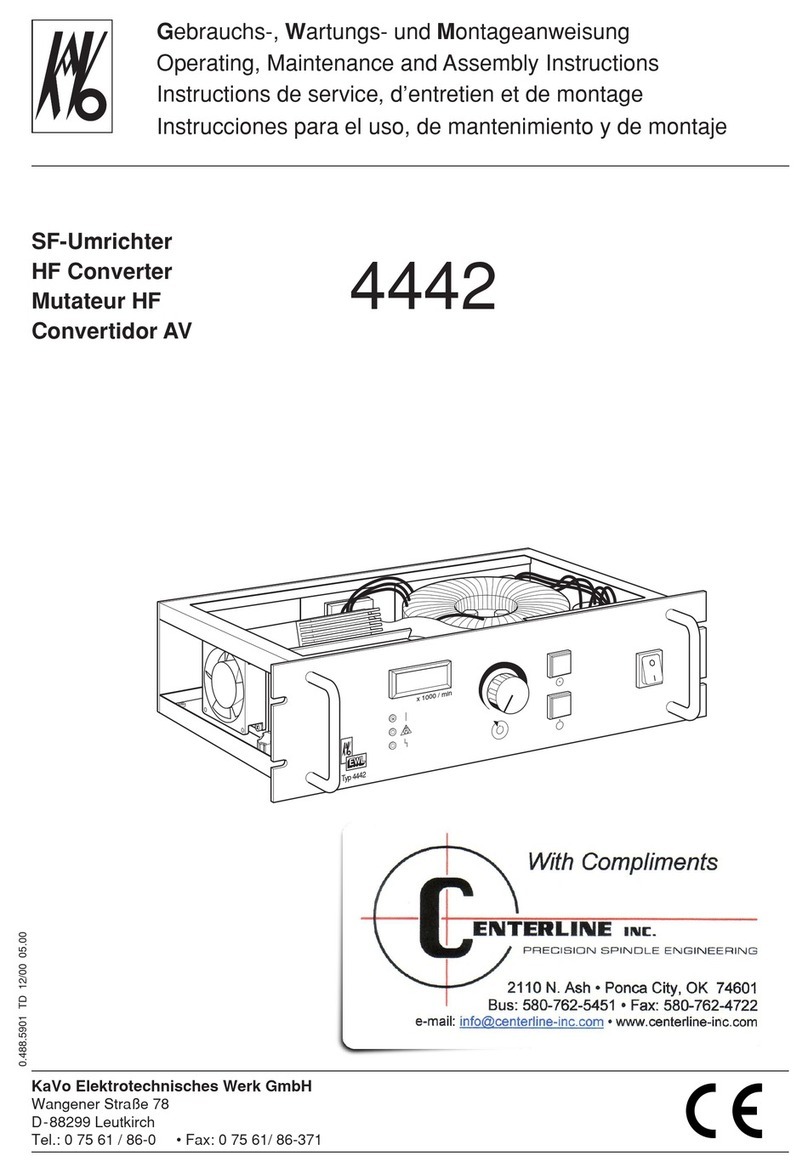
KaVo
KaVo EWL 4442 Operating, Maintenance and Assembly Instructions

Peak
Peak P7000 Installation and operating handbook
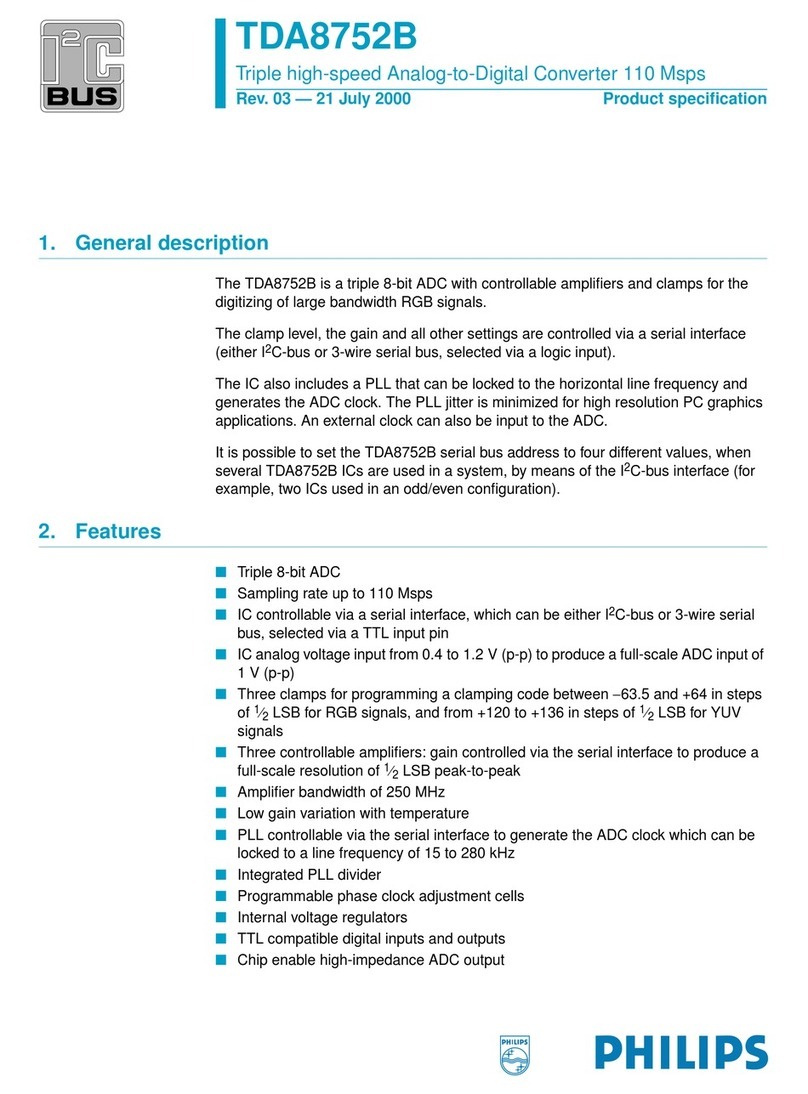
Philips
Philips Triple high-speed Analog-to-Digital Converter 110 Msps... specification

CYP
CYP CPLUS-VHHE Operation manual

Converters.TV
Converters.TV Ethernet/USB to HDMI/VGA Converter Operation manual

Exalux
Exalux CONNECT ONE user manual

M-Audio
M-Audio MIDISPORT 2x2 Anniversary Edition quick start guide

DVDO
DVDO iScan VP50PRO owner's manual

Johnson Controls
Johnson Controls tyco PG8WLSHW8 installation manual
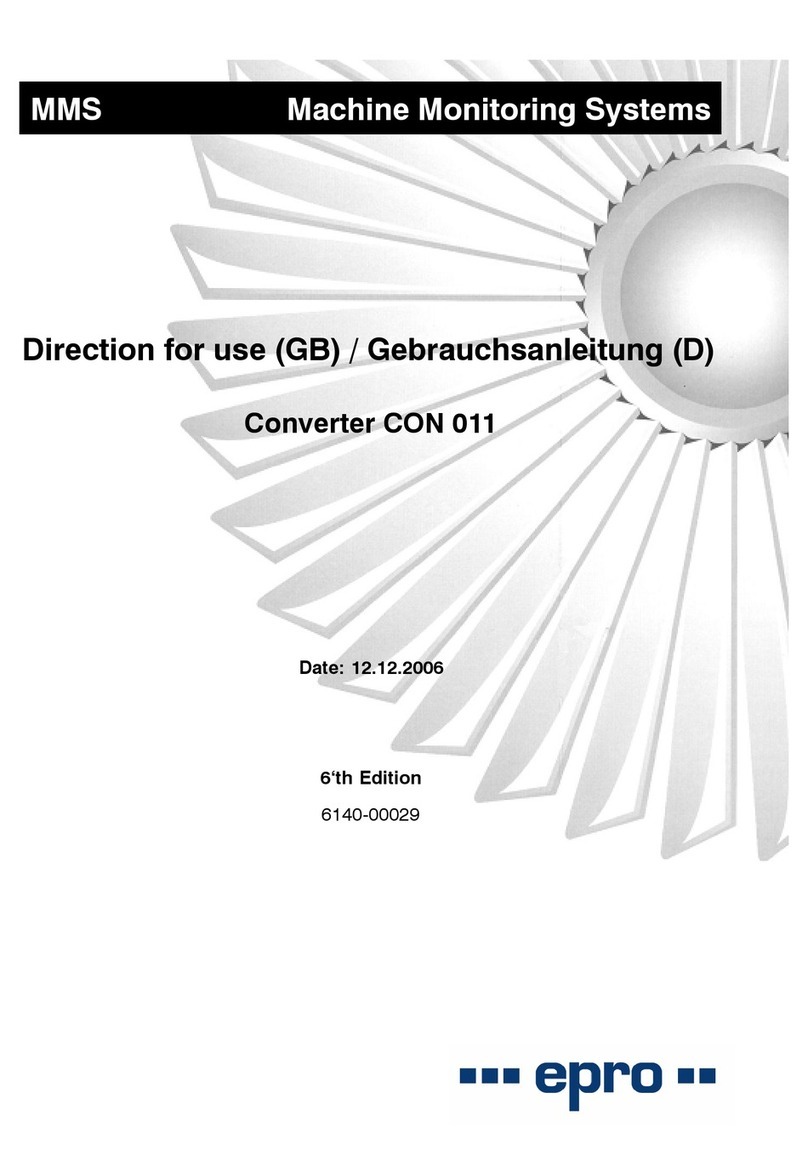
epro
epro CON 011 Directions for use
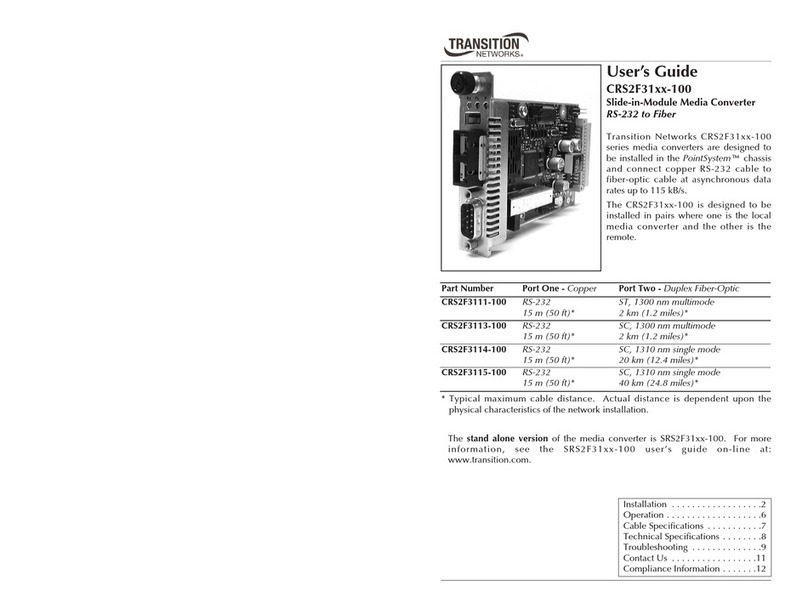
Transition Networks
Transition Networks CRS2F3111-100 user guide
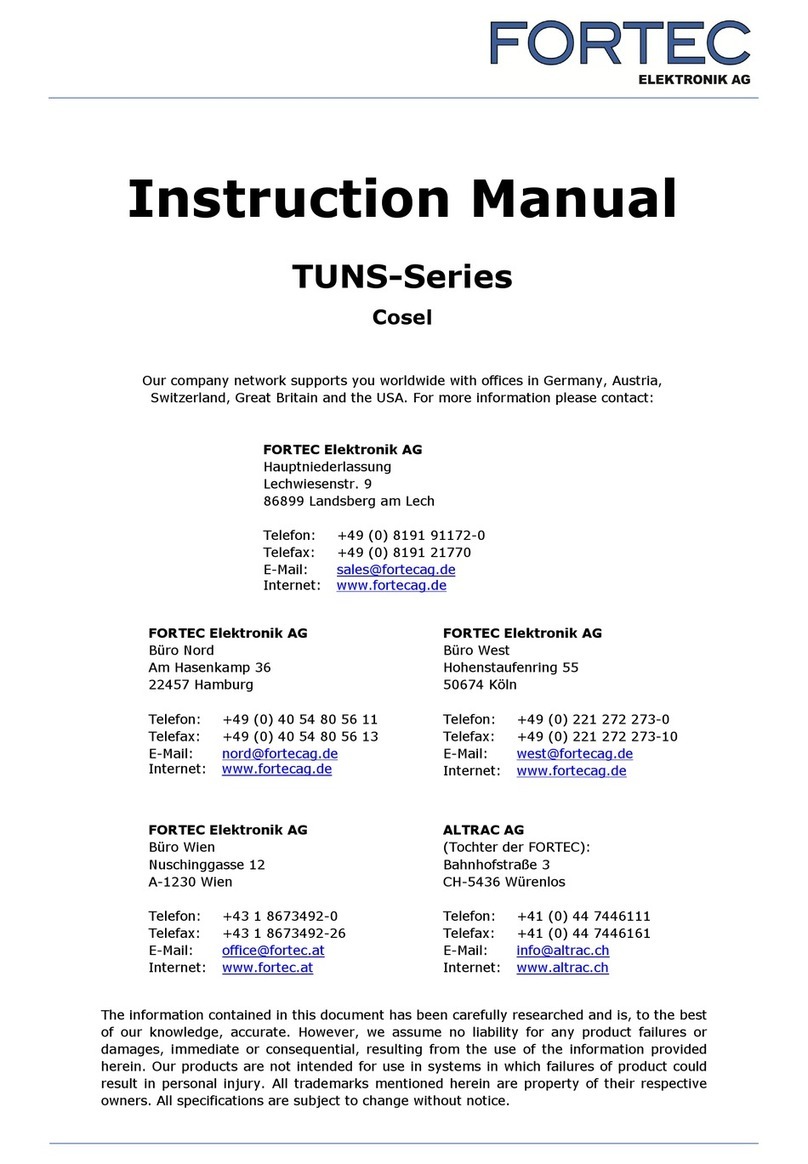
Cosel
Cosel TUNS50F instruction manual