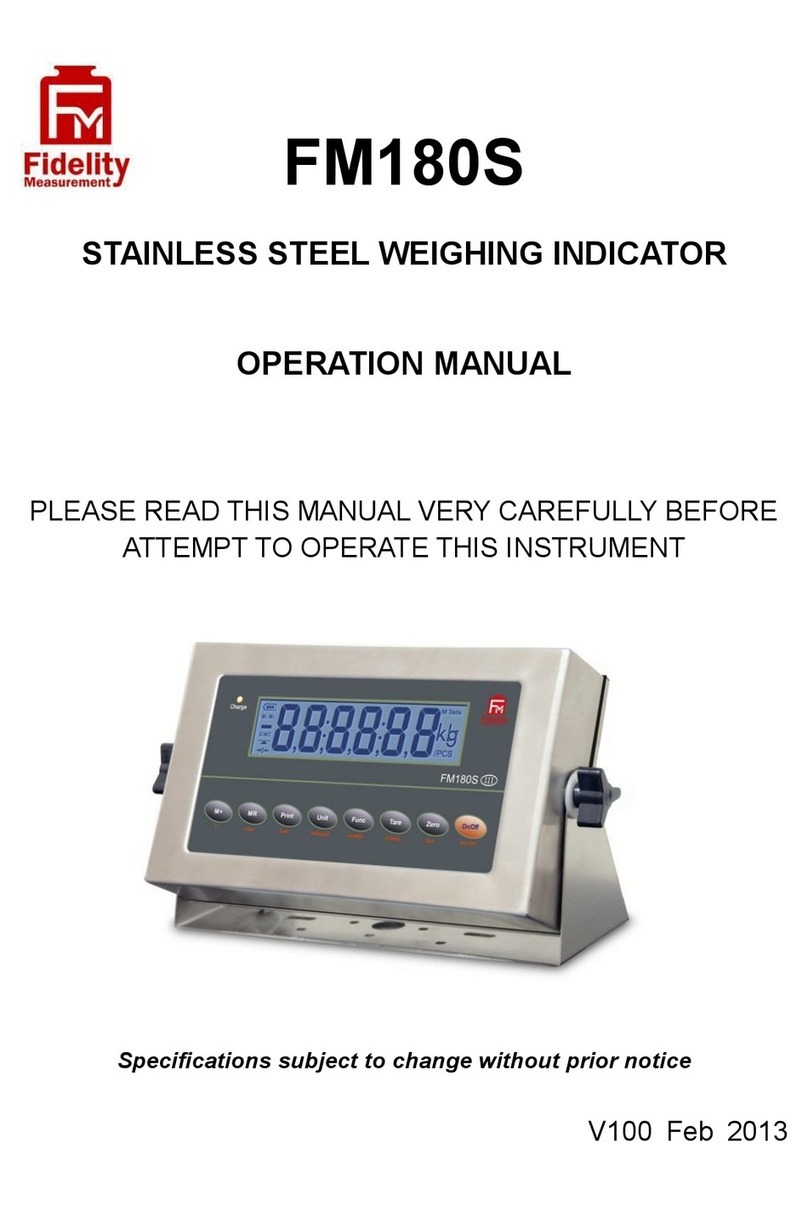Fidelity Electronics FM180 User manual

FM180
DIGITAL WEIGHING INDICATOR
OPERATION MANUAL
PLEASE READ THIS MANUAL VERY CAREFULLY BEFORE
ATTEMPT TO OPERATE THIS INSTRUMENT
Specifications subject to change without prior notice
V100 December 2012
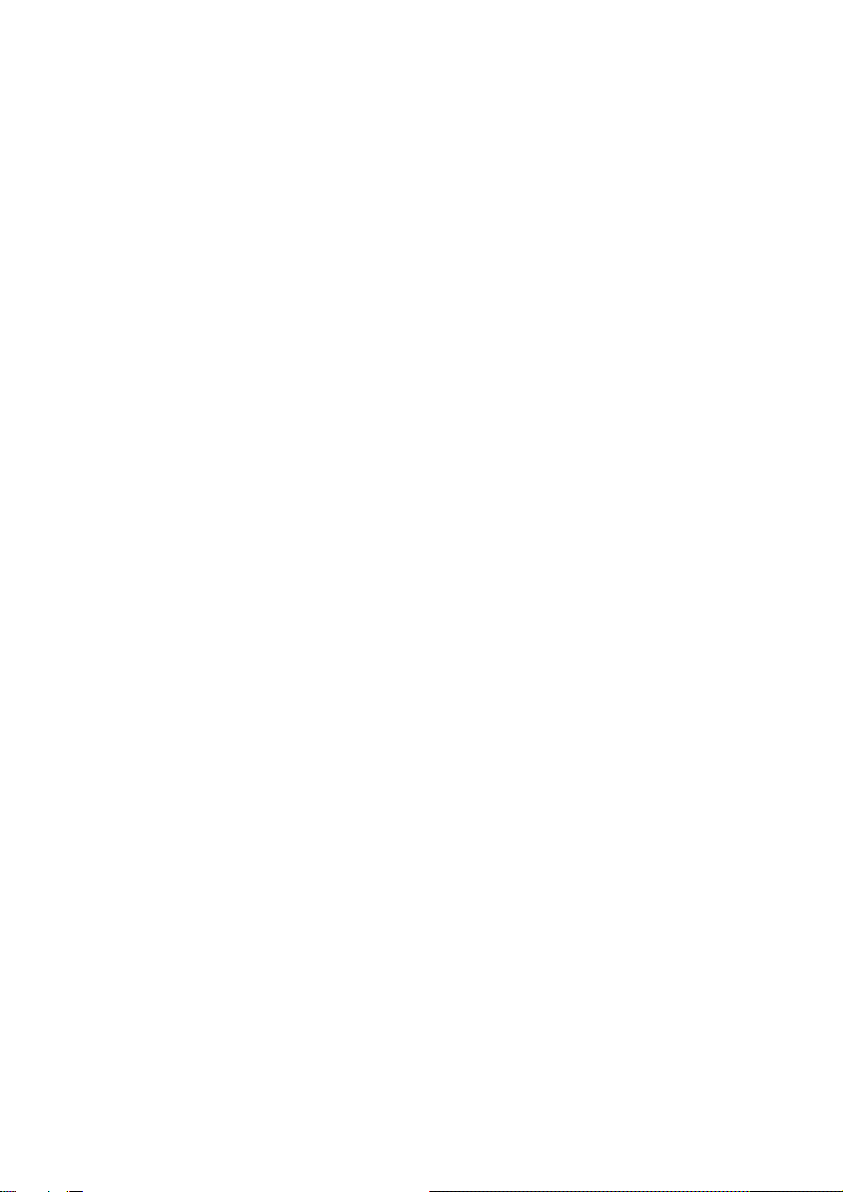
2

3
Content
1. Before Started........................................................................................... 5
1.1 Metrological Legislation...................................................................... 5
1.2 Seal & Serial Number. ........................................................................ 5
1.3 Warm up time ..................................................................................... 5
1.4 In case when in Doubt........................................................................ 5
2. Specifications............................................................................................ 6
3. Keys, Display & Connections.................................................................... 6
4. Getting Started.........................................................................................11
4.1 Built-In Rechargeable Battery ...........................................................11
4.2 Power Adaptor ...................................................................................11
4.3 Connection with Weighing Platform or Load Cell Junction Box ........11
4.4 Connecting RS232 To Computer...................................................... 12
4.5 Connecting RS232 to Printer (DB25) ............................................... 12
5. Initial Setup ............................................................................................. 13
5.1 Internal Settings................................................................................ 13
5.2 How to Enter & Select Internal Function .......................................... 13
5.3 Key Function During Internal Function Mode................................... 14
5.4 Internal Function Table ..................................................................... 14
6. Instruction for Use................................................................................... 19
6.1 Power On.......................................................................................... 19
6.2 Start Weighing .................................................................................. 19
6.3 About Weigh Unit Conversion .......................................................... 19
6.4 Tare off the Weight of a Container.................................................... 20
6.5 Memory Accumulation Function ....................................................... 22
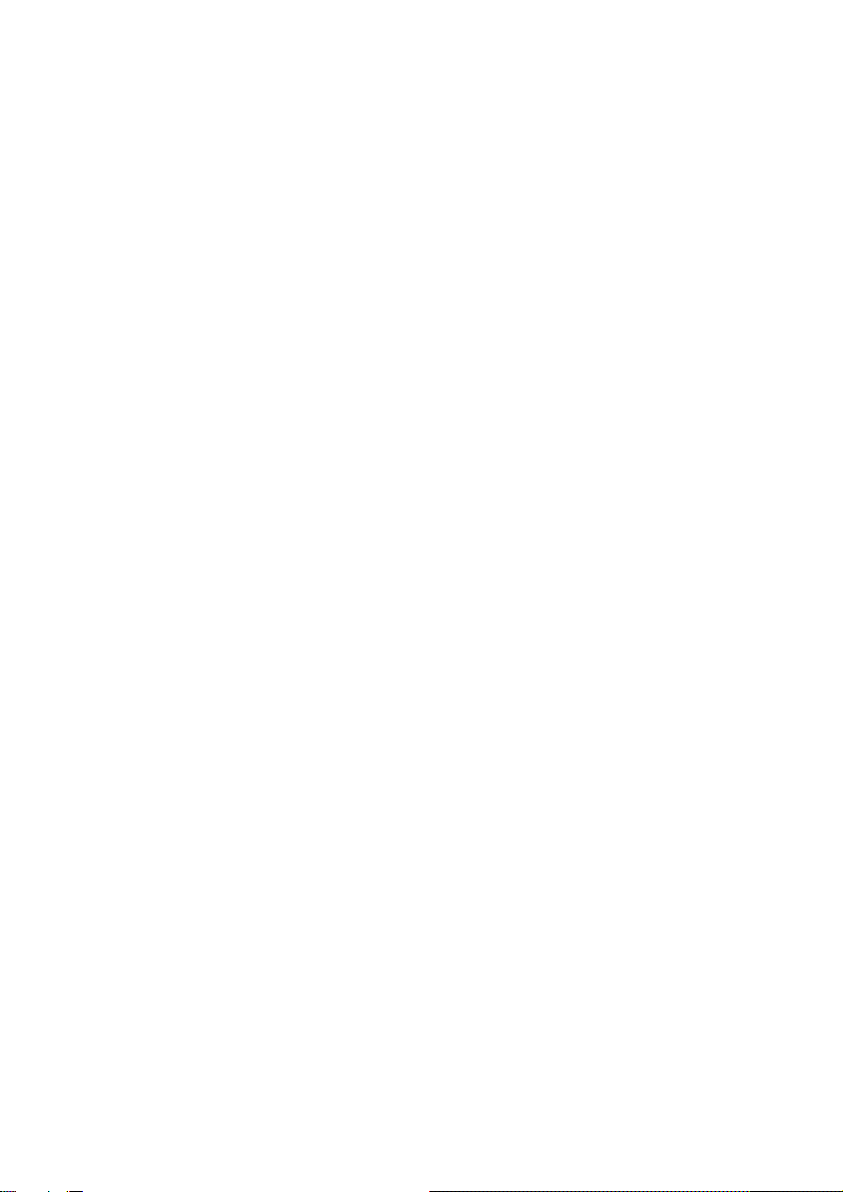
4
6.6 Piece Count Function ....................................................................... 23
6.7 Sampling Process ............................................................................ 23
6.8 Shift among Quantity, Average Piece Weight and Weight Info ........ 24
6.9 To quit Piece Count Function ........................................................... 24
7. RS232 Data Output Mode ...................................................................... 24
7.1 Auto Weight Format String ............................................................. 24
8. Ticket / Receipt Printing .......................................................................... 25
8.1 Standard Print Output Format ........................................................ 25
8.2 Custom Print Output Format ........................................................... 27
9. Label Printing (LP-50 or Compatible) ..................................................... 30
9.1 Label Format Groups & Label File Names....................................... 30
9.2 Label Programming .......................................................................... 31
10. Battery Power & Recharging ................................................................ 34
10.1 Symbols And Remaining Power: -.................................................. 34
10.2 Battery Operation Time .................................................................. 34
10.3 Recharge Battery ........................................................................... 34
11. Error Codes........................................................................................... 35
12. Daily Care & Maintenance .................................................................... 36
Appendix A: - Bi-Directional Communication Commands .......................... 37
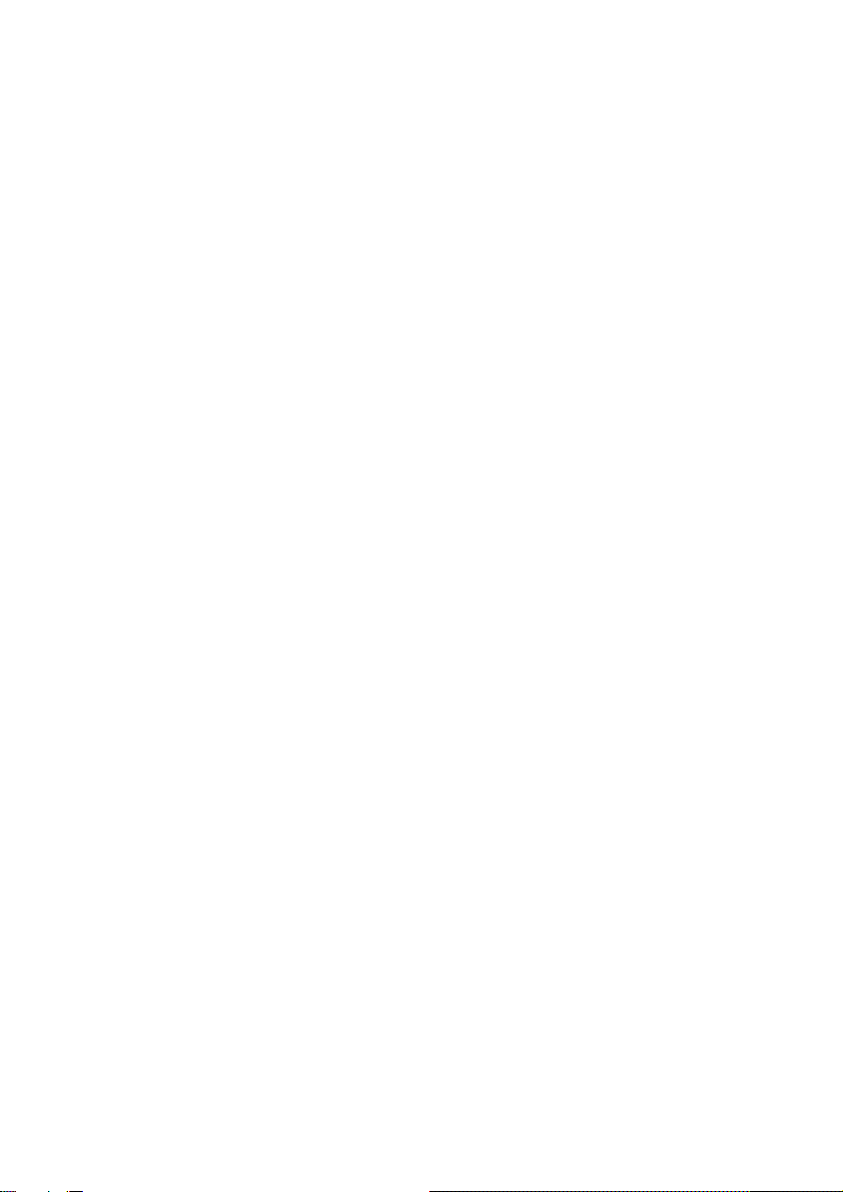
5
1. Before Started
1.1 Metrological Legislation
Because of metrological legislation, installation and some metrological
parameter settings / changings are limited to be done by authorized
personnel only. Do not attempt to change any of the built-in parameters.
Contact your dealer for installation and technical assistance.
1.2 Seal & Serial Number.
This instrument is legal for trade only when it is sealed (and/or stamped) and
bearing a serial number. Do not attempt to break the seal (or stamp) or serial
number affixed to this instrument. Contact your dealer for more information
and after sales service.
1.3 Warm up time
a. Allow warm up period of not less than 60 seconds before calibration.
The higher the setup resolution of the scale, the longer the warm up
period is required. In most cases, 120 seconds is a safe warm up
period for all applications.
b. This warm up period is needed to energy all components to reach a
stable status.
c. The internal count value is deemed stable when the internal AD
count varies less than 3 counts within 2 seconds.
d. To read the internal AD count value, enter internal function F1. The
internal AD count value of a not yet fully energized PCB will go up
continuously.
1.4 In case when in Doubt
Always contact your dealer for more information, after sales service and
questions when in doubt.
Table of contents
Other Fidelity Electronics Accessories manuals