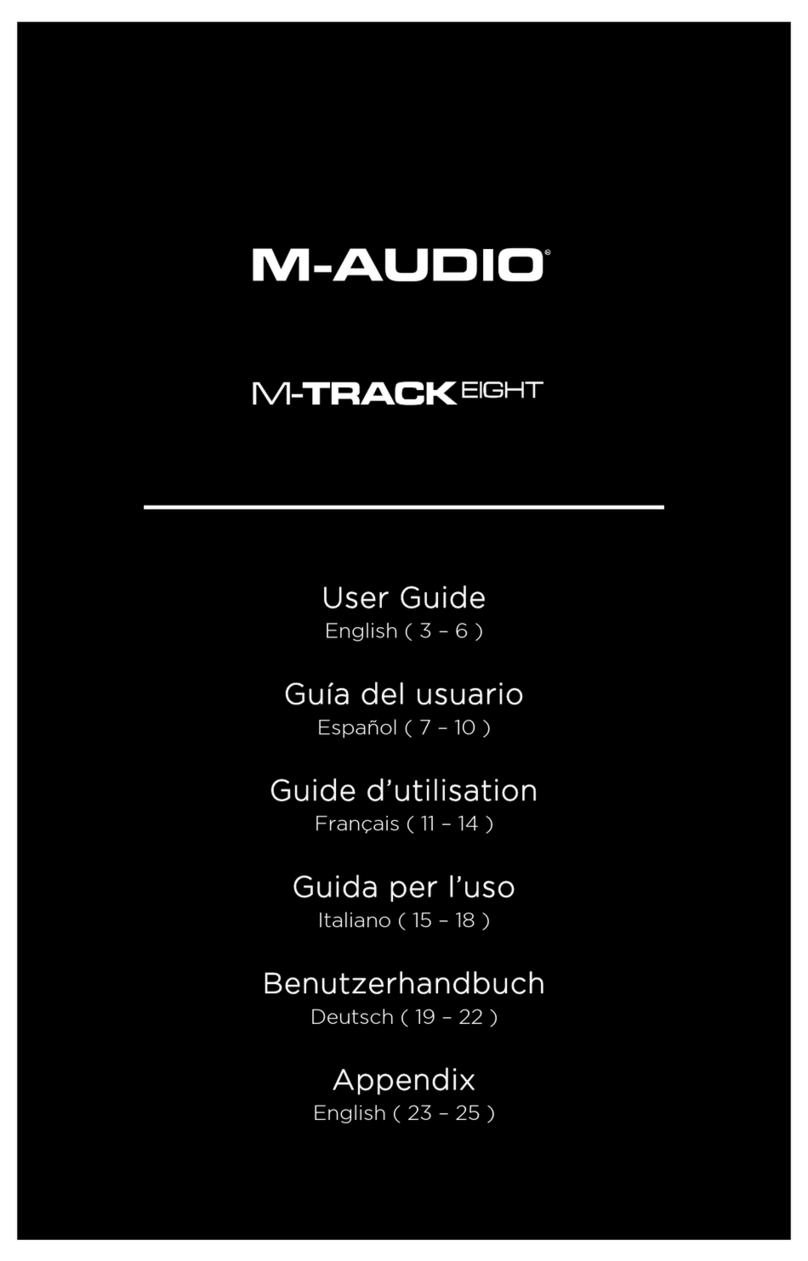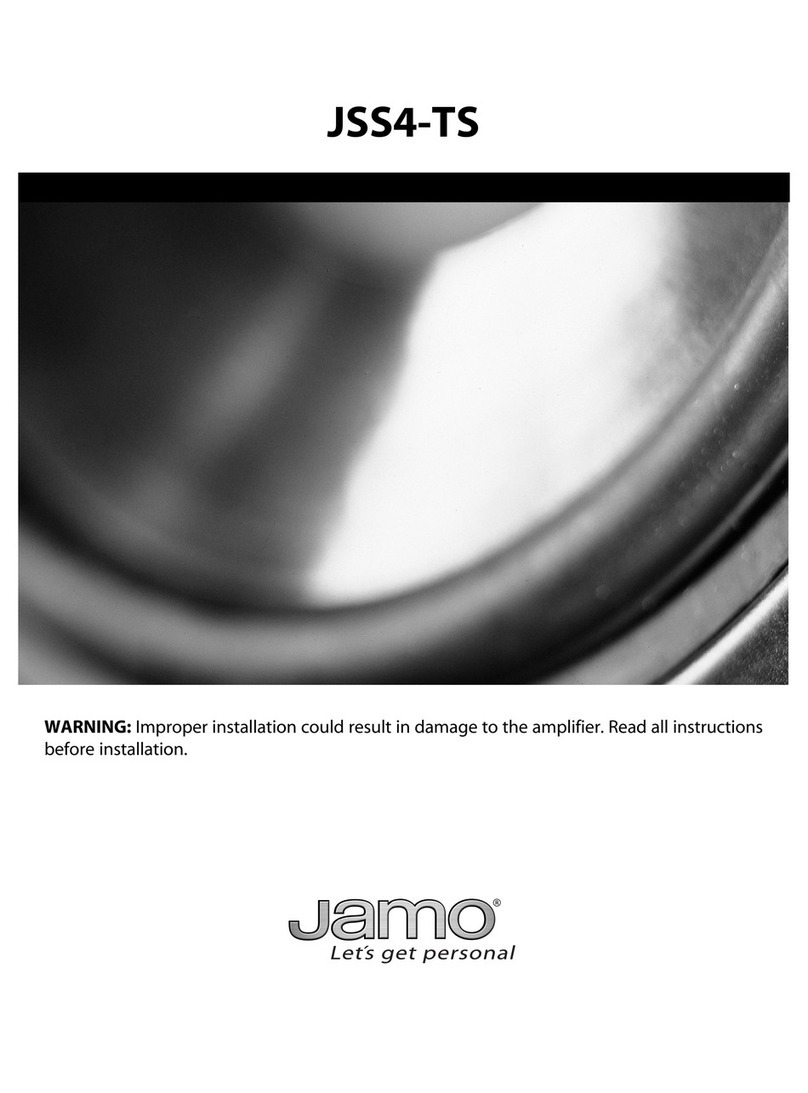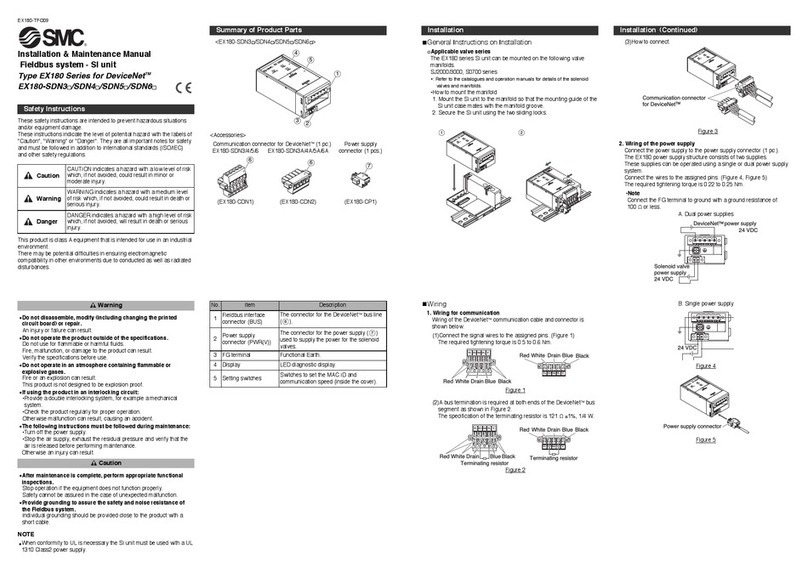FieldServer SlotServer LonWorks Open Interface User manual

Applicability and Effectivity
FieldServer Technologies
A Sierra Monitor Corporation Company
1991 Tarob Court, Milpitas, California 95035 US
Phone: (408) 262-2299
Toll Free: (888) 509-1970
Fax: (408) 262-9042
Email: support@fieldserver.com
Web Site: www.fieldserver.com
SlotServer LonWorks Open Interface
PPLIC BILITY & EFFECTIVITY
This manual provides instructions for the following FieldServer products:
Description
FS-RA-C X- ON-000
The instructions are effective for the above as of January 2006
Instruction Manual Part Number: T17010
Rev. A2.

FS-R -CLX-LON-000_SlotServer_LonWorks_Open_Interface_(T17010) Table of Contents
FieldServer Technologies 1991 Tarob Court Milpitas, California 95035 USA Web:www.fieldServer.com
Tel: (408) 262-2299 Fax: (408) 262-2296 Toll_Free: 888-509-1970 email: support@fieldServer.com
T BLE OF CONTENTS
1. INTRODUCTION............................................................................................................. 3
1.1. About this product...................................................................................................... 3
1.2. About onWorks and Profiling.................................................................................... 3
1.3. Connection Capability ................................................................................................ 3
2. PRE-ST RTUP CHECKLIST.......................................................................................... 4
2.1. Accessories supplied with the SlotServer................................................................... 4
2.2. Third party components (not supplied by FieldServer Technologies) ......................... 4
2.3. Required configuration for the SlotServer................................................................... 4
3. SLOTSERVER TOPOLOGY........................................................................................... 5
3.1. Hardware Connection Tips / Hints.............................................................................. 5
4. SLOTSERVER INST LL TION ..................................................................................... 6
4.1. SlotServer Ports and Displays.................................................................................... 6
4.2. Inside Cover Door abel ............................................................................................ 7
4.3. Technical Specifications............................................................................................. 8
5. SLOTSERVER COMMUNIC TIONS QUICK ST RT EX MPLE PROJECT ................. 9
5.1. Step 1: Create or use an existing RS ogix project ..................................................... 9
5.2. Step 2: Add and configure the SlotServer as an IO Module ......................................10
5.3. Step 3: Write adder Program to Get onWorks Input Data......................................11
5.4. Step 4: Write adder Program to Send onWorks Output Data.................................14
5.5. Step 5: Download the RS ogix Program and Run.....................................................14
5.6. Step 6: Bind onWorks Variables..............................................................................14
5.7. Step 7: Interpret the Network Variable Data ..............................................................14
6. CCESSING LL LONWORKS FUNCTION BLOCK D T .........................................18
6.1. Input Data from Function Blocks In[1] to In[24]..........................................................18
6.2. Output Data from Function Blocks Out[1] to Out[24] .................................................18
6.3. Optimizing performance for smaller applications.......................................................19
PPENDIX . DV NCED TOPICS.....................................................................................21
Appendix A.1. Using the FieldServer RUI for Troubleshooting. ...........................................21
Appendix A.2. Installing SlotServer on a Remote Rack using CNB cards ...........................21
Appendix A.2.1. Hardware and Software requirements....................................................21
Appendix A.2.2. Setup .....................................................................................................21
Appendix A.2.3. RSLogix configuration............................................................................22
Appendix A.2.4. RSNetWorx configuration ......................................................................22
Appendix A.2. . Testing...................................................................................................23
PPENDIX B. TROUBLESHOOTING TIPS ..........................................................................24
Appendix B.1. Things to check when communications has failed........................................24
PPENDIX C. USING LONM KER TO COMMISSION SLOTSERVER ............................25
PPENDIX D. NETWORK V RI BLES LIST – LONWORKS OPEN INTERF CE PROFILE
26
Appendix D.1. onWorks Network Variables Summary.......................................................26

FS-R -CLX-LON-000_SlotServer_LonWorks_Open_Interface_(T17010) Page 3 of 28
FieldServer Technologies 1991 Tarob Court Milpitas, California 95035 USA Web:www.fieldServer.com
Tel: (408) 262-2299 Fax: (408) 262-2296 Toll_Free: 888-509-1970 email: support@fieldServer.com
1. Introduction
1.1. bout this product
The SlotServer Instruction Manual provides the information necessary to configure the
SlotServer, allowing an Allen Bradley Control ogix platform to pass data between a
Control ogix CPU and other third party communications protocols supported by the
SlotServer. The SlotServer uses implicit communications between the CPU and the
SlotServer and is consequently treated as an I/O Server in RSLogix.
The SlotServer Instruction Manual covers information for installing the SlotServer, and
configuring the module to transfer data with the CPU on the Control ogix Rack. Depending
on the SlotServer Module ordered, supplementary driver manuals are provided for
information on how to configure the third party protocols residing in the SlotServer.
1.2. bout LonWorks and Profiling
Inherent to the design of onWorks is the intention that all nodes residing on a onWorks
network possess a profile which accurately describes the network variables available to the
onWorks network. This profile is declared to the onWorks network by means of an
External Interface File (XIF). This XIF remains unchanged for any particular profile. In other
words, a change in the XIF is by definition a new profile.
The Open Interface profile for SlotServer provides a generic list of SNVT’s that can be used
to bind the most common onWorks data types to the SlotServer for data transfer. This
document describes the fixed Open Interface profile for the SlotServer. However, as a
onMark compatible product, the SlotServer platform is also capable of supporting other
profiles. For further information, please contact FieldServer Technologies and enquire
about available Specific Profiles and other SlotServer Profiling Services.
1.3. Connection Capability
SLOTSERVER MODE LONWORKS
NODES COMMENTS
C IENT (SCANNER) 15
As an implicitly bound object in onWorks, the
onWorks protocol only supports the binding of this
device to no more than 15 other nodes.
SERVER (ADAPTER) N/A
The Control ogix CPU is always configured as a
scanner to communicate with the SlotServer adapter.

FS-R -CLX-LON-000_SlotServer_LonWorks_Open_Interface_(T17010) Page 4 of 28
FieldServer Technologies 1991 Tarob Court Milpitas, California 95035 USA Web:www.fieldServer.com
Tel: (408) 262-2299 Fax: (408) 262-2296 Toll_Free: 888-509-1970 email: support@fieldServer.com
2. Pre-Startup checklist
2.1. ccessories supplied with the SlotServer
Please verify that the following components were supplied with the SlotServer module:
FieldServer Technologies
P RT # Description
2-way combi-comb connector for onWorks port
Software CD
CAT-5 Direct Ethernet Cable
Documentation Binder
2.2. Third party components (not supplied by FieldServer Technologies)
The following components will need to be procured as a minimum for achieving a
onWorks/Control ogix integration. Ensure that these are available before commencing
with commissioning
Part # Description
AB1756-Ax Control ogix Rack
AB1756- 55/ 61 Control ogix CPU
AB1756-PA7x Control ogix PSU
9324-R D300ENE RS OGIX 5000
onWorks NetWork Manager (e.g: onMaker)
onWorks Network components.
2.3. Required configuration for the SlotServer
In order to achieve data transfer between CPU tags and onWorks network variables, the
SlotServer will need to be commissioned into a onWorks network using a onWorks
Network Manager. Once commissioned and bound, data from the onWorks network is
accessed by I/O image transfer in the Control ogix CPU.

FS-R -CLX-LON-000_SlotServer_LonWorks_Open_Interface_(T17010) Page 5 of 28
FieldServer Technologies 1991 Tarob Court Milpitas, California 95035 USA Web:www.fieldServer.com
Tel: (408) 262-2299 Fax: (408) 262-2296 Toll_Free: 888-509-1970 email: support@fieldServer.com
3. SlotServer Topology
The diagram below shows a typical implementation of the SlotServer onWorks Open Interface
Module
3.1. Hardware Connection Tips / Hints
• Note that the onWorks TP/FT-10 medium is polarity insensitive and therefore does not
require attention to connection orientation on the pins.
• Follow the Rockwell documentation for guidelines on inserting the SlotServer module
into the Control ogix backplane / rack.

FS-R -CLX-LON-000_SlotServer_LonWorks_Open_Interface_(T17010) Page 6 of 28
FieldServer Technologies 1991 Tarob Court Milpitas, California 95035 USA Web:www.fieldServer.com
Tel: (408) 262-2299 Fax: (408) 262-2296 Toll_Free: 888-509-1970 email: support@fieldServer.com
4. SlotServer Installation
The SlotServer plugs directly into the AB1756 Control ogix rack. Take note of the slot number
used for the SlotServer as this will be needed when configuring the I/O in the RS ogix software.
4.1. SlotServer Ports and Displays
Note that there are several hardware ports available on the SlotServer card, but that this
SlotServer model only makes use of a select few. The ports and displays of interest are as
shown in the diagram below:
Scrolling Display
This will Display an OK status when the SlotServer has powered up successfully.
Card Status Indicators:
The Comm and OK lights will indicate green when the SlotServer has powered up
successfully. The Sys indicator will indicate green if the on Nodes are all communicating,
and red otherwise.
Service Pin
To be used for commissioning the SlotServer into a onWorks network
Scrolling display shows card messages
Card Status Indicators show general card
status
Service Pin For onWorks Commissioning
Communications Status ED’s show status of
communications and card software.
TP/FT10 onWorks Connection
Trade Port. Used for advanced troubleshooting
only. See Appendix A.
Not Used. Do not connect anything here.

FS-R -CLX-LON-000_SlotServer_LonWorks_Open_Interface_(T17010) Page 7 of 28
FieldServer Technologies 1991 Tarob Court Milpitas, California 95035 USA Web:www.fieldServer.com
Tel: (408) 262-2299 Fax: (408) 262-2296 Toll_Free: 888-509-1970 email: support@fieldServer.com
Communications Status LED’s
LED Description
Run
When the SlotServer is powered up, this light will start flashing after approximately 2
minutes. If this light does not flash, it is an indication that the firmware is not running,
and that the SlotServer will not be operating.
LonSvc This light will flash when the card’s Neuron chip is unconfigured, and will extinguish
when the SlotServer has been commissioned into a Network.
NodeOff
This light indicates that a device bound to the SlotServer on the onWorks network is
not communicating. Use the onWorks Network Manager to troubleshoot the problem.
Conf
Err
This light indicates an error in the card configuration. Since this model is shipped pre-
configured, this light should not come on unless the card configuration is tampered with
Sys Err
This light indicates that an unexpected operation state occurred. The light can be reset
by cycling power to the card. If the error re-occurs persistently, then contact FieldServer
Technical support for assistance with troubleshooting after setting up the trade port as
shown in Appendix A.
Com Err
This light indicates that a communication error occurred. Use the onWorks NetWork
Manager to troubleshoot the problem, or refer to Appendix A.
TP/FT10 LonWorks connection
This two wire connection is polarity insensitive and can be multi-dropped into a onWorks
Network.
Trade Port
The Trade port is an Ethernet port that can be used for advanced troubleshooting (See
Appendix A). Use standard Ethernet cables for this connection.
4.2. Inside Cover Door Label
A label has been provided on the inside of the cover door for the User to document
important or useful configuration parameters used. In particular, special provision has been
made to document the Trade port IP parameters, as well as the onWorks DSN
(Domain/Subnet/Node) allocated by the Network Manager. These fields are there to be
utilized at the User’s discretion.

FS-R -CLX-LON-000_SlotServer_LonWorks_Open_Interface_(T17010) Page 8 of 28
FieldServer Technologies 1991 Tarob Court Milpitas, California 95035 USA Web:www.fieldServer.com
Tel: (408) 262-2299 Fax: (408) 262-2296 Toll_Free: 888-509-1970 email: support@fieldServer.com
4.3. Technical Specifications
Slot width 1
BackPlane Current oad 0.6A
Operating Temperature 0-60 Deg C (32-140 Deg F)
Storage Temperature -40 – 85 Deg C (-40 – 185 Deg F)
Humidity 5-95% (Non-Condensing)
Allen Bradley Platform: Control ogix 1756 Rack
onWorks Connection type: TP/FT-10
onWorks Connection Capability
1
As an implicitly bound object in onWorks, the onWorks
protocol supports the binding of this device to no more than 15
other nodes.
onWorks Point Capability See Appendix D.
Approvals
2
U 60950-1:2003
CAN/CSA-C22.2 No.60950-1-03
1
A onWorks Network Management Tool (e.g. onMaker,Rover, onWatcher etc) is required to
commission a onWorks network. This tool is used for creating the variable bindings on the network.
2
Refer to Error! Reference source not found. to view Certificates.

FS-R -CLX-LON-000_SlotServer_LonWorks_Open_Interface_(T17010) Page 9 of 28
FieldServer Technologies 1991 Tarob Court Milpitas, California 95035 USA Web:www.fieldServer.com
Tel: (408) 262-2299 Fax: (408) 262-2296 Toll_Free: 888-509-1970 email: support@fieldServer.com
5. SlotServer Communications Quick Start Example Project
The discussion that follows describes the basic steps to set up and test the system for
transferring data between CPU tags and the SlotServer using the I/O image method. 104
Network Variables of the full 2,600 points are available using this easy to get going method.
Refer to the Advanced Project if you wish to access more than 104 Network Variables.
5.1. Step 1: Create or use an existing RSLogix project
3
• Use File/New to create a new project or File/Open to open an existing project.
• Make sure to choose the correct Slot number in the rack where your Controller resides.
3
Your Controller may be of a different type to the one shown in the example.

FS-R -CLX-LON-000_SlotServer_LonWorks_Open_Interface_(T17010) Page 10 of 28
FieldServer Technologies 1991 Tarob Court Milpitas, California 95035 USA Web:www.fieldServer.com
Tel: (408) 262-2299 Fax: (408) 262-2296 Toll_Free: 888-509-1970 email: support@fieldServer.com
5.2. Step 2: dd and configure the SlotServer as an IO Module
• Right-click on I/O Configuration and select “New Module”.
• Choose the 1756-MODU E
Choose the
1756-MODU E
Be sure to choose the correct
Slot number in the rack where
your SlotServer reside
Click Next and choose a RPI of 100 ms.
This is the rate at which the I/O image data
will be transferred

FS-R -CLX-LON-000_SlotServer_LonWorks_Open_Interface_(T17010) Page 11 of 28
FieldServer Technologies 1991 Tarob Court Milpitas, California 95035 USA Web:www.fieldServer.com
Tel: (408) 262-2299 Fax: (408) 262-2296 Toll_Free: 888-509-1970 email: support@fieldServer.com
5.3. Step 3: Write Ladder Program to Get LonWorks Input Data
• Add a CPS (Synchronous Copy File) adder element to synchronize the incoming Data
from the onWorks network. Use the Input Image Data as Source.
Click Finish to complete the Module Properties setup
You can create the
Destination Tag by right
clicking on Destination and
choosing New Tag.

FS-R -CLX-LON-000_SlotServer_LonWorks_Open_Interface_(T17010) Page 12 of 28
FieldServer Technologies 1991 Tarob Court Milpitas, California 95035 USA Web:www.fieldServer.com
Tel: (408) 262-2299 Fax: (408) 262-2296 Toll_Free: 888-509-1970 email: support@fieldServer.com
• Add an EQU (Compare if equal) ladder element to check when the first onWorks data
block has been received. The block number is at offset 2 of the input image.
• Finally, add another CPS ladder element to copy the onworks Data from the InData_Copy
Tag to a new Controller Tag, called on_In_01. Also create the Tag by right clicking on
Destination and choosing New Tag. The New Tag must be of type REA and a dimension of
76.
Create a Controller Tag of
Type REA , dimension of 80
for the Destination

FS-R -CLX-LON-000_SlotServer_LonWorks_Open_Interface_(T17010) Page 13 of 28
FieldServer Technologies 1991 Tarob Court Milpitas, California 95035 USA Web:www.fieldServer.com
Tel: (408) 262-2299 Fax: (408) 262-2296 Toll_Free: 888-509-1970 email: support@fieldServer.com
Below is the final ladder program to access data from onworks Function Block In[0]
Very Important Note!
It is very important to first make a synchronous copy of the input image data before using it. If
this is not done, the input data cannot be guaranteed to be from a specific onWorks
Function Block.

FS-R -CLX-LON-000_SlotServer_LonWorks_Open_Interface_(T17010) Page 14 of 28
FieldServer Technologies 1991 Tarob Court Milpitas, California 95035 USA Web:www.fieldServer.com
Tel: (408) 262-2299 Fax: (408) 262-2296 Toll_Free: 888-509-1970 email: support@fieldServer.com
5.4. Step 4: Write Ladder Program to Send LonWorks Output Data
This step is only necessary if you need to write data to the onWorks Network on Function
Block Out[0]
• Create a Controller Tag called on_Out_01 of type REA [80].
• Add a new rung to the adder program and add a MOV element to move a block number
value of 1 into on_Out_01[2].
• Finally add a CPS ( Synchronous Copy File ) element to copy the full on_Out_01 tag
into the Output Image Tag.
The onWorks Data are present from on_Out_01[4] to on_Out_01[79]
You can create a User Defined Data Type to replace the type of on_Out_01 mapping the
points to onWorks point names.
Very Important Note!
It is very important to only update all the data of the Output Image Tag once using a
Synchronous File Copy element. It is not permissible to update the block number into the
Output Image Tag and then the data as this will cause an asynchronous transfer of data.
5.5. Step 5: Download the RSLogix Program and Run
Use the Who Active or Communications Path directly to Download and Run the Program on
the Controller / CPU.
5.6. Step 6: Bind LonWorks Variables
The SlotServer’s onWorks Network Variables must be bound to other devices using a
Network Management Tool such as onMaker. See Appendix C for more details on how to
use a Network Management Tool to make the bindings.
5.7. Step 7: Interpret the Network Variable Data
onWorks Input Variable Values can be found in the on_In_01 Tag.
on_In_01 Tag ayout:

FS-R -CLX-LON-000_SlotServer_LonWorks_Open_Interface_(T17010) Page 15 of 28
FieldServer Technologies 1991 Tarob Court Milpitas, California 95035 USA Web:www.fieldServer.com
Tel: (408) 262-2299 Fax: (408) 262-2296 Toll_Free: 888-509-1970 email: support@fieldServer.com
Offset Network Variable Name SNVT_Type
0 nviAmp1 SNVT_amp
1 nviAmp2 SNVT_amp
2 - 4 nviChlr1 SNVT_chlr_status
5 nviCount1 SNVT_count_f
6 nviCount2 SNVT_count_f
7 nviCtInc1 SNVT_count_inc_f
8 nviCtInc2 SNVT_count_inc_f
9 nviFlow1 SNVT_flow_f
10 nviFreq1 SNVT_freq_hz
11 nviHVMod1 SNVT_hvac_mode
12 - 18 nviHVSts1 SNVT_hvac_status
19 nvi ev1 SNVT_lev_cont
20 - 21 nviObj1 SNVT_obj_status
22 nviOcc1 SNVT_occupancy
23 nviOcc2 SNVT_occupancy
24 nviPerc1 SNVT_lev_percent
25 nviPerc2 SNVT_lev_percent
26 nviPerc3 SNVT_lev_percent
27 nviPerc4 SNVT_lev_percent
28 nviPerc5 SNVT_lev_percent
29 nviPerc6 SNVT_lev_percent
30 nviPerc7 SNVT_lev_percent
31 nviPerc8 SNVT_lev_percent
32 nviPPM1 SNVT_ppm
33 nviPress1 SNVT_press
34 nviPress2 SNVT_press
35 - 40 nviSetpt1 SNVT_temp_setpt
41 nviState1 SNVT_state
42 nviState2 SNVT_state
43 nviState3 SNVT_state
44 nviState4 SNVT_state
45 - 46 nviSw1 SNVT_switch
47 - 48 nviSw2 SNVT_switch
49 - 50 nviSw3 SNVT_switch
51 - 52 nviSw4 SNVT_switch
53 - 54 nviSw5 SNVT_switch
55 - 56 nviSw6 SNVT_switch
57 - 58 nviSw7 SNVT_switch
59 - 60 nviSw8 SNVT_switch
61 nviTemp1 SNVT_temp_p
62 nviTemp2 SNVT_temp_p
63 nviTemp3 SNVT_temp_p
64 nviTemp4 SNVT_temp_p
65 nviTemp5 SNVT_temp_p
66 nviTemp6 SNVT_temp_p
67 nviTemp7 SNVT_temp_p
68 nviTemp8 SNVT_temp_p
69 - 71 nviTodEv1 SNVT_tod_event
72 nviVltAC1 SNVT_volt_ac
73 nviVltAC2 SNVT_volt_ac
74 nviVolt1 SNVT_volt
75 nviVolt2 SNVT_volt

FS-R -CLX-LON-000_SlotServer_LonWorks_Open_Interface_(T17010) Page 16 of 28
FieldServer Technologies 1991 Tarob Court Milpitas, California 95035 USA Web:www.fieldServer.com
Tel: (408) 262-2299 Fax: (408) 262-2296 Toll_Free: 888-509-1970 email: support@fieldServer.com
onWorks Output Variable Values can be found in the on_Out_01 Tag from Offset 4
on_Out_01 Tag ayout:
Offset Network Variable Name SNVT_Type
0 Protocol Type Not applicable
1 Node Status Not applicable
2 on Block Number [1-25] Not applicable
3 Reserved Not applicable
4 nviAmp1 SNVT_amp
5 nviAmp2 SNVT_amp
6 - 8 nviChlr1 SNVT_chlr_status
9 nviCount1 SNVT_count_f
10 nviCount2 SNVT_count_f
11 nviCtInc1 SNVT_count_inc_f
12 nviCtInc2 SNVT_count_inc_f
13 nviFlow1 SNVT_flow_f
14 nviFreq1 SNVT_freq_hz
15 nviHVMod1 SNVT_hvac_mode
16 - 22 nviHVSts1 SNVT_hvac_status
23 nvi ev1 SNVT_lev_cont
24 - 25 nviObj1 SNVT_obj_status
26 nviOcc1 SNVT_occupancy
27 nviOcc2 SNVT_occupancy
28 nviPerc1 SNVT_lev_percent
29 nviPerc2 SNVT_lev_percent
30 nviPerc3 SNVT_lev_percent
31 nviPerc4 SNVT_lev_percent
32 nviPerc5 SNVT_lev_percent
33 nviPerc6 SNVT_lev_percent
34 nviPerc7 SNVT_lev_percent
35 nviPerc8 SNVT_lev_percent
36 nviPPM1 SNVT_ppm
37 nviPress1 SNVT_press
38 nviPress2 SNVT_press
39 - 44 nviSetpt1 SNVT_temp_setpt
45 nviState1 SNVT_state
46 nviState2 SNVT_state
47 nviState3 SNVT_state
48 nviState4 SNVT_state
49 - 50 nviSw1 SNVT_switch
51 - 52 nviSw2 SNVT_switch
53 - 54 nviSw3 SNVT_switch
55 - 56 nviSw4 SNVT_switch
57 - 58 nviSw5 SNVT_switch
59 - 60 nviSw6 SNVT_switch
61 - 62 nviSw7 SNVT_switch
63 - 64 nviSw8 SNVT_switch
65 nviTemp1 SNVT_temp_p
66 nviTemp2 SNVT_temp_p
67 nviTemp3 SNVT_temp_p
68 nviTemp4 SNVT_temp_p
69 nviTemp5 SNVT_temp_p

FS-R -CLX-LON-000_SlotServer_LonWorks_Open_Interface_(T17010) Page 17 of 28
FieldServer Technologies 1991 Tarob Court Milpitas, California 95035 USA Web:www.fieldServer.com
Tel: (408) 262-2299 Fax: (408) 262-2296 Toll_Free: 888-509-1970 email: support@fieldServer.com
Offset Network Variable Name SNVT_Type
70 nviTemp6 SNVT_temp_p
71 nviTemp7 SNVT_temp_p
72 nviTemp8 SNVT_temp_p
73 - 75 nviTodEv1 SNVT_tod_event
76 nviVltAC1 SNVT_volt_ac
77 nviVltAC2 SNVT_volt_ac
78 nviVolt1 SNVT_volt
79 nviVolt2 SNVT_volt

FS-R -CLX-LON-000_SlotServer_LonWorks_Open_Interface_(T17010) Page 18 of 28
FieldServer Technologies 1991 Tarob Court Milpitas, California 95035 USA Web:www.fieldServer.com
Tel: (408) 262-2299 Fax: (408) 262-2296 Toll_Free: 888-509-1970 email: support@fieldServer.com
6. ccessing ll LonWorks Function Block Data
The Quickstart example is for accessing only onWorks Data in Functional blocks:
In[0] and Out[0]
6.1. Input Data from Function Blocks In[1] to In[24]
To access Input Data Blocks In[1] up to In[24] simply add to the existing ladder program as
shown in the Quickstart example. Add a branch after the CPS element that copies the input
image Tag and copy and paste EQU and CPS elements from the first rung. Create a new
Input Tag for on_In_02 of type REA and dimension 76. Finally, remember to set the
EQU Source B value to 2 to compare for incoming data from the 2
nd
onWorks functional
block which is In[1].
See the ladder program below how to add In[1].
Very Important Note!
It is very important to first make a synchronous copy of the input image data before using it.
If this is not done, the input data cannot be guaranteed to be from a specific onWorks
Function Block.
6.2. Output Data from Function Blocks Out[1] to Out[24]
To access more output blocks is slightly more complicated since we need to create a
Multiplexer in adder.
The basic steps are:
• Create a Counter which counts up every 100ms.
• Place the counter value into the on_Out_xx Tag at offset 2.
• Copy the whole Tag into the output Data Image Tag for transferring to the onWorks
network.
The example program below shows an output counter that can count up to 25 which allows
the transfer of data into all 25 Output Function Blocks. Only 2 rungs are shown to transfer
data for blocks 1 and 2. Add more rungs with more on_Out_xx tags to transfer data to
other output Function Blocks.

FS-R -CLX-LON-000_SlotServer_LonWorks_Open_Interface_(T17010) Page 19 of 28
FieldServer Technologies 1991 Tarob Court Milpitas, California 95035 USA Web:www.fieldServer.com
Tel: (408) 262-2299 Fax: (408) 262-2296 Toll_Free: 888-509-1970 email: support@fieldServer.com
Very Important Note!
It is very important to only update all the data of the Output Image Tag once using a
Synchronous File Copy element. It is not permissible to update the block number into the
Output Image Tag and then the data as this will cause an asynchronous transfer of data.
6.3. Optimizing performance for smaller applications
If less than the full number of Function Blocks is needed, it is advisable to trim the Preset
value in the CTU element in the full SlotServer RS ogix project to the maximum block value.
The blocks should be used starting from 0 upwards. This will ensure that update rate is kept
as short as possible.

FS-R -CLX-LON-000_SlotServer_LonWorks_Open_Interface_(T17010) Page 20 of 28
FieldServer Technologies 1991 Tarob Court Milpitas, California 95035 USA Web:www.fieldServer.com
Tel: (408) 262-2299 Fax: (408) 262-2296 Toll_Free: 888-509-1970 email: support@fieldServer.com
For example, if only block 25 is used and all the other points are left unbound and the
project is untrimmed, when the data updates, the onWorks driver will scan all the Map
Descriptors for all blocks which will be unnecessarily time consuming.
This manual suits for next models
1
Table of contents