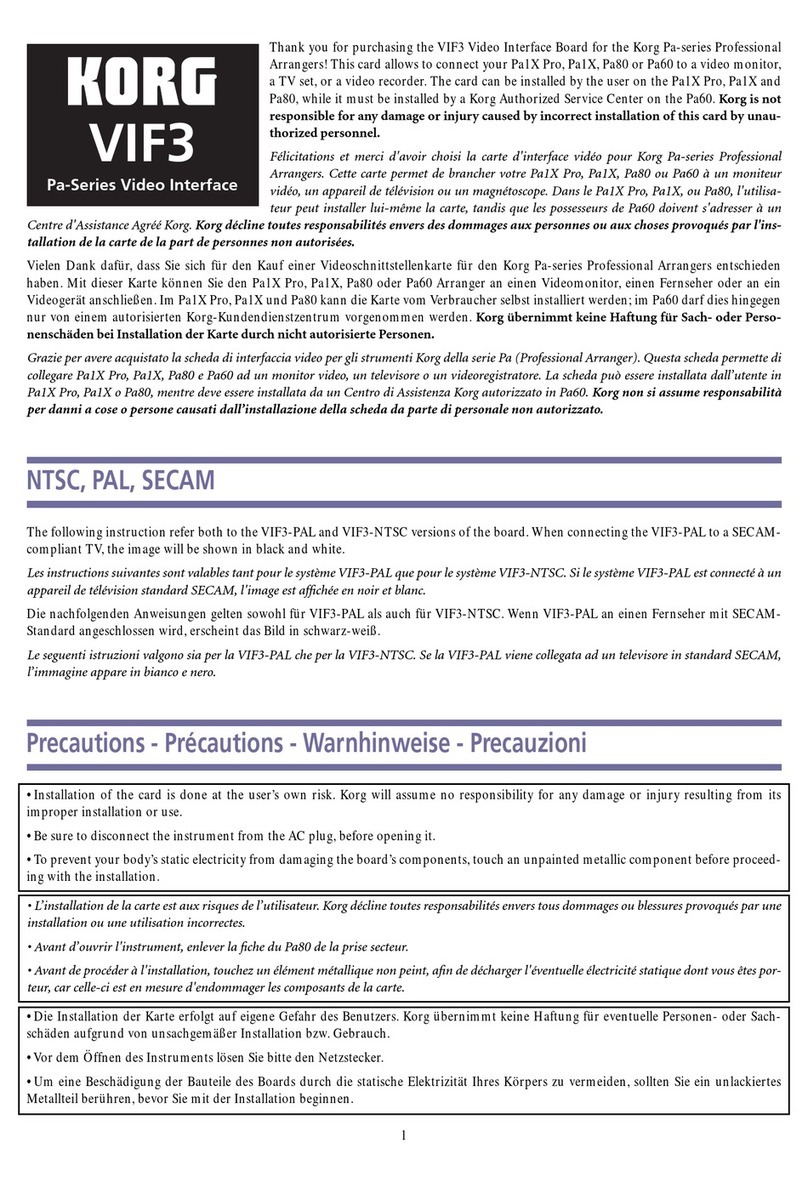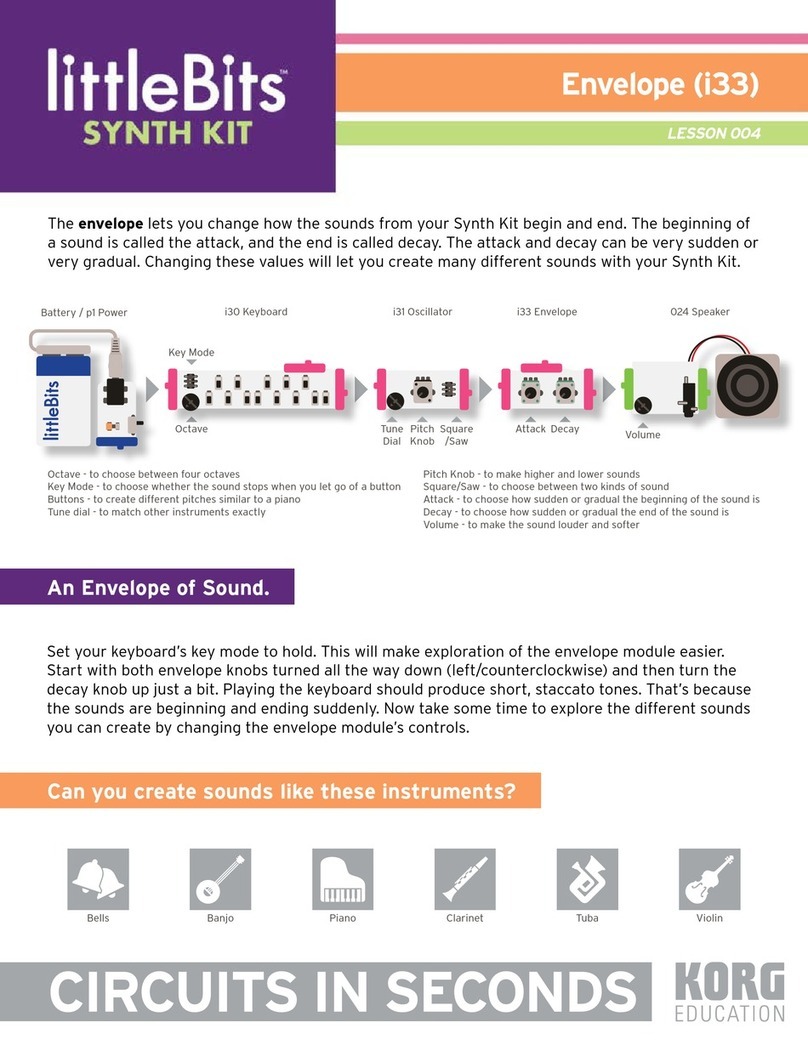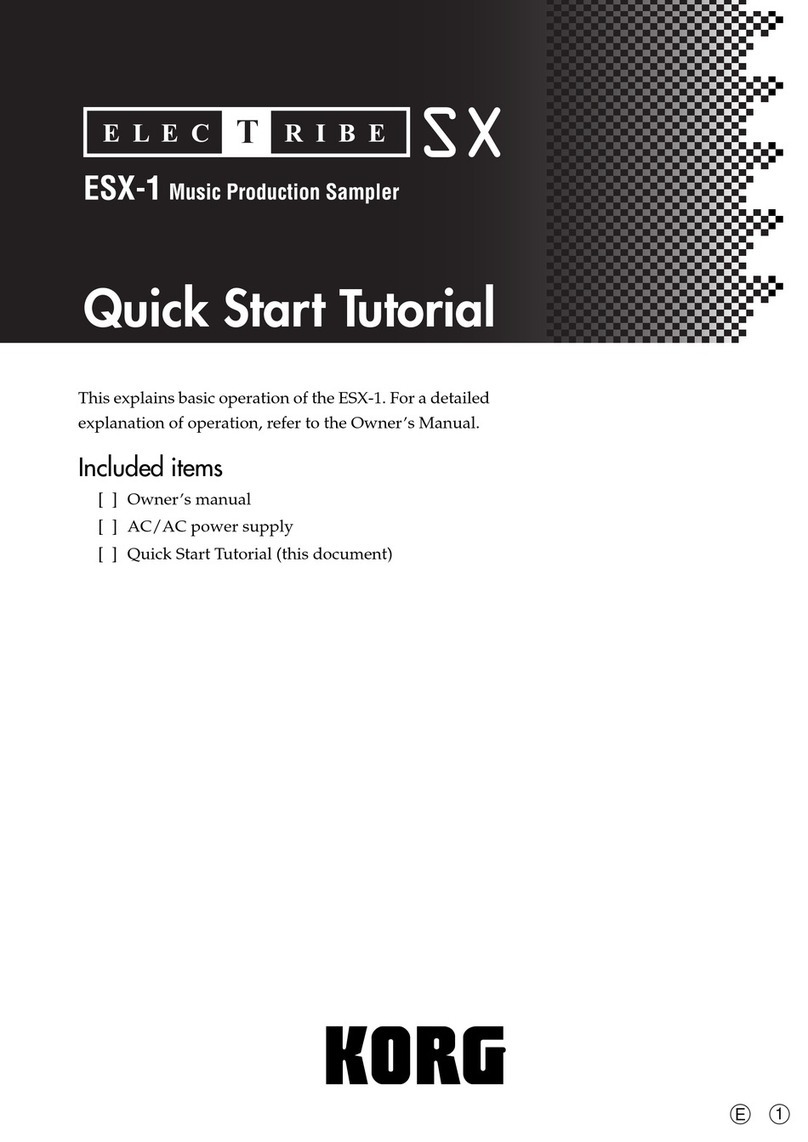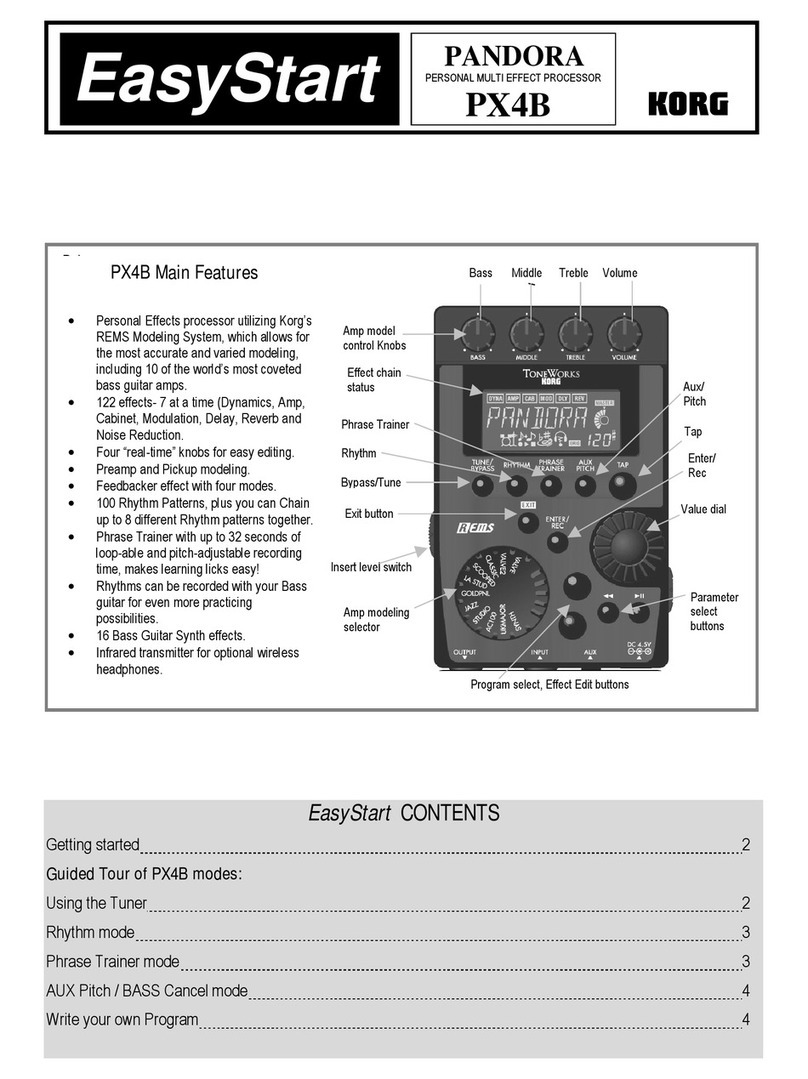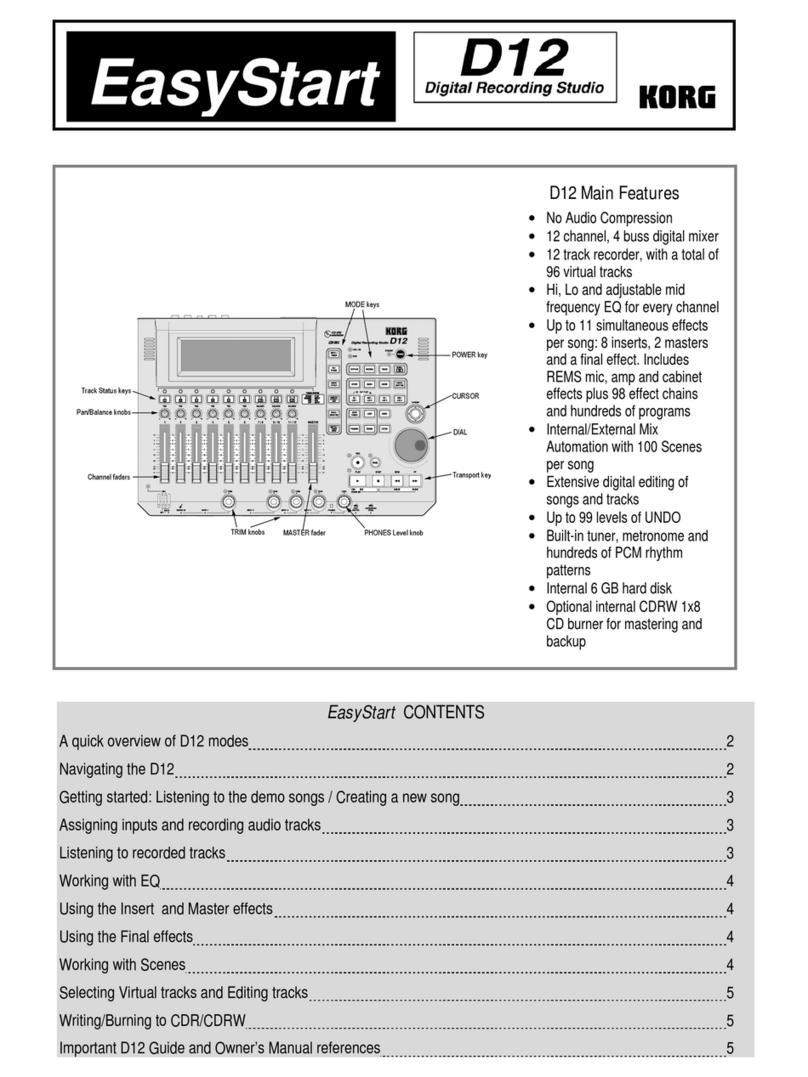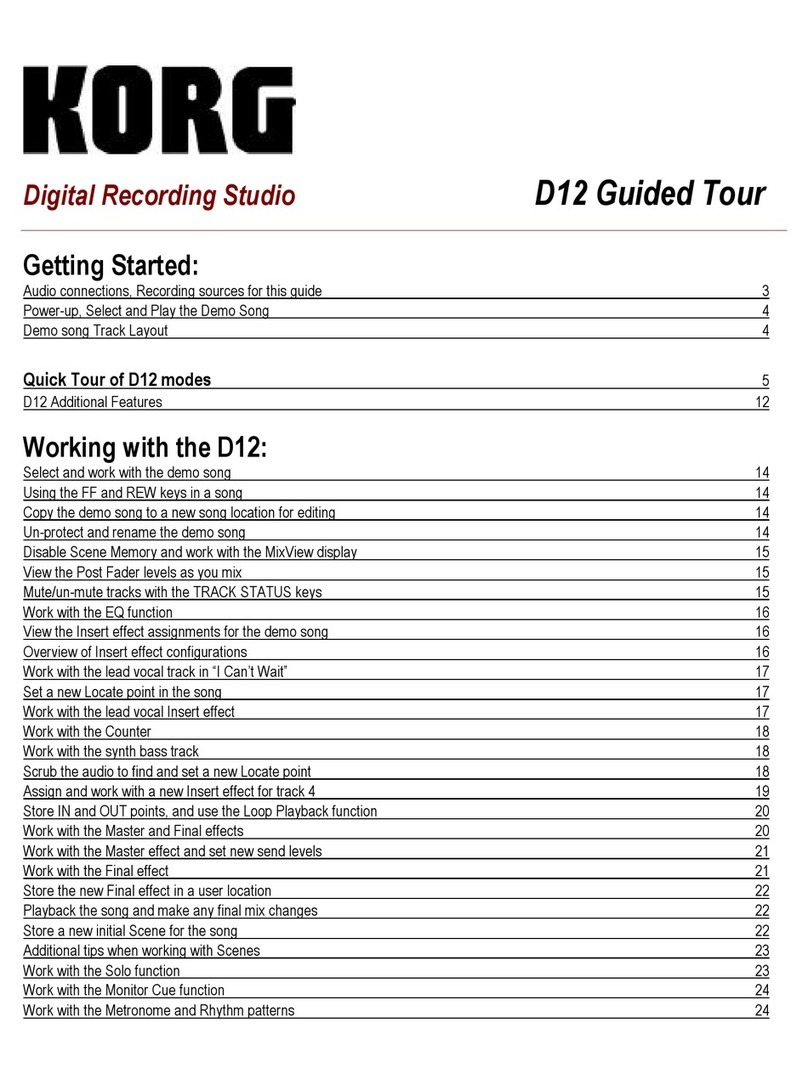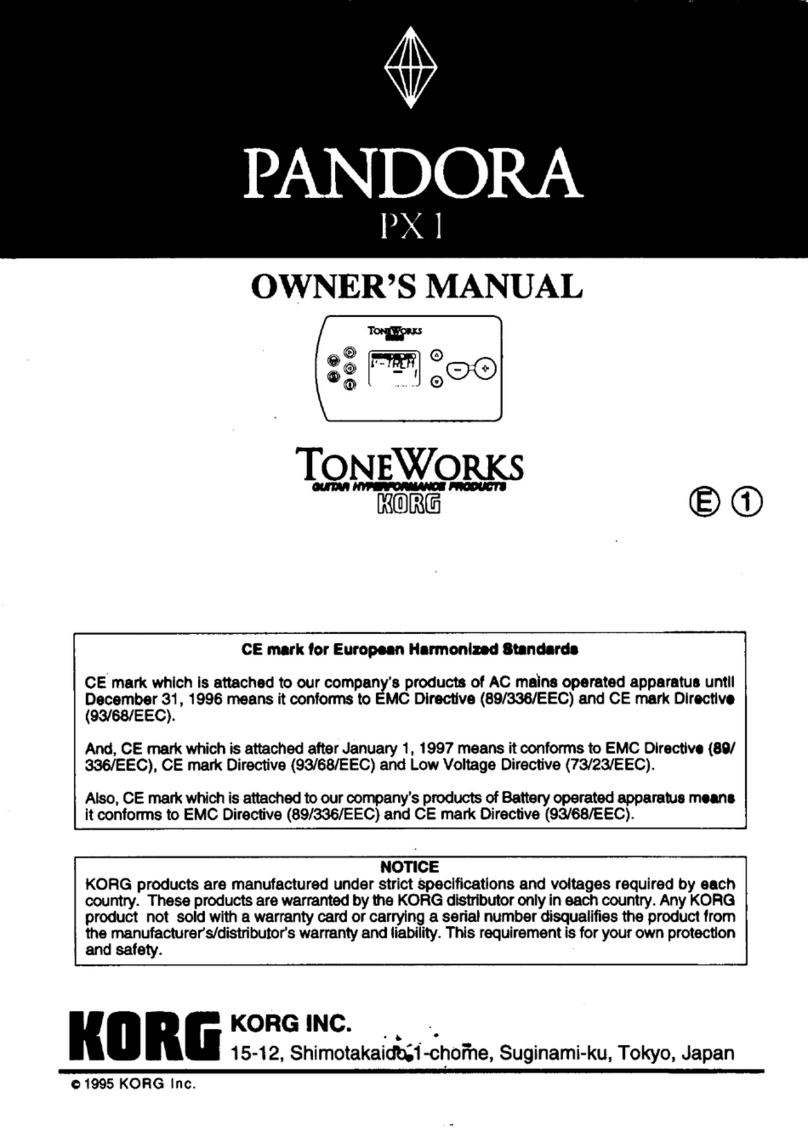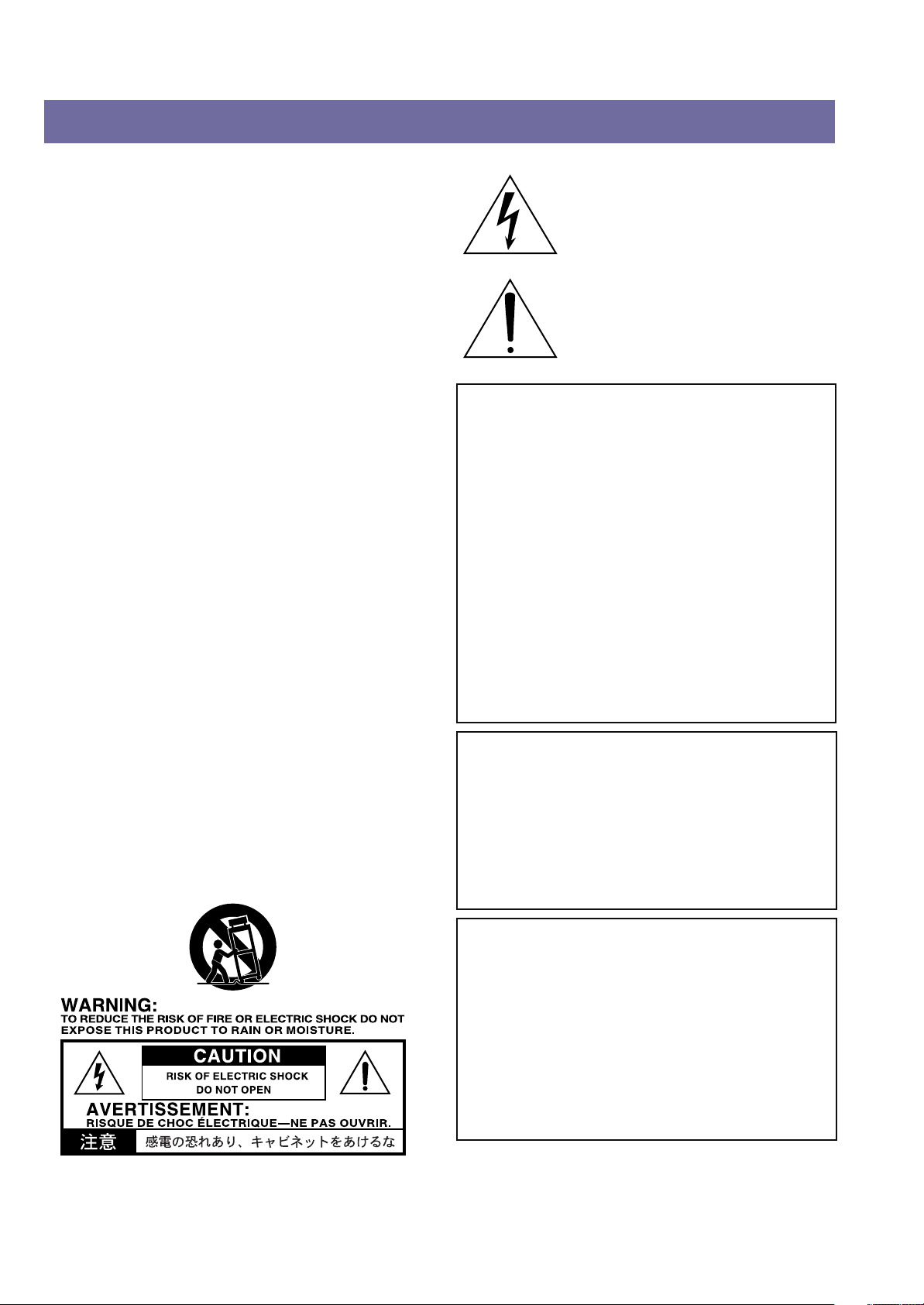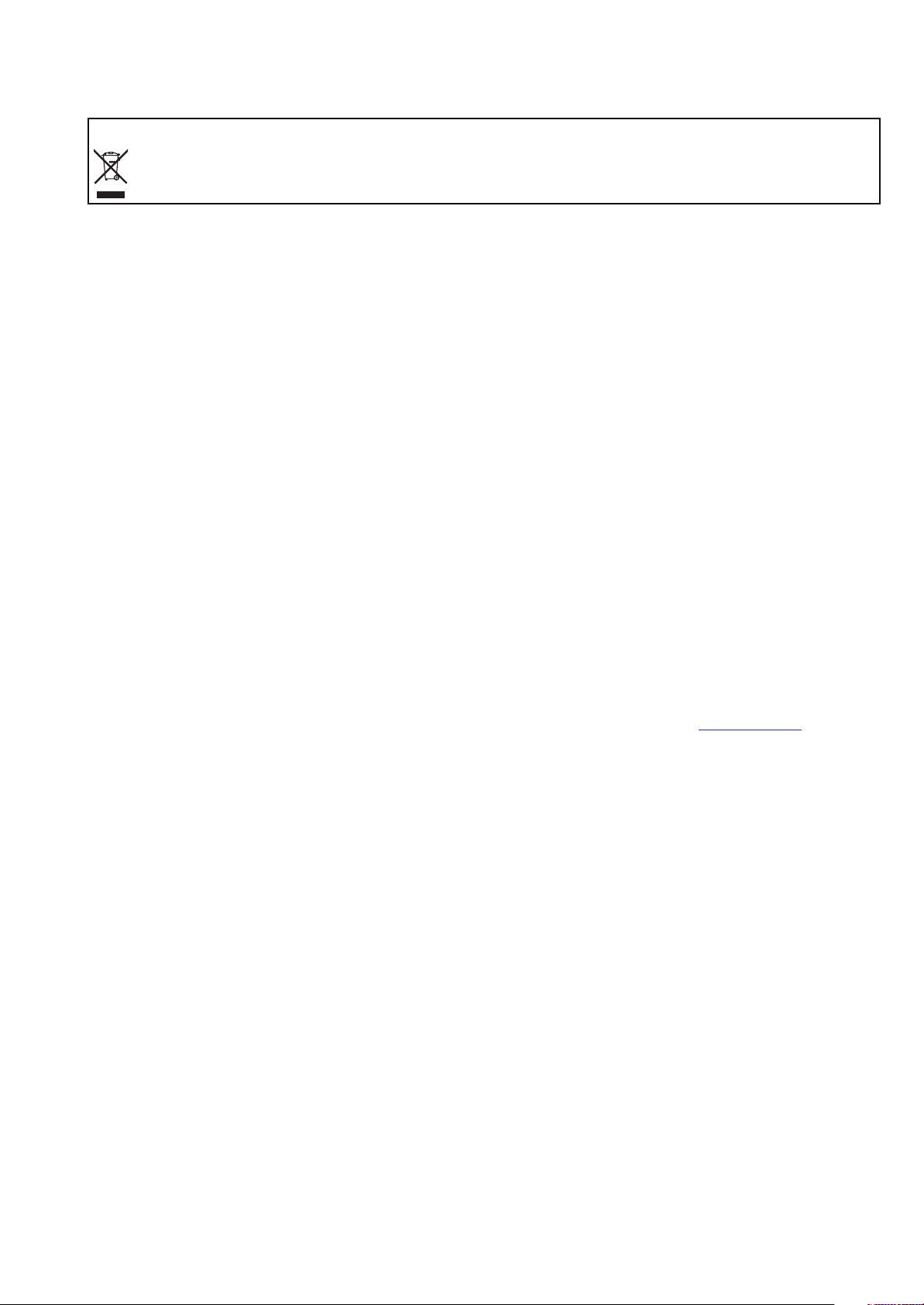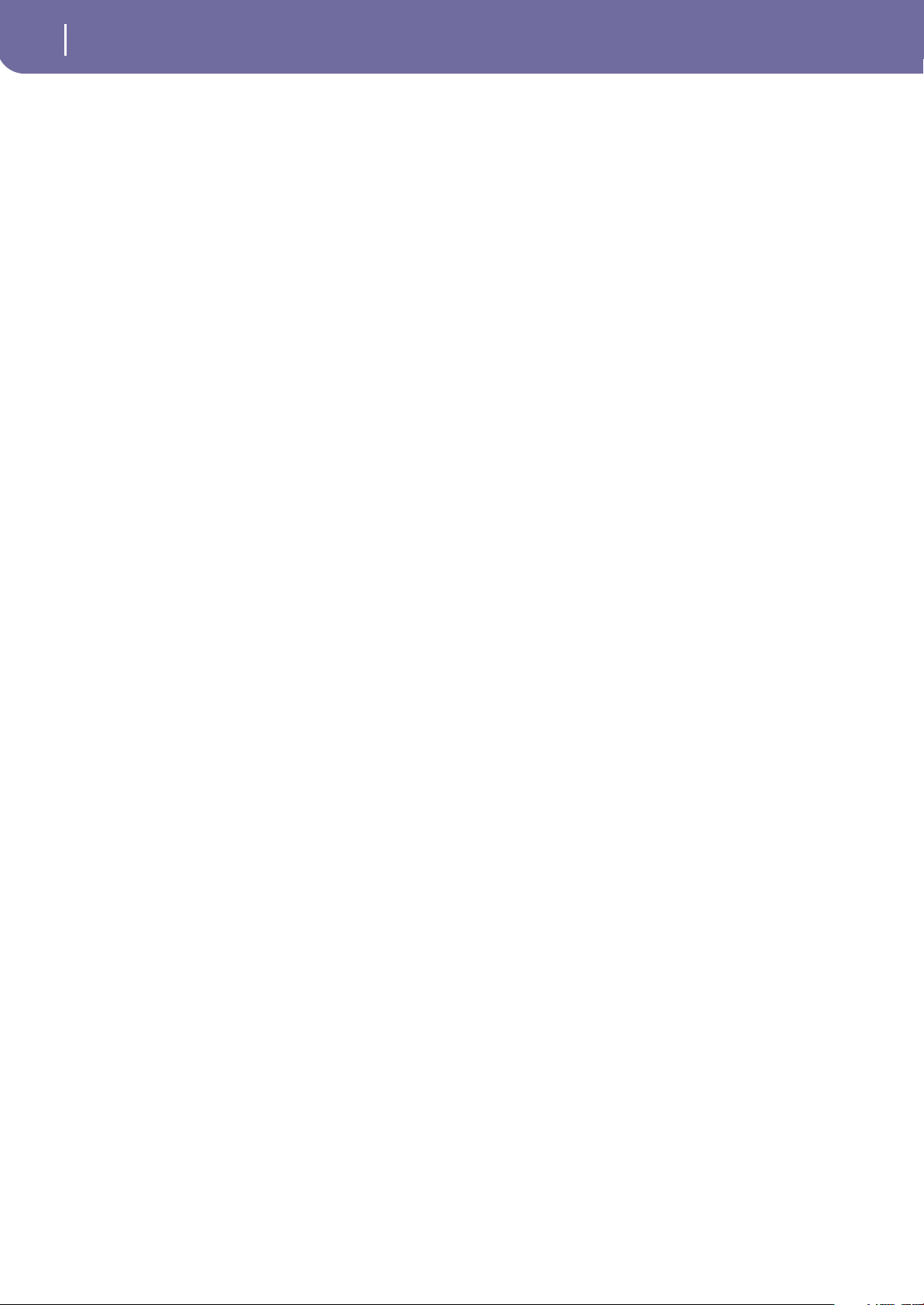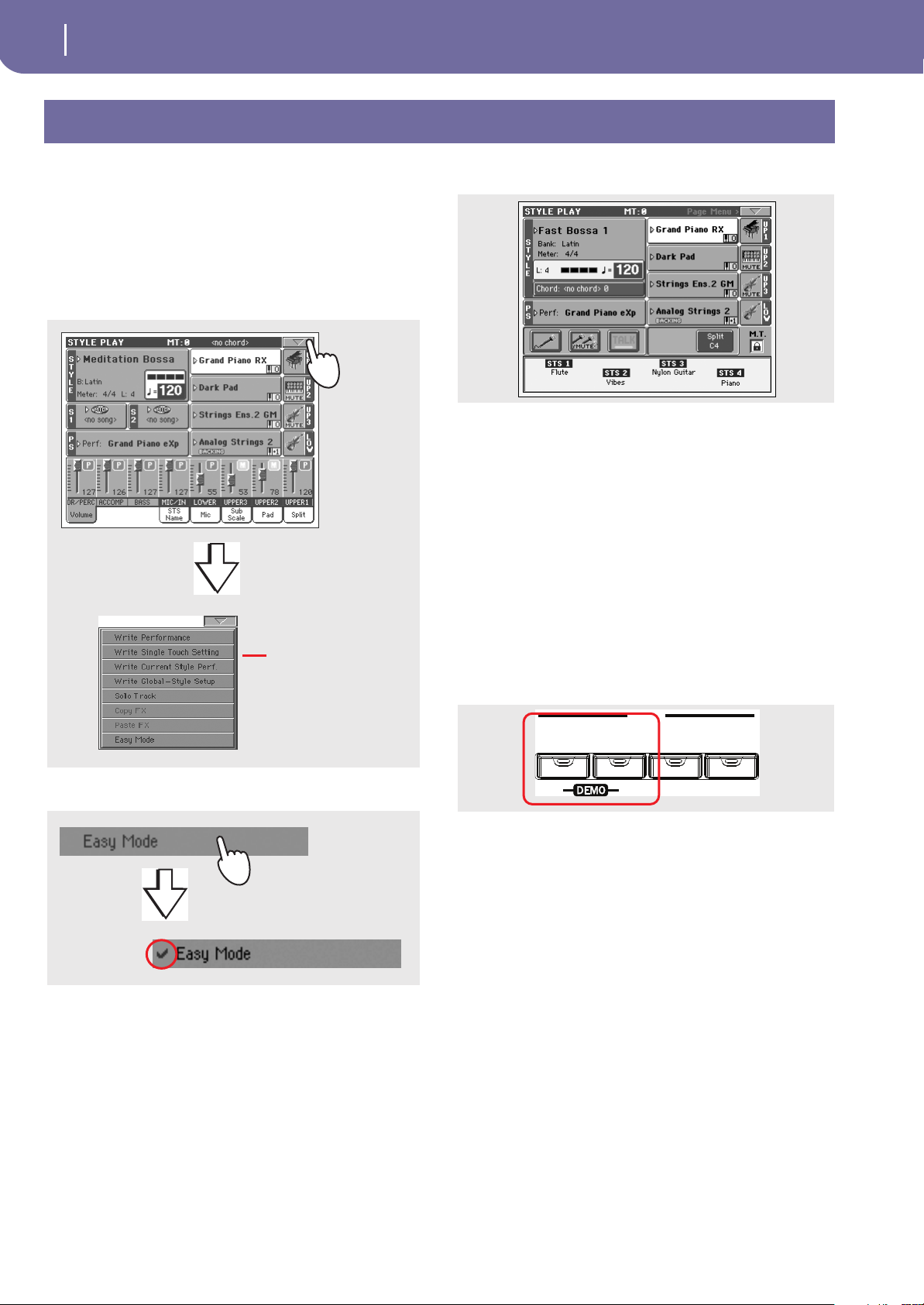3
Table of Contents
Effects: FX Select . . . . . . . . . . . . . . . . . . . . . . . . . . . . . . . . . . . . 164
Effects: FX A…D . . . . . . . . . . . . . . . . . . . . . . . . . . . . . . . . . . . . 165
Track Controls: Mode . . . . . . . . . . . . . . . . . . . . . . . . . . . . . . . 165
Track Controls: Drum Volume . . . . . . . . . . . . . . . . . . . . . . . . 166
Track Controls: Easy Edit . . . . . . . . . . . . . . . . . . . . . . . . . . . . . 166
Keyboard/Ensemble: Keyboard Control . . . . . . . . . . . . . . . . . 166
Keyboard/Ensemble: Key/Velocity Range . . . . . . . . . . . . . . . 166
Keyboard/Ensemble: Ensemble . . . . . . . . . . . . . . . . . . . . . . . . 166
Pad/Switch: Pad . . . . . . . . . . . . . . . . . . . . . . . . . . . . . . . . . . . . 166
Pad/Switch: Assignable Switch . . . . . . . . . . . . . . . . . . . . . . . . 166
Jukebox Editor . . . . . . . . . . . . . . . . . . . . . . . . . . . . . . . . . . . . . 166
Groove Quantize . . . . . . . . . . . . . . . . . . . . . . . . . . . . . . . . . . . . 167
Preferences: Track Settings . . . . . . . . . . . . . . . . . . . . . . . . . . . 168
Preferences: General Control . . . . . . . . . . . . . . . . . . . . . . . . . . 169
Page menu . . . . . . . . . . . . . . . . . . . . . . . . . . . . . . . . . . . . . . . . . 170
Write Global-Song Play Setup dialog box . . . . . . . . . . . . . . . 171
SongBook . . . . . . . . . . . . . . . . . . . . . . . . . . . . . . . . . . 172
Book . . . . . . . . . . . . . . . . . . . . . . . . . . . . . . . . . . . . . . . . . . . . . . 172
Book Edit 1 . . . . . . . . . . . . . . . . . . . . . . . . . . . . . . . . . . . . . . . . 174
Book Edit 2 . . . . . . . . . . . . . . . . . . . . . . . . . . . . . . . . . . . . . . . . 176
Custom List . . . . . . . . . . . . . . . . . . . . . . . . . . . . . . . . . . . . . . . . 177
List Edit . . . . . . . . . . . . . . . . . . . . . . . . . . . . . . . . . . . . . . . . . . . 177
Lyrics/STS . . . . . . . . . . . . . . . . . . . . . . . . . . . . . . . . . . . . . . . . . 178
Info . . . . . . . . . . . . . . . . . . . . . . . . . . . . . . . . . . . . . . . . . . . . . . . 178
Page menu . . . . . . . . . . . . . . . . . . . . . . . . . . . . . . . . . . . . . . . . . 179
Sequencer operating mode . . . . . . . . . . . . . . . . . . . 180
Transport controls . . . . . . . . . . . . . . . . . . . . . . . . . . . . . . . . . . 180
The Songs and the Standard MIDI File format . . . . . . . . . . . 180
Songs and Voice Processor Presets . . . . . . . . . . . . . . . . . . . . . 180
Sequencer Play - Main page . . . . . . . . . . . . . . . . . . . . . . . . . . . 180
Entering Record mode . . . . . . . . . . . . . . . . . . . . . . . . . . . . . . . 182
Record mode: Multitrack Sequencer page . . . . . . . . . . . . . . . 183
Record mode: Step Record page . . . . . . . . . . . . . . . . . . . . . . . 185
Record mode: Backing Sequence (Quick Record) page . . . . 187
Record mode: Step Backing Sequence page . . . . . . . . . . . . . . 189
Edit menu . . . . . . . . . . . . . . . . . . . . . . . . . . . . . . . . . . . . . . . . . 192
Edit page structure . . . . . . . . . . . . . . . . . . . . . . . . . . . . . . . . . . 192
Mixer/Tuning: Volume/Pan . . . . . . . . . . . . . . . . . . . . . . . . . . 192
Mixer/Tuning: FX Send . . . . . . . . . . . . . . . . . . . . . . . . . . . . . . 193
Mixer/Tuning: EQ Gain . . . . . . . . . . . . . . . . . . . . . . . . . . . . . . 194
Mixer/Tuning: EQ Control . . . . . . . . . . . . . . . . . . . . . . . . . . . 194
Mixer/Tuning: Tuning . . . . . . . . . . . . . . . . . . . . . . . . . . . . . . . 195
Mixer/Tuning: Sub Scale . . . . . . . . . . . . . . . . . . . . . . . . . . . . . 195
Effects: FX Select . . . . . . . . . . . . . . . . . . . . . . . . . . . . . . . . . . . . 195
Effects: FX A…D . . . . . . . . . . . . . . . . . . . . . . . . . . . . . . . . . . . . 196
Track Controls: Mode . . . . . . . . . . . . . . . . . . . . . . . . . . . . . . . 196
Track Controls: Drum Volume . . . . . . . . . . . . . . . . . . . . . . . . 196
Track Controls: Easy Edit . . . . . . . . . . . . . . . . . . . . . . . . . . . . . 196
Event Edit: Event Edit . . . . . . . . . . . . . . . . . . . . . . . . . . . . . . . . 196
Event Edit: Filter . . . . . . . . . . . . . . . . . . . . . . . . . . . . . . . . . . . . 198
Song Edit: Quantize . . . . . . . . . . . . . . . . . . . . . . . . . . . . . . . . . 198
Song Edit: Transpose . . . . . . . . . . . . . . . . . . . . . . . . . . . . . . . . 199
Song Edit: Velocity . . . . . . . . . . . . . . . . . . . . . . . . . . . . . . . . . . 199
Song Edit: Cut/Insert Measures . . . . . . . . . . . . . . . . . . . . . . . . 200
Song Edit: Delete . . . . . . . . . . . . . . . . . . . . . . . . . . . . . . . . . . . . 200
Song Edit: Copy . . . . . . . . . . . . . . . . . . . . . . . . . . . . . . . . . . . . 200
Song Edit: Move . . . . . . . . . . . . . . . . . . . . . . . . . . . . . . . . . . . . 201
Song Edit: RX Convert . . . . . . . . . . . . . . . . . . . . . . . . . . . . . . . 201
Preferences: Sequencer Setup . . . . . . . . . . . . . . . . . . . . . . . . . 201
Page menu . . . . . . . . . . . . . . . . . . . . . . . . . . . . . . . . . . . . . . . . . 202
Write Global-Sequencer Setup dialog box . . . . . . . . . . . . . . . 203
Song Select window . . . . . . . . . . . . . . . . . . . . . . . . . . . . . . . . . 203
Save Song window . . . . . . . . . . . . . . . . . . . . . . . . . . . . . . . . . . 204
Global edit mode . . . . . . . . . . . . . . . . . . . . . . . . . . . 206
What is it, and how the Global is structured . . . . . . . . . . . . . 206
Main page . . . . . . . . . . . . . . . . . . . . . . . . . . . . . . . . . . . . . . . . . . 206
Edit menu . . . . . . . . . . . . . . . . . . . . . . . . . . . . . . . . . . . . . . . . . . 206
Edit page structure . . . . . . . . . . . . . . . . . . . . . . . . . . . . . . . . . . 206
General Controls: Basic . . . . . . . . . . . . . . . . . . . . . . . . . . . . . . . 207
General Controls: Transpose Control . . . . . . . . . . . . . . . . . . . 208
General Controls: Scale . . . . . . . . . . . . . . . . . . . . . . . . . . . . . . . 208
General Controls: Lock . . . . . . . . . . . . . . . . . . . . . . . . . . . . . . . 209
General Controls: Interface . . . . . . . . . . . . . . . . . . . . . . . . . . . 211
Controllers: Pedal/Switch . . . . . . . . . . . . . . . . . . . . . . . . . . . . . 212
Controllers: Assignable Sliders . . . . . . . . . . . . . . . . . . . . . . . . . 212
Controllers: EC5 . . . . . . . . . . . . . . . . . . . . . . . . . . . . . . . . . . . . 212
MIDI: MIDI Setup / General Controls . . . . . . . . . . . . . . . . . . 213
MIDI: MIDI In Control . . . . . . . . . . . . . . . . . . . . . . . . . . . . . . 214
MIDI: MIDI In Channels . . . . . . . . . . . . . . . . . . . . . . . . . . . . . 214
MIDI: MIDI Out Channels . . . . . . . . . . . . . . . . . . . . . . . . . . . 215
MIDI: Filters . . . . . . . . . . . . . . . . . . . . . . . . . . . . . . . . . . . . . . . 215
Audio Setup: Sty/Kbd . . . . . . . . . . . . . . . . . . . . . . . . . . . . . . . . 216
Audio Setup: Seq1 . . . . . . . . . . . . . . . . . . . . . . . . . . . . . . . . . . . 216
Audio Setup: Seq2 . . . . . . . . . . . . . . . . . . . . . . . . . . . . . . . . . . . 216
Audio Setup: Drums . . . . . . . . . . . . . . . . . . . . . . . . . . . . . . . . . 217
Audio Setup: Audio In . . . . . . . . . . . . . . . . . . . . . . . . . . . . . . . 217
Audio Setup: Metro / MP3 / Speakers . . . . . . . . . . . . . . . . . . . 218
Audio Setup: Master EQ . . . . . . . . . . . . . . . . . . . . . . . . . . . . . . 218
Voice Processor Setup and Preset sections . . . . . . . . . . . . . . . 219
Video Interface: Video Out . . . . . . . . . . . . . . . . . . . . . . . . . . . 219
Touch Panel Calibration . . . . . . . . . . . . . . . . . . . . . . . . . . . . . . 220
Page menu . . . . . . . . . . . . . . . . . . . . . . . . . . . . . . . . . . . . . . . . . 220
Write Global - Global Setup dialog box . . . . . . . . . . . . . . . . . 221
Write Global - Midi Setup dialog box . . . . . . . . . . . . . . . . . . . 221
Write Global - Talk Configuration dialog box . . . . . . . . . . . . 221
Write Global - Voice Processor Setup dialog box . . . . . . . . . 221
Write Global - Voice Processor Preset dialog box . . . . . . . . . 222
Voice Processor . . . . . . . . . . . . . . . . . . . . . . . . . . . . . 223
Accessing the Voice Processor edit pages . . . . . . . . . . . . . . . . 223
Voice Processor Setup: Setup . . . . . . . . . . . . . . . . . . . . . . . . . . 223
Voice Processor Setup: Dynamics / EQ . . . . . . . . . . . . . . . . . . 224
Voice Processor Setup: Talk . . . . . . . . . . . . . . . . . . . . . . . . . . . 224
Voice Processor Preset: Preset . . . . . . . . . . . . . . . . . . . . . . . . . 225
Voice Processor Preset: Harmony . . . . . . . . . . . . . . . . . . . . . . 226
Voice Processor Preset: Harmony Voices . . . . . . . . . . . . . . . . 227
Voice Processor Preset: Effects . . . . . . . . . . . . . . . . . . . . . . . . . 229
Harmony and Tuning with the Voice Processor . . . . . . . . . . 230
Media edit mode . . . . . . . . . . . . . . . . . . . . . . . . . . . 233
Storage devices and internal memory . . . . . . . . . . . . . . . . . . . 233
Selecting and deselecting files . . . . . . . . . . . . . . . . . . . . . . . . . . 233
File types . . . . . . . . . . . . . . . . . . . . . . . . . . . . . . . . . . . . . . . . . . . 234
Media structure . . . . . . . . . . . . . . . . . . . . . . . . . . . . . . . . . . . . . 234
Main page . . . . . . . . . . . . . . . . . . . . . . . . . . . . . . . . . . . . . . . . . . 235
Page structure . . . . . . . . . . . . . . . . . . . . . . . . . . . . . . . . . . . . . . 235
Navigation tools . . . . . . . . . . . . . . . . . . . . . . . . . . . . . . . . . . . . . 235
Load . . . . . . . . . . . . . . . . . . . . . . . . . . . . . . . . . . . . . . . . . . . . . . 236
Save . . . . . . . . . . . . . . . . . . . . . . . . . . . . . . . . . . . . . . . . . . . . . . . 239
Copy . . . . . . . . . . . . . . . . . . . . . . . . . . . . . . . . . . . . . . . . . . . . . . 243
Erase . . . . . . . . . . . . . . . . . . . . . . . . . . . . . . . . . . . . . . . . . . . . . . 244
Format . . . . . . . . . . . . . . . . . . . . . . . . . . . . . . . . . . . . . . . . . . . . 245
Utility . . . . . . . . . . . . . . . . . . . . . . . . . . . . . . . . . . . . . . . . . . . . . 245
Preferences . . . . . . . . . . . . . . . . . . . . . . . . . . . . . . . . . . . . . . . . . 246
USB . . . . . . . . . . . . . . . . . . . . . . . . . . . . . . . . . . . . . . . . . . . . . . . 247
Page menu . . . . . . . . . . . . . . . . . . . . . . . . . . . . . . . . . . . . . . . . . 248
Care of mass storage devices . . . . . . . . . . . . . . . . . . . . . . . . . . . 250
Merging PCM samples from various sources . . . . . . . . . . . . . 250
Bonus software . . . . . . . . . . . . . . . . . . . . . . . . . . . . . . . . . . . . . 251