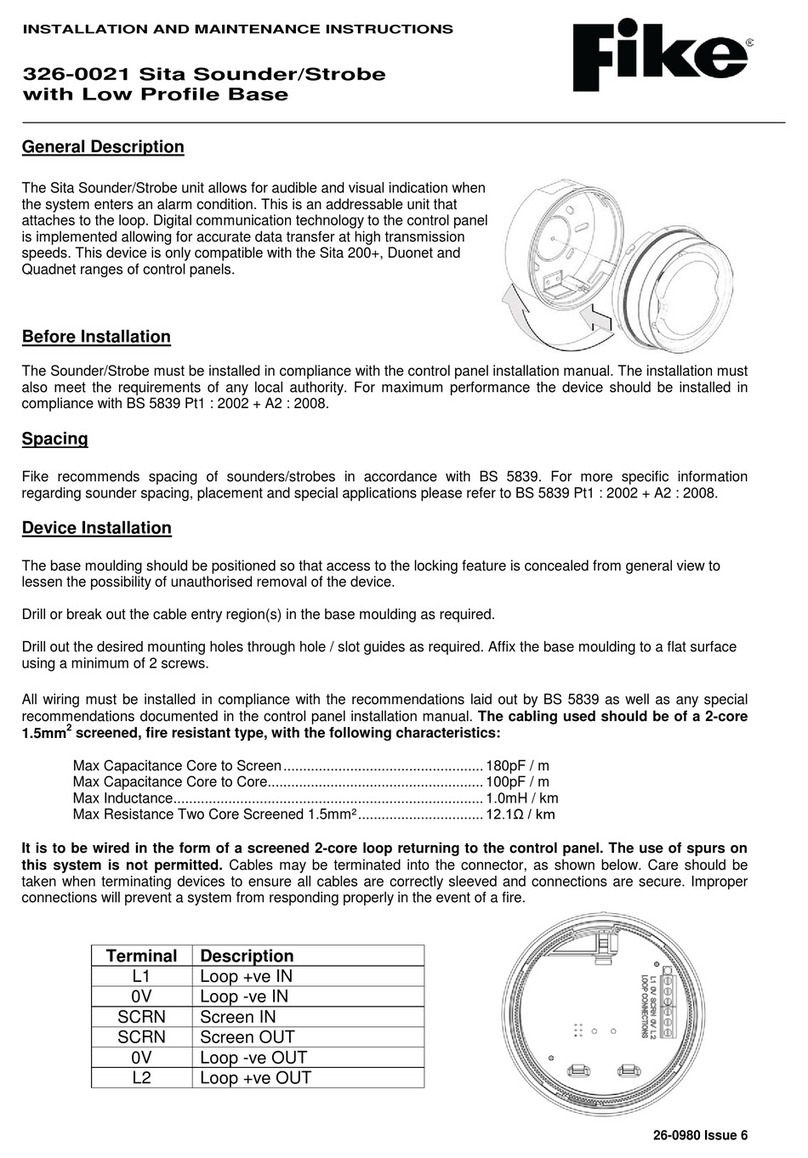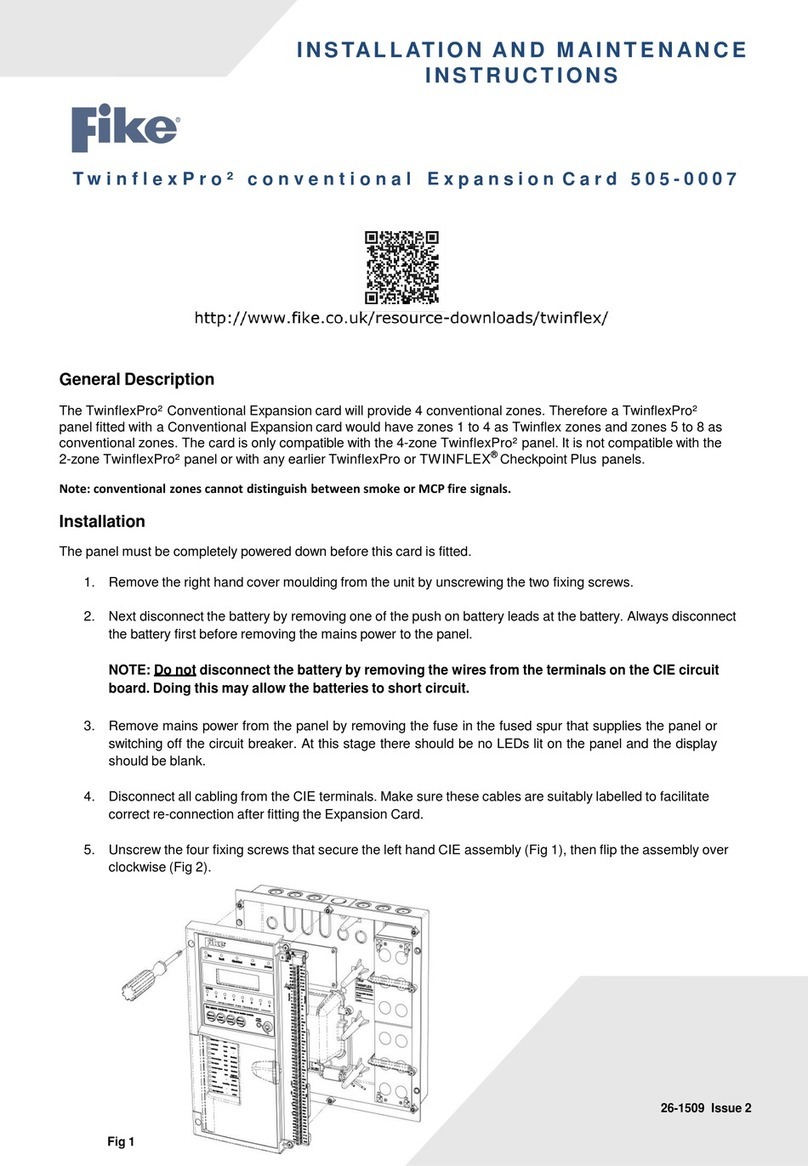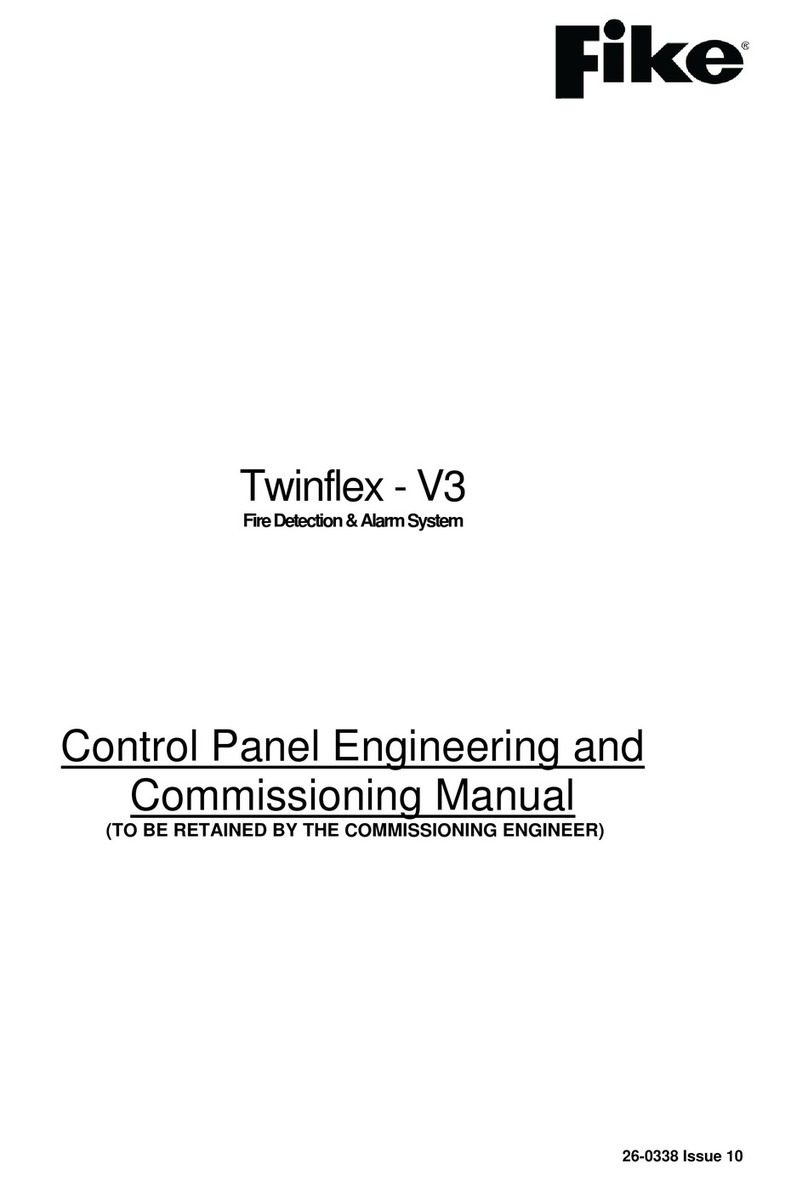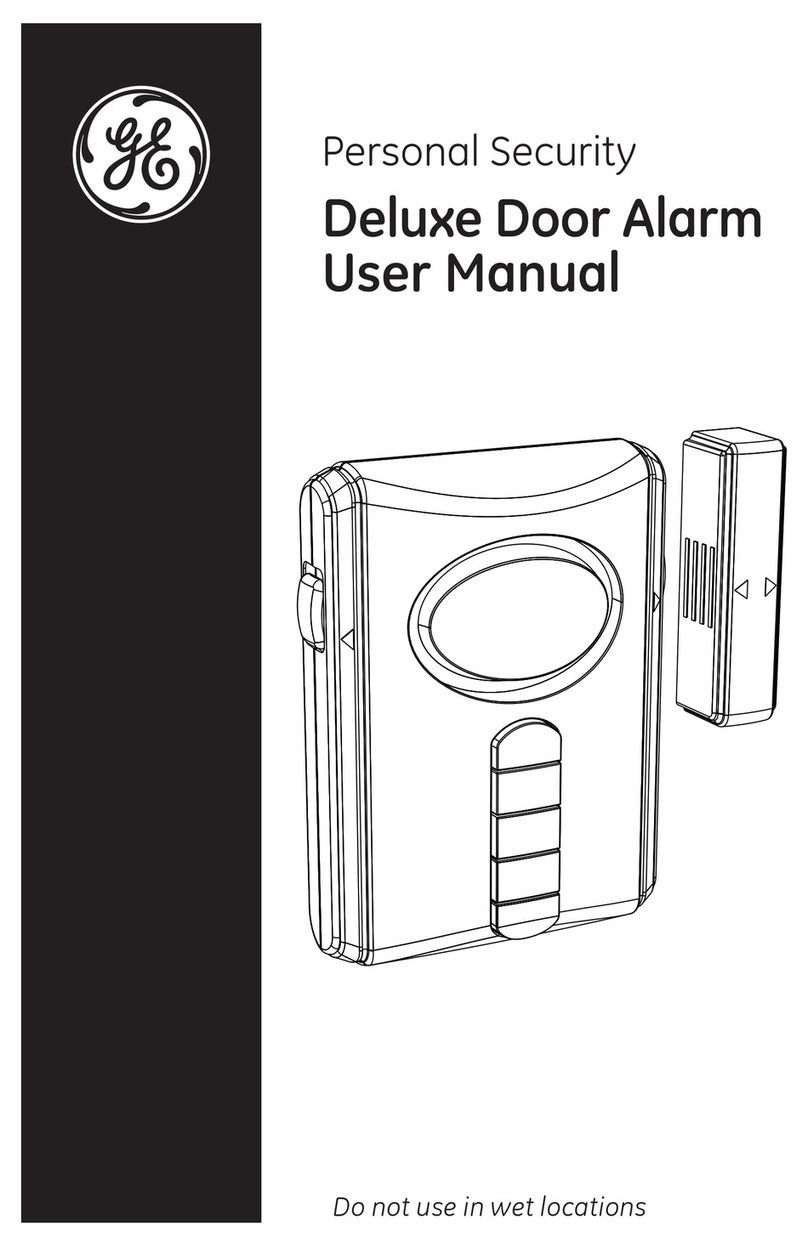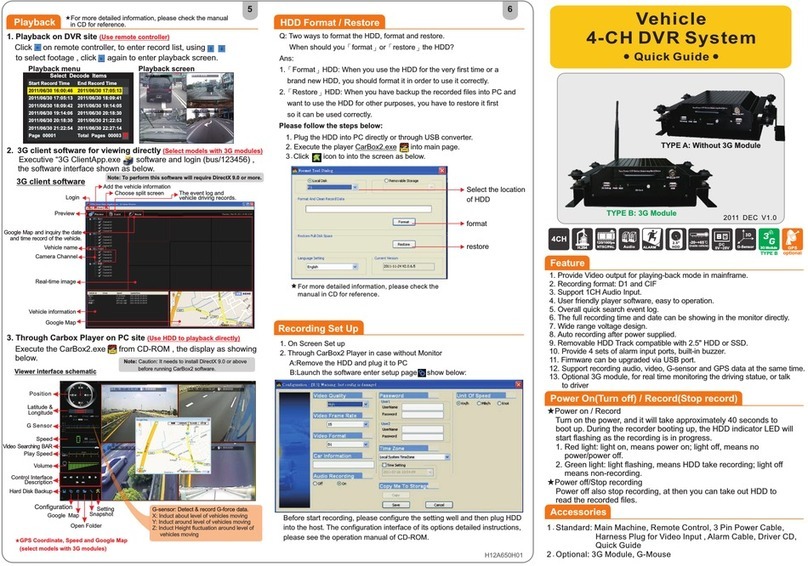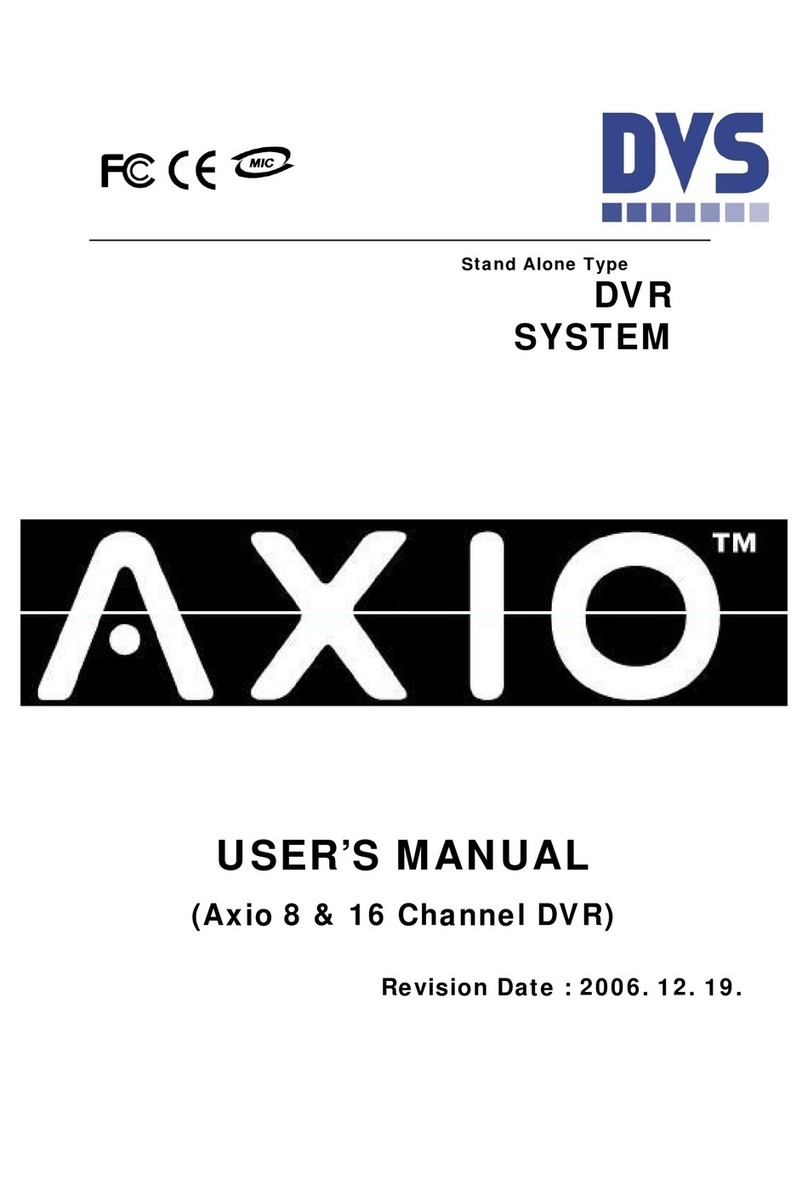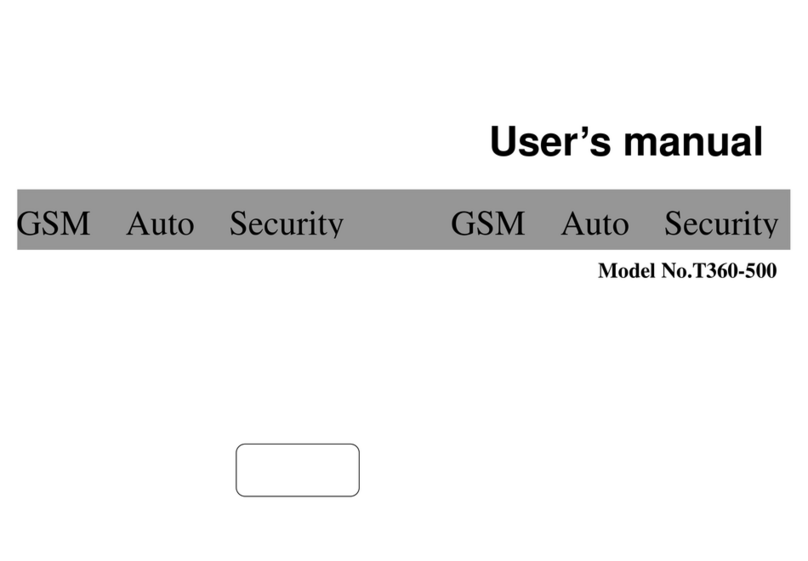Fike 10-11 Series User manual

INTELLA-SCAN
GRAPHIC ANNUNCIATOR
Installation and
Operating Instructions
Manual P/N 06-131
Date: 2/1/98
18"
C
GA
LEGEND
DETECTO
GG
GG
YY
R
R
R
R
COMMUNICATIONS
MI CROCOMPUTER
STE
REVIE
TEST
SILENC
CO. LOCATION
R
R
10
R
R
R
R
R
R
10
EQUIPMENT
RR
CONFERENCE
10
108
STORAGE
RR
GA
HE
YOU
GG
YY
C
GG
RAMP
RR
OFFIC
10
GG
10
A
A
POWER
R
R
ELECTRIC
ROOM
ROO
11
RR
COP
GG
RR
GG
RECEPTION
10
YY
OFFIC
10
R
R
Pr ot ect i on
R
ELEVATORS
LOBB
PRE-ACTION
LEASE SPACE
TAMPE
AA
LOWAIR
AA
WATERFLOW
AA
RISER
LOBBY
OBSOLETE

Graphic Annunciator Manual P/N 06-131 2/98
Page 2
Table of Contents
Overview 3
Possible Systems / Wiring Diagram 4
Module Part Numbers & Definition
Graphics Micro Board 5
Graphic Switch Card 6
LED Driver Boards 7
Ordering Information 8
Spare Parts / Door Connection to Back Box 9
Programming 10
Checkout 15
Troubleshooting 16
Specifications/Power Calculations 21
Appendix A 22
OBSOLETE

Graphic Annunciator Manual P/N 06-131 2/98
Page 3
Overview
The Fike 10-11XX Graphic Annunciator is an ancillary system designed for use with the Fike Intella-
ScanFire Alarm Control Panel. It is designed to provide remote status of an individual device, zone,
and system by illumination of a color LED(s). Each Graphic Annunciator is a customized design
(typically a building floor layout) defined by the customer. The LED indicators are available in four
individual colors to distinguish event type (Red, Yellow, Green, Orange). A typical Graphic viewing
window will illustrate building or zone detectors. When the Intella-Scan panel receives an alarm or
trouble, the Graphic Annunciator will illuminate the appropriate LED and sound the local piezo. The
illuminated LED will give the operator an instant locator to the appropriate alarm/trouble location. Two
diagnostic LED’s (‘MICRO COMPUTER OK and COMMUNICATION OK”) verify the system is
operating. All LED’s will blink OFF each time data is received from the Intella-Scan system. The blink
rate will vary depending on the size of the system and the other types of ancillary devices that are
connected. Four operator switches are located on the front of the panel door:
SILENCE - Press to silence the local piezo, when ON. The local piezo will sound each time an
event occurs.
TEST - Press to verify that each LED can illuminate. ALL LED’s will illuminate when
pressed.
REVIEW - Press and hold to review sequence of events, when used in conjunction with the
STEP switch. Review is used for detector address and system type LED’s only, it
will not review zone type LED’S.
STEP - While the REVIEW switch is pressed, press to chronologically step through
events. First press will illuminate first LED; second press will add the second
LED, etc. Systems with only one Micro board will step through LEDsin
chronological order. Systems with multiple Micro boards (JP6 should be installed
on each Micro board) will step through EVENTs in chronological order, whether
an LED was programmed for the event or not. Therefore, on a multiple Micro
board system, it is possible that the status of the LED display will not change if no
LED was programmed for the given event.
The Graphic Annunciator will turn ON only 1 LED at a time. The flash rate between each ON/OFF time
is so short, it appears to be constantly ON. This design allows many LED’s to appear ON at the same
time, with minimal current being drawn from the system. The Intella-Scan communicates to the Graphic
through a fiber optic connection. The Graphic is field programmable by using the Fike PGRAPHIC or
EGRAPHIC Software Program.
.
OBSOLETE

Graphic Annunciator Manual P/N 06-131 2/98
Page 4
Wiring Diagrams/Installation
LED DRIVER
LED DRIVER
LED DRIVER #1
ANODE
CATHODE
RED
BLK
LED
34 PIN
RIBBON CABLE
RIBBON CABLE
34 PIN
RIBBON CABLE
34 PIN
RIBBON CABLE
6 PIN
RIBBON CABLE
6 PIN
18-31VDC @ 120MA
NON-SUPERVISED
+-
FIBER OPTIC CABLE, 200 FT. MAX. , O.D. OF 2.25 mm
SIMPLEX PLASTIC, 1mm DIA., O.D. OF 2.25 mm,
NON-SUPERVISED
OBSOLETE

Graphic Annunciator Manual P/N 06-131 2/98
Page 5
Module Part Numbers and Definition
10-2085 Graphics MicroController Board
Each
Each Graphic Annunciator Door Assembly includes one micro board, which is the ‘brains’ of the
system. The following are features of the micro board:
Each can support up to 256 LED’s
Powered by 24 volt (P2 positions 1&2) DC source
Allows power to pass thru board, 24 volt (P2 positions 5&6)
RS232 communication serial port, P4, for programming the LED assignments
Fiber optic receiver (P6) for receiving data; transmitter (P7) connector to act as a repeater.
Connects to the LED Driver Board #1 via P1 ribbon cable connector
Connects to the door switch card via P5
Local piezo to annunciate new event
Fused power with on/off switch
Jumpers, J1 &J3, for configuration purposes
Jumper J2 for fiber optic transmitting distance
The Graphics MicroController board is programmed using a Personal Computer and software program
EGRAPHIC. The software program communicates to the Graphics Micro using Fike Communications
cable, P/N 10-1874. When programming the LED, the LED’s are illuminated in the order that they are
hard-wired to the LED Driver board. Each LED shall have detector address, zone, or system
assignments made.
The Micro board controls the LED’s by using a 16 x 16 array (16 Anode lines and 16 Cathode lines).
Each LED Driver board has 8 rows (anodes) of 16 each (cathodes) LED’s. When it needs to turn ON an
LED it pulls the appropriate cathode line low and anode line high.
The Micro Board is mountable in graphic back box via standoffs.
S
2
-
+
PIEZO-ALERT
PAL 328
U1 C3
+
F1
C2
+
S1
C24
C21
C19
C1
8
C6
C
5
C15
C1
4
C1
3
C12
C1
0
POWE
R
5VIN
24VIN
OFF
ON
L1
A
Fike 10- 2085
R3
U9
U4
R6
MADE I N USA
R7R8 NC
JP5
JP4
JP3
JP2
JP1
NC
NC
JP9
JP8
JP7
JP6
NC
100
FT
150
FT 200
FT
P1
P4
92915- R- HS-
J2
+
C1
P2
U2
P7 P6
X1
P5
C4
C7
U11
U6
R4
J1
U5
C9
U7
U13
R2
24VIN
COM
5VIN
COM
24VOUT
COM
5VOUT
COM
C8
A
ss
y
No . RE
V
U12
C20
U8
C23 U17 C1
6
U16
R5
U18
C22
U14
U3
R1
D1
C17
1
6
C11
J3
D2 D3
D4
D5
U15
+
+
PCB No
02- 3516 REV 0
COMPONENT SI DE
+
+-
1234
8.00"
6.00"
RCVR
XMIT
J1 JUMPER FUNCTIONS
JP6 - MULTIPLE MICRO BD'S
JP7 - TWO LED'S FOR ONE SENSOR (4 ACM'S OR LESS)
JP8 - LED #3 = SYSTEM ALARM, LED #4 = SYSTEM TROUBLE
JP9 - INTELLA-SCAN FIRMWARE VERSION PREVIOUS TO V3.3
NC
NC
J3 JUMPER FUNCTIONS
JP1 - CONFIGURATION TRANSMIT DATA THROUGH RS232
JP2 - NORMAL OPERATION, DATA FROM FIBER OPTIC RCVR
JP3 - FIBER OPTIC SERIAL LOOPBACK DIAGNOSTIC TEST
JP4 - NORMAL OP. AND CONFIG., SEND DATA OUT FIBER XMIT
JP5 - WRITE ENABLE
NC
FIBER XMIT (P7)
MAX DISTANCE
NC
NC
NC
100 FT
150 FT
200 FT
J2
OBSOLETE

Graphic Annunciator Manual P/N 06-131 2/98
Page 6
10-2086 Intella-Scan Graphics Switch Card
C
C
N
O
N
C
C
C
N
C
N
O
C
C
N
C
N
O
C
C
N
C
N
O
SW1SILENCE LAMP TEST SW4 REVIEW SW3 STEP
SW
2
4.00"
1.45"
FRONT
BACK
T1 T2 T4 T3
Each Graphic Annunciator Door Assembly contains one graphics switch card. The switch card is
mounted in a manner that the switches are accessible on the front of the panel door. The switch card
contains four push button switches: Silence, Lamp Test, Review, and Step. Note: When using multiple
Micro boards on the same graphic panel, tie all switch connections together. Each Micro board switch
card connector (P5) has headers on both sides of the board. Connect the Switch to the first Micro board,
top side P5; Connect bottom side of P5 on the first Micro board to the second Micro board P5, top side,
etc.
OBSOLETE

Graphic Annunciator Manual P/N 06-131 2/98
Page 7
10-1858 LED Driver Board #1
64
56
484032241681
256 248 240 232 224 216 208 200 193
POSI TIVE LEADS
CONNECT TO
INSIDE POINTS OUTSI DE POINTS
CONNECT TO
NEGATI VE LEADS
-32
-64 -64
-32
-64
-64
-32-32
-64 -64 -64
-64
-32
-64
-64
-32 -64 -64
-64
-32
-32
-64 -64 -64
REV
3.3125"
8.0938"
10-1859 LED Driver Board #2
128
120
1121049688807265
192 184 176 168 160 152 144 136 129
POSI TIVE LEADS
CONNECT TO
INSIDE POINTS OUTSI DE POINTS
CONNECT TO
NEGATI VE LEADS
REV
3.3125"
8.0938"
Each Graphic Annunciator Door Assembly includes an LED Driver Board #1 which is mounted inside
the graphic annunciator door. The LED Driver Board is an interface board between the micro and
LED’s. It includes terminal blocks which provide connection for the LED leads. When ordering more
than 128 LED’s, LED Driver Board #1 has two 34 pin ribbon cable connectors to allow series
connection from the Micro board to the 10-1859 (LED Driver Board #2). LED Driver Board #2 has one
34 pin ribbon cable connector to connect from the 10-1858 LED Driver Board #1 and is likewise
mounted inside the graphic annunciator door.
OBSOLETE

Graphic Annunciator Manual P/N 06-131 2/98
Page 8
Ordering Information
To order a complete Graphic Annunciator assembly a minimum of two parts are required, a door
assembly and a back box. The door assemblies are typically shipped with all electronics necessary to
support up to 128 LED’s. The back box is typically shipped with minimal hardware. Additional
components may be required (fiber optic cable, connectors, and power supply), especially if ordering
more than 128 LED’s. Refer to the power calculation table in the Specification section of this manual to
determine maximum system current.
The Graphic Annunciator may be surface or flush mounted and is available in six different sizes. Below
is a chart describing the door assembly P/N, viewing window size (l x h), maximum number of LED’s
placeable, back box P/N, and back box dimensions (l x h).
MAX DOOR ASSEMBLY BACK BOX
LED’s P/N DISPLAY
LENGTH
DISPLAY
HEIGHT P/N LENGTH HEIGHT
128 10-111H 18" 11" 10-1879 23.5" 16.5"
128 10-111V 11" 18" 10-1878 16.5" 23.5"
256 10-112 18" 18" 10-1880 23.5" 23.5"
512 10-113H 31" 18" 10-1882 36" 23.5"
512 10-113V 18" 31" 10-1881 23.5" 36"
640 10-114 31" 31" 10-1883 36" 36"
When ordering a graphic annunciator with more than 128 LED’s it is necessary to order additional parts. The
chart below provides a list of additional parts requirement for the number of LED’s on the door assembly.
ADDITIONAL PARTS REQUIRED FOR PANELS WITH MORE THAN 128 LED’S
Number of LED’s 129-256 257-384 385-512 513-640 641-768 769-896 897-1024
P/N NAME Qty. Qty. Qty. Qty. Qty. Qty. Qty.
10-1858 LED Driver #1 1 1 2 2 3 3
10-1859 LED Driver #2 1 1 2 2 3 3 4
10-2085 Micro Board 1 1 2 2 3 3
10-1903 34 Cond. , 2 ft. 1 2 3 4 5 6 7
02-3029 6 Cond. micro-sw 1 1 2 2 3 3
10-1950* 34 Cond., 4 ft. 1
02-2959 Fiber Optic cable,
500 ft. roll 1 1 1 1 1 1 1
02-2958 Fiber Connector
Rcvr, Black 1 2 2 3 3 4 4
02-2957 Fiber Connector
Xmit, Red 1 2 2 3 3 4 4
* The 10-1950 4 ft. long 34 conductor ribbon cable is required on the 10-113H and 10-114 Door
Assemblies, use it in place of 10-1903 (2 ft. long cable).
OBSOLETE

Graphic Annunciator Manual P/N 06-131 2/98
Page 9
Spare Parts
02-2999 Tool for Annunciator LED Disconnect (not required on new 10-1858/9’s)
02-3038 LED Orange
02-3013 LED, Green
02-3009 LED, Red
02-3247 LED, Yellow
02-3002 PCB Mount Support, Plastic (For mounting LED Driver Board)
02-3001 PCB Mount, Plastic (For mounting LED Driver Board)
02-2957 Connector, Fiber Optic Transmitting, Red
02-2958 Connector, Fiber Optic Receiving, Black
10-1874 Communication Cable Assembly
02-3390 Software key (To operate PGraphic/EGraphic software)
06-096 Basic Intella-Scan II software (ESCAN, ECOM, EGRAPHIC)
Door Connection to Back Box
The Graphic Annunciator is typically a left sided hinged door, unless specified differently when
ordered. The back box is typically installed prior to receiving the door assembly and electronics. It
is best to have two people when attaching the door to the back box (one to hold the door aligned in
place, and one to insert the screws through the hinge and door assembly). The following steps
should be followed to connect the door to the back box, while referring to the picture below:
1. Open the hinge that is attached to the back box to approximately 135°.
2. Place the door assembly up next to the hinge (the door will be open at 90°).
3. Align the hinge openings with the groove on the door assembly.
4. Install self-tapping screws (supplied with the door assembly) through hinge and into door
groove. Start with outer-most screws first, then center screw, then remaining screws.
R
A
SS
EMBLY
SC
REW
G
R
OO
VE
BA
C
K B
O
X
OBSOLETE

Graphic Annunciator Manual P/N 06-131 2/98
Page 10
Programming
The LED’s are field programmed and configured for their proper illumination with a portable
Personal Computer using the Fike DOS compatible PGRAPHIC or EGRAPHIC program. The
program communicates to the Micro board RS232 connector via COM1 or COM2 Serial Port using
Fike communication cable, P/N 10-1874 (DB25 to RJ11) or 10-1874A (DB9 to RJ11).
Basic Requirements
IBM-PC compatible computer
DOS 3.0 or greater
EGRPAHIC (or PGRAPHIC) software program
10-1874 Fike serial communication cable (or 10-1874A)
Software key installed on LPT1 of computer (keyed to software above)
Starting the Program
Apply power to the Graphics Micro and install the communication cable between the computer and
the Graphics Micro P3. Start the program by typing “EGRAPHIC” from the directory where the file
is located and then press <Enter>. If COM1 on the computer is being used by another application, it
is possible to use COM2 with this software. To use COM2 instead of the default COM1, simply
type “EGRAPHIC /COM2” followed by <Enter>.
When the program starts, the first display screen is the license screen, press space bar to begin the
program. The second screen displayed is the Main Menu:
Select:
(1) Run Diagnostics
(2) Configure the Graphic Annunciator
(3) Jumper Settings for normal operation
(4) Quit Program (Return to DOS)
To Configure the Graphic Annunciator for the installation, press 2 (Configure the Graphic
Annunciator). The next screen will appear:
1) Turn the Graphic Annunciator OFF.
2) REMOVE the FIBER OPTIC CABLE from connector P6 on the Graphic Annunciator.
3) Make sure P6 is not facing direct sunlight or florescent lighting.
4) Position the Annunciator JUMPERS: JP1-IN, JP2-OUT, JP3-OUT, JP4-IN, JP5-IN.
5) Connect the COM1 SERIAL PORT to Graphic Annunciator using Fike Cable 10-1874.
6) Turn the Graphic Annunciator ON to establish communication.
OBSOLETE

Graphic Annunciator Manual P/N 06-131 2/98
Page 11
Remember: 1) An LED can be assigned to multiple Sensors. A Sensor cannot be assigned to
multiple LED’s. The only EXCEPTION is: If four or fewer ACM’s are used then JP7
may be installed to allow a maximum of 2 LEDs to be assigned to a Sensor. Assign
the second LED by adding 4 to the ACM number.
2) An LED assigned to a zone condition remains on until the panel is reset.
Example: An LED assigned to ALARM remains on during PRE DISCHARGE
and RELEASE.
3) Install JP8 to turn on LED #3 when ANY zone is in ALARM and turn on LED #4
when ANY zone is in TROUBLE.
4) Install JP9 when using Graphic Annunciator firmware version 3.3 (or newer) with
Intella-Scan firmware previous to version 3.3.
Waiting for Graphic Annunciator to accept security code ........
(Press ESC to abort)
Note: LED Hardware Assignments
The following LED assignments must be located at these addresses on the 10-1858 LED Driver
board:
LED address #1 Micro Computer OK
LED address #2 Communications OK
LED address #3 Any alarm (if JP8 is installed)
LED address #4 Any trouble (if JP8 is installed)
All other LED addresses are programmable (LED 3 & 4 are also programmable if JP8 is NOT
installed).
Once communication is established, EGRAPHIC will step the user through programming the graphic
annunciator. It will first ask for system information, enter the number of ACM’s or ASM’s in the
Intella-Scan system:
How many Analog Sensor Modules are present?
The second configure screen will be the LED selection screen. As described on the computer, use
the arrow keys to find the LED Address of the LED to program. The LED will illuminate when its
address is selected.
F1-SUMMARY F5-CLEAR ALL F9-CLEAR CURRENT LED ADDRESS ESC-QUIT
LED Address = 1
Use ←and →KEYS to select LED, press <ENTER> to assign purpose
OBSOLETE

Graphic Annunciator Manual P/N 06-131 2/98
Page 12
Once <Enter> is pressed, the computer will ‘beep’ and the third configure screen will appear. It is
for selecting the Intella-Scan ACM number in which the device is connected and the LED purpose:
LED Address = 1
Enter ACM Number: 1
For individual address response enter ACM number or for Zone Response enter ‘T’ for Trouble, ‘A’
for Alarm, ‘P’ for Pre Discharge or ‘R’ for Release.
(or just press <ENTER> to accept)
For individual address response, the fourth and final configuration screen is for selecting the
addressable loop address number in which the device is set to. After <ENTER> is pressed on this
screen, the screen will go back to the second configure screen. The fourth screen (individual
address):
LED Address = 1
Enter ACM Number: 1
Enter Sensor Number:
Enter a number between 1 and 127. (just press <ENTER> to abort)
For Zone Response in Trouble, Alarm, Pre Discharge, or Release, the fourth and final configuration
screen is for selecting the zone number for the response type. After <ENTER> is pressed on this
screen, the screen will go back to the second configure screen. The fourth screen (Zone Response ):
Note: The screen below shows Zone Trouble Response. Substitute ‘A’ and ‘Alarm’ in place
of ‘T’ and ‘Trouble’ for Zone Alarm Response; ‘P’ and ‘Pre Discharge’ for Zone Pre
Discharge Response; ‘R’ and ‘Release’ for Zone Release Response.
LED Address = 1
Enter ACM Number: T
Enter Zone Trouble Number:
Enter a number between 1 and 127. (just press <ENTER> to abort)
OBSOLETE

Graphic Annunciator Manual P/N 06-131 2/98
Page 13
If several LED’s are programmmed incorrectly or it is necessary to change several LED assignments,
the “Clear All” selection is useful. The “CLEAR ALL” selection is located in the second
configuration screen (F5 - CLEAR ALL). If F5 is selected, the screen will display a verification:
F1-SUMMARY F5-CLEAR ALL F9-CLEAR CURRENT LED ADDRESS ESC-QUIT
You have selected CLEAR ANNUNCIATOR!Do you wish to do this?(YorN);
If ‘Y’ is pressed, the screen will display:
ANNUNCIATOR CLEARED, press SPACE BAR to continue ...
When configuration of the LED’s is complete, a summary of the LED programming can be obtained
from configuration screen 2 (F1-Summary). If F1 is pressed, the computer will display:
Getting Annunciator Data ........
Followed by:
Send Results to Printer? (Y or N)
The programmed LED information is not capable of being saved to a file, therefore it is
recommended that this information is printed and kept with Intella-Scan configuration information,
or other pertinent records. This document would allow for quick reprogramming of the Graphic
Micro if the configuration was ever lost or damaged. Below is a sample of a summary screen:
DATE: 08-08-1995 TIME: 15:09:52 PAGE: 1
-----------------------------------------------------------------
LED Address:3 Analog Sensor Module:1 Sensor Number:76 Type:Both
LED Address:6 Analog Sensor Module:1 Sensor Number:2 Type:Trouble
LED Address:7 Analog Sensor Module:7 Sensor Number:80 Type:Alarm
LED Address:20 -------------- Zone: 1 ALARM --------------
LED Address:46 -------------- Zone: 2 TROUBLE ------------
LED Address:50 -------------- Zone: 1 PRE DISCHARGE ------
LED Address:68 -------------- Zone: 2 RELEASE ------------
LED Address:256Analog Sensor Module:2 Sensor Number:1 Type:Both
If <ESC> is pressed from the second Configuration screen, the program will go back to the main
menu. The Main Menu contains a selection for ‘Jumper settings for normal operation’, selection 3.
This screen is useful to verify the correct jumper settings:
Jumper Settings for normal operation
OBSOLETE

Graphic Annunciator Manual P/N 06-131 2/98
Page 14
Jumper JP2 and JP4 should be IN.
Jumper JP6 must be IN for Annunciators with ONE computer board.
Jumper JP6 must be OUT for Annunciators with MORE THAN ONE computer board.
Remember: 1) An LED can be assigned to multiple Sensors. A Sensor cannot be assigned
to multiple LED’s. The only EXCEPTION is: If four or fewer ACM’s are used then JP7
may be installed to allow a maximum of 2 LEDs to be assigned to a Sensor. Assign
the second LED by adding 4 to the ACM number.
2) An LED assigned to a zone condition remains on until the panel is reset.
Example: An LED assigned to ALARM remains on during PRE DISCHARGE
and RELEASE.
3) Install JP8 to turn on LED #3 when ANY zone is in ALARM and turn on LED #4
when ANY zone is in TROUBLE.
4) Install JP9 when using Graphic Annunciator firmware version 3.3 (or newer)
with Intella-Scan firmware previous to version 3.3.
Press SPACE BAR to continue.....
The Selection ‘Run Diagnostics’ from the main menu is covered in the Troubleshooting section of this
manual.
Checkout
OBSOLETE

Graphic Annunciator Manual P/N 06-131 2/98
Page 15
1. Verify wiring is correct and free from opens and shorts.
2. Apply power to the Graphic system.
3. Verify “Micro Computer OK” LED is ON.
4. Verify “Communication OK” LED illuminates within one minute of power up.
5. If both LED’s are ON, begin verifying LED programming by creating events on the Intella-Scan
to turn ON each LED. The “Walk Test” mode in Intella-Scan II provides an alternate method
of testing the graphic annunciator programming. The graphic annunciator will function the
same during “Walk Test” as it does in normal operation.
6. Press Silence to silence local piezo when an event occurs.
7. After several LED’s have been turned ON, review the events in order by pressing and holding
the REVIEW button. Press the step button once to see the first alarm. Press the step
button again to see the second LED, etc. Note: Review is used for detector address and
system type LED’s only, it will not review zone type LED’s.
8. Once the system has been verified for operation, reset the Intella-Scan to a system Normal.
Verify the Graphic Annunciator returns with only “Micro Computer OK” and
“Communication OK” LED’s ON.
Note: Under normal operation, All LED’s will blink OFF each time data is received from the Intella-
Scan system. The blink rate will vary depending on the size of the system and the other types of
ancillary devices that are connected.
Troubleshooting
OBSOLETE

Graphic Annunciator Manual P/N 06-131 2/98
Page 16
The IntellaScan II system was design to maximize system timing. If ancillary devices are used on an
Intella-Scan II system it is necessary to ‘turn ON’ the pertinent data. To tell the ECU to send the
pertinent data, start ESCAN with “ESCAN /serial”. The system variables screen will then display
options for sending each data type out its appropriate port. If your configuration was created without
Graphic data being sent out the fiber port, bring up the configuration in ESCAN as described; turn
ON the graphic data; re-save the configuration; re-load the configuration into the ECU. A simple
quick check, to see if the ECU is sending data is to look at the fiber optic transmitter connector. If it
is flashing, some type of data is being transmitted.
Verify distances are not being exceeded. If repeaters are being used, check the signal light strength
at each transmitter and receiver connector and verify jumpers are set correctly for distances required.
If a problem is encountered with a single LED not illuminating, press TEST to see if ALL LED’s
turn ON. If it does not illuminate, check the LED wiring to the LED Driver Board terminal block. If
it illuminates for TEST, but not when device is activated, check the programming summary printed
from the configuration.
EGRAPHIC has “built-in” troubleshooting software. When the program starts, the first display
screen is the license screen, press space bar to begin the program. The second screen displayed is the
Main Menu:
Select:
(1) Run Diagnostics
(2) Configure the Graphic Annunciator
(3) Jumper Settings for normal operation
(4) Quit Program (Return to DOS)
Diagnostics will test communication paths, switches, RAM, and LED’s. If any problems are
encountered during configuration or check-out, perform diagnostics on the Graphic system. If
Selection “1”, Run Diagnostics is selected the following screen is displayed:
Perform in the following order:
1) Turn the Graphic Annunciator OFF.
2) REMOVE the FIBER OPTIC CABLE from connector P6 on the Graphic Annunciator.
3) Make sure P6 is not facing direct sunlight or florescent lighting.
4) Position the Annunciator JUMPERS : JP1-IN, JP2-OUT, JP3-OUT, JP4-IN.
5) Connect the COM1 SERIAL PORT to Graphic Annunciator using Fike Cable 10-1874.
6) Turn the Graphic Annunciator ON to establish communication.
Waiting for Graphic Annunciator to accept security code .........
(Press ESC to abort)
Once communication is established from performing the previous screen steps, the Diagnostics
Menu will be displayed:
SELECT ONE:
OBSOLETE

Graphic Annunciator Manual P/N 06-131 2/98
Page 17
(1) ECHO Test
(2) SWITCH Test
(3) RAM Test
(4) LED Test
(5) SERIAL LOOPBACK test
(6) Quit Diagnostics
The ECHO Test will test the connections from the computer to the graphic micro serial port. The
software program sends a “HELLO” to the micro board, and the micro board returns a “HELLO” to
the computer. If ECHO Test, selection 1, is pressed the screen will change as follows:
SELECT ONE:
(1) ECHO Test
(2) SWITCH Test
(3) RAM Test
(4) LED Test
(5) SERIAL LOOPBACK test
(6) Quit Diagnostics
YOU HAVE SELECTED ECHO TEST.
Press SPACE BAR to continue or ESC to abort test.....
ECHO TEST IN PROGRESS.....
ECHO OKAY
Press any key to continue.....
The switch test will test electrical connection of the Silence, Lamp Test, Review, and Step switches
on the Graphic Annunciator door. If SWITCH Test, selection 2, is pressed the piezo will enunciate
(Press Silence Switch to silence piezo) and the display will change as follows, each switch depress
will show up on the screen:
SELECT ONE:
(1) ECHO Test
(2) SWITCH Test
(3) RAM Test
(4) LED Test
(5) SERIAL LOOPBACK test
PRESS THE SILENCE SWITCH ONCE TO SILENCE THE BEEPER, THEN.....PRESS THE TREE
KEYS: REVIEW, STEP AND LAMP TEST OF GRAPHIC ANNUNCIATOR
TURN ANNUNCIATOR OFF AND THEN ON TO QUIT TEST
-----------------------------------------------------------------
REVIEW switch
STEP switch
LAMP TEST switch
OBSOLETE

Graphic Annunciator Manual P/N 06-131 2/98
Page 18
The RAM test will verify that the RAM on the Graphic Micro Board is capable of being written to
and read from. This test will write over any configuration currently located in RAM and the
configuration will be lost. If RAM test, selection 3, is selected the display will change as follows:
SELECT ONE:
(1) ECHO Test
(2) SWITCH Test
(3) RAM Test
(4) LED Test
(5) SERIAL LOOPBACK test
(6) Quit Diagnostics
YOU HAVE SELECTED RAM TEST.
CAUTION: RAM test erases configuration data, annunciator must be reprogrammed!
Write Enable jumper JP5 must be installed to pass RAM test
Press SPACE BAR to continue or ESC to abort test.....
The LED test will test each LED by illuminating, then extinguishing each LED, one at a time. The
micro steps through each address that is accessible, therefore if there are few LED’s there will be a
time period between cycles. As indicated on the screen, press “F1” to slow down the cycling, press
“F2” to speed up the cycling of the LED’s. If LED test, selection 4, is pressed, the display will
change as follows:
SELECT ONE:
(1) ECHO Test
(2) SWITCH Test
(3) RAM Test
(4) LED Test
(5) SERIAL LOOPBACK test
(6) Quit Diagnostics
LED TEST IN PROGRESS.....
PRESSING ‘F1’ SLOWS DOWN PROCESSION, ‘F2’SPEEDS UP PROCESSION
Press ESC to end test.
The Serial Loopback test will test the communication loop. It will send a command out the
computer to the Graphic Micro board serial port. The Graphic Micro board will transmit out the
fiber optic transmitter. Through fiber optic cable, the receiver will receive the data and the message
will be sent back to the computer through the serial port connection. Each Micro board transmitter
should be tested. If Serial Loopback test, selection 5, is pressed the screen will change as follows:
You have selected SERIAL LOOPBACK TEST.
OBSOLETE

Graphic Annunciator Manual P/N 06-131 2/98
Page 19
Set the Jumpers to: JP1-OUT JP2-IN JP3-IN JP4-OUT
Install the test fiber optic cable between P6 AND P8
(For 10-2085 install between P6 and P7)
Press SPACE BAR when ready or ESC to abort test.....
SERIAL LOOPBACK TEST ! IN PROGRESS.....SERIAL LOOPBACK OKAY
Press SPACE BAR to continue.....
YOU have selected SERIAL LOOPBACK TEST.
TEST TWO:
Install the test fiber optic cable between P6 and P7.
(For 10-2085 leave cable installed between P6 and P7)
Press SPACE BAR when ready or ESC to abort test.....
SERIAL LOOPBACK TEST 2 IN PROGRESS.....SERIAL LOOPBACK OKAY
Press SPACE BAR to continue.....
Set the jumpers as they were before this test: JP1-IN, JP2-OUT,
JP3-OUT, JP4-IN
Remove the test fiber optic cable between P6 and P7.
Press SPACE BAR when ready .....
When quit diagnostics, selection 6, is selected the computer will prompt the user to set the jumpers
on the graphic micro back for normal operation as shown below:
Do the following to put the Graphic Annunciator into normal service:
OBSOLETE

Graphic Annunciator Manual P/N 06-131 2/98
Page 20
Jumpers JP2 and JP4 should be IN.
Jumpers JP1, JP3, JP5, JP7, JP8 and JP9 should be OUT.
Jumper JP6 must be IN for Annunciators with only ONE computer board.
Jumper JP6 must be OUT for Annunciators with MORE THAN ONE computer board.
Remember: 1) An LED can be assigned to multiple Sensors. A Sensor cannot be assigned to
multiple LED’s. The only EXCEPTION is: If four or fewer ACM’s are used then JP7
may be installed to allow a maximum of 2 LEDs to be assigned to a Sensor. Assign
the second LED by adding 4 to the ACM number.
2) An LED assigned to a zone condition remains on until the panel is reset.
Example: An LED assigned to ALARM remains on during PRE DISCHARGE
and RELEASE.
3) Install JP8 to turn on LED #3 when ANY zone is in ALARM and turn on LED #4
when ANY zone is in TROUBLE.
4) Install JP9 when using Graphic Annunciator firmware version 3.3 (or newer) with
Intella-Scan firmware previous to version 3.3.
Press SPACE BAR to continue.....
Specifications
OBSOLETE
This manual suits for next models
6
Table of contents
Other Fike Security System manuals
Popular Security System manuals by other brands

Honeywell Home
Honeywell Home Ademco Vista Series Programming guide

HOME8
HOME8 H13012US quick start guide

Response
Response RE5000AD Installation and operating instructions

Swann
Swann ADW-340 instruction manual

ADEMCO
ADEMCO Security System VISTA-10SE Installation and setup guide

Nice
Nice HSMO - HSA1 Operation instructions