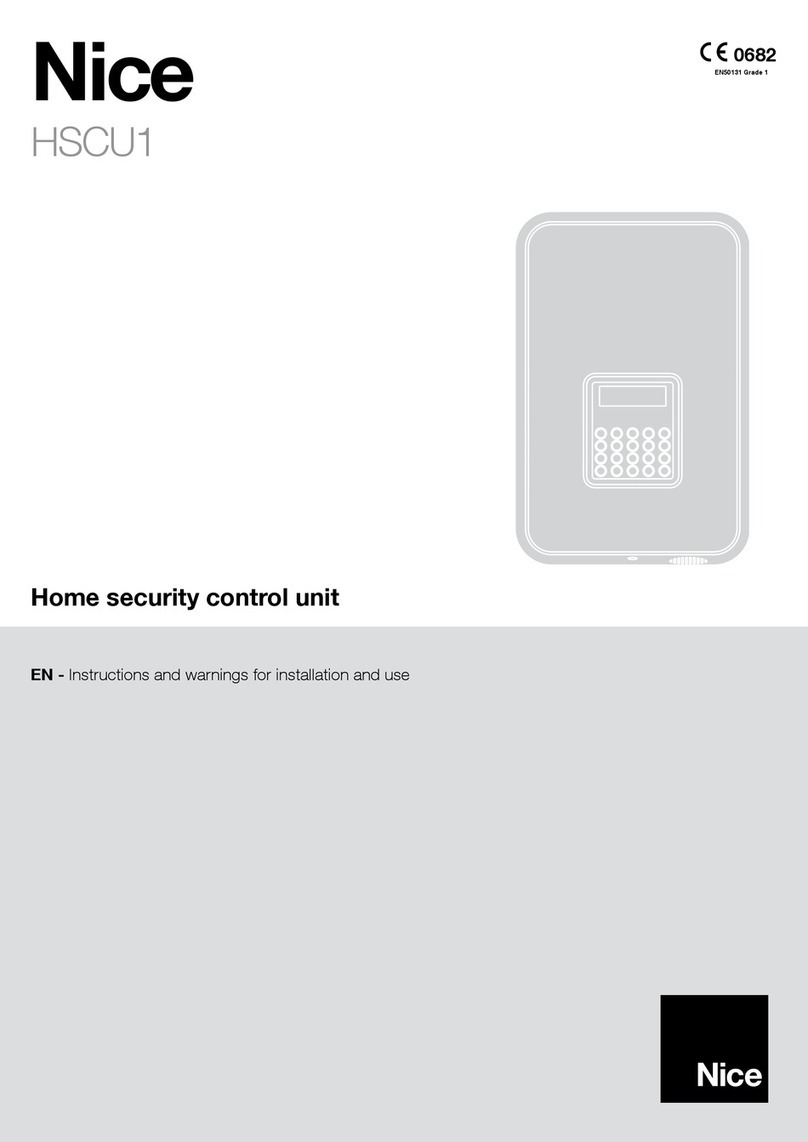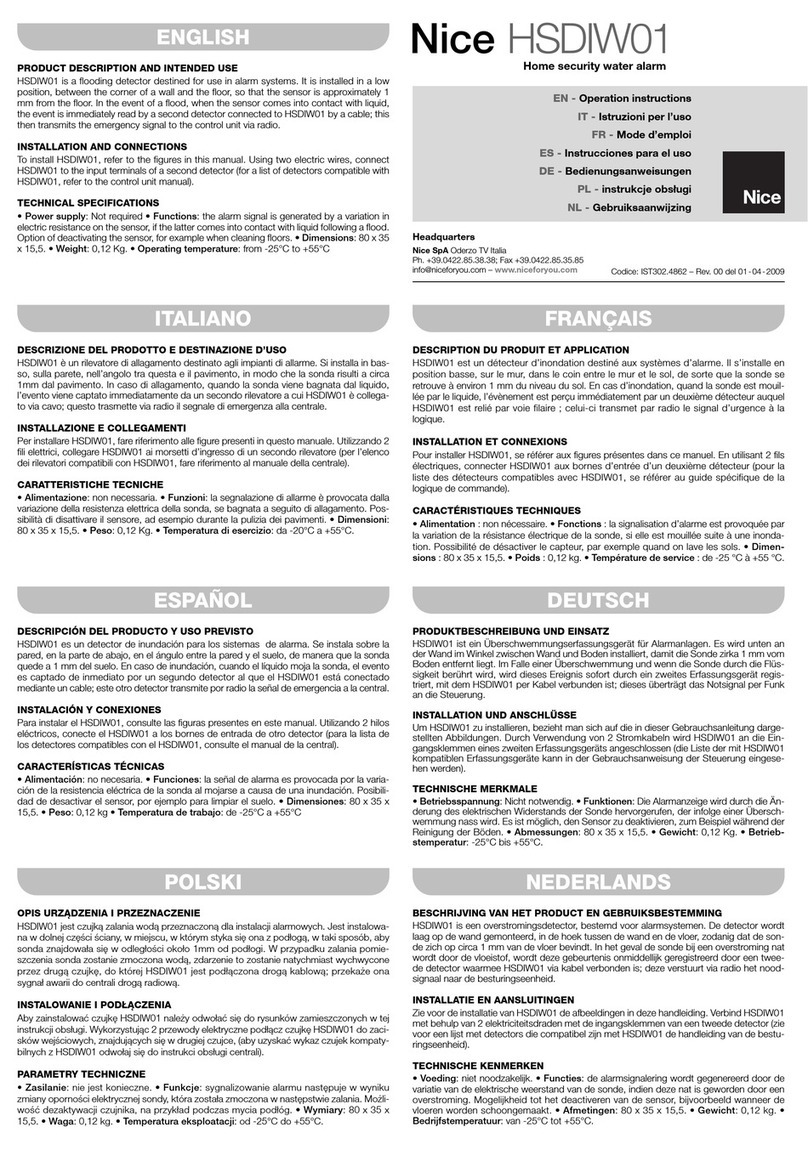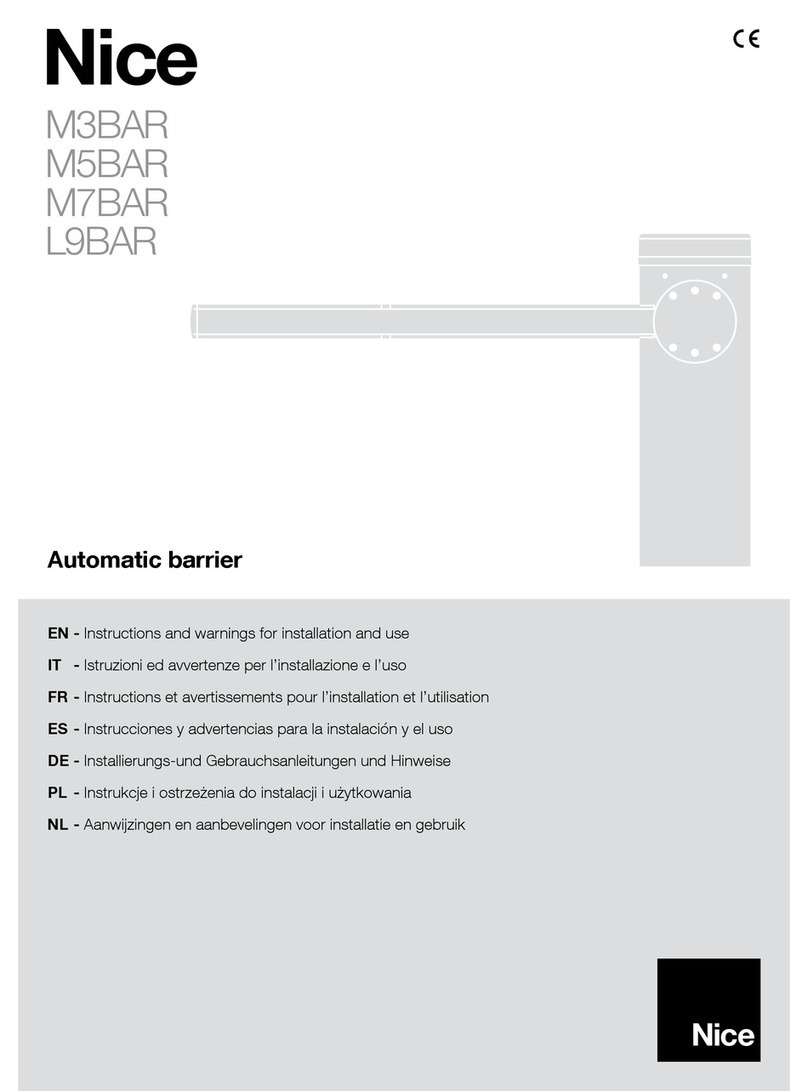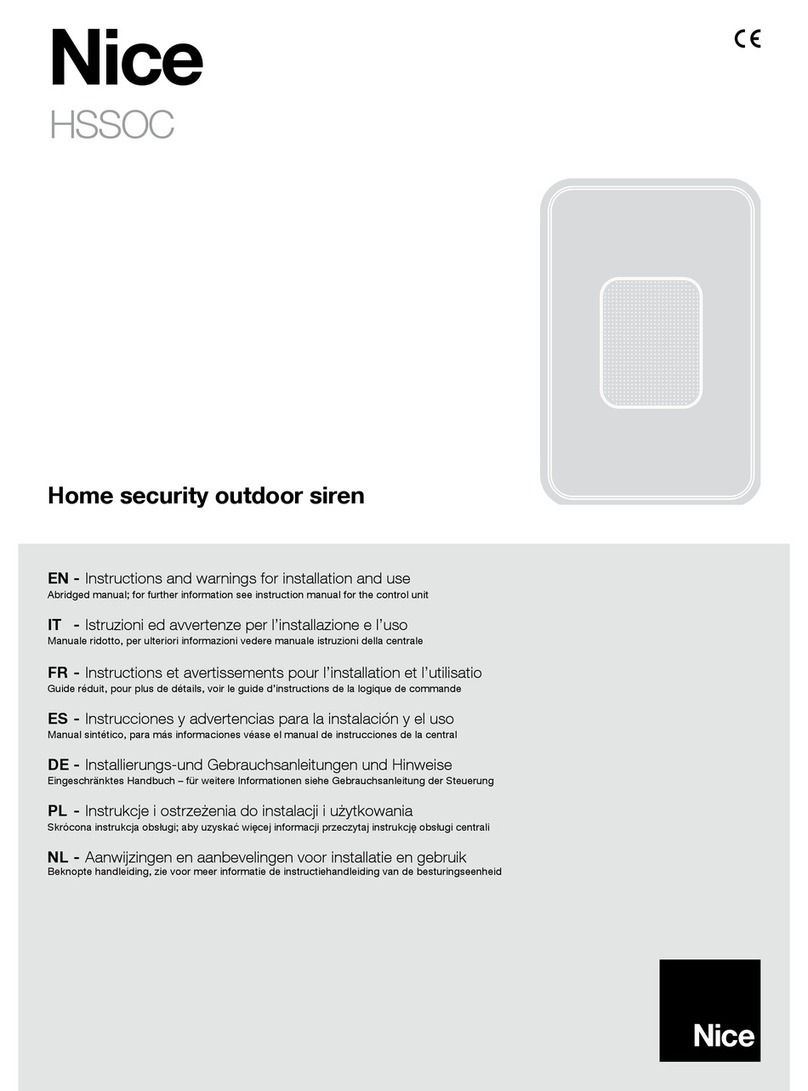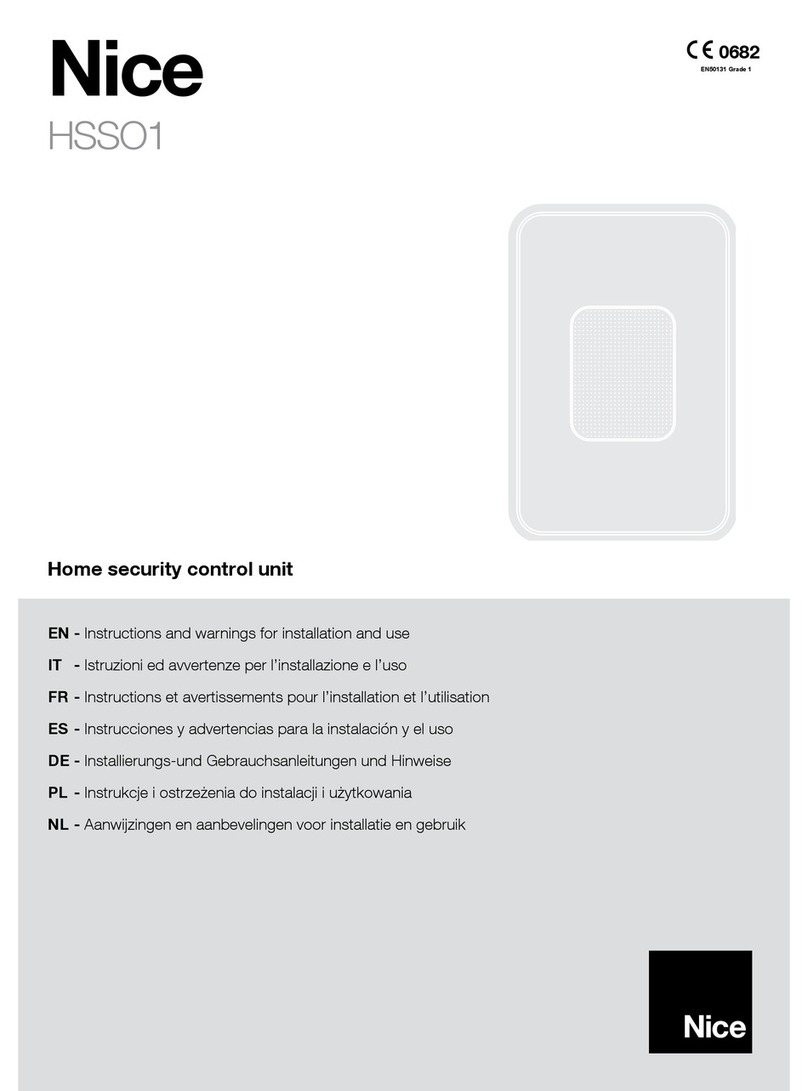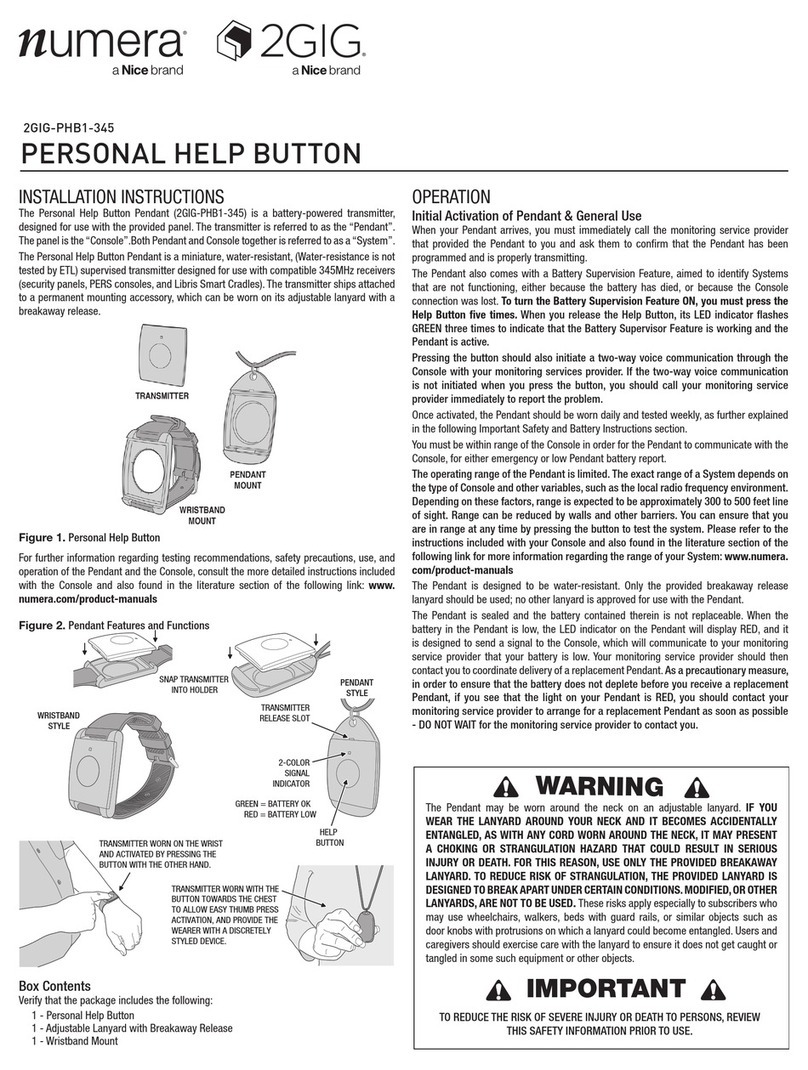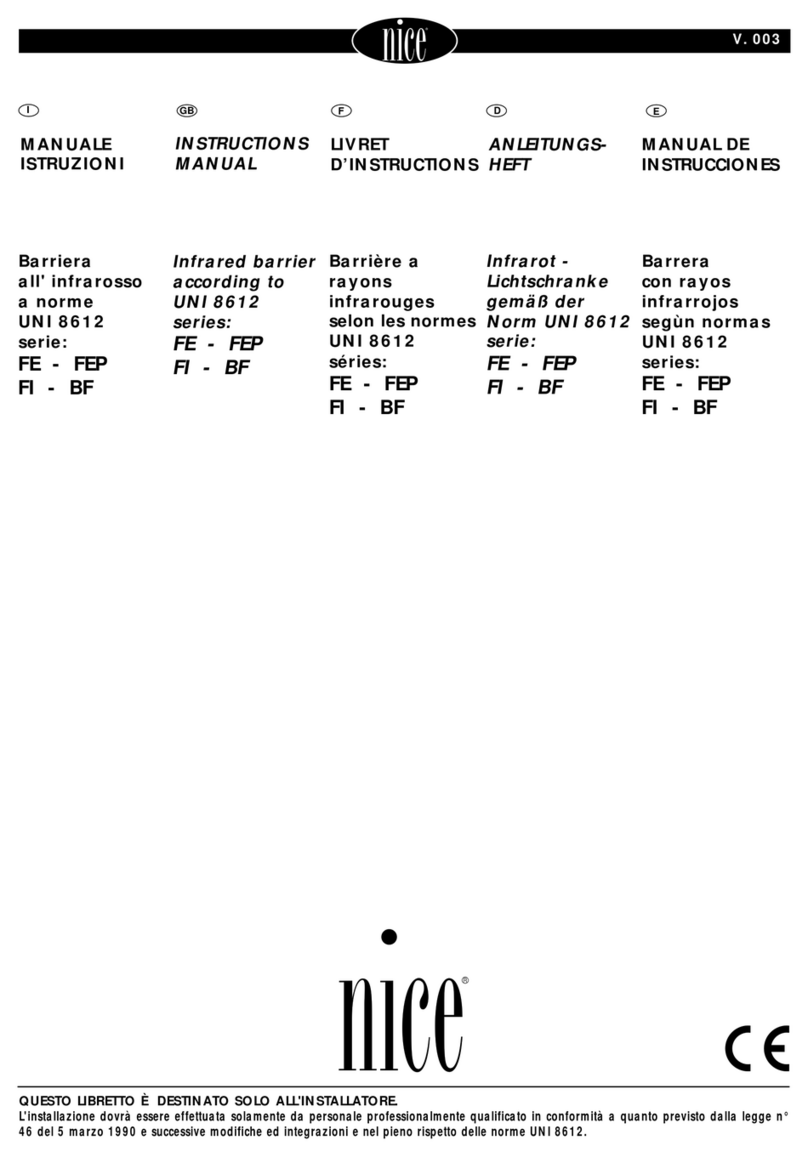4– English
EN
connection of HSMO to the PC automatically starts up the “Add Hardware wiz-
ard” used to install the drivers required for operation of the USB connection
between the PC and modem.
04. In the window “Add Hardware wizard” select “Install from a list or specific
path” to find the files (type FTDI) required; this runs the search for the drivers
also on the CD-ROM. Note – Do not run the search for drivers on the Internet,
even if connected.
05. Confirm installation of the drivers FTDI.
06. The driver installation procedure may be performed twice as both the drivers for
the USB port and those of the serial port need to be installed.
07. At this point, software installation is complete; the application can be started up
at any time by double clicking on the icon “NiceHsmo” on the desktop or in the
Programs folder.
Caution – The cable between HSMO and the PC must always be connected to the
same USB port of the PC; otherwise the USB drivers may need to be installed again.
On program start-up, if a message similar to “DNS installation failed” is displayed,
open the folder “Private” on the CD-ROM, double click on the application
“MDAC_TYP.EXE” and follow the instructions on screen.
4 – TELESERVICE
Alarm control panels can be controlled remotely via the fixed telephone line by means
of the modem HSMO and the software “Teleservice”: it enables download of all set-
tings present and the log of events of the control panel, for direct intervention as
required via a specific control panel, just as if the installer were physically present in
front of the control panel. This enables an analysis and solution of any problems with-
out the need for on-site inspections.
Real operation tests cannot be performed via the remote connection (neither the sys-
tem or sirens can be activated), but it is possible to perform and display control pan-
el operation tests.
In OFF-LINE mode: the remote connection, must be activated explicitly by the
user, pressing the key for at least 5 seconds; the control panel immediately calls
the specifically memorised telephone number, connects to the modem and down-
loads all onboard data. This operation does not require connection of the modem to
the PC.
In ON-LINE mode: to act directly on the control panel, the telephone connection
must be activated and the software Teleservice must be running on the PC.
To guarantee safety, the user can check all operations in progress on the display; in
any event avoid any interventions during the connection to prevent possible conflict.
Note – All operations performed are recorded in the “event log”.
After one minute of continuous inactivity, the remote connection terminates automat-
ically and the control panel returns to its initial status before the connection.
The control panel can be configured to enable autonomous connection to the
modem following a specific telephone call, without the need for manual activation of
the procedure by the user.