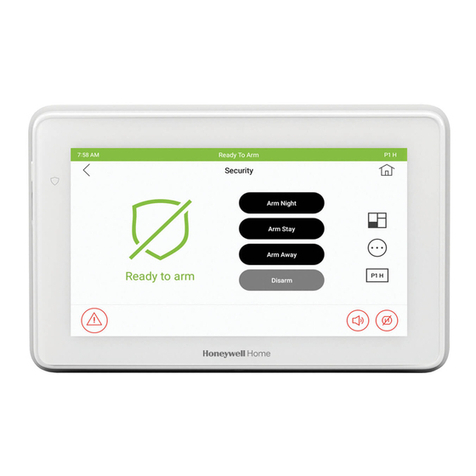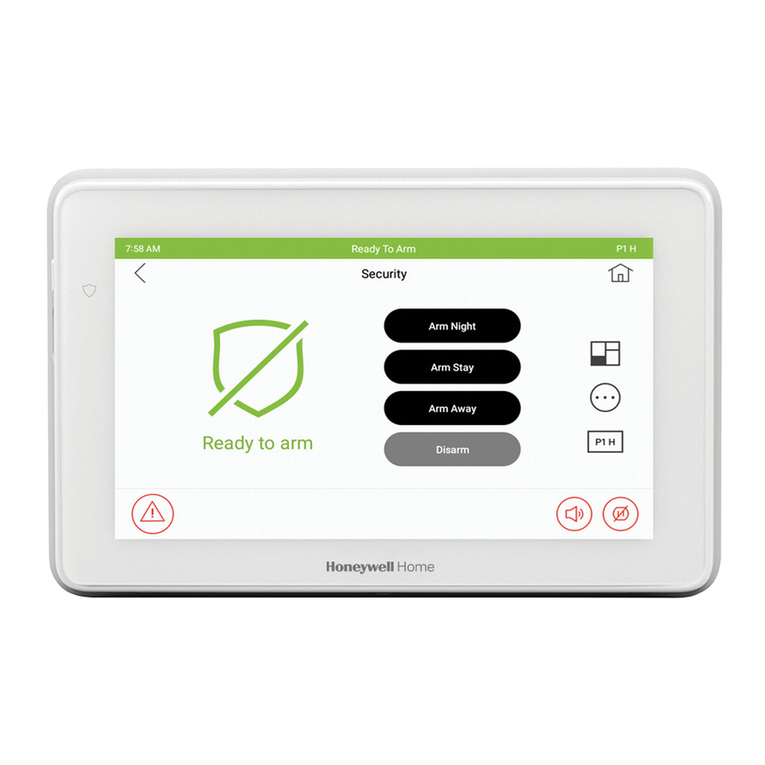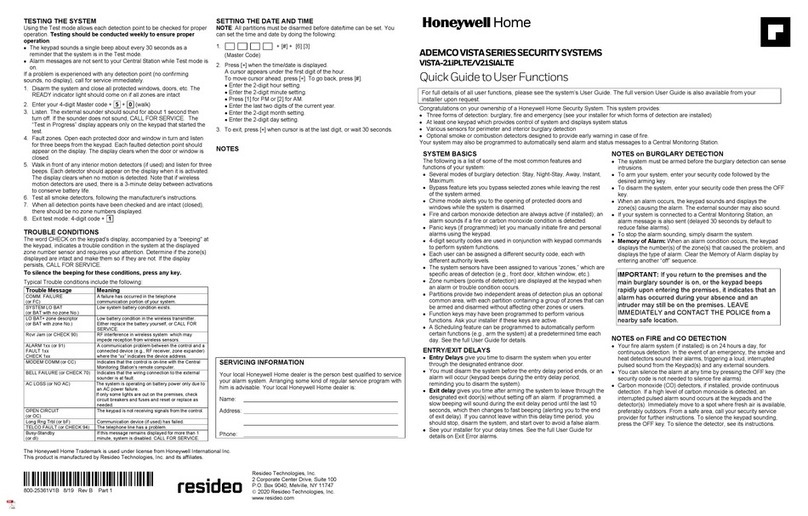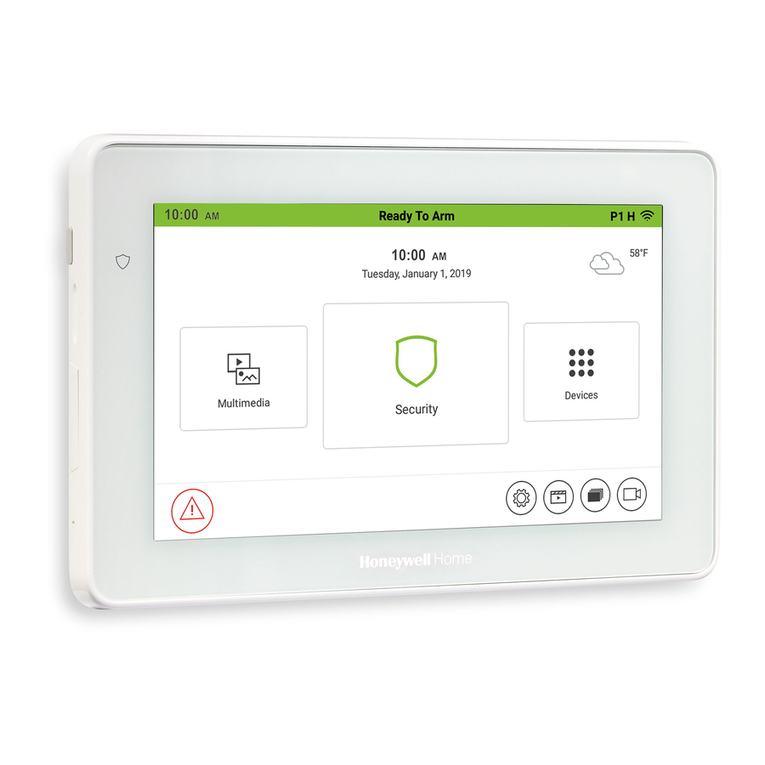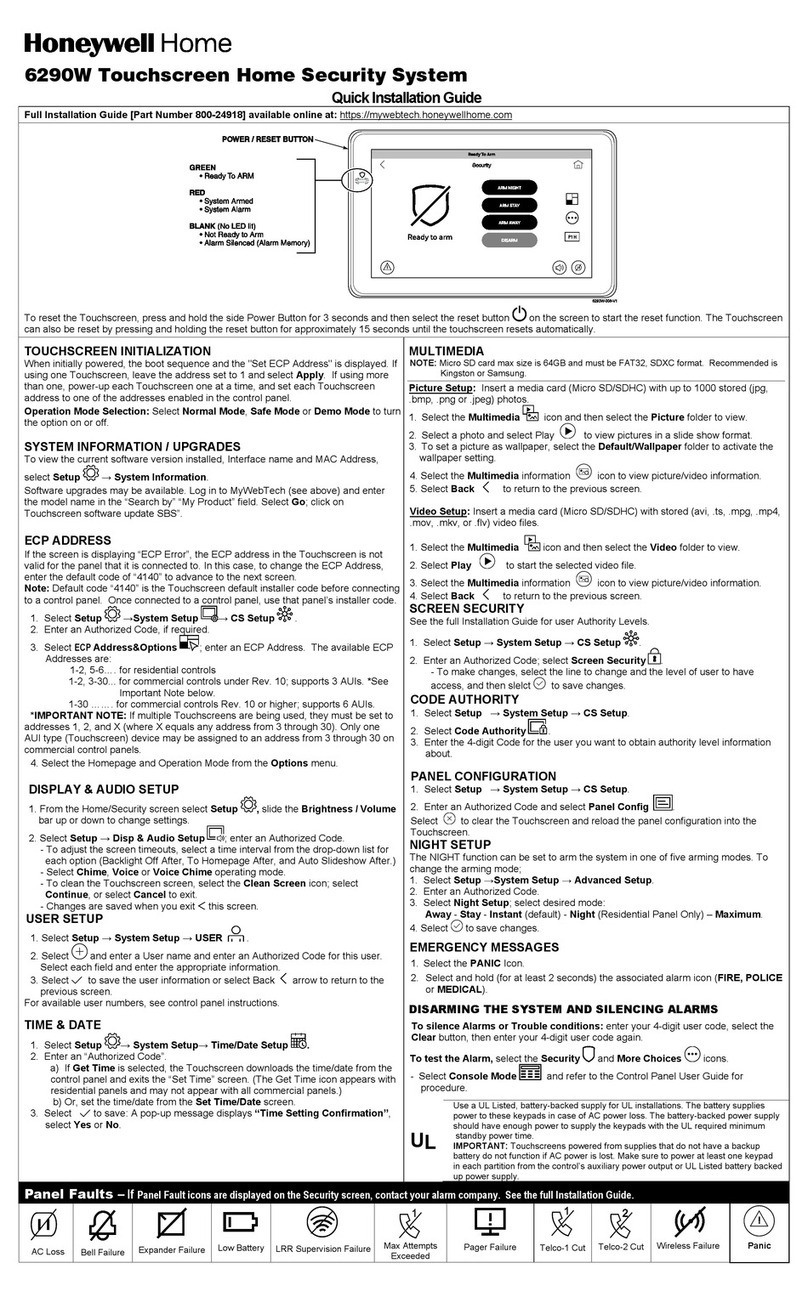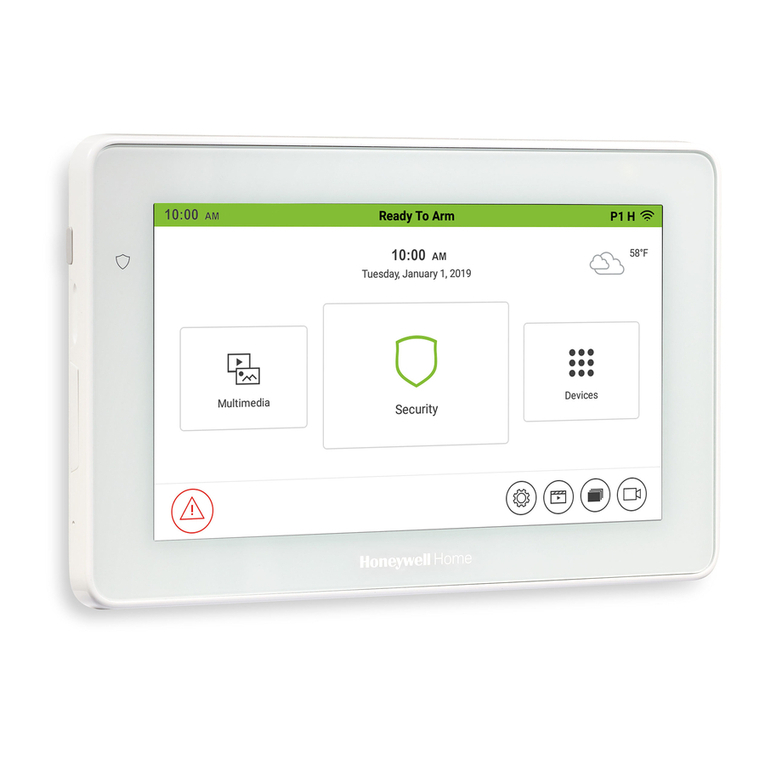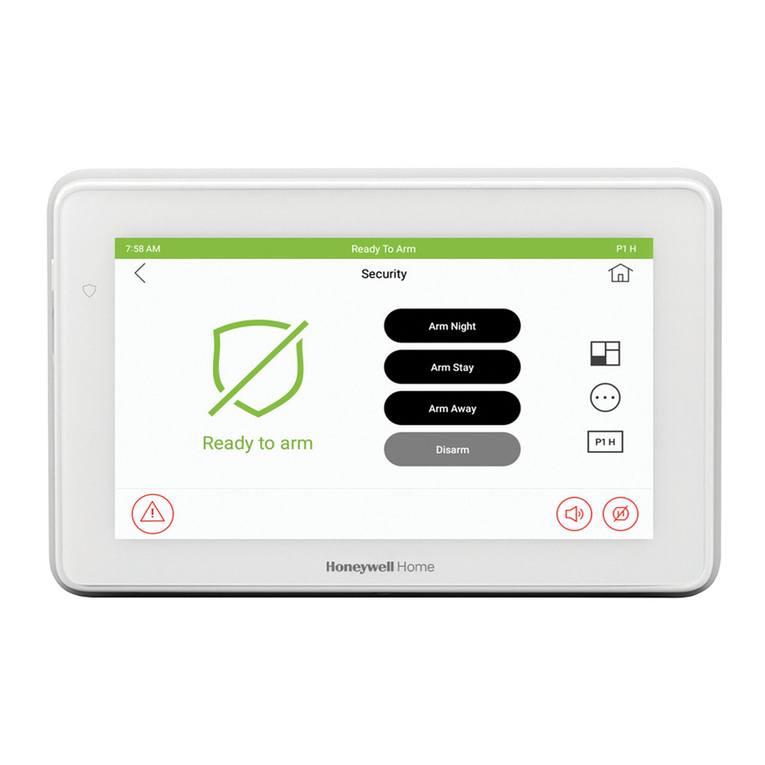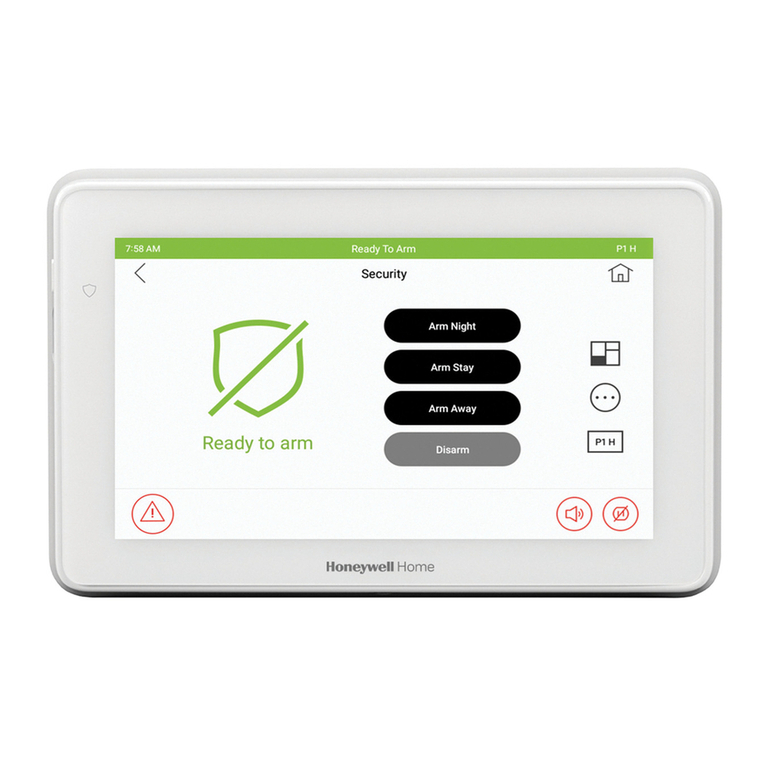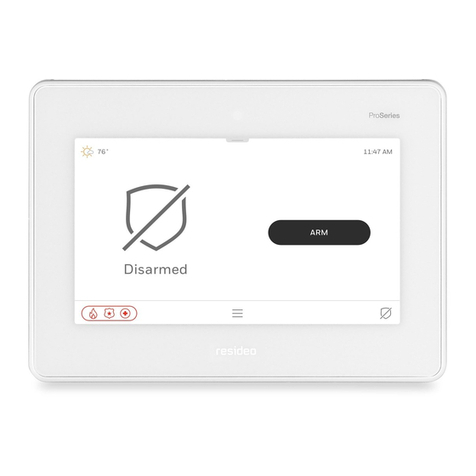– 7–
NOTES:
1. Dynamic Restore applies to all zone types except Configurable Zones and
Monitor Zone Type.
2. The number of times a zone can generate an alarm is controlled by the
following four data fields:
Program Values to allow unlimited alarms
∗31
Sounding per
Set to 0 - Unlimited
∗50
Must be 0 (No dialer delay), or multiple faults
during Dialer Delay will be ignored.
∗59 Exit error
Must be 0, or multiple faults will not occur
within 2 minutes of arming on Delay zones
∗93
Set to 0 – Unlimited reports
∗71 Trouble Restore Rpt Code [00] |
∗72 Bypass Restore Rpt Code [00] |
∗73 AC Restore Rpt Code [00] |
∗74 Low Bat Restore Rpt Code [00] |
∗75 RF Trans. Lo Bat Rst Rpt Code [00] |
UL: must be enabled if wireless devices are used
∗76 Test Restore Rpt Code [00] |
OUTPUT AND SYSTEM SETUP (∗77 – ∗93)
∗77 Daylight Saving Time [3][11] |
Start/End Month
0 = Disabled
1-12 = January-September (1 = Jan, 2 = Feb, etc)
#+10 = October; #+11 = November; #+12 = December
∗78 Daylight Saving Time [2][1] |
Start/End Weekend
0 = disabled; 1 = first; 2 = second; 3 = third; 4 = fourth;
5 = last; 6 = next to last; 7 = third to last
∗79, *80, *81, *82 Menu Modes
These are Menu Mode commands, not data fields, for Output Device
Mapping, Output Programming, Zone List Programming, and Alpha
Programming.
∗84 Auto Stay Arm [3]
0 = no; 1 = partition 1 only; 2 = partition 2 only; 3 = both partitions
∗85 Cross Zone Timer [0]
This option not for use in UL installations.
(assign cross zones on zone list 4, using *81 Menu mode)
0 = 15 seconds 6 = 2-1/2 min #+12 = 8 min
1 = 30 seconds 7 = 3 min #+13 = 10 min
2 = 45 seconds 8 = 4 min #+14 = 12 min
3 = 60 seconds 9 = 5 min #+15 = 15 min
4 = 90 seconds #+10 = 6 min
5 = 2 minutes #+11 = 7 min
NOTE: Cross zoning takes effect only after Exit Delay expires.
∗86 Cancel Verify Keypad Display [1]
0 = no “alarm canceled” display
1 = display “Alarm Canceled” when system is disarmed after an
alarm has occurred. (To clear the “ALARM CANCELED” display,
the user must enter the security code + OFF again.)
NOTE: Applies only when the Dialer is selected as the primary
communication path (∗55 = 0).
∗87 Misc. Fault Delay Time [0]
(used with Configurable Zone Types “digit 6”)
0 = 15 seconds 6 = 2-1/2 min #+12 = 8 min
1 = 30 seconds 7 = 3 min #+13 = 10 min
2 = 45 seconds 8 = 4 min #+14 = 12 min
3 = 60 seconds 9 = 5 min #+15 = 15 min
4 = 90 seconds #+10 = 6 min
5 = 2 minutes #+11 = 7 min
UL: may only be used on non-burglar alarm/ non-fire alarm zones
when used in fire and/or UL burglar alarm installation
∗88 Program Mode Lockout Options [0]
0 = standard *98 installer code lockout (reentry only by [∗] + [#] within
50 seconds after power up)
1 = lockout [∗] + [#] reentry after *98 exit (reenter via installer code or
downloader only)
2 = lockout local programming after *98 exit (reenter by downloader
only)
∗89 Event Log Full Report Code [00] |
See box above field *59 for report code entries.
∗90 Event Log Enables [3]
NOTE:System messages are logged when any non-zero entry is made.
0 = None
1 = Alarm/Alarm Restore
2 = Trouble/Trouble Restore
4 = Bypass/Bypass Restore
8 = Open/Close. Example: To select “Alarm/Alarm Restore”, and
“Open/Close”, enter 9 (1 + 8); To select all, enter #15.
∗91 Option Selection [8, 0]
Entry 1 Options Options V21SIALTE
0 = None Call Wait Disable
1 = Bell Supervision Processing
4 = AAV
UL: must use ADEMCO UVCM module or Honeywell Home AVS
system
8 = Exit Delay Restart/Reset UL: must be disabled
“Exit Delay Restart/Reset” option allows use of the [∗] key to restart the exit
delay at any time when the system is armed STAY or INSTANT. This feature
also enables automatic exit delay reset, which resets exit delay if the
entry/exit door is re-opened and closed before exit delay time expires after
arming AWAY. Automatic Exit Delay Reset occurs only once during an armed
AWAY period.
SIA Guidelines: Exit Delay should be enabled.
#+12 = AAV and Exit Delay Restart/Reset
IMPORTANT: AAV should not be used when Paging or Alarm
Reports are sent to a secondary number unless the monitoring zone
option is used (which pauses calls). Otherwise, the call to the
secondary number by the communicator after the alarm report will
prevent the AAV from taking control of the telephone line, and the
AAV “Listen in” session cannot take place.
V21SIALTE:
Entry 1 Options: Same as above.
Entry 2 Call Waiting Disable:
0 = call waiting not used
1 = use call waiting disable digits (∗70) entered in field ∗40;
(when selected, the system dials the entry in ∗40 only on
alternate dial attempts; this allows proper dialing in case call
waiting service is later canceled by the user).
∗92 Phone Line Monitor Enable [0,0]
UL: see Inst. Instructions for requirements 1 2
Entry 1:: 0 = disabled, 1-15 = 1 min - 15 min
(#+10 = 10 min; #+11 = 11 min; #+12 = 12 min; #+13 = 13 min; #+14
= 14 min; #+15 = 15 min)
Entry 2:
0 = Keypad display when line is faulted
1 = Keypad display plus keypad trouble sound
2 = Same as “1”, plus programmed output device STARTS. If either
partition is armed, external sounder activates also.
NOTE: If “2” selected, Output Device must either be
programmed to be STOPPED in field *80 or STOPPED by Code
+ # + 8 + output number.
∗93 Reports In Armed Period [1,0]
Per Zone (Swinger Suppression) Restrict V21SIALTE
Restrict Report Pairs: Report Pairs Unlimited
0 = Unlimited Reports report enabled
1 = 1 report pair
2 = 2 report pairs SIA Guidelines: Must be set for option 2.
V21SIALTE:
Restrict Report Pairs: 1 = 1 report pair; [2 = 2 report pairs]
Unlimited Reports Enable:
0 = restrict reports to the setting in entry 1
1 = unlimited reports for zones listed in zone list 7; (use zone list
7 to enter those zones that require unlimited reporting; these
zones ignore the setting in entry 1)
DOWNLOAD INFORMATION (*94, *95)
∗94 Download Phone No.
| | | | | | | | | | | | | | | | | | |
Enter up to 20 digits, 0–9; #+11 for '∗'; #+12 for '#'; #+13 for a 2-
second pause. Do not fill unused spaces. If fewer than 20 digits, exit
field by pressing ∗. To clear entries from field, press ∗94∗.
UL: downloading may be performed only if a technician is at the site.
Up/downloading via the Internet has not been evaluated by UL.