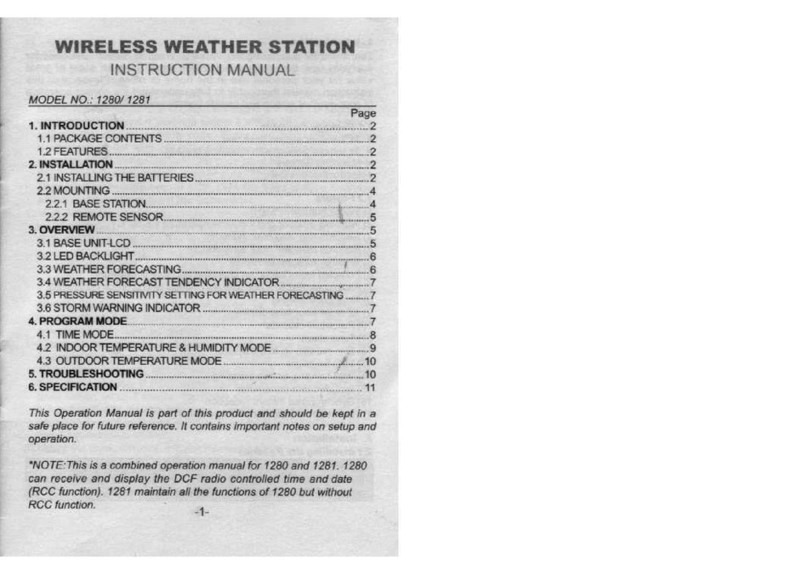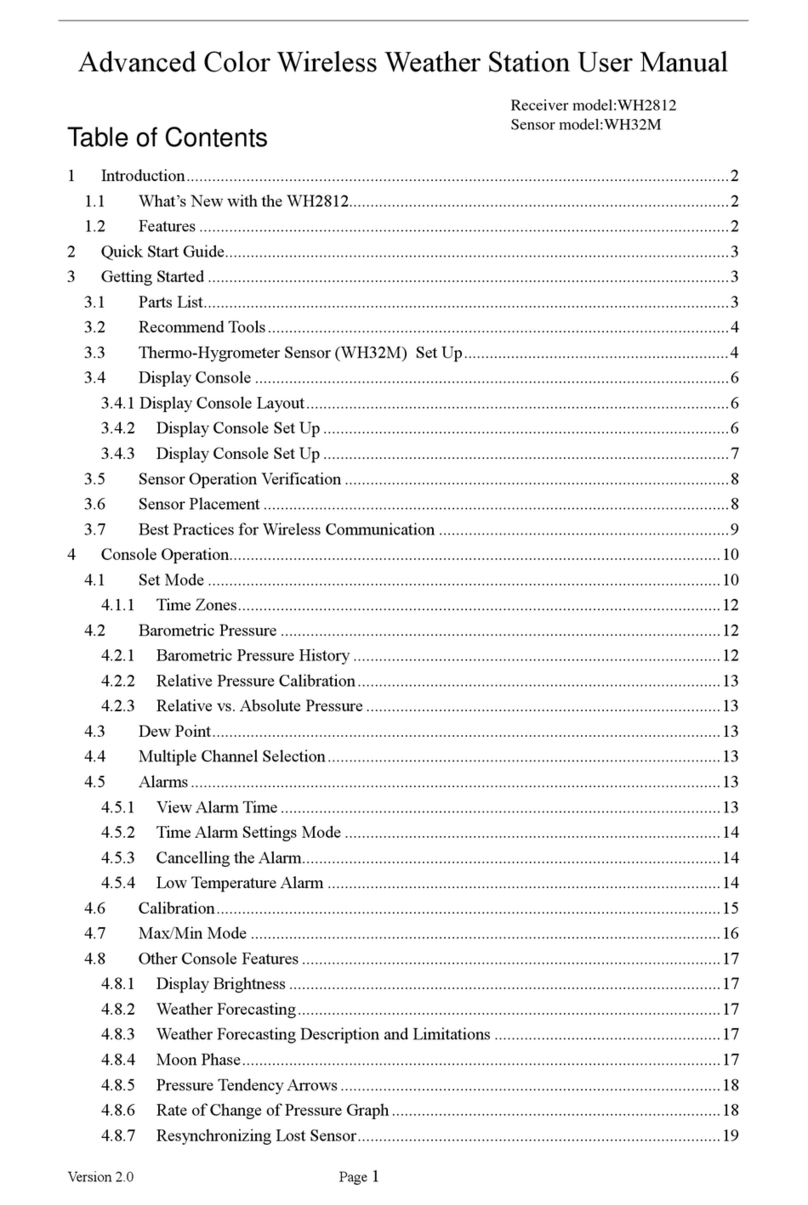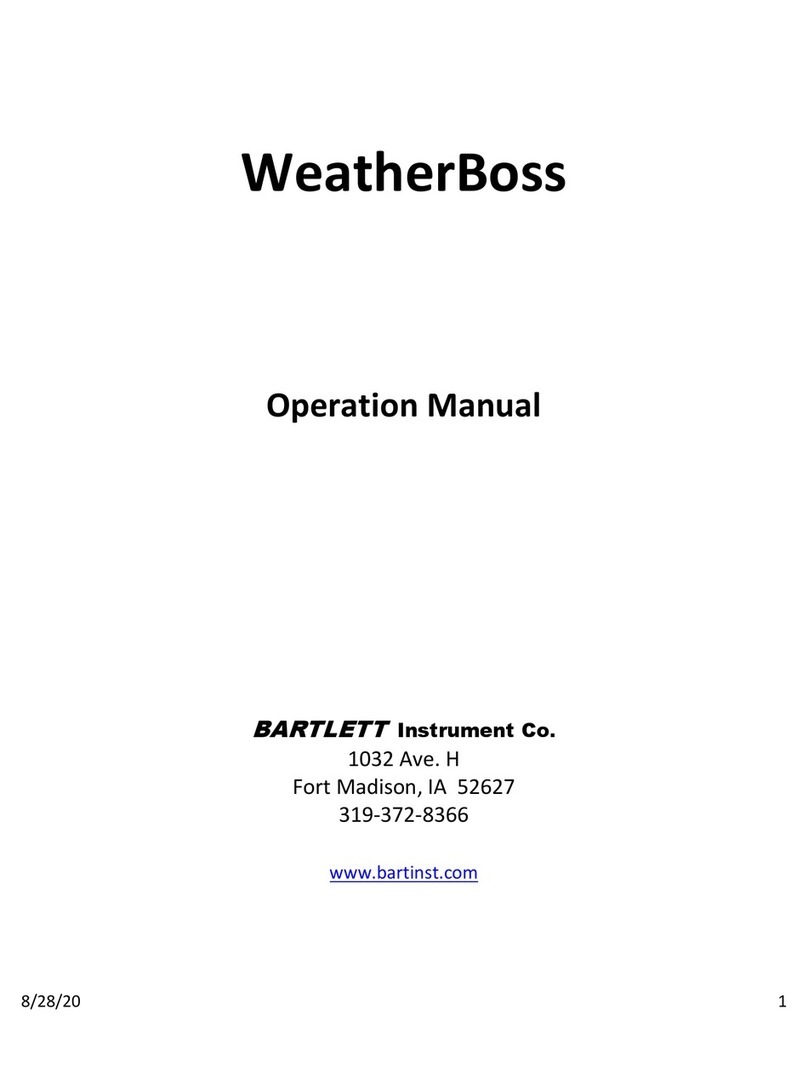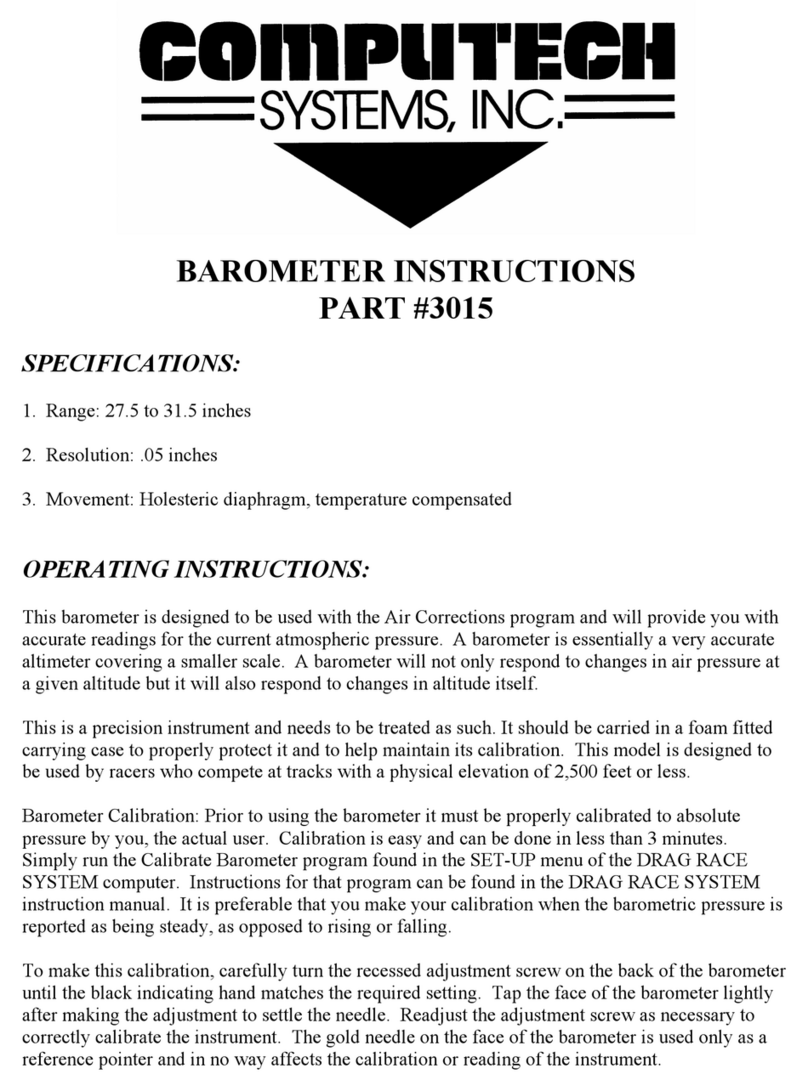Fine offset WH2000 User manual

1
WIRELESS WEATHER STATION
INSTRUCTION MANUAL
1. Introduction
Thank you for purchasing this internet-based Weather Station which provides you with the most accurate
forecast information available, customized to your exact location! Designed for everyday use, the weather
station will prove to be an asset of great value for your personal use in the home or office. Please read this
instruction manual thoroughly to fully understand the correct operation of your weather station and benefit
from its unique feature. This Instruction Manual is part of this product and should be kept in a safe place for
future reference. It contains important notes on setup and operation.
1.1 Package Contents
•1x Display station
•1x Wireless USB transmitter
•1x Weather_ask PC software
•1x Instruction manual
•1x AC/DC adapter (not included)
•2 x "AA" Alkaline Batteries (not included)
1.2 Feature
•5 Day Accurate Weather for Over 1,500 cities and areas in the world to select.
•Full Day Forecasts for Today, Tomorrow, Day 3, Day 4 and Day 5
•Daily HI / LOW Temperature Forecasts
•UV intensity indicator
•14 weather forecast icons
•7 different languages selectable for day display: English, German, French, Italian, Spanish, Danish,
Dutch
•Current indoor and outdoor temperature (°F/°C)
•2-alarm with snooze
•LED back light
•Calendar 2000-2099
•12/24 hour format selectable
•Time/time zone/ DST synchronized with your PC setting
•50m Wireless Range
•Internet Connection and Computer for Web-Based Set-Up are Required
•Indoor Temperature Range: 32°F to 122°F (0°C to 50°C)

2
1.3 What you need to get started:
•High-speed Internet connection – cable, DSL or other broadband Internet service will work.
•Simple Software Installation Necessary
•USB transceiver plug into computer’s USB port
•2 “AA” Alkaline batteries for the Wireless Display
NOTE: Rechargeable batteries are not recommended due to the wide variation in
performance between brands and types. Please use only freshAlkaline batteries
•After the transmitter has registered the Display, the forecast data will show up on the display
2. Set Up
2.1 Software installation
System requirement
To install the “Weather_ask” software onto your PC, the minimum requirments are as follows:
•Operating System: Windows NT4(Service Pack>=6a), Windows2000, Windows XP, Windows Vista
•Internet Explorer 6.0 or above
•Processor: Pentium III 500 MHz or above
•Memory: at least 128MB, 256MB recommended
•CD-ROM Drive
Installation of the software
Please plug the USB transmitter into the computer’s USB port before installing the software
1. Switch on your PC and insert the CD-ROM into the CD-ROM Drive
2. Double click “setup.exe”. It’s recommended that you close all other applications before continuing
3. Click next to continue
4. Click install key and the software will be installed automatically
5. After finishing installation, there is a small popup window of City Select which opens automatically and
the window closes after a specified time. Select the country from the “Select Country” scroll down menu,
then select the city from the “City list” menu. Click “OK” to confirm the selection
.
- 11 -
and set the desired hour by using the“i” (up) key or “j” (down) key. Press the mode key again to
enter the alarm minute time set mode(the minute digits will flash) and set the desired minute by using the
“i” (up) key or “j” (down) key. Press the mode key to confirm and exit the alarm1 time setting mode.
Alarm2 setting
Procedures and settings is similar to alarm1 setting
Time setting
- While in time display mode, hold the “mode” key to enter date and time setting mode. Press the “mode”
key to select the following setting in sequence :
zCalendar setting(year /month /date)
zLanguage for day display: English, German, French, Italian, Spanish, Danish, Dutch
z12/24hour
zManual time setting (hours/minutes)
In the above setting modes, press the up key or down key to change or scroll through the values. Holding
the “i” (up) key or “j” (down) key for 3 seconds will increase/decrease the digits in larger steps.
“light/snooze” key
While in the normal mode, press the “light/sn” key, the backlight will illuminate for 5 seconds.
When time alarm is triggered, the alarm will sound for 120 seconds. Press any key to mute the alarm.
Press the “light/sn” key to enter the snooze mode, the alarm icon will flash, the snooze time is 5 minutes.
5. Specifications
USB transmitter transmission distance : 50meter max.
Frequency : 433MHz
Interval of USB transmitter read the internet data : 1 hour
Interval of USB transmitter transit the data to Display: 55 seconds
Indoor temperature range : 0℃to +50℃(32°F to 122°F)
Resolution : 1℃
Power requirements
Base station : 2XAA 1.5V LR6 Alkaline batteries
Wireless USB Transceiver : Powered by computer’s USB port
Please help in the preservation of the environment and return used batteries to an authorised depot.
All rights reserved. This handbook must not be reproduced in any form, even in excerpts, or duplicated or processed using
electronic, mechanical or chemical procedures without written permission of the publisher.
The information in this handbook is regularly checked and should errors be notified, these are corrected in the next issue. We accept
no liability for technical mistakes or printing errors, or their consequences.
All trademarks and patents are acknowledged.

- 10 -
3.3 UV intensity indicator
The UV intensity indicator is to show the UV intensity level from 0-12
UV Index
Extreme: 11, 12+
Very high: 8, 9, 10
High: 6, 7
Moderate: 3, 4, 5
Low: 0, 1, 2
3.4 E-connection indicator
When the display station receives the weather data successfully from the USB transmitter
this icon would be indicated. When the display station is on the register mode this icon would
be flashing. When the register fail this icon will disappear.
3.5 2-alarm indicator
Alarm 1 on, icon show up
Alarm 2 on, icon show up
4. Program Mode
There are 6 control Keys located on the front of the Wireless Display: “register”, “j(down)”, “i(up)”,
“alarm”, “mode” and “light/snooze”. The following information is divided into sections based on the
function of each Key.
“register” key
- Hold the “register” key to manually update weather forecast data.
“i”(up) key
- While in the time setting mode, press “i” (up) key to increase the value. Hold the up key to increase
digits in large steps.
“j”(down) key
- While in normal display mode, press the “j” (down) key to shift the display of temperature unit degree
Celsius or Fahrenheit.
- While in the time setting mode, press the “j” (down) key to decrease the value. Hold the “j”(down)
key to decrease the digits in large steps.
“alarm” key
While in normal display mode, press the “alarm” key to select the alarm in the following sequence: alarm1
on, alarm 2 on, alarm1 and alarm 2 both on, alarm 1 and alarm 2 both off.
“mode” key
Alarm1 setting
While in alarm1 display mode, hold the “mode”key to enter alarm1 setting mode(the hour digits will flash)
3
6. Click finish key to close the set up wizard
7. You should see the “Weather” program minimized to the bottom right corner of the windows taskbar.
8.Update data successfully, the window will show the last update time
9. If it cannot connect to the server or the network is disconnected, the following window will appear
10. After installation and update data successfully, the following window will appear

4
1. the 5th day weather forecast﹡
2. the 4th day weather forecast.
3. the 3rd day weather forecast.
4. the 2nd day weather forecast.
5. the 1st day weather forecast
6. current day weather forecast
7. current data update time and city information﹡
8. sunset time﹡
9. sunrise time﹡
10. sunshine time﹡
11. UV index
12. rainfall risk﹡
13. rainfall(mm) ﹡
14. wind speed(km/h) ﹡
15. Beaufort wind scale﹡
16. wind direction﹡
17. humidity﹡
18. night weather forecast﹡
19. P.M weather forecast﹡
20. A.M. weather forecast﹡
21. Lowest temperature
22. highest temperature
1.
3.
2.
4
5
6
7
12
11
10
9
8
1
6
1
7
2
0
21
22
23
1
8
1
9
15
14
1
3
- 9 -
3.2 Weather forecasting Today future
Sunny
Partly cloudy
Cloudy
Light rain
Moderate rain
Heavy rain
Thunderstorm winds
Snow and light rain
Snow and moderate rain
Snow and heavy rain
Snow
Snow and Thunderstorms
Shower
Thunderstorm

8
3. Overview
This section will teach you how to use your Wireless Display once you have completed online registration.
3.1 Display station-LCD
The following illustration shows a normal LCD display for description purposes only. 5 Day Forecast, both
days have a sky condition icon with daily HI and LO temperature
Today sky
condition UV intensity
indicator
Date
A
larm1 and Alarm2
Second
Time
Outdoor
temperature
Indoor
temperature
Date
High temperature
Low temperature
sky condition
5
23. Scrolling display of instance weather data: temperature, humidity, pressure, windspeed,
windirection, dewpoint, visibility etc.
* Note: the data does not display on the display station
USB checking After the initial installation (and when powering up) the PC will check whether the USB
transmitter is connected. If the USB transmitter is not connected the following window will appear.
Software program
Right click the icon, the following window will appear on the screen:
1. Switch the Deskweather windows minimize or maximize
2. Manual update weather data from website
3. Select your desired forecast location. Wait a few minutes for the website to update the Display Station with
your selected forecast location information
4. Soft update
5 This function is not available on this model
6. Selects Metric or Imperial units for PC display
7. Exit the program
Soft update
click here, “soft update” program maximized to the screen.
1
3
2
6
5
4
7

6
When find the update file
Click “Yes” to start download, click “Cancel” to cancel the update.
7
Click “Finish” to apply the updates and reboot the system.
2.2 Wireless USB transmitter installation.
Please plug the USB transmitter into the computer’s USB port. The LED will flash when the USB transmitter
works.
The Wireless USB Transmitter sends weather forecasts to your Wireless Display over a maximum 150 ft.
range. Walls and other obstructions between the Wireless USB Transceiver and Wireless Display will affect
the range.
2.3 Display Station Installation
zOpen the Display station’s battery cover located at the back of the unit and insert 2xAA, 1.5V alkaline
batteries into the battery compartment and close the battery cover.
zWhen the Display station is powered up, a short beep will sound and start to register the USB transmitter.
zThe Display station updates the weather forecast every 55 seconds. Or you can hold the “register” key to
clear the weather forecast and manually update the weather forecast information.
zThere is an antenna on the backside of the display station to improve the signal reception.
NOTE:
If the display can’t receive the weather forecast data from USB transmitter, please remove batteries from the
display and wait 1 minute. Install fresh brand name alkaline batteries into the Display. Make sure to insert
the batteries with the "+" and "-" ends aligned with the diagram in the battery compartment.
Other Fine offset Weather Station manuals
Popular Weather Station manuals by other brands
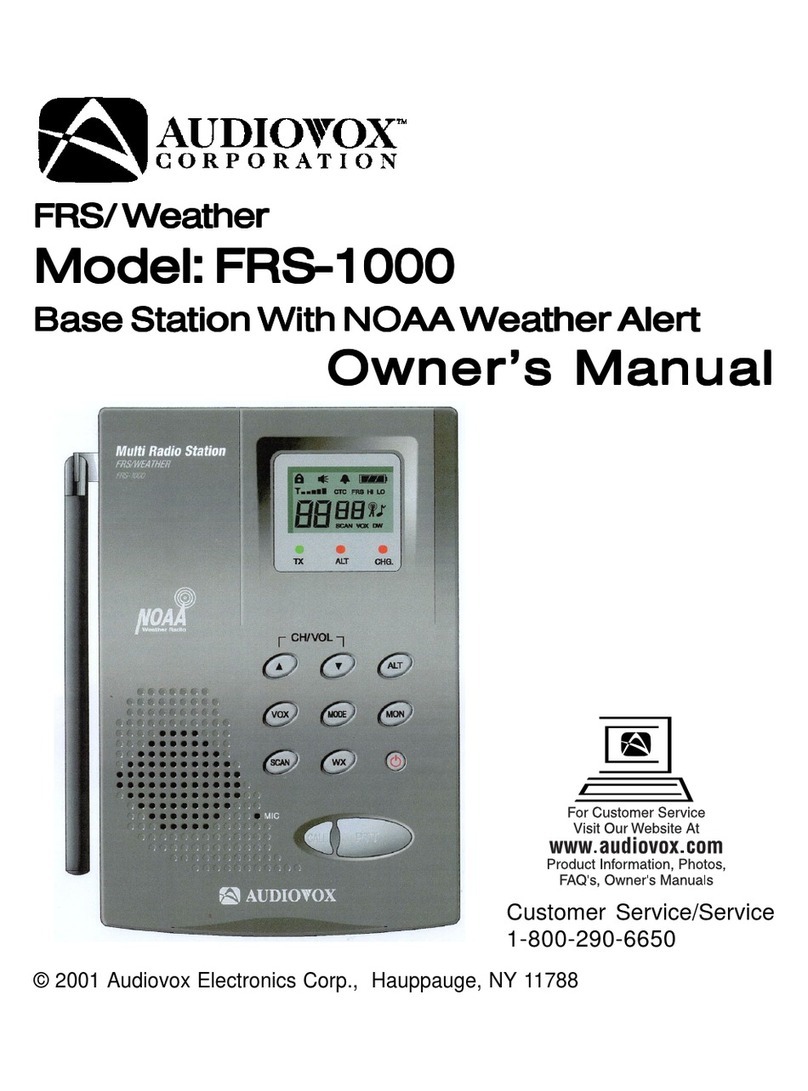
Audiovox
Audiovox FRS-1000F owner's manual
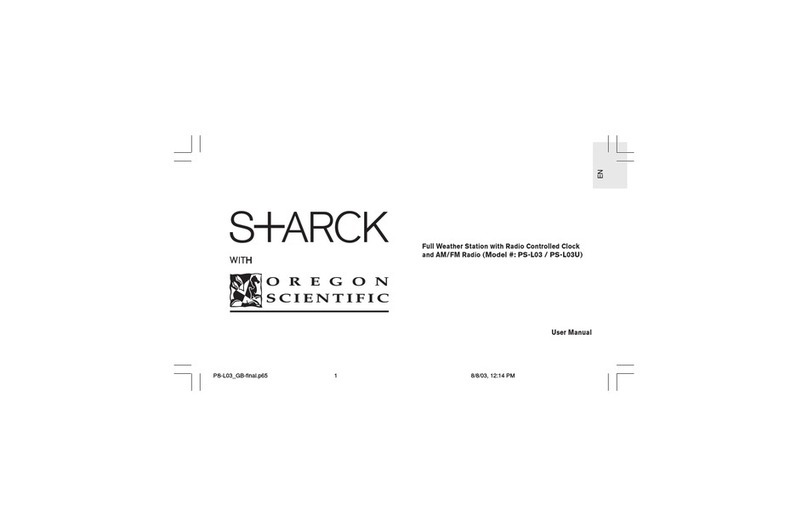
Oregon Scientific
Oregon Scientific PSL03A user manual
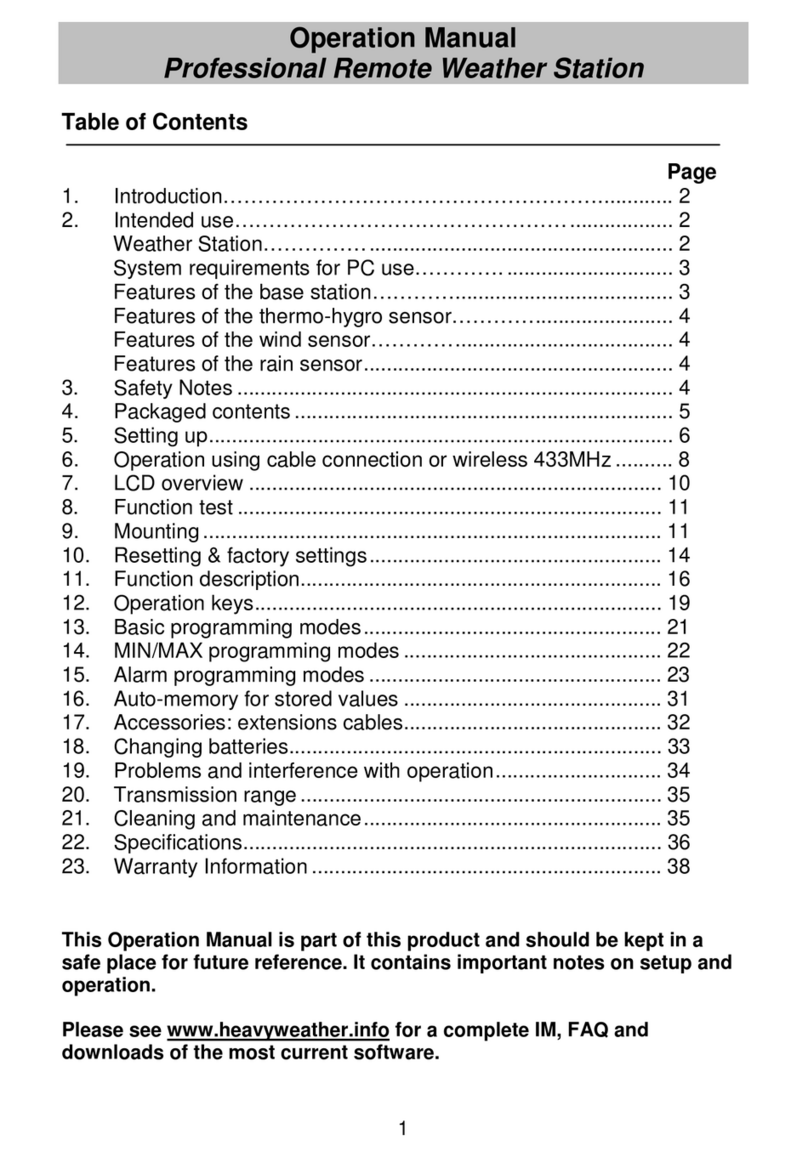
La Crosse Technology
La Crosse Technology WS-2308AL Operation manual

Vaisala
Vaisala TACMET MAWS201MP user guide

PRO SIGNAL
PRO SIGNAL PSG04174 manual

Living Water Resources
Living Water Resources LWR-WHP1000 Operation manual