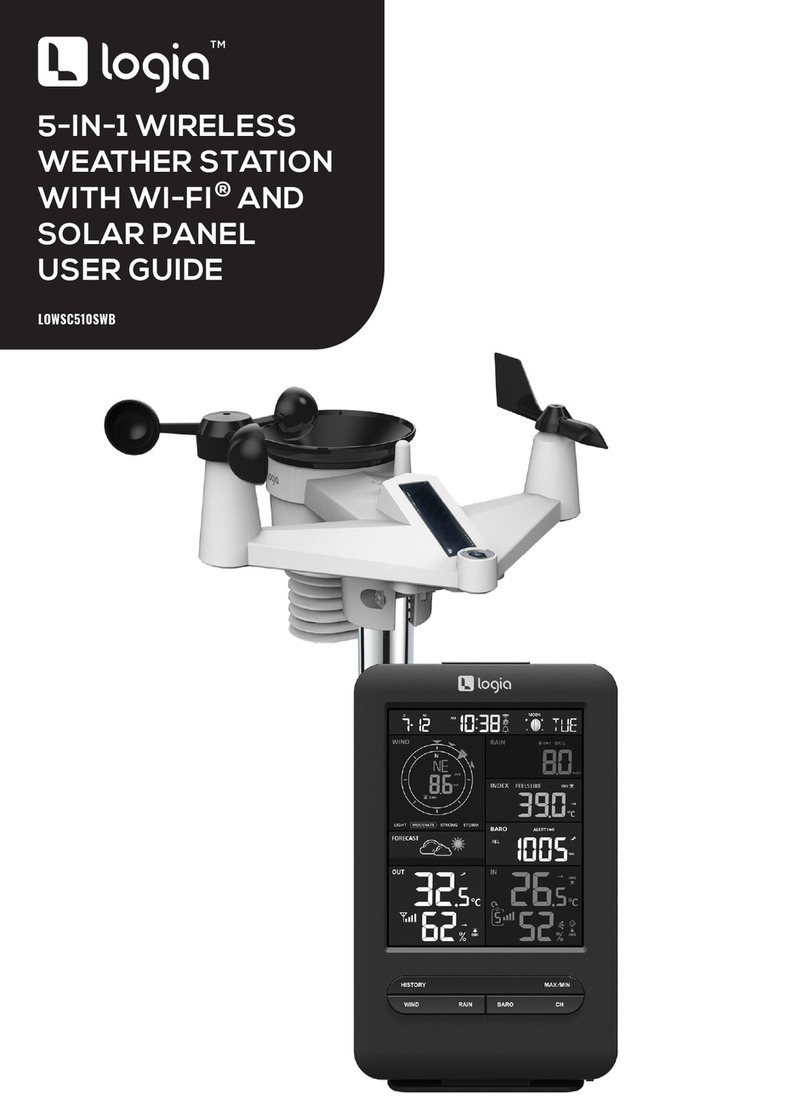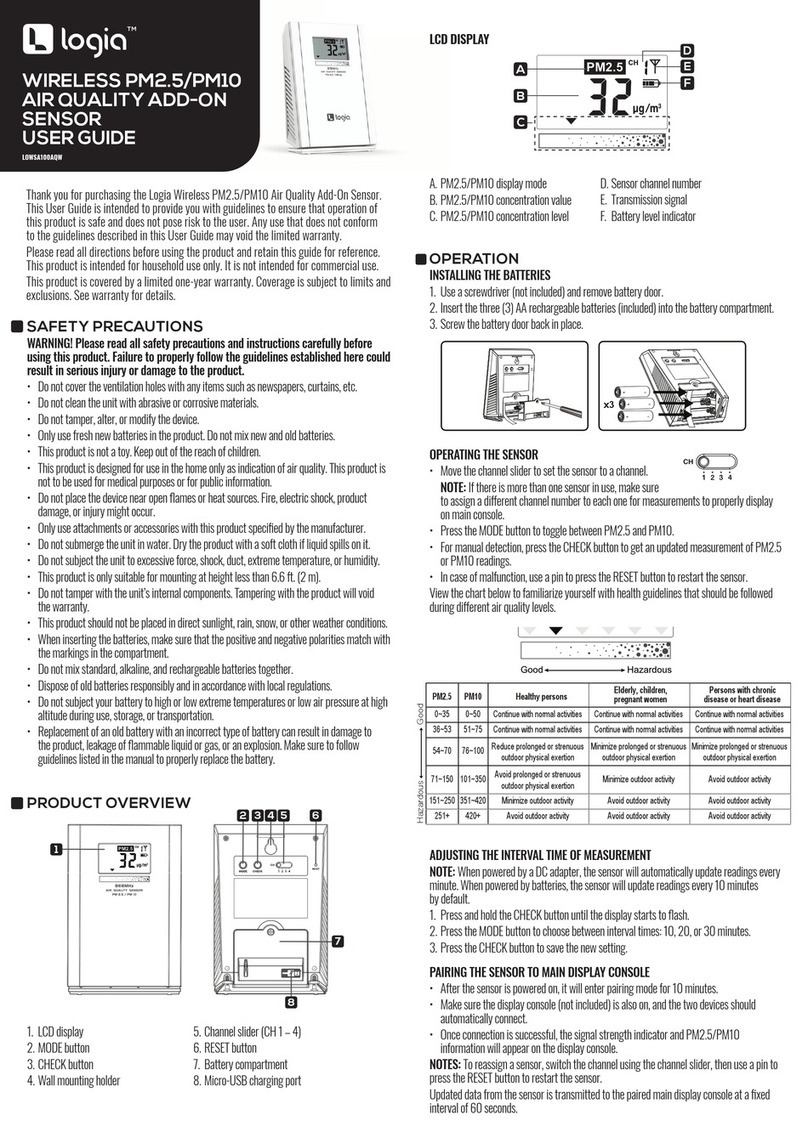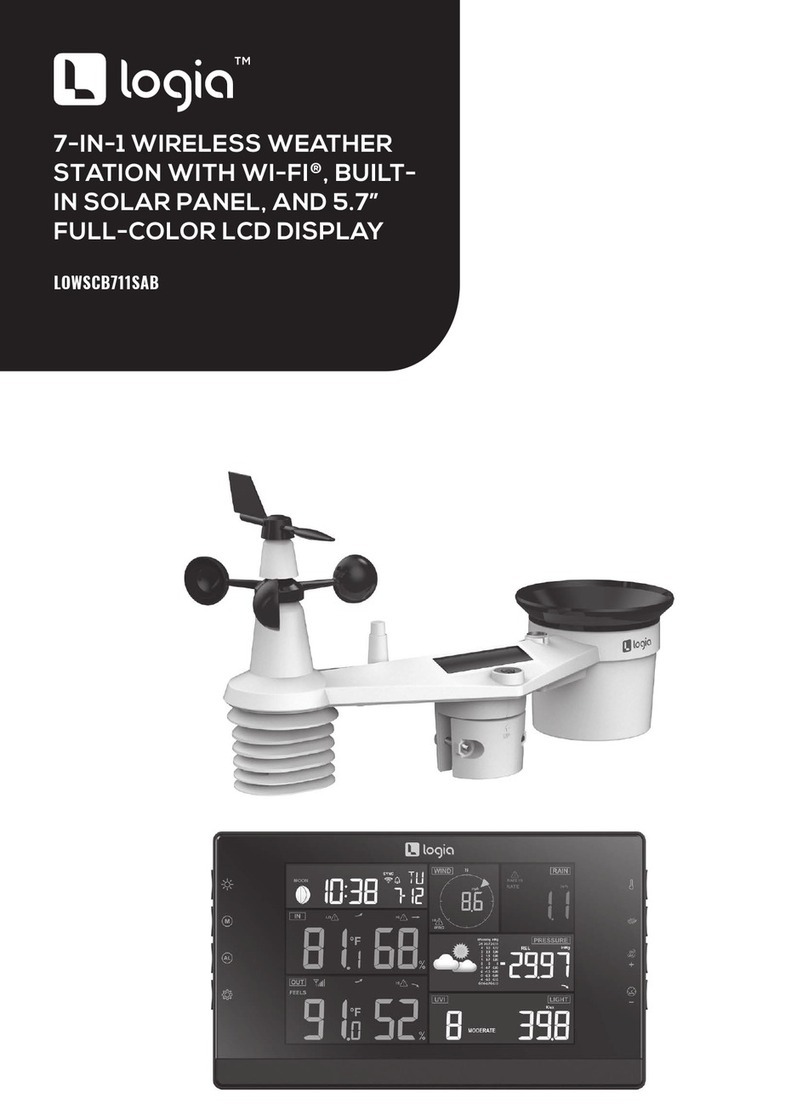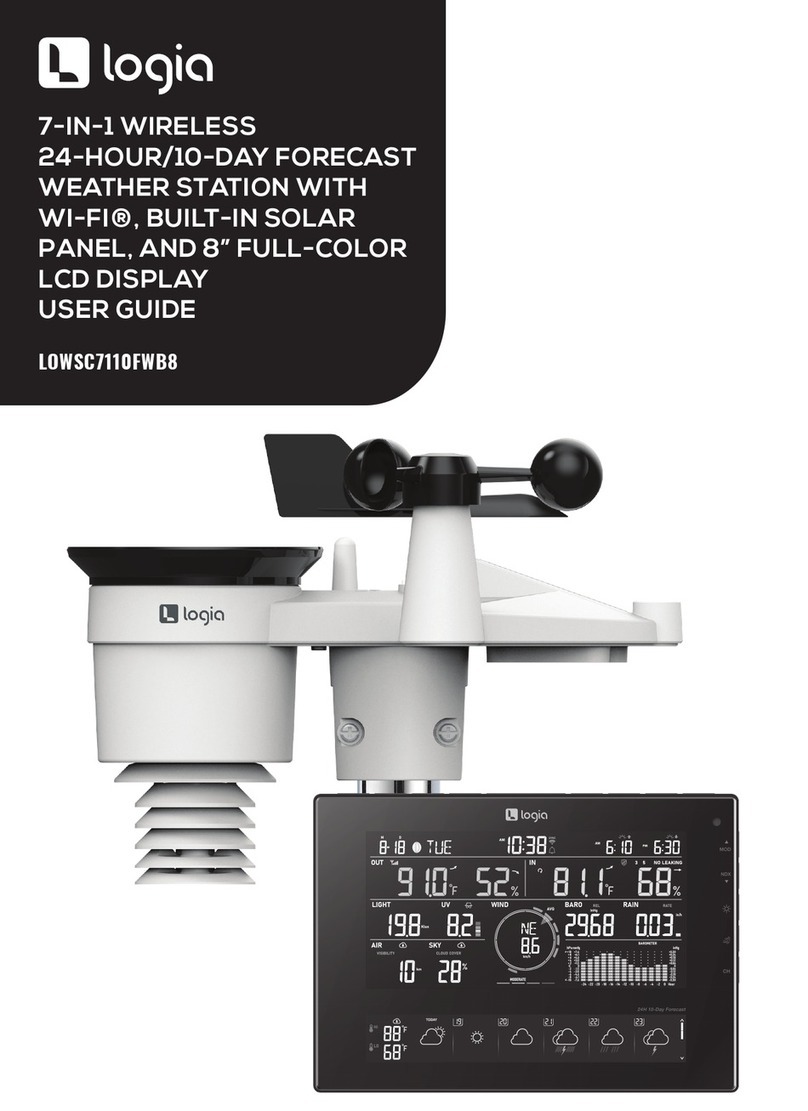A. Weather display console
B. 7-in-1 outdoor weather sensor
C. User guide
12
3.3 RECOMMENDATION FOR BEST WIRELESS COMMUNICATION
Effective wireless communication is susceptible to noise interference in the environment, and
distance and barriers between the sensor transmitter and the display console.
1. Electromagnetic interference (EMI) – these may be generated by machinery, appliances,
lighting, dimmers and computers, etc. So please keep your display console 1 or 2 meters
away from these items.
2. Radio-frequency interference (RFI) – if you have other devices operating on 868 / 915 / 917
MHz, you might experience communication intermittent. Please re-located your transmitter or
display console to avoid signal intermittent problem.
3. Distance. Path loss occurs naturally with distance. This device is rated to 150m (450 feet)
by line of sight (in interference free environment and without barriers). However, typically
you will get 30m (100 feet) maximum in real life installation, which includes passing through
barriers.
4. Barriers. Radio signal are blocked by metal barriers such as aluminum cladding. Please align
the sensor array and display console to get them in clear line of sight through window if you
have metal cladding.
The table below show a typical level of reduction in signal strength each time the signal passed
through these building materials
Materials Signal strength reduction
Glass (untreated) 10 ~ 20%
Wood 10 ~ 30%
Plasterboard / drywall 20 ~ 40%
Brick 30 ~ 50%
Foil insulation 60 ~ 70%
Concrete wall 80 ~ 90%
Aluminum siding 100%
Metal wall 100%
Remarks: RF signal reduction for reference
3.4 SETUP THE CONSOLE
Follow the procedure to setup the console connection with sensor(s) and WI-FI.
3.4.1 POWER UP THE DISPLAY CONSOLE
1.Install the back-up CR2032 battery
2.Connect the display console power jack to AC power with the adaptor included.
1209 mm
350mm
390 mm
202 mm
728mm
Features:
• Wireless outdoor weather sensor measure:
-Wind speed
-Wind direction
-Rainfall data
-UV
-Light intensity
-Temperature
-Humidity
• Wireless indoor weather sensor measure:
-Temperature
-Humidity
-Barometer
QUESTIONS OR PROBLEMS? CONTACT US!
LOGIA is a trademark of C&A IP Holdings LLC in the US, Canada, China and the EU.
Android and Google Play is a trademarks of Google LLC.
Apple, IOS, and App Store are trademarks of Apple Inc. in the U.S. and other countries.
Microsoft, Windows, Windows Server, Windows Vista, and Windows 10 are trademarks of
Microsoft Corporation in the U.S. and/or other countries.
Wi-Fi, WPA, and WPA2 are trademarks of Wi-Fi Alliance in the U.S. and/or other countries.
All other products, brand names, company names, and logos are trademarks of their respective
owners, used merely to identify their respective products, and are not meant to connote any
sponsorship, endorsement, or approval.
Distributed by C&A Marketing, Inc., 114 Tived Lane East, Edison, NJ 08837.
© 2021. C&A IP Holdings LLC. All Rights Reserved.
DISPLAY CONSOLE SPECIFICATIONS
Dimensions: (W x H x D): 8.6″ x 7.9″ x 1.0″ (219 x 200 x 26 mm)
Weight: 1.4 lbs. (632 g) (with batteries)
Power source: DC 5 V, 1A adapter
Backup battery: CR2032
Operating temperature range: 23°F ~ 122°F (-5°C ~ 50°C)
WIRELESS 7-IN-1 OUTDOOR SENSOR SPECIFICATIONS
Dimensions: (W x H x D): 12.7″ x 11.7″ x 8.5″ (322 x 296 x 217 mm)
Weight: 1.7 lbs. (757 g) (with battery pack)
Power source: 3.6 V Ni-MH rechargeable battery pack (included)
WIRELESS SENSOR COMMUNICATION SPECIFICATIONS
Supported sensors: 1 wireless 7-in-1 weather outdoor sensor, up to 7 optional wireless
hygro-thermo/soil moisture/pool sensors, up to 7 optional wireless water leak sensors, up
to 4 wireless PM2.5/PM10 air quality sensors, and 1 wireless lightning sensor
RF frequency: 915 MHz (US version)
RF transmission range: 492ʼ(150 m)
WI-FI®COMMUNICATION SPECIFICATIONS
Wi-Fi®standard: 802.11 b/g/n
SPECIFICATIONS
SKU # LOWSC715FWB10
MADE IN CHINA
• Everlasting battery life with built-in solar panel
• Fully pre-calibrated
• Easy assembly & installation
• Precise weather & environmental information
• 12 ~ 24-hour weather forecasting
• Large, colored LCD display screen with 6-day
forecast and dimmable backlight
• Syncs via Wi-Fi®to an online weather server
• Compatible with ProWeatherLive data server
• Weather display console
- Console power adapter
- Console CR2032 battery
• 7-in-1 outdoor weather sensor
- 3.6 V rechargeable battery pack
- Mounting clamp
2 x screws (for clamp)
2 x hexagonal nuts (for clamp)
2 x rubber pads (for clamp)
• User guide
PACKAGE CONTENTS
Wi-Fi®operating frequency: 2.4 GHz
Router security type: WPA/WPA2, WPA3, OPEN, WEP
(WEP will only support a hexadecimal password)
Supported devices for setup UI: Smart devices,
tablets, laptops, or PCs with built-in Wi-Fi®and AP mode
functionality such as: Android™phone or tablet, iPhone or
iPad, or a Windows®laptop/PC
Recommended web browser version: Latest version of
any web browser that supports HTML 5
TM
7-IN-1 WIRELESS 6-DAY
FORECAST WEATHER
STATION WITH WI-FI®
EVERLASTING SOLAR CELL,
& ULTRA-WIDE DISPLAY
TM
7-IN-1 WIRELESS 6-DAY
FORECAST WEATHER
STATION WITH WI-FI®
EVERLASTING SOLAR CELL,
& ULTRA-WIDE DISPLAY
TM
7-IN-1 WIRELESS 6-DAY
FORECAST WEATHER
STATION WITH WI-FI®
EVERLASTING SOLAR CELL,
& ULTRA-WIDE DISPLAY
LOWSC715FWB10
TM
7-IN-1 WIRELESS 6-DAY
FORECAST WEATHER
STATION WITH WI-FI®
EVERLASTING SOLAR CELL,
& ULTRA-WIDE DISPLAY
TM
7-IN-1 WIRELESS 6-DAY
FORECAST WEATHER
STATION WITH WI-FI®
EVERLASTING SOLAR CELL,
& ULTRA-WIDE DISPLAY
This device complies with Part 15 of the FCC Rules. Operation
is subject tothe following two conditions: (1) this device may
not cause harmful interference, and (2) this device must accept
any interference received, including interference that may cause
undesired operation.
2AD2W-MDFPWS360
C&AMarketing Inc.
ModelNo.:LOWSC715FWB10