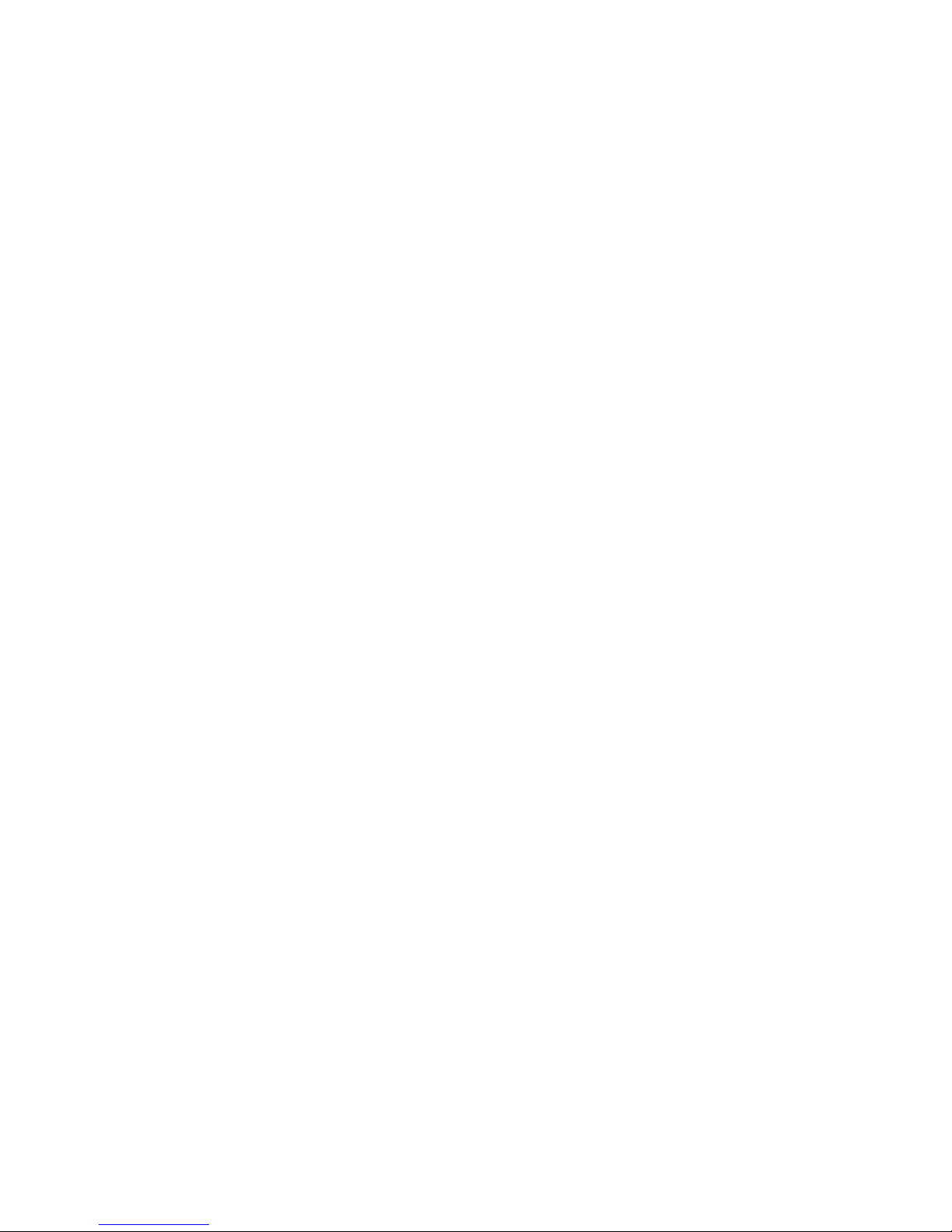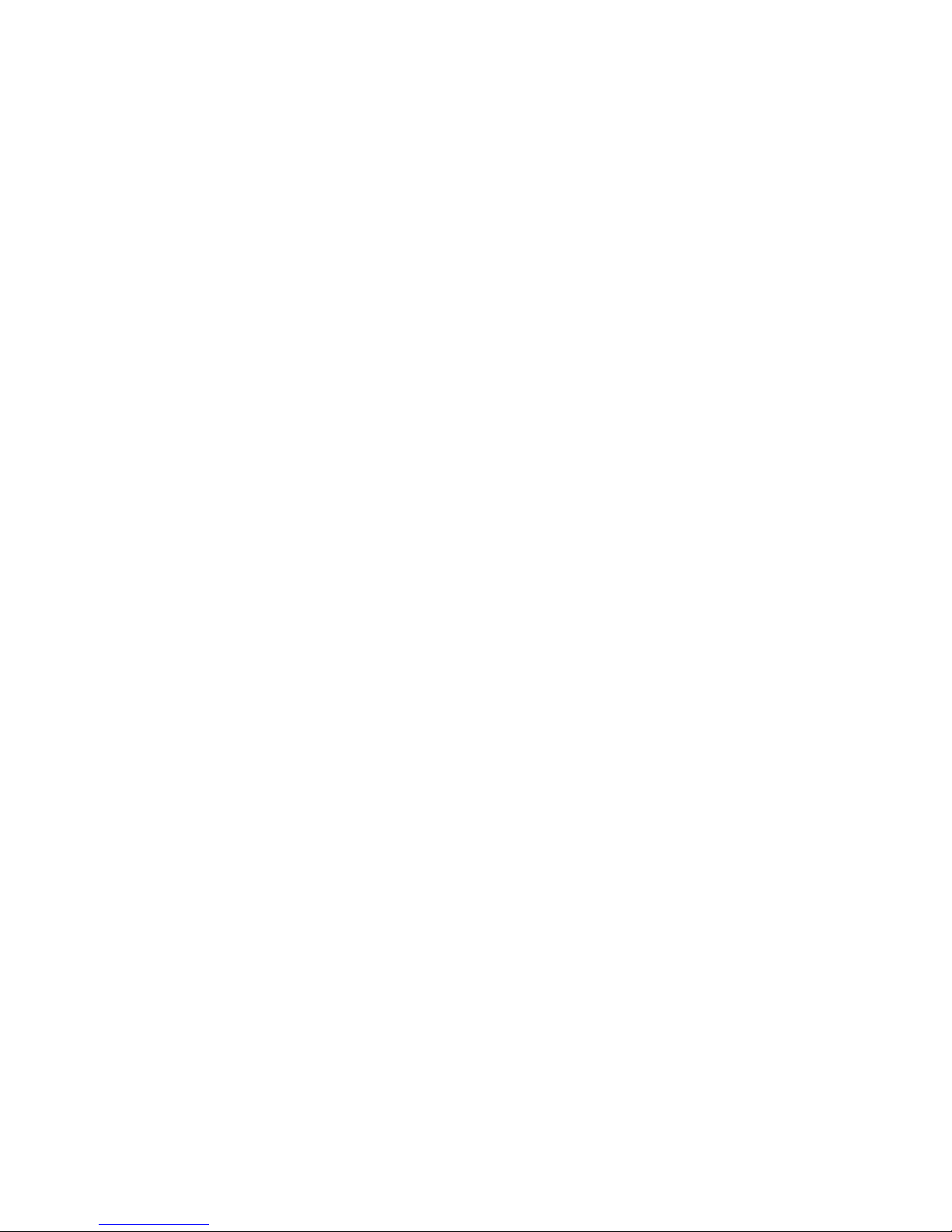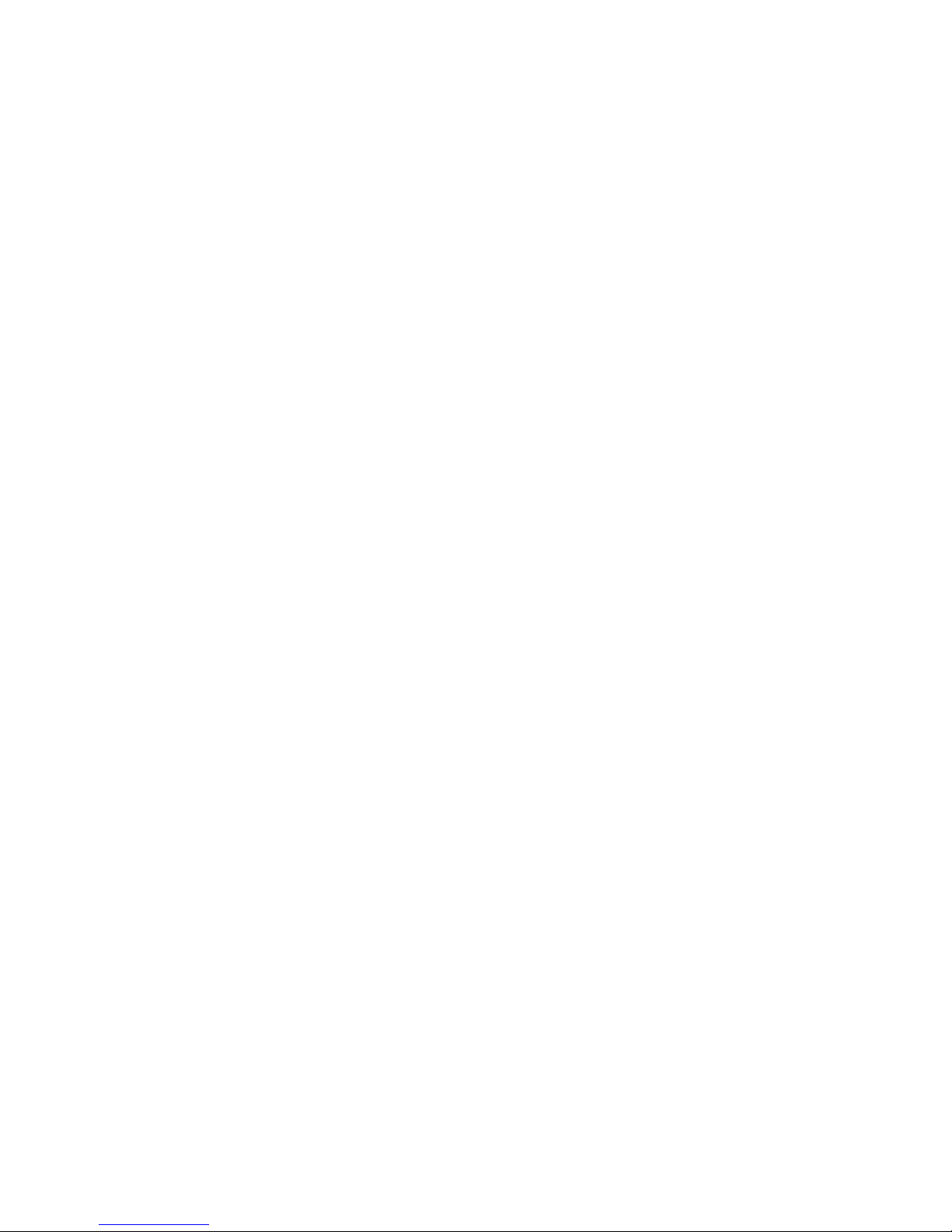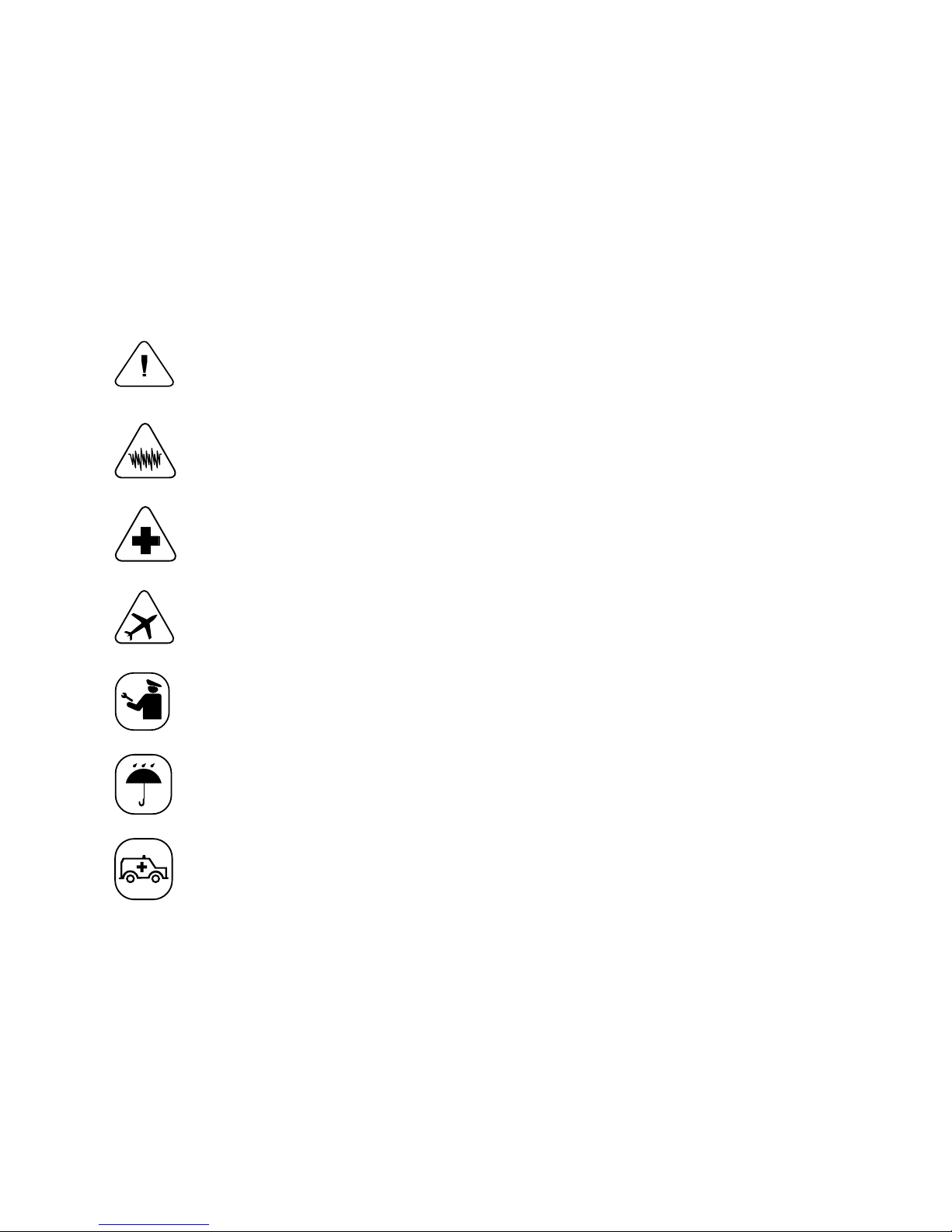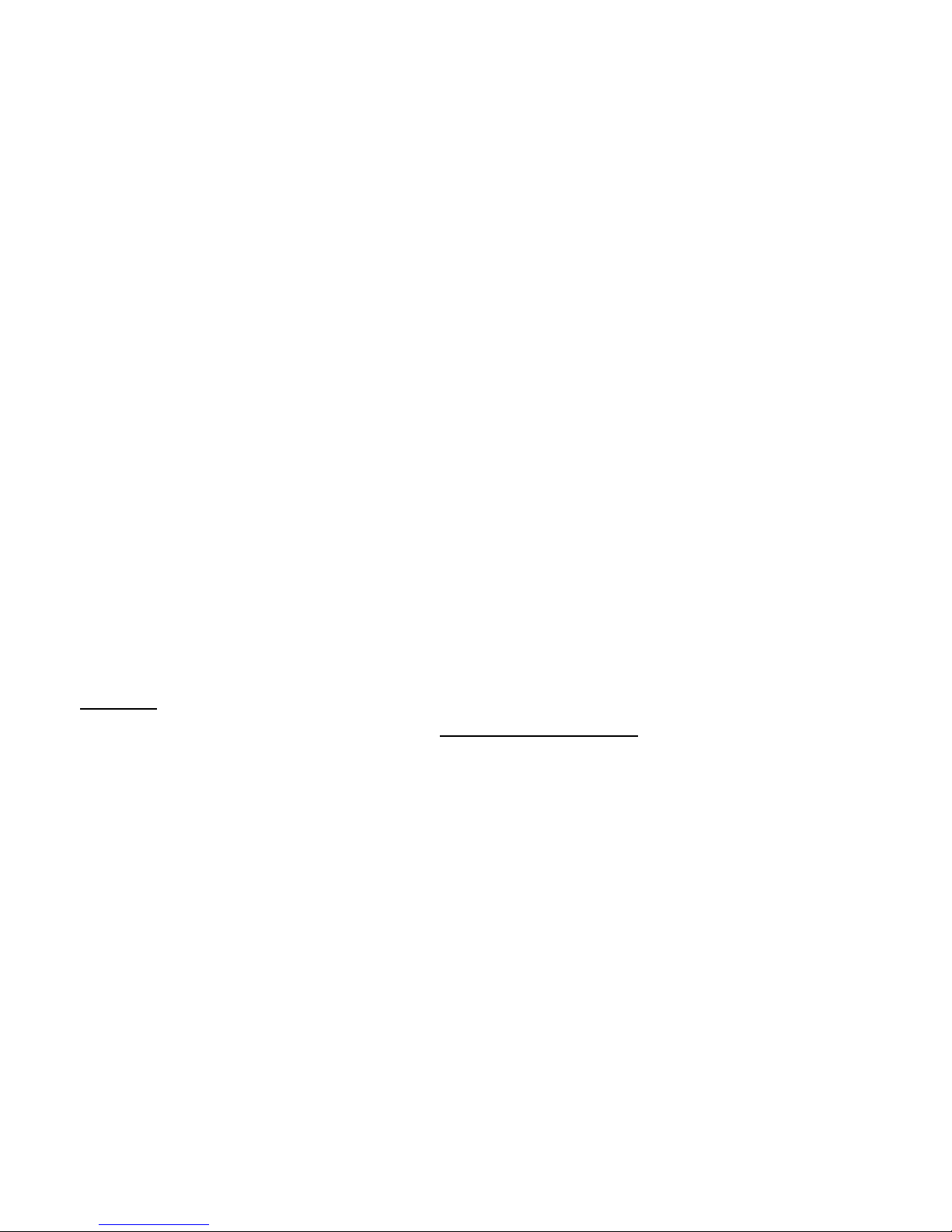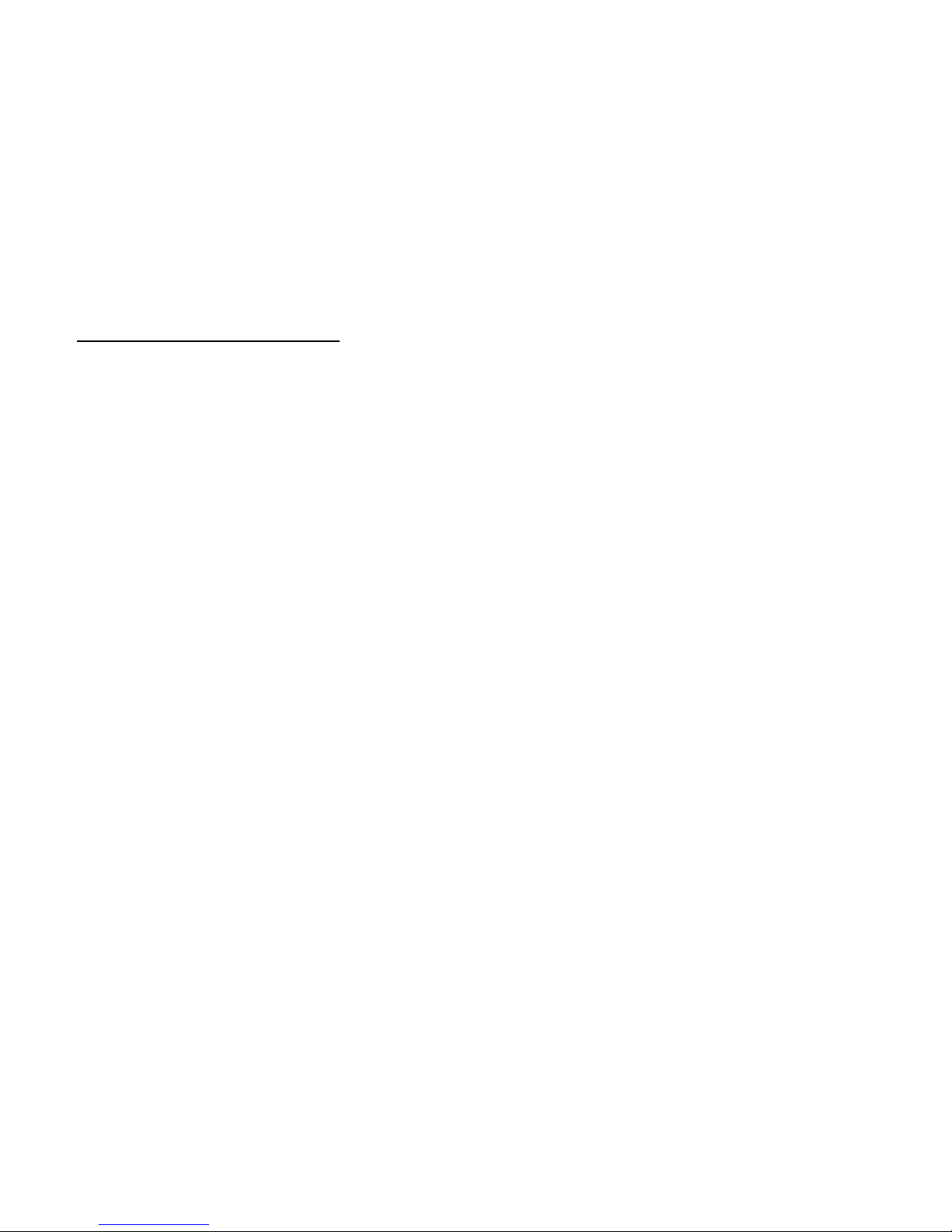v
Quick Start Guide
Terms & Conditions
To use the Firey handset as a cellular phone, you must obtain
service from a wireless service provider. Your service provider
may provide additional terms and conditions and instructions for
using network services on this phone. Some networks may have
limitations that affect how you can use wireless services.
If Firey Mobile is your wireless service provider, your service is
bound by the Firey Mobile Service Terms & Conditions, which
are subject to change. A complete, up to date listing of Firey
Mobile Service Terms & Conditions can always be found at
www.reymobile.com/rey minutes/terms & conditions.
Below is a high-level summary of some key terms and conditions
for using Firey services.
Domestic and international calls and text messages are charged
at a per unit rate, and airtime usage is billed in full minute
increments, rounded up to the next full minute. Described rates
apply to calls and text messages originating and terminating
within your service area. Calls and text messages originating
and/or terminated outside the service and coverage area may be
subject to additional charges. Firey Mobile does not guarantee
coverage or network availability.
Please note: Value deposited into your Firey account(s) will
expire, depending on the selected rate plan. Upon account
expiration, you will have a 30 day grace period to rell your
account before your Firey phone number is cancelled. A
service activation fee and new wireless phone number may be
required to reactivate service. More information on rate plans,
expiration dates, and reactivation can be found at
www.reymobile.com.