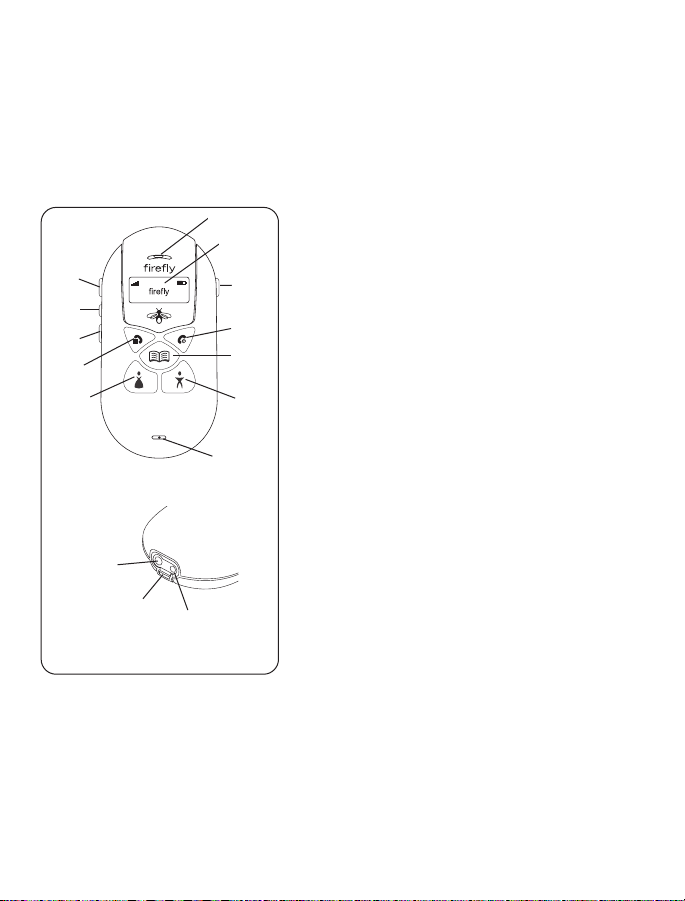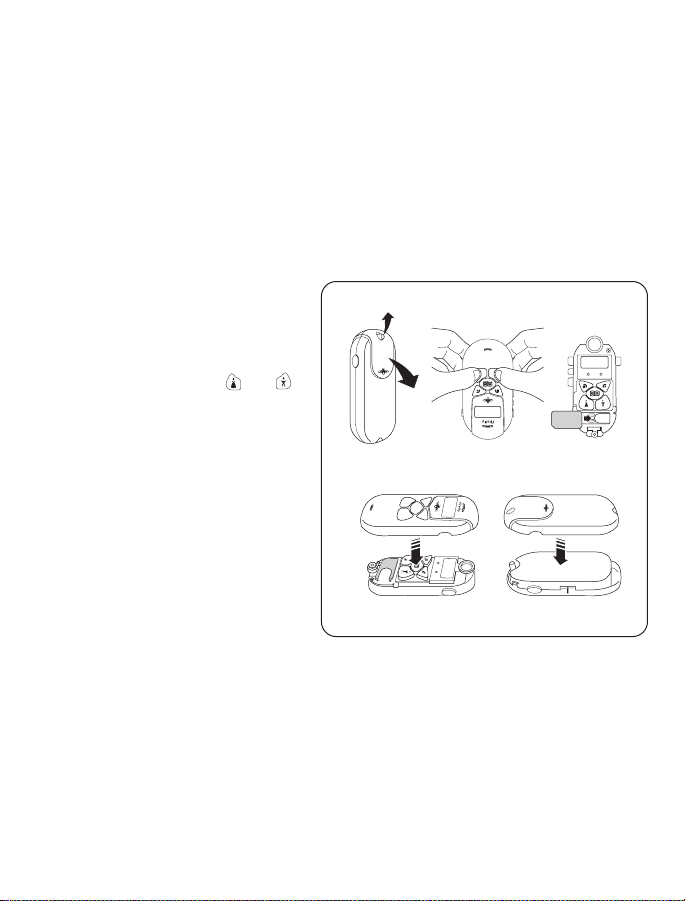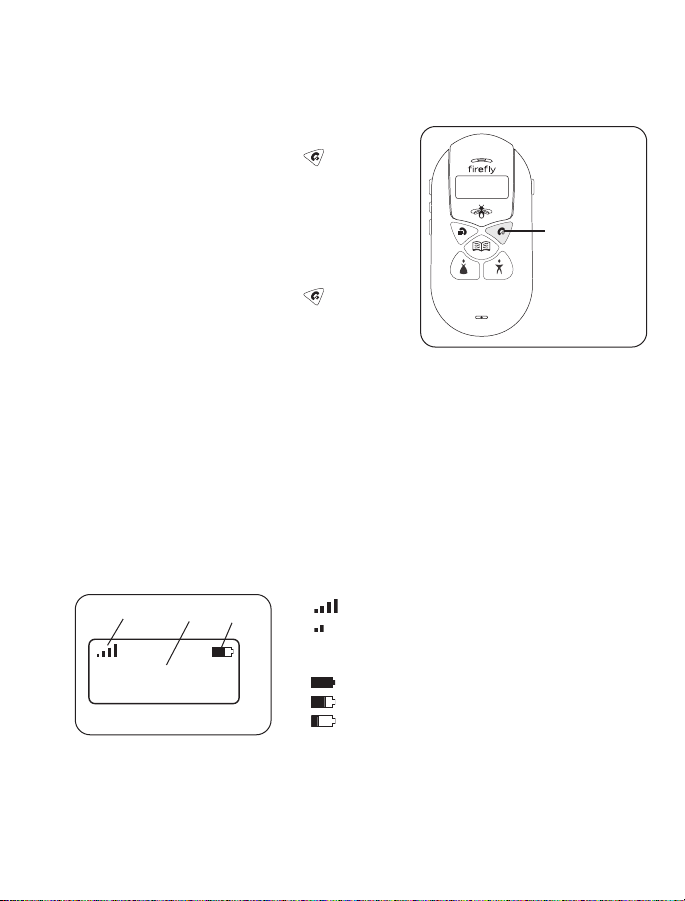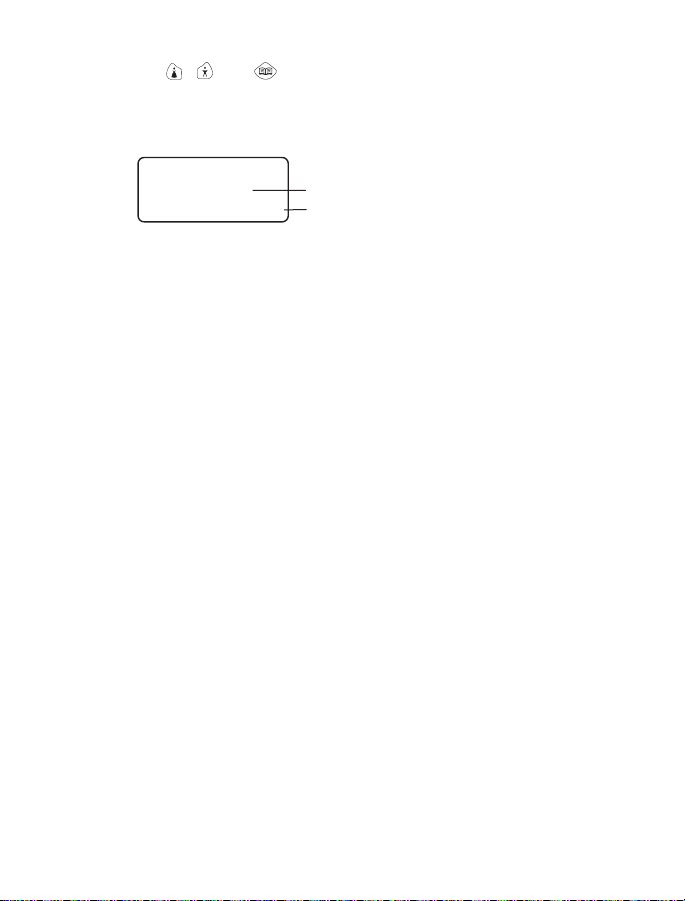TABLE OF CONTENTS
SAFETY INFORMATION . . . . . . . . . . . . . . . . . . . . . . . . . . . . . . . . . . . . . . . . . . .1
Network Services . . . . . . . . . . . . . . . . . . . . . . . . . . . . . . . . . . . . . . . . . . . . .1
Charger and Enhancements . . . . . . . . . . . . . . . . . . . . . . . . . . . . . . . . . . . . .1
MEET FIREFLY . . . . . . . . . . . . . . . . . . . . . . . . . . . . . . . . . . . . . . . . . . . . . . . . . .2
PREPARE FIREFLY FOR USE . . . . . . . . . . . . . . . . . . . . . . . . . . . . . . . . . . . . . . .3
Install a SIM Card . . . . . . . . . . . . . . . . . . . . . . . . . . . . . . . . . . . . . . . . . . . .3
Charge the Battery . . . . . . . . . . . . . . . . . . . . . . . . . . . . . . . . . . . . . . . . . . . .4
GETTING STARTED . . . . . . . . . . . . . . . . . . . . . . . . . . . . . . . . . . . . . . . . . . . . . .5
Power On and Off . . . . . . . . . . . . . . . . . . . . . . . . . . . . . . . . . . . . . . . . . . . .5
Display . . . . . . . . . . . . . . . . . . . . . . . . . . . . . . . . . . . . . . . . . . . . . . . . . . . . .5
FIREFLY MENUS . . . . . . . . . . . . . . . . . . . . . . . . . . . . . . . . . . . . . . . . . . . . . . . .6
Menu Choices . . . . . . . . . . . . . . . . . . . . . . . . . . . . . . . . . . . . . . . . . . . . . . .8
Using the Menus . . . . . . . . . . . . . . . . . . . . . . . . . . . . . . . . . . . . . . . . . . . . .9
SET UP FIREFLY . . . . . . . . . . . . . . . . . . . . . . . . . . . . . . . . . . . . . . . . . . . . . . .10
Set the Time and Date . . . . . . . . . . . . . . . . . . . . . . . . . . . . . . . . . . . . . . . .10
Set Up the Call Keys . . . . . . . . . . . . . . . . . . . . . . . . . . . . . . . . . . . . . . . . .11
Load Call Key Numbers from the SIM . . . . . . . . . . . . . . . . . . . . . . . . . . . .14
Call Screening . . . . . . . . . . . . . . . . . . . . . . . . . . . . . . . . . . . . . . . . . . . . . .14
CUSTOMIZE FIREFLY . . . . . . . . . . . . . . . . . . . . . . . . . . . . . . . . . . . . . . . . . . . .15
Set the Ring Tones . . . . . . . . . . . . . . . . . . . . . . . . . . . . . . . . . . . . . . . . . . .15
Select Display Colors . . . . . . . . . . . . . . . . . . . . . . . . . . . . . . . . . . . . . . . . .15
Select an Animation . . . . . . . . . . . . . . . . . . . . . . . . . . . . . . . . . . . . . . . . . .16
Change the Charger Lights . . . . . . . . . . . . . . . . . . . . . . . . . . . . . . . . . . . . .16
USING FIREFLY . . . . . . . . . . . . . . . . . . . . . . . . . . . . . . . . . . . . . . . . . . . . . . . .17
Make a Call . . . . . . . . . . . . . . . . . . . . . . . . . . . . . . . . . . . . . . . . . . . . . . . .17
Make an Emergency Call . . . . . . . . . . . . . . . . . . . . . . . . . . . . . . . . . . . . . .17
Answer a Call . . . . . . . . . . . . . . . . . . . . . . . . . . . . . . . . . . . . . . . . . . . . . . .18
Answer a Call with a Waiting Call . . . . . . . . . . . . . . . . . . . . . . . . . . . . . . . .18
Send Numbers During a Call . . . . . . . . . . . . . . . . . . . . . . . . . . . . . . . . . . .18
Adjust the Volume . . . . . . . . . . . . . . . . . . . . . . . . . . . . . . . . . . . . . . . . . . .19
View the Missed Calls List . . . . . . . . . . . . . . . . . . . . . . . . . . . . . . . . . . . . .19
View the Total Call Time . . . . . . . . . . . . . . . . . . . . . . . . . . . . . . . . . . . . . . .19
Firefly Lights and Firefly Fireworks™ . . . . . . . . . . . . . . . . . . . . . . . . . . . . .20
Attach the Backpack Clip . . . . . . . . . . . . . . . . . . . . . . . . . . . . . . . . . . . . . .20