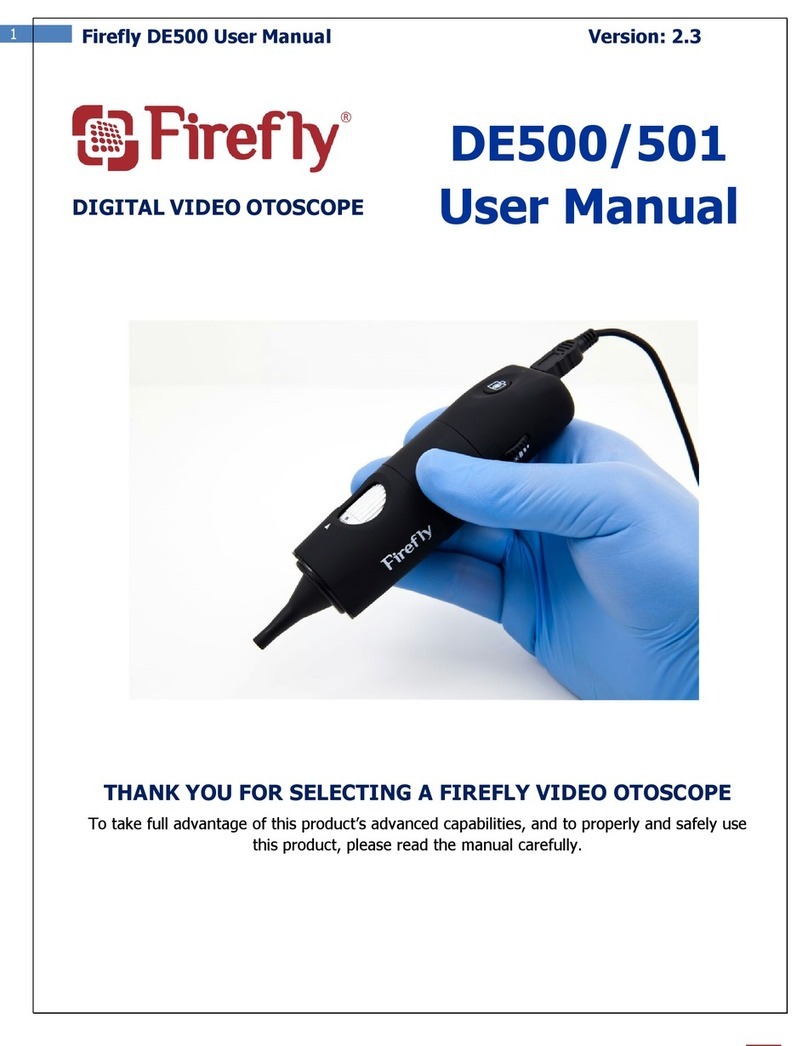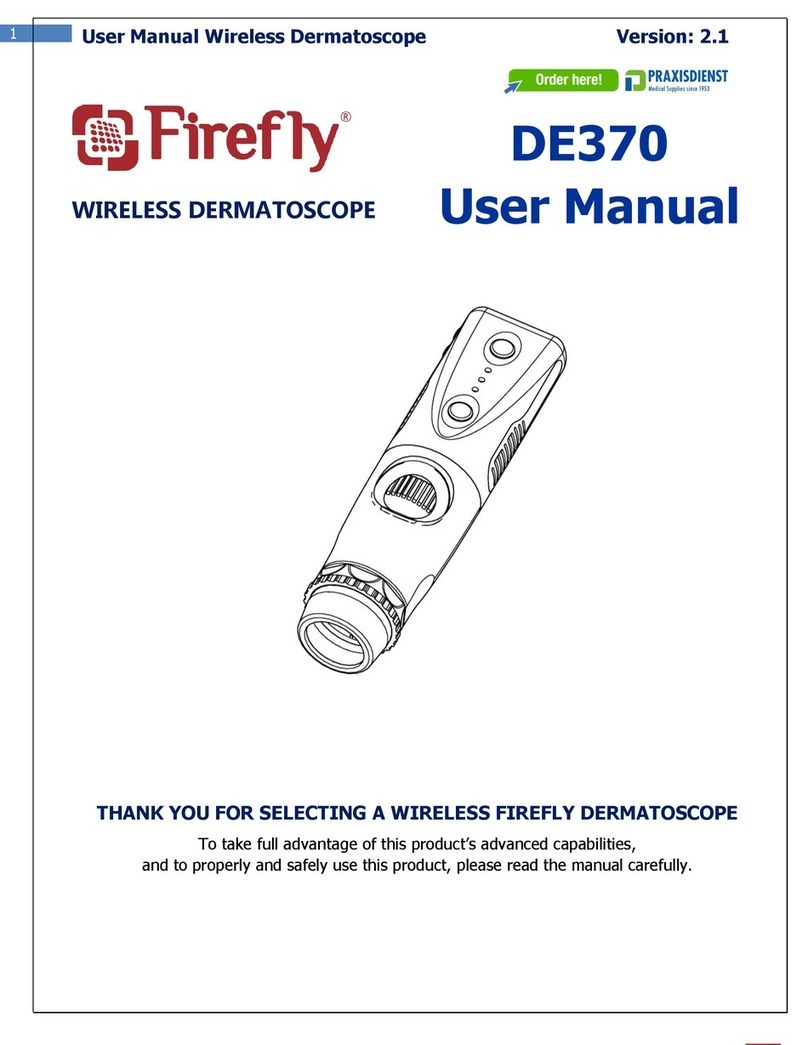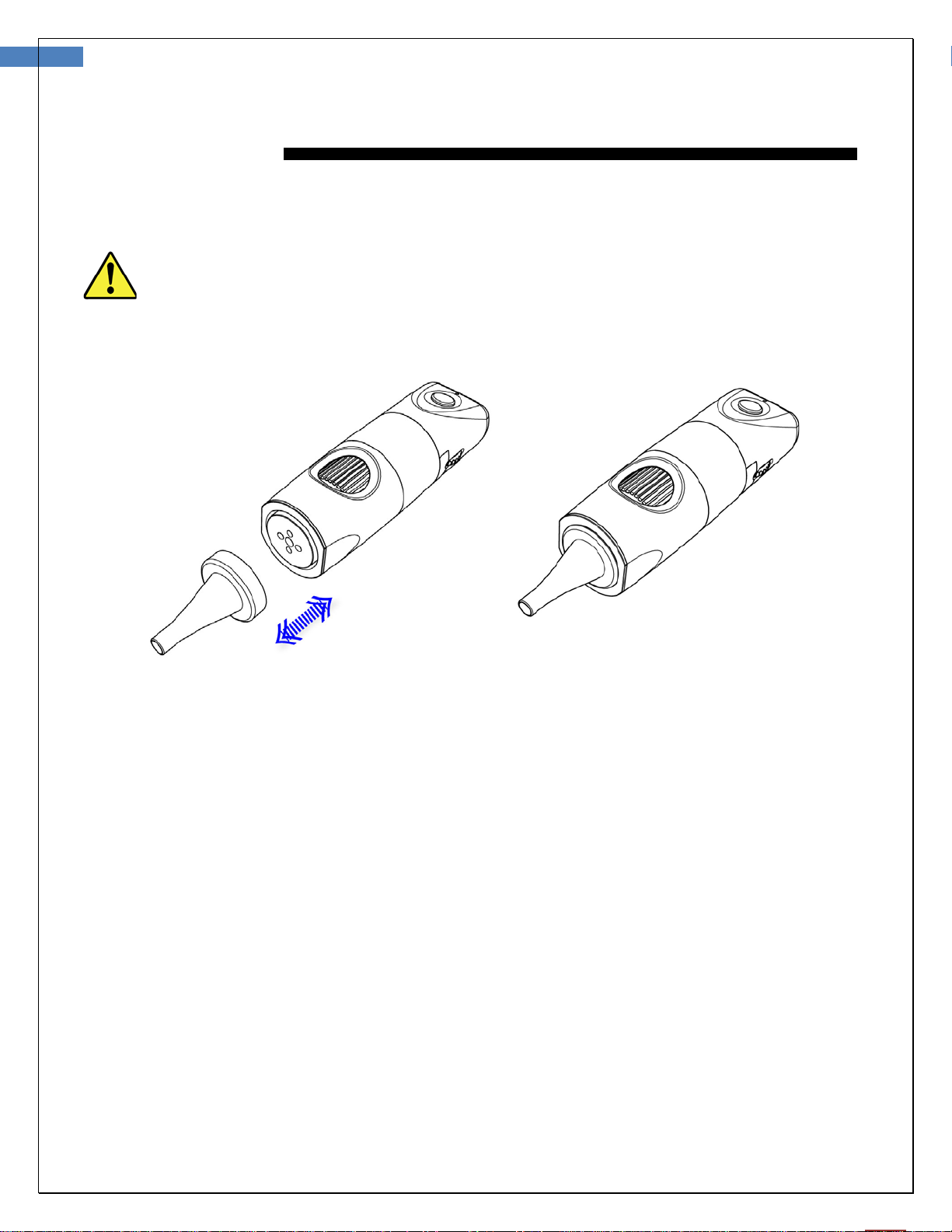Firefly DE550/551 User Manual Version: 3.3
Table of Contents
Introduction................................................................................................................4
Warnings & Cautions ..................................................................................................5
Check List....................................................................................................................7
Nomenclature .............................................................................................................8
Operation ....................................................................................................................9
Setting up the Otoscope with Specula:......................................................................................9
Connecting to PC and Powering the Device On:........................................................................ 10
Charging the Battery:............................................................................................................. 11
Channel Mapping:.................................................................................................................. 11
Recommended Holding Position: ............................................................................................. 12
Brightness Adjustment: .......................................................................................................... 12
Using the Image Capture Control: ........................................................................................... 12
Using Focus:.......................................................................................................................... 13
Launching the Software Application for Windows:..................................................................... 15
Viewing the Images: .............................................................................................................. 15
Saving Images and Changing Image File Type:......................................................................... 16
Changing the Location where Images are Saved:...................................................................... 17
Changing the Location of an Image Already Taken: .................................................................. 17
Launching the Software Application for Mac: ............................................................................ 20
Viewing the Images: .............................................................................................................. 20
Album Manager Feature: ........................................................................................................ 21
Selecting Correct Device:........................................................................................................ 21
Saving Images or Videos: ....................................................................................................... 22
Deleting or Renaming an Image or Video Already Taken: .......................................................... 22
Creating a New Folder or Setting Default Folder: ...................................................................... 23
Moving an Image:.................................................................................................................. 24
Icons and Functions:.............................................................................................................. 24
Maintenance and service..........................................................................................25
Service policy............................................................................................................26
Specifications............................................................................................................27
Limited Warranty......................................................................................................28
Troubleshooting........................................................................................................31