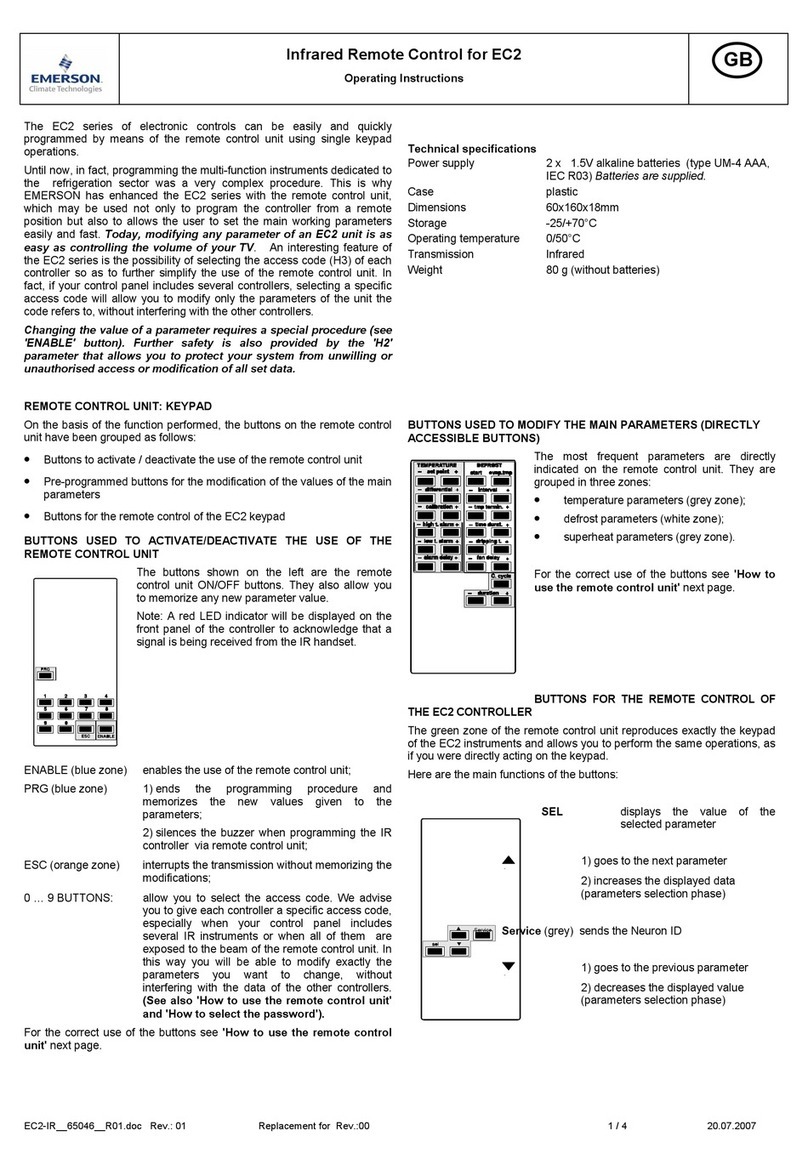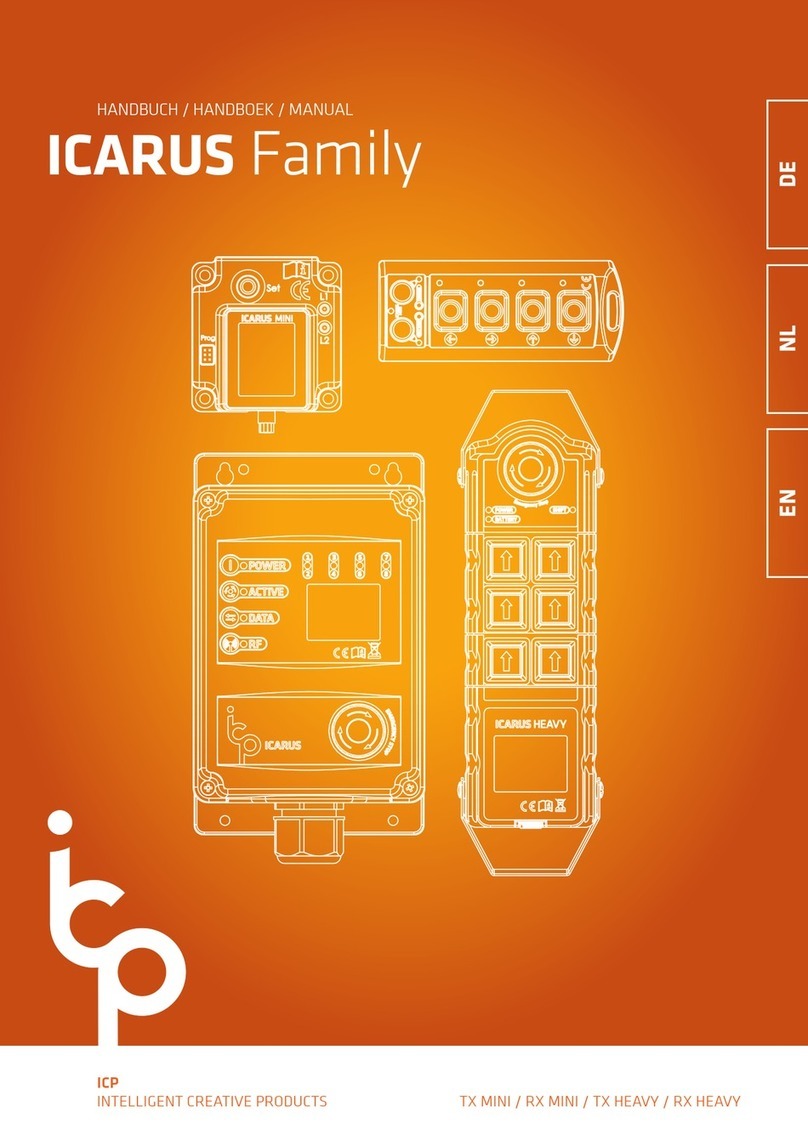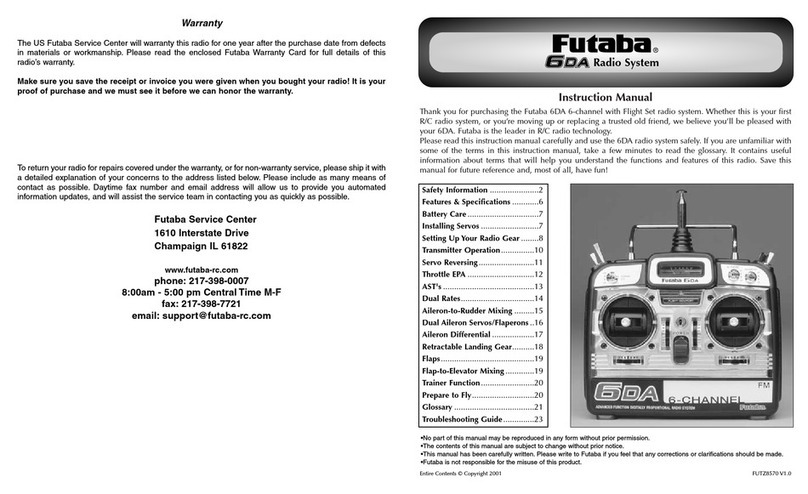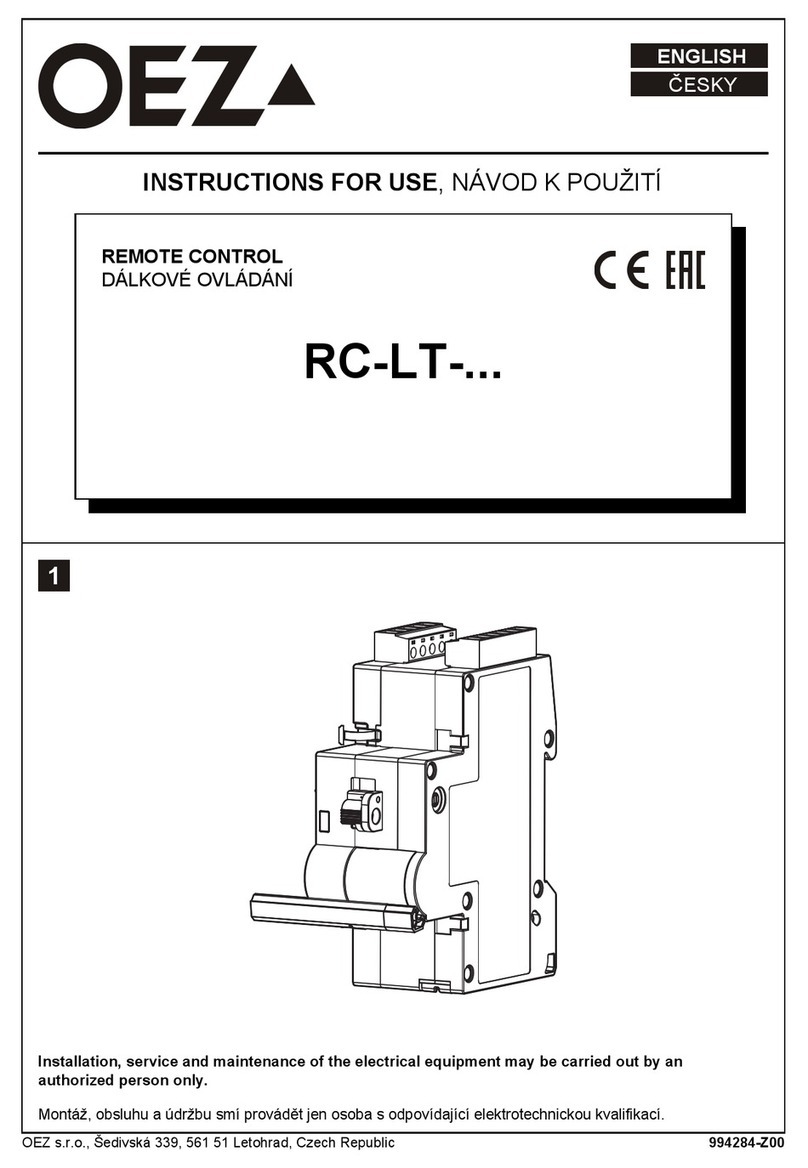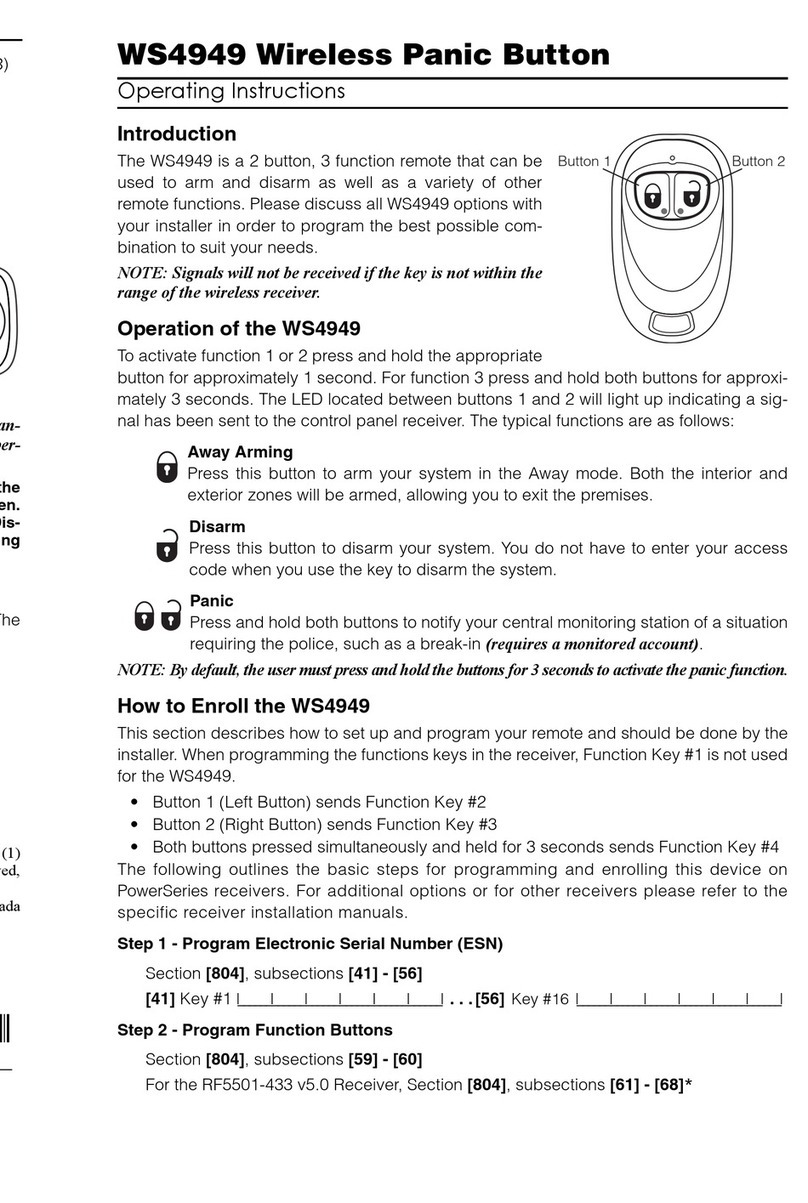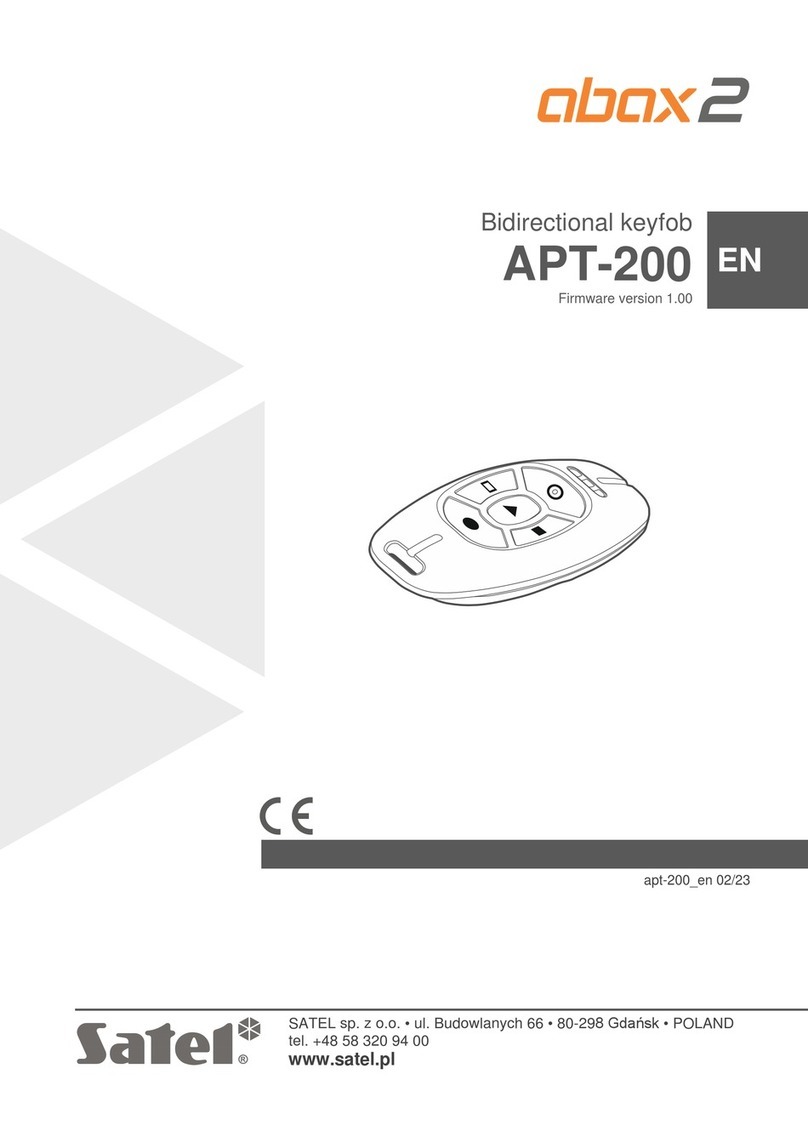fireTEK FTM-48F Series User manual

fireTEK
Firing device
Quick Guide
105/2018

This Quick Guide is for firing device FTM-48Fx and FTM-48Sx. Functions and operations are same with different types
of firing devices, like -48Qx, so this manual is combatible with other models also.
205/2018
Foreword

1. How to set ID-number
2. Display and 48Sx
3. Front connectors
4. Back connectors
5. Field testing
6. Channel connection legend
7. Use of one device as Standalone
(without remote)
8. Use of one device as Master (without
remote)
305/2018
Index

1. How to set ID-number
ID number can be set only when there is no
program on firing device. If it is programmed,
program must be deleted in order to change
ID number.
1. Turn power on (Key switch to test
position).
2. When device asks to set ID number, blue
button increases number and green to
confirms it. For fast increase of ID just
press and hold blue button.
405/2018

2. Display, FTH-48Fx
Wireless field strength indicator (S - standard network
C –Custom Network)
2-wire connection status (connected/not connected)
Mode (Init/TestMode, Test, Armed, Play, Pause)
Rail 1-4 indicators
(see back of module for symbol descriptions)
Battery and external
battery indicator
ID - Interface ID
I - INIT mode
A - Stand alone mode
M - Master mode
S - Slave mode
Status (PRG = programmed
only with pyro events
PRG D = programmed with
pyro and DMX events or
only DMX events)
505/2018

2. FTH-48Sx, Connectors
05/2018
Buttons (Green & Blue)
Charging port
Time code input
DMX connector
External power/trigger
connection
2-wire connection
Rails 1-4 connection
USB connector

3. Front connectors, FTH-48Fx
USB connector
DMX output connector (optional)
Buttons (Green & Blue)
2-wire connectors (opt.)
Time code input (optional)
705/2018

4. Back connectors, FTH-48Fx
Power on (green) and Armed
(yellow) lights
Rail (1-4) connectors
External trigger/power
connector
Charging connector
805/2018

5. Field testing
On the field, users can test the connections and module status
without risk of firing by mistake.
1. Power on the module without pressing any button.
2. Wait until TestMode appears on the screen.
3. Now you can check the module rail connections.
4. If there is a script on the module, it will display which
rails/igniters shoud be connected and not.
5. You can also check battery level.
6. In TestMode the buttons are disabled, so you can not start
the fire if you press on it.
7. In TestMode the module will reset automatically every
minute.
905/2018

6. Channel connection legend
1005/2018

7. Use of one device as Standalone (without remote)
Precondition: Module is
programmed.
1. For safety reasons to use the
module without a remote you
will need to press and hold green
button while you power on
module until INIT appears on the
screen.
2. Module is now ready to use and
showing rail status on the
screen.
3. Short press green button to go in
TEST state.
4. To arm the module you will need
to press and hold green button
until module state changes to
ARMED.
External trigger control:
1. To be able to control the system via external
trigger you will need to give an impulse on
external trigger connector and the second
battery will be displayed as ET.
2. Go in test mode where you can test the
external trigger without starting the script. In
TEST state everytime the module receives an
impulse on external trigger ET will become AT
for a second.
1105/2018

7. Use of one device as Standalone (without remote)
A. Firing automatic using panel buttons:
1. While module ARMED, press again
green button, module enters PLAY-
state and fires according the script.
2. If green button is pressed again,
module changes to PAUSE, and
continues again firing after green
button is pressed again.
3. If blue button is pressed, module
disarms and enters INIT state.
1205/2018
C. Firing step by step using panel buttons:
1. While module ARMED, press blue button and
module goes in step by step mode or Seq by
Seq mode, if the scripts contains sequences.
2. In stept by step mode, if green button it is
pressed, next channel based on script order
will be fired. Channels programmed to be fired
in the same time, will be fired in the same
time. If blue button it is pressed next channel
will be skipped.
3. In Seq by Seq mode, if green button pressed
next sequence is fired.
D. Firing step by step using External trigger:
When an impulse is detected on external trigger,
next channel or sequence will be started.
B. Firing automatic using external trigger:
1. In ARMED state if the module detects an impulse on external
trigger the module goes in PLAY state.
2. In PLAY state, if the module detects a new impulse, it will pause
the script and resume it on the next impulse.

8. Use of one device as Master (without remote)
Set the module as Master:
1. On the module which you are
going to use as master: press
green button and keep it pressed
while power on until INIT
appears on screen.
2. To set the module as Master
press and hold blue button and
short press green button, release
both -> now module is Master in
POWER ON SLAVES state.
Connect all other modules to
Master:
1. Power on all other modules
you have (master can work
even without slaves).
2. Wait until all slaves are
shown on master screen
SLAVES:x
3. Press green button again ->
master enters TEST mode.
1305/2018
Control the system: In this mode you can control entire system (Master with all modules connected to it) via Master
using: Panel buttons, Other firing system via External trigger, External player or other controller via Time code, Computer
software via USB, Android application via USB or Bluetooth, Time with GPS Time.
This manual suits for next models
1
Popular Remote Control manuals by other brands

Remote Control Systems
Remote Control Systems VIPER-10 quick start guide
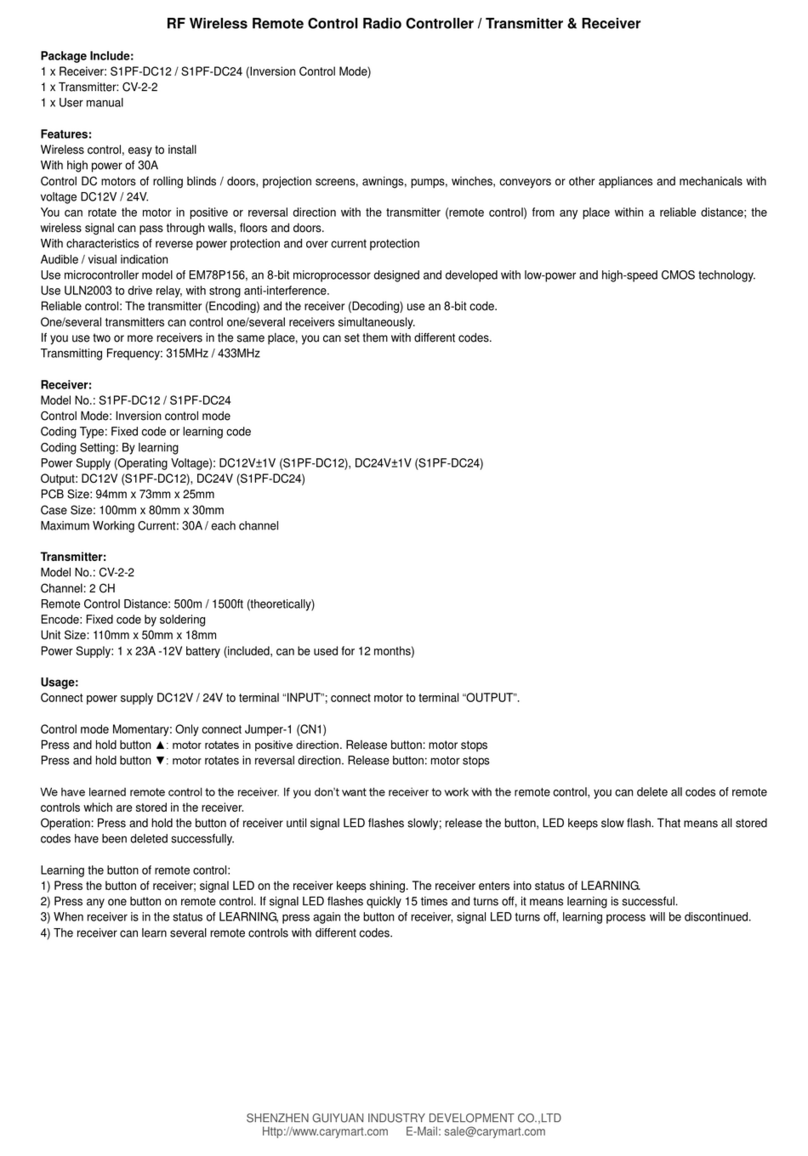
Flying Industry Development
Flying Industry Development S1PF-DC12 quick guide
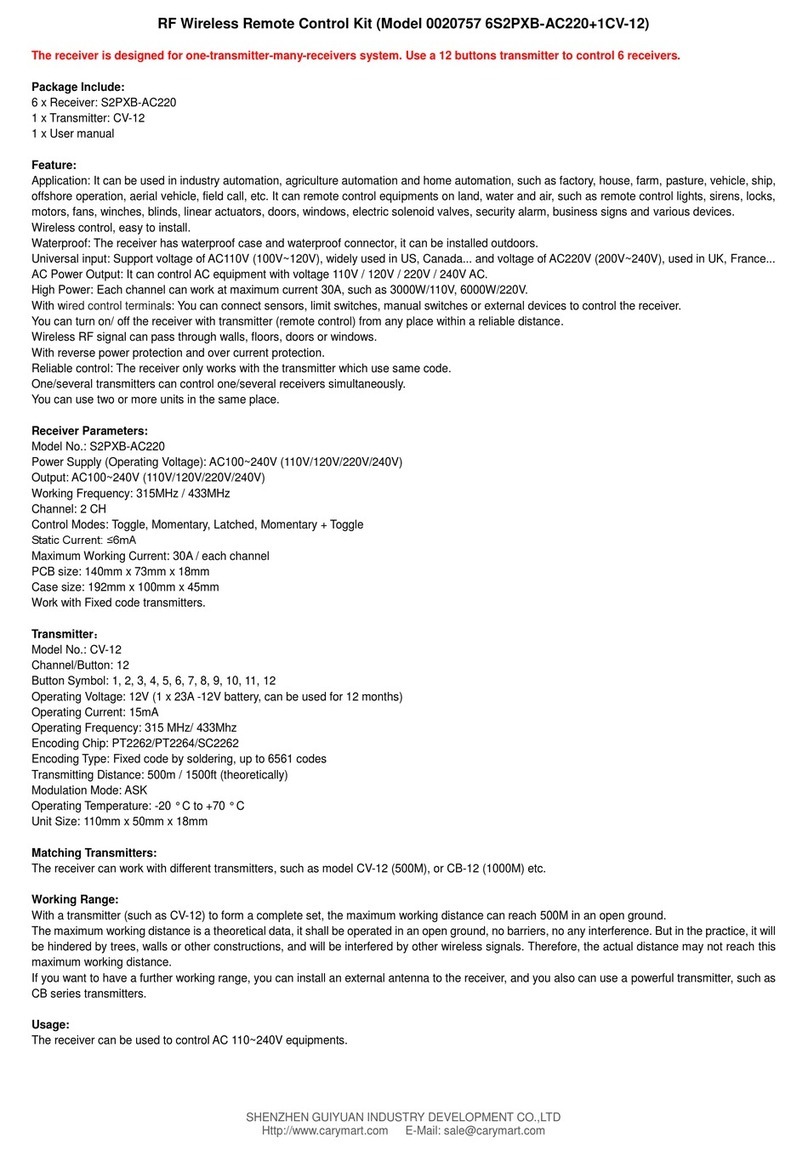
CaryMart
CaryMart 0020757 manual

Marco
Marco BLASTMASTER 121P Operator's manual
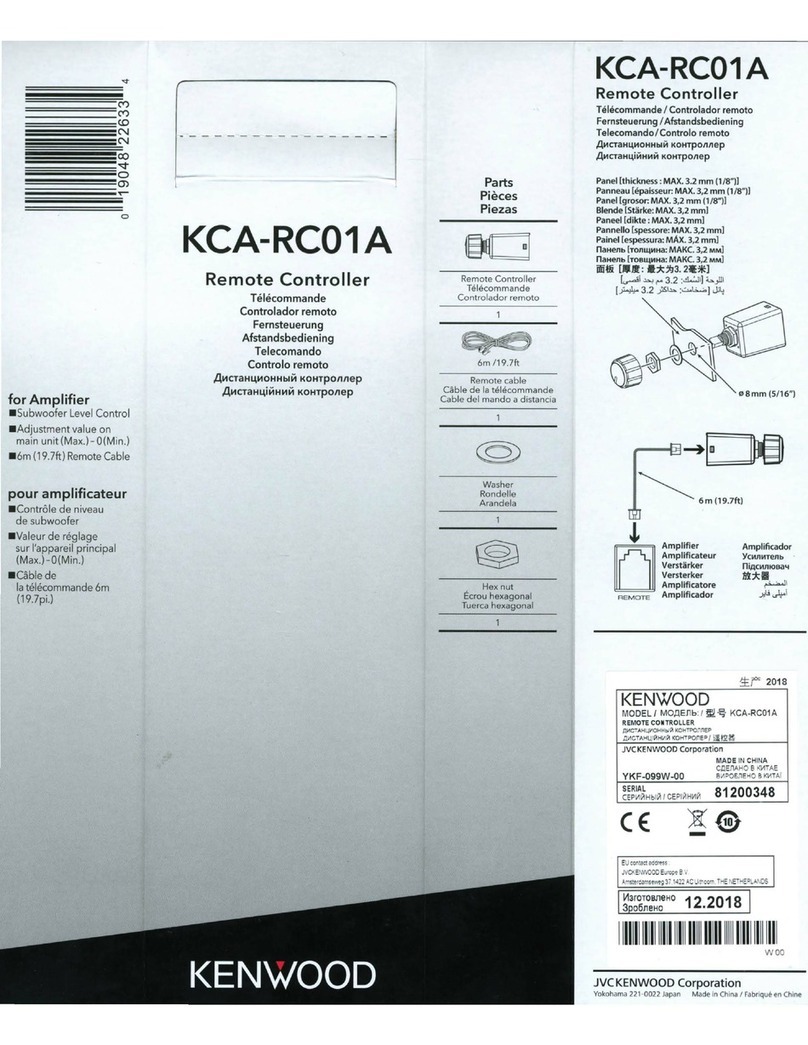
Kenwood
Kenwood KCA-RC01A manual

Universal Electronics
Universal Electronics CERVINO user manual