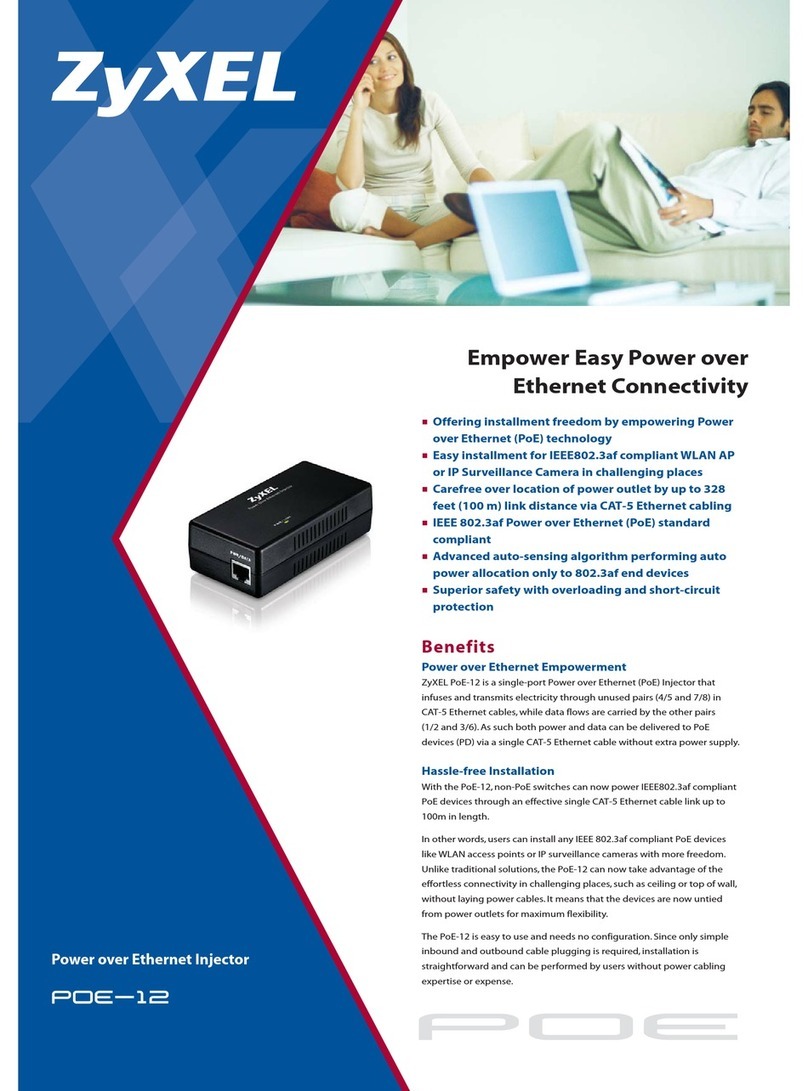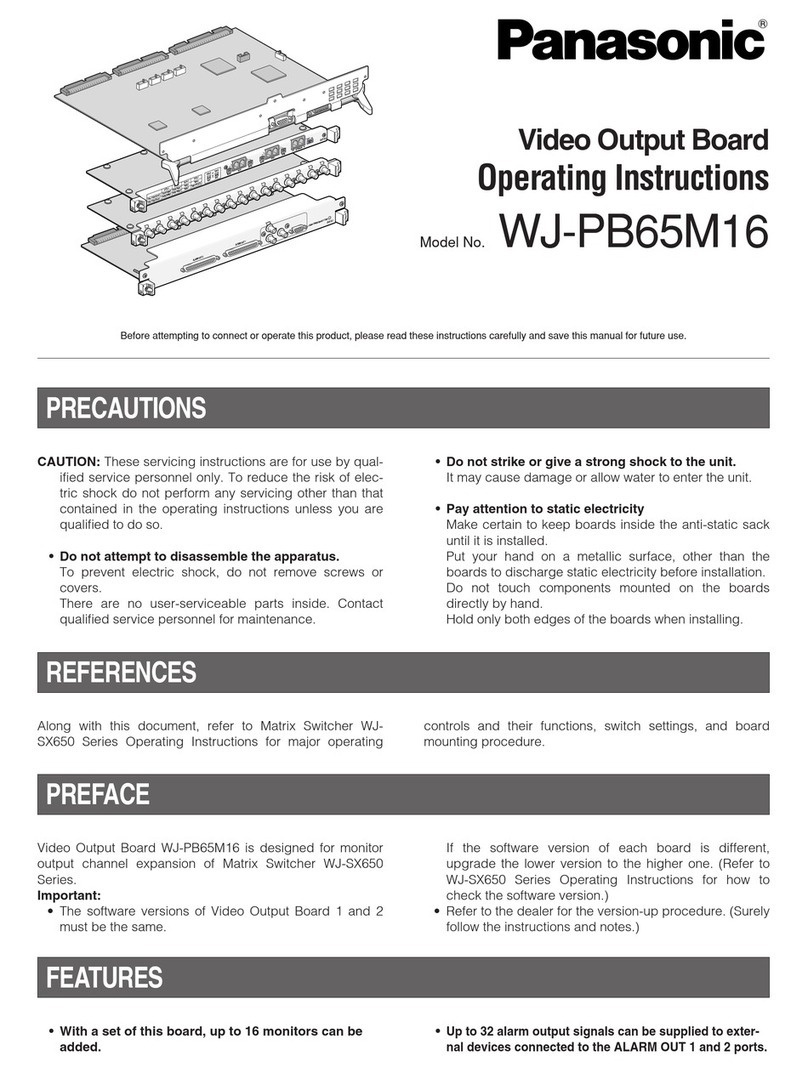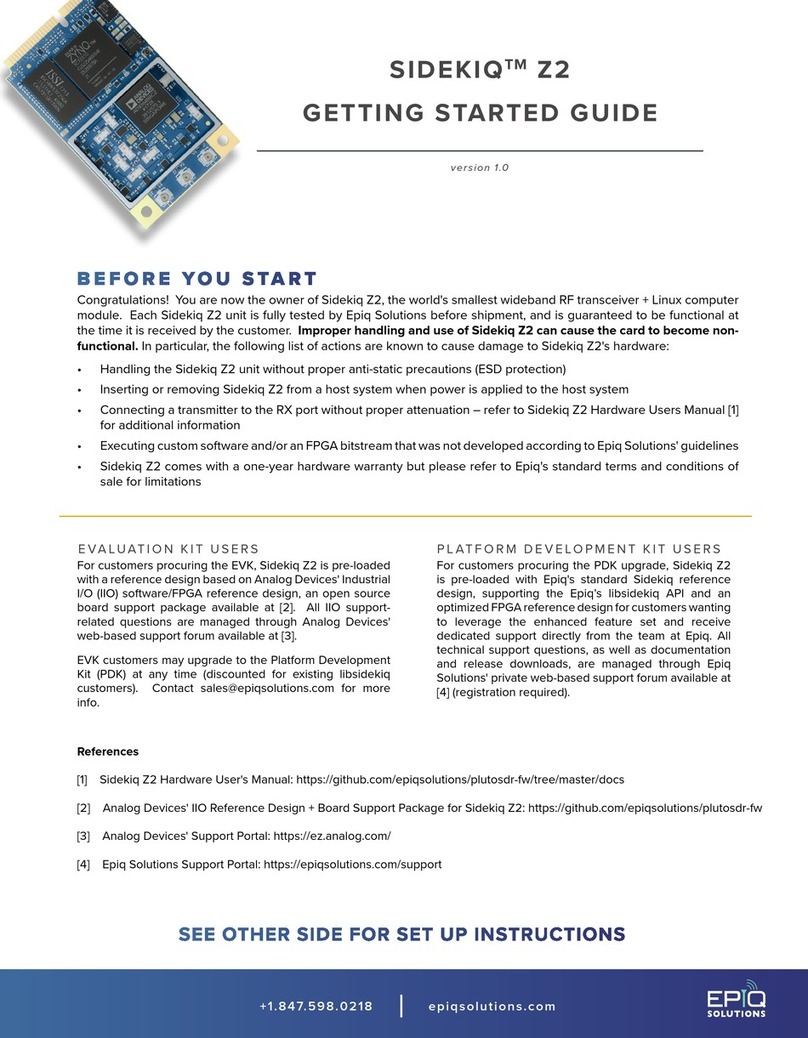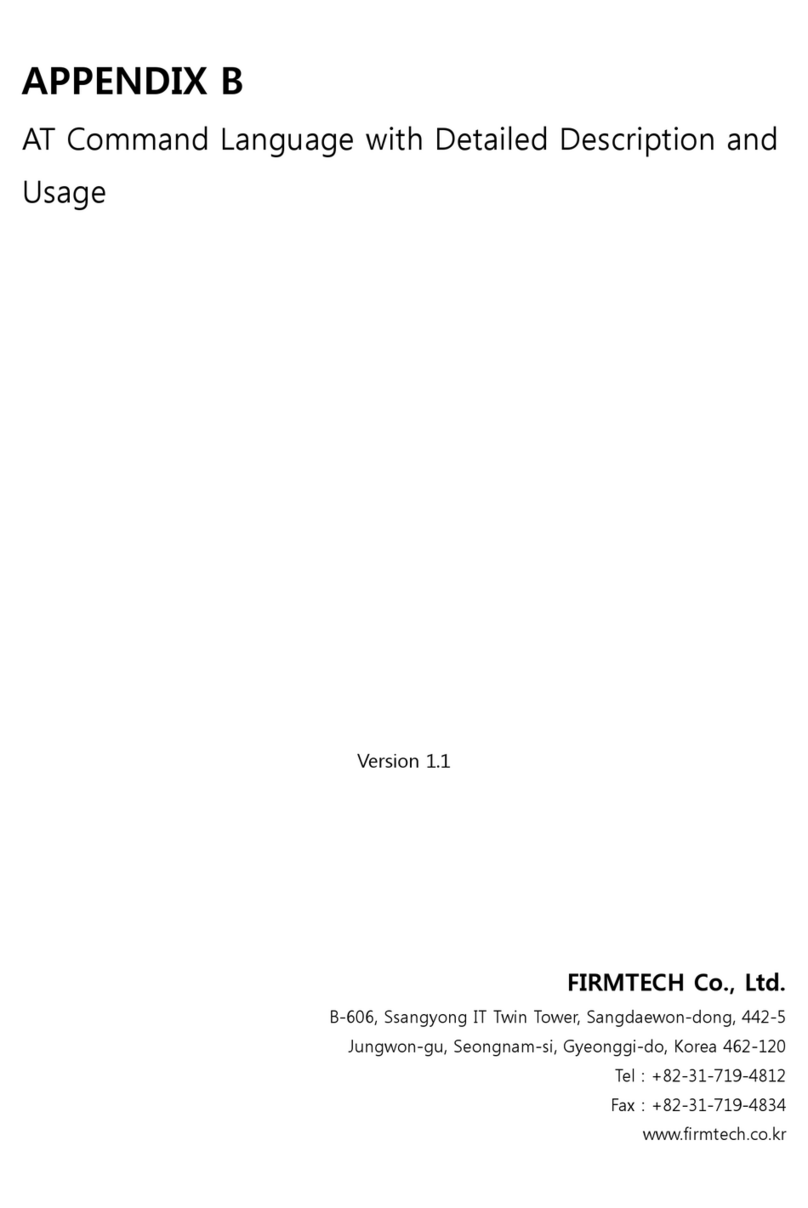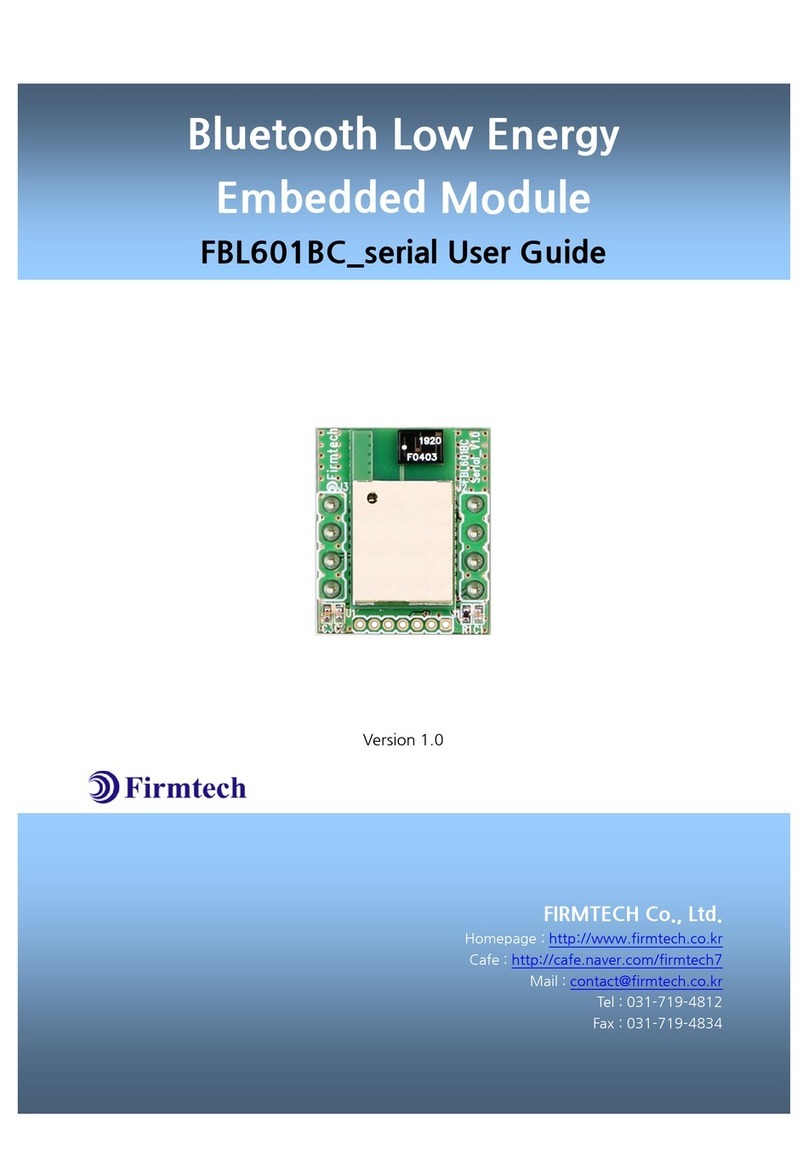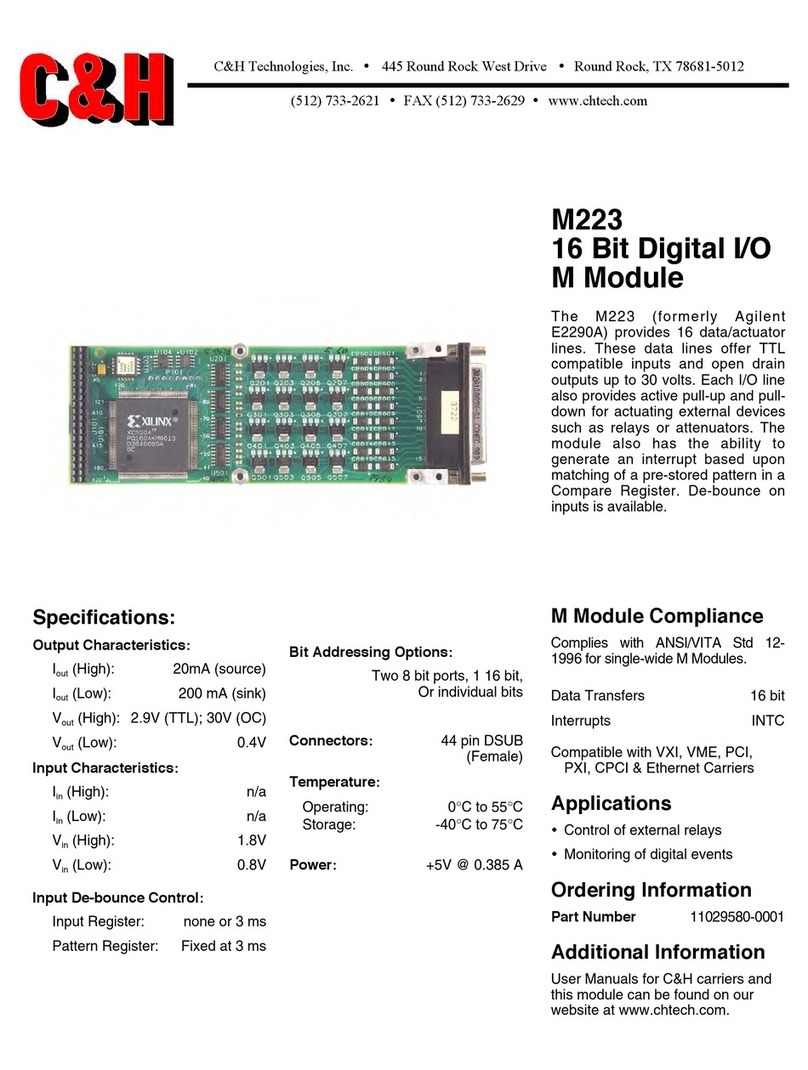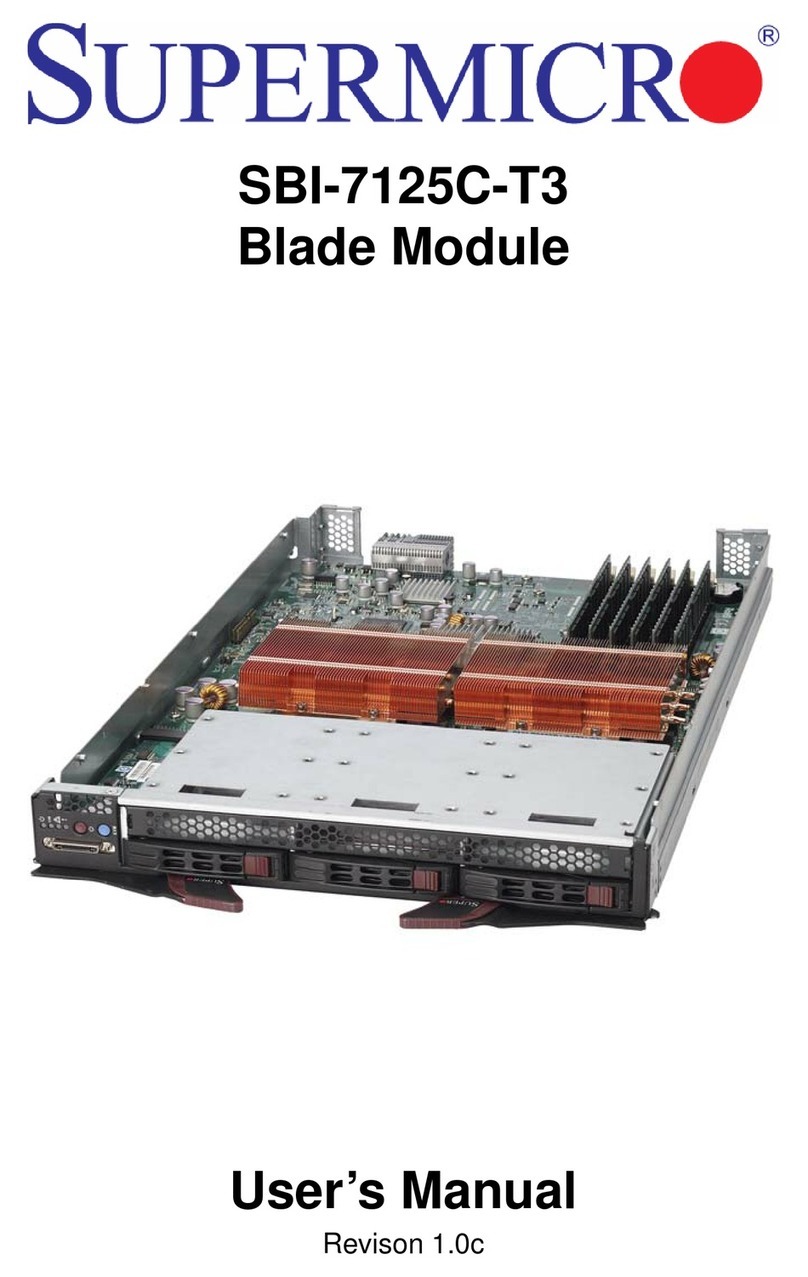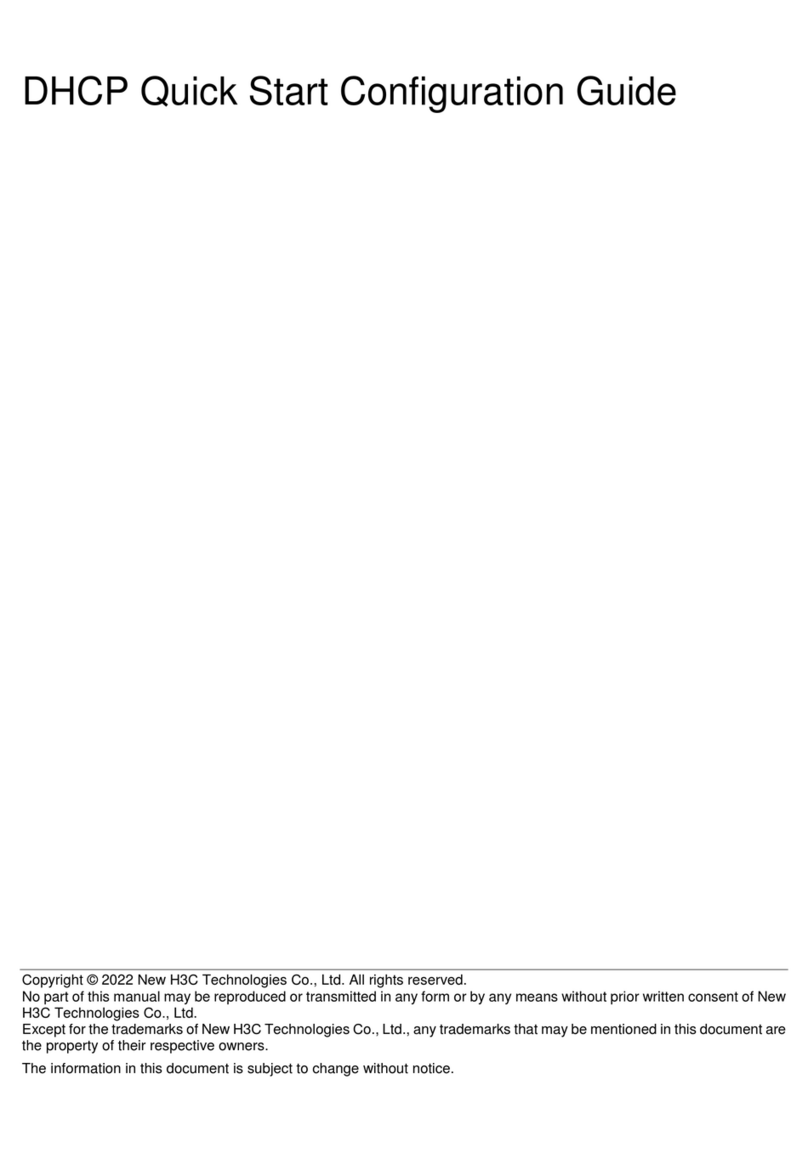List of Content
1 What is Bluetooth? ............................................................................................................................................................5
1.1 Features of Bluetooth..........................................................................................................................................5
1.2 Operation of Bluetooth ......................................................................................................................................5
2 Product Introduction ........................................................................................................................................................6
3 PRODUCT COMPONENTS ..............................................................................................................................................7
3.1 Basic Components of FB100AS Bridge ......................................................................................................7
4 Product Appearance .........................................................................................................................................................8
5 Interface ..................................................................................................................................................................................9
5.1 FB100AS Bridge Interface .................................................................................................................................9
6 Features of Dip Switch.................................................................................................................................................. 10
6.1 Left DIP Switch .................................................................................................................................................... 10
7 Power Indicator LED / Status LED .......................................................................................................................... 12
8 Performance of Product .............................................................................................................................................. 13
9 Current Consumption.................................................................................................................................................... 14
10 Initial Set Value of Products ................................................................................................................................... 15
11 How To Connect The FB100AS Bridge? ............................................................................................................ 16
11.1 Operation MODE 0.......................................................................................................................................... 16
11.1.1 Connecting One FB100AS Bridge with Two FB100AS devices ........................................... 16
11.1.2 Connecting More Than Two FB100AS Bridges with Two FB100AS devices................ 17
11.2 Operation Mode 1........................................................................................................................................... 18
12 How To Use the GUI Program? ............................................................................................................................. 19
12.1 User Environment Setup (PC Configuration) Using BTConfig Tool....................................... 19
12.2 Remote Control Using the GUI Program ............................................................................................ 24
12.2 GUI Menu Map.................................................................................................................................................. 28
12.4 GUI Buttons......................................................................................................................................................... 28
12.5 Saving and Reading of the GUI Settings............................................................................................. 29
12.6 TX / RX Message Viewer.............................................................................................................................. 29
13 Approval Information................................................................................................................................................. 31
13.1 KCC........................................................................................................................................................................... 31
13.2 FCC compliance Information –FB100AS ............................................................................................. 31
13.3 CE –FB100AS ..................................................................................................................................................... 31
13.4 TELEC –FB100AS.............................................................................................................................................. 32
13.5 SIG............................................................................................................................................................................ 32