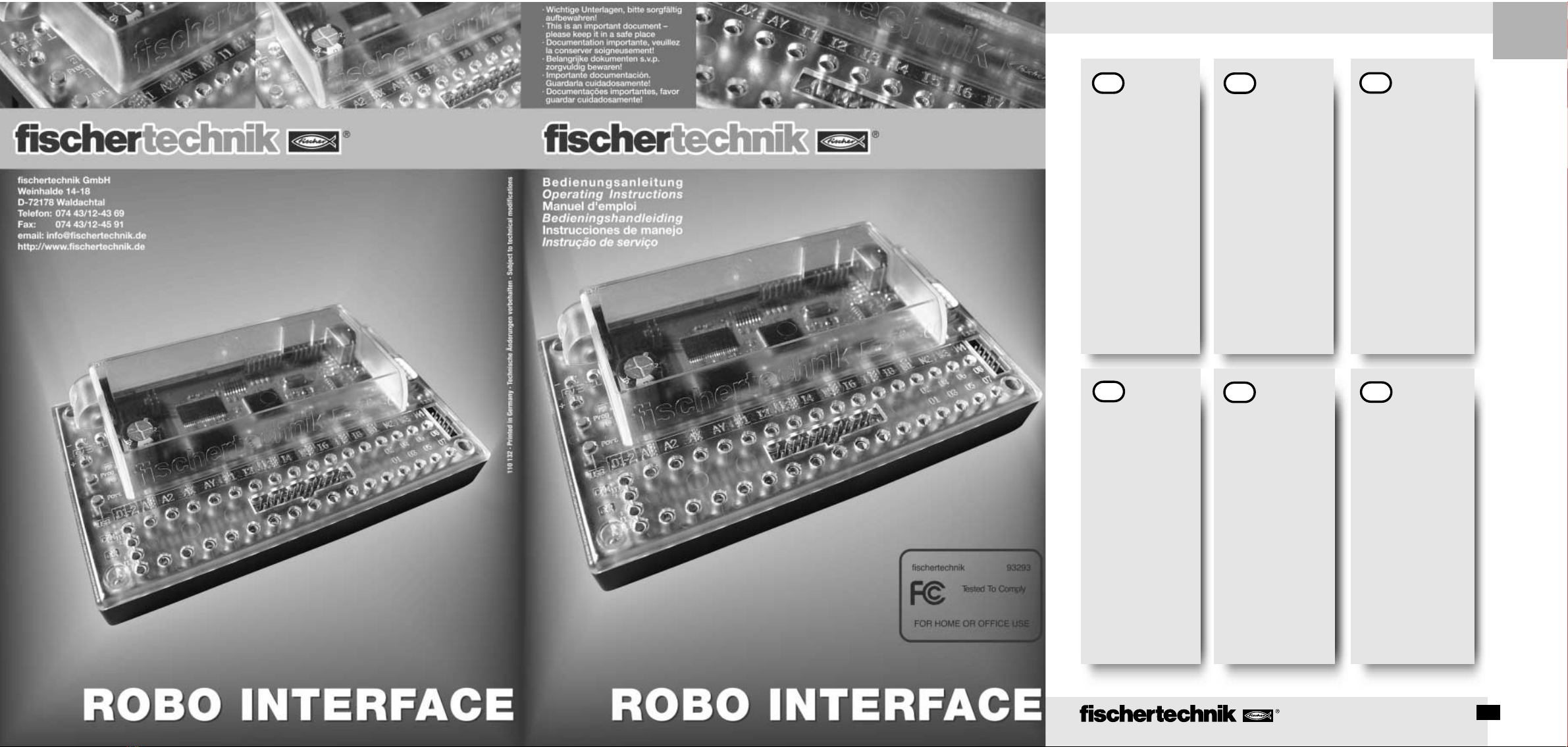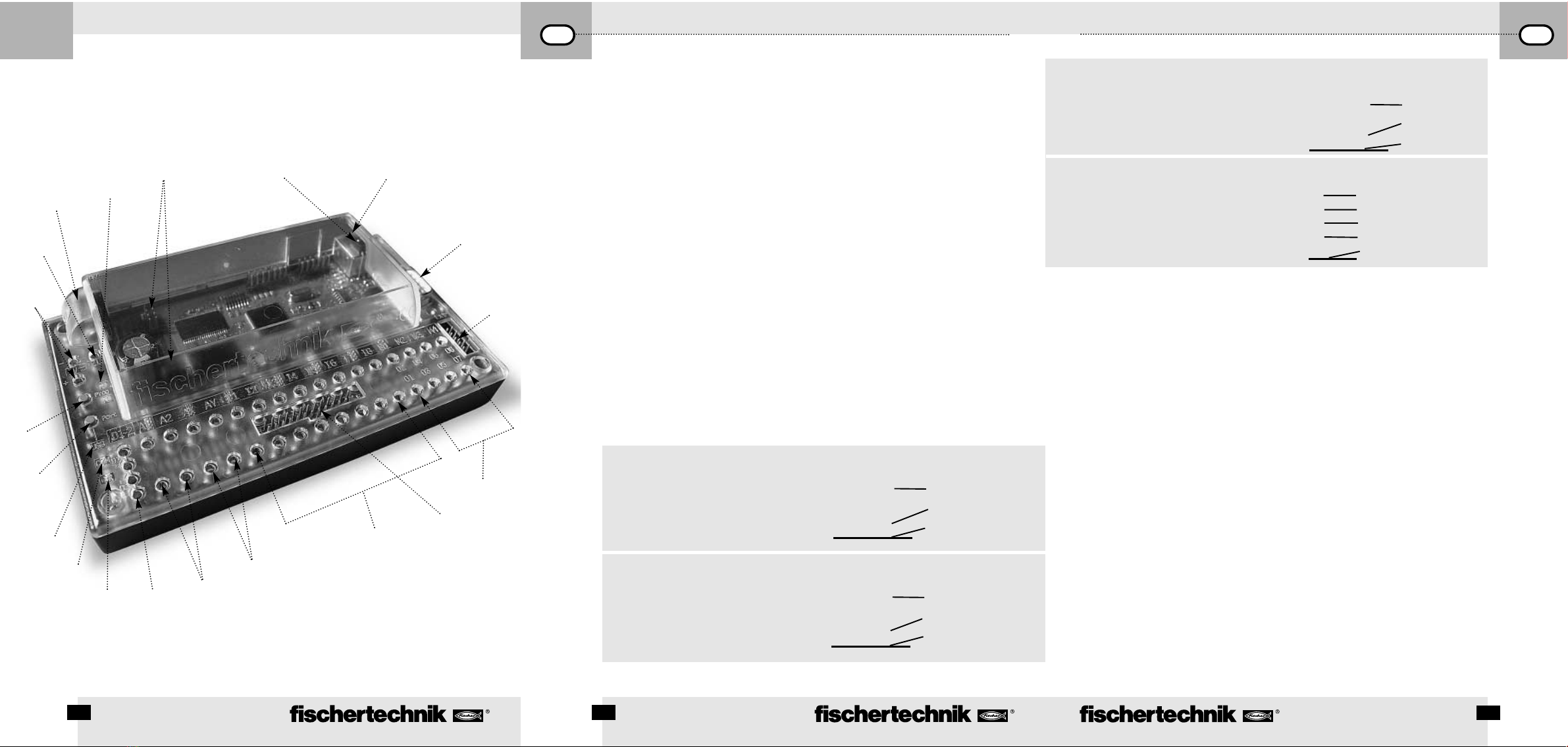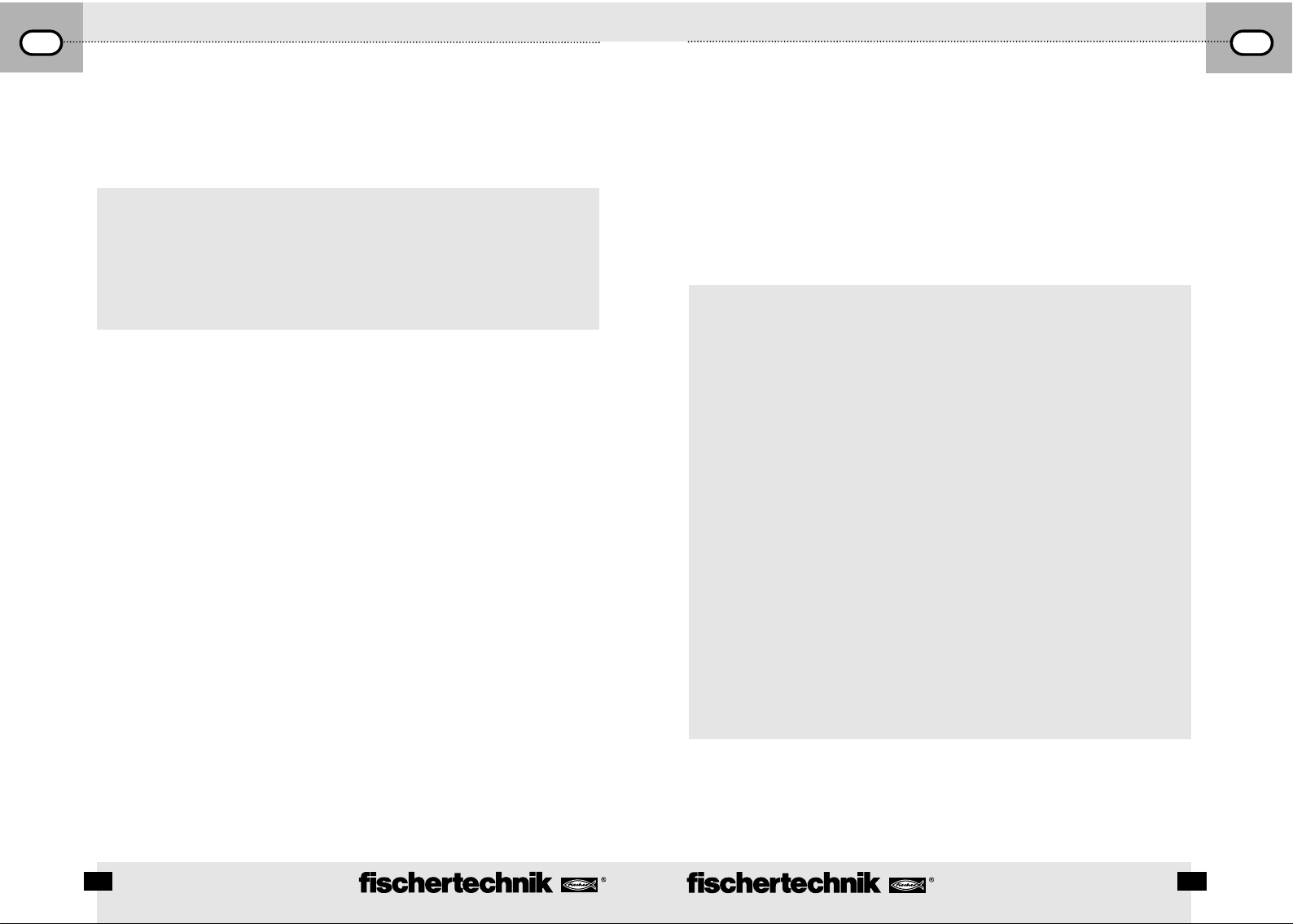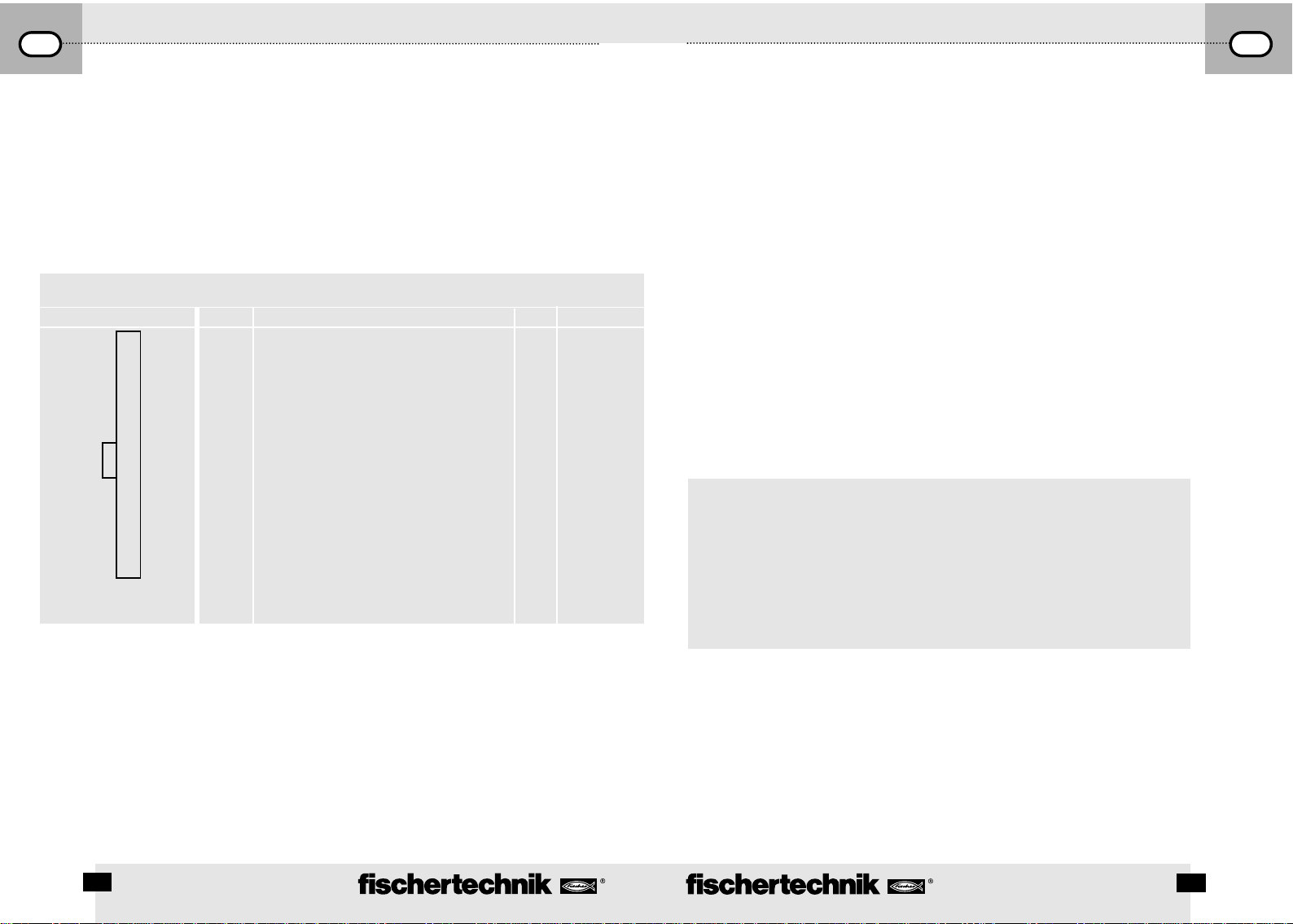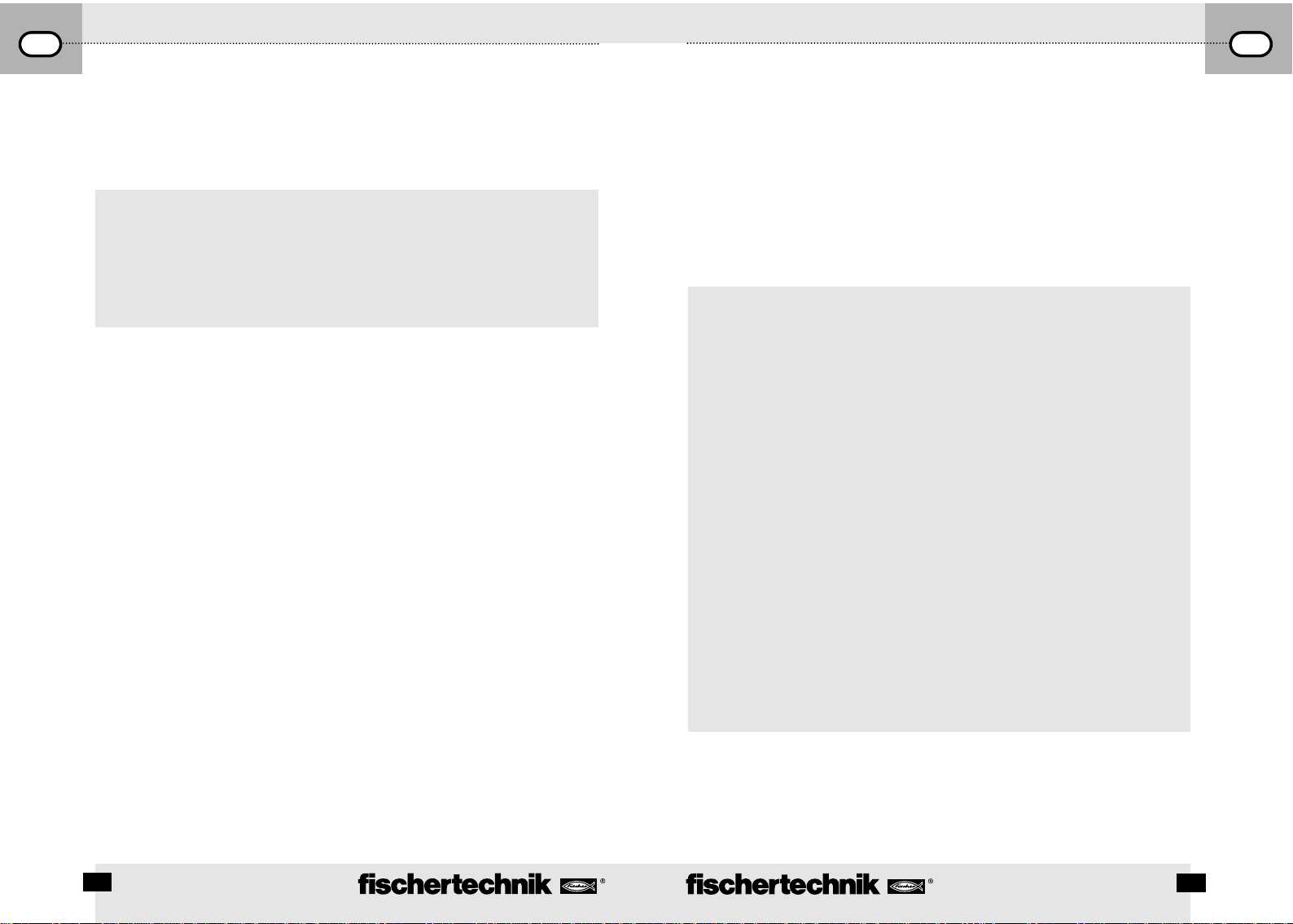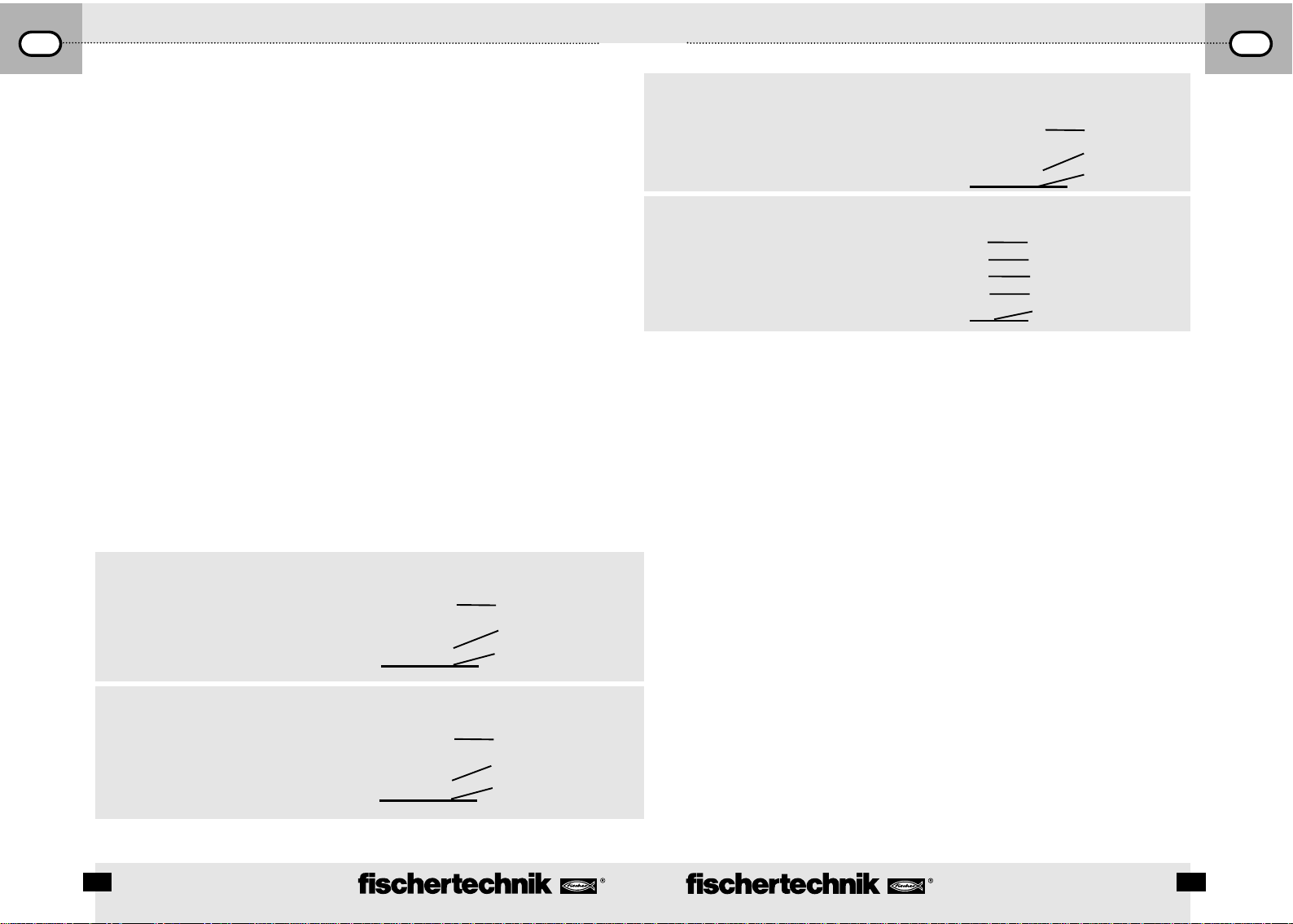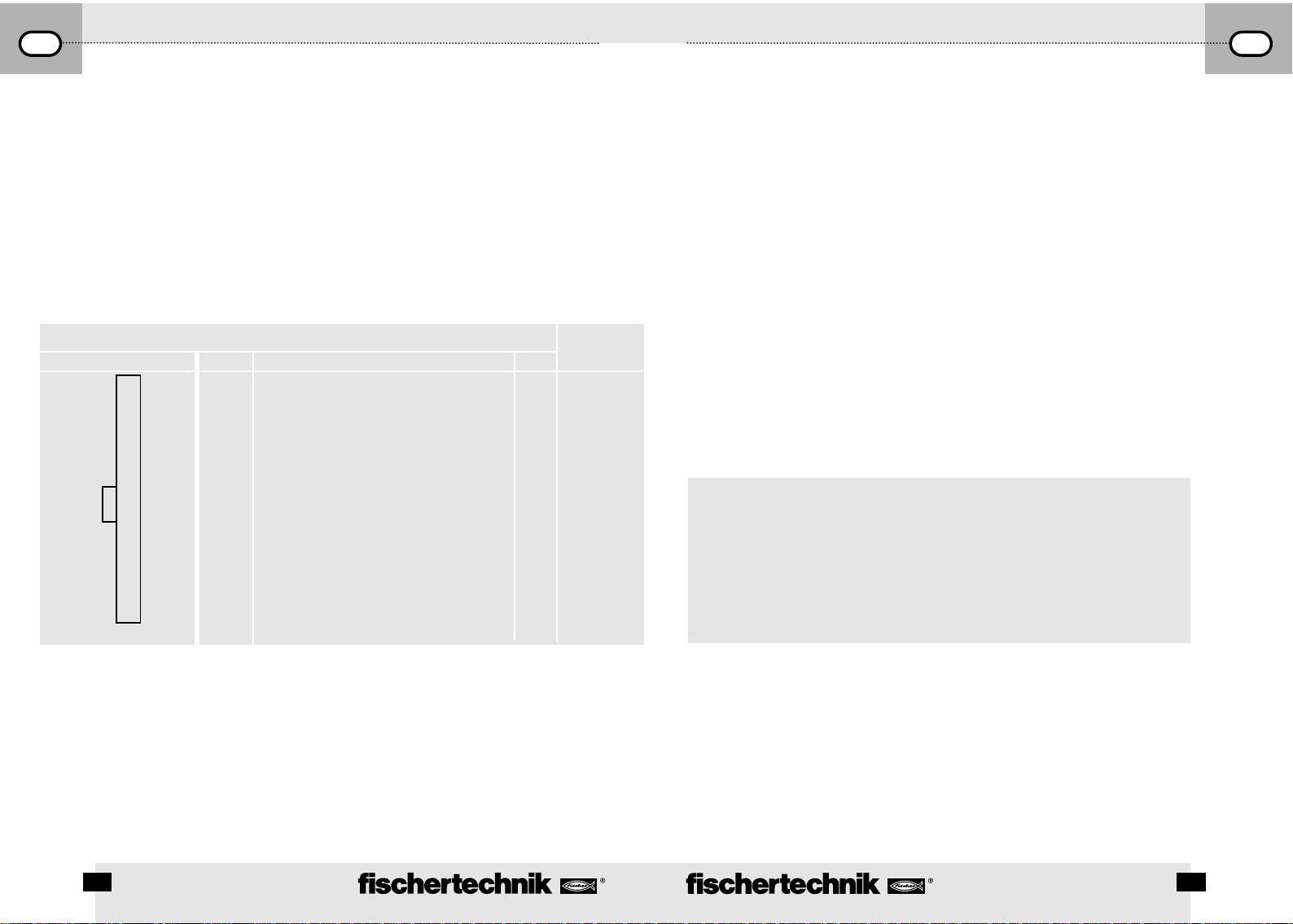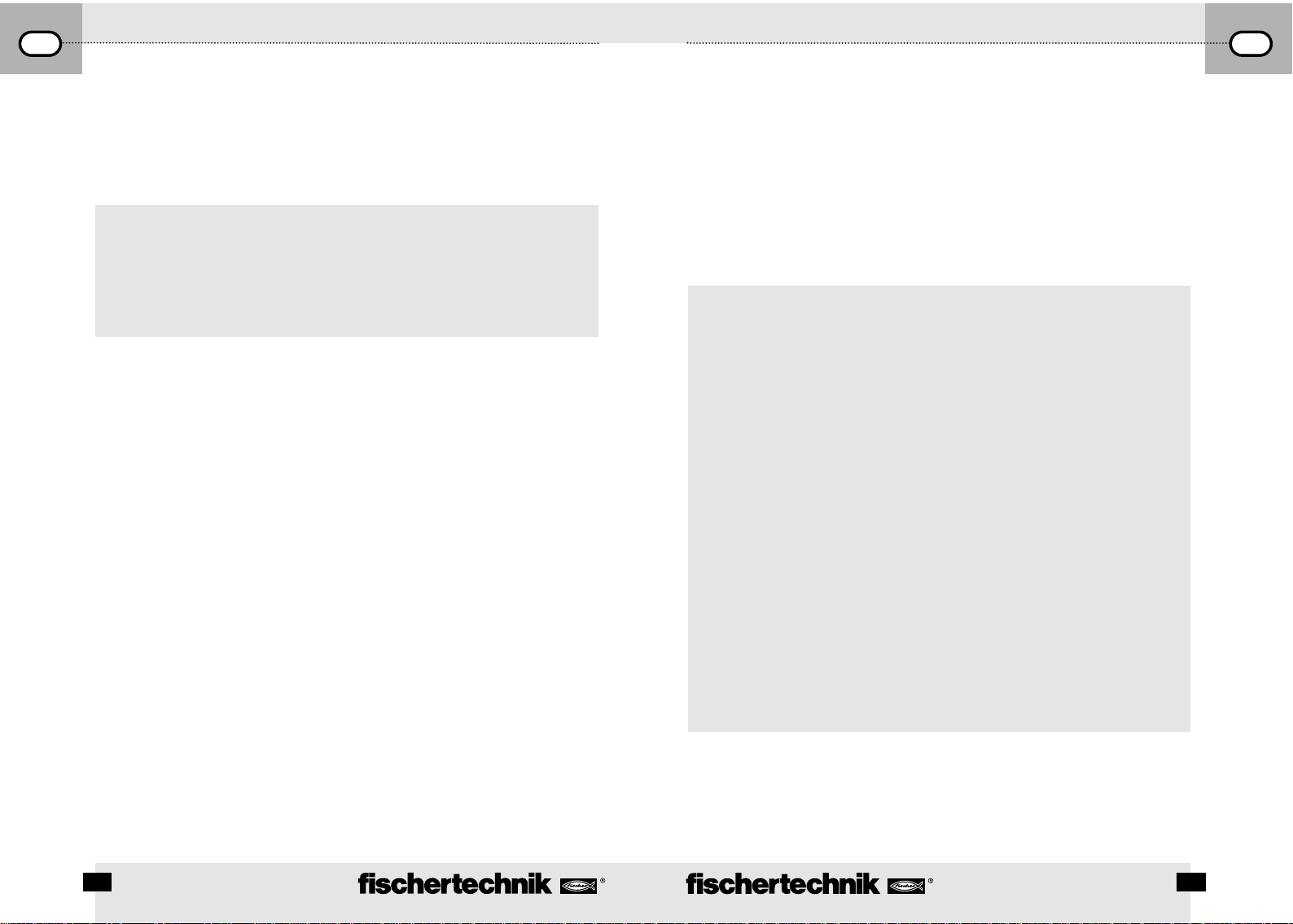Sélection et démarrage d'un programme dans la mémoire FLASH.
xAppuyer sans interruption sur la touc e (4), la DEL verte à côté de la touc e affic e le programme
sélectionné (1 ou 2, allumage ininterrompu) ; la DEL brille uniquement si la mémoire FLASH contient un
programme. Relâc er la touc e dès que le programme sou aité est sélectionné.
xPour démarrer le programme, actionner la touc e (4) à nouveau. La DEL clignote tant que le programme
est en cours.
xPour terminer le programme, actionner la touc e (4) à nouveau. La DEL brille à nouveau de façon
ininterrompue.
Avis de démarrage automatique :
L'enregistrement de programmes dans ROBO Pro permet notamment d’indiquer si le programme
1 de la mémoire FLASH doit démarrer directement après le branc ement de l’interface. La diode
électroluminescente ‹‹ Prog 1 ›› clignote dans un tel cas. L’arrêt du programme s'opère en appuyant sur
la touc e (4). Pour empêc er le démarrage automatique du programme, on doit appuyer sur la touc e
(4) sans la relâc er durant le test des DEL, effectué immédiatement après le branc ement de
l’alimentation en courant, et maintenir cette touc e jusqu’à ce que les DEL des interfaces (6 et 7)
clignotent. On peut relâc er la touc e (4) par la suite.
Sélection et démarrage d’un programme enregistré dans la mémoire vive RAM
Appuyer sur la touc e (4) sans interruption jusqu’à ce que les deux DEL vertes à côté de la touc e brille
simultanément. Relâc er la touc e par la suite. Les deux DEL peuvent uniquement briller si la mémoire vive
RAM contient effectivement un programme.
xPour démarrer le programme, actionner la touc e (4) à nouveau. Les deux DEL clignotent tant que le
programme est en cours.
xPour terminer le programme, actionner la touc e (4) à nouveau. Les DEL brillent à nouveau de façon
ininterrompue.
Programmation dans C
La programmation du processeur de ROBO Interface peut aussi se faire par un compilateur C. Pour ce faire,
les instructions séparées respectives sont à votre disposition pour téléc argement sous www.fisc ertec nik.de.
Autres langages de programmation
En mode en ligne, la commande de l’interface est possible par l’interface USB ou sérielle en se servant d'un
langage de programmation quelconque. Une description des interfaces et le logiciel contenant les pilotes sont
également à votre disposition sous www.fisc ertec nik.de.
Recherche de défauts et d’erreurs
nLa DEL rouge ‹‹ Error ›› (20) signale un défaut / une erreur de l'interface
xTout allumage ininterrompu signale que la tension d’alimentation se situe nettement sous la tension nominale
de 9 V—
... (<5 V—
..., p. ex. parce que les accumulateurs sont vides ou >15 V—
... en raison d’un bloc
d’alimentation erroné). L’interface se débranc e alors automatiquement jusqu’à ce que l’alimentation en courant
se situe à nouveau dans la plage de référence.
xUn clignotement durable de la DEL après le branc ement de l'alimentation en courant signale que le processeur
a décelé une erreur et les DEL vertes Prog1, Prog2, USB (6), COM (7), IR (8) affic ent un code d’erreurs. Dans
ces cas extrêmement rares, vous pouvez téléc arger un tableau contenant les descriptions remaniées des codes
des erreurs sous www.fisc ertec nik.de. fisc ertec nik Service est également à votre disposition pour vous
encadrer.
fischertechnik Service, Postfach 1152, D 72176 Waldachtal
N° téléphone +4 (0) 74 43 12-43-6 , Téléfax +4 (0) 74 43 12-45 1
ROBO I
NTERFACE
M
ANUEL D
'
EMPLOI
F
ROBO I
NTERFACE
M
ANUEL D
'
EMPLOI
F
20 21
Avis importants
Alimentation en courant électrique
L’interface fonctionne exclusivement avec des alimentations en courant 9 V—
... de fisc ertec nik (p. ex. kit
énergétique ENERGY SET art. n° 30182 ou kit d’accumulateurs ACCU SET art. n° 34969).
Perturbations électromagnétiques
A supposer que l’interface soit dérangée par des influences électromagnétiques extrêmes, son emploi est à
nouveau possible après l'ac èvement de la perturbation. Il se pourrait qu’il soit éventuellement nécessaire
d’interrompre l'alimentation en courant brièvement et de redémarrer le programme.
Garantie
fisc ertec nik GmbH se porte garante pour l’absence de défauts de l'interface aux termes des règles
respectives de l'art. Les modifications touc ant la construction ou l’exécution demeurent possibles si
elles ne portent pas préjudice à la capacité de fonctionnement ou à la valeur de l’interface et ne sauraient
donner lieu à une réclamation.
Les vices apparents sont à réclamer par écrit en l'espace de 14 jours consécutifs à la livraison, en sac ant
que toutes les prétentions à garantie pour vices apparents seraient exclues au cas contraire.
Les prétentions à garantie sont également exclues pour les petits défauts sans importante de l’interface.
Par ailleurs, le client peut uniquement prétendre à un accomplissement ultérieur, donc une réparation
ou une livraison de remplacement. Le client est autorisé, selon son propre pouvoir discrétionnaire, à
dénoncer le contrat ou à exiger une réduction du prix d’ac at si l’accomplissement ultérieur éc oit ou s’il
est impossible, si nous sommes dans l’incapacité d’obtempérer durant une période appropriée, si nous y
renonçons ou retardons cet accomplissement de façon fautive. La garantie est concédée pour une durée
de 24 mois à partir de la livraison.
Nous déclinons toute responsabilité pour les défauts matériels de l’interface résultant d'un emploi non
conforme à l'usage prévu, d'une usure abituelle ou d'un traitement entac é de vices ou négligent, de
même que pour les conséquences de modifications incorrectes et effectuées sans notre accord ou de
travaux de réparation effectués par le client de son propre c ef ou par des tiers.
La prestation de la garantie est régie par le droit allemand.
Responsabilité
Une responsabilité de fisc ertec nik GmbH pour les dommages résultant d’un emploi de l’interface non
conforme à l’usage prévu est exclue.