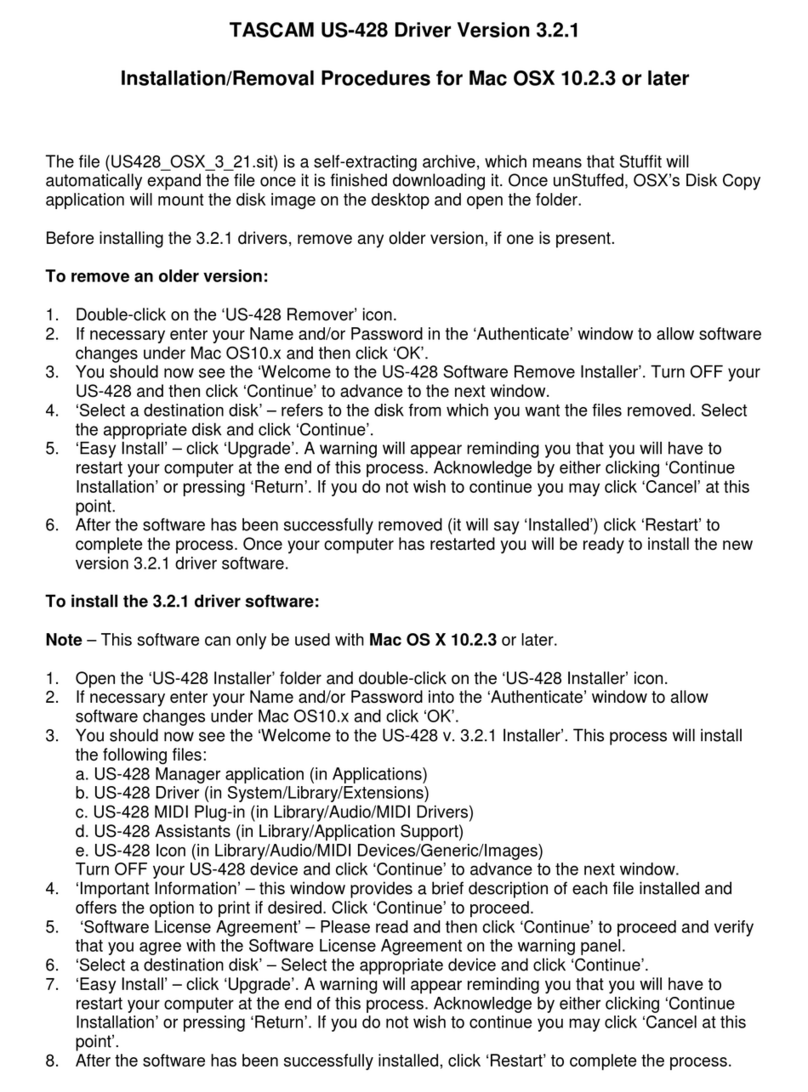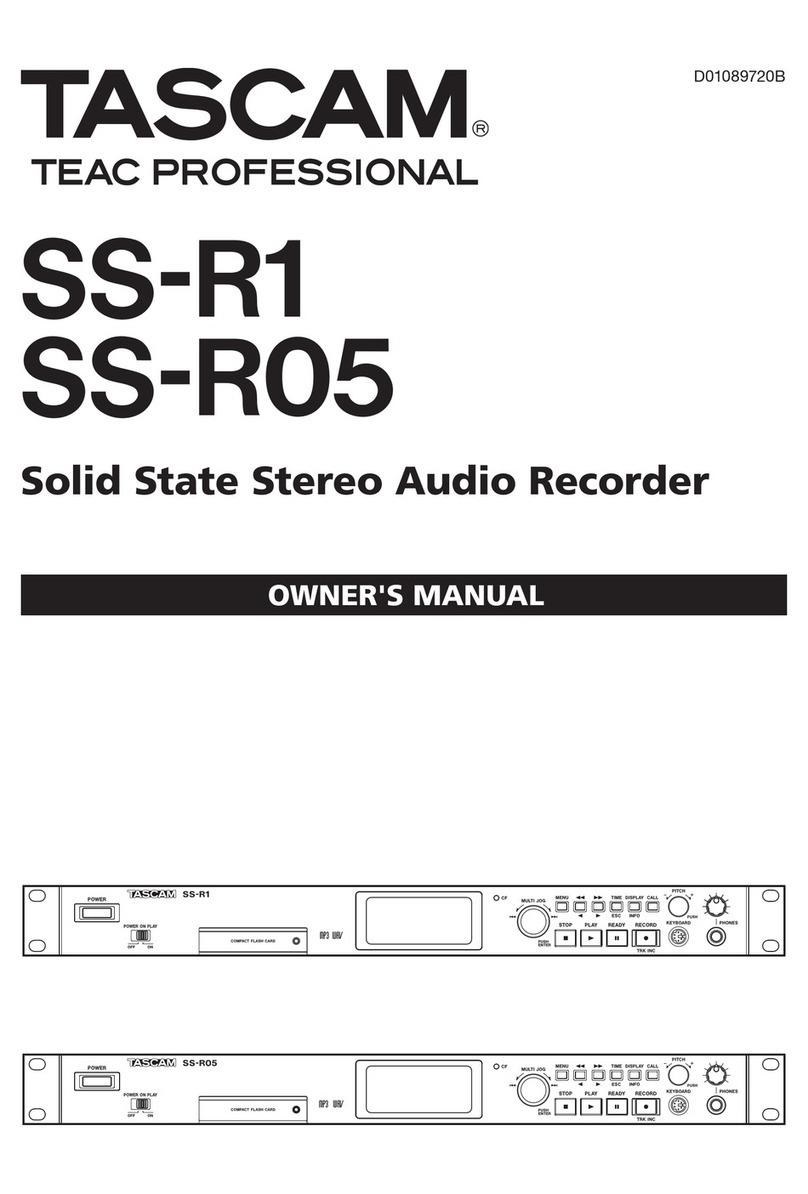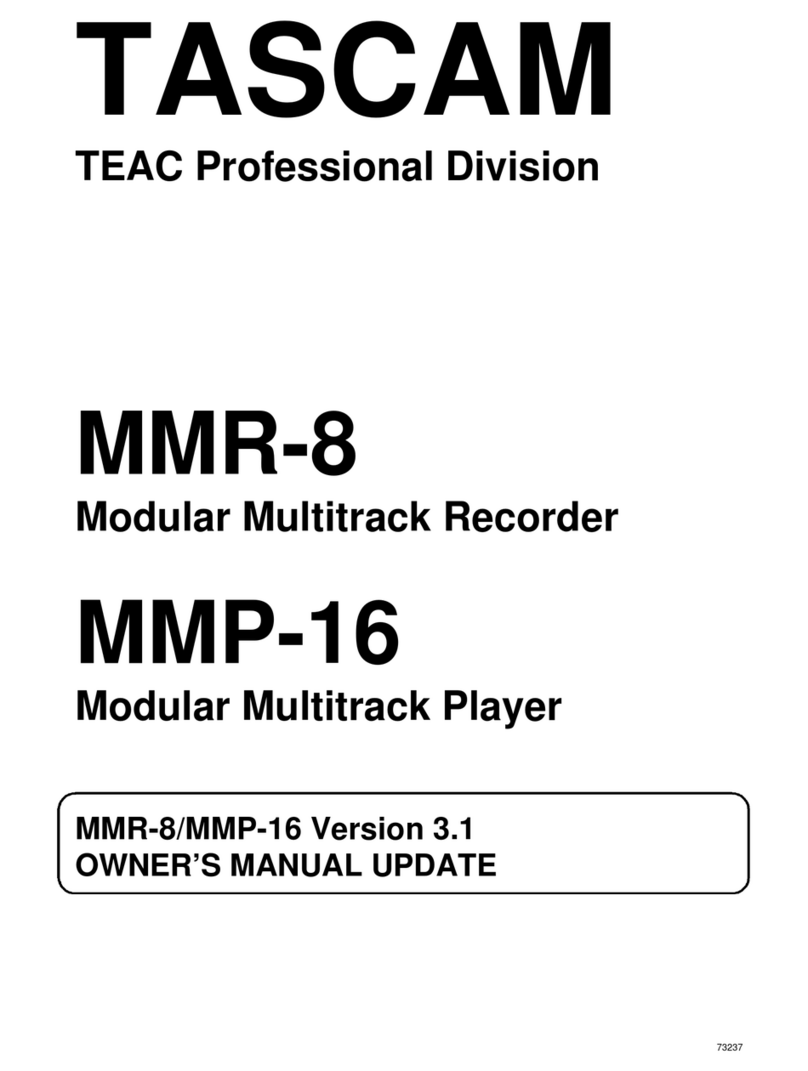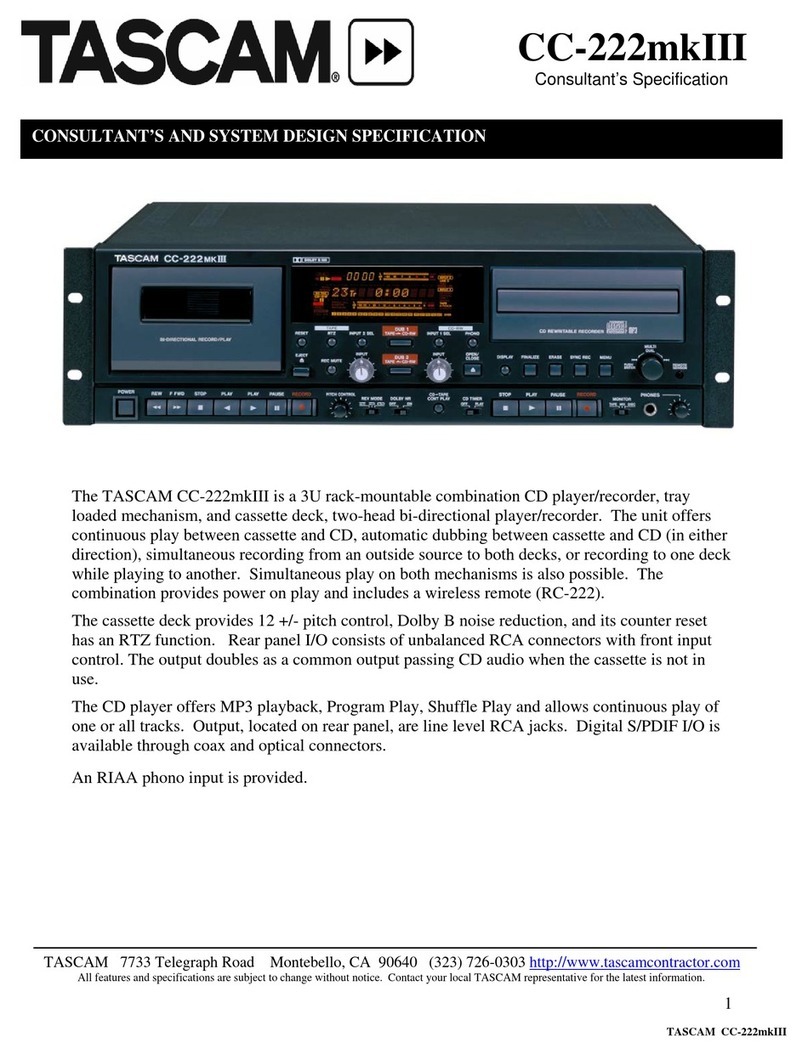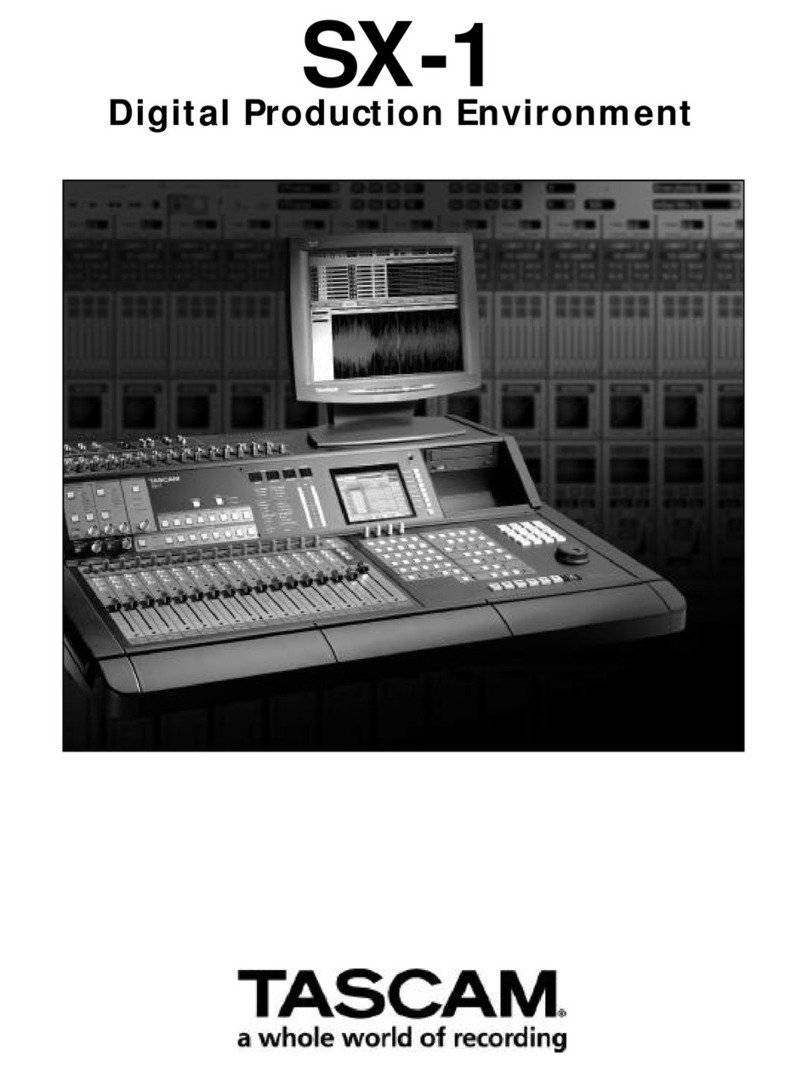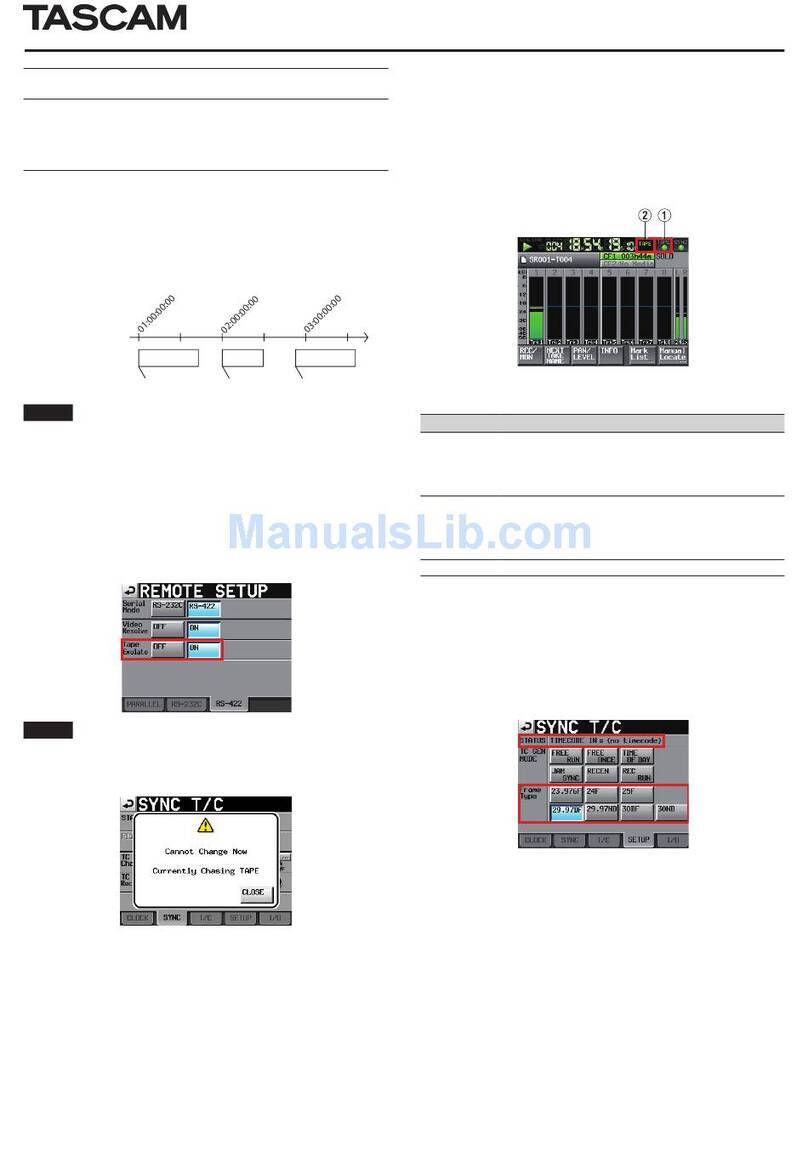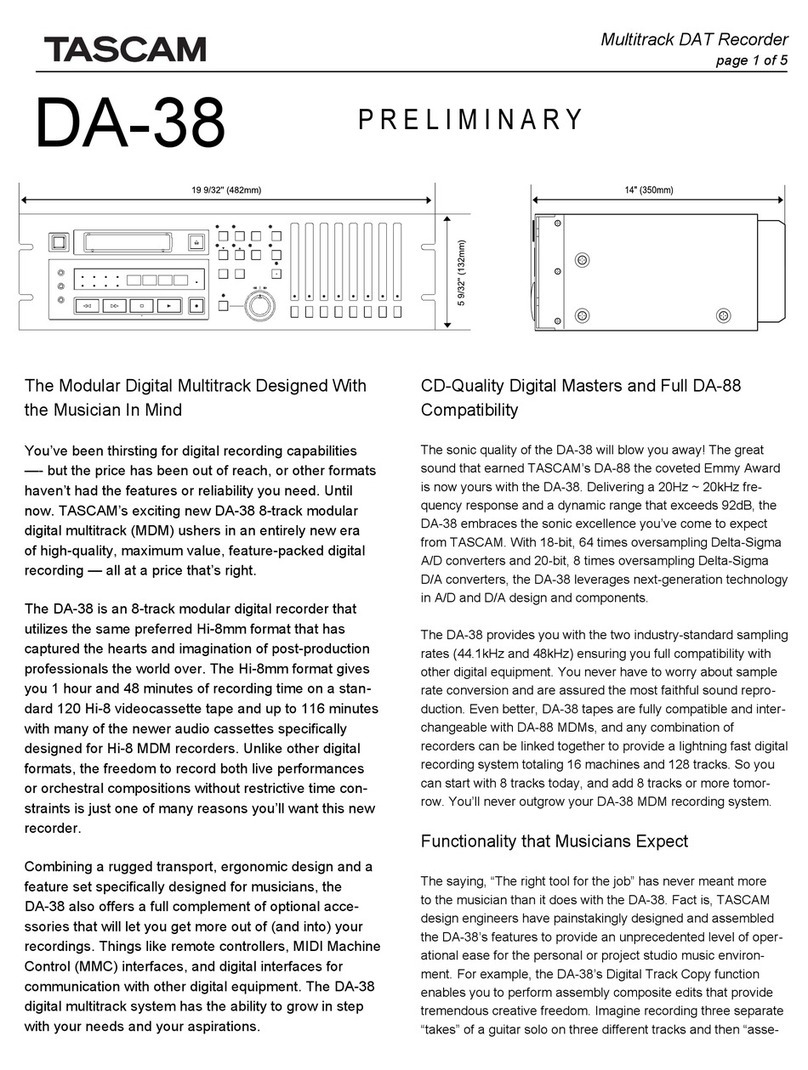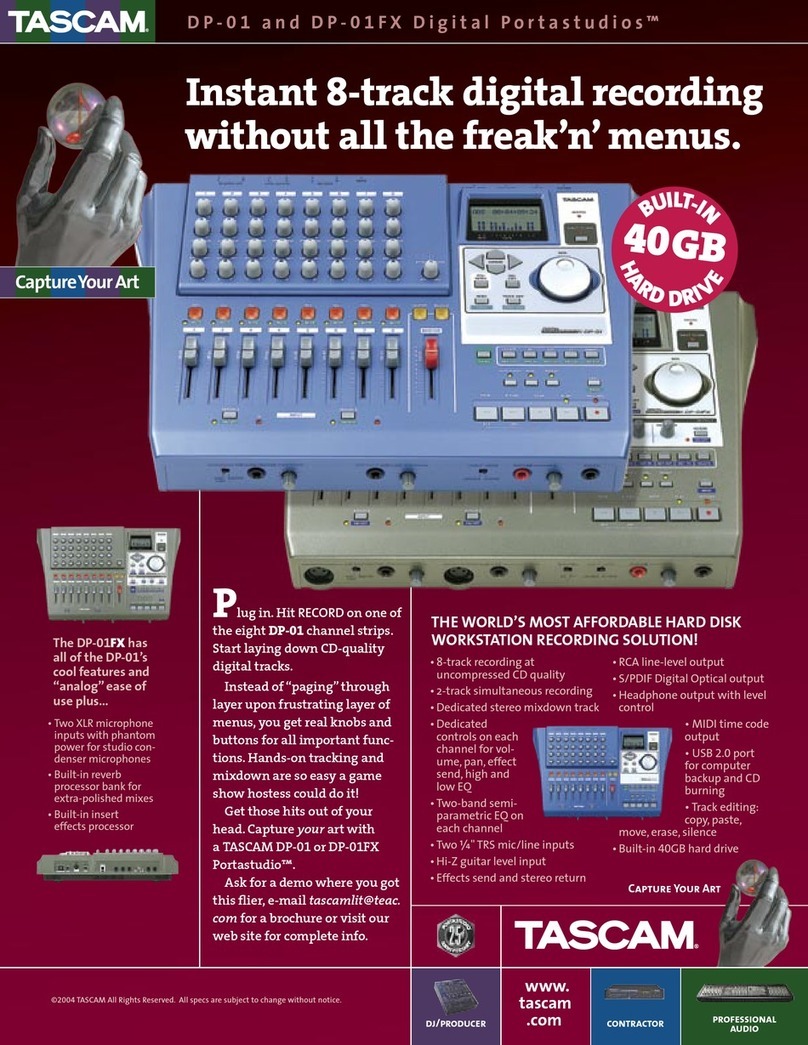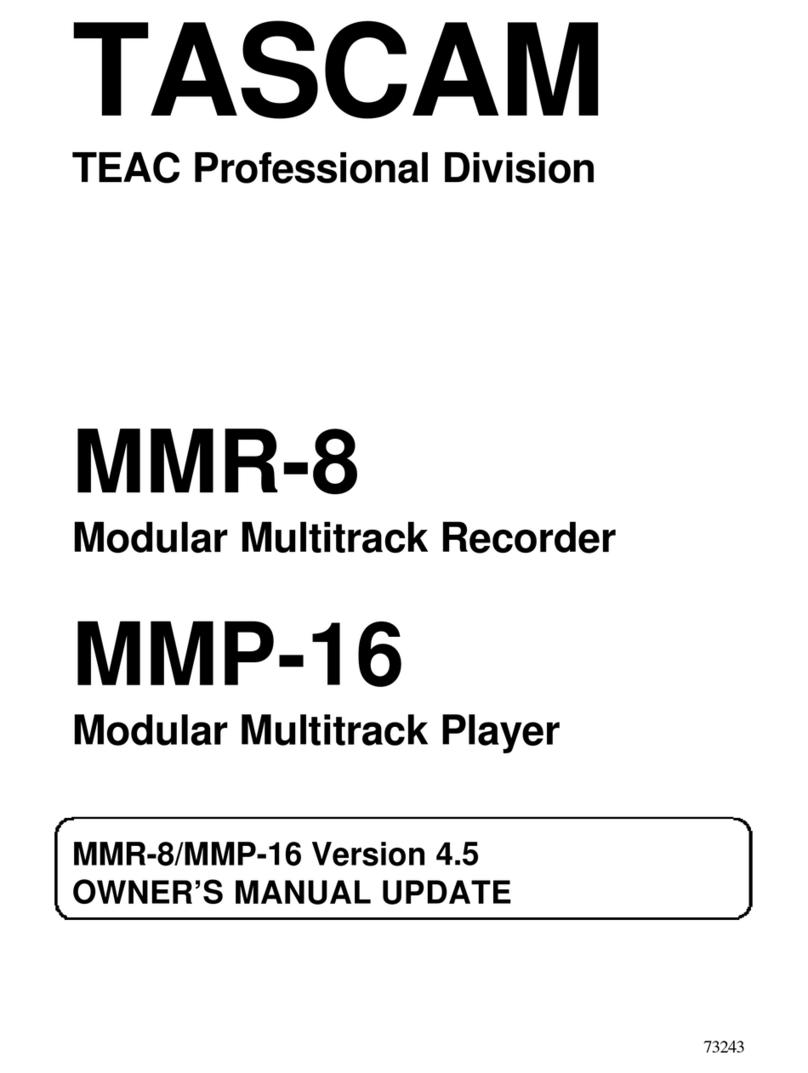TASCAM Portacapture X8 1
Portacapture X8
0422.MA-3477A
Overload display has been added for analog circuits.
When an analog circuit overloads, the entire level meter for the
corresponding channel becomes red. This enables quick determination
of the overloading input.
When it appears like this, the input is overloading and the sound could
be distorted. If this occurs, make adjustments in the following ways so
that the sound does not distort.
o Lower the volume of the sound source.
o If the input source is a mic, move the mic further from the sound
source.
o If distortion occurs when the input gain is HIGH, switch it to LOW.
NOTE
This overload display functions the same for the meters in all
recording apps.
A SOLO monitoring function has been added to the
INPUT SETTINGS Screen.
In the MANUAL and PODCAST apps, tapping the SOLO button on the
INPUT SETTINGS Screen enables solo monitoring of the input channel
being shown (AFL).
NOTE
i If inputs are stereo linked, they will be monitored as a stereo source.
i Solo monitoring on the INPUT Screen is PFL.
A SOLO monitoring function has been added to the
MIXER Screen.
In the MANUAL and PODCAST apps, tapping the meter of a track on the
MIXER screen enables solo monitoring of it (AFL).
NOTE
i If inputs are stereo linked, they will be monitored as a stereo source.
i Solo monitoring on the INPUT Screen is PFL.
o Overload display has been added for analog circuits.
o A SOLO monitoring function has been added to the INPUT SETTINGS
Screen.
o A SOLO monitoring function has been added to the MIXER Screen.
o A hold function has been added to the remote control app
(Portacapture Control), enabling separate holding of the unit and the
control app.
o A shortcut to the LAUNCHER from all apps has been added.
The following functions have been added or changed since firmware version 1.10.