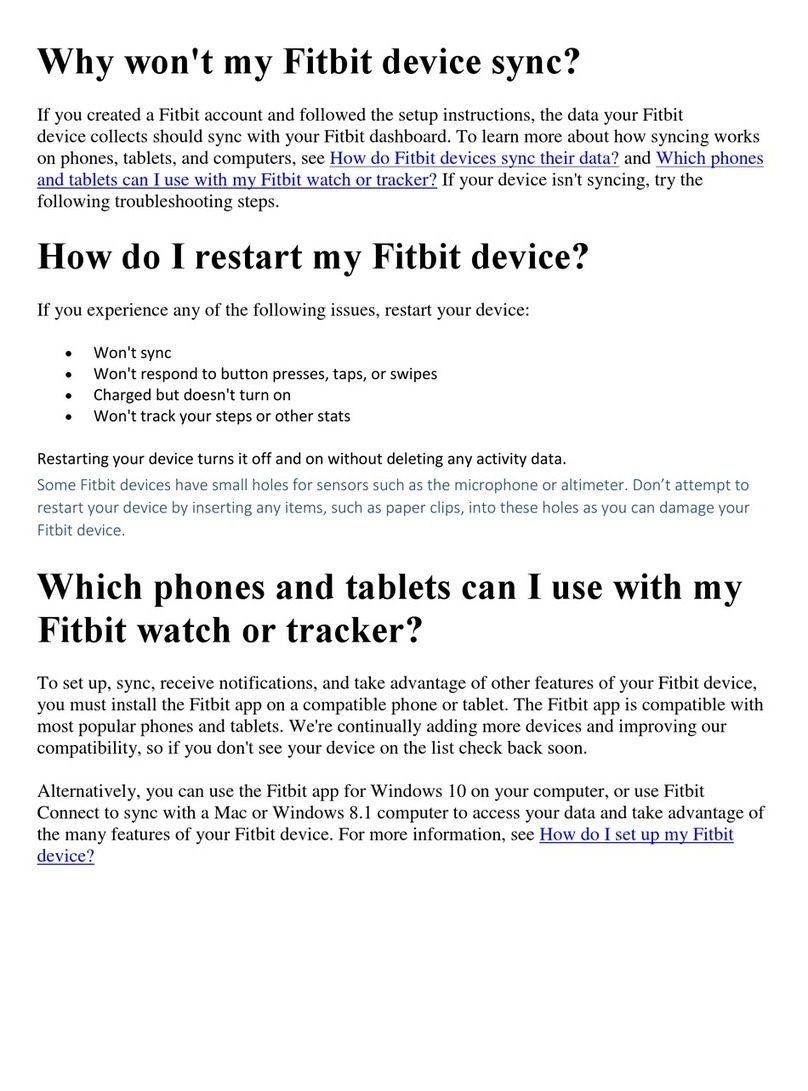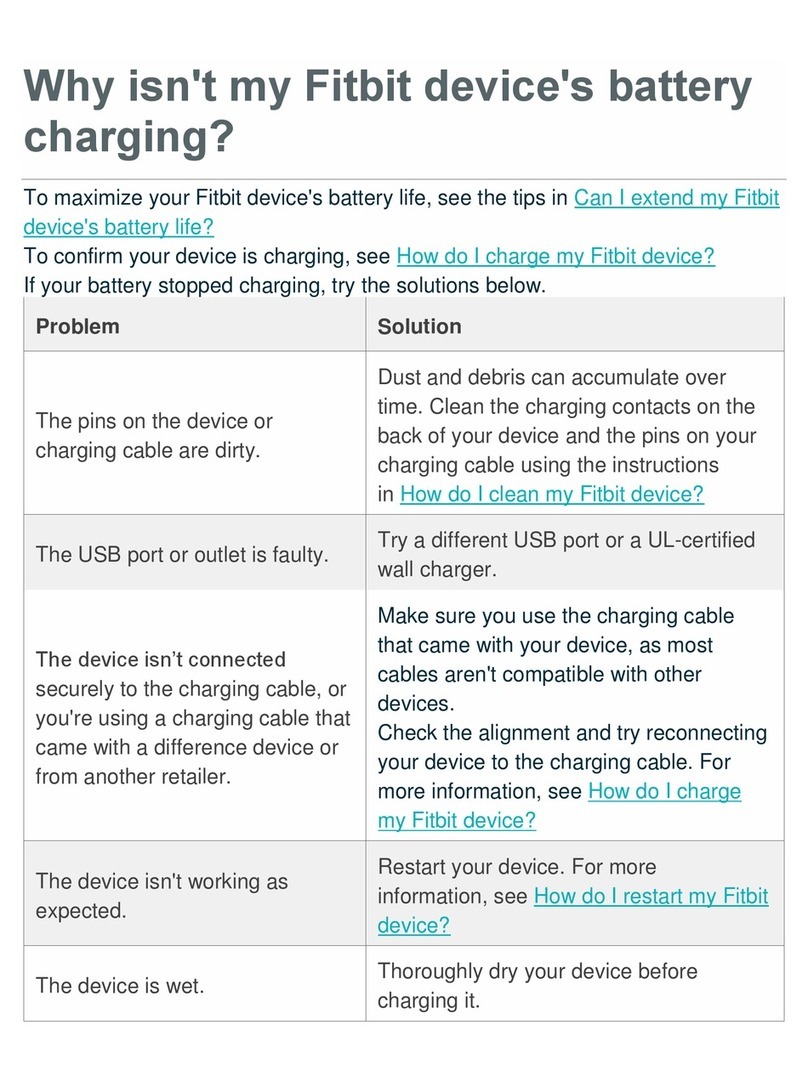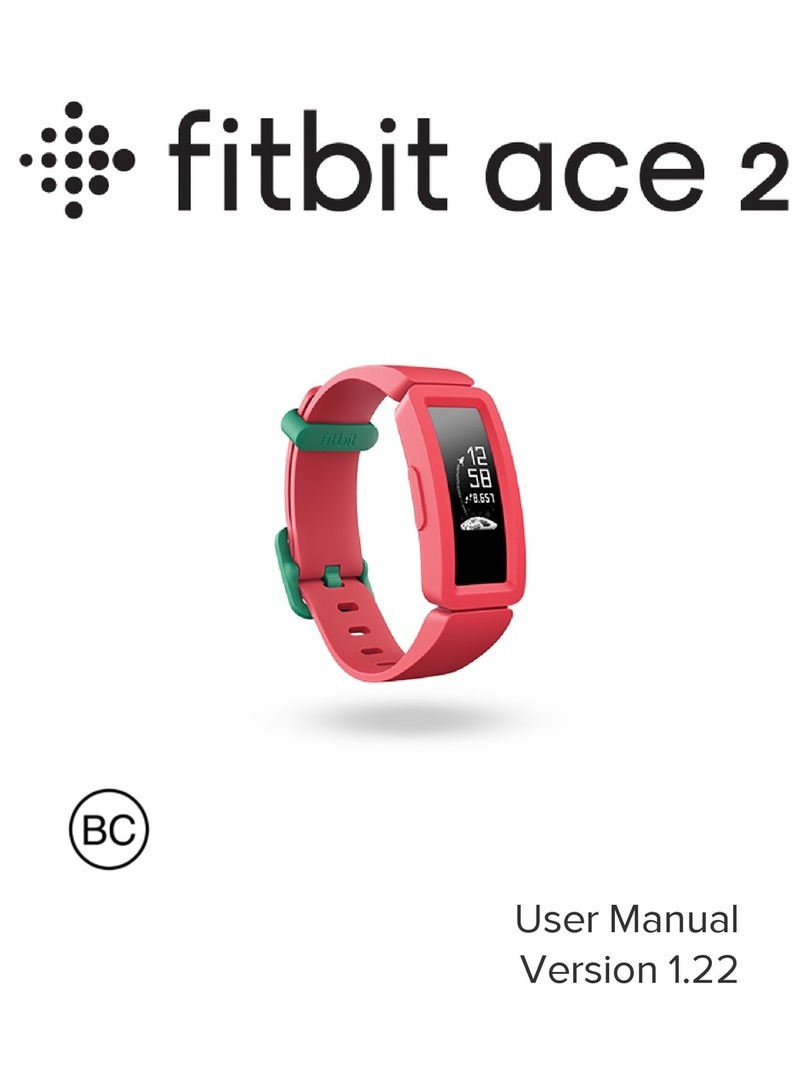What is resting heart rate?
Resting heart rate measures your heart beats when you are still, and it can be an important
indicator of the health of your heart. According to the American Heart Association website, “the
average resting heart rate is 60-80 beats per minute, but it’s usually lower for physically fit
people.” This is because “active people often have lower heart rates because their heart muscle is
in better condition and doesn’t need to work as hard.” Also, the average resting heart rate rises
with age. For more information, see the American Heart Association's All About Heart Rate
article.
How is resting heart rate measured?
Resting heart rate refers to the heart rate measured when you’re awake, calm, comfortable, and have
not recently exerted yourself. We use your heart rate data from when you’re awake and asleep to
estimate your resting heart rate. For best accuracy, wear your device to sleep.
Your resting heart rate is usually higher than your heart rate while you are asleep, so don’t be surprised
if your resting heart rate is higher than the lowest number that you see in your heart rate graphs.
What is max heart rate?
Max heart rate is used to calculate different heart-rate zones. Fitbit calculates your max heart rate with
the common formula of 220 minus your age. Don't be concerned if occasionally during intense exercise
your heart rate goes above your Fitbit-calculated max heart rate.
Instead of using the default, you can create a custom max heart rate if you're targeting a specific heart
rate. In the Fitbit app dashboard tap or click Account and find an option to change your heart-rate
zones. From there you can create a custom max heart rate.
What factors can affect my heart rate?
Heart rate may be affected by any number of factors at a given moment. Movement, temperature,
humidity, stress level, physical body position, caffeine intake, and medication use are just a few things
that can affect your heart rate. Different medical conditions and medications can impact your heart rate.
Consult your doctor before starting an exercise routine.
How do I improve the accuracy of my heart-rate reading?
As with all heart-rate tracking technology, accuracy is affected by personal physiology, location of wear,
and type of movement.