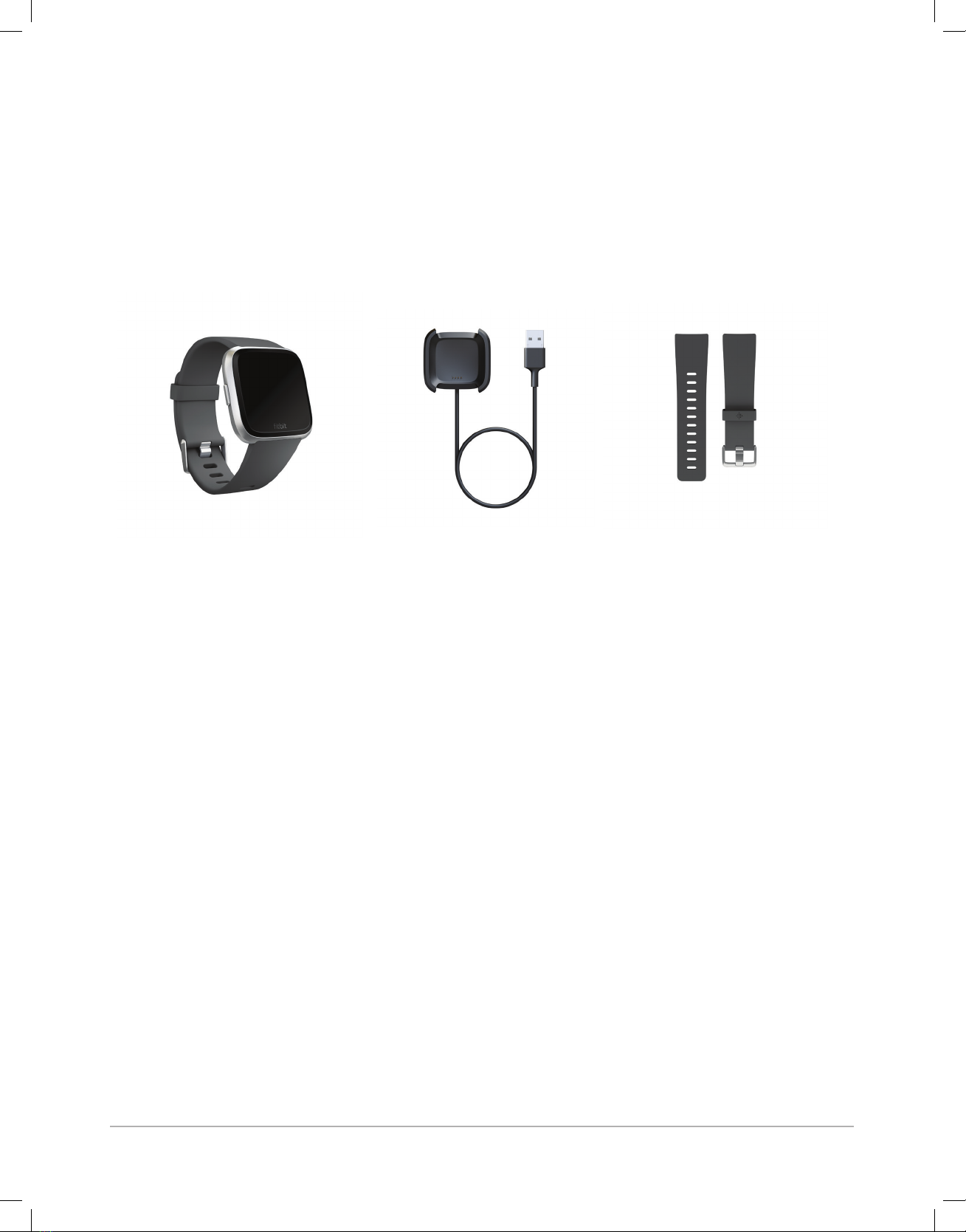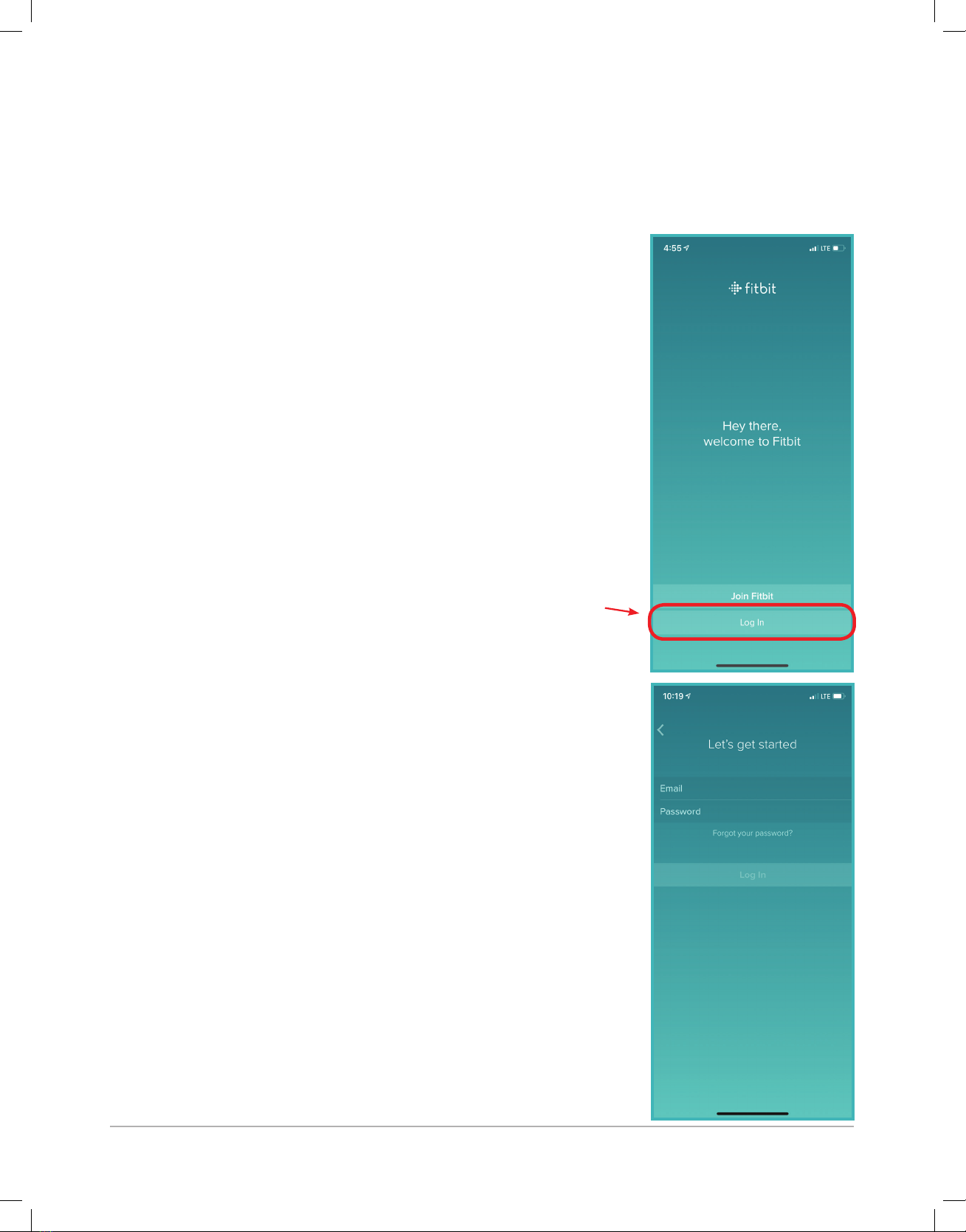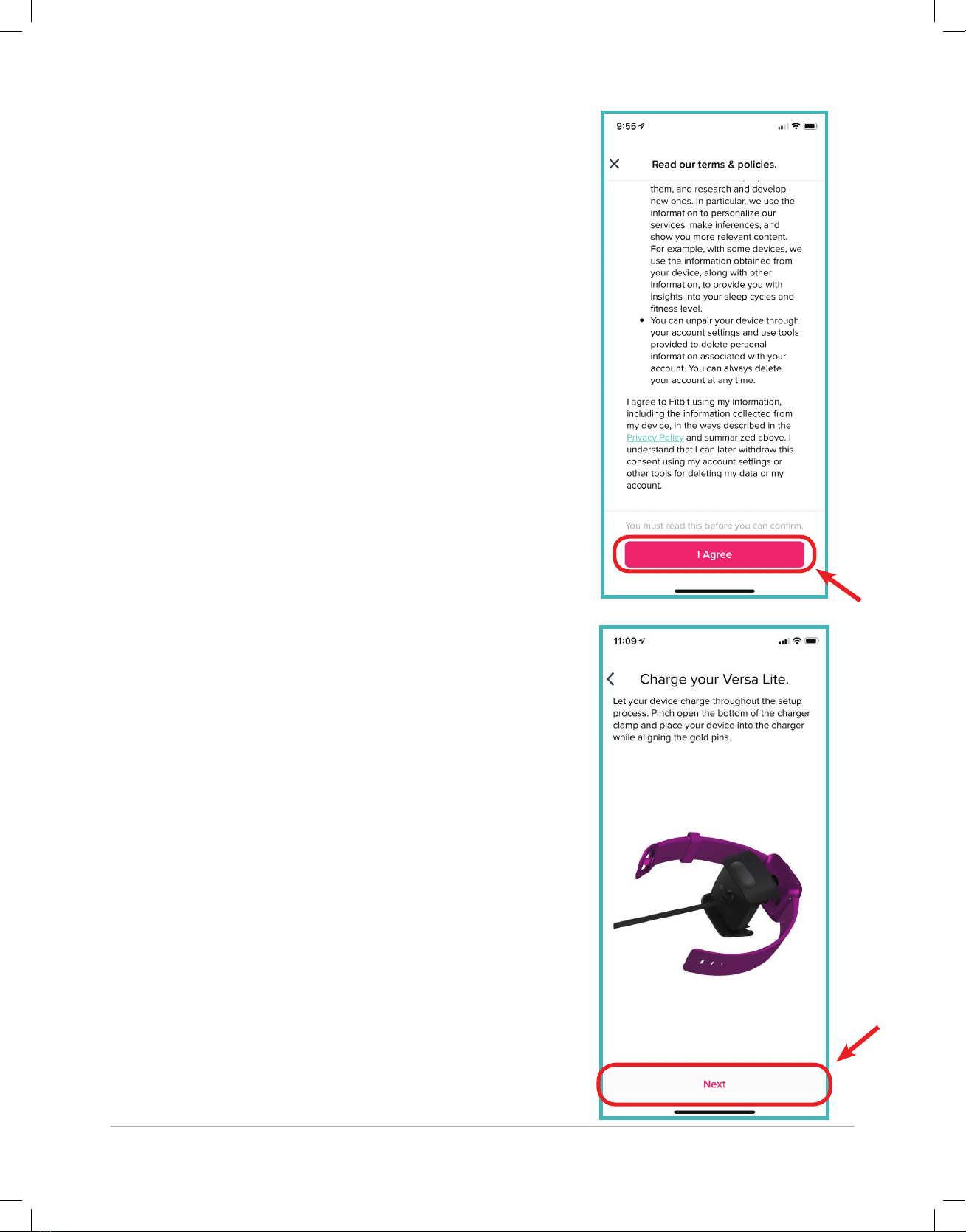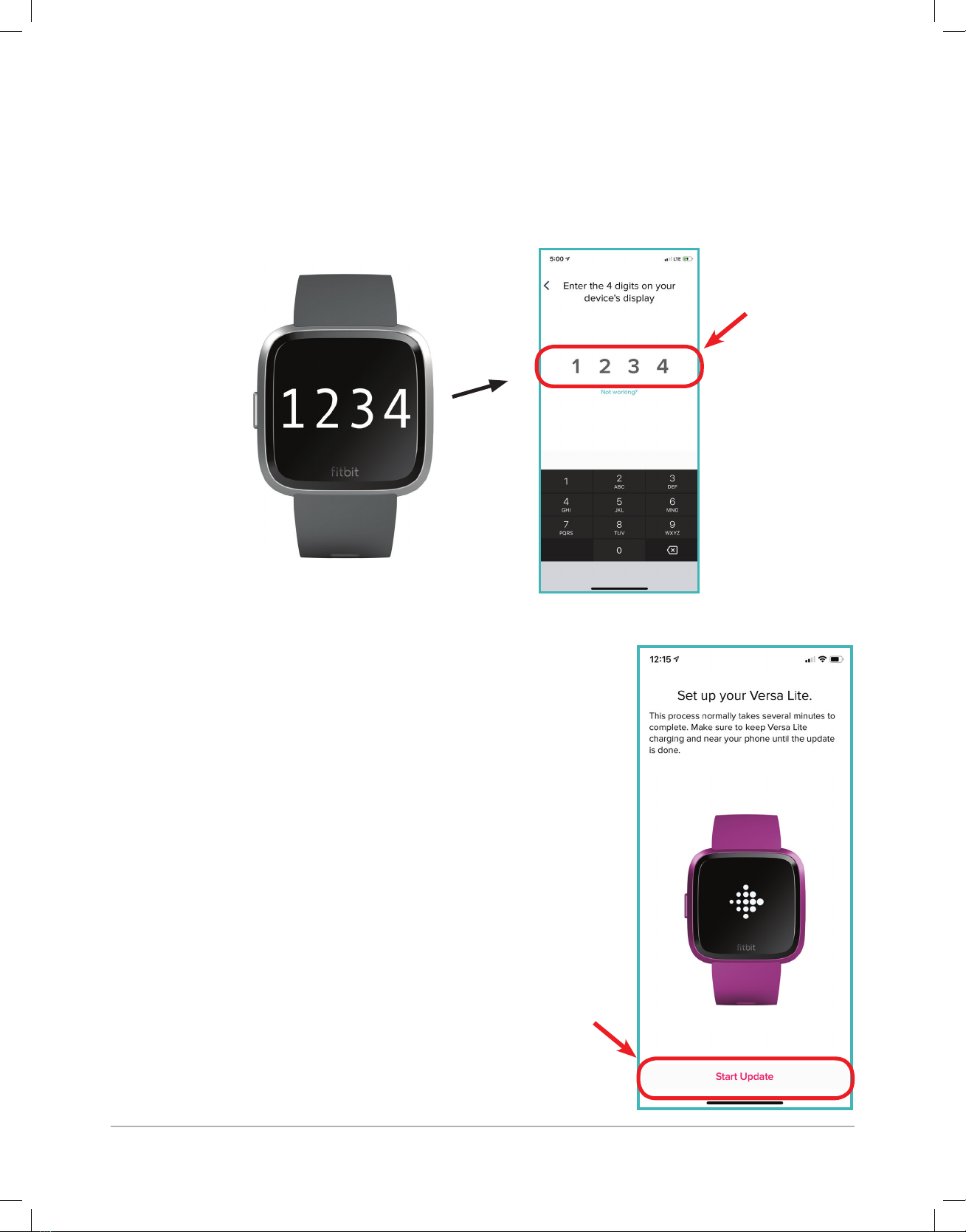Fitbit Zip Versa Lite User manual
Other Fitbit Zip Watch manuals

Fitbit Zip
Fitbit Zip Ace User manual

Fitbit Zip
Fitbit Zip versa 3 User manual

Fitbit Zip
Fitbit Zip Blaze User manual

Fitbit Zip
Fitbit Zip Special Edition Versa User manual

Fitbit Zip
Fitbit Zip Versa FB505 User manual

Fitbit Zip
Fitbit Zip Versa User manual
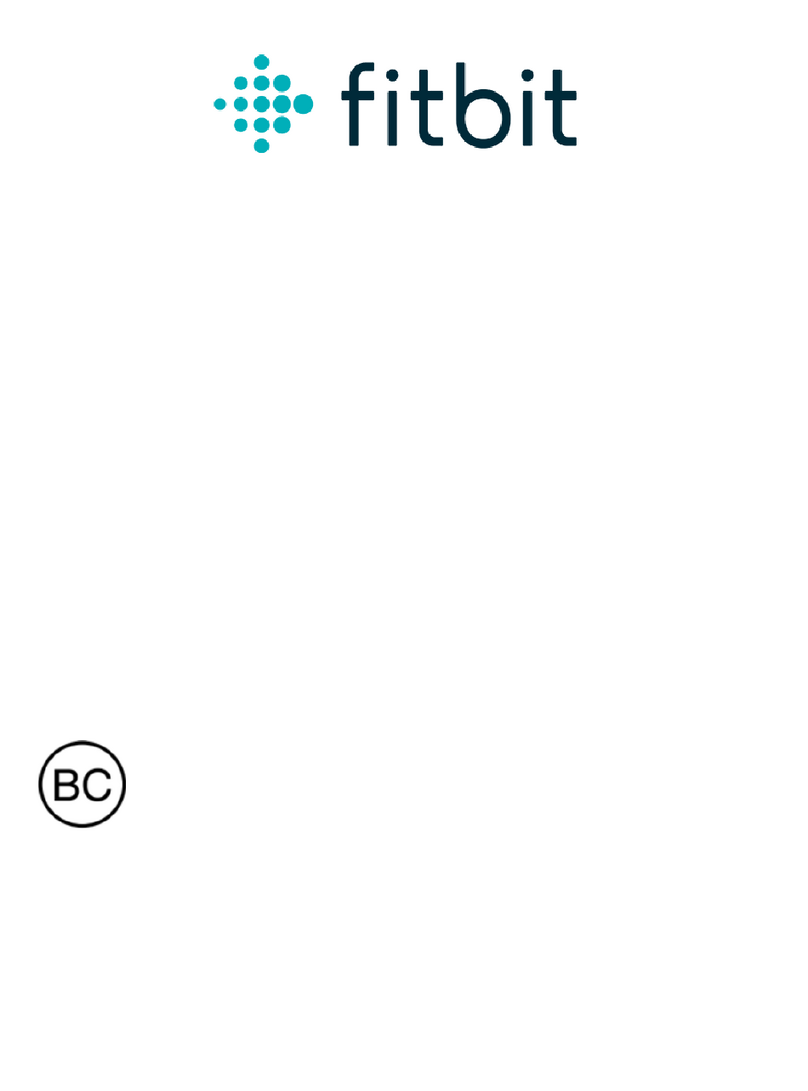
Fitbit Zip
Fitbit Zip FB523 User manual
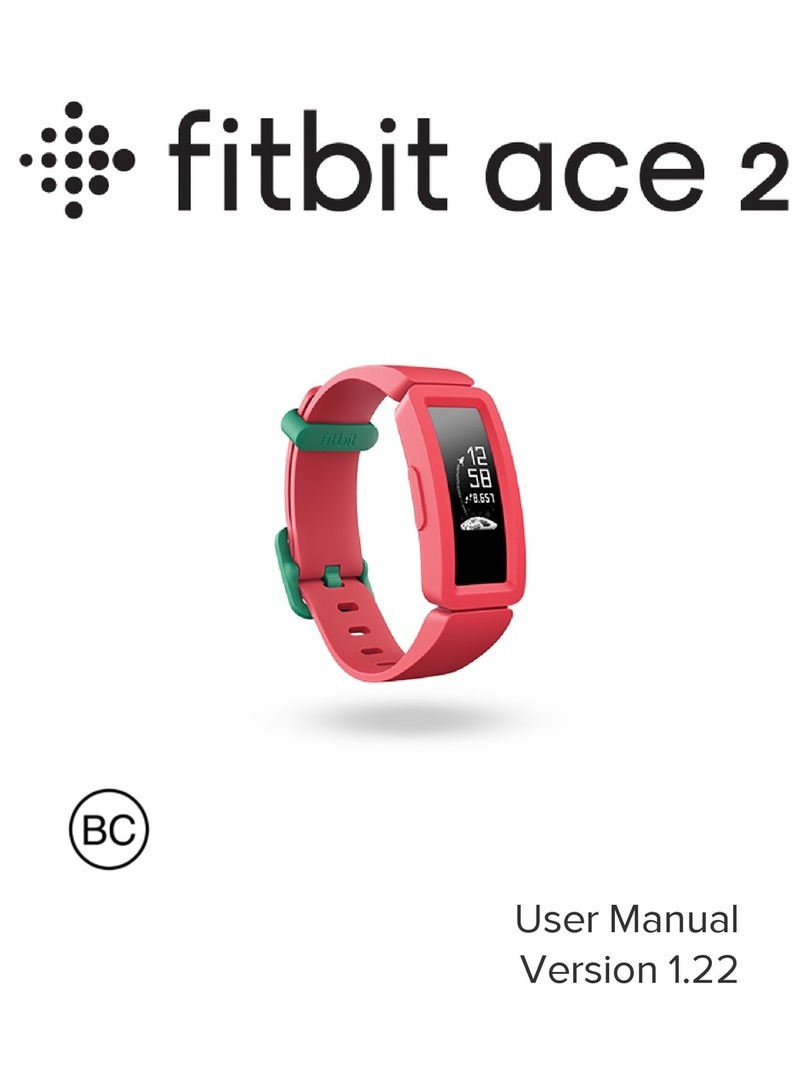
Fitbit Zip
Fitbit Zip ace 2 User manual

Fitbit Zip
Fitbit Zip Versa 2 User manual

Fitbit Zip
Fitbit Zip Ionic User manual

Fitbit Zip
Fitbit Zip Ionic User manual

Fitbit Zip
Fitbit Zip Versa 2 Installation guide

Fitbit Zip
Fitbit Zip Surge User manual
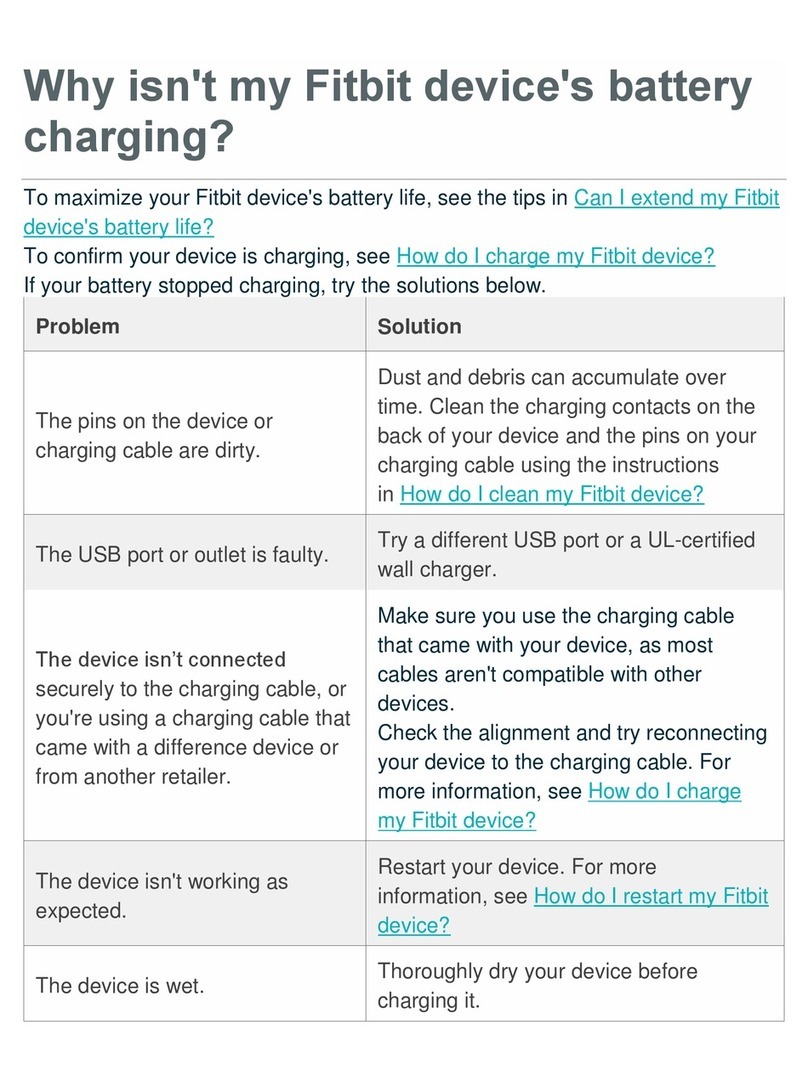
Fitbit Zip
Fitbit Zip Ionic Installation guide

Fitbit Zip
Fitbit Zip Versa Lite User manual

Fitbit Zip
Fitbit Zip Ionic User manual

Fitbit Zip
Fitbit Zip Versa 2 User manual

Fitbit Zip
Fitbit Zip Versa User manual

Fitbit Zip
Fitbit Zip Sense Installation guide

Fitbit Zip
Fitbit Zip FB511 User manual