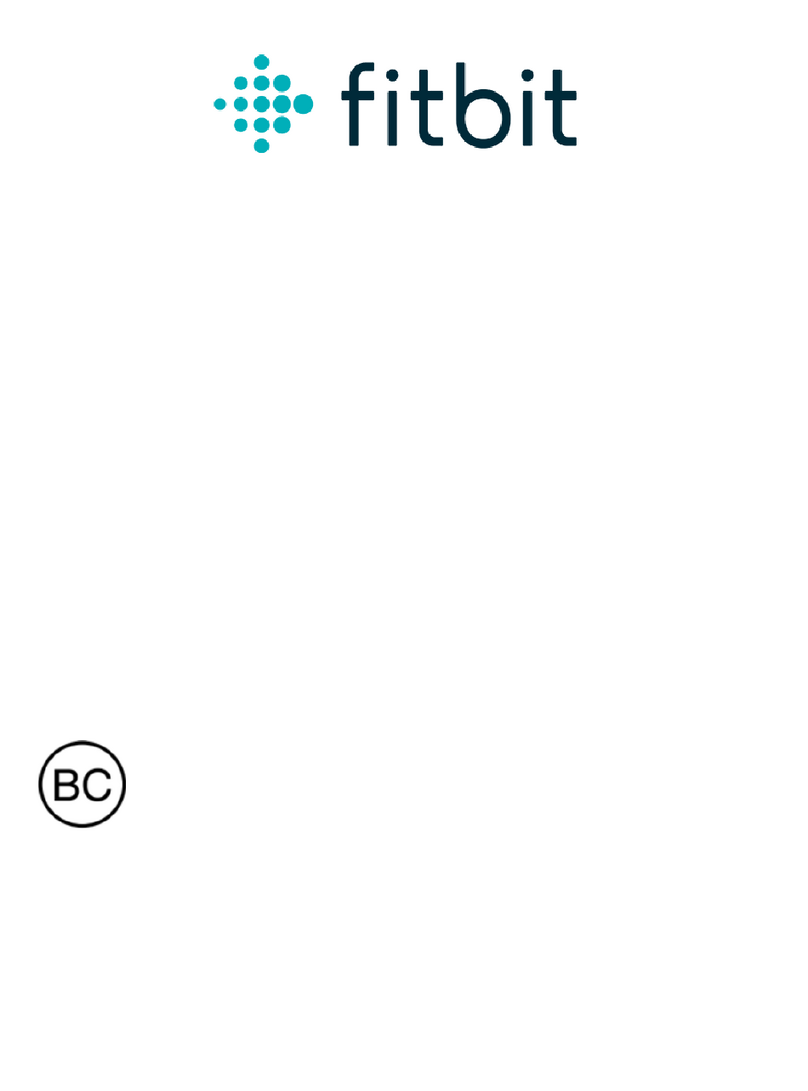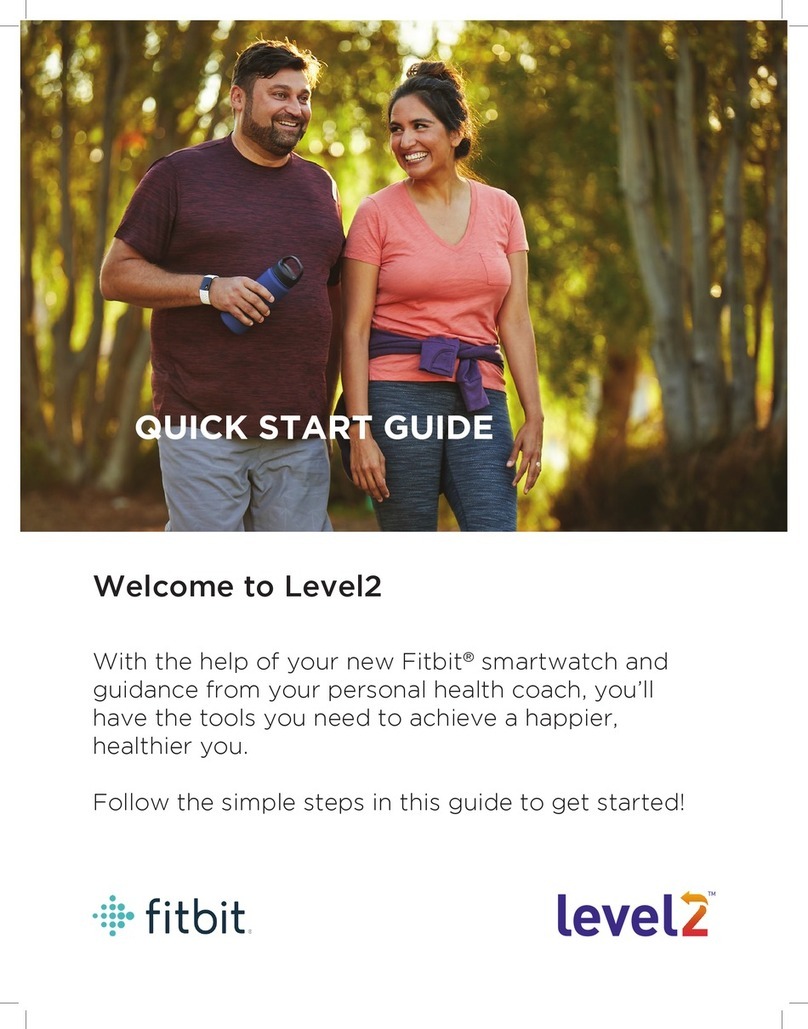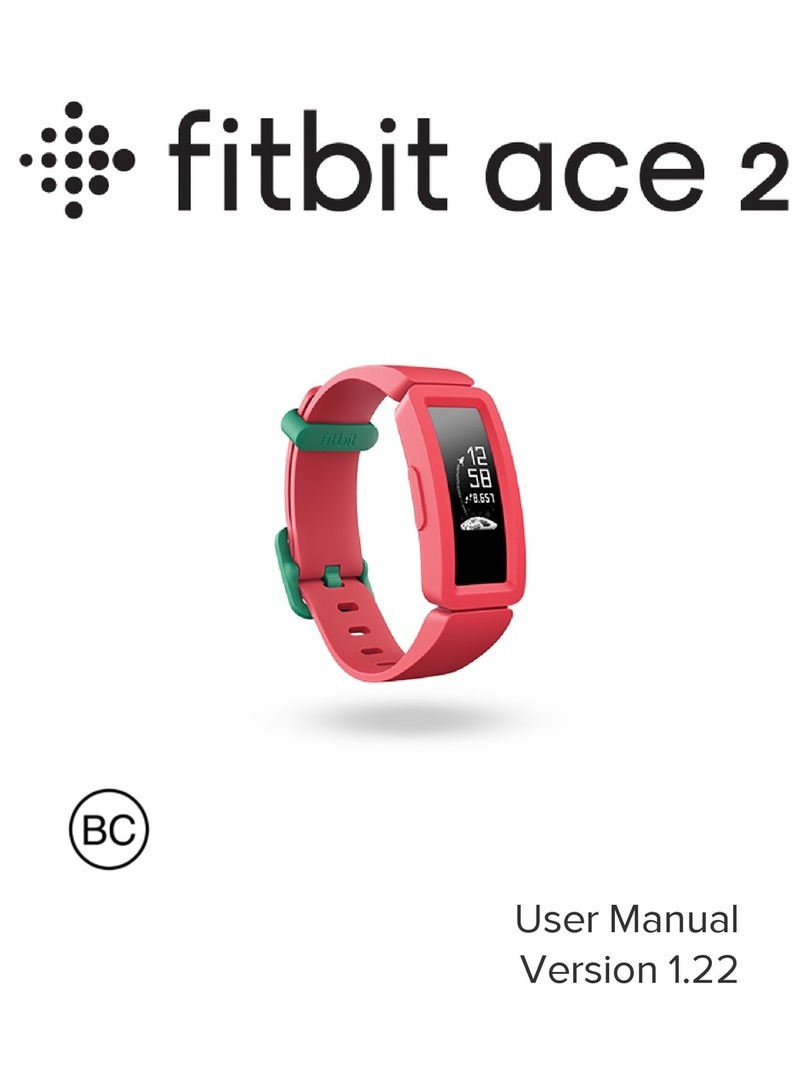If your Fitbit device has one of the following problems:
• Not syncing
• Not responding to button presses, taps, or swipes
• Charged but doesn’t turn on
• Not tracking your steps or other stats
For Syncing issues:
• Install the latest version of the Fitbit App
• Remove the Fitbit device from your mobile devices’ Bluetooth and pair it again
•Delete your synced device from the Fitbit App and add it again as a new device in the App
It might be resolved by performing a restart:
Restarting your device only turns it oand on without deleting any activity data. If your device saves notications, a restart deletes them.
ACE, ALTA & ALTA HR
reset
CHARGE 2 & CHARGE 3
reset
BLAZE, IONIC & VERSA
reset
ACE & INSPIRE SERIES
reset
IONIC & VERSA
hard reset
Plug your charging cable into a USB port on your
computer or any UL-certied USB wall charger.
Clip the other end of the charging cable to the port
on the back of the tracker. The pins on the charging
cable must lock securely with the port. You’ll know the
connection is secure when the tracker vibrates and you
see a battery icon on your tracker’s display. Your tracker
will begin charging.
Press the button on your charging cable 3 times within
a few seconds, briey pausing between presses. The
button is on the end of the charging cable that is
plugged into your computer. When you see the Fitbit
logo and the tracker vibrates, this means the tracker has
restarted.
Unplug your tracker from the charging cable.
Plug the charging cable into the USB port on your computer or
any UL-certied USB wall charger.
Clip the other end of the charging cable to the port on the
back of the tracker. The pins on the charging cable must lock
securely with the port.
Make sure the button on your tracker is aligned with the
button opening on the charging cable. You’ll know the
connection is secure when the tracker vibrates and you see a
battery icon on your tracker’s display.
Press and hold the button to restart your tracker:
• For Charge 2—press and hold the butto
your tracker for 4 seconds. When you see
he Fitbit logo and the tracker vibrates,
the tracker restarted.
• For Charge 3—press and hold the button
on your tracker for 8 seconds. Release
the button. When you see a smile icon
and the tracker vibrates, the tracker
restarted.
Unplug your tracker from the charging cable.
On the watch hold all 3 buttons for about 10 to 12
seconds.
When the Fitbit logo disappears, quickly release the
bottom right button continuing to hold down the left
and top right buttons (Releasing the bottom right button
as soon as the logo disappears is time sensitive).
When the device vibrates, release all buttons.
Wait approximately 1-2 minutes while the device clears
all data. Eventually, the Fitbit logo appears and the
device boots and displays tbit.com/setup.
When the watch successfully resets, please setup the
watch again as a new device.
Press and hold the back and bottom buttons until you
see the Fitbit logo on the screen. For Fitbit Versa Lite
Edition, hold the back button for 10 seconds.
Let go of the buttons.
Plug thecharging cable into the USB port on your
computer or any UL-certied USB wall charger.
Hold the other end of the charging cable near the port
on the back of the tracker until it attaches magnetically.
The pins on the charging cable must connect securely
with the port.
Press and hold the button on your tracker for 5 seconds.
Release the button. When you see a smile icon and the
tracker vibrates, the tracker restarted.
1
2
3
4
1
1
2
2
3
4
1
2
3
4
5
1
2
3
4
5