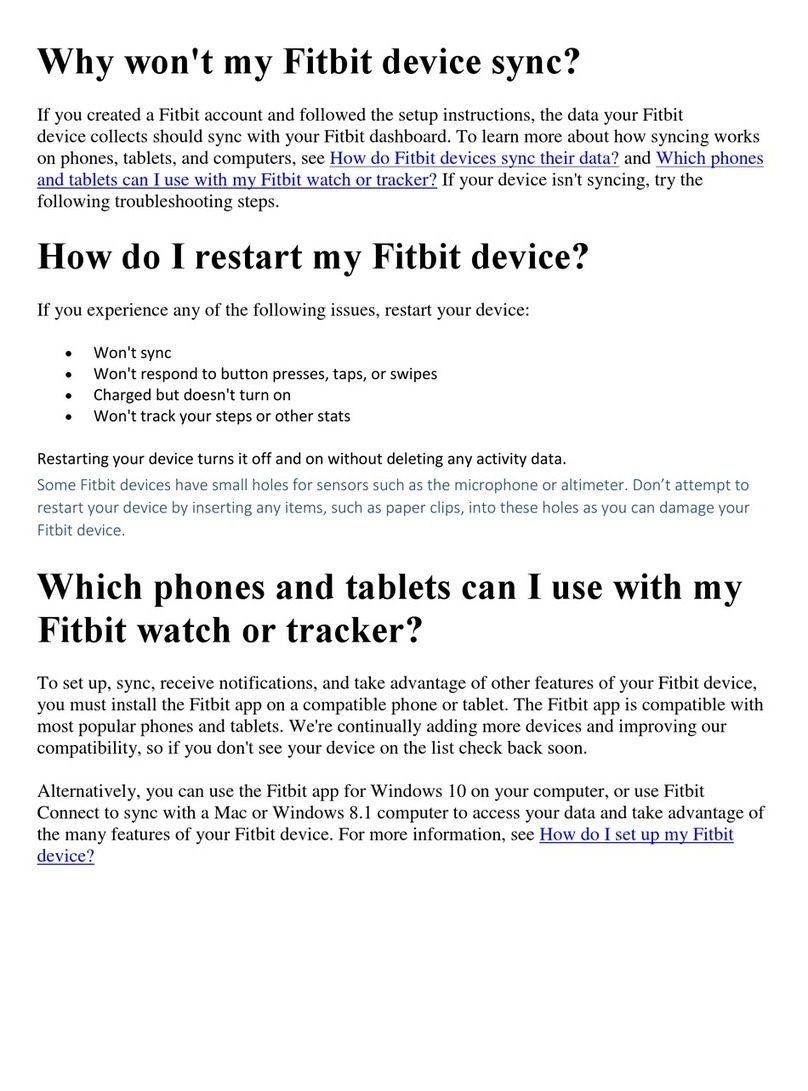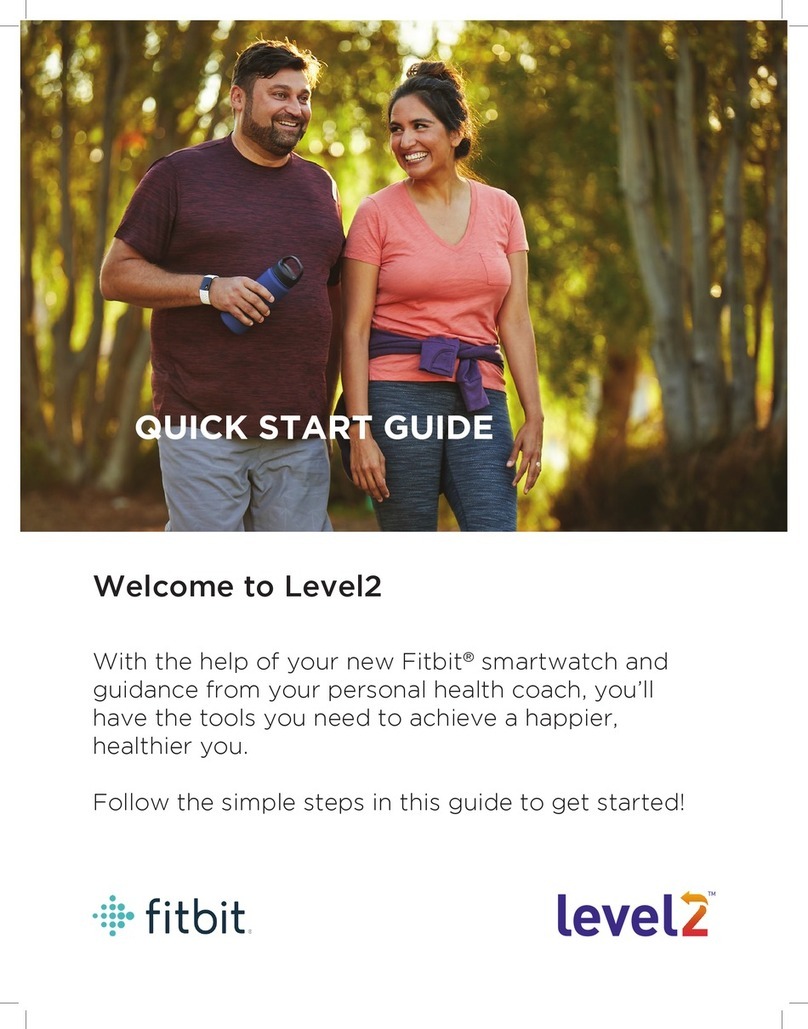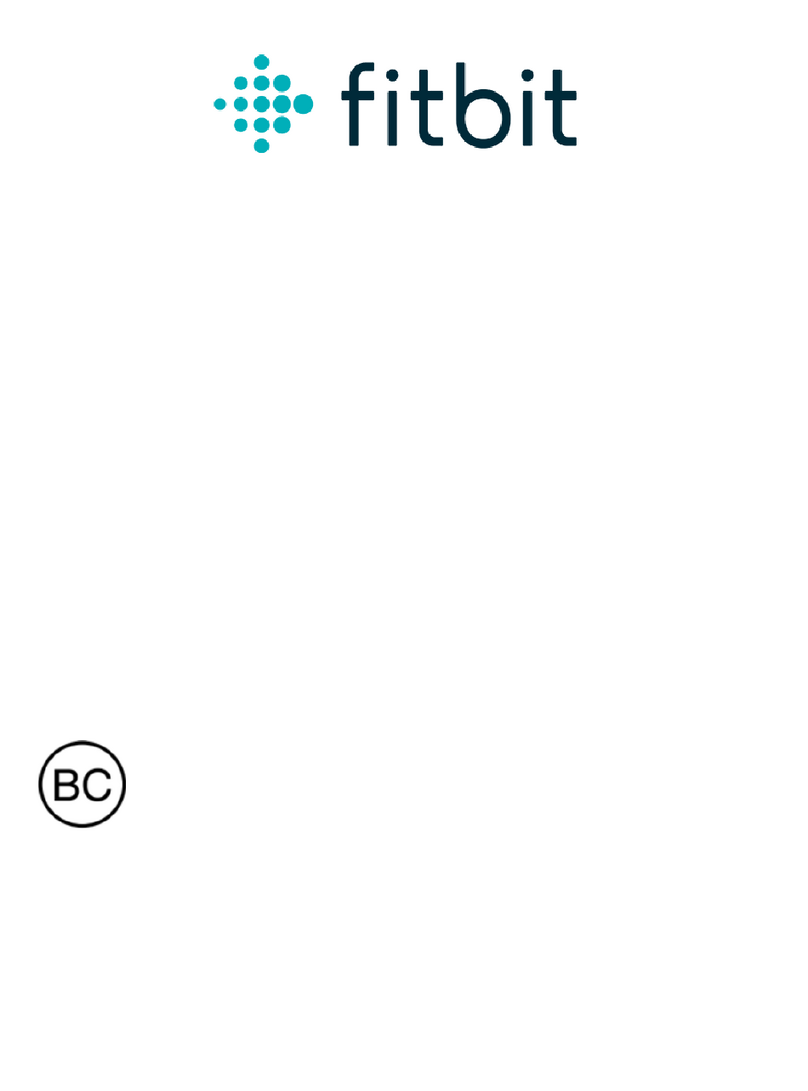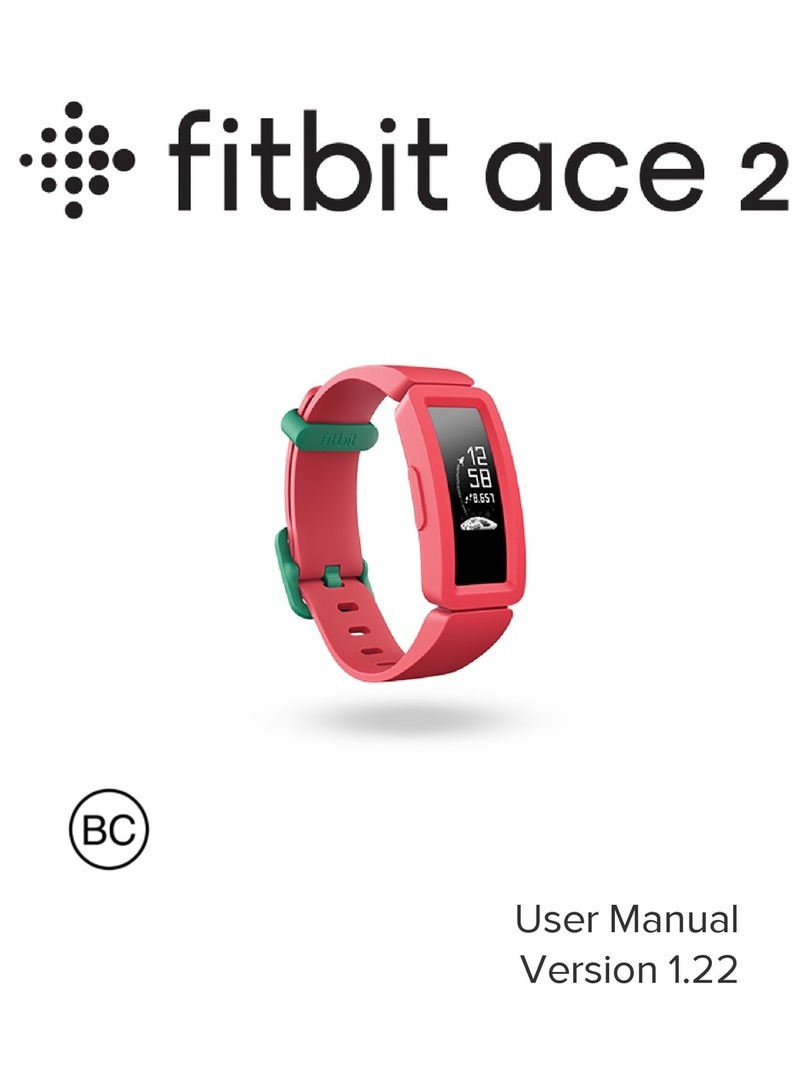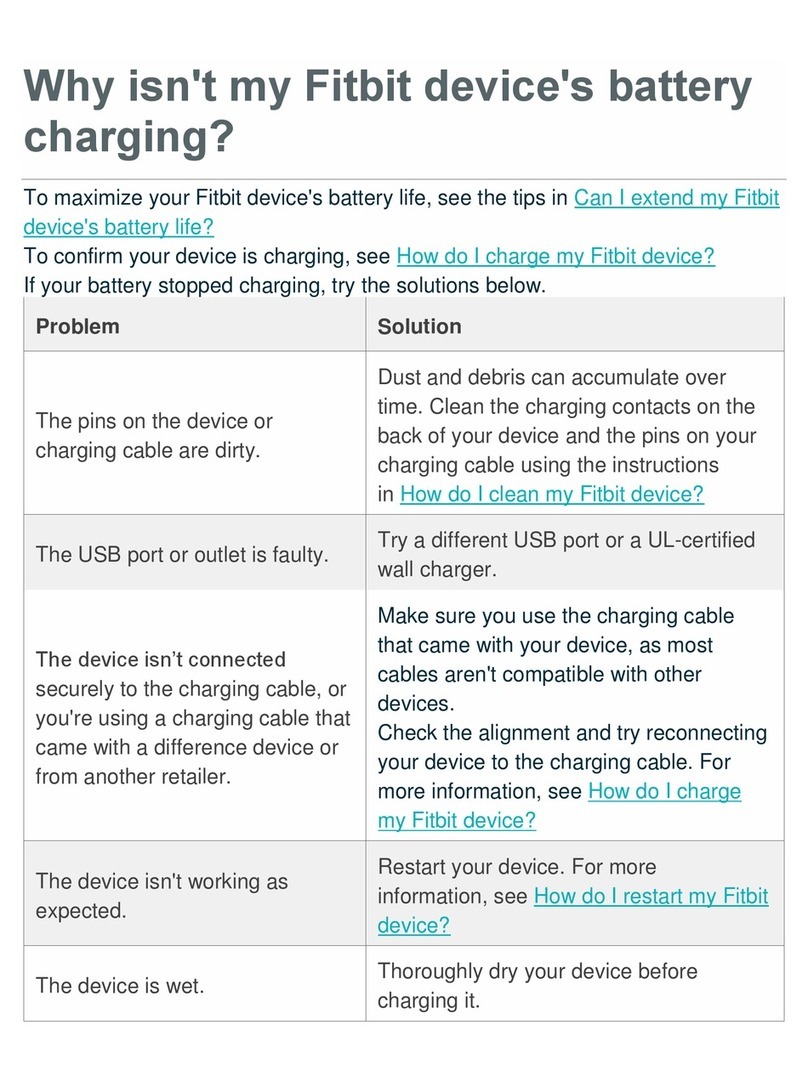Why does my Fitbit device count steps when
I’m riding a bike?
When you ride a bike on bumpy trails, your device may add some steps. For most customers, the
number of extra steps added when riding a bike isn’t significant when compared to your overall
stats. If your device has an Exercise app, make sure you choose the Bike exercise before starting
your workout. If you use automatic tracking to detect your bike ride, make sure the Outdoor Bike
exercise is set to be automatically recognized. For more information, see How do I track my
exercise and activities with Fitbit?
Why does my Fitbit device count extra
floors?
Fitbit devices detect floors with an altimeter, which is a sensor that calculates altitude based on
atmospheric pressure. Your device is designed to detect pressure changes based on elevation
gain, but other types of pressure changes—such as a gust of wind, a weather change, or opening
a door—can occasionally cause your device to register extra floors. Your device registers 1 floor
when you climb about 10 feet, which is the average between residential and commercial floor
heights. If you climb long staircases you may find that the floor count on your device doesn’t
match the number of floors you climbed when the staircase is taller than 10 feet.
Will my device count steps if my arms aren't
moving?
If you're doing something like pushing a stroller or shopping cart, your wrist-based device will
count your steps but the total may be slightly lower than usual.
If you're walking or running outside, use GPS to capture your route, pace, and distance. For more
information, see Does my Fitbit device have GPS?
Will my device pick up steps when I’m in the
car or riding in a vehicle?
Your device has been tested against driving and riding in buses, trains, and other public
transportation and shouldn’t add steps when you’re traveling under normal conditions. On
bumpy roads or in a car with a stiff transmission your device may add some steps. For most
customers, the number of extra steps added when driving isn’t significant when compared to