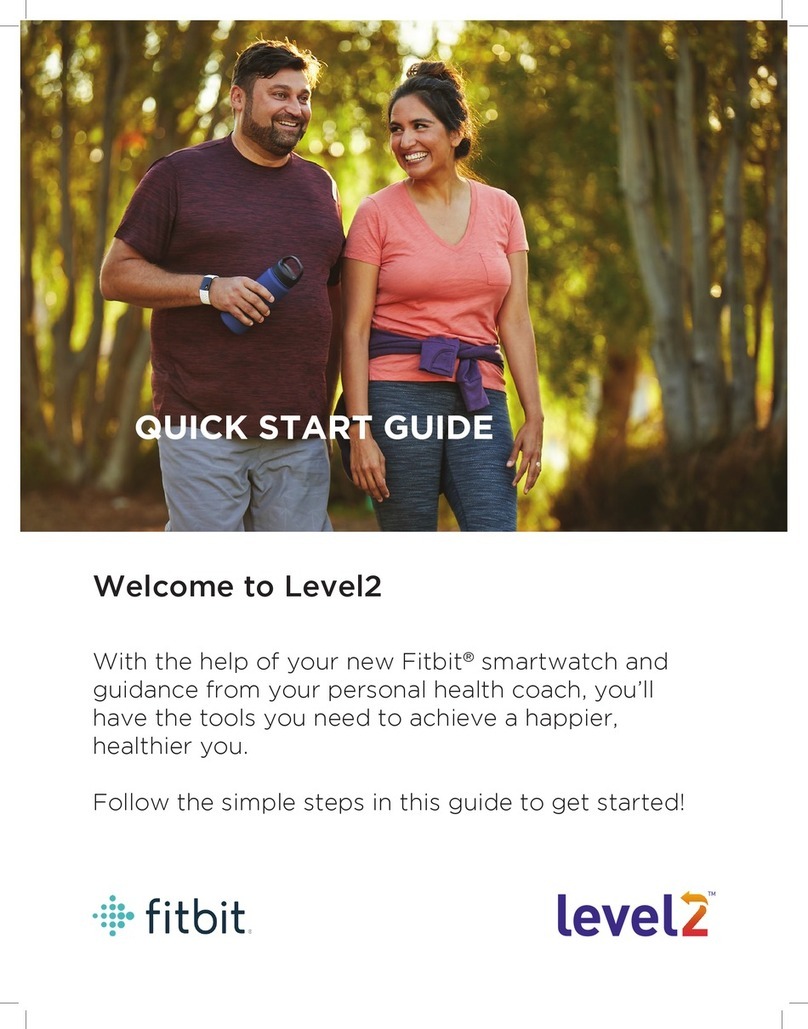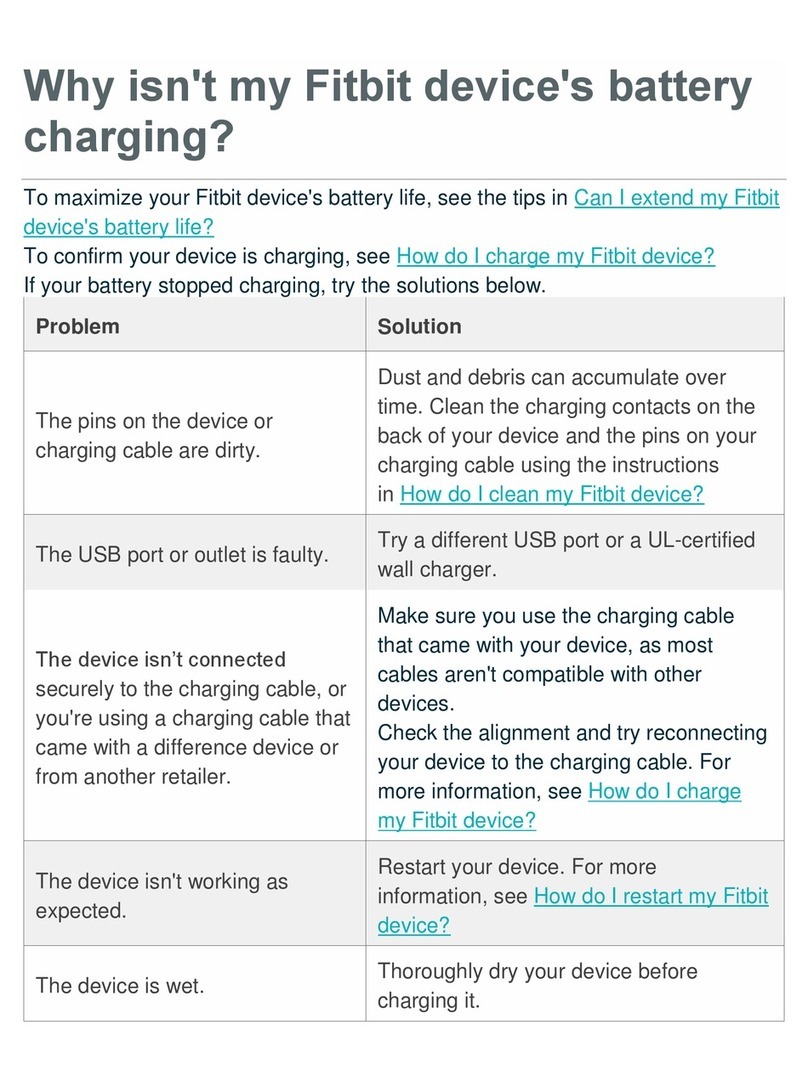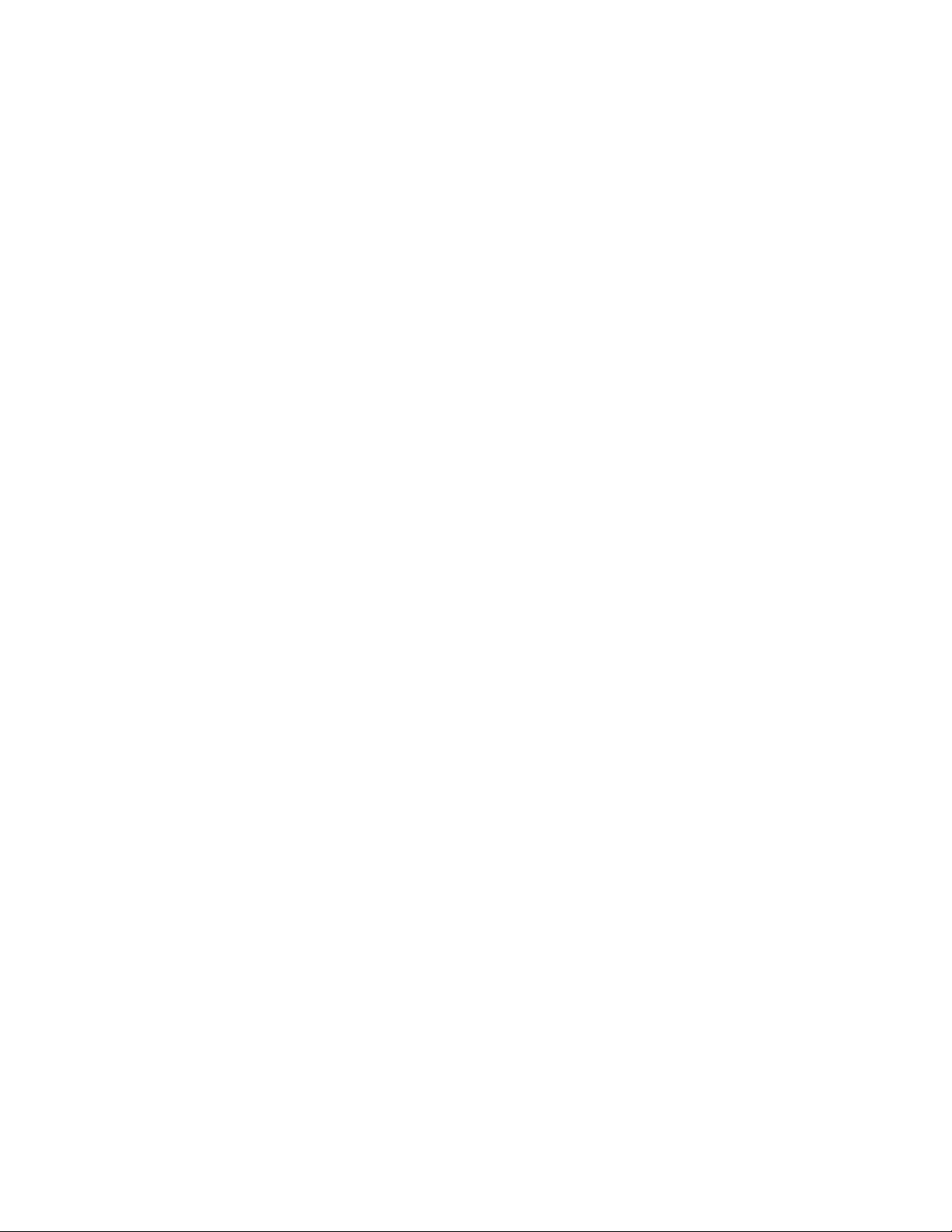3
Track your hourly activity .............................................................................................. 17
Track your sleep ............................................................................................................ 18
Set a sleep goal ......................................................................................................... 18
Set a bedtime reminder ............................................................................................ 18
Learn about your sleep habits .................................................................................. 18
See your heart rate ........................................................................................................ 18
Adjust your heart-rate setting ....................................................................................... 18
Practice guided breathing .............................................................................................. 19
Check your schedule ...................................................................................................... 19
Fitness and Exercise .................................................................................................. 20
Track your exercise automatically ................................................................................. 20
Track and analyze exercise with the Exercise app ......................................................... 20
GPS requirements ..................................................................................................... 20
Track an exercise ....................................................................................................... 21
Customize your exercise settings and shortcuts ....................................................... 21
Check your workout summary .................................................................................. 22
Check your heart rate .................................................................................................... 22
Default heart-rate zones ........................................................................................... 22
Custom heart-rate zones .......................................................................................... 23
Checking your Active Zone Minutes ......................................................................... 23
Share your activity ......................................................................................................... 23
Fitbit Pay ................................................................................................................... 24
Use credit and debit cards ............................................................................................. 24
Add credit and debit cards ........................................................................................ 24
Make purchases ........................................................................................................ 24
Change your default card .......................................................................................... 25
Weather .................................................................................................................... 26
Check the weather ........................................................................................................ 26
Add or remove a city ..................................................................................................... 26
Update, Restart, and Erase ........................................................................................ 27
Update FB417 ................................................................................................................ 27
Restart FB417 ................................................................................................................ 27
Erase FB417 ................................................................................................................... 27
Troubleshooting ........................................................................................................ 28
Heart-rate signal missing ............................................................................................... 28
GPS signal missing ......................................................................................................... 28
Other issues ................................................................................................................... 28
General Info and Specifications ................................................................................. 29
Sensors .......................................................................................................................... 29
Materials ........................................................................................................................ 29
Wireless technology ...................................................................................................... 29
Haptic feedback ............................................................................................................. 29