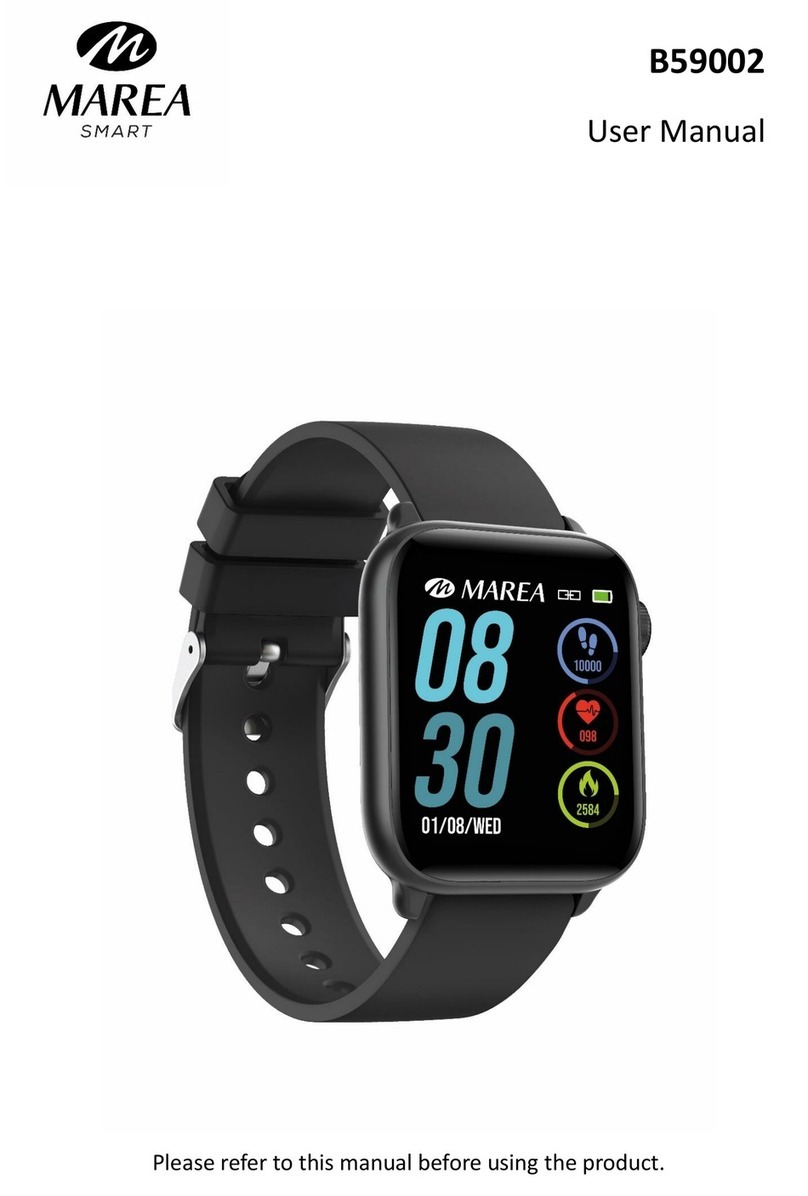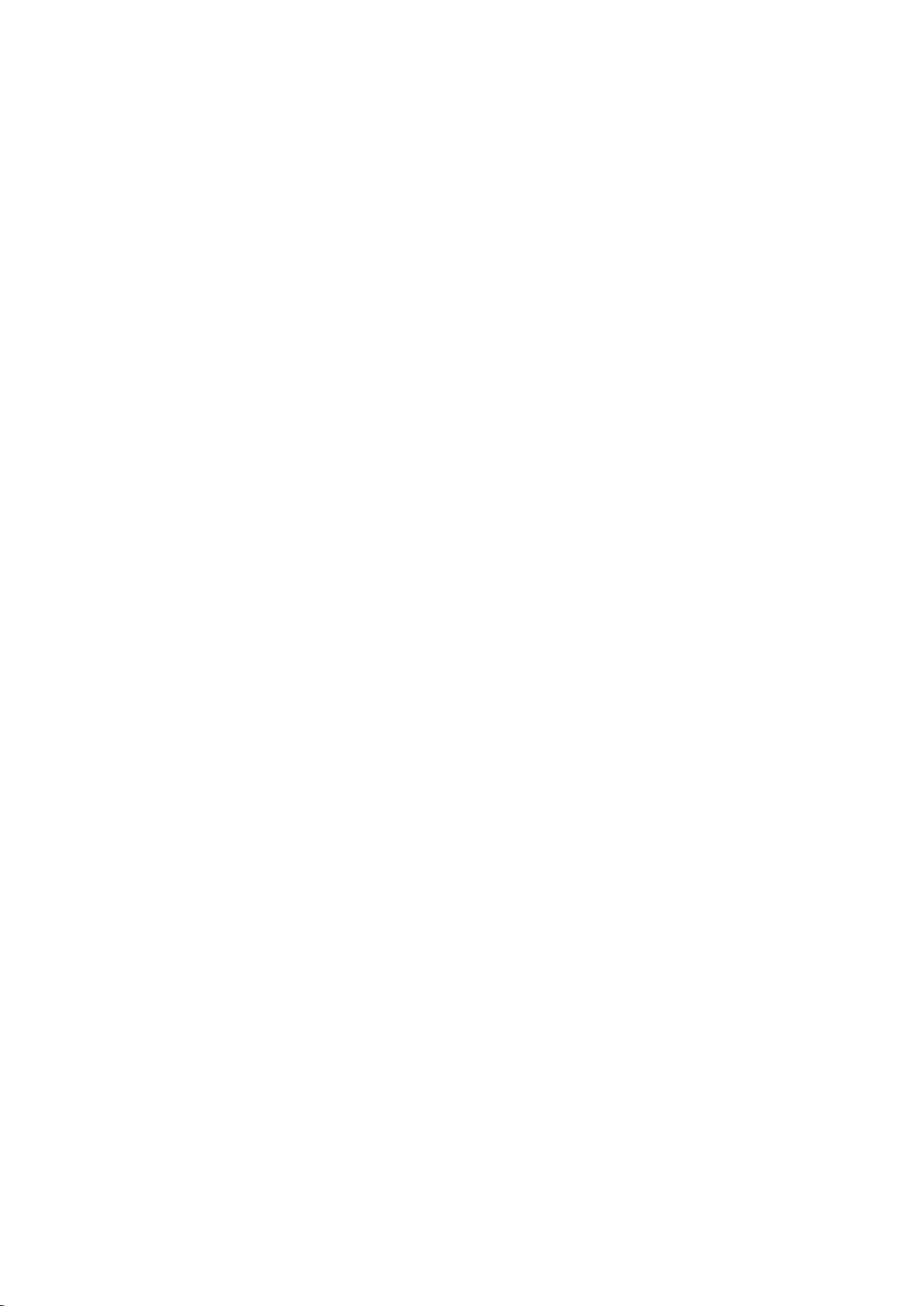Notes on linking:
Only one smart watch pairing application should be installed on the phone to
ensure that the connection with the smart watch is normal. If several
applications are connected, they can affect the connection between the
watch and the phone. Some Android phones will prompt you that you cannot
install them. Please go to ‘settings’ of the phone and authorize the ‘Unknown
source’.
When the mobile phone requests permissions, click "Allow". On the contrary,
you may not receive notifications, scan QR codes, open the remote camera or
use other functions. These permissions do not affect the flow of the phone or
other information on the phone.
Some Android phones may accidentally close the app when cleaning the
applications. Please keep the app running in the background. To turn on this
function on your phone: open the phone settings - application management –
official application - rights management - backstage management - select
background running. The setting method may be different due to different
mobile phone versions and models.
For iPhone: if the phone is in standby or hibernationmode for a long time (for
example, for 2 hours or more the phone has not been in use and the screen is
off), the application will be closed by the iOS system , so the application and
the watch will be disconnected and the application functions will not be
available. Re-activate the phone and it will automatically reconnect.
Functions in Smart watch
From the home screen on the smart watch:
Swipe up to enter the main menu.
Swipe down to see the status bar (includes: settings, do not disturb mode,
brightness, date, battery, and connection status).
Swipe right to enter the message interface.
Swipe left to enter the shortcut menu (includes: pedometer, heart rate, sleep,
and menstruation). The menstruation icon will appear on the smart watch only
after setting it on the app.