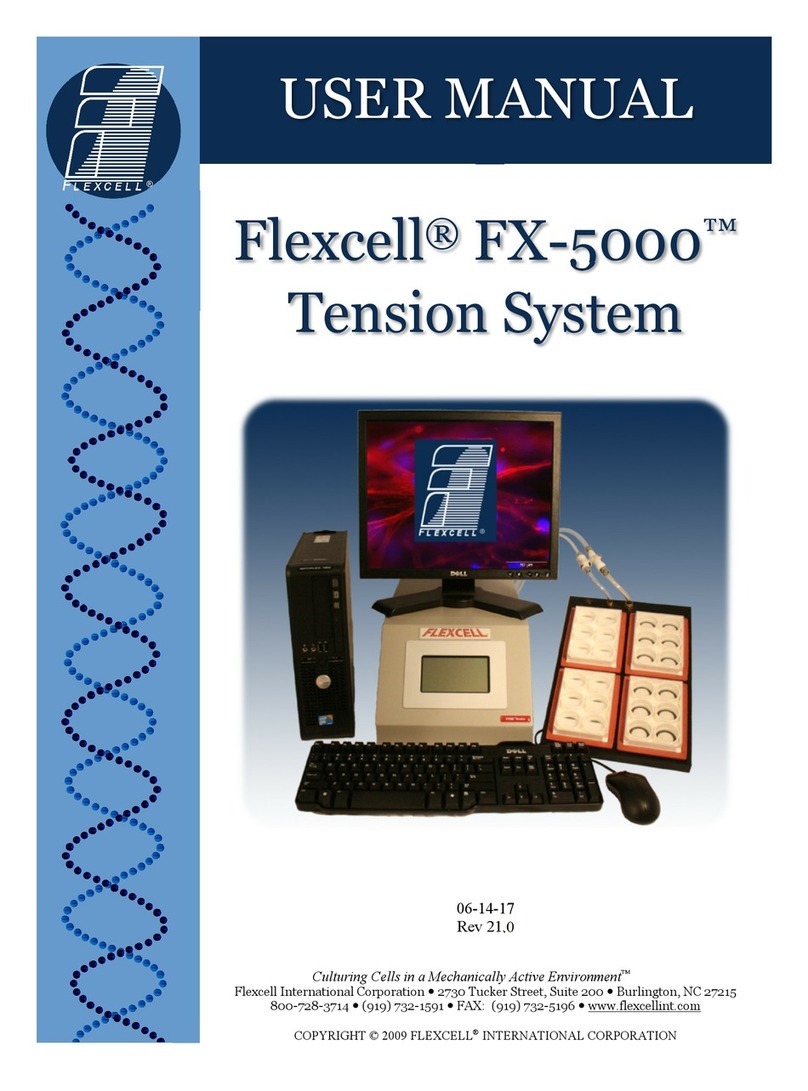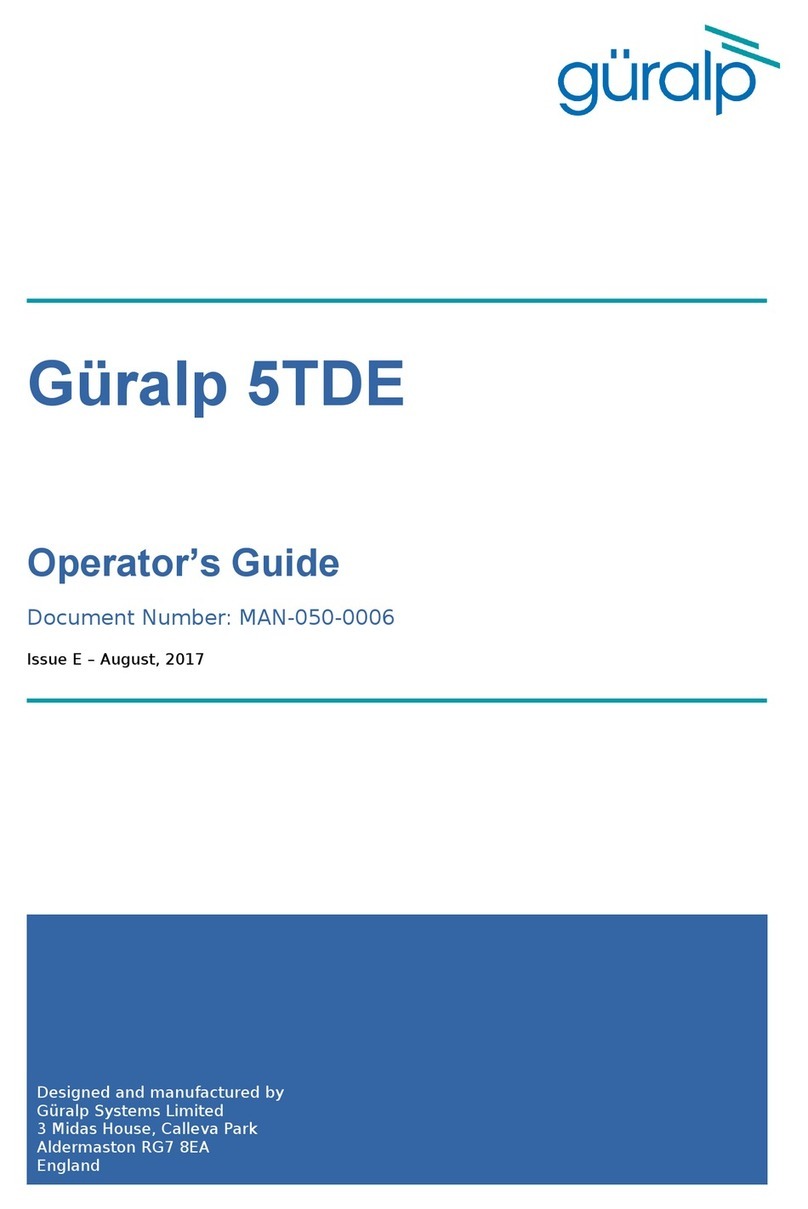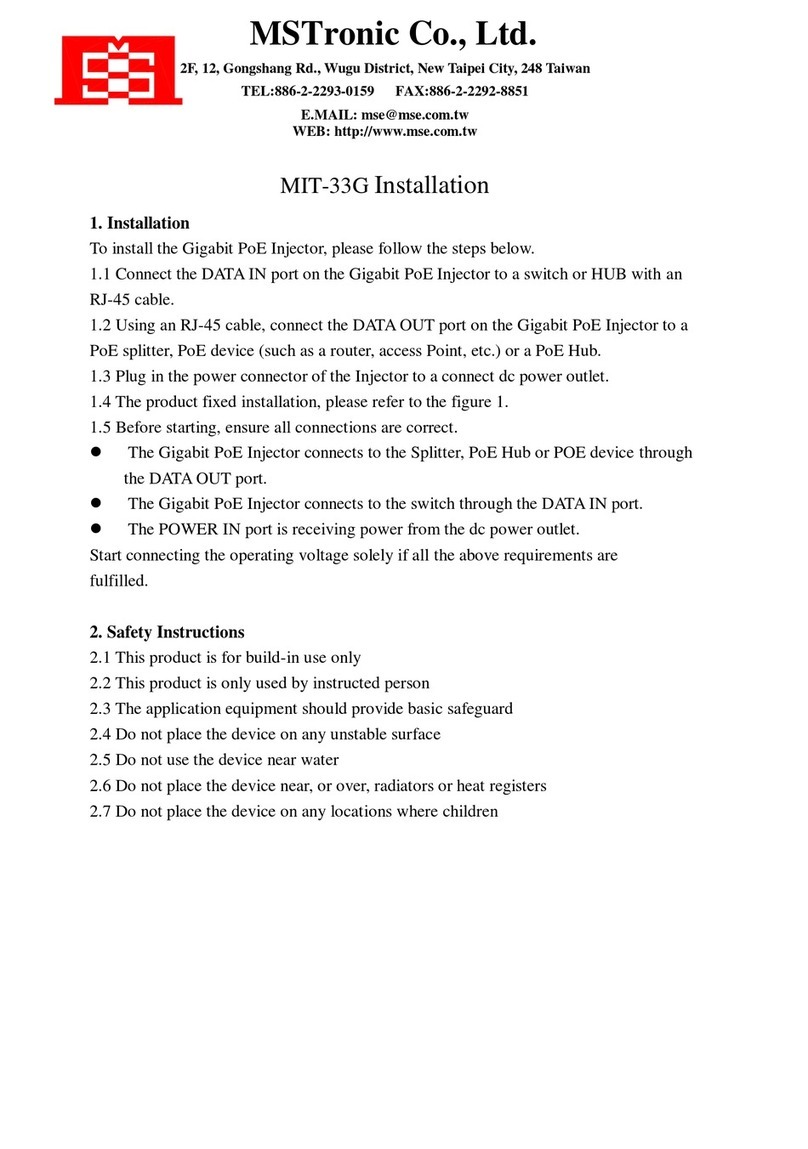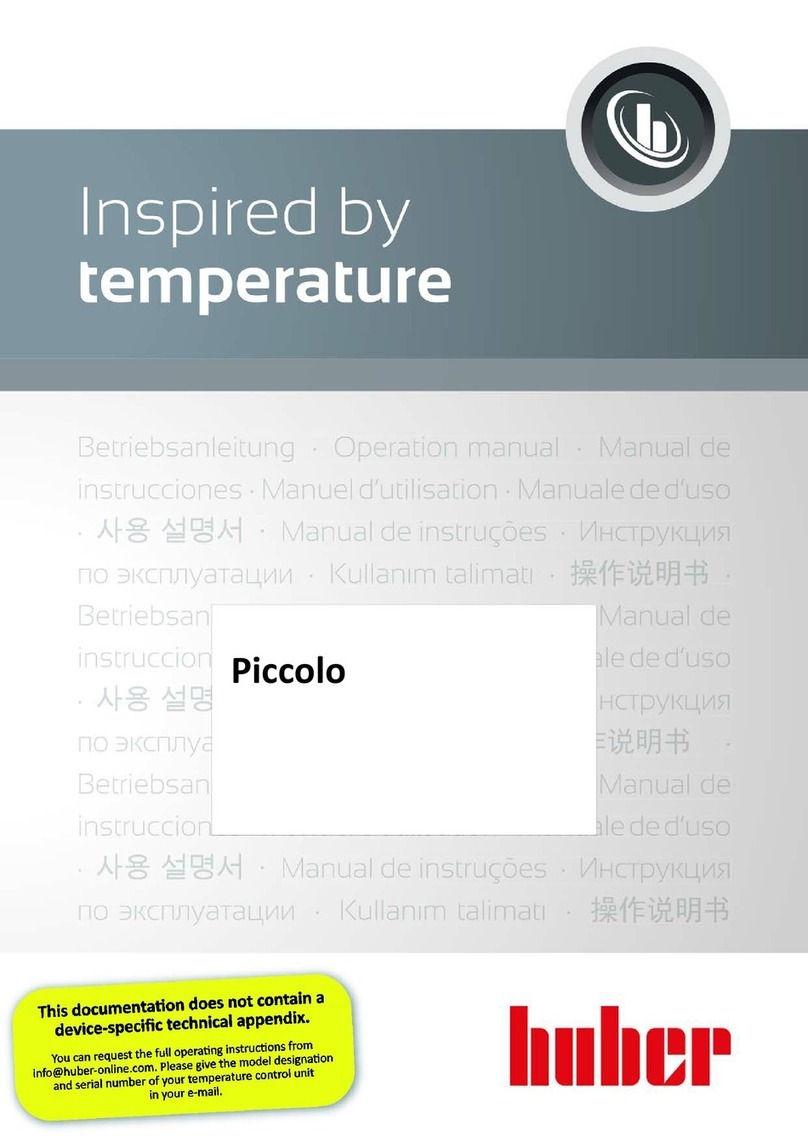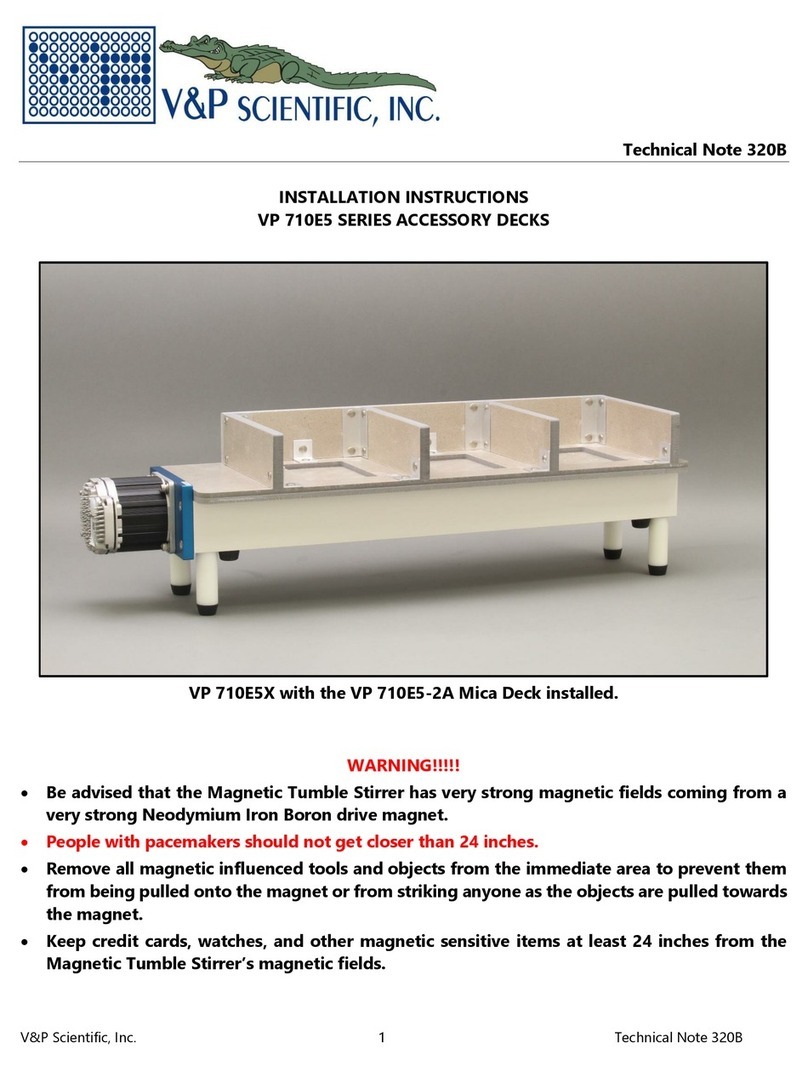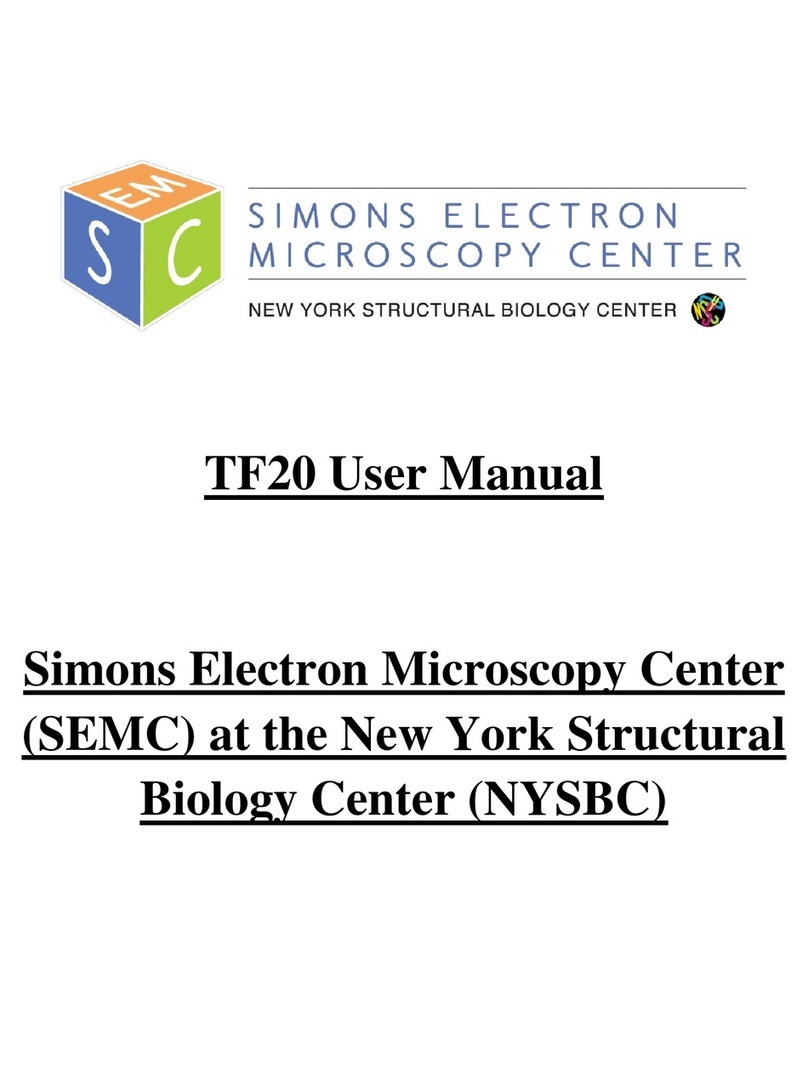flexcell Streamer System STR-4000 User manual

USER MANUAL
Streamer®System
STR-4000
05-12-17
Rev 6.0
Culturing Cells in a Mechanically Active Environment
™
Flexcell International Corporation 2730 Tucker Street, Suite 200 Burlington, NC 27215
800-728-3714 (919) 732-1591 FAX: (919) 732-5196 www.flexcellint.com
COPYRIGHT © 2003 FLEXCELL
INTERNATIONAL CORPORATION

FLEXCELL®INTERNATIONAL CORPORATION
i
TABLE OF CONTENTS
1. Getting Started ..............................................................................................................1
Introduction ........................................................................................................................................ 1
Streamer
®
Components...................................................................................................................... 1
Streamer
®
Setup and Assembly......................................................................................................... 1
Sterilizing the Streamer®................................................................................................................... 2
Streamer
®
Placement in the Incubator .............................................................................................. 3
Using the Pump .................................................................................................................................. 3
Quickstart Instructions ....................................................................................................................... 3
2. StreamSoft
™
V4.2 Software.........................................................................................5
Installation Instructions...................................................................................................................... 5
Setting up Parameters in StreamSoft
™
V4.2..................................................................................... 5
Main Panel.......................................................................................................................................... 6
General Information Tab ............................................................................................................. 6
System Tab................................................................................................................................... 7
Pre-Test Configuration ................................................................................................................ 8
Pull-down Menus......................................................................................................................... 9
Operate Menu................................................................................................................................... 10
Manual Mode............................................................................................................................. 10
View Data .................................................................................................................................. 11
Configure Users ......................................................................................................................... 12
Configure Regimes: Setup Parameters..................................................................................... 13
Configure Testing Apparatus .................................................................................................... 15
How to enter the proper values for your device ....................................................................... 16
Configure System Variables ..................................................................................................... 17
Reinitialize Hardware ................................................................................................................ 18
StreamSoft
™
V4.2 Notes.................................................................................................................. 18
3. Doing an Experiment .................................................................................................19
Overview .......................................................................................................................................... 19
Creating a Regime............................................................................................................................ 19
Setting up an Experiment................................................................................................................. 20
Filling the System to Eliminate Air Bubbles .................................................................................. 21
Post-Experimental Analysis............................................................................................................. 21
Application Notes ...........................................................................................................22
Culturing Cells on Culture Slips
®
.................................................................................................... 22
Appendix: Parallel Streamer
®
Shear Stress Numbers...................................................23
Warranty Information.....................................................................................................24
Contacting Flexcell.........................................................................................................25

FLEXCELL®INTERNATIONAL CORPORATION
1
1. GETTING STARTED
I
NTRODUCTION
Fluid-induced shear stress occurs in every tissue
in the body as a result of interstitial fluid
movement. Tissue deformation by
compression, tension or shear forces results in
the movement of interstitial fluid around cells.
Fluid movement acts as a transport vehicle for
ions, proteins, carbohydrates and other
molecules capable of movement within the
matrix. As the fluid moves past cell membranes,
a shear stress () is generated. If one assumes
that laminar flow occurs through a parallel-plate
flow chamber, fluid-induced shear stress values
can be determined with the following formula:
= 6Q/bh
2
where is the shear stress in dyne/cm
2
, is the
viscosity of the fluid in dynes/cm
2
, Q is the flow
rate in ml/s, b is the width of the flow channel
in cm, and h is the height of the flow channel in
cm. Shear stress in the vascular system may
vary from less than 1 to more than 35 dyne/cm
2
.
Fluid shear stress in canaliculi of bone may vary
from 1 to 20 dyne/cm
2
, while in cartilage it may
be in the range of 1 to 5 dyne/cm
2
.
The Streamer
®
is a parallel-plate flow system
that is used to apply fluid-induced shear stress
to cells grown in a monolayer. The system
includes a six-chamber laminar flow device
designed to hold 75 x 25 x 1 mm Culture Slips
®
(Fig. 1). Cells are cultured on these matrix-
coated glass slides. StreamSoft
software
controls a peristaltic pump, thereby regulating
the flow rate into the chamber and the
magnitude of shear stress applied to the cells.
Shear stress values from 0 to 35 dyne/cm
2
can
be achieved depending on the tubing size used.
This six place flow chamber can be used to
assess RNA and protein expression by cells in
response to fluid-induced shear stress, and
production of secreted molecules into the
perfusate.
Figure 1. Image and schematic of Streamer
®
device with cells cultured in monolayer on Culture
Slips
®
.
S
TREAMER
®
C
OMPONENTS
Streamer
®
Device
Streamer
®
Tubing (includes quick
disconnect fittings)
Masterflex
L/S Peristaltic Pump
RS232 to USB Connector Cable
Pulse Dampeners (2)
12 Culture Slips
®
StreamSoft
Software V4.2
500 ml Culture Medium Collection
Reservoir (includes quick disconnects and
filter)
Dell Inspiron Notebook Computer
(optional)
S
TREAMER
®
S
ETUP AND
A
SSEMBLY
The following instructions are for the full
Streamer
®
system. Once fully assembled in the
incubator, the system should resemble the one
pictured in Figure 2. Always check the tubing
for cracks or leaks prior to use.

FLEXCELL®INTERNATIONAL CORPORATION
2
Figure 2. A) Streamer
®
system setup on the shelf
in a standard incubator. B) Schematic of Streamer
®
system setup.
1. Connect the medium collection reservoir to
the first pulse dampener with the 3’ (0.9 m)
long piece of beige Phar-Med
®
tubing. On
the medium reservoir, the quick disconnect
connected to the long tubing extending to
the bottom of the bottle should be used. Do
not use the quick disconnect leading to
the bent tubing in the bottle for this
connection.
2. Move the clamp mounted onto the Phar-
Med
®
tubing to the end closest to the pulse
dampener. Place the middle of this tubing
segment into the pump head. Rotate the
lever to the left to open the pump head for
tubing placement, then rotate the lever to
the right to secure the tubing into the pump
head. When not doing an experiment, the
pump head lever should be rotated to the
left to eliminate pressure on the tubing.
3. Connect the first pulse dampener to the
second pulse dampener with the 3” (7.6 cm)
long segment of silicone tubing.
4. Connect the second pulse dampener to the
inlet port (bottom) of the Streamer
®
with
one of the 2’ (0.6 m) pieces of silicone
tubing.
5. Connect the outlet port (top) of the
Streamer
®
to the quick disconnect on the
medium bottle that is connected to the short,
bent tubing in the bottle, using the other 2’
(0.6 m ) long piece of silicone tubing.
6. Before the first use, run deionized water
through the entire system to make sure there
are no leaks.
Note: Any of the tubing lengths above can be shorted
or extended according to your setup needs.
S
TERILIZING THE
S
TREAMER
®
All components of the flow system (except the
pump and computer) can be effectively and
safely sterilized in an autoclave at standard
autoclave temperature, pressure and time period
(120 °C, 15 psi, 15-20 minutes). When
autoclaving, leave all system components
connected together. Release the clamp on the
Phar-Med
®
tubing used between the medium
collection reservoir and the first pulse
dampener. Open the top of the Streamer
®
slightly so that steam can reach the inside of the
device. Also, do not place any system
component on top of the pulse dampeners, as
the pulse dampeners may deform under load at
high temperatures. The pulse dampeners should
be placed on top of all system components in
the autoclave.
Note: After autoclaving, check the threaded quick
disconnect fittings on the Streamer
®
inlet and outlet
and on the pulse dampeners for tightness. If any of
the fittings have become loose, turn them until they
are ¼ turn past finger tight.
If you do not have access to an autoclave you
can use ethylene oxide gas treatment with
subsequent vacuum treatment. 70% ethyl
A
B

FLEXCELL®INTERNATIONAL CORPORATION
3
alcohol can also be pumped through the system
for cleaning, however, this will not completely
sterilize the system.
S
TREAMER
®
P
LACEMENT IN THE
I
NCUBATOR
The Streamer
®
system should be placed into a
temperature-controlled, CO
2
incubator for
experiments. We recommend that the
Streamer
®
be kept in the incubator for at least
20 minutes before starting an experiment to
assure that the device is at a stable temperature
for cell culture. The pump is placed into the
incubator with the rest of the system. A
containment tray is placed underneath the
system to provide a means to transport the
system to the cell culture hood, and to catch any
fluid should a leak occur. The computer must
not be placed into the incubator.
U
SING THE
P
UMP
1. Plug the pump into a power outlet (110 V
for North America, 220 V for Europe and
Japan).
2. If using the flow system manually (i.e.
without computer control), ensure that the
correct tubing size is selected on the pump
and the clockwise flow direction. The
standard tubing included with the
Streamer
®
system is MasterFlex
L/S 17.
Therefore, you will want to press the “size”
button on the bottom right of the pump face
until the green light is beside the number
“17”.
NOTE: Once you reach the tubing size “25”, the
green light will remain on the same level for two
depressions and the second one will cause the “HP”
LED (near the bottom of the indicator light column)
to light up. The “HP” button specifies the tubing
numbers on the right column of the size listings.
Therefore, when the green light is beside the number
“17” you will want the “HP” light to be off.
Once this is set, the display on the pump
will read the flow rate for that particular
tubing as the pump is running. Consult the
appendix or the data following this manual
to find which flow rate corresponds to the
desired level of shear stress. Use the arrow
keys on the top left of the pump face to
select the required flow rate. Press the blue
start/stop button to initiate and stop flow.
3. If using the system with computer
control, connect the male end of the RS-
232 cable into the back of the pump and the
USB end into a USB port of the computer.
Turn on the power and start the software.
When the software controller is functional,
“PO1” will appear on the pump display.
Use the software to create a regime with
your desired flowrate(s). See pages 5-18 for
further instructions on using the
StreamSoft
™
software.
Q
UICKSTART
I
NSTRUCTIONS
1. Set up the entire system in an incubator. See
page 1 for the system setup.
2. Sterilize the Streamer
®
and system
components. See page 2 for sterilization
instructions.
3. Connect the cable from the pump to the
serial port of the computer. Turn on the
computer and pump and open up the
StreamSoft
™
software program.
4. Select the Operate menu, then select Users.
Add your name as a user by clicking Add
User, then click the Return button.
5. Select the Operate menu again, then select
Configure Regimes. Type a new name in
the Regime Name field and click on Insert
Step to insert a step into the regime. Create
a regime by entering values in one or more
steps. Once complete, click on Save
Regime. Click Return to exit.
6. On the main screen, click on Configure; this
will open the Pre-Test Configuration
window. Select the appropriate User,

FLEXCELL®INTERNATIONAL CORPORATION
4
Regime and Hardware, then click Update.
The regimen is now ready to start.
7. Culture cells on six Culture Slips
®
. Be sure
that you culture on the side with the Teflon
®
rim printed around the borders. Be careful
to plate cells only within this rim. We
recommend allowing cells at least 48 hours
to attach to slides before beginning your
flow experiment.
After cells have attached to slides:
8. Be sure that the Streamer
®
is closed (the top
lid should be flush with the body of the
device).
9. Place 500 ml of PBS into the medium
container and pump through the system to
flush out impurities. This can be done by
starting your regime or using the manual
mode under the Operate menu in the
software. If you are not using the software,
set the pump to the appropriate tubing size,
set the flowrate at 300 ml/min and press the
start button.
10. After pumping for several minutes, remove
the PBS from the medium container and
replace with 500 ml of sterile tissue culture
medium.
11. Pump the culture medium through the
system to flush out remaining PBS.
Remove the medium and replace with 500
ml of fresh sterile tissue culture medium.
12. Pump the tissue culture medium through
the entire system. Once the system is full,
tilt the pulse dampeners, one at a time, at an
angle of approximately 20 degrees, such
that the direction of the flow is going from
the vertex of the angle to the open end of the
angle. Leave the pulse dampener in this
position until the fluid comes through the
outlet fitting again, then lay the pulse
dampener down horizontally. This process
will allow the pulse dampener to fill to a
level slightly higher than the fittings,
thereby creating a bubble trap for any air
bubbles that may accidentally enter the
system. Do the same with the second pulse
dampener. Once this process is complete,
allow flow to continue and go to the next
step.
13. As the flow continues, check for any air
bubbles visibly trapped within the tubing.
Also check the walls of the medium
container to be sure that no air bubbles have
formed on the sides. If so, swirl the medium
around to release air bubbles from the side
walls.
14. Once the tubing and flow device are filled
with medium and all air bubbles are
eliminated, reverse the flow direction on the
pump to draw the medium level back to the
flow chamber and down past the head of the
chamber, then stop the pump. The fluid
level will have to be estimated once the
fluid can no longer be seen in the tubing
coming from the head of the Streamer
®
.
15. Tighten the small clamp on the Phar-Med
®
tubing just to the right of the pump head so
that the flow path in the tubing is
completely closed off.
16. Turn the lever arm on the MasterFlex
pump all the way to the left to release the
tubing and remove the tubing from the
pump head. Carefully move the tray
containing the Streamer
®
device, tubing,
pulse dampeners, and fluid collection
reservoir to the tissue culture hood.
17. Remove the Streamer
®
screws and open the
hinged top.
18. Transfer your cells from the incubator to the
tissue culture hood.
19. Using forceps and/or your fingers with
sterile gloves, pick up each Culture Slip
®
and place it into each one of the slots in the
flow device. Be sure that the side of the
slide with cells attached is facing the flow
area adjacent to the slot, not the closed
wall of the slot. Gently slide each Culture
Slip
®
downward until it reaches the bottom
of its chamber. Be careful that the Culture
Slip
®
glass is not chipped against the
stainless steel surface during this process.

FLEXCELL®INTERNATIONAL CORPORATION
5
All six slots must be filled to ensure proper
flow rate readings. If you do not wish to
use all six Culture Slips
®
with cells, use
blank Culture Slips
®
for the remaining
slots.
20. Close the top of the device, turn the bolts by
hand, then tighten them with the hex
wrench provided with the system.
21. Move the tray with the system components
back to the incubator. Put the Phar-Med
®
tubing back into the MasterFlex
®
pump
head and clamp the head down.
22. Unscrew the small clamp on the Phar-Med
®
tubing to open the flow path to full capacity.
23. Click the Start button in the software (or set
the pump to the desired flowrate and
depress the start button). Your regimen will
start and a green light will go on at the top
right corner of the screen.
24. The expected shear stress and actual value
will be displayed on the graph in real time.
Periodically monitor the flow system for
leaks during the protocol.
25. When the flow regimen is over and the
pump has stopped, remove the Streamer
®
system from the incubator as before. Open
the top and remove the slides for
processing.
26. Clean the Streamer
®
and system with
deionized water. Never leave culture media
in the Streamer
®
device after an
experiment, as this will corrode the
stainless steel finish over time.
See the instructional video, Streamer®
Assembly, on Flexcell
®
’s website
(http://www.flexcellint.com/videos-
instruct.htm) for a demonstration of how to
assemble the Flexcell
®
Streamer
®
and
associated tubing to run with a MasterFlex
Peristaltic Pump.
2. STREAMSOFT
™
V4.2 SOFTWARE
I
NSTALLATION
I
NSTRUCTIONS
1. Insert the StreamSoft
™
V4.2 DVD into the
DVD-ROM drive on the computer.
2. Double click My Computer (Windows
XP) or Computer (Windows
Vista/Windows 7).
3. Double click the DVD-ROM drive.
4. Double click the Setup installer.
5. The installer will now open and run.
6. On the Product Notification screen, click
Next.
7. On the Destination Directory screen, click
Next.
8. On the License Agreement screen, click I
accept the License Agreement and then
click Next.
9. On the next License Agreement screen,
click I accept the above 2 License
Agreement(s) and then click Next.
10. On the Start Installation screen, click Next.
11. Installation of the required National
Instruments and StreamSoft
™
software
will now begin.
12. Once the installation is complete click
Finish and restart the computer.
13. Installation of StreamSoft
™
V4.2 is now
complete.
NOTE: When the Select Pump to Use window
appears when opening the StreamSoft
™
V4.2
software, select the pump named MasterFlex
Peristaltic Pump to ensure correct function of the
equipment.
S
ETTING UP
P
ARAMETERS IN
S
TREAM
S
OFT
™
V4.2
Specific parameters will need to be set up in
StreamSoft
™
V4.2 to customize it for your
particular device and system. Setting up
these parameters is extremely important to

FLEXCELL®INTERNATIONAL CORPORATION
6
ensure accurate flow results for your
system. For instructions on setting up these
parameters, see Configure Testing Apparatus
and Configure System Variables, pages 15-
17. Complete this setup before proceeding
with any experiments.
MAIN PANEL
G
ENERAL
I
NFORMATION
T
AB
Function: The default main panel allows the user to verify that the system is running and to stop the
tests at any time.
Buttons and Fields
Status Number is bright green when an experiment is running
System 1,2,3,4 These tabs will automatically become highlighted according to the
number of pumps connected to the computer (1 - 4).
General Information Current date and time

FLEXCELL®INTERNATIONAL CORPORATION
7
S
YSTEM
T
AB
Function: This panel is used to run the experiments. Each System tab is identical.
Buttons and Fields
User Current user in currently configured regime
Regime Regime currently configured
Apparatus Device being used with the software (Streamer
®
or FlexFlow
™
)
Data File Name of file to which data is being saved (if appropriate)
Configure Configure (load) the experiment. The Pre-Test Configuration window will
appear.
Start Start the experiment.
Stop Terminate the experiment. This button is only active when an experiment is
running.
Pause Suspend the experiment. The pump will stop, but the test regimen is kept in
memory.
Resume Resume a paused experiment.
Graph This graph shows the expected and actual shear stresses during the experiment.
Elapsed Time (h:m:s) Elapsed time in the current experiment
Loop Current loop in the current step or series of steps
Pulse # Total number of pulsations (square wave) or oscillations (FWD/REV)
produced by the valves in this regime
Step Current (active) step in regime
Direction Current flow direction (FWD/REV)

FLEXCELL®INTERNATIONAL CORPORATION
8
P
RE
-T
EST
C
ONFIGURATION
Function: This panel allows the user to configure the parameters of an experiment. It appears when the
user presses the Configure button on the System panel. The information selected here is transferred to
the User, Regime and Apparatus fields on the System panel.
Buttons and Fields
Users List of all users. Select users with the mouse.
Regimes List of regimes created by the previously selected user. Select from list by using
the mouse to highlight the desired regime.
Apparatus
List of configured flow devices. Select the device that will be used for the
experiment. Important: Be sure that all parameters have been properly set for
your device in the Configure Testing Apparatus window (see page 15).
Print Print the current panel to a printer or HTML file.
Update Use the current selections to run the experiment.
Cancel Cancel any new selections and use the previously configured setup for the
experiment.
Help Online help (not currently available)

FLEXCELL®INTERNATIONAL CORPORATION
9
P
ULL
-D
OWN
M
ENUS
This section summarizes the function of each item in the three pull-down menus.
File Operate Help
-Print -Manual Mode -Help
-Exit -View Data -About LabVIEW
-Users
-Configure Regime
-Configure Apparatus
-Configure System
-Reinitialize Hardware
File
Print Allows user to print a copy of the current panel. This system is configured such that printing
sends a copy of the panel being viewed to a printer or to an html file. If there is no printer
connected to the computer, an error message from the Windows default printer queue will
appear when the user tries to print.
Exit Allows user to close the program. If the pump is operating at the time of exit, it will continue
running. The keyboard short-cut is Ctrl-Q.
Operate
Manual Mode Manually control the pump without setting up an experimental regimen.
View Data View shear stress data from a previous experiment.
Users Add and remove user names.
Configure Regime Create an experimental protocol.
Configure Apparatus Configure parameters of the flow device so that the software can assign the
flow rates corresponding to the desired shear stress. These parameters
must be set correctly to ensure that the proper shear stress values are
shown. See the manual of your device for the appropriate values.
Configure System Configure the system parameters such as data saving, the Com port used and
the presence or absence of valves in the system (Osci-Flow
®
).
Reinitialize Hardware This will reinitialize the software to connect the pump and Osci-Flow
®
(if
present) in the event that a cable is disconnected or the pump is turned off.
Help
Help Online help (not currently available)
About LabVIEW Software version information

FLEXCELL®INTERNATIONAL CORPORATION
10
OPERATE MENU
M
ANUAL
M
ODE
Function: This panel allows the user to manually control the pump. The actual flow rate and speed of
the pump (RPM) are shown on the graph when the pump is working. Manual mode may be used to
troubleshoot the pump operation. The shear stress value is not shown on this panel since it will depend
on the tubing size and flow chamber used.
Instructions
1. Enter the flow set point (pump speed) either by entering a number in the box or using the mouse to
drag the dial to the desired level.
2. Adjust the seconds between readings to a number between 0 and 5. This is the time between each
update of the pump data on the graph.
3. Click on Press to Start.
4. Click on Press to Stop when ready to stop.
5. Click on Return when done.

FLEXCELL®INTERNATIONAL CORPORATION
11
V
IEW
D
ATA
Function: This panel allows the user to view previously collected experimental data in a table format.
Buttons and Fields
File The complete file path to the data file being viewed
Table Contents of the experimental data log file
Export File Export data to a spreadsheet-compatible format
Print Print a copy of this panel to the Windows default printer or write a copy
to an HTML file.
Open Open a data file.
Return Close this panel and return to the Main panel.
Help Online help (not currently available)

FLEXCELL®INTERNATIONAL CORPORATION
12
C
ONFIGURE
U
SERS
Function: This panel allows the user to create or delete users.
Buttons and Fields
Existing Users Lists all current users of the system
User Name Field used to enter new users
Add User Add new users to the system.
Delete User Delete users from the system.
Help Online help (not currently available)
Return Exit this panel and return to the Main panel.
Instructions
To add a user:
1) Type the name into the User Name field.
2) Press the Add User button.
To delete a user:
1) Using the mouse, select the user from the list of Existing Users.
2) Press the Delete User button. If the user has any stored regimes and data sets, the operator will
be prompted to confirm the deletion.

FLEXCELL®INTERNATIONAL CORPORATION
13
C
ONFIGURE
R
EGIMES
:
S
ETUP
P
ARAMETERS
Function: This panel allows the user to configure (create) a regime.
Buttons and Fields
Existing Users List of all users; select a user from the list using the mouse.
Regimes for
Selected Users
List of regimens created by the current user. Selecting from this list will
load that regimen and allow the user to view and/or modify that regime.
Regime Name Name of the current regimen; if creating a new regimen, enter a name in
this field.
Time Between
Pump Updates
Time elapsed between computer updates of the pump parameters; default
is 1 second.
Time Between
Data Log to File
Time interval between each computer sampling of the experimental flow
data. Default value is 10 seconds. For an extremely long test, increase
this interval to reduce the size of the data file.
NOTE: this function only applies when the data saving option is selected in the
Configure System Variables window (see page 17).
Estimated file
size
This is an estimate of how large the data file would be given the total test
length and the time between data.
NOTE: this function only applies when the data saving option is selected in the
Configure System Variables window (see page 17).
Step Current step number selected or being modified
Step Name Name of the currently selected step

FLEXCELL®INTERNATIONAL CORPORATION
14
Flow Type Specifies the direction or type of flow for this step (forward, reverse,
pulsed (square wave), oscillation)
ON/HI (s)
When using pulsed (square wave) or oscillatory flow, specifies how long
the valves remain in a position to allow the fluid flow to continue
unhindered or flow in the forward direction, respectively. For normal
forward or reverse (unidirectional) flow, this value remains at 1.00.
OFF/LO (s)
When using pulsed (square wave) or oscillatory flow, specifies how long
the valves remain in a position to stop the fluid flow to the device or
cause it to flow in the reverse direction, respectively. For normal forward
or reverse (unidirectional) flow, this value remains at 1.00.
Shear
(dyne/cm^2) The value of shear stress to be applied to the cells in this step.
Duration
(h:m:s.ss) Time to spend in this step (hours:minutes:seconds.milliseconds)
GoTo To create a loop, indicate which step to go back to. The GoTo step must
always be a step number before the current step.
Loop Indicates how many times to loop between the GoTo step and the current
step.
Summary Table
This table is a listing of the current steps in the regimen. Selecting a row
from this table will allow the parameters of the step to be viewed and
modified.
Insert Step Insert a step into the regimen before or after the current step.
Delete Step Delete the currently selected step.
New Regime Clear all parameters and start a new regime. Type in a new name under
Regime Name and select Insert Step.
Delete Regime Delete the currently selected regime.
Save Regime Save a new or modified regime.
Return Exit this panel and return to the Main Panel
Check Shear Check the shear stresses entered in your regime to see if they are
achievable with the apparatus, pump and tubing size that you are using.
Print Print the current panel to a printer or an HTML file.
Help Online help (not currently available)
Instructions on how to set all the parameters for an experiment are included in the Doing an Experiment
section of this manual.

FLEXCELL®INTERNATIONAL CORPORATION
15
C
ONFIGURE
T
ESTING
A
PPARATUS
Function: This panel allows the user to create, modify or delete a testing apparatus (Streamer
®
or
FlexFlow
flow chamber).
As each Streamer
®
and FlexFlow
device is manufactured to strict dimensional specifications,
the values for the height and width of the chambers must be entered into the software for each
individual device.
These values are measured for your specific device and must be correct for accurate shear stress
measurement. The values can be found in the appendix of the manual for your device.
Buttons and Fields
Testing Apparatus List of all flow devices available
Name When a testing apparatus is selected, this field (and the parameters)
will be updated.
Flow Factor A factor that accounts for any parallel paths in the flow stream. This
number is 6 for the Streamer
®
and 1 for the FlexFlow
.
Hose Size
Hose size determines how fast the pump must move to achieve the
desired flow rate and shear stress level. The sizes listed are standard
for Masterflex
tubing. Select the hose size that you are using with
your system.
b
Width of the flow area (cm) in a single chamber of the Streamer
®
or
FlexFlow
device. This number is found in the back of the manual
for your device listed as Flow Area Width (cm).

FLEXCELL®INTERNATIONAL CORPORATION
16
h
Height of the flow area (cm) in a single chamber of the Streamer
®
or
FlexFlow
device. This number is found in the back of the manual
for your device listed as Flow Area Height (cm).
Viscosity Viscosity of the perfusate/media used in the experiment. The
standard value is 0.01.
Print Print the current panel to a printer or an HTML file.
Save Apparatus Save changes to the apparatus listed in Name.
Delete Apparatus Deletes apparatus listed in Name.
Help Online help (not yet available)
Return Exit this panel and return to the Main panel. Any changes that have
not been saved will be discarded.
H
OW TO ENTER THE PROPER VALUES FOR YOUR DEVICE
Please check the Appendix of the manual for your device for the proper band hvalues.
1. Select the Testing Apparatus being used for the experiment or enter a name for a new apparatus in
the Name box.
2. Enter the correct flow factor for your device. This specifies the number of parallel flow chambers
in your device.
3. Select the correct Hose Size for the type of Masterflex
tubing being used in the experiment.
4. Enter the proper band hvalues for your device.
5. Enter the Viscosity of the perfusate fluid used in the experiment. The default value is 0.01
dynes*s/cm
2
.
6. Click Save Apparatus button, then click Return to exit this screen.

FLEXCELL®INTERNATIONAL CORPORATION
17
C
ONFIGURE
S
YSTEM
V
ARIABLES
Function: This panel is used to select three system parameters – Communications port, data saving,
and the presence of valves in the flow system.
Buttons and Fields
Pump Serial Port Com 1 is the default port. This should be changed only if there is a
conflict with this port on your computer.
Save Data? Select this option if you want to save regime data files.
Valves in System? Select this option if you are using the Osci-Flow
®
Flow Controller.

FLEXCELL®INTERNATIONAL CORPORATION
18
R
EINITIALIZE
H
ARDWARE
Function: This panel will appear when the computer program is first started. It will also appear when
the Reinitialize Hardware item is selected in the Operate menu. When the system is properly initiated,
the pump will display PO1. If power to the pump is cycled during experimentation, or communication
is lost, the user should reinitialize the hardware before turning off the program and starting it again.
STREAMSOFT™ V4.2 NOTES
When running a regime in StreamSoft
™
V4.2, do not run other applications on the same computer.
The communication timing to the pump and Osci-Flow
®
requires full CPU availability. If another
program or operation is running that requires CPU power, it is possible that the pump or valve
timing could be interrupted. This effect may be noticeable when using the Osci-Flow
®
at a higher
frequency than 2 seconds on, 2 seconds off, or when oscillating the pump speed to create pulsatile
flow.
When the Select Pump to Use window appears when opening the StreamSoft
™
V4.2 software,
select the pump named MasterFlex Peristaltic Pump to ensure correct function of the
equipment.
Table of contents
Other flexcell Laboratory Equipment manuals