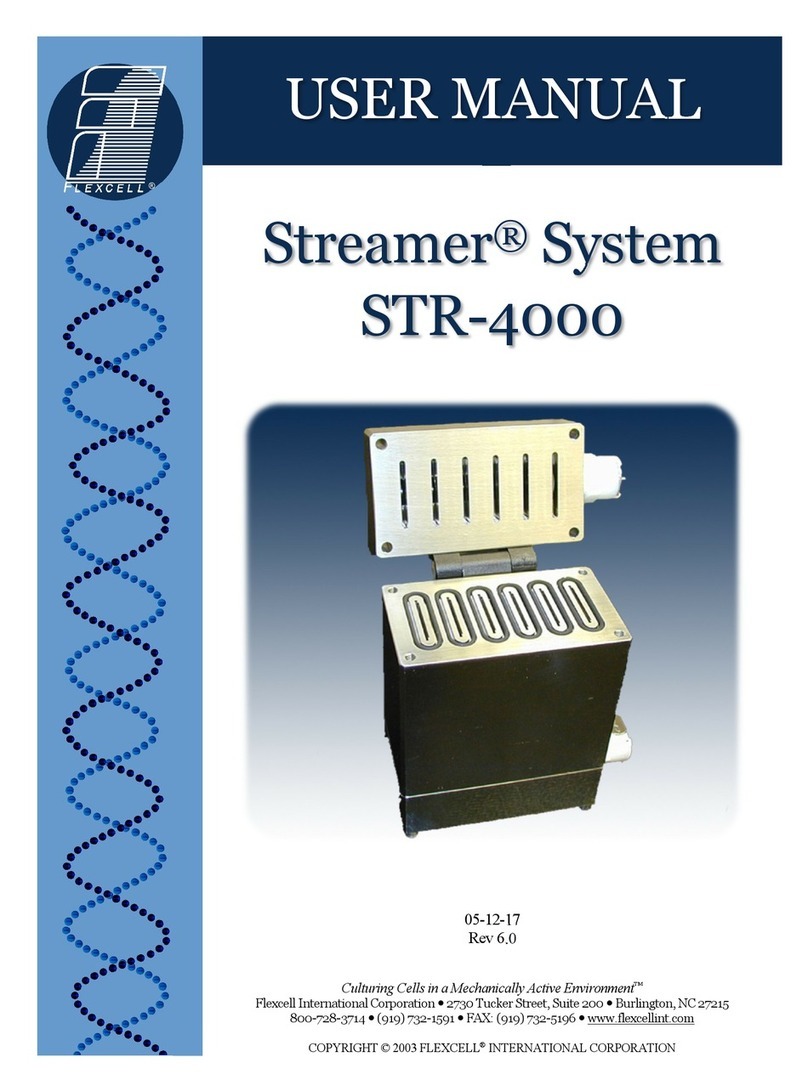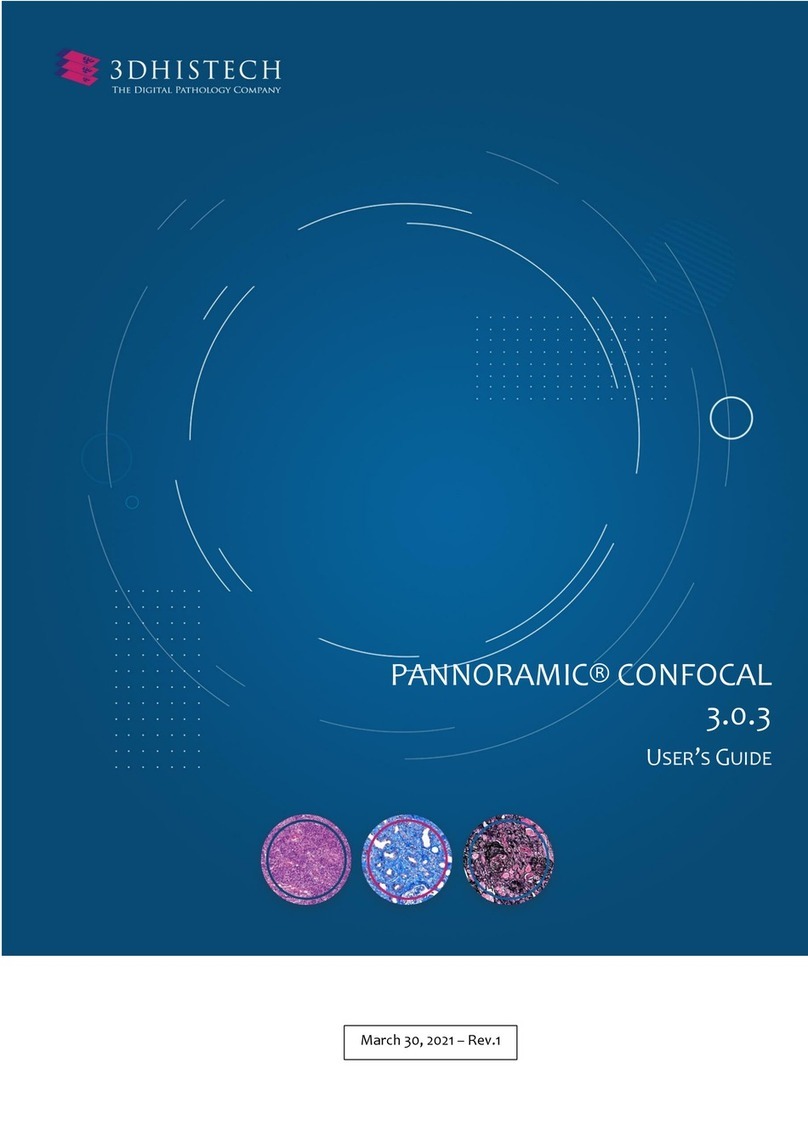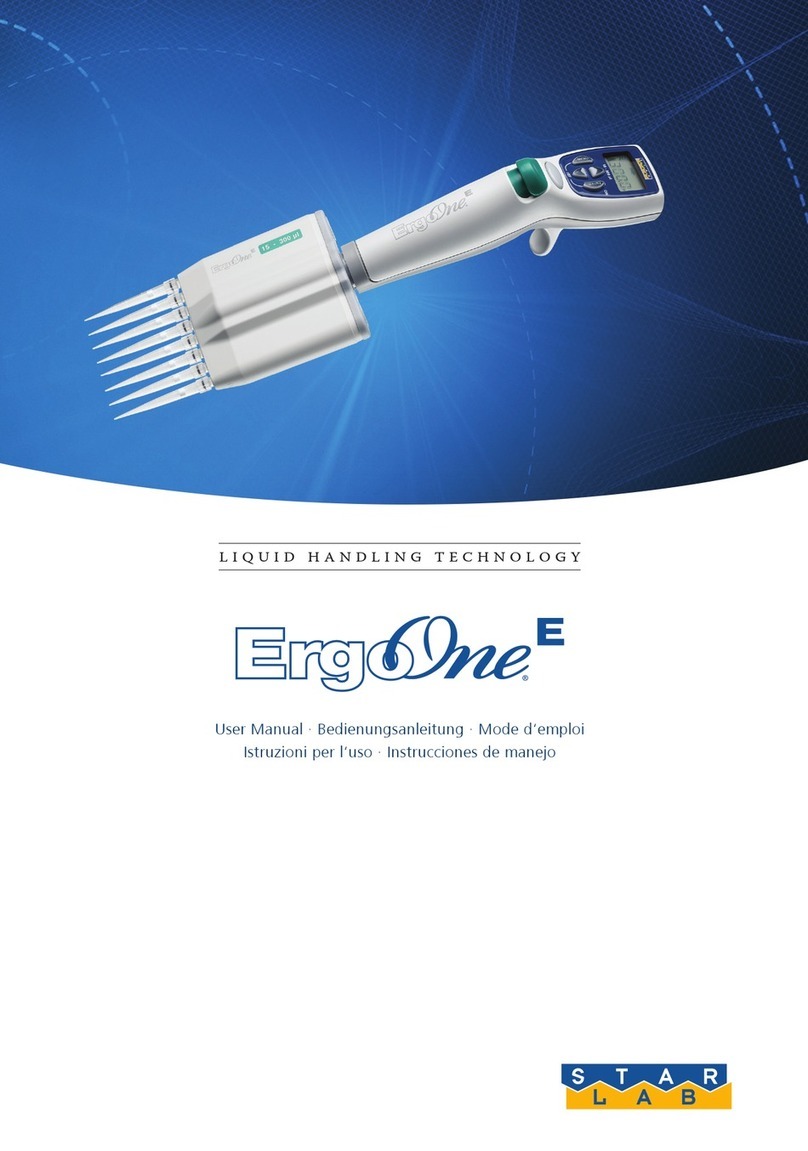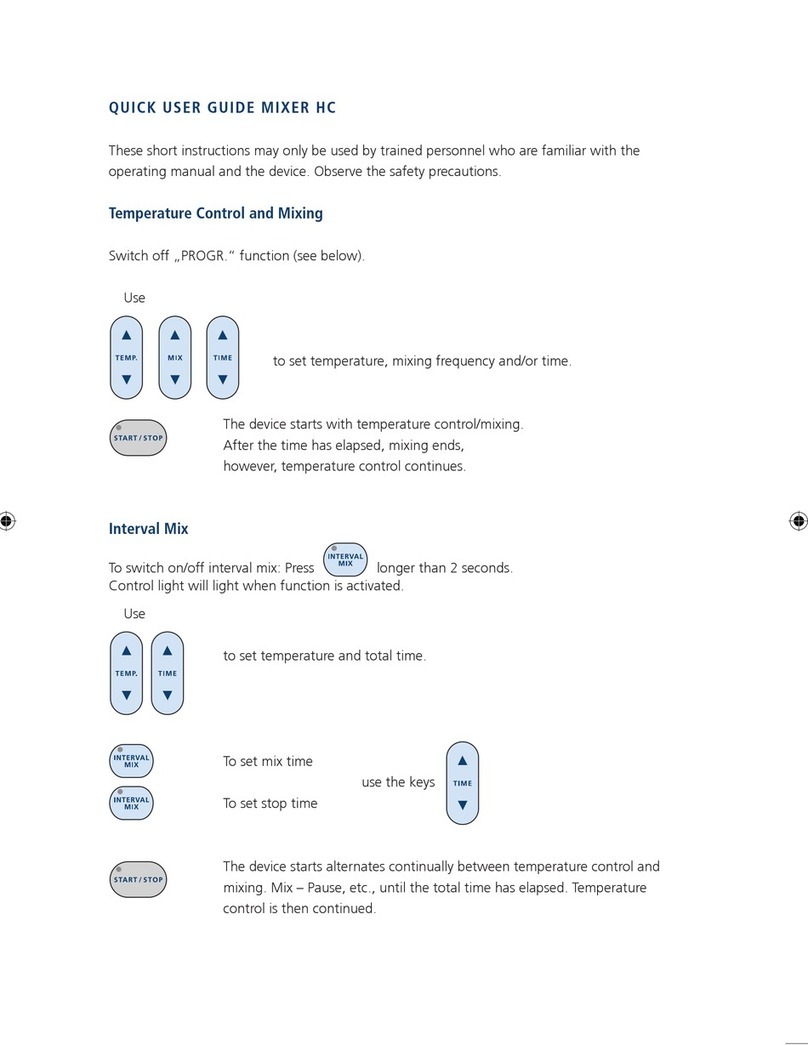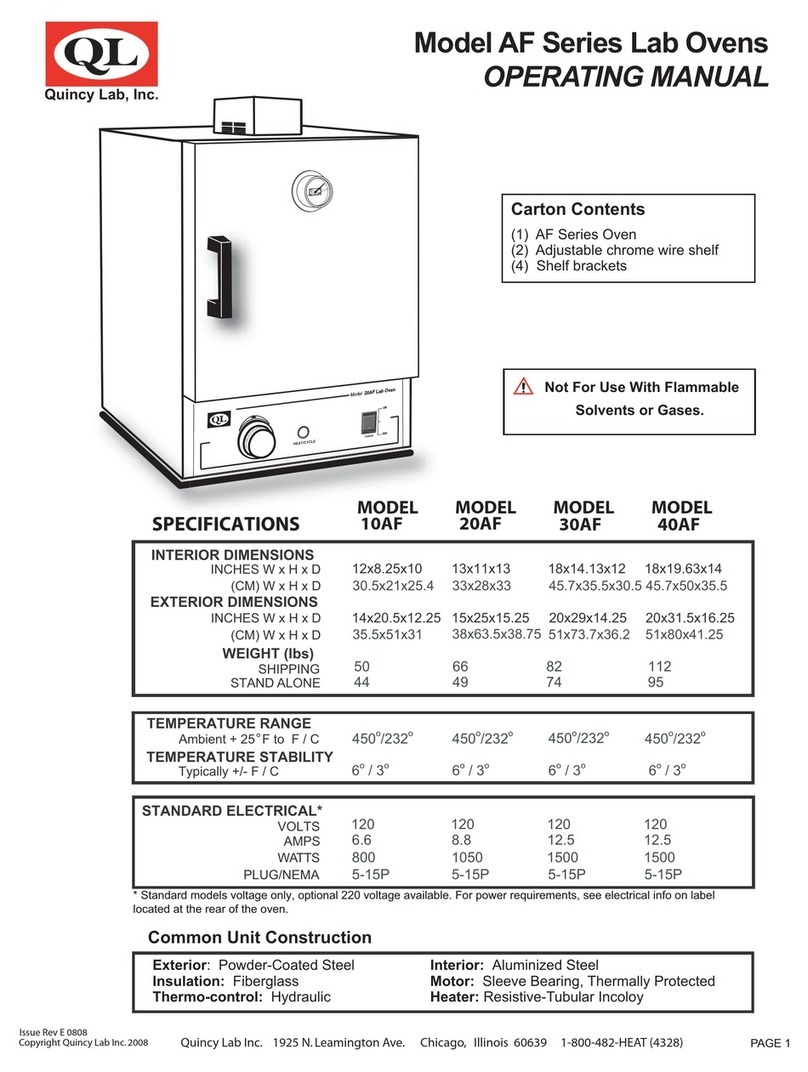flexcell FX-5000 User manual

USER MANUAL
Flexcell®FX-5000™
Tension System
06-14-17
Rev 21.0
Culturing Cells in a Mechanically Active Environment
™
Flexcell International Corporation 2730 Tucker Street, Suite 200 Burlington, NC 27215
800-728-3714 (919) 732-1591 FAX: (919) 732-5196 www.flexcellint.com
COPYRIGHT © 2009 FLEXCELL
INTERNATIONAL CORPORATION

FLEXCELL®INTERNATIONAL CORPORATION
i
TABLE OF CONTENTS
One Year Limited Parts Warranty ................................................................................................ii
Dell Computer Warranty Information .........................................................................................iii
Federal Communications Commission Radio Frequency Interference Statement ...................... iv
FX-5000
™
Quick Start Instructions .............................................................................................. v
1. Flexcell
®
FX-5000
™
Tension System Components.................................................... 1
2. Setup of the Flexcell
®
FX-5000
™
Tension System ..................................................... 1
2.1 Packing List ...................................................................................................................... 1
2.2. Location of the FX-5000
™
Tension System .................................................................... 1
2.3 Setup of the Computer and FX5K
™
Tension FlexLink
®
.................................................. 2
2.4 Incubator Access Ports...................................................................................................... 3
2.5 Setup of the BioFlex
®
Baseplate(s) with Loading Stations
™
and Culture Plates ............. 4
2.6 Connecting the System Vacuum Lines............................................................................. 4
2.7 FlexSoft
®
FX-5000
™
Software and System Power-up ..................................................... 5
2.8 LCD Display on the FX5K
™
Tension FlexLink
®
............................................................. 6
2.9 Using Additional FX5K
™
Tension FlexLinks
®
................................................................ 6
3. Operation Instructions........................................................................................................ 7
3.1 Starting the FX-5000
™
Program ....................................................................................... 7
3.2. Using the FX-5000
™
Tutorial .......................................................................................... 7
3.3 Main Display Window...................................................................................................... 7
3.4. Configuring Users............................................................................................................ 9
3.5 Creating Regimens.......................................................................................................... 10
3.6 Creating a Regimen with a Custom Waveform Shape ................................................... 11
3.7 Assigning Regimens ....................................................................................................... 12
3.8 Starting Regimens........................................................................................................... 13
3.9 Simulating Regimens...................................................................................................... 13
3.10 Pausing Regimens......................................................................................................... 13
3.11 Resuming Regimens ..................................................................................................... 13
3.12 Stopping Regimens ....................................................................................................... 13
3.13 Determine the Progress of the Regimen ....................................................................... 13
3.14 Resetting the FlexLink
®
................................................................................................ 14
3.15 Controlling the Vacuum Pump ..................................................................................... 14
3.16 Data Analysis................................................................................................................ 14
3.17 Shutting Down the System............................................................................................ 15
3.18 Exiting the FX-5000
™
Program .................................................................................... 16
4. Addendums to the FX-5000
™
Tension System.......................................................... 16
For Optimal Performance of the Tension Unit ..................................................................... 16
5. System Troubleshooting .................................................................................................. 17
6. Application Notes.............................................................................................................. 20
Baseplate and Gasket Cleaning and Disinfecting ................................................................. 20
Running Low Frequency Regimens with BioFlex
®
Culture Plates...................................... 20
7. Waveform Shape Definitions ......................................................................................... 21
8. Flexcell
®
FX-5000
™
Tension System Specifications............................................... 22
Appendix: FX-5000
™
Tension System Dual Baseplate Operation............................ 25

FLEXCELL®INTERNATIONAL CORPORATION
ii
ONE YEAR LIMITED PARTS WARRANTY
Flexcell®FX-5000™Tension System
1.
FLEXCELL INTERNATIONAL CORPORATION warrants to the original purchaser/customer all hardware components of the Flexcell
FX-5000
Tension
System serial #___________________________for a period of one year from the date of shipment to the purchaser/customer to be free from manufacturing
defects in workmanship or materials with the following exceptions, terms and conditions:
a.
ITEMS EXCLUDED FROM THE WARRANTY ARE: Dell OptiPlex desktop computer and monitor*, software, disks, manuals and external
peripherals such as printers, mouse or track ball units, imaging devices, vacuum pumps, air tanks, electric voltage converters, compressors, surge
suppressers and all other accessory equipment.
b.
DURING THE WARRANTY PERIOD, the purchaser/customer must notify Flexcell of any warranty claim in writing, by telephone, fax transmission
or email identifying each defective part or specifically describe the exact problem no later than the last day the warranty is in effect. Purchase/customer
must run the drying regimen as recommended in this manual or the warranty will be void. Prior to warranty claim or repair, the purchases/customer
must speak to Flexcell Tech Support, where upon the purchaser/customer will be given directions on how to email a copy of the appropriate tech
support files to Flexcell.
c.
FLEXCELL AGREES to correct any defect in workmanship or material and supply new or rebuilt parts in exchange for defective parts upon
completion and submission by purchaser/customer of a printed “Parts Return Authorization” form furnished by Flexcell. Parts must be properly
packed in original container and shipped to our factory service center or distributor with all shipping costs prepaid if the unit is out of warranty
coverage. If the original shipping box is not available, Flexcell will send the required protective shipping container. (Flexcell will recommend the
insurance value for parts or equipment to be shipped.) Return carrier shipping costs within the US and Canada will be paid by Flexcell from the
service center. All other shipping costs outside of the US and Canada will be paid by the purchaser/customer. The purchaser/customer is solely
responsible for payment of custom fees, taxes, holding fees or value added taxes.
d.
THIS LIMITED WARRANTY only covers failures due to defects in materials or workmanship which occur during normal use. It does not cover
damage which occurs in shipment or failures of original equipment due to products identified as add-ons not manufactured by Flexcell International
Corporation or its distributors nor does this limited warranty cover damages or failures which result from accident or disaster such as fire, explosion,
flood, wind, lightning, or earthquake or misuse, abuse, neglect, mishandling, misapplication, alteration, faulty installation, modification or service
by anyone other than our factory or distributor. Breaking the seal and opening the unit case or violating unit components will void the warranty.
Failure to run the drying regimen as recommended in this manual will void the warranty. This warranty is extended only to the original
purchaser/customer unless a transfer of ownership is approved by Flexcell in writing.
e.
LIMITED LIABILITY. Flexcell or its distributor’s only liability shall be to remedy any defect to comply with its warranty and return the repaired
equipment to function as designed. Under no circumstances shall Flexcell or its distributors be liable for any special incidental or consequential
damages based upon breach of warranty or contract or negligence. Such damages include, but are not limited to: loss of profits, revenue, loss of data,
down time, customer’s material or time.
f.
DISCLAIMER OF WARRANTIES: The Limited Warranty expressed in the foregoing language is the only warranty applicable to this product. Any
other warranty, expressed or implied warranty or of merchantability or fitness for a particular purpose are hereby disclaimed. No oral or written
information or advice provided by Flexcell, through its agents or employees, in the use and functioning of the equipment shall in any way create a
warranty or in any way increase the scope of this limited warranty.
g.
DISCLAIMER: LANGUAGE. This warranty document, accompanying instruction manual and supplemental applicable laws appear in the English
language. In the event of any inconsistency in the meaning of the words and terminology and any foreign language translation, the English language
shall prevail.
2.
GOVERNING LAW. The performance of the duties and liabilities of the parties under the terms and conditions of this Limited Warranty shall be governed in
all respects by the laws of the State of North Carolina, the United States of America.
APPLICATION OF STATE LAWS: Some states do not allow the exclusion or limitation of consequential damages nor do some states allow limitations on
how long an implied warranty lasts, so the above limitations may not apply to you. This warranty gives you specific legal rights and you may also have other
rights that vary from state to state.
3.
INTERNATIONAL CUSTOMERS. The full text of the foregoing limited warranty and all disclaimers is applicable to international customers/purchasers
except when the purchase was made from an international distributor or reseller, the warranty will be covered through your distributor or reseller.
If technical advisory support service is not available through your distributor or reseller, for service contact warranty headquarters by phone or fax.
Within the United States only: 1-800-728-3714 (toll free) - Fax: 1-919-732-5196
International Customer’s telephone: 01-919-732-1591 - Fax: 01-919-732-5196
Email: info@flexcellint.com
FLEXCELL INTERNATIONAL CORPORATION
2730 Tucker Street, Suite 200, Burlington, NC 27215
1-800-728-3714 (within the U.S. only) 1-919-732-1591 fax: 1-919-732-5196 http://www.flexcellint.com
*Customers should contact Dell Inc. for all warranty questions or concerns with regards to the Dell OptiPlex computer and monitor.

FLEXCELL®INTERNATIONAL CORPORATION
iii
Dell COMPUTER WARRANTY INFORMATION
Dear Customer:
Congratulations on your purchase of the Flexcell FX-5000 system. This system comes with a one (1) year
warranty. The Dell computer that is included with this equipment will be transferred into the Principal
Investigator and University’s name at the time of purchase. This computer comes with an excellent
warranty through Dell. If you have any problems with this computer, you will contact Dell directly. The
details of the warranty are listed below. You will need to have the service tag number and Express Service
Code number, which are located on the side of the computer.
Dell Hardware Limited Warranty Plus Onsite Service Extended Year
Dell Hardware Limited Warranty Plus Onsite Service Initial Year
Thank you choosing Dell ProSupport. For tech support, visit http://support.dell.com/ProSupport or
call 1-866-516-3115
ProSupport for IT: Next Business Day Parts and Labor Onsite Response 2 Year Extended
ProSupport for IT: Next Business Day Parts and Labor Onsite Response Initial Year
ProSupport for IT: 7x24 Technical Support for certified IT Staff, 2 Year Extended
ProSupport for IT: 7x24 Technical Support for certified IT Staff, Initial year

FLEXCELL®INTERNATIONAL CORPORATION
iv
FEDERAL COMMUNICATIONS COMMISSION
RADIO FREQUENCY INTERFERENCE STATEMENT
This computing equipment has been type-tested and found to comply with the limits for a Class B digital
device in accordance with the specifications for Subpart J of Part 15 of FCC Rules. These limits are
designed to provide reasonable protection against harmful radio and TV interference in a residential
installation. There is no guarantee that interference will not occur in a particular installation.
The following instructions and precautions must be observed by the user when installing and operating this
device:
1.
The equipment must be operated in strict accordance with the manufacturer's
instructions.
2.
The unit(s) must be plugged into a properly-grounded power outlet and used with the
power cord supplied with the unit(s), unmodified.
3.
The unit must be operated with the factory-installed cover in place.
4.
No modifications of the equipment can be made which may result in the equipment
failing to meet the limits of the FCC Rules.
5.
The equipment must be maintained in a satisfactory state of repair.
6.
Shielded cables must be used with this equipment to ensure compliance with the FCC
Rules.
If the unit interferes with radio or television reception (which can be tested by turning the unit off and on)
the user is encouraged to try the following procedure to correct the interference:
1. Reorient the antenna of the receiver.
2. Relocate the equipment to increase the distance between the unit and the radio/TV.
3. Connect the unit to an outlet on a different circuit from the receiver.
4. Consult with the dealer or an experienced radio/TV technician for advice on ways to
reduce interference.

FLEXCELL®INTERNATIONAL CORPORATION
v
FX-5000Q
UICK
S
TART
I
NSTRUCTIONS
1. Choose a location for the FX-5000
™
Tension
system that is near the incubator.
2. Place the computer, monitor, keyboard,
mouse and FX5K
™
Tension FlexLink
®
on a
sturdy, flat surface.
3. Connect the keyboard, mouse and monitor to
the computer according to the manufacturer’s
instructions.
4. Connect the FlexLink
®
to the Ethernet port
on the back of the computer using the
Ethernet cable supplied (see Figs. 2-3, p.2).
5. Connect the computer, monitor and
FlexLink
®
to a power source using a surge
protector.
6. Remove the white plugs from the four ports
on the back of the FlexLink
®
.
7. Connect the system vacuum to the SYSTEM
port on the back of the FlexLink
®
and check
the system vacuum supply (see manual
section 2.6 for pump specifications
recommendations).
8. Cut two lengths of tubing from those
supplied: cut a 10' (3 m) length of the ¼” (6.4
mm) and cut a 10’ length of the ⅜” (9.5 mm)
tubing. Connect each length of tubing to the
rear connection of the FlexLink
®
in the
FLEX IN and FLEX OUT ports,
accordingly. Attach provided quick
disconnects to the other end of each piece of
tubing.
9. Place the Water Traps (see Fig. 1, p. 2) in line
with the FLEX IN and FLEX OUT tubing:
a. Make cuts in the tubing for the Water
Traps to be positioned as near as possible
to the baseplate, outside of the incubator,
so that the water will be trapped away
from the FlexLink
®
.
b. Place the Water Traps at a position below
the FlexLink
®
unit.
10. Place the baseplate(s) in the incubator:
a. Insert the ¼” (6.4 mm) and ⅜” (9.5 mm)
tubing into the access opening of the
incubator.
b. Connect the quick disconnects for the ¼”
(6.4 mm) and ⅜” (9.5 mm) tubing to the
baseplate(s).
c. Place four Loading Stations
™
into the
four baseplate wells (optional) and apply
lubricant to the tops of the white buttons
of the loading posts.
d. Place four gaskets on four BioFlex
plates and place a BioFlex
®
plate and
gasket in each baseplate well.
11. Turn the FlexLink
®
and computer system
ON. The Windows
desktop should appear
on the monitor. Double click on the FX-
5000
™
icon on the left-hand side of the screen
to start the software.
12. In the Configure menu, select User Editor
and register as a user.
13. In the Regimen menu, select Create new and
create a regimen by entering values into the
appropriate spaces or click on the Run
Wizard button in the bottom left-hand corner
for a step-by-step procedure. When
completed, click on Save Regimen. Exit the
regimen editor.
14. In Controllers menu, select the appropriate
FlexLink
®
number to which the regimen will
be downloaded.
15. In the Regimen menu, select Assign. Choose
the proper platform, user, and regimen (see
section 3.7 for assignment instructions)
from the drop-down menus. Confirm with a
Yes to download the regimen.
16. Once the program is downloaded, click on
Simulate in the main window display. Once
satisfied that the regimen is correct, click on
Stop.
17. Turn ON the vacuum system. Click on Start
to run the regimen. The plates should begin
flexing. Make a visual check to verify
membrane movement.
18. To pause or stop the regimen, click on Pause
or Stop at any time. Otherwise, the program
will stop when the regimen is completed.

FLEXCELL®INTERNATIONAL CORPORATION
Copyright
2009 Flexcell International
FLEXCELL, BioFlex, FlexLink and FlexSoft are trademarks of Flexcell International Corporation. MS Windows and MS Office are trademarks
of the Microsoft Corporation. Adobe Acrobat is a trademark of Adobe Systems Inc. Dell OptiPlex is a trademark of Dell.
General Notice: Other product names mentioned in this manual are for identification purposes only and may be trademarks of their respective
owners. Flexcell International disclaims any and all rights in those marks.
1
1. FLEXCELL®FX-5000TENSION SYSTEM COMPONENTS
1. Dell OptiPlex desktop computer.
Do not delete any software or change any
settings on this computer. It has been pre-
configured to operate the FlexSoft
®
FX-
5000
™
software.
Preinstalled software:
FlexSoft
®
FX-5000
™
Microsoft Windows
7
Microsoft Office 2010
Adobe Acrobat
2. FX5K
™
Tension FlexLink
3. USB keyboard
4. USB 2-button entry mouse
5. 17” Flat panel monitor
6. Accessory pack of nuts and ferrules
7. Flexcell
vacuum baseplate
8. Four gaskets
9. BioFlex
25 mm diameter Loading
Stations
™
10. Silicone lubricant
11. Plexiglas
cover
12. System drying filter
13. 25 ft small blue tubing (
¼” (6.4 mm)
O.D.)
for FLEX IN connection
14. 25 ft clear tubing (⅜” (9.5 mm) O.D.) for
FLEX OUT connection
15. 25 ft large blue tubing (
⅜” (9.5 mm) O.D.)
for vacuum source connection
16. Flexcell
FX-5000
Tension System
user’s manual and other ancillary
manuals for computer and monitor
17. Surge protected outlet strip
18. Water Trap (x2)
19. Vacuum source (optional)
2. SETUP OF THE FLEXCELL
®
FX-5000
™
TENSION SYSTEM
Do not power up the Flexcell
®
FX-5000
™
Tension system until all connections among
components have been properly made and
checked! Never power up the computer or
the FX5K
™
Tension FlexLink
®
with the
cover removed - an electrical shock hazard
exists. Operation of the computer without
the cover is in violation of FCC regulations
and will void the warranty!
2.1 P
ACKING
L
IST
Remove the packing list and check off the
instrument components as they are removed
from the shipping containers. If any parts are
missing, contact Flexcell
®
International Corp.
immediately.
2.2 L
OCATION OF THE
FX-5000™
T
ENSION
S
YSTEM
Choose a location for the FX-5000
™
Tension
system (Fig. 1) that is adjacent and as close
as possible to the CO
2
incubator and vacuum
source. A shorter distance in vacuum lines
decreases the air flow resistance for
elongation and release of the flexible
bottomed culture plates, allowing for a
greater range of flexing at higher
frequencies. The length of the vacuum line
should be a minimum of 4’ (1.2 m). All
tubing and the Ethernet communications
cable connect to the rear of the FX5K
™
Tension FlexLink
®
(Fig. 2). All cables
(mouse, monitor, keyboard, and Ethernet
communications cables) will connect to the
rear of the computer (Fig. 3). The length of

FLEXCELL®INTERNATIONAL CORPORATION
2
the clear and blue tubing from the FlexLink
®
to the baseplate should be 10' (3 m) long to
assure proper system performance. This
length can vary if needed, but no more than 5'
(1.5 m) longer or shorter. Cut the tubing after
the system is fully set up to ensure of the
proper length.
Figure 1. Flexcell
®
FX-5000
™
Tension System
Figure 2. FX5K
™
Tension FlexLink
®
rear view
The FX-5000
™
Tension system will require a
space 28.75” (73.03 cm) wide by 22.44”
(57.00 cm) deep if the computer, FX5K
™
Tension FlexLink
®
and monitor are placed
side by side with the keyboard and mouse in
front. The total weight of the system is 48.37
lbs (21.96 kg).
Figure 3. Dell OptiPlex rear view
2.3 S
ETUP OF THE
C
OMPUTER
A
ND
FX5K™T
ENSION
F
LEX
L
INK
®
Setup the Dell OptiPlex desktop computer
and peripherals according to the
manufacturer’s instructions. Refer to
Figures 1-6 for proper setup of the FX-
5000
™
system instruments. Place the FX5K
™
Tension FlexLink
®
next to the computer and
connect the FlexLink
®
to the computer via
the Ethernet cable provided.
If additional FlexLinks
®
have been
purchased, they are to be placed side by side.
For multiple FlexLinks
®
to be controlled by
one computer, connect the Ethernet cable
from each FlexLink
®
to an Ethernet Hub.
Then, connect the hub to the Ethernet port on
the back of the computer.
Remove the four white plugs from the four
ports on the back of the FlexLink
®
(Fig.4).
These plugs can be saved and re-used when

FLEXCELL®INTERNATIONAL CORPORATION
3
storing the FlexLink
®
for an extended period
of time. Prior to storing, be sure to run a
drying regimen before inserting the plugs (see
section 3.17)
Figure 4. White plugs in the ports on the rear of
the FlexLink®(top). White plugs removed from
the ports and tubing in place for system
operation (bottom).
Connect the system tubing as follows:
1. Connect the ⅜” (9.5 mm) O.D. blue tubing
from the vacuum source to the SYSTEM
port on the back of the FlexLink
®
(Fig. 1
& 2).
2. Attach the free end of the clear ⅜” (9.5
mm) tubing to the FLEX OUT port on the
back of the FlexLink
®
(Fig. 2).
3. Attach the free end of the blue ¼” (6.4
mm) tubing to the FLEX IN port on the
back of the FlexLink
®
(Fig. 2). The VENT
port should be left open (Fig. 2).
4. Connect a Water Traps inline with the
clear ⅜" tubing and the blue ¼” tubing.
See the Addendum (pg 16, "B") for
further details concerning the placement
of the Water Traps.
NOTE: When connecting the tubing to the back
of the FlexLink
®
, slip the brass nut with the nylon
ferrule over the tubing, then push the tubing onto
the fitting as far as possible and thread the nut
onto the fitting. Tighten each nut by hand until
the tubing is crimped to minimize vacuum
leakage.
Connect the power cables (115 VAC or 230
VAC) to the rear power inlet (FlexLink
Power) of the FlexLink
®
(Fig. 2). If the
available power supply is 115 VAC or 230
VAC, be sure the voltage selection switch
ON the computer (Fig. 3) is set to 115 V or
230 V, respectively. When the instruments
are completely set up, the power cords
should be connected to a surge protected
power strip and then to a 115 VAC or 230
VAC, 60 Hz power outlet.
2.4 I
NCUBATOR
A
CCESS
P
ORTS
Consult the operations manual of the CO
2
incubator for the location of the incubator
access ports. Most incubators have an access
port at the top or the rear of the incubator. If
this opening is not immediately apparent,
consult the incubator manufacturer about the
location of an access port. To prevent
voiding the incubator warranty or
encountering an electrical hazard, a trained
incubator representative should open the
incubator access ports.
Once the access port has been located, insert
the FLEX IN and FLEX OUT tubing
through the access port into the incubator.
Attach the ¼” (6.4 mm) blue tubing to the
¼” (6.4 mm) quick disconnect on the
baseplate. Attach the ⅜” (9.5 mm) clear
tubing to the ⅜” (9.5 mm) quick disconnect
on the baseplate (Fig. 5). If two baseplates

FLEXCELL®INTERNATIONAL CORPORATION
4
are to be used simultaneously, connect the
baseplates using the configuration as shown in
Figure 6.
NOTE: Please see the Appendix (pg. 25) for the
maximum allowable % elongations when using
two baseplates simultaneously.
Figure 5. Single baseplate connection
Figure 6. "T" connection for two baseplates
2.5 S
ETUP OF
B
IO
F
LEX
B
ASEPLATE
(
S
)
WITH
L
OADING
S
TATIONS
™
AND
C
ULTURE
P
LATES
Place the BioFlex
®
baseplate onto one of the
incubator shelves. Be sure the shelf is level
front to back and side to side in the incubator.
1. Attach the FLEX IN and FLEX OUT
quick disconnect fittings to the respective
fittings on the baseplate.
2. If using Loading Stations
™
, place the
four sets of Loading Stations
™
into the
baseplate wells and apply silicone grease
to the tops of the posts (see the Culture
Plate and Loading Stations
™
user’s
manual for detailed instructions).
3. Place the 4 red gaskets onto the bases of
the four BioFlex
®
culture plates. Be sure
that the gaskets are fully pressed onto the
culture plates and that no parts are folded
under.
4. Place the culture plates and gaskets into
the baseplate wells. Check to be sure that
the gaskets are not folded up at any point
of contact with the baseplate. If the four
gaskets feel loose within the plane of the
baseplate (can be easily moved right or
left, forward or backward without lifting
the gasket out of the well), they should
seal correctly.
5. Place the Plexiglas
sheet with weights
on top (5-10 lbs) over the culture plates
to help seal the baseplate.
NOTE: After a regimen is run for an hour or so,
there should be little or no moisture visible in the
lines or Water Traps. Condensation early on in
the experiment indicates an air leak. If
condensation is present, recheck the seals
around each of the culture plates.
2.6 C
ONNECTING THE
S
YSTEM
V
ACUUM
L
INES
Connect the blue ⅜” (9.5 mm) vacuum inlet
tubing to a vacuum source. A vacuum pump
capable of producing a maximum vacuum of
-100 kPa and a flow rate of, at least, 5.7
ft
3
/min (161 L/min) is necessary for optimal
performance.
Keep the tubing length between the vacuum
source and FlexLink
®
as short as possible.

FLEXCELL®INTERNATIONAL CORPORATION
5
Also, keep in mind that some vacuum systems
will vary in flow rate and/or pressure level. To
eliminate or reduce this effect, use of a
pressure reservoir between the vacuum source
and the FX5K
™
Tension FlexLink
®
is
recommended.
Flexcell
®
International Corp. recommends the
Leybold Trivac D8B Pump vacuum pump
(includes the D8B pump system, power cable,
gas ballast valve and AR 4-8 return filter) as a
vacuum source as well as using a pressure
reservoir. The vacuum pump and pressure
reservoir can be purchased directly from
Flexcell
®
International Corp.
NOTE: Even with an optimal vacuum source,
there will still be some system limitations due to
airflow. Combinations of high frequencies and %
elongations may not be achievable due to the high
vacuum level in the short period of time requested.
An example would be a regimen programmed to
run a sine wave from 0–20% elongation at 1.0 Hz,
using the 25 mm BioFlex
®
Loading Stations
™
. The
system is not able to achieve the vacuum required
to reach 20% in 0.5 seconds because of airflow
limitations. The maximum % elongation may only
reach 15%. The exact output is dependent on
many system variables. See the Addendum on page
16 for suggestions on maximizing system
performance.
To use the auto control pump feature, plug the
vacuum pump power cable into the PUMP
CONTROL CONNECTION outlet on the
rear of the FX5K
™
Tension FlexLink
®
(Fig. 2
and 7).
NOTE: When using the auto pump control
feature, the power cable from the FX5K
™
Tension FlexLink
®
must be connected directly
into the mains power. Failure to do so will cause
damage to the FX5K
™
Tension FlexLink
®
.
See page 14 for additional comments on
setting up the vacuum power to use the auto
control feature.
Figure 7. Flexcell
®
FX-5000
™
Tension System
power set-up with auto control pump feature
2.7 F
LEX
S
OFT
®
FX-5000
S
OFTWARE
AND
S
YSTEM
P
OWER
-
UP
The FlexSoft
®
FX-5000
™
software
(Flexcell
®
Copyright Protected Software,
Property of Flexcell
®
International
Corporation, 2730 Tucker Street, Suite
200, Burlington, NC 27215) has been pre-
installed on the hard drive.
Keep the CD package included with your
system and store it in a safe place. Be sure
to shutdown Windows
properly by using
the Shut Down command activated by the
Start button. Failure to follow the above
directions can cause software and
hardware malfunctions.
The computer has Windows
7 installed on
the hard drive. All backup software is
provided with the system. Check all
connections and connect the surge protector
into an appropriate power outlet (115 VAC
or 230 VAC). Turn ON the surge protector
strip and check that the indicator light on the
strip is lit. If the power light does not come
on, the surge protector has failed. Replace

FLEXCELL®INTERNATIONAL CORPORATION
6
the surge protector and attempt to determine
what caused the surge protector to fail. Turn
ON the power switches at the computer,
monitor and FX5K
™
Tension FlexLink
®
. The
system should then boot and load Windows
®
.
Select and double click on the FX-5000
™
icon.
NOTE: Flexcell
®
recommends that the power
saving or screen saver features in the Windows
software are disabled. Allowing the hard drive to
power down while an experiment is running may
create the need to reboot the computer before data
can be viewed, or before a regimen can be
downloaded again. It is recommended that the
monitor be put in “sleep” mode when not in use
and that the computer be allowed to run at full
power during an experiment.
2.8 LCD
D
ISPLAY ON THE
FX5K™
T
ENSION
F
LEX
L
INK
®
The front of the FX5K
™
Tension FlexLink
®
box has an LCD graphic display. When the
FX5K
™
Tension FlexLink
®
is turned ON, the
LCD will display the FlexLink
®
number (i.e.,
#1, #2, #3, or #4) and the regimen status (i.e.,
Idle, Ready, or Left (the time remaining, in
minutes, of a running regimen). When a
regimen has been downloaded and/or is
running, the LCD will also display the user
name, platform, and regimen name. See Table
1, below, for the display messages with
various FlexLink
®
statuses.
Table 1. Messages displayed on the FX5K
™
Tension FlexLink LCD.
FlexLink Status LCD message
Power ON #1 Regimen: Idle
Flexcell International Corp.
www.flexcellint.co
m
Regimen
downloaded
#1 Regimen: Ready
User name
Platform
Regimen Name
Flexcell International Corp.
www.flexcellint.co
m
Regimen is
running
or being
simulated
#1 Regimen: Left 5 min
User name
Platform
Regimen Name
Flexcell International Corp.
www.flexcellint.co
m
Regimen has
stopped
#1 Regimen: Idle
User name
Platform
Regimen Name
Flexcell International Corp.
www.flexcellint.co
m
2.9 U
SING
A
DDITIONAL
F
LEX
L
INKS
®
Using additional FX5K
™
Tension
FlexLinks
®
will allow two or more
baseplates (platforms) with different
regimens to run simultaneously. All tubing
connections made to the first FlexLink
®
should be made exactly the same with any
additional FlexLinks
®
. Each FlexLink
®
will
have its own separate FLEX IN and FLEX
OUT tubing for each baseplate. However,
the SYSTEM tubing can be shared between
FlexLinks
®
with "T" fittings as long as the
vacuum source is capable of running two or
more FlexLinks
®
with the programmed
regimens. Regimens with a combination of
high frequencies and % elongation levels
will require a more powerful vacuum source.
The capability of the vacuum source with
more than one FlexLink
®
will need to be
tested experimentally with the users’
particular setup. FlexLinks
®
must be placed
side-by-side during use. If the user desires to
use the vacuum pump auto control feature
with each FlexLink
®
, then separate vacuum
pumps will need to be used with each
FlexLink
®
.
To connect additional FlexLink
®
(s) to the
computer, connect the Ethernet cable from
each FlexLink
®
to an Ethernet hub. Then,
connect the hub to the Ethernet port on the
back of the computer using the Ethernet
communications cable provided. The LCD
on the front of the FlexLink
®
will display the

FLEXCELL®INTERNATIONAL CORPORATION
7
number (#1-4) that the FX5K
™
Tension
FlexLink
®
has been assigned at the time of
production.
NOTE: The numbering of each FX5K
™
Tension
FlexLink
®
will not depend on what order it
appears in the connection chain, but according to
the configuration of each FlexLink
®
as "FlexLink
#1, FlexLink #2…etc" during production.
When powering up the FlexLink
®
(s) and
computer, turn the FlexLink
®
(s) ON before
the computer. To use a particular FlexLink
®
,
select the appropriate FlexLink
®
number
(#1, 2, 3, or 4) from the Controllers menu.
Assign, download, and run regimens just as
would be done when using one FlexLink
®
.
3. OPERATION INSTRUCTIONS
DISCLAIMER: Although the Flexcell
®
Tension
System can be programmed to simulate most of the
strain profiles that describe those profiles found in
vivo, it may not be possible to achieve each
waveform with peak frequency or strain levels in
every case. Due to the limitations of the FX-5000
™
Tension System, including limits of maximum
elongation in the silicone elastomer membrane,
rebound of the membrane, friction and frequency,
all waveforms cannot be reproduced accurately at
every frequency and percent elongation. The
lower the frequency the more accurate the
waveform shape will be for higher % elongation
values. To increase performance, Flexcell
®
recommends shortening the tubing length as much
as possible between the vacuum source and the
baseplate. See page 16 for more information on
obtaining the optimal performance of your FX-
5000
™
Tension System.
3.1 S
TARTING THE
FX-5000™
P
ROGRAM
The Flexcell
system should now be set up
and ready for operation. Be sure that the
system vacuum supply is adequate to operate
the instrument(s) (see section 2.6).
Turn ON the power switch on the computer,
monitor and FX5K
™
Tension FlexLink
®
. The
system should then boot and load Windows
®
.
Select and double click on the FX-5000
™
icon
(Fig. 8) on the desktop to start the FlexSoft
®
FX-5000
™
software. A main display window
will appear (see Fig. 10).
Figure 8. FX-5000
™
icon
3.2
U
SING THE
FX-5000™
T
UTORIAL
In the Help menu, click on View Tutorial to
view the FX-5000
™
tutorial at any time (Fig.
9). The tutorial will appear on the left side of
the screen. The tutorial explains the main
steps involved in configuring users, creating
regimens, and starting regimens. The tutorial
will start automatically, as a default setting,
when the software is opened. To turn OFF
this feature, uncheck the box marked “Show
Tutorial at Startup”.
3.3 M
AIN
D
ISPLAY
W
INDOW
The main display window (Fig. 10) for each
FX5K
™
Tension FlexLink
®
has several
features that allow more precise monitoring
of the regimen. To access this window,
select the appropriate FlexLink
®
(FlexLink#n) from the Controllers menu,
where “n” is the FlexLink
®
number to which
the regimen will be downloaded. The
FlexLink
®
number can be found on the LCD
screen on the front of the FlexLink
®
controller box.

FLEXCELL®INTERNATIONAL CORPORATION
8
All of the remaining information and
command button states in the main display
window reflect the current state of the
system for the currently selected FX5K
™
Tension FlexLink
®
.
Figure 9. FX-5000
™
tutorial
Figure 10. Main display window
It is possible to simultaneously assign and run
a different regimen for each of the attached
FlexLinks
®
.
In the upper left hand corner of the window is
a section labeled Plot Units. This function
allows users to change the units of the y-axis:
% elongation, kPa, strain, millistrain
(mstrain), or microstrain (strain). To select a
particular unit, click on the appropriate button
beside the unit label.
The next block to the right is a section labeled
Smoothing. One expects data patterns to
represent normal distributions of a function
describing a straight line, sinusoidal curve,
etc. Therefore, the plotted points of a
mathematical function should be a
predictable data set that is “smooth” (i.e., a
curve comprised of points whose
coordinates are predicted by the function).
For a straight line, the equation would be y
= mx + b; for a power function, the equation
may be y = x
2
or some derivative thereof. In
general, data patterns may be confounded
with noise. For the case of the pressure plot
as a function of voltage from the FX-5000
™
Tension System pressure transducer, the
rough data yield a plot with a coefficient of
variation of only 0.01%. Therefore, the
signal to noise ratio for the combined
Flexcell
®
system of circuits, hardware and
transducers is high, lending confidence in
the displayed plot. Nevertheless, the user can
select a data smoothing option that is a
simple weighted average of the points. The
Smoothing section contains the option of
either applying no smoothing (None) to the
data points returned from the FlexLink
®
or
of applying a three-point moving average
filter (Moving Average) to the incoming
data. Choose the desired affect by clicking
on the appropriate button.
Below the box for Smoothing is a section
used to show the current Xand Y
coordinates for the waveform. These are
displayed when the left mouse button is
clicked and held down in the graph area.
When this is done, a pair of crosshairs
appears and the coordinates at the
intersection of the crosshairs are shown in
the X and Y spaces. The crosshairs and
values will track the mouse as long as the left
mouse button is held down.
The next block to the right is a section used
to display the current User, Regimen,
Platform, and Run time. Run time has two
blocks. The one on the left displays the

FLEXCELL®INTERNATIONAL CORPORATION
9
elapsed regimen time, and the one on the right
displays the remaining regimen time, using
the following format: dd:hh:mm:ss
(days:hours:minutes:seconds).
The block at the top right contains the current
regimen Step, Cycle, Jump (when a regimen
step is using the Jump Back to option),
minimum level (Min), and maximum level
(Max). The minimum and maximum levels
will be listed according to the units specified
under the Plot Units section as the minimum
and maximum points at which the membrane
stretches with each cycle.
The major portion of the main display window
is taken up with a plot designed to show the
current state of a simulated or running
regimen. This plot is generated from the data
returned by the FlexLink
®
during regimen
activity. When using a platform configuration
that uses vacuum to generate a downward
stretching of the membrane (elongation), the
vertical scale represents increasing
elongation, vacuum or strain. When the
selected unit of display is kPa, the vertical
scale will start at 0.0 and move upwards as an
increasing negative pressure level, indicating
that a vacuum is being applied to the
membrane to stretch it downwards.
The scale on the x- and y-axes can be changed
by clicking on one of the two small double-
arrow buttons at either end of the axis. The
button with arrows pointing away from each
other increases the axis scale, while the button
with arrows pointing toward each other
decreases the scale.
Below the plot is a timeline that displays the
percentage of the regimen that has been
completed.
To the right of the plot is a set of command
buttons which allow the user to:
1) Start a regimen.
2) Stop a regimen.
3) Pause a regimen.
4) Resume a paused regimen.
5) Simulate a regimen.
6) Reset the controller.
7) Control the vacuum pump.
8) Access Help.
9) Cancel the program.
3.4 C
ONFIGURING
U
SERS
Prior to creating and downloading a
regimen, a user needs to be registered. Once
this task is completed, regimens can be
personalized under the registered user name.
In the Configure menu, select User Editor.
A new window will appear entitled Users
(Fig. 11).
Figure 11. FX-5000
™
user editor
To add a user, type in a user name (must be
at least 4 characters) in the provided space
and click on Add User. The new name
should appear in the Existing Users box.
To delete a user, click on the appropriate
user name in the Existing Users box so that
it is highlighted in blue and then click on
Delete User. The program will ask for a
confirmation and issue a warning, click Yes
to confirm deletion. The user and any of the
user's defined regimens will be deleted.
To exit the Users window, click on Close.

FLEXCELL®INTERNATIONAL CORPORATION
10
3.5
C
REATING
R
EGIMENS
NOTE: Please see the Appendix (pg. 25) for the
maximum allowable % elongations when using
two baseplates simultaneously.
Before beginning, a regimen must be created
for downloading. In the Regimen menu,
select Create new. A new window will appear
entitled Regimens with a list of the existing
users and their regimens (Fig. 12). In the
Existing Users box, click on the user name
under which the regimen is to be created. A
list of current regimens created under this user
will appear in the Regimens for Selected
User box, unless no regimens have been saved
under this user, in which case, this box will be
empty.
To create a new regimen, click on Run
Wizard in the bottom left hand corner. This
option will bring up a step by step process of
creating a new regimen. Alternatively, follow
the sequence of steps below:
1) Type a regimen name in the box labeled
Regimen Name.
2) Choose the desired waveform shape under
Shape by clicking on the downward arrow
and selecting an entry from the drop-down
list.
Figure 12. FX-5000
™
regimen editor
3) Enter the desired minimum and
maximum % elongation for the plate
membranes (0-30%) in the boxes under
Min and Max.
4) Enter the frequency for the waveform
(0.01-5 Hz) in the box under Freq.
5) If a static regimen is required, enter the
desired % elongation at which the
membrane is to be held in the Max box.
Enter 0 in the Min box, and 1.0 in the
Freq box (Min and Freq are irrelevant
for static regimens).
6) If a duty cycle for the waveform is to be
defined, enter the desired value in the
box under DC %. The duty cycle is the
percent of time that the waveform shape
remains on at the high (square wave) or
rising (triangle) part of the waveform.
Duty cycle only affects the triangle and
square waves.
7) Enter the number of times for the
regimen to repeat (0-65,535) in the box
under Cycles. When moving out this
box, the box underneath dd:hh:mm:ss
will update to the calculated regimen
time according to the set parameters. The
format for this entry is
days:hours:minutes:seconds. However,
if the time is entered first, the program
will calculate the number of cycles.
8) To make a regimen step (except for the
first step) return (jump back) to a
previous regimen step, enter the return
step number in the box under Back To.
Then, type the number of times to repeat
this process in the box under Repeat.
For instance, if the user was entering
Step 4 and wanted to return to Step 2 and
repeat Steps 2 through 4 three times,
enter 2 under Back To and 3 under
Repeat when inputting Step 4.

FLEXCELL®INTERNATIONAL CORPORATION
11
9) When the regimen step is complete, click
on Add Step at the bottom. Every time a
new/edited step is saved, the overall
duration of the regimen will be calculated
and displayed in the box labeled Duration
next to the Step number box. If the total
duration exceeds the maximum allowable
duration, this value will be MAXIMUM,
and the regimen cannot be saved. Adjust
the time and/or cycle number to decrease
the total duration time.
10) To add other steps to a regimen, click in
the box labeled Step and type in the next
step number.
For example, the first step will
automatically be Step 1. To add another
step, delete the 1 and replace it with a 2.
After this is completed, change the
parameters as needed for the new step
according to steps 2 to 9 above.
11) To delete a step that has already been
added, click on the step in the window
labeled Regimen Steps, which contains
the list of steps. This will cause the step to
be highlighted. Then click on Remove
Step at the bottom of the window.
Confirm the deletion by clicking on Yes
when prompted.
12) After all steps and parameters have been
entered, click on Save Regimen.
13) To delete a regimen, simply double-click
on the desired regimen name in the
Regimens for Selected User box, and
then click on Delete Regimen. Confirm
the deletion by clicking on Yes.
NOTE: If the regimen to be deleted is currently
assigned, the regimen must be removed from
assignment before deleting.
14) When finished with regimen editing, click
on Close.
3.6
C
REATING A
R
EGIMEN WITH A
C
USTOM
W
AVEFORM
S
HAPE
In the top row of an Excel spreadsheet, enter
the % elongation values for the desired
waveform shape for one cycle. Enter one
value per cell. Values should be chosen
along a curve at even time intervals, i.e.
every 100 msec (milliseconds). Save this
spreadsheet as a .csv file (comma delimited
file format) in the C:/FlexSyst directory.
Example Custom waveform shape: Ramp
waveform shape
Example Excel file: Ramp waveform shape
11.
5
22.
5
33.
5
4 4.
5
55.
5
0
Example CSV file viewed in Notepad: Ramp
waveform shape
1,1.5,2,2.5,3,3.5,4,4.5,5,5.5,0
In the Regimen menu of the FX-5000
™
software, select Create new. A new window
will appear entitled Regimens with a list of
the existing users and their regimens. In the
Existing Users box, click on the user name
under which the regimen is to be created. A
list of current regimens created under this
user will appear in the Regimens for
Selected User box, unless no regimens have
been saved under this user in which case, this
box will be empty.
0
1
2
3
4
5
6
0 100 200 300 400 500 600 700 800 900 1000
Time (msec)
% Elongation

FLEXCELL®INTERNATIONAL CORPORATION
12
To create a new regimen, click on Run
Wizard in the bottom left hand corner. This
option will bring up a wizard to create a new
regimen. Or, follow the sequence of steps
below:
1) Choose Custom from the list of waveform
shapes under Shape by clicking on the
downward arrow and selecting this entry
from the drop-down list.
2) Choose the appropriate file name under
File by clicking on the downward arrow
and selecting an entry from the drop-down
list
3) Type a regimen name in the box labeled
Regimen Name.
4) Enter the time interval in milliseconds
between two % elongation values in the
box under Time.
5) Enter the number of times for the regimen
to repeat (0-65,535) in the box under
Cycles.
6) When the regimen step is complete, click
on Add Step at the bottom. Every time a
new/edited step is saved, the overall
duration of the regimen will be calculated
and displayed in the box labeled Duration
next to the Step number box. If the total
duration exceeds the maximum allowable
duration, this value will be MAXIMUM,
and the regimen cannot be saved. Adjust
the time and/or cycle number to decrease
the total duration time.
7) Click on Save Regimen.
8) When finished with regimen editing, click
on Close.
3.7 A
SSIGNING
R
EGIMENS
In the Controllers menu select the
appropriate FlexLink#n, where “n” is the
FlexLink
®
number to which the regimen will
be downloaded.
In the Regimen menu, select Assign, then
choose the Platform, User, and Regimen
from each drop down menu (Fig. 13). A
message box will appear to confirm regimen
assignment. Click Yes.
Figure 13. Assigning regimens for
downloading to the FX5K
™
Tension FlexLink
®
.
NOTE: Be sure to choose the platform that
properly corresponds to the setup being used,
otherwise the % elongation values will be
incorrect.
For example:
If using the 25 mm diameter Loading Stations
™
,
click on BFlx Loading Station (25mm) for the
choice of platform.
If using the BioFlex
®
plates without the Loading
Stations
™
, click on BFlx Plate, no Loading
Stations for the choice of platform.
If the download progresses, no further
messages will appear, and the Start and
Simulate buttons will be enabled. If an error
occurred in downloading the regimen to the
FlexLink
®
, a message will appear alerting
the user of a problem, and the regimen will

FLEXCELL®INTERNATIONAL CORPORATION
13
not be able to run. In which case, click Reset
in the FlexLink
®
window, and then assign the
desired regimen again.
3.8
S
TARTING
R
EGIMENS
To run an assigned regimen, click on Start in
the main display window (Fig. 10) after the
regimen has finished downloading. Be sure
that the vacuum pump is ON and all other
connections are made. The membranes should
begin flexing and the assigned regimen will be
in progress.
The progress of the regimen for the currently
selected FlexLink
®
will be monitored
continuously. The displays for Run Time,
Step #, Cycle #, Jump #, and Min and Max %
will update, as will the actual waveform data
returned by the FlexLink
®
. Additionally, a
progress bar below the graph will display the
percentage of the regimen that has been
completed.
3.9 S
IMULATING
R
EGIMENS
The Simulate button is used to simulate a
regimen graphically without actually running
it. Simulating a regimen will give the user an
idea of the waveform output before actually
running the regimen. To start a simulation,
click on Simulate in the main display
window. A waveform will begin moving
across the graphic display. This waveform
corresponds to the ideal waveform as
generated by the FX-5000
™
software, and is
the actual waveform pattern sent to the
FlexLink
®
during the download process. For
certain waveforms (e.g. square waves), the
idealized pattern may appear to have some
unusual elements (e.g. rounded corners). The
purpose of these unusual elements is to
accommodate for the lag time during sudden
changes in pressure (e.g. rising/falling edge of
a square wave). Without these unusual
elements, the valve controllers may oscillate
for a period of time (e.g. dampened sine
wave during beginning of plateau in a square
waveform).
3.10
P
AUSING
R
EGIMENS
To pause a simulated or running regimen,
click on Pause in the main display window.
Click on Yes when the program asks for
confirmation. Pausing will cause the current
simulation or actual running of the regimen
to stop at the next cycle of the current
regimen step. Pausing is different from
stopping, in that pausing leaves the regimen
at its current position, whereas stopping
causes the regimen position to be set to the
beginning of the first regimen step.
3.11
R
ESUMING
R
EGIMENS
To resume a paused regimen, click on
Resume in the main display window. This
function is available only when a simulated
or running regimen has been paused. The
regimen will restart its prior activity
(simulation or actual run) from its last point.
3.12
S
TOPPING
R
EGIMENS
To stop a simulated or running regimen,
click on Stop in the main display window.
Click on Yes when the program asks for
confirmation. Stopping causes the current
activity to cease immediately, and sets the
regimen position back to the beginning of
the first regimen step. Stopping is different
from pausing, in that pausing leaves the
regimen at its current position so that it can
be resumed from where it stopped.
3.13
D
ETERMINE THE
P
ROGRESS OF
T
HE
R
EGIMEN
The progress of the regimen for the currently
selected FlexLink
®
will be monitored
continuously. The displays for Run Time,

FLEXCELL®INTERNATIONAL CORPORATION
14
Step number, Cycle number, Jump to
number, and Min and Max % elongations will
be updated in the upper right hand corner of
the main display window. The actual
waveform data returned by the controller will
also be continuously updated on the graph. A
timeline progress bar below the plot illustrates
the percent of the regimen that has been
completed.
3.14 R
ESETTING THE
F
LEX
L
INK
®
Resetting a simulated or running regimen
causes the current activity to stop at the next
cycle of the current regimen step, and
disassociate the regimen from the FlexLink
®
controller. To reset, click on Reset in the main
display window. Click on Yes when the
program asks for confirmation. The system
will now be in state similar to that which exists
when the FX5K
™
Tension FlexLink
®
is first
turned ON.
3.15 C
ONTROLLING THE
V
ACUUM
P
UMP
On the right side of the FlexLink
®
window,
the box labeled Pump allows the user to
control power to the vacuum pump.
NOTE: The vacuum pump must be plugged into
the back of the FX5K
™
Tension FlexLink
®
in the
appropriate 110/220V plug prior to system power-
up for this option to work, and the ON/OFF switch
on the vacuum pump must be in the ON position.
For manual control of the pump through the
FlexLink
®
, use the On and Off options. If On
is selected, the FlexLink
®
will turn the pump
ON. If Off is selected, the FlexLink
®
will turn
the pump OFF. For automatic control of
power to the pump while regimens are
running, select Auto prior to downloading the
regimen. Once Auto is selected, the
FlexLink
®
will turn the pump ON. The
software will turn the pump OFF when a
regimen is complete. This option also allows
the pump to be turned OFF during a regimen
step when a static waveform regimen is
selected that has a 0% maximum elongation
longer than 60 minutes. The pump will
power up 10 minutes before the next
regimen step begins. Users will be prompted
to select this option or not when creating a
regimen. The status of the pump is indicated
by a light box to the right side of the
On/Off/Auto options. A green light indicates
that the pump is ON, and a red light indicates
that the pump is OFF.
3.16 D
ATA
A
NALYSIS
The FX-5000
™
software has the capability of
storing data (a set of waveform points) from
a regimen run to a file on the hard drive. The
filename consists of the FlexLink
®
number,
a “V” or “C” code letter (Vfor vacuum, or C
for compression), the regimen name and a
sequence number. If a tension regimen is run
three times on FlexLink#1, then there will be
three data files on the hard drive with
numbers ‘000’, ‘001’ and ‘002’, respectively
(i.e., 1_V_regimenname_001.dat,
1_V_regimenname_002.dat, etc.). The file
size depends on the regimen duration. The
current settings take pressure data every 2
milliseconds (i.e., 500 points/sec or
1,800,000 points/hour). Therefore, a one
hour regimen will have approximately a 4.0
Mb data file. To turn this feature OFF, please
contact Flexcell
®
.
To see the stored data, in the Data Analysis
menu, select Data Viewer. Open the
appropriate .dat file from the C:/FlexSyst
directory. Two new windows will appear
(Fig. 14). In the window labeled filename:1,
the data presented defaults to the raw data.
In the window labeled filename:2, the data
presented defaults to a moving average of
the raw data with data averaged every 10
seconds.
Other manuals for FX-5000
1
Table of contents
Other flexcell Laboratory Equipment manuals