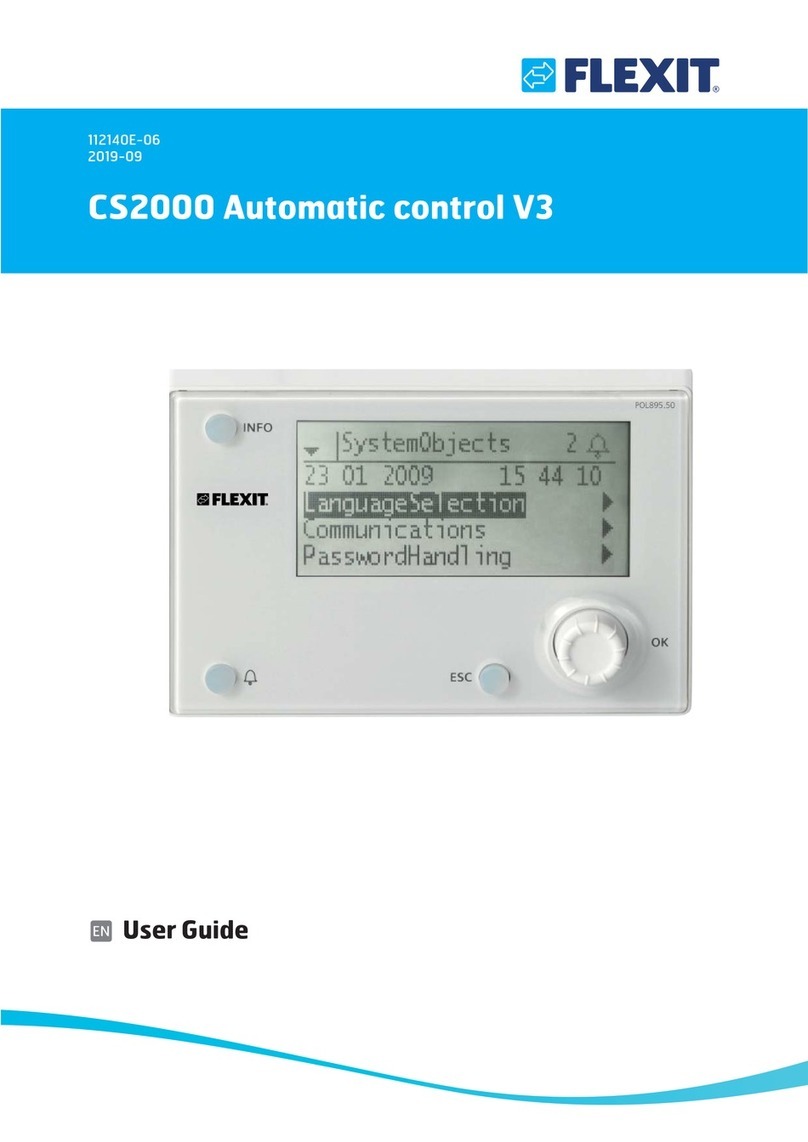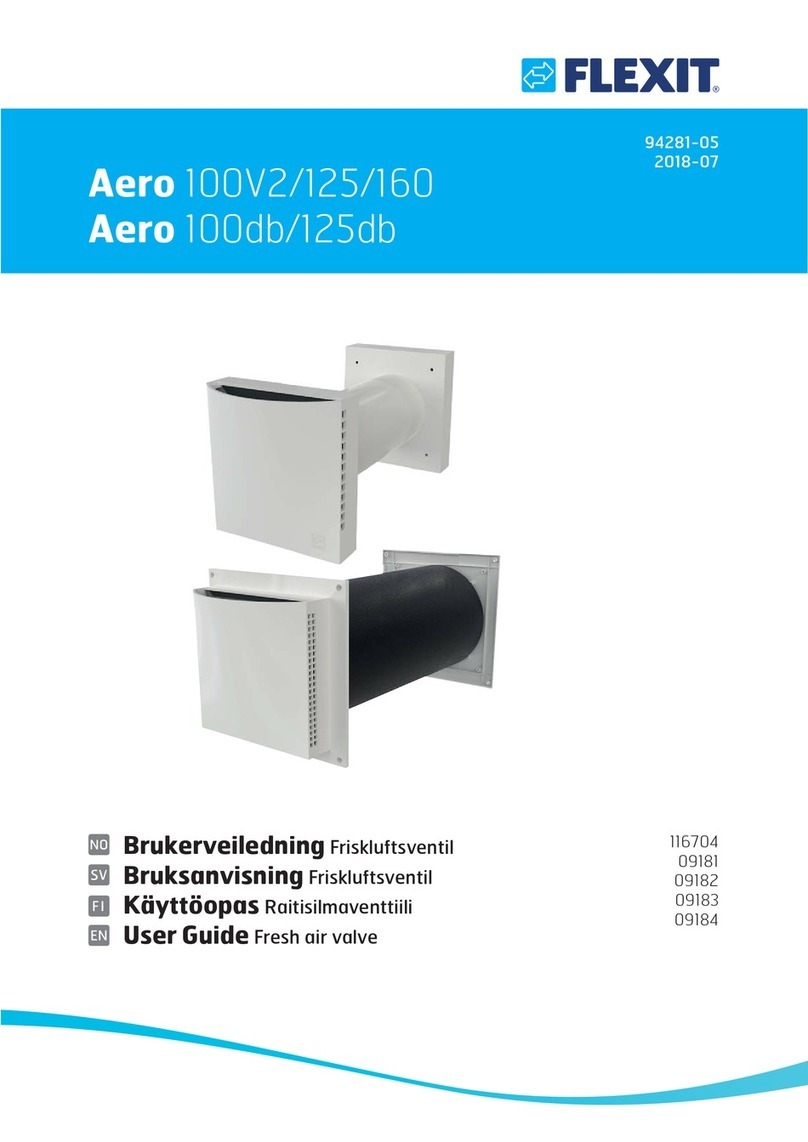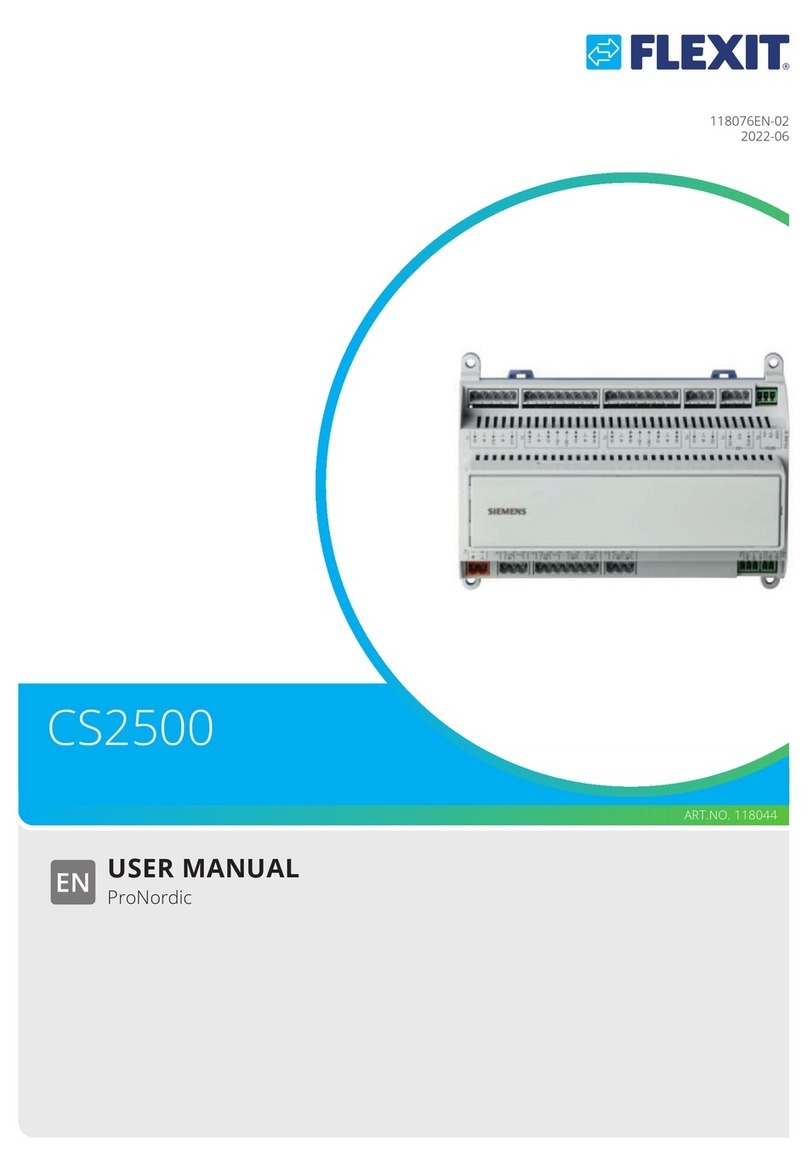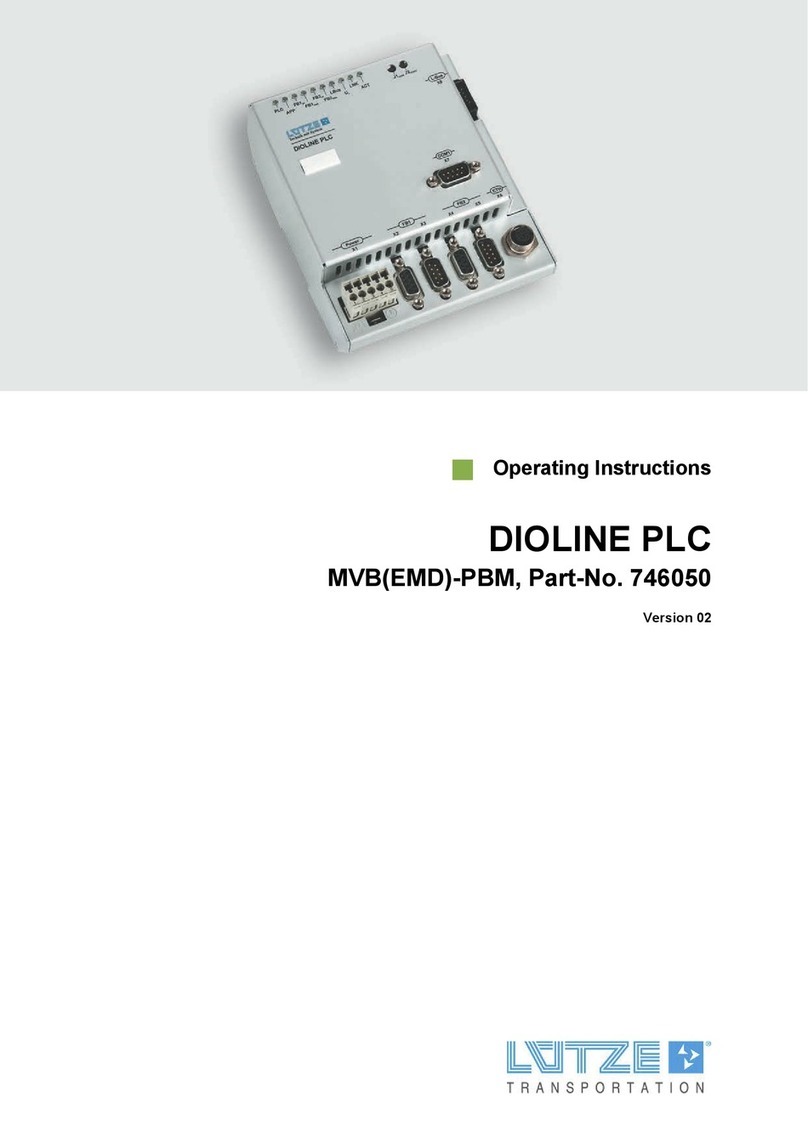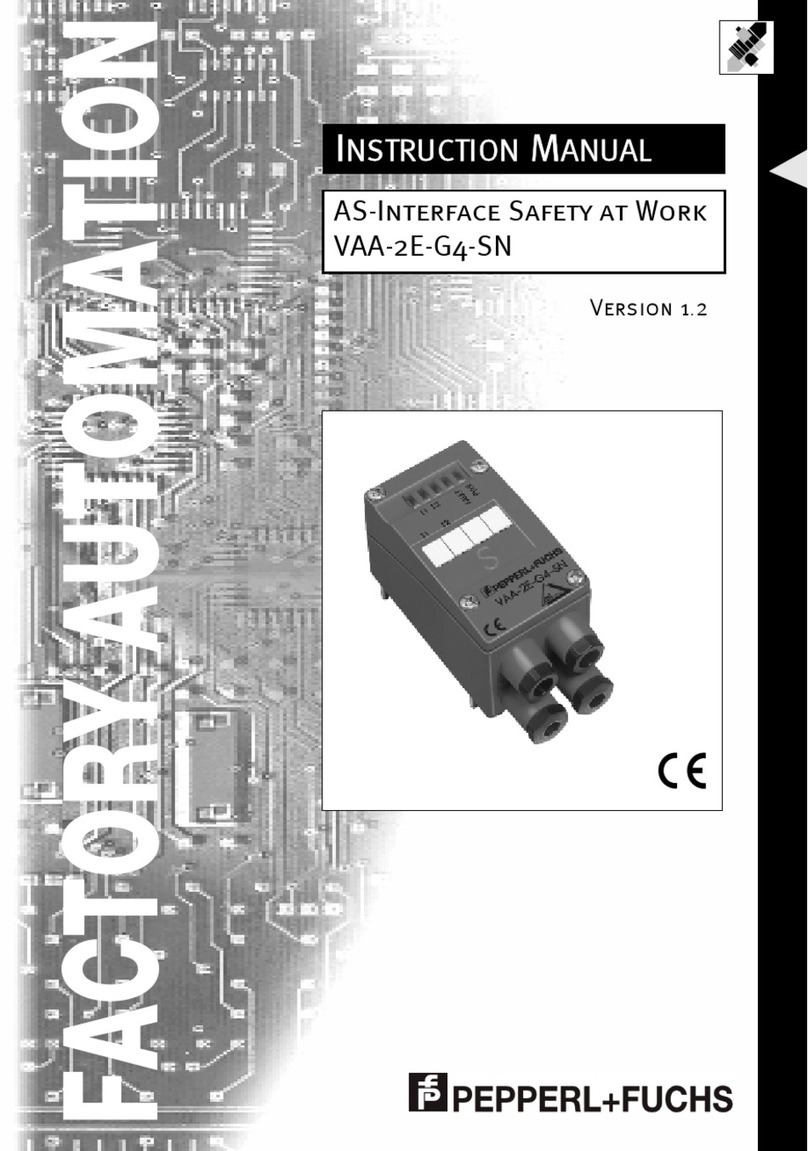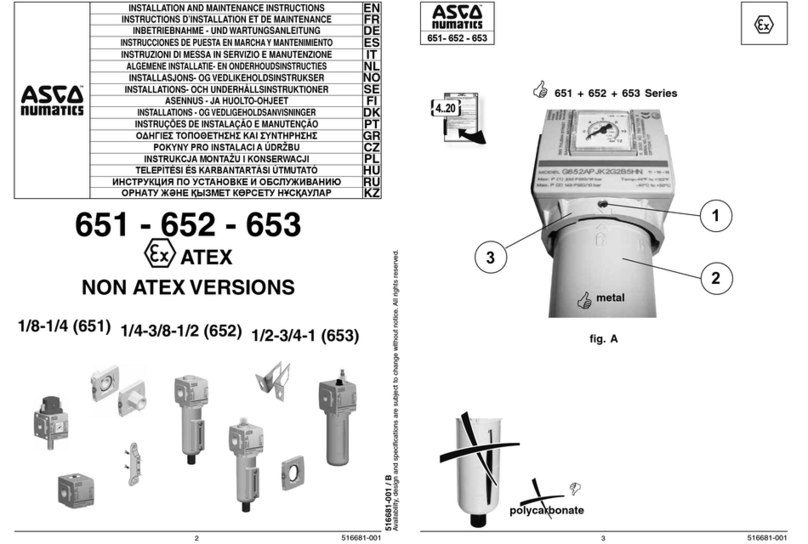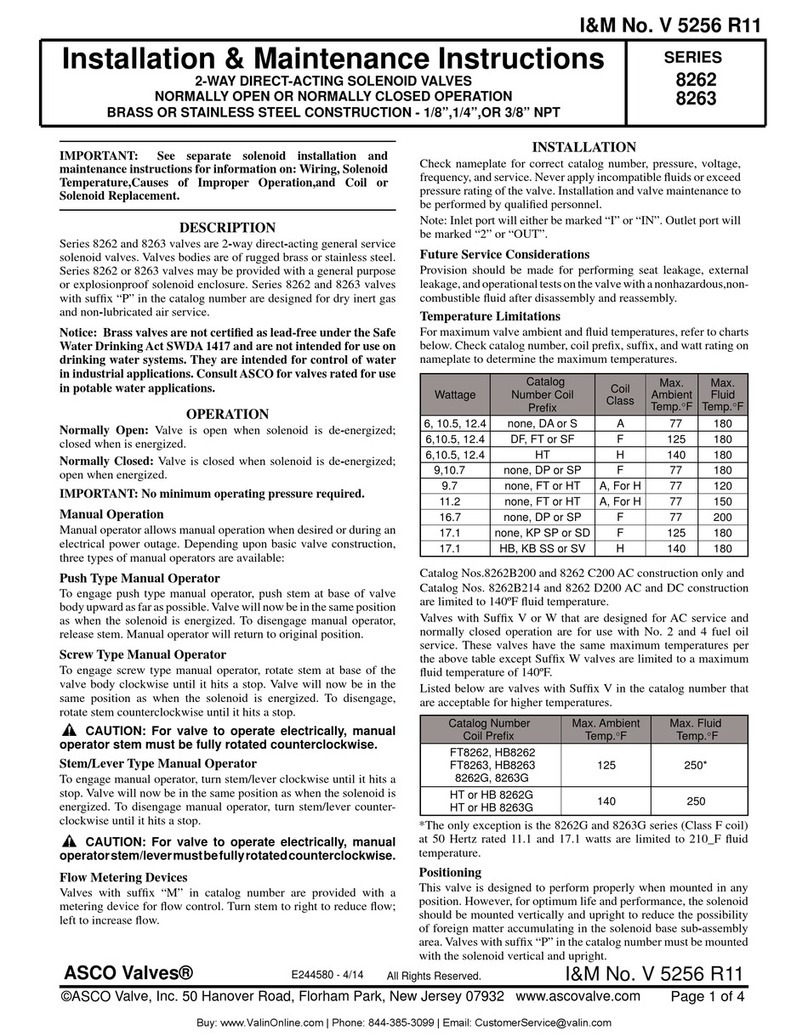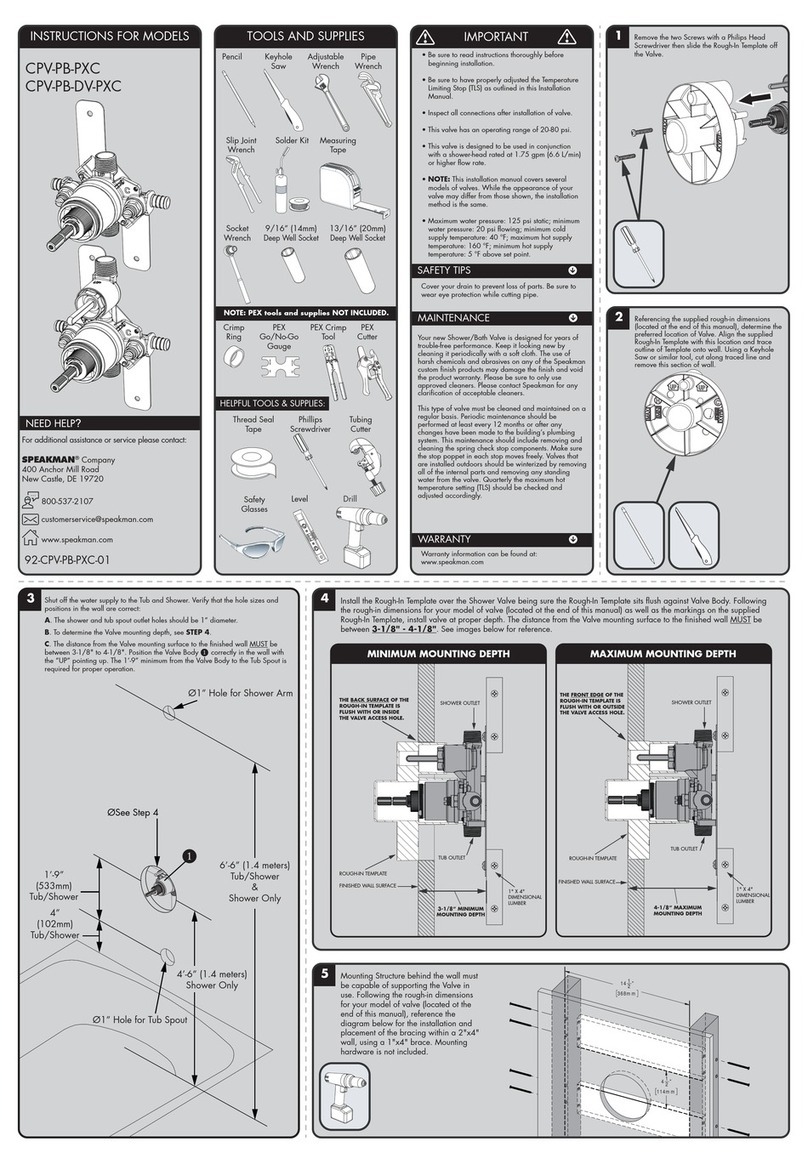Flexit CS2000 User manual

Quick Guide
CS2000 Automatic control V3
112626E-03
2017-09

2
All electrical connections must be made
by an expert.
!

3
Contents
1. Getting started
1.1. HMI.................................................................................................................................................................. 4
1.2. Settings ......................................................................................................................................................... 4
1.2.1. Introduction............................................................................................................................................... 4
1.2.2. Select language ....................................................................................................................................... 4
1.2.3. Login ........................................................................................................................................................... 4
1.2.4. Set time/time channels .......................................................................................................................... 5
1.3. Adjust the setpoints for speeds and temperatures.............................................................................. 7
1.4. Service switch .............................................................................................................................................. 7
1.5. Extract air regulation.................................................................................................................................. 7
1.6. Change the unit for the flow display........................................................................................................ 7
1.7. Alarm handling ............................................................................................................................................ 7
This quick guide only applies to software version V3.x
To view current software version:
Start page > Main menu > System Overview > Versions > Flexit.ahu = V3.x
!

4
1.2. Settings
1.2.1.
Introduction
The first time the system is started, you need to go through
some simple steps to ensure that the system will function.
If a heating coil has been installed in the ventilation unit and
the associated settings have been made with dipswitches
in the switching space in the unit, the automatic control
system will be restarted automatically once to complete the
operation. No extra action needs to be taken. It is simply
necessary to wait until the system has restarted.
There is a quick menu to access the most commonly used
functions in the control panel, Language, Timing Program
and Setpoint Settings.
1.2.2.
Select language
To change the language on delivery:
Start page > Quick menu > Language selection >
HMI Language > English
Changes the menu language to English.
1. Getting started
1.1. HMI
A central element in the system is the HMI (control panel), where you can adjust settings and take readings. The control panel
consists of an 8-line graphic display, indicator lamps and controls for the settings.
Here is a short introduction to the control panel showing how to enter the initial settings in the system.
1.2.3.
Login
In order to make changes to the system, it is normally necessary
to log in. There are four authority levels in the system, and three
of them are password protected. The level at which the user is
currently logged in is shown by the number of keys in the top
left hand corner of the display. The menus show more options or
fewer, depending on the level at which you are logged in.
The following actions are possible at the different levels:
Level 1: No restrictions, no password required.
• Read rights to all menus except system parameters,
configuration and detail menus.
• Read rights to alarm lists and alarm history.
Level 2: End user, password 1000.
• All rights as for level 1, plus:
• Read rights to all menus except configuration menus.
• Write rights to the most important setpoints (Setpoints/
Settings > Setpoints).
• Alarms and alarm history can be acknowledged and reset.
Display
Shows information
Info button
Press to go to
Main Menu
• Off = Stop, cool down
• Green lamp, steady =
Normal operation
• Flashing green =
Starting, Night
operation test, Night
cooling or Night
heating/night cooling.
• Orange lamp, steady =
Emergency stop and
alarm with stop
• Flashing orange = Fire
damper in motion
• Alternating green/
orange = Manual
control
Alarm button
• Flashing red = alarm
• Red lamp, steady =
alarm acknowledged
but remaining
ESC button
• Returns to the
previous menu page
• Cancels current
editing
Dial
• Turn
counterclockwise/
clockwise to go up/
down in menus or to
change values
• Press the button
to enter a menu or
change a value
• Hold the button
down to go directly
to the login menu if
the value you want
to change
• requires login

5
Level 3: System administrator, password 2000.
• All rights as for level 2, plus:
• Rights to all menus except I/O configuration and system
settings.
Level 4: OEM, password given only in consultation with the
Flexit service organisation.
• All rights as for level 3, plus:
• Rights to all menus and system settings.
Start page > Main menu > Log in
1.2.4.
Set time/time channels
Start page > Quick menu > Timing program
Parameter Function
Date and Time This is where you set the time and date
Continuous operation This is where you can override the
timing programs and switch the unit to
continuous operation
Current value Displays the current timing
(temperature and speed)
Monday to Sunday See explanation of week schedule
(2.2.4.2)
1.2.4.1.
Set the calendar and timing program
General
This section describes functions and settings for the timing
program and calendars.
When no object with higher priority (for example Manual
control <> Auto) is activated, the system can be switched off
or the steps changed via the timing program. A maximum of
six switch-over times can be specified per week.
The calendar stop overrides the calendar exception, which in
turn overrides the normal timing program (only in operating
mode). Up to 10 periods or exception days can be specified
for each calendar.
NB! Both setpoints for fan steps and temperature setpoints
(comfort /economy) are controlled by the timing program.
1.2.4.2.
Week schedule
Parameter Value Function
Current value --- Switching according to schedule
Monday Shows current command when the
current day is Monday. The latest
time that can be entered for a day
is 23:59. Go to the day switching
schedule for Mondays
Copy schedule
–Mon to
–Tu– Fr
–Tu– Su
Copies times for the timing
program from Monday to
Tuesday–Friday/Tuesday–
Sunday.
– Passive (no copying).
– Copying starts. Return to the
display screen
Tuesday Same function as for Monday
... ...
Sunday Same function as for Monday
Exception Shows current command when the
current day is an exception day.
Go to the day switching schedule
for exception days
Period: Start
Period: Start
(Only Authority level 3.)
Start date for week schedule.
*,* *.00 means that the week
schedule is always activated. --->
Activate week schedule
Period: End
Period: Start
(Only Authority level 3.)
Start date and start time for
deactivating week schedule
1.2.4.3.
Dayschedule
Parameter Value Function
Current
value
--- Switching according to the
schedule when the current
weekday is the same as the
switching day
Day
schedule
– Passive
– Active
Status for current week or
exception day:
– Current weekday (system day) is
not the same as the switching day.
– Current weekday (system day) is
the same as the switching day
Time-1 Special case: This time must not
be changed, and must always be
00:00
Value-1 Switching command for Time-1
Time-2 Switching time 2
*: * ---> Time deactivated
Value-2 ...
Value-6
Analogue value 1
Time-3 ...
Time-6
Analogue time 2

6
1.2.4.4.
Kalender (undantag och stopp)
Exception days can be defined in the calendar. These can
include specific days, periods or weekdays. Exception days
override the weekly schedule.
Calendar exceptions
Switching follows the weekly schedule and the exceptions
specified in the day schedule when a switching time is
activated in the calendar exception.
Calendar stop
The system is turned off when the calendar stop is activated.
Parameters:
Start page > Main Menu > Unit > Operating
information > Timing program > Calendar exceptions
Start page > Main Menu > Unit > Operating
information > Timing program > Calendar stops
Parameter Value Function
Current
value
– Passive
– Active
Shows whether a calendar time
is activated:
– No calendar time activated
– Calendar time activated
Val-x
– Date
– Interval
– Weekday
– Passive
Specification of exception type:
– A certain day (e.g. Friday)
– A period (e.g. holiday)
– A certain weekday
– Times are deactivated
This value must always be
placed last, after the date
-(Start)Date – Val-x = interval: Enter the start
date for the period
– (Val-x = date: Enter specific
date)
-End date Val-x = interval:
Enter the end date for the period
The end date must be later than
the start date
-Weekday Val-x = only weekdays: Enter
a weekday
EXAMPLE: Val-x = Date
Only the time for (start) is relevant.
• -(Start)Date = *,01.01.16
Result: 1 January 2016 is an exception date.
• -(Start)Date = Mo,*.*.00
Every Monday is an exception day
• -(Start)Date = *,*.Even.00
All days in even months (February, April, June, August, etc.)
are exception days.
EXAMPLE: Val-1 = Interval
The times for (Start)Date and End date are adjusted.
• -(Start)Date = *,23.06.16 / -End date = *,12.07.16.
23 June 2016 until end of 12 July 2016 are exception days
(for example holidays).
• -(Start)Date = *,23.12.16 / -End date = *,31.12.16
23–31 December are exception days every year. Time End
date = *,01.01.16 will not work because 1 January comes
before 23 December.
• -(Start)Date = *,23.12.16 / -End date = *,01.01.17.
23 December 2016 up to and including 1 January 2017 are
exception days.
• -(Start)Date = *,*.*.17 / -End date = *,*.*.17
Warning! This means that the exception is always active!
The system is constantly in exception mode or turned off.
EXAMPLE: Val-1 = Weekday
Val-1 = Weekday
The times for weekdays are adjusted.
• Weekday = *,Fr,*
Every Friday is an exception day.
• Weekday = *,Fr,Even
Every Friday in even months (February, April, June, August,
etc.) is an exception day.
• Weekday = *,*,*
Warning! This means that the exception is always active!
The system is constantly in exception mode or turned off.

7
1.3. Adjust the setpoints for speeds and
temperatures
Start page > Quick menu > Setpoints/Settings
Parameter Function
All settings >
Timing program >
Setp.comf.heat Indicates the temperature setpoint
Setp.econ.heat Indicates the temperature setpoint
Setp.TF step 1 Indicates the supply air flow
Setp.TF step 2 Indicates the supply air flow
Setp.TF step 3 Indicates the supply air flow
Setp.FF step 1 Indicates the extract air flow
Setp.FF step 2 Indicates the extract air flow
Setp.FF step 3 Indicates the extract air flow
1.4. Service switch
The service switch is used to stop the unit for service.
Start page > SERVICE SWITCH
Parameter Function
Auto The unit is controlled via time channel
Off Service mode, unit stopped
1.5. Extract air regulation
The unit is configured by default to regulate temperature via
the supply air. However, it can be reconfigured to regulate
via the extract air. To do this, go to the following menu:
Start page > Main menu > Configuration >
Configuration 1 > Temperature regulation type
Parameter Function
Supply air Temperature regulation is controlled by
the supply air temperature
Extract air Temperature regulation is controlled by
the extract air temperature
After making a change in a configuration menu, a restart is
required.
Start page > Main menu > Configuration >
Configuration 1 > Restart > Execute
RESTART
To adjust supply air temperature limits with extract air regulation.
Start page > Quick menu > Setpoints/Settings
Parameter Function
Setpoint, min. supply
air temp.
Indicates the lowest permitted supply
air temperature
Setpoint, max. supply
air temp.
Indicates the highest permitted supply
air temperature
1.6. Change the unit for the flow display
Toggles between m3/h and l/s in the air flow rate display.
Start page > Main menu > Configuration >
Configuration 2 > Flow display
Parameter Function
No Not used.
l/s Displays flow in l/s
m3/h Displays flow in m3/h
After making a change in a configuration menu, a restart is
required.
Start page > Main menu > Configuration >
Configuration 2 > Restart > Execute
RESTART
1.7. Alarm handling
If an alarm has been triggered, it will be shown by the flashing
alarm symbol. You can get more information by pressing the
alarm button. To reset the alarm, press the alarm button twice
and select Confirm/Reset and then Execute in the menu.
Alternatively, the alarm can be reset with the menu option:
Start page > Main menu > Alarm management >
Alarm reset > Execute

Flexit AS, Televeien 15, N-1870 Ørje www.flexit.no
Other manuals for CS2000
2
Table of contents
Other Flexit Control Unit manuals