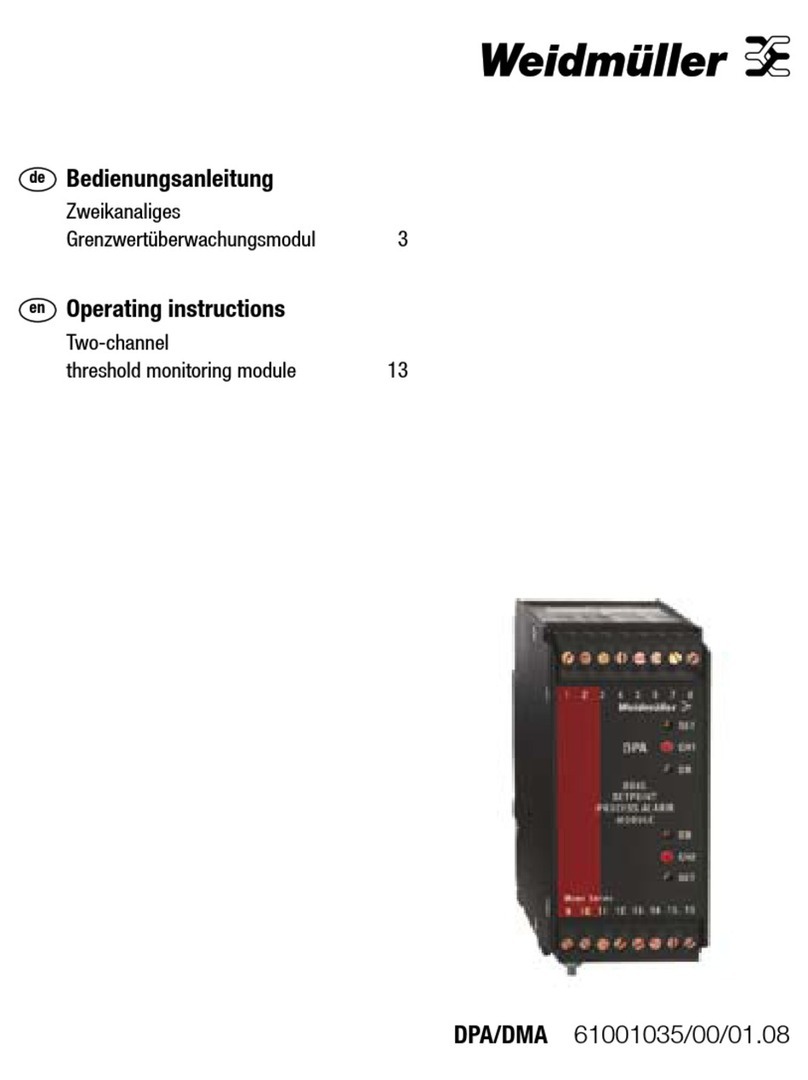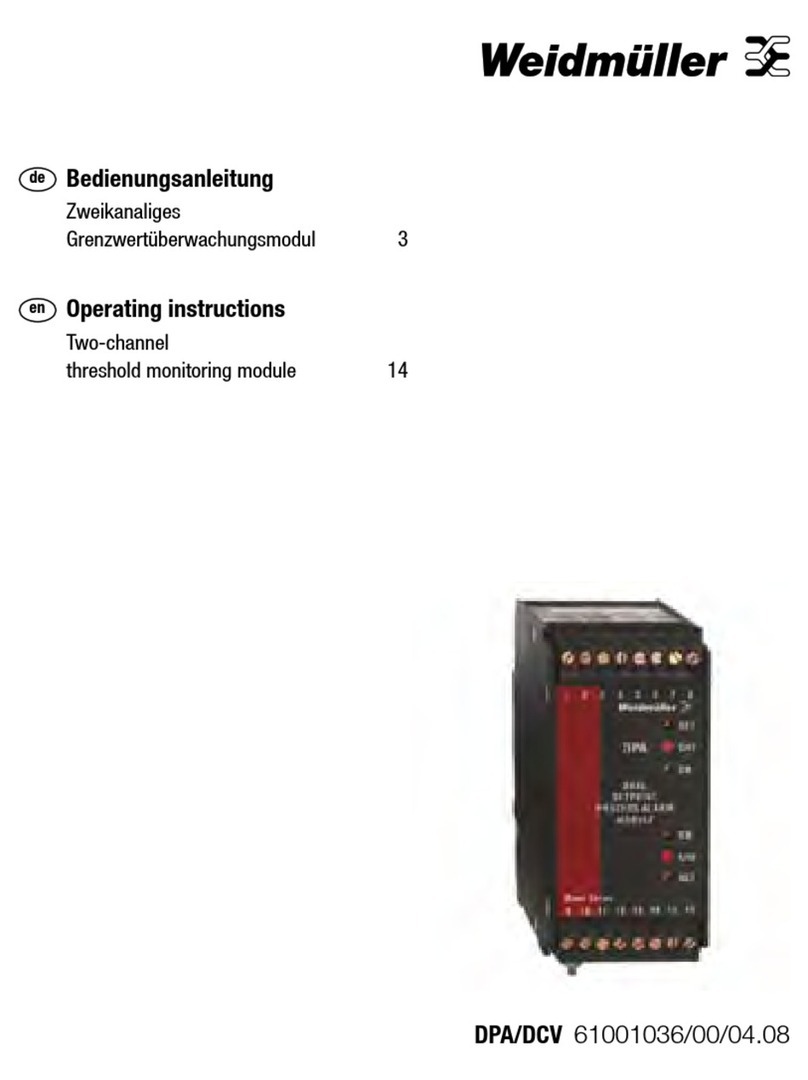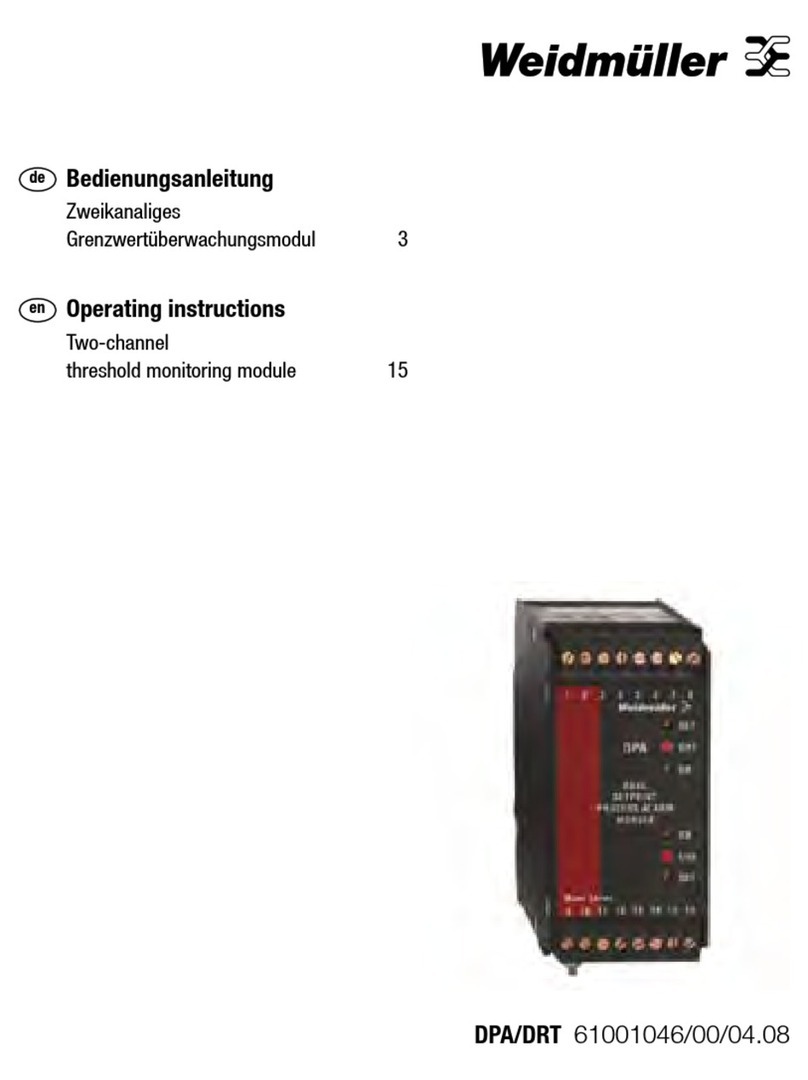7Manual WCU logic units2530270000/01/12.2017
5.1 Installing the software
System requirements
–Processor with at least 500 MHz
–At least 256 MB RAM
–Hard drive: approx. 200 MB free space
–Monitor resolution 1024 x 576 or higher
–Windows®operating system (Windows®7 or higher)
You need administrator permissions to install the
USB driver.
In order to program the logic unit, you need the miCon-L soft-
ware. This is available to download free-of-charge, including
documentation and sample programs, from the Weidmüller
website (product catalogue).
▶Enter the order number for your logic module in the prod-
uct catalogue.
▶Click on "Downloads" and download the programming
software.
This downloads the le "WM_miConL.zip".
▶Open the folder in which you have saved the zip file and
extract the file.
An extracted folder "WM_miConL" appears.
▶Install the miCon-L software from the "WM_miCon-L"
folder by running "miCon-L_WM_DE_V3.6.exe".
IMPORTANT: select C:\miCon-L\... as the target
directory and follow the instructions in the soft-
ware.
▶Install the USB driver from the "...miCon-L/SETUP/
USBdriver" folder by running the file "CDM20828_Setup.
exe".
▶Switch on the supply voltage to the logic unit.
5.2 Connecting the PC
The logic unit is connected to the USB port of the PC.
WCU 501
Connecting the WCU 501 requires the RS232 cable (order
no. 2515030000) and a standard RS232 USB converter.
Both are supplied with the WCU 510 starter kit.
WCU 650
To connect the WCU 650, you need the USB programming
adapter USB/TTL-232 (order no. 2515020000). The adapter
is provided in the WCU 650 starter kit.
▶Plug the adapter into the connection on the logic unit.
With the WCU 650, make sure the connecting
plugs are plugged in in the right direction.
Plug-in direction of PC connection on WCU 650
▶Connect the adapter cable to the USB port on the PC.
5 Commissioning