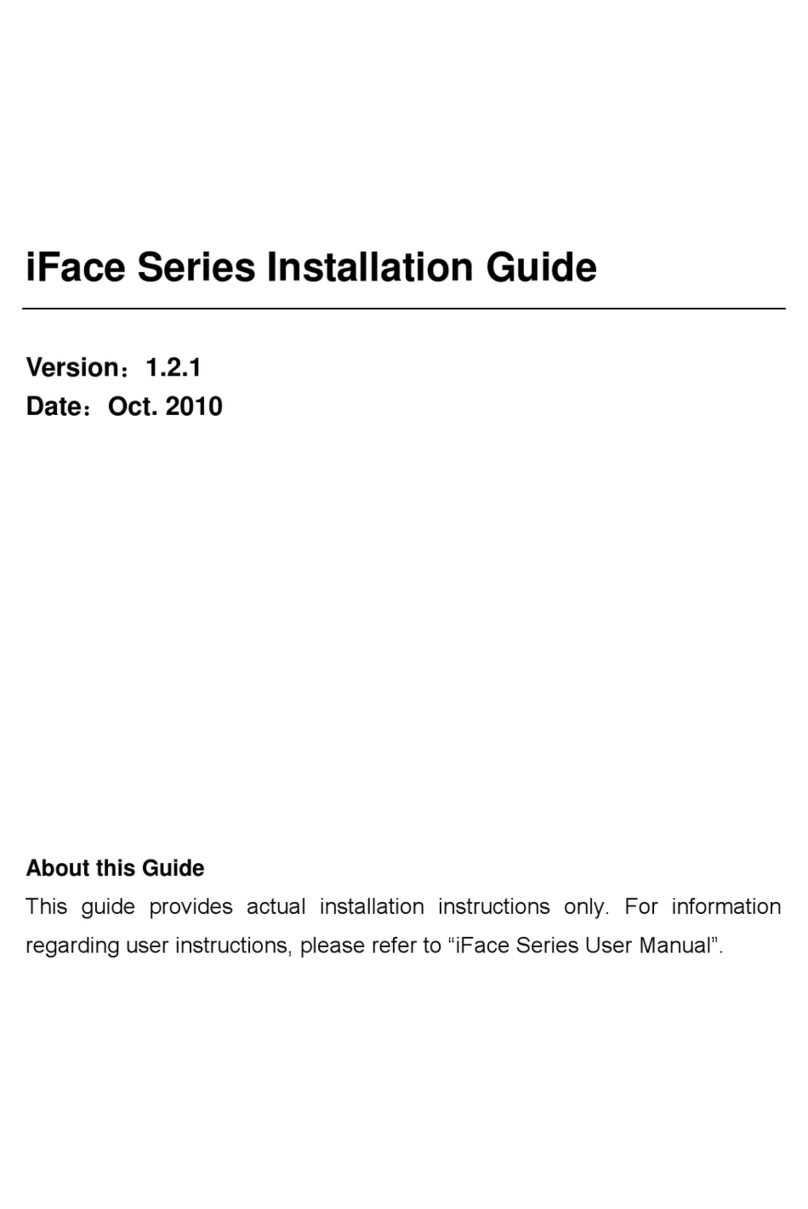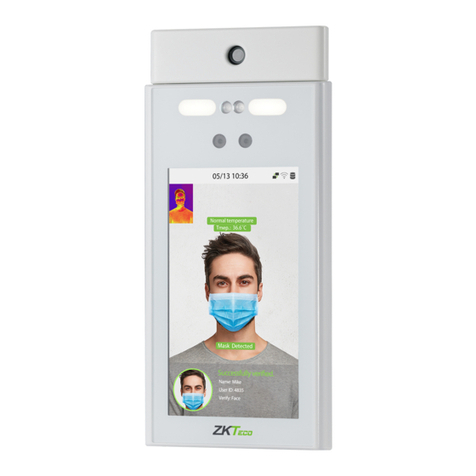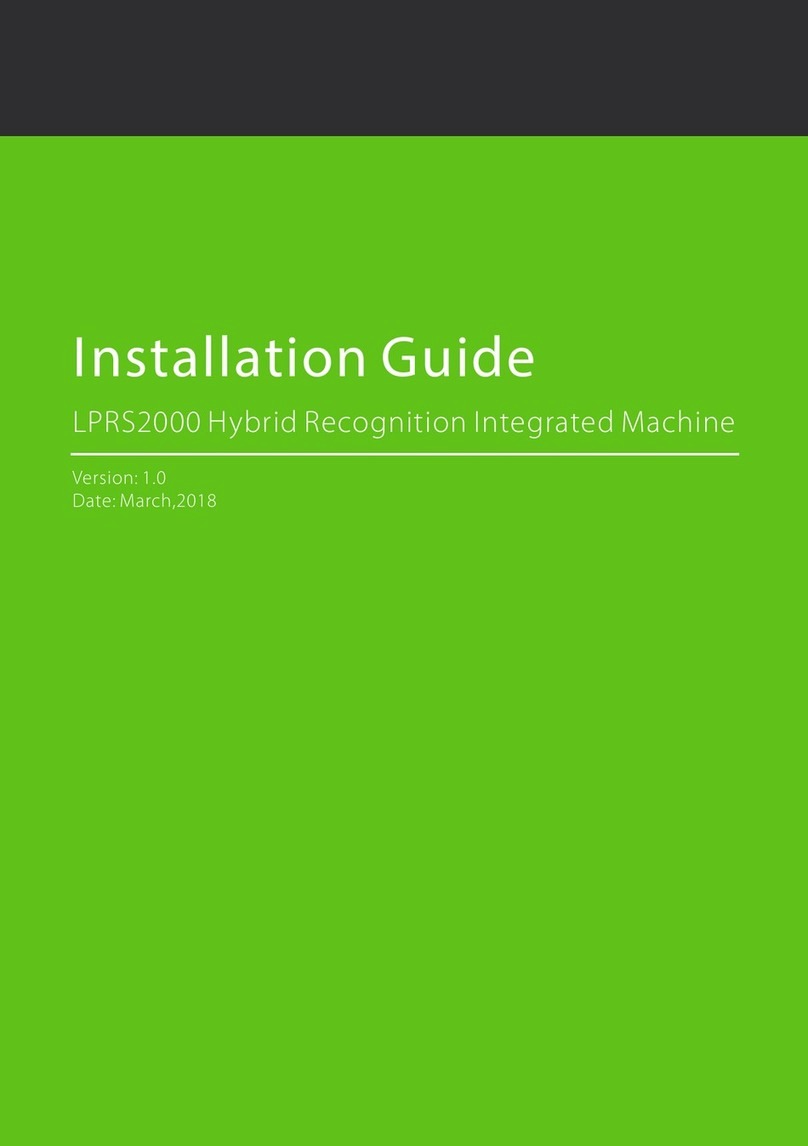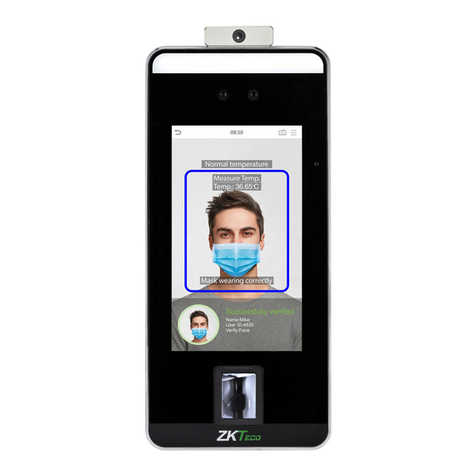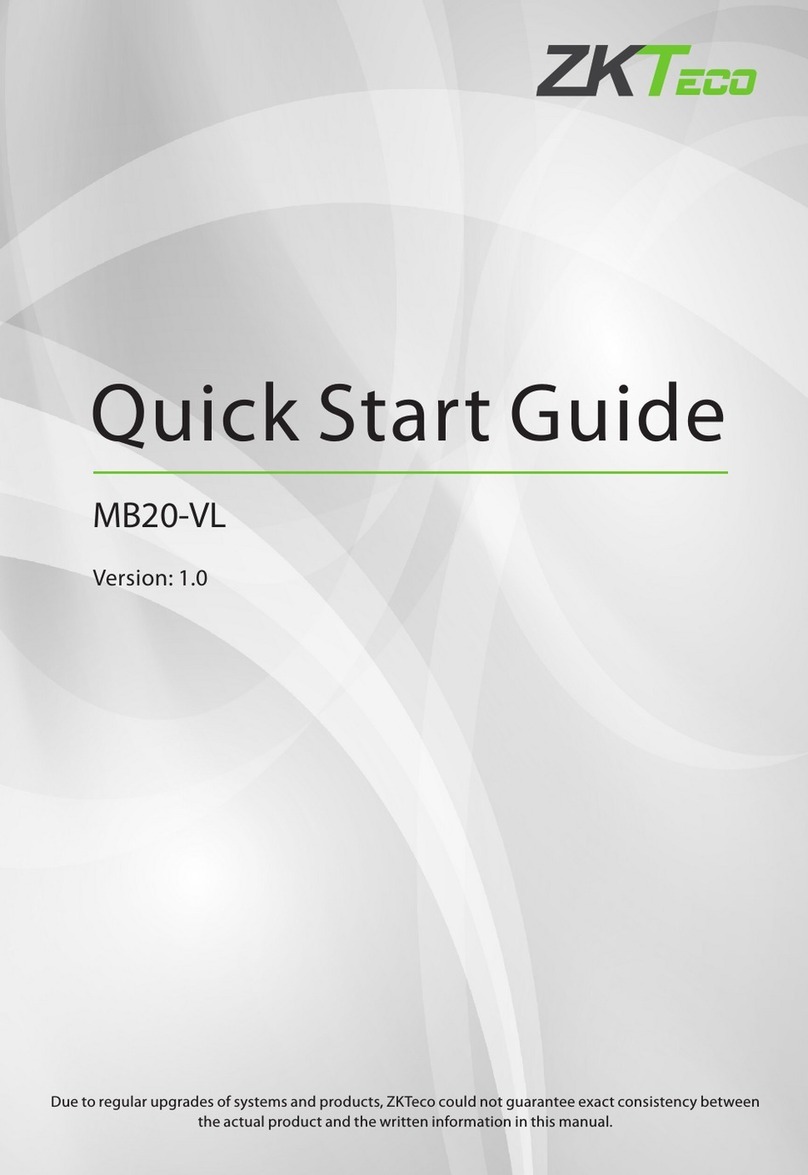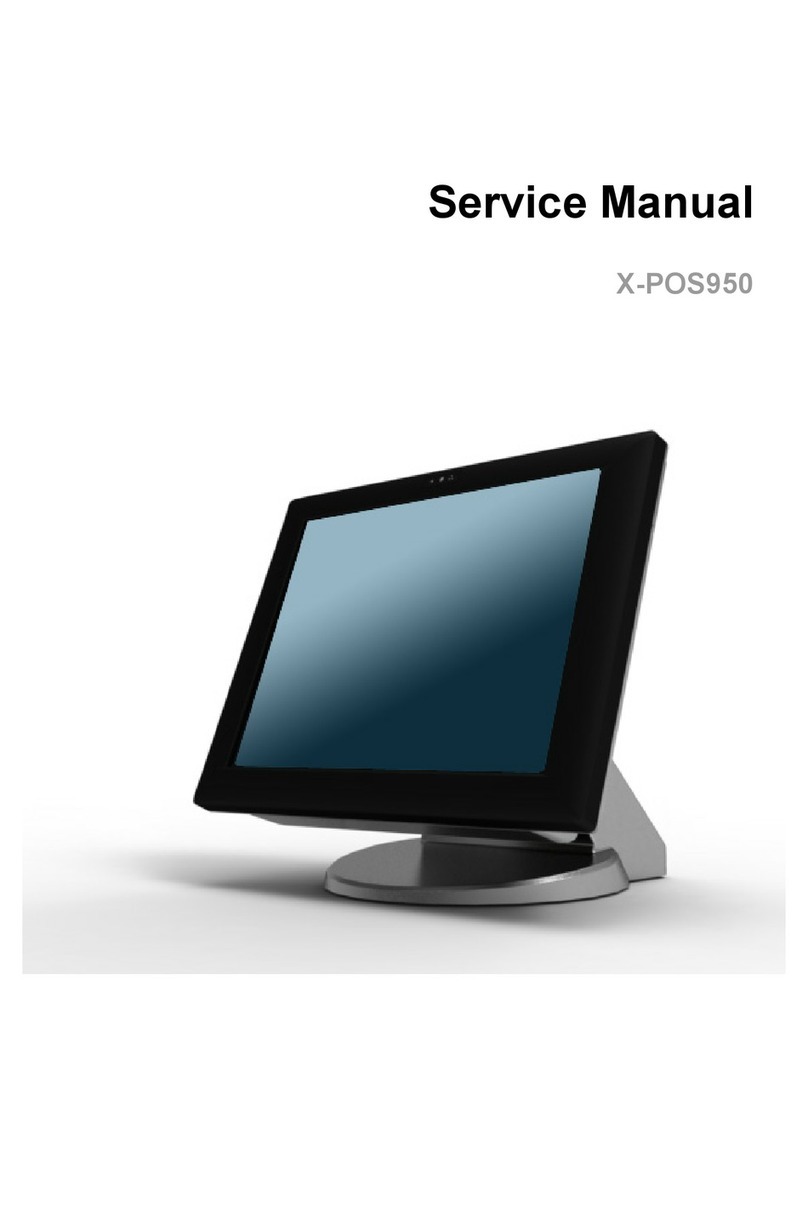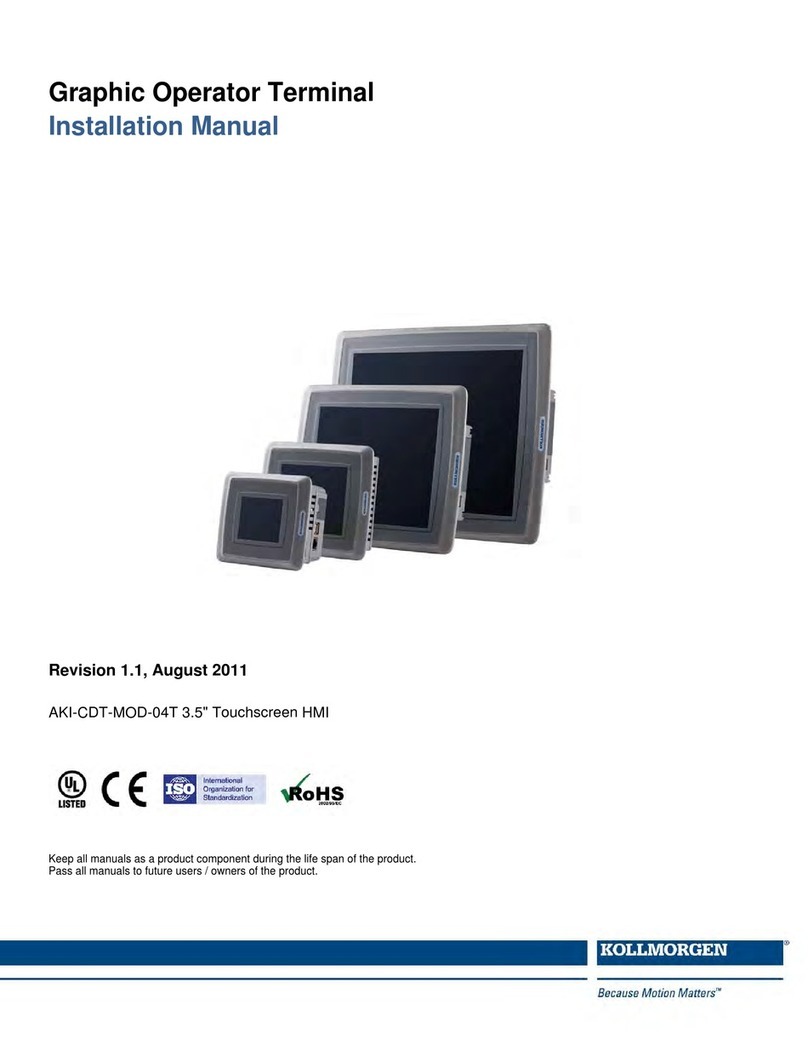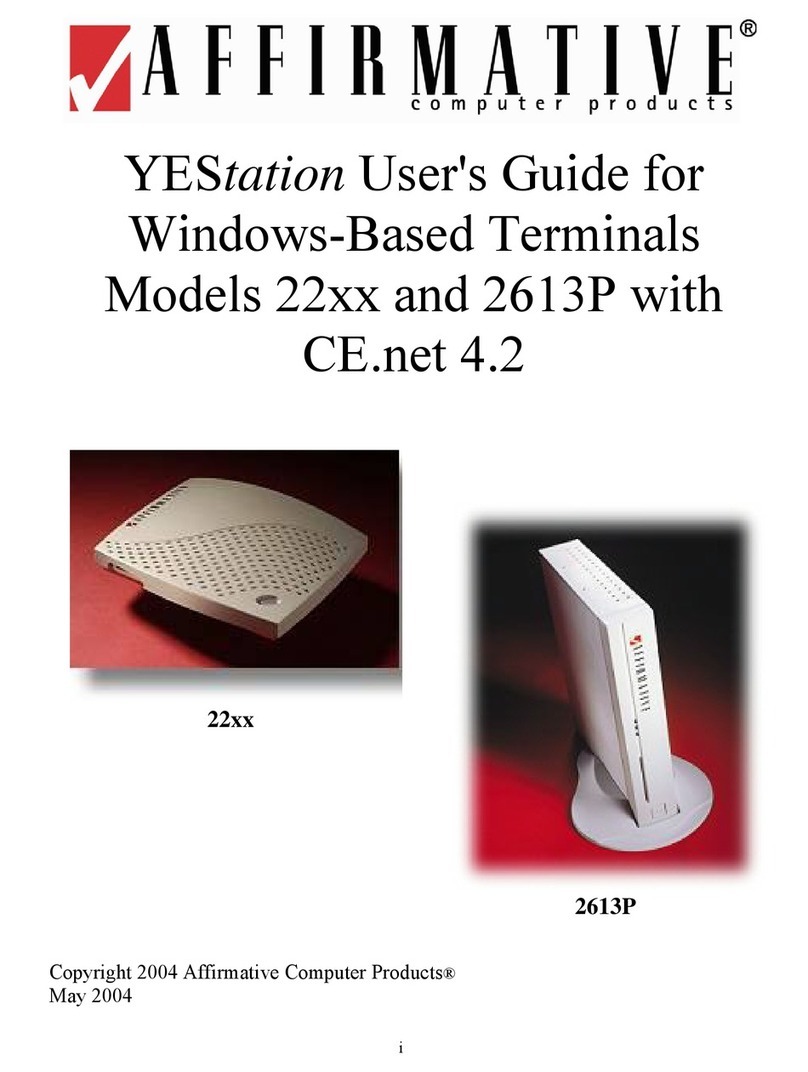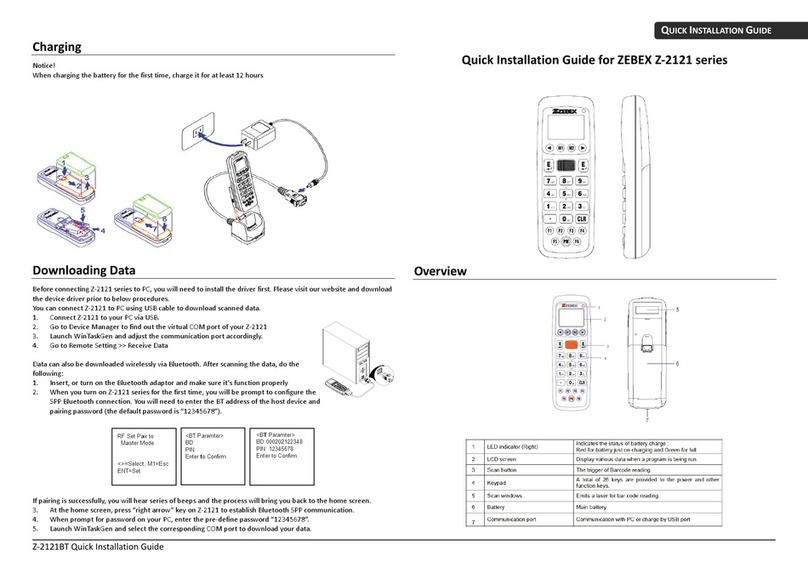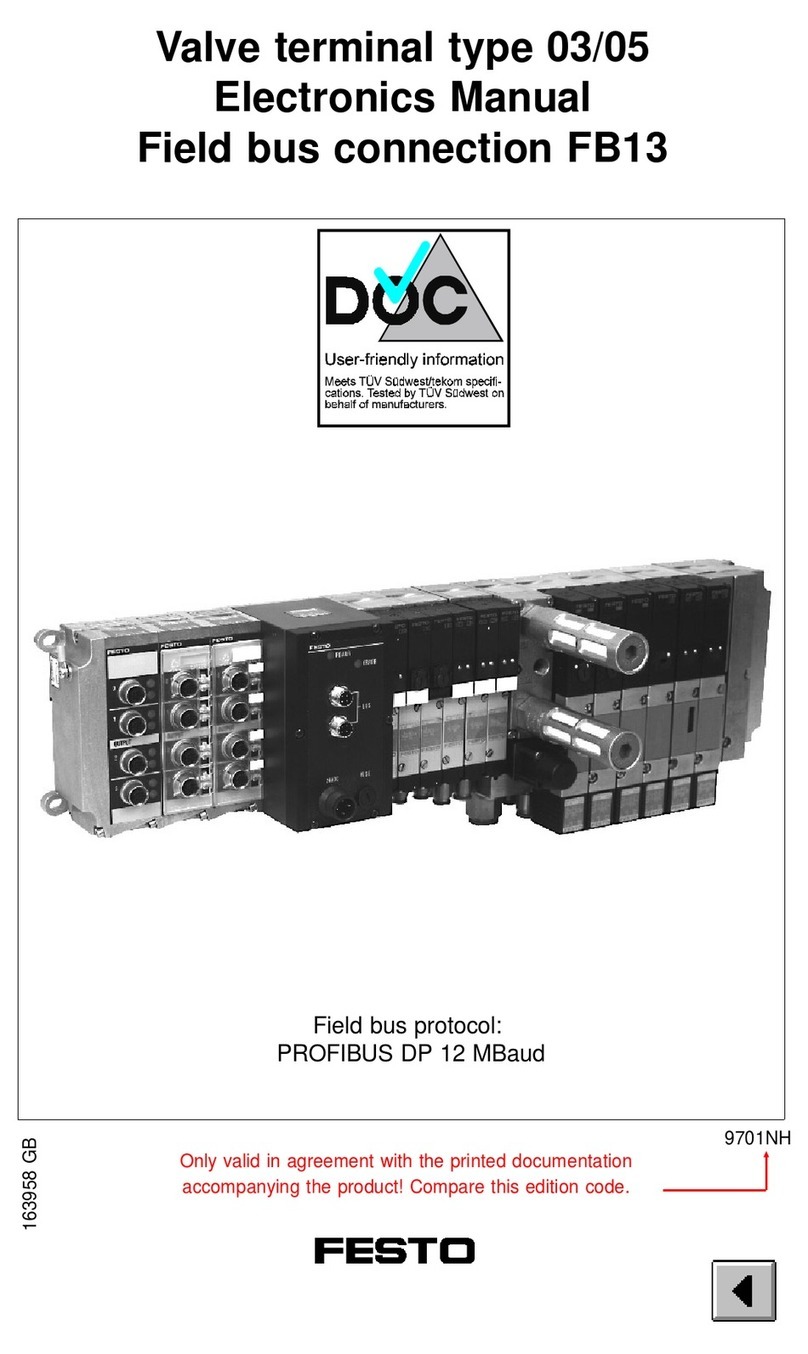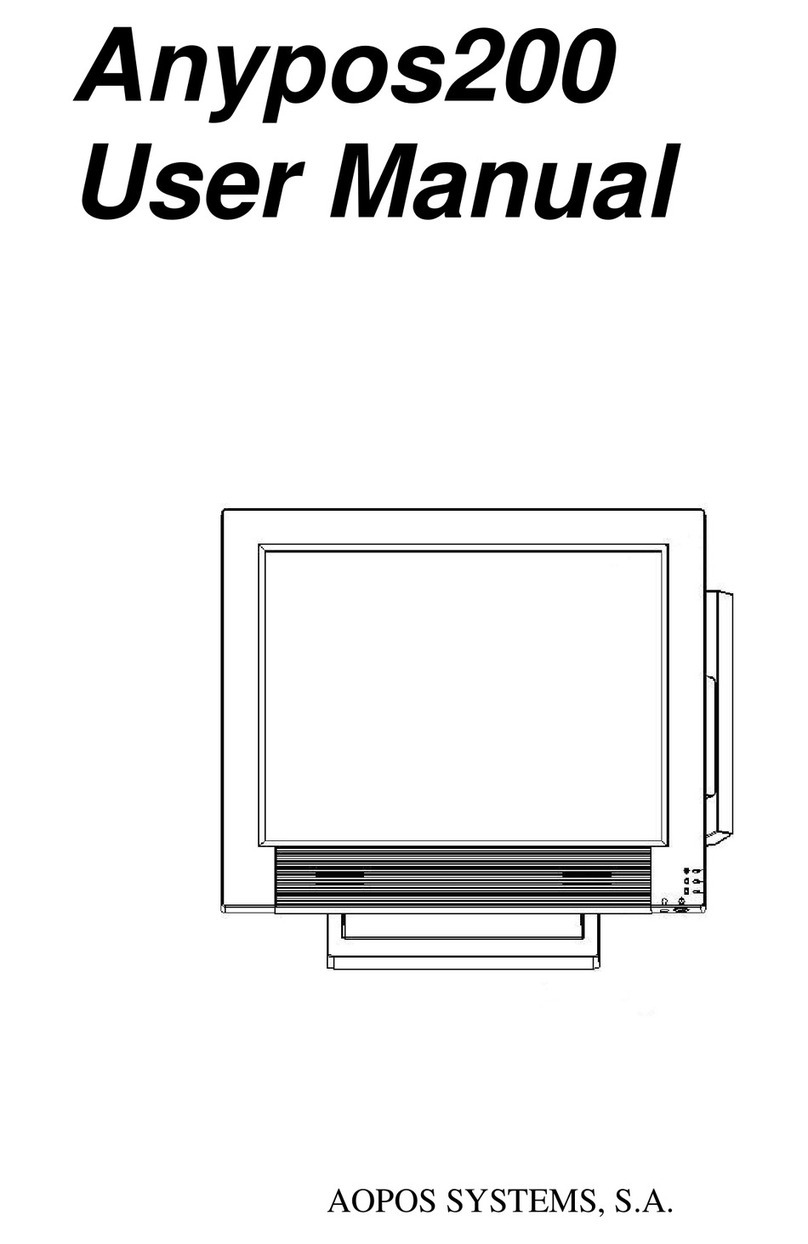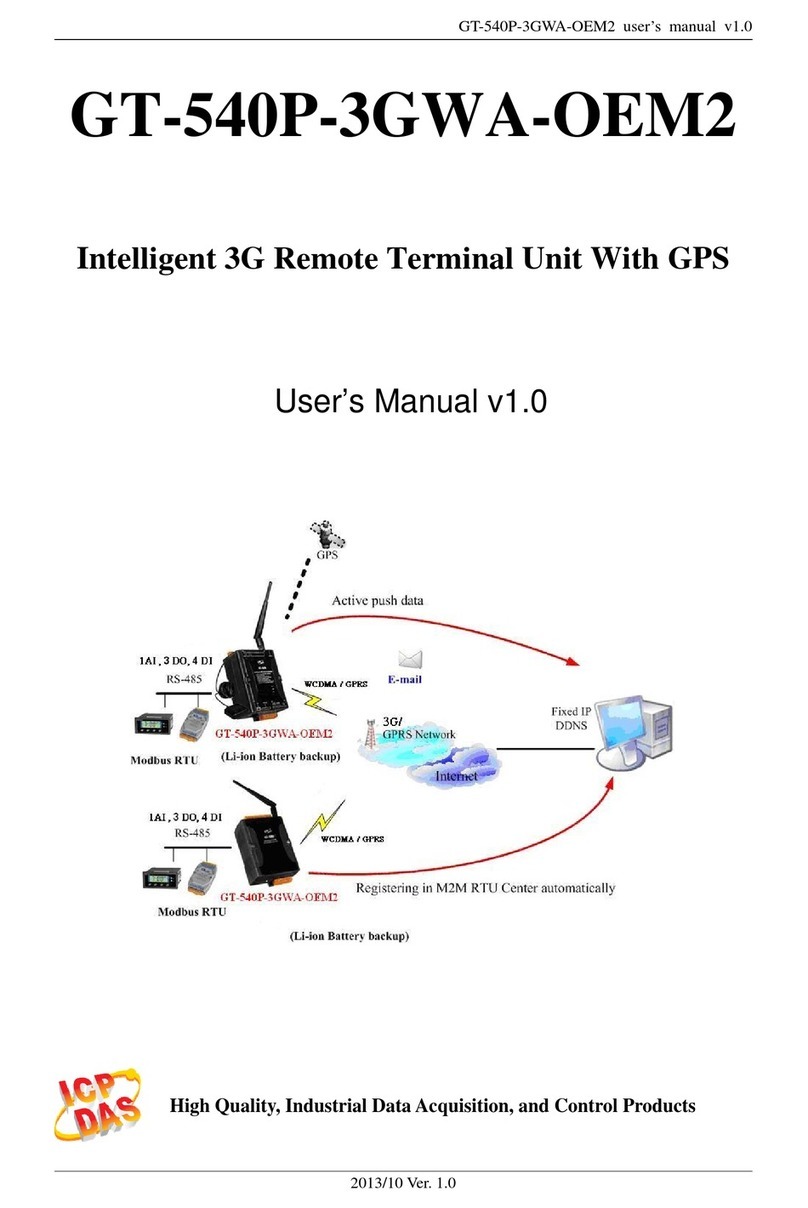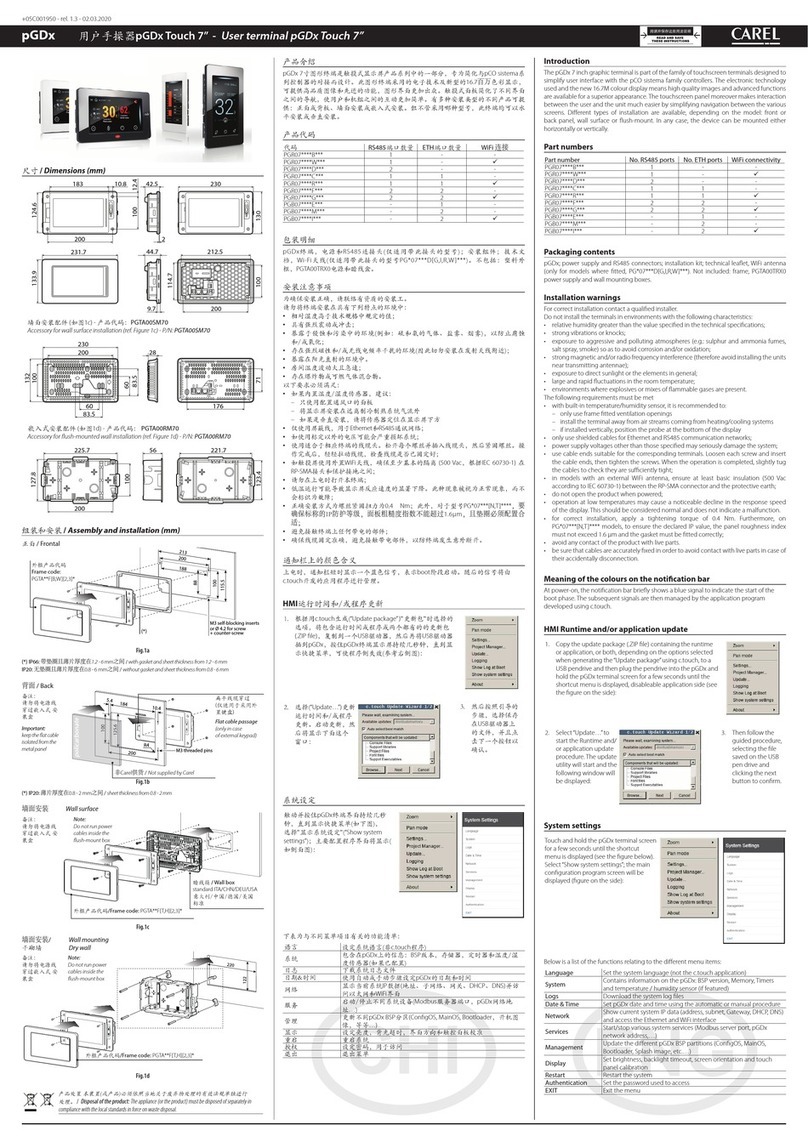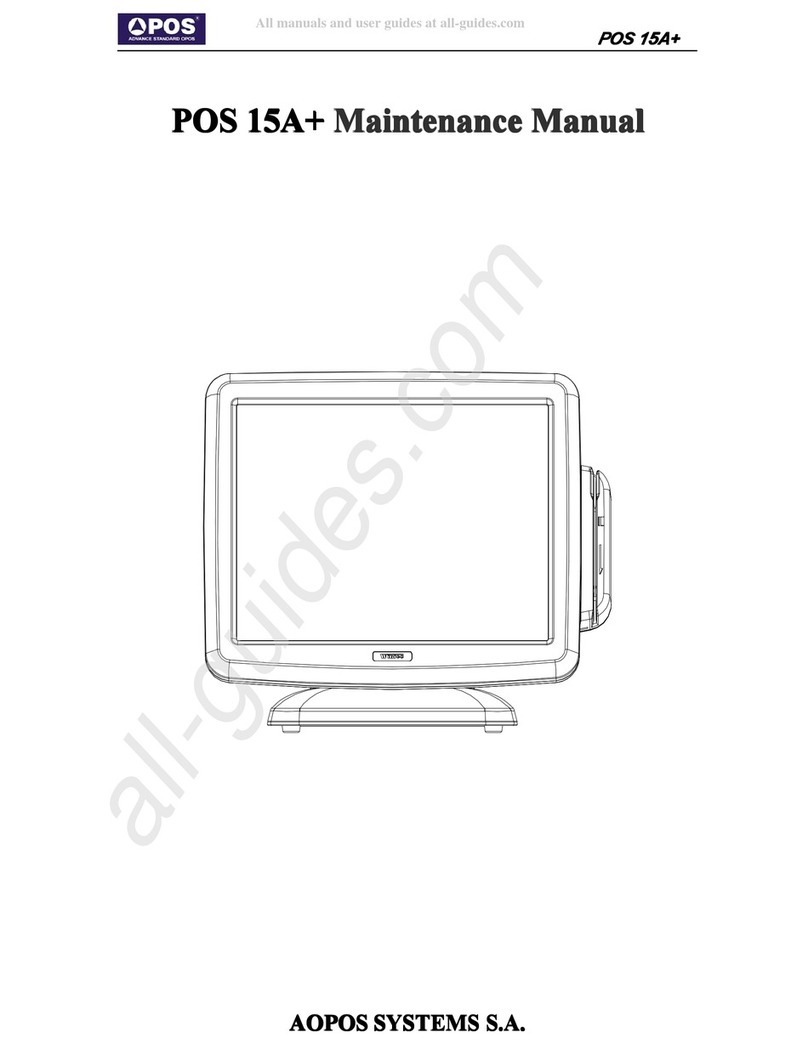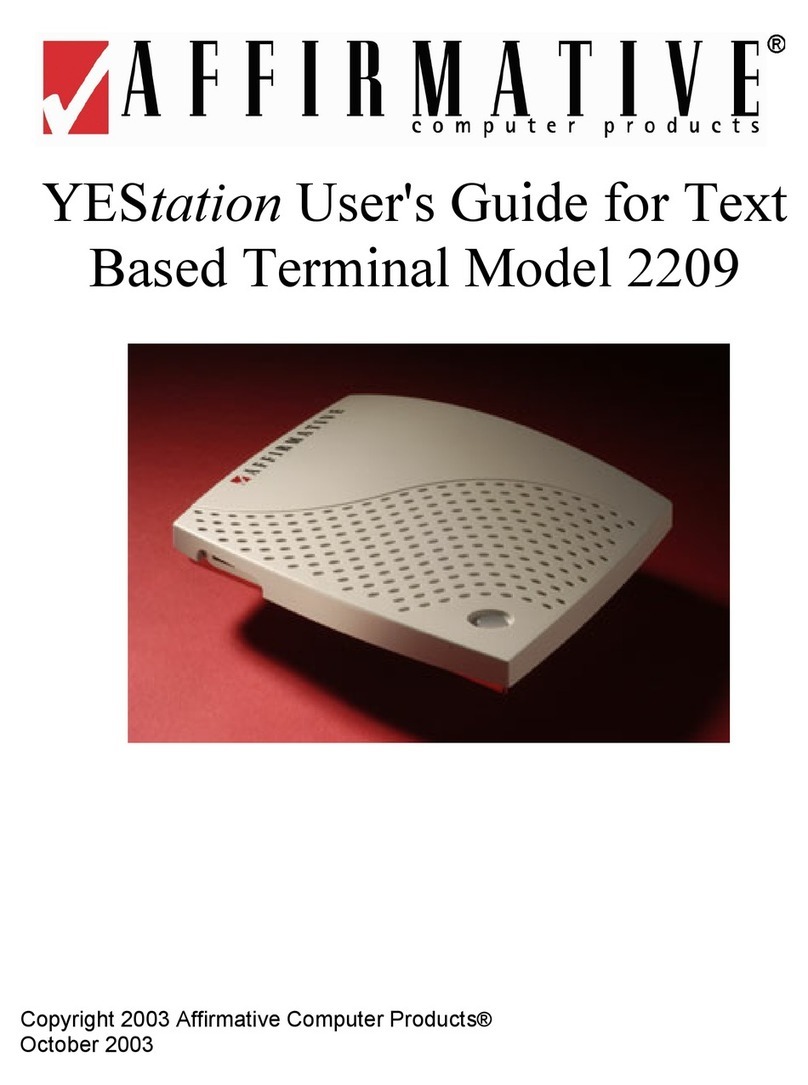Table of Contents
1. Packing List.......................................................................................................... 1
1.1. Standard Accessories ........................................................................................................ 1
1.2 Optional Accessories .......................................................................................................... 1
2. System View......................................................................................................... 3
2.1. Rear View........................................................................................................................... 3
2.2. Back View...........................................................................................................................3
2.3. Specification....................................................................................................................... 4
2.4. Internal Layout ...................................................................................................................5
3. Pin Definition........................................................................................................ 6
3.1. LVDS connector Pin Definition........................................................................................... 6
3.2. DC Jack Pin Definition ....................................................................................................... 6
3.3. COM connector Pin Definition ........................................................................................... 6
3.4. SATA: 22-pin SATA Pin Definition...................................................................................... 7
3.5. Mini-PCIE Pin Definition.....................................................................................................7
3.6. Int. Speaker Pin Definition ................................................................................................. 8
3.7. Power On/Off connector Pin Definition.............................................................................. 8
4. Rear I/O Interface................................................................................................. 9
4.1. 2-Layer USB2.0 connector Pin Definition.......................................................................... 9
4.2. 2-Layer USB3.0+2.0 connector Pin Definition................................................................... 9
4.3. LAN: RJ45 Pin Definition ................................................................................................... 9
4.4. LINE-OUT JACK Pin Definition........................................................................................ 10
5. LCD Surface Cleaning.........................................................................................11