Ingenico group Desk Series User manual
Other Ingenico group Touch Terminal manuals
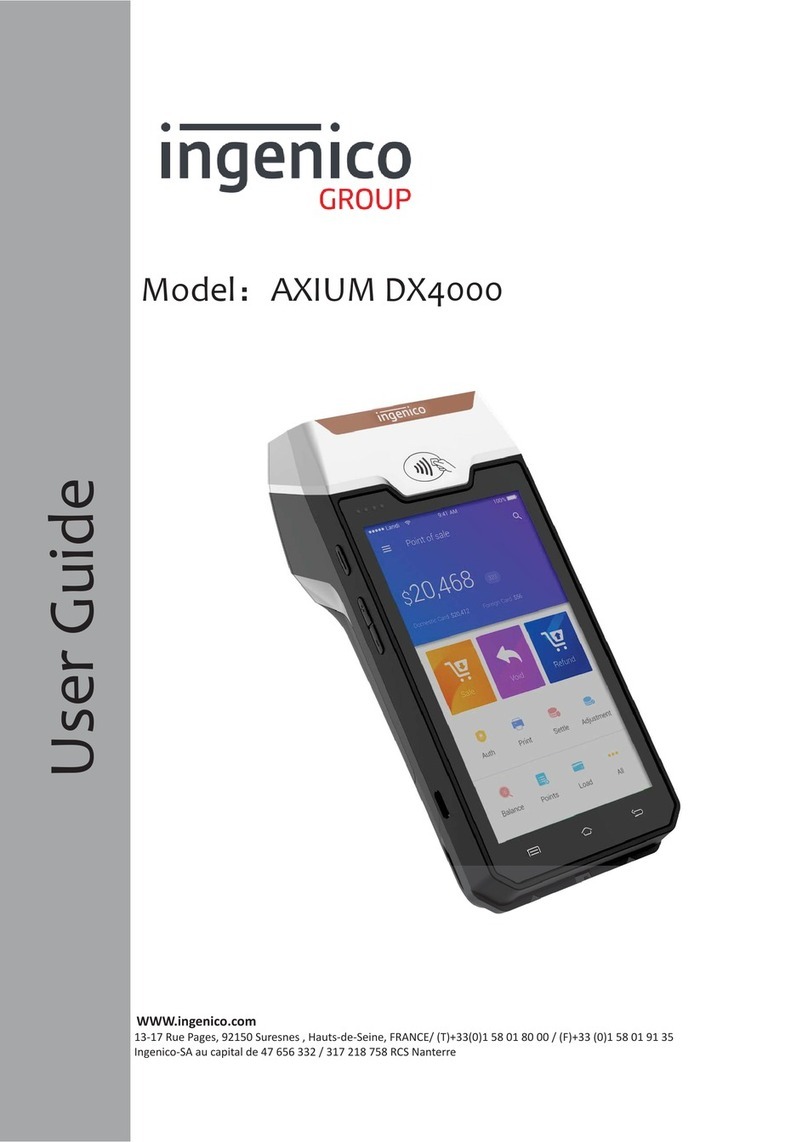
Ingenico group
Ingenico group AXIUM DX4000 User manual

Ingenico group
Ingenico group Move 3500 MIX User manual
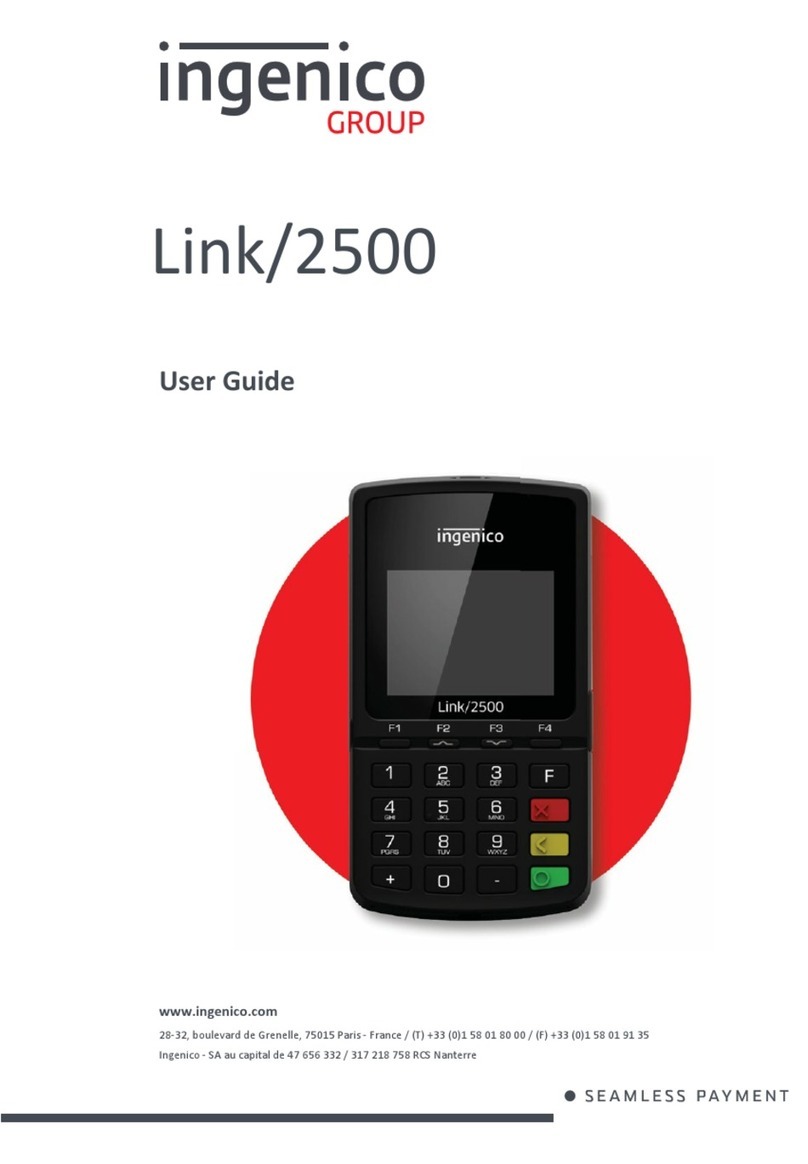
Ingenico group
Ingenico group Link/2500 User manual

Ingenico group
Ingenico group iSMP v4 Wi-Fi User manual

Ingenico group
Ingenico group AXIUM DX8000-BASE-W2 User manual

Ingenico group
Ingenico group Desk 3500 User manual

Ingenico group
Ingenico group Move 3500 3G User manual

Ingenico group
Ingenico group Desk 3500 User manual

Ingenico group
Ingenico group EX8000 User manual

Ingenico group
Ingenico group swipen Move 5000 User manual
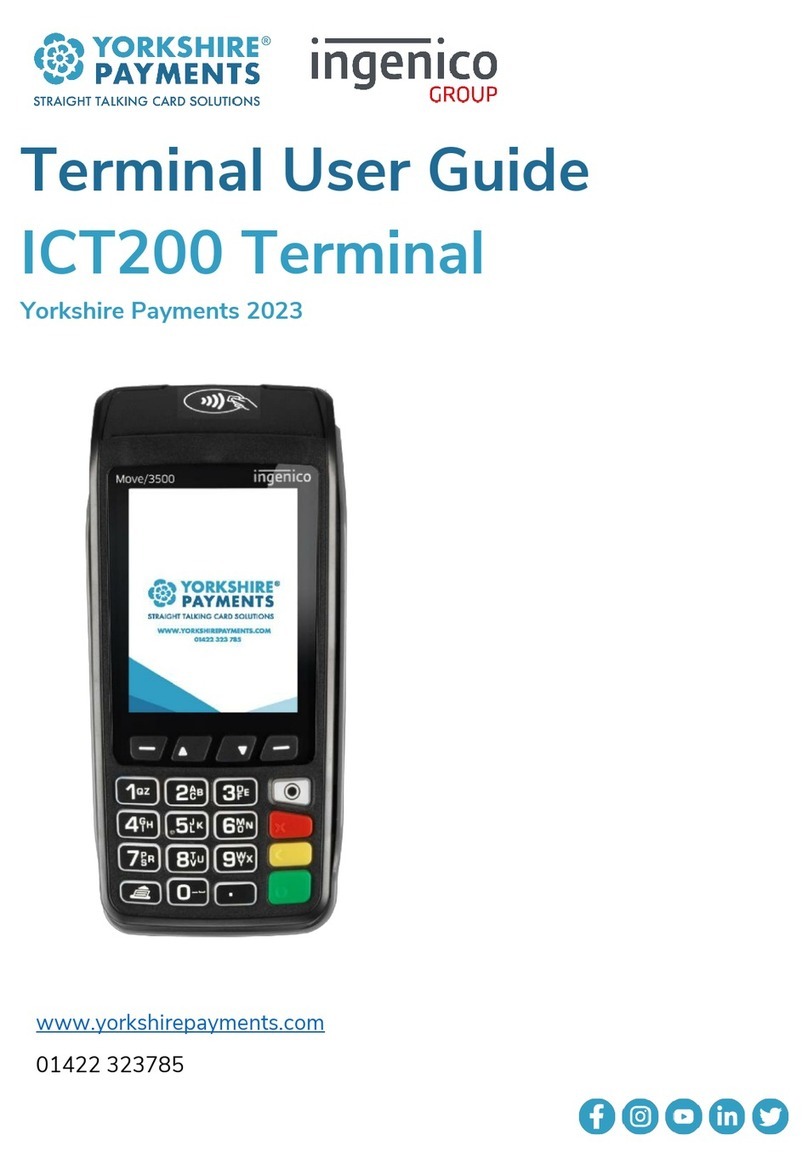
Ingenico group
Ingenico group Yorkshire Payments ICT200 User manual

Ingenico group
Ingenico group Move 3500 BLUETOOTH User manual
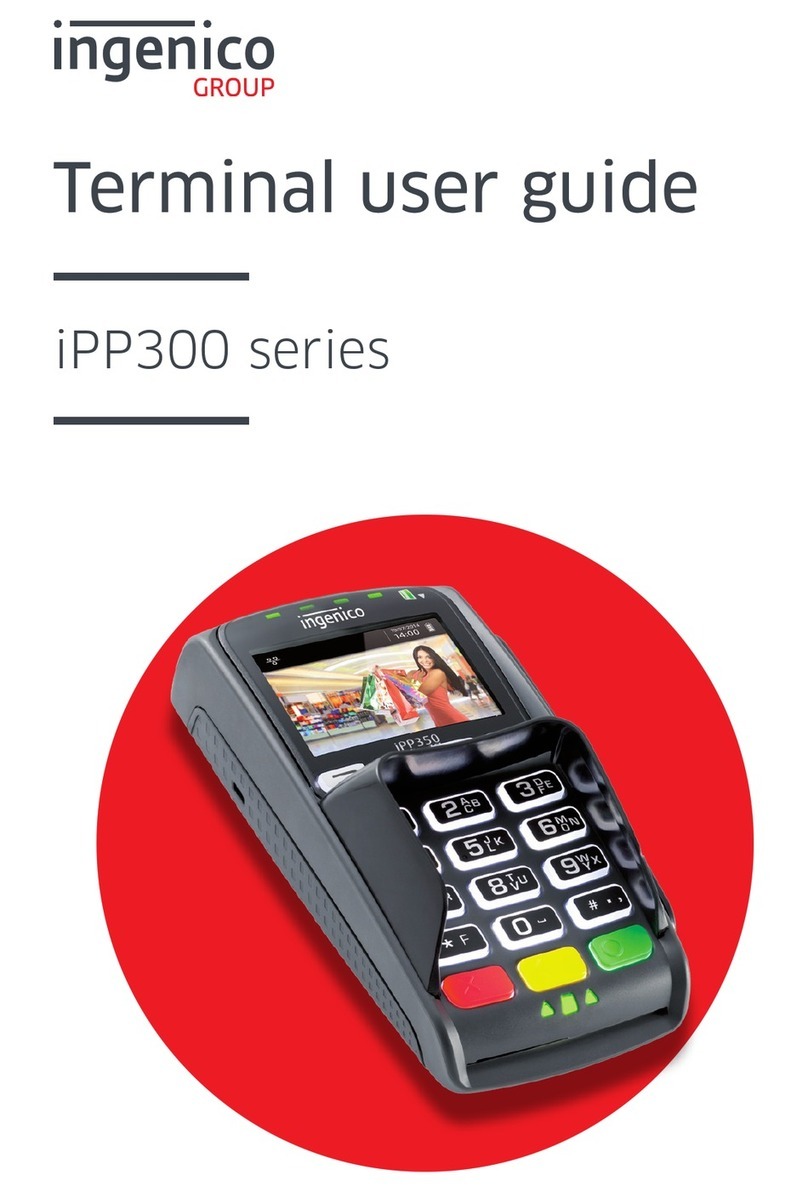
Ingenico group
Ingenico group iPP300 Series User manual

Ingenico group
Ingenico group Move 3500 WiFi User manual
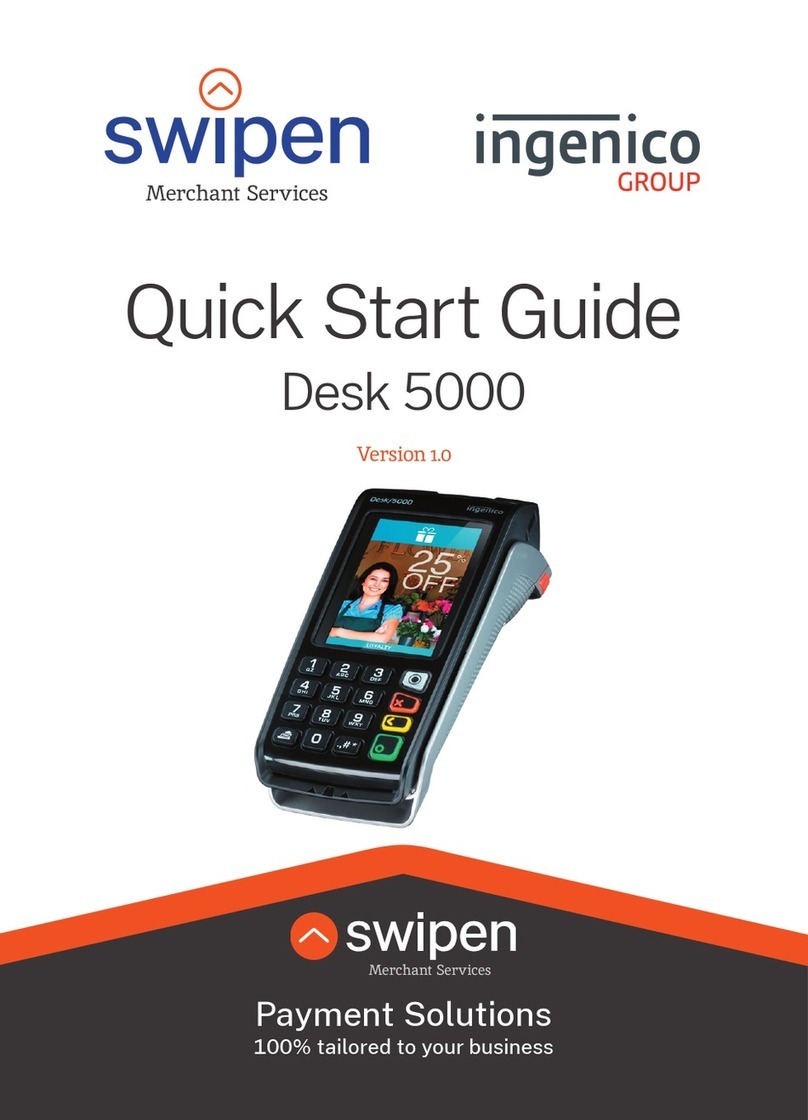
Ingenico group
Ingenico group swipen Desk 5000 User manual
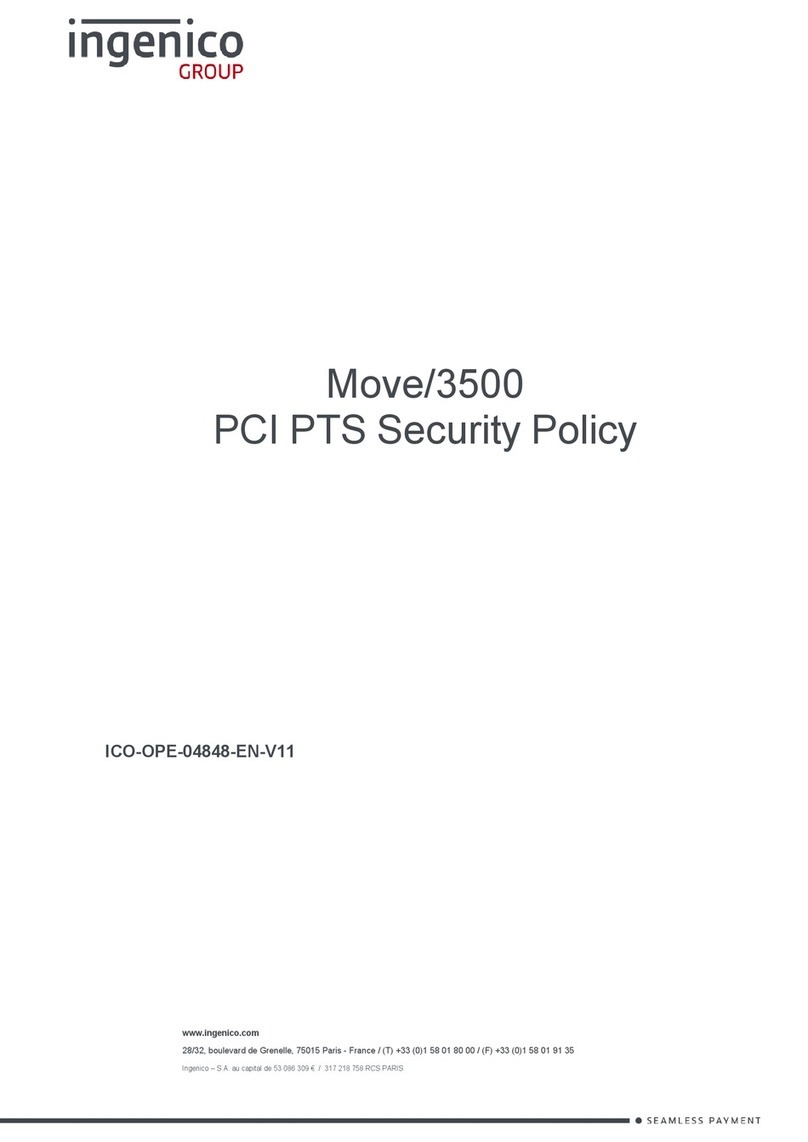
Ingenico group
Ingenico group Move/3500 User manual
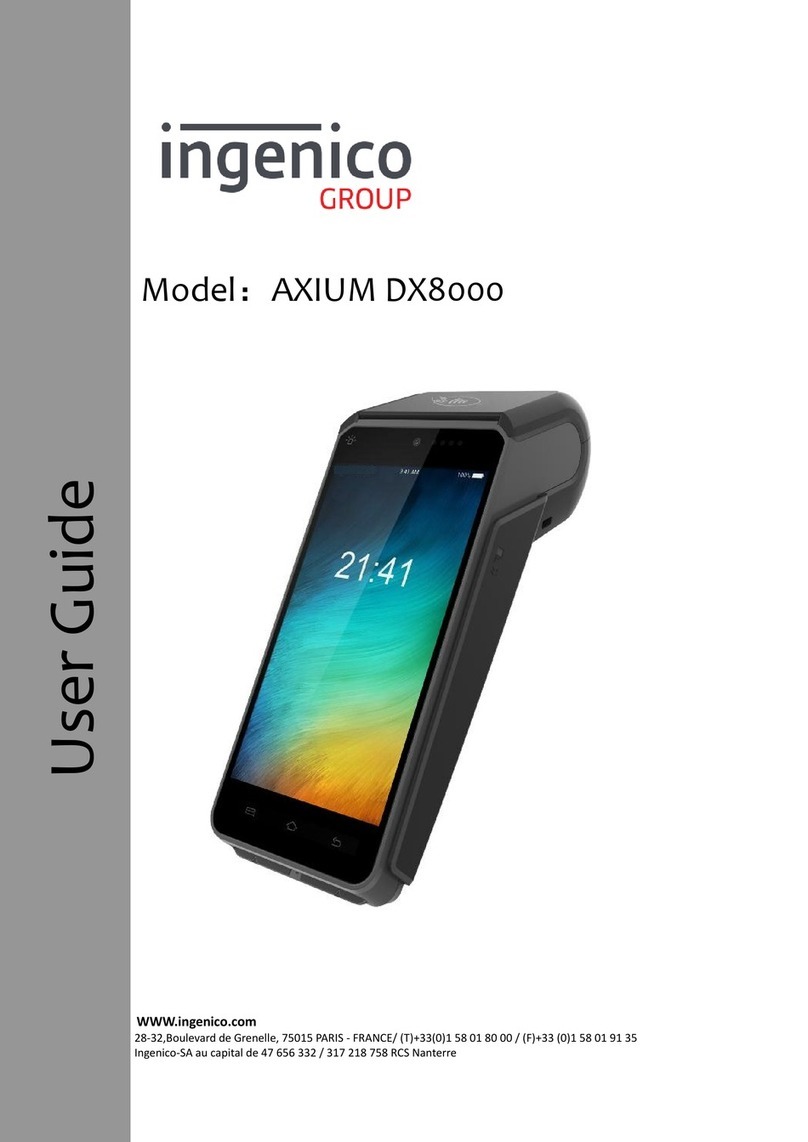
Ingenico group
Ingenico group AXIUM DX8000 User manual



























