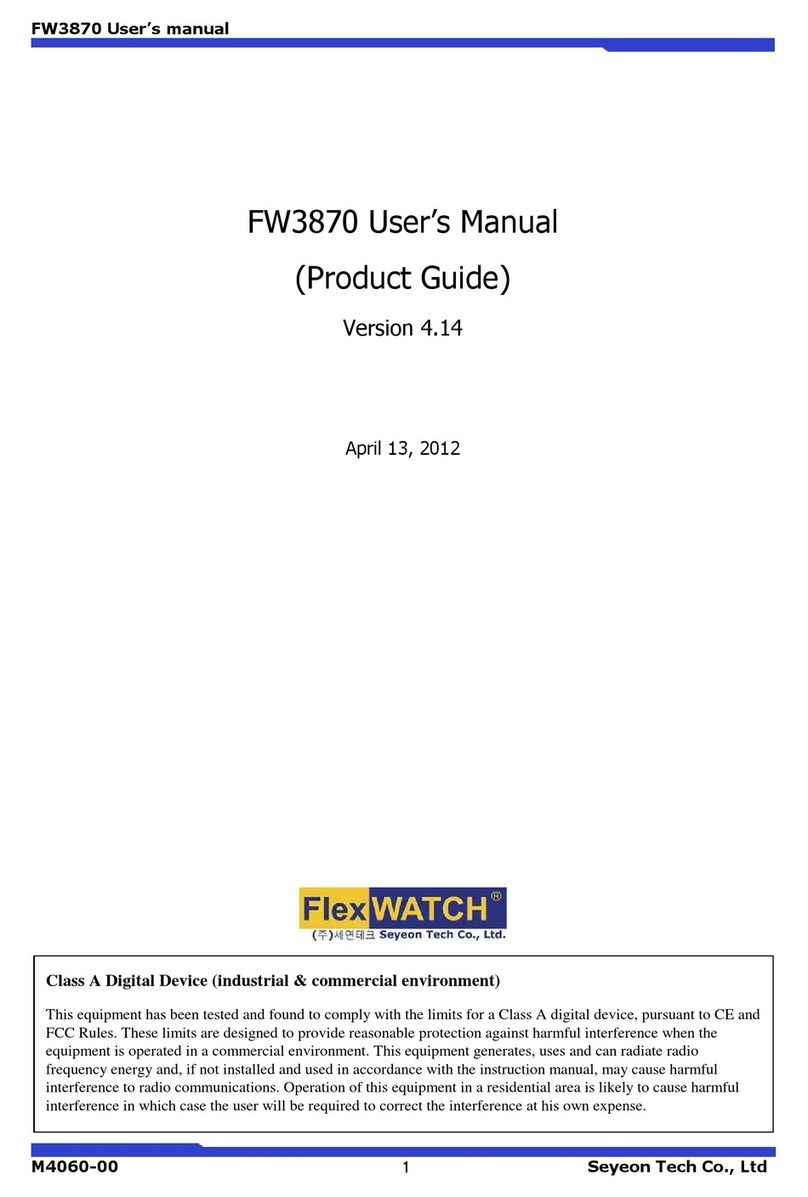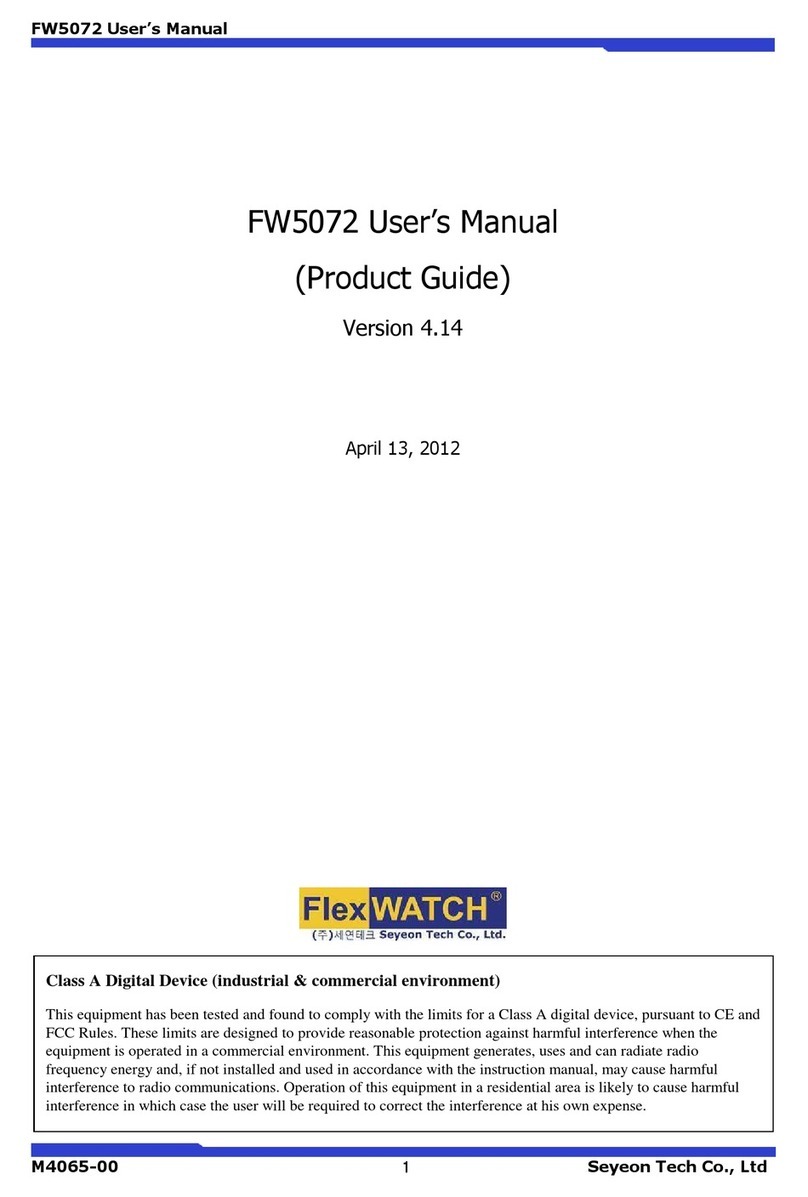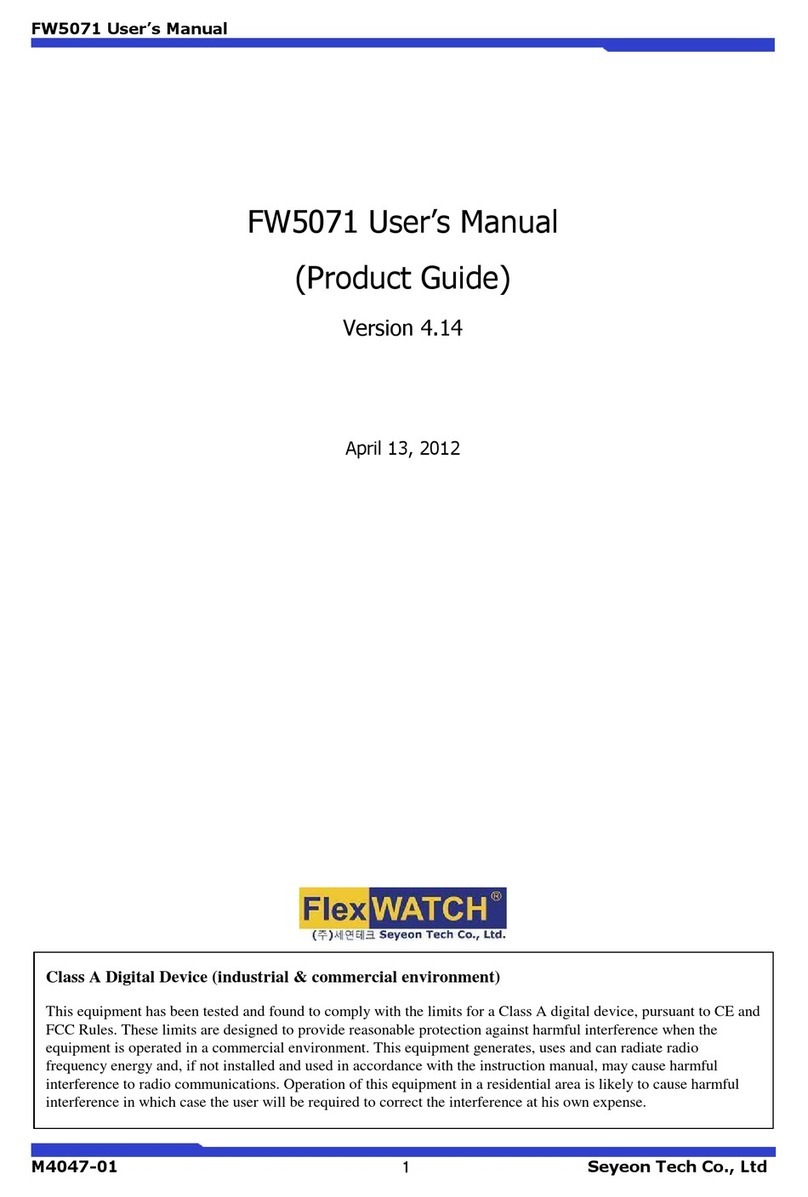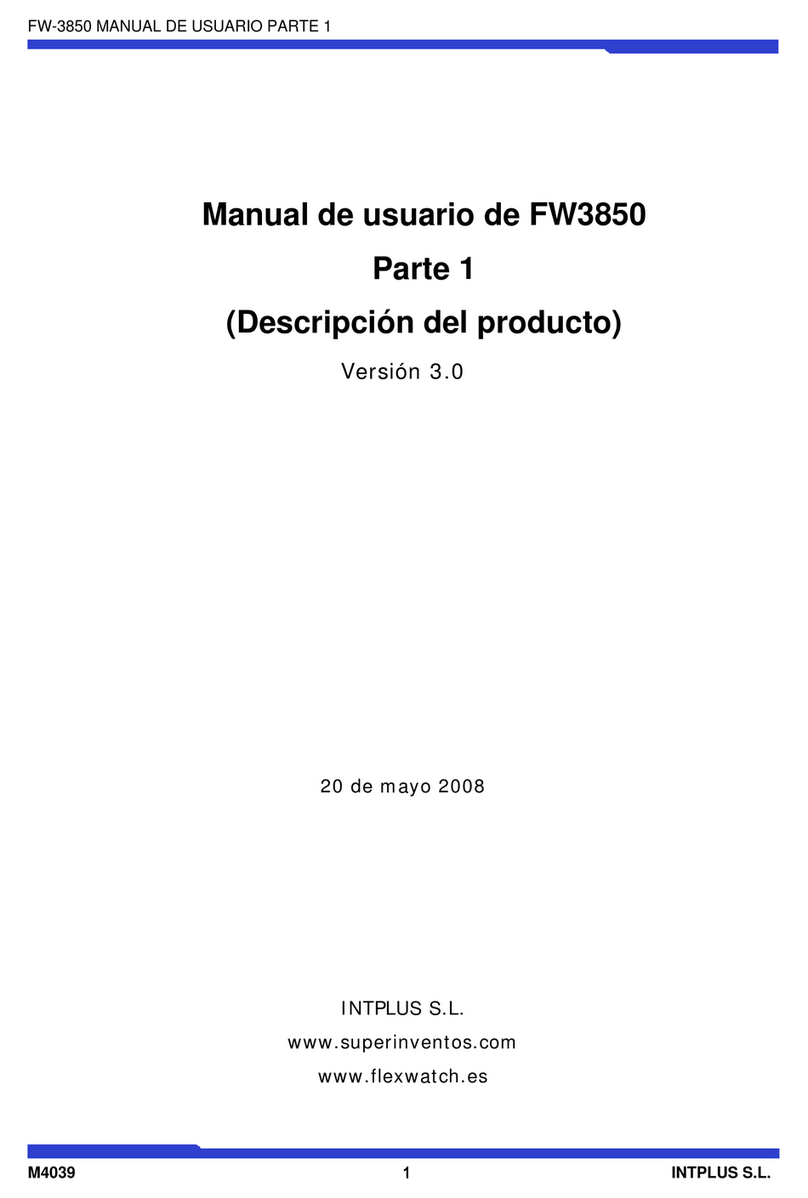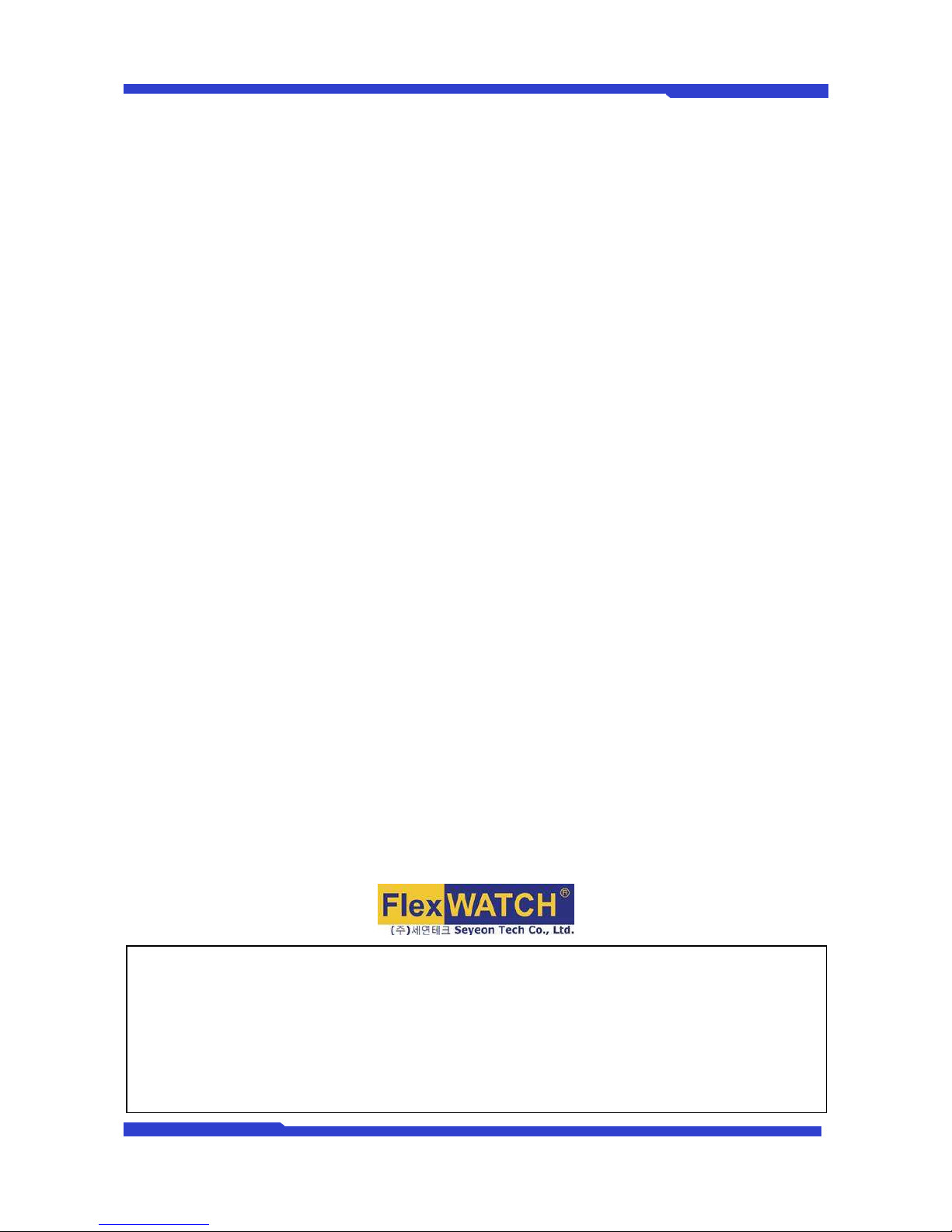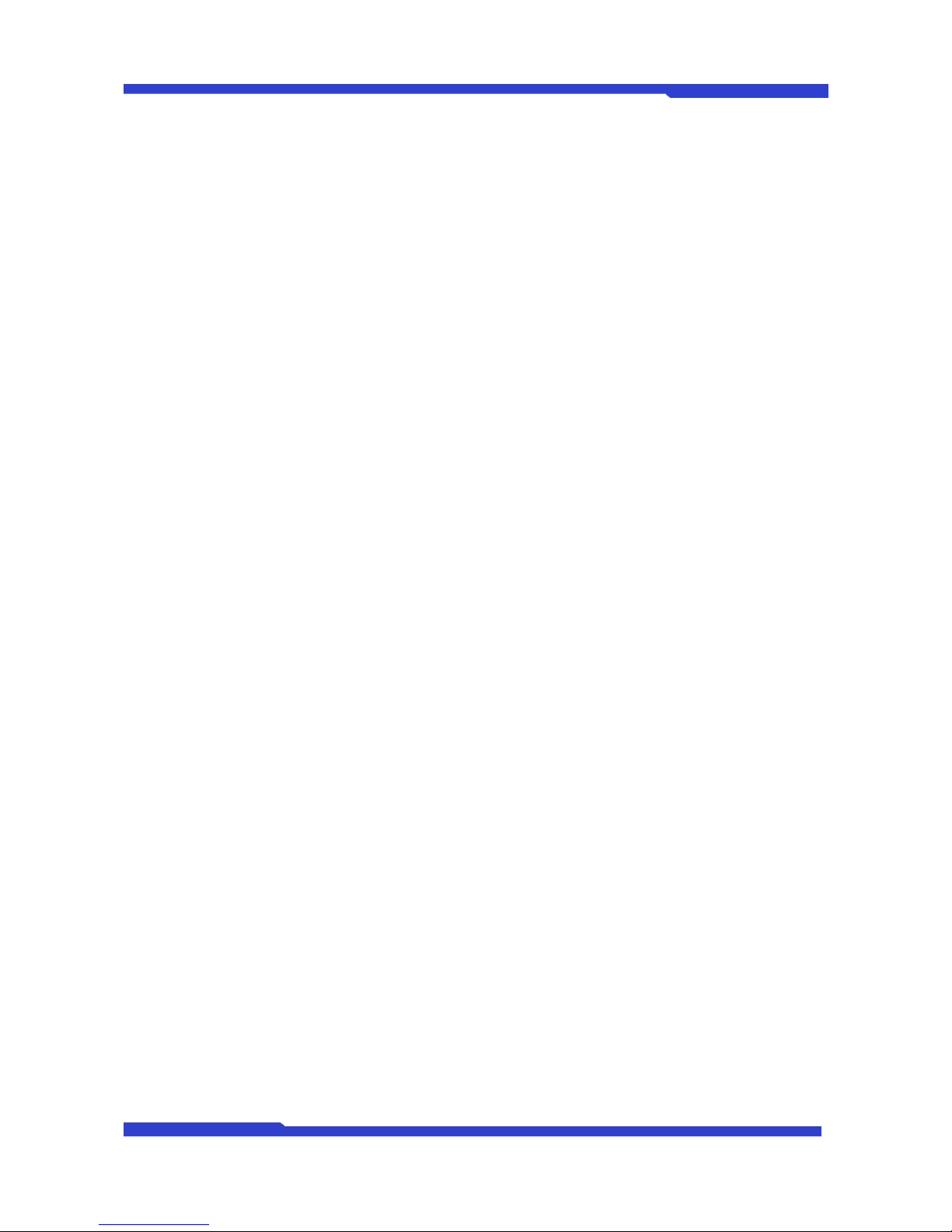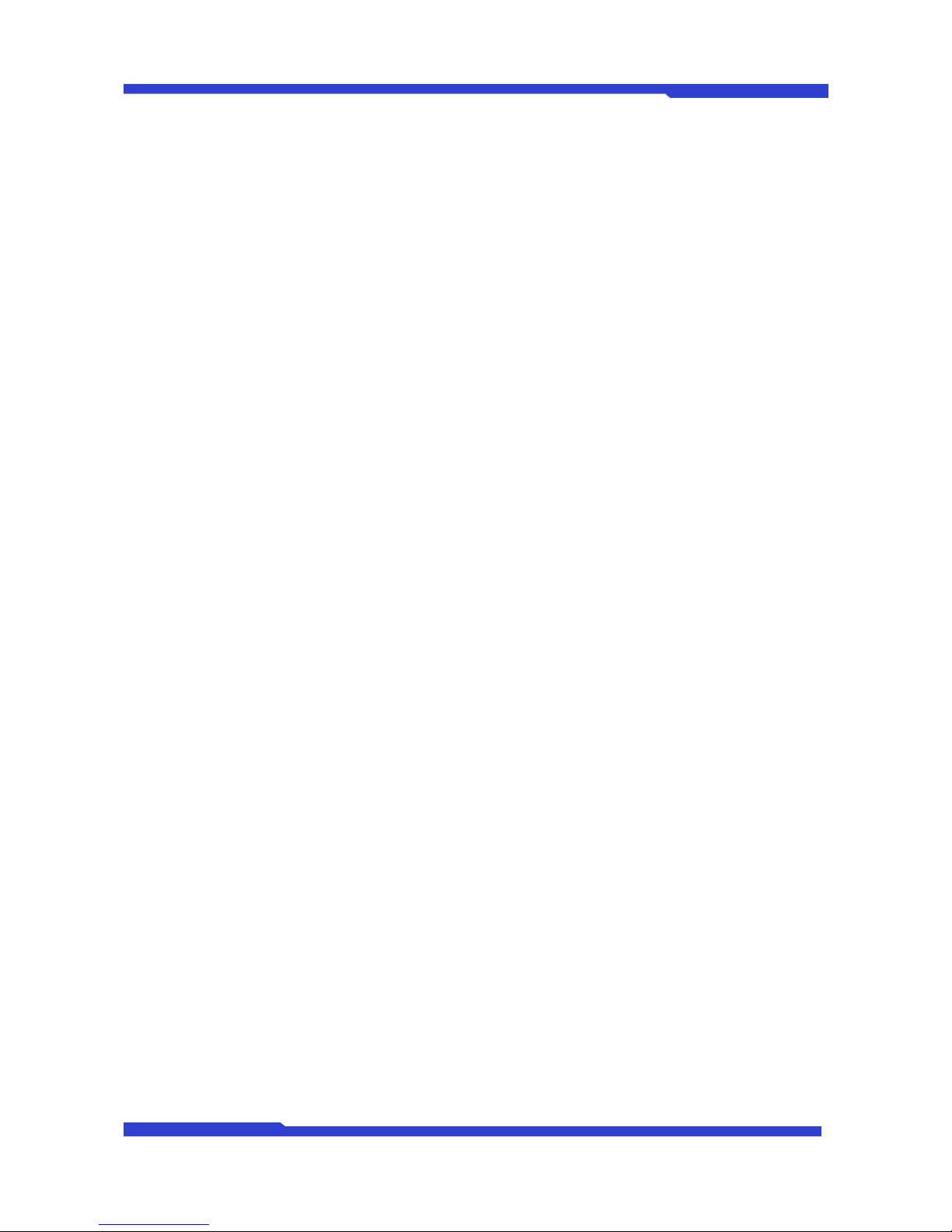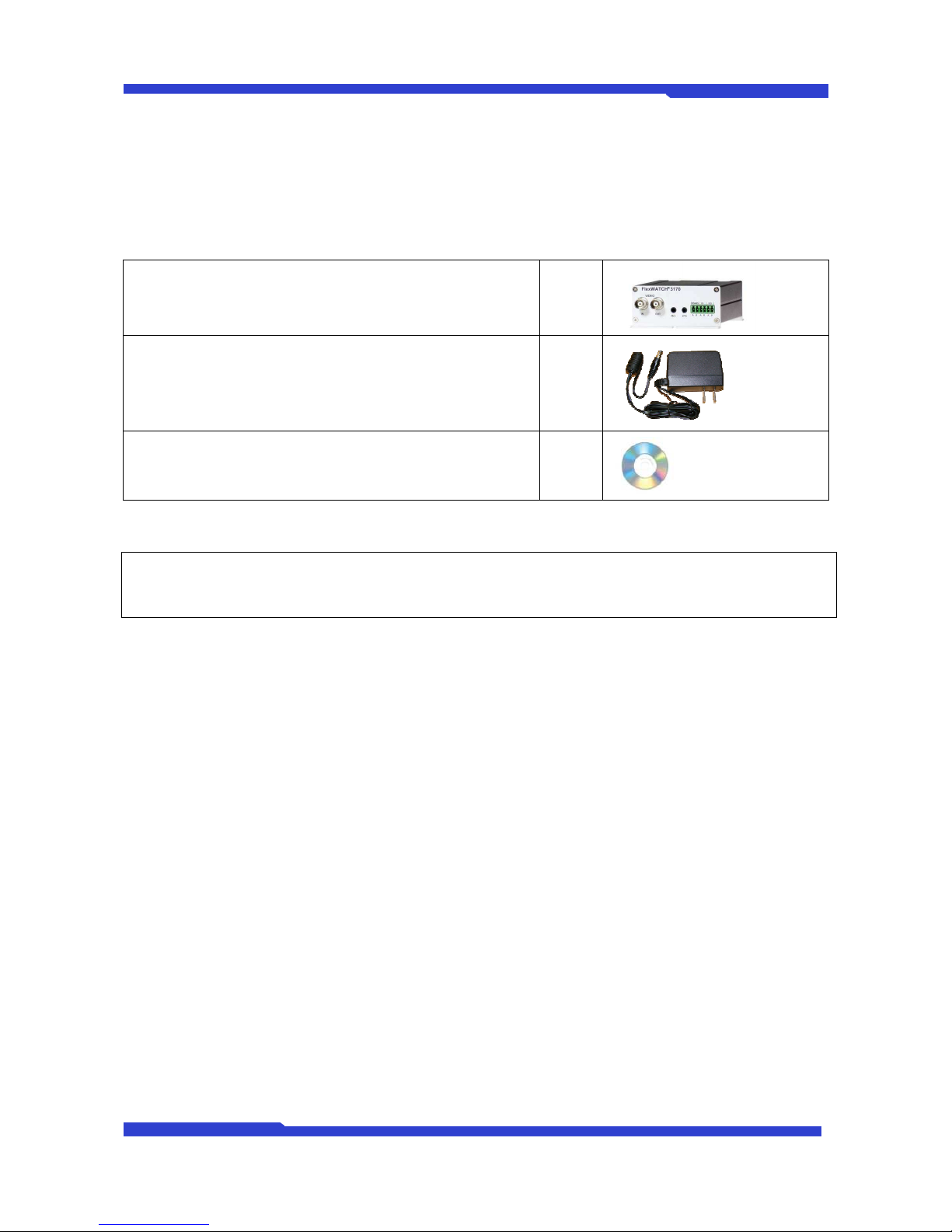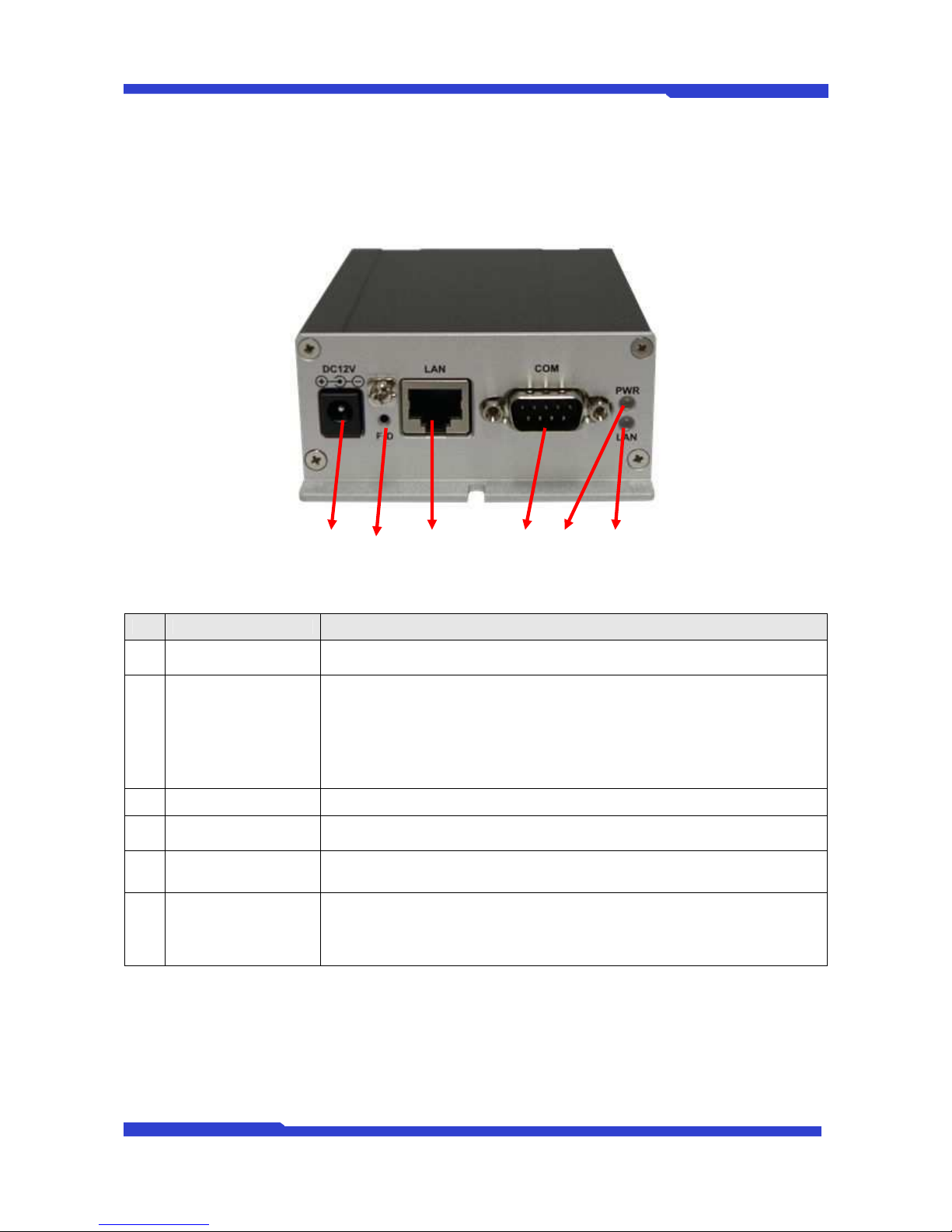FW3170 User’s Manual
M4041-01 6 Seyeon Tech Co., Ltd
1.3. Technical Specification of FW3170
Hardware
32bit Embedded CPU
Flash 8Mbytes /SDRAM: 128Mbytes
Linux version 2.6.18 operating system
Battery backed up real-time clock
Video
compression MJPEG
H.264
Resolution NTSC : 720x480, 704x480, 352x240, 160x112
PAL : 720x576, 704x576, 352x288, 160x144
Frame rate
(each channel) Up to 30/25 fps at D1 (Secondary Stream at QCIF)
Video Streaming MJPEG and H.264 Dual Streaming (Simultaneously)
Controllable frame rate and bandwidth
Image setting Compression levels: 6 (MJPEG/H.264)
Color : color, black & white
Audio 8 bit PCM(G.711-u-low), Sampling rates 8KHz, Mono Audio
1ch in & 1ch out
LAN interface 10/100Base-T ethernet auto sensing
Alarm I/O Interface 1 photo-coupled input and 1 relay output
Video Input 1 channel composite video input
Video Output 1 loop through analog video outputs
Serial Interface
RS-232(COM Port)
S-485
DI/DO
Max Baudrate: 115200 bit/s
Security features Multi user level protection for camera access, PTZ, Alarm I/O
Advanced Service Up to 5.6M memory for Pre/Post alarm buffer
E-Mail, FTP, IP notification, Alarm Notification to e-mail
CGI Call by event or schedule
Built-in Motion detections Accuracy : 12x12=144 blocks
Motion Sensitivity : -100 ~ 100 : 100 is hypersensitive
PTZ & UART Control
Support
PTZ and UART device control through serial interface Up to 35 PTZ protocols from
Pelco “P” & “D” protocol, Vicon V1311RB, Samsung, Honeywell and Etc.,
X10 device control
Others Transmit Serial input data transfer with Video
IP notification by e-mail
Management Configurable by serial, web or telnet
Remote system update via telnet, FTP OR web browser.
Developer support Provides HTTP CGI API
ActiveX control development kit