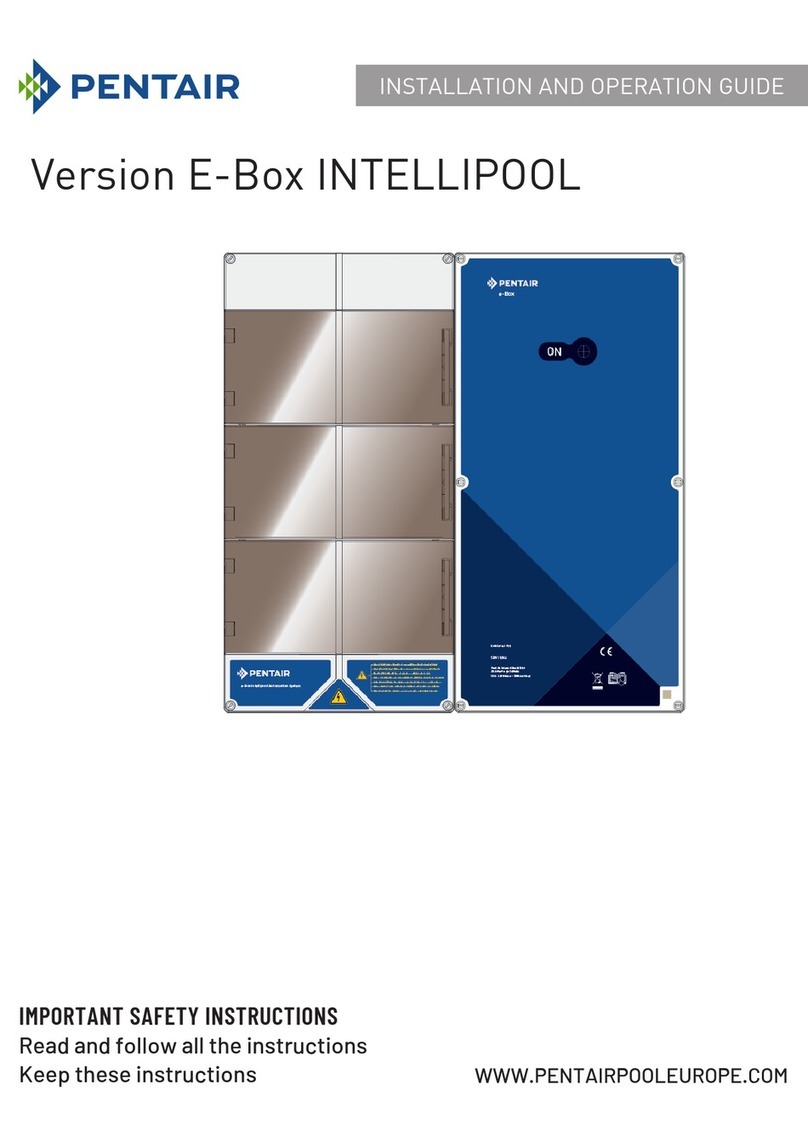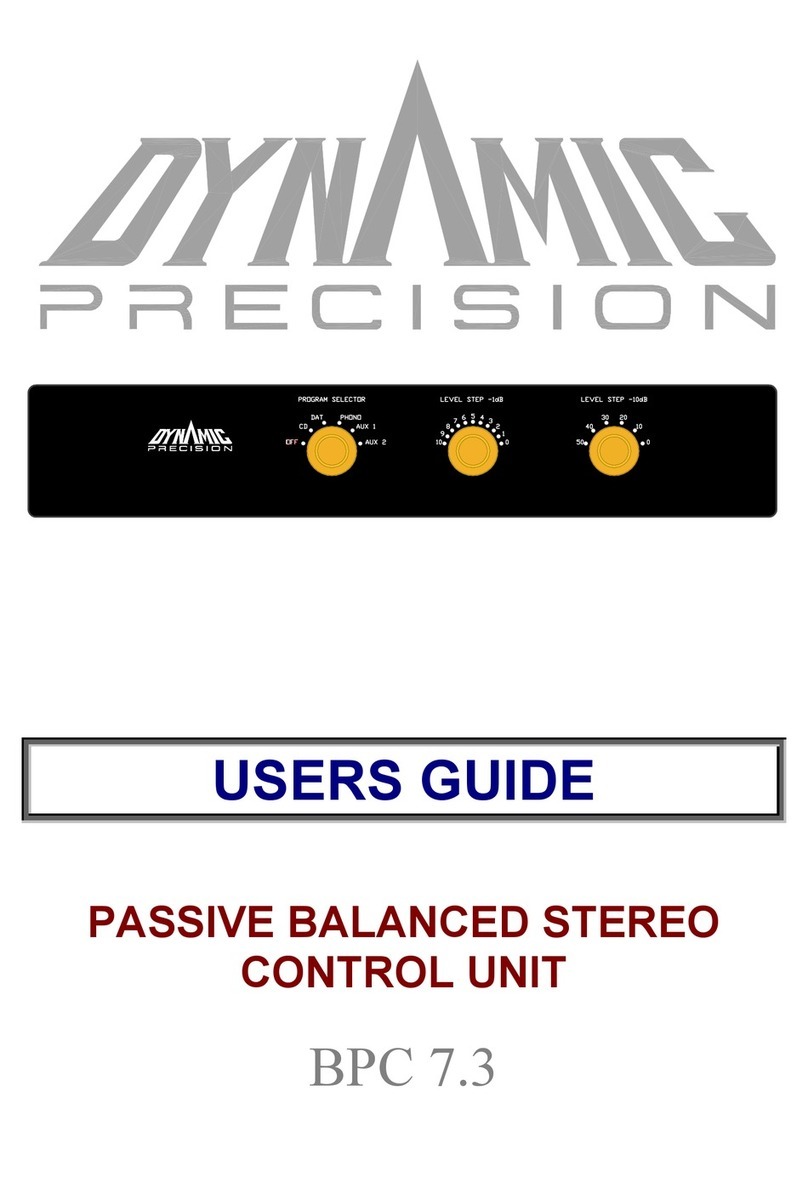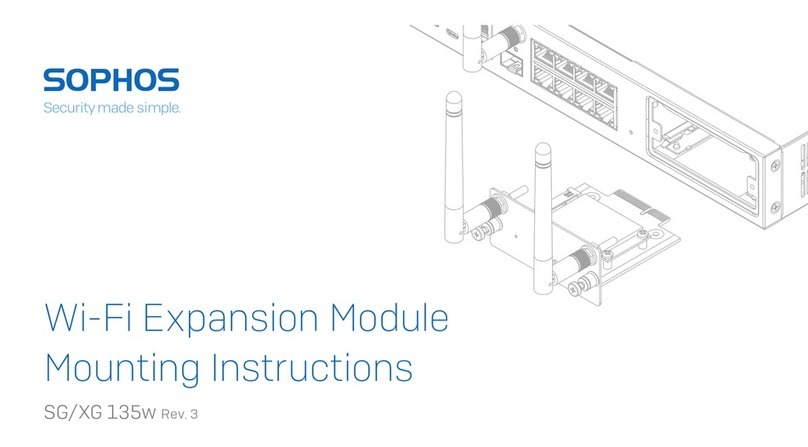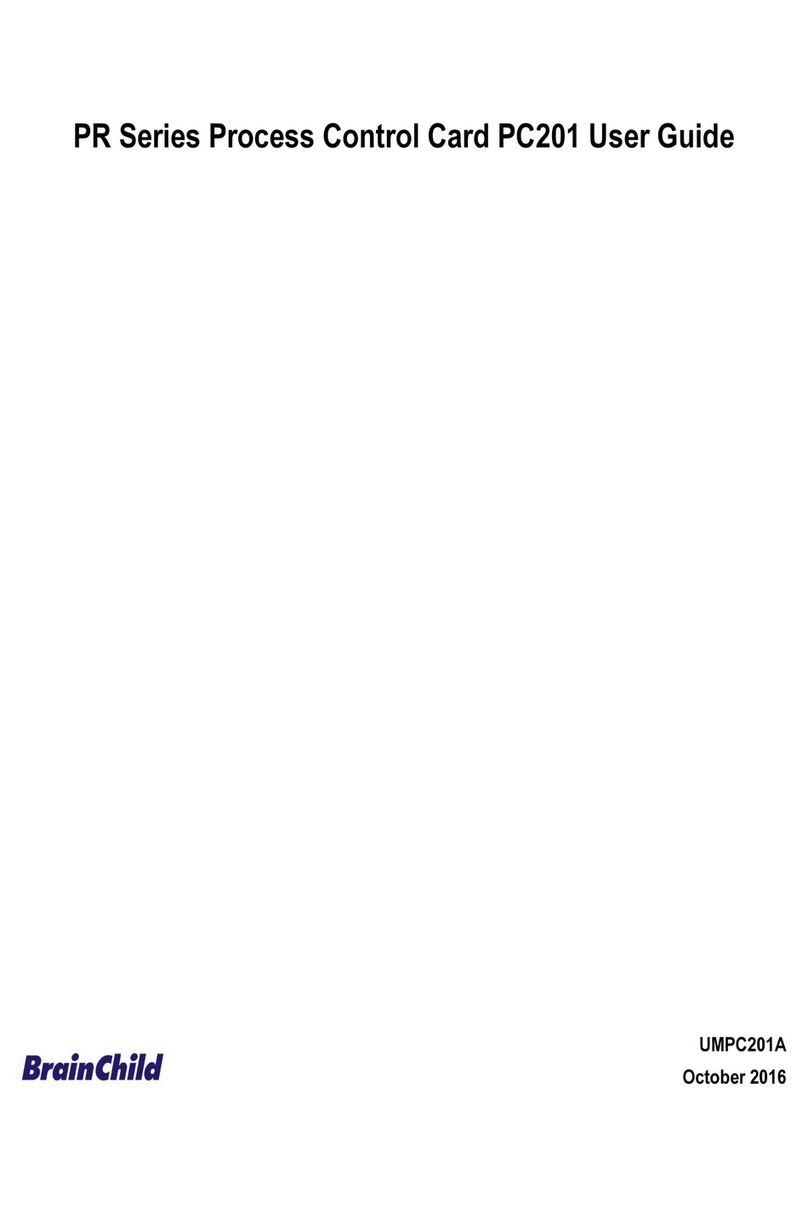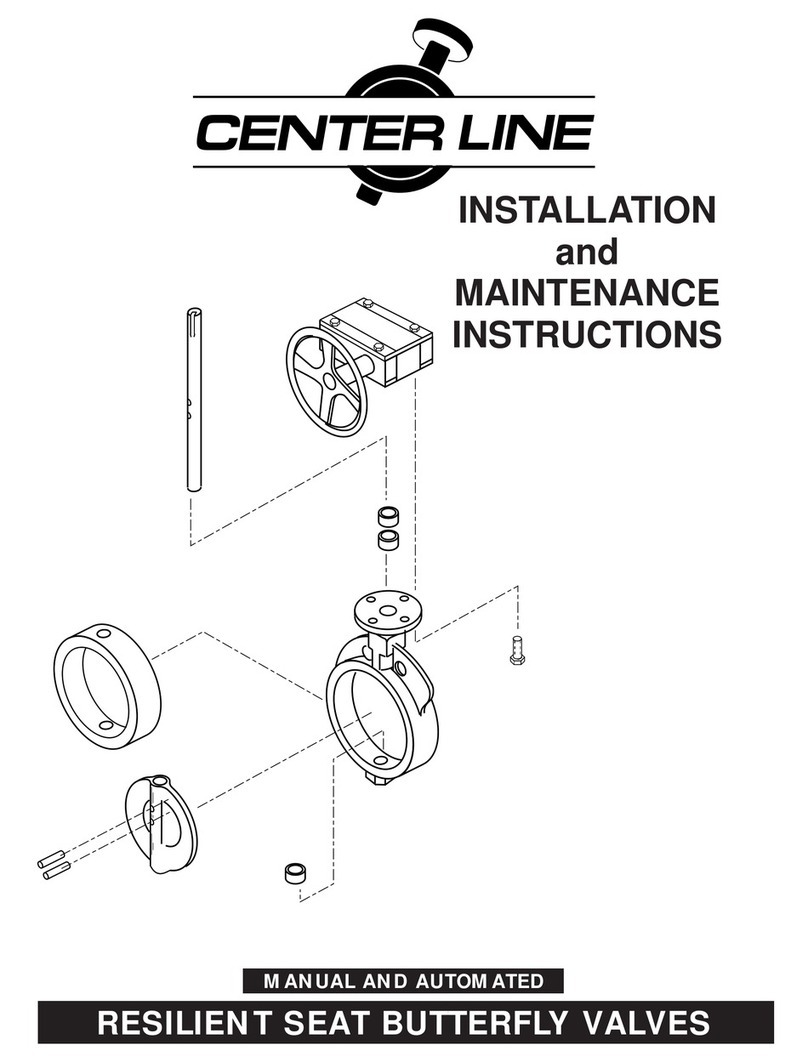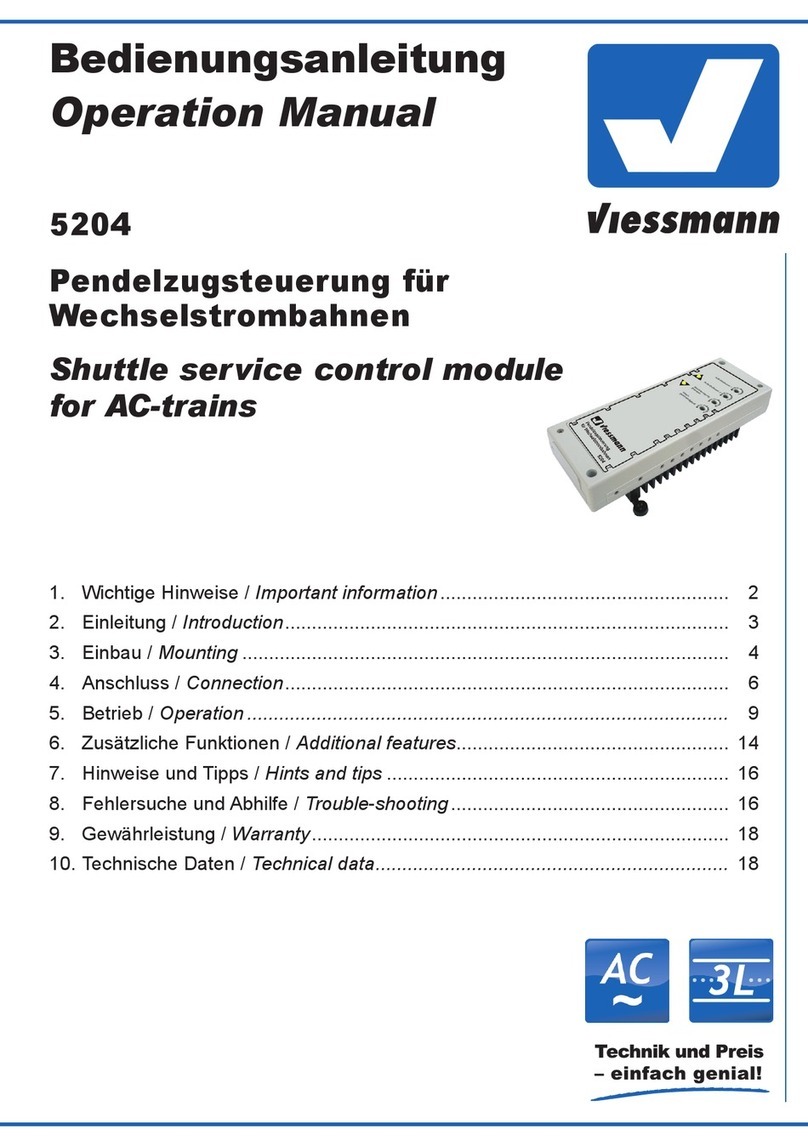Flintec TR2 Series User manual

TR2 Catalogue User Manual
0089002
Page 1 of 43
User Manual
TR2 Catalogue
V1.0 March 2019

TR2 Catalogue User Manual
0089002
Page 2 of 43
Table of Contents
1. TR2 Catalogue .......................................................................................................................... 4
1.1. Introduction ......................................................................................................................... 4
1.2. Key features .......................................................................................................................... 4
1.3. Future features ...................................................................................................................... 4
1.4. Disclaimer ............................................................................................................................. 5
1.5. Safety Instructions ................................................................................................................. 6
1.6. Document History .................................................................................................................. 6
2. Specifications ........................................................................................................................... 7
3. References ................................................................................................................................ 8
4. TR2-A and TR2-B Hardware differences ................................................................................ 9
5. TR2 Connections ...................................................................................................................... 9
5.1. Load-Cells (J8, J9, J10 and J11) .......................................................................................... 9
5.2. Power, RS232 and CAN (J6) .............................................................................................. 10
5.3. Micro USB Socket (J4) ........................................................................................................ 11
5.3.1. Normal Operation – USB-CDC (Communications Device Class) ................................ 11
5.3.2. Reflash Operation – USB DFU mode (Device Firmware Upgrade) ............................. 11
5.4. I2C Slave (J7) ..................................................................................................................... 11
6. TR2 Serial RS232 .................................................................................................................... 12
6.1. The basics ........................................................................................................................... 12
6.2. Master/Slave ....................................................................................................................... 12
7. TR2 USB-CDC (USB Communications Device Class) ......................................................... 12
8. First connection - Connecting TR2 to a PC ......................................................................... 12
8.1. Installing drivers .................................................................................................................. 13
9. Password-protected Commands .......................................................................................... 13
10. Calibrate the TR2 with a PC running FDC (Flintec Device Configurator) ........................ 14
10.1. Start up the FDC .............................................................................................................. 15
10.2. Connect to the TR2 using ComPort or USB-CDC ........................................................... 16
10.3. Calibrate using the TR2 Set-up Tab ................................................................................ 16
10.4. Calibrate the Zero Point ................................................................................................... 17
10.5. Calibrate the Gain / Span Point ....................................................................................... 18
10.6. Set the Minimum and Maximum limits ............................................................................. 19
11. Calibrate the TR2 manually using Terminal ......................................................................... 21
11.1. Manual calibration breakdown ......................................................................................... 22
12. TR2 CAN .................................................................................................................................. 23
12.1. TR2 CAN Overview ......................................................................................................... 23

TR2 Catalogue User Manual
0089002
Page 3 of 43
12.2. CAN Commands .............................................................................................................. 23
12.3. CAN Write and Execute Command – Status bytes returned. .......................................... 23
12.4. CAN Command breakdown ............................................................................................. 24
12.4.1. Read Command - Get Calibration Counter .............................................................. 24
12.4.2. Write Command - Set Calibration Mode Register (Password) ................................. 24
12.4.3. Execute Command - Calibrate System Zero ............................................................ 25
12.5. Connect PC to TR2 using PCAN-USB ............................................................................ 25
12.6. Using Flintec Device Configurator (FDC) and TR2 CAN ................................................. 25
12.6.1. TR2 CAN Tabs ......................................................................................................... 26
12.7. FDC CAN Terminal .......................................................................................................... 27
12.8. Manually calibrate TR2 over CAN ................................................................................... 28
12.8.1. Record the calibration process ................................................................................. 28
12.8.2. Decode the commands, data and response ............................................................ 29
12.9. Using PCAN-View ........................................................................................................... 30
12.9.1. PCAN-View Man-in-the-Middle Mode (MitM) ........................................................... 30
12.9.2. Read command 0x10000006 – Get Calibration Counter ......................................... 31
12.9.3. Write command 0x1000040 - Set Calibration Mode Register (Password) ............... 31
12.9.4. Execute command 0x10000087 - Calibrate System Zero ........................................ 31
13. TR2 I2C .................................................................................................................................... 32
13.1. TR2 I2C Overview ........................................................................................................... 32
14. Engineering Mode .................................................................................................................. 33
14.1. Engineering Mode Commands ........................................................................................ 33
15. TR2 Tilt Sensing ..................................................................................................................... 34
15.1. Overview .......................................................................................................................... 34
15.2. Example ........................................................................................................................... 34
15.3. Tilt Commands ................................................................................................................ 35
15.4. Recording the Tilt Sensor baseline .................................................................................. 35
15.5. Using the FDC to see the Tilt Sensing in action .............................................................. 35
15.6. Accelerometer – NXP MMA8452Q .................................................................................. 36
16. TR2 Gravity Compensation ................................................................................................... 37
16.1. Overview .......................................................................................................................... 37
16.2. Gravity Compensation commands .................................................................................. 37
16.3. Display Gravity Compensation values in FDC ................................................................. 37
17. TR2 Communication Commands .......................................................................................... 38
17.1. Serial Text-Based Commands ......................................................................................... 38
17.2. CAN Commands .............................................................................................................. 40
17.3. I2C Commands ................................................................................................................ 42

TR2 Catalogue User Manual
0089002
Page 4 of 43
1. TR2 Catalogue
1.1. Introduction
The TR2 is a precision scale PCB assembly with integral 24-bit sigma-delta analogue-to-digital
converter, accelerometer for tilt detection, and microcontroller with OIML compliant functionality.
• Designed for OIML Class III approval as part of a complete scale.
• Low cost, high precision instrument, designed for use in OIML approved weighing systems.
• Communication with the PCB is available using a variety of serial interfaces –
• CAN bus, RS-232, I2C – making it easy to connect to a PC,
• PLC or other devices with standard serial ports or CAN network.
• The inclusion of a USB port (Micro-B) is available for parameter configuration and firmware
upgrade.
There are two variants, to cater for different supply voltages:
TR2-A (5V) and TR2-B (10-24V).
Setup of the module is simple using a terminal emulation program or FDC application software
(available from Flintec.com).
1.2. Key features
• CAN Interface
• RS-232 Serial Interface
• I2C Interface
• USB interface (for USB-CDC or USB-DFU operation)
• Up to 4x load cells (350Ω or 1,000Ω) summed, up to ±3mV/V
• +5V DC excitation
• Accelerometer for tilt detection
1.3. Future features
• RS-485 Serial Interface
• SPI & UART Serial Interfaces

TR2 Catalogue User Manual
0089002
Page 5 of 43
1.4. Disclaimer
All rights reserved.
No part of this publication may be reproduced, stored in a retrieval system, or transmitted in any
form or by any means, mechanical, photocopying, recording, or otherwise, without the prior written
permission of Flintec.
No patent liability is assumed with respect to the use of the information contained herein. While
every precaution has been taken in the preparation of this book, Flintec assumes no responsibility
for errors or omissions. Neither is any liability assumed for damages resulting from the use of the
information contained herein.
The information herein is believed to be both accurate and reliable. Flintec, however, would be
obliged to be informed if any errors occur. Flintec cannot accept any liability for direct or indirect
damages resulting from the use of this manual.
Flintec reserves the right to revise this manual and alter its content without notification at any time.
Neither Flintec nor its affiliates shall be liable to the purchaser of this product or third parties for
damages, losses, costs, or expenses incurred by purchaser or third parties as a result of: accident,
misuse, or abuse of this product or unauthorized modifications, repairs, or alterations to this product,
or failure to strictly comply with Flintec operating and maintenance instructions.
Flintec shall not be liable against any damages or problems arising from the use of any options or
any consumable products other than those designated as Original Flintec Products.
NOTICE: The contents of this manual are subject to change without notice.

TR2 Catalogue User Manual
0089002
Page 6 of 43
1.5. Safety Instructions
CAUTION: READ this manual BEFORE operating or servicing this equipment.
FOLLOW these instructions carefully. SAVE this manual for future reference. DO
NOT allow untrained personnel to operate, clean, inspect, maintain, service, or
tamper with this equipment. ALWAYS DISCONNECT this equipment from the power
source before cleaning or performing maintenance.
CALL Flintec for parts, information, and service.
WARNING: Only permit qualified personnel to service this equipment. Exercise care
when making checks, tests and adjustments that must be made with power on.
Failing to observe these precautions can result in bodily harm.
WARNING: For continued protection against shock hazard connect to properly
grounded outlet only. Do not remove the ground prong.
WARNING: Disconnect all power to this unit before removing the fuse or servicing.
WARNING: Before connecting/disconnecting any internal electronic components or
interconnecting wiring between electronic equipment always remove power and wait
at least thirty (30) seconds before any connections or disconnections are made.
Failure to observe these precautions could result in damage to or destruction of the
equipment or bodily harm.
CAUTION: Observe precautions for handling electrostatic sensitive devices.
1.6. Document History
Rev.
Date
Author
Details of change
A
Initial release.

TR2 Catalogue User Manual
0089002
Page 7 of 43
2. Specifications
Specification
Application
Medical scales, Retail scales and General weighing
equipment.
Bridge Excitation
5VDC
Sensor Configuration
Up to four 4-wire load cells, with parallel summation on
the PCB
Accuracy Class
Designed for OIML Class III scales
Verification Scale Intervals
10,000
Minimum Input Sensitivity
0.5µV/d (TBC)
Weighing Range
Single Interval
Resolution
±240,000 counts (non-approved)
Analogue Input Range
±15mV (±3mV/V @ 5VDC Excitation)
Minimum Load Cell Impedance
75Ω (e.g. 4 x 350Ω)
Maximum Load Cell Impedance
1100Ω
Programmable Sampling Rate
5 Hz to 50 Hz
Calibration
Test weights or load-cell simulator
Digital Filtering
None / 8 or 32 Moving Average / Flintec Baby Scale
Weighing Functions
Zero; Gross; Tare; Net; Filter; Zero-tracking etc.
Programmable Parameters
Stability criteria, zero range, initial zero, min/max weight
output, gravity compensation, 32-byte user-definable
non-volatile memory area
Passcode Protection
Calibration and User data
Tilt detection resolution
10-bit (0.06° up to 30° tilt)
CAN bus Interface (CAN 2.0B)
Baud-rate
20 / 50 / 125 / 250 / 500 / 800 / 1000 kbps (default = 500)
Frame Format
29 bit
RS232 Interface
Protocol
Simple text-based command set
Baud-rate
115,200 bps (fixed)
Format
8 Data bits, No Parity, 1 Stop bit
I2C Slave Interface
Protocol
ASCII Characters
Baud-rate
Defined by Master (e.g. 20kHz)

TR2 Catalogue User Manual
0089002
Page 8 of 43
USB
Class
Normal Operation: USB-CDC
Firmware Upgrade: USB-DFU
Baud-rate
Auto-detected
General
Power Supply: TR2-A (5V)
4.5V to 5.5V @ 500mA (max)
Power Supply: TR2-B (10-24V)
9.5V to 28V @ 200mA (max)
Operating Temperature Range
-15°C to +55°C
Storage Temperature Range
-30°C to +85°C
Weight
30g approx.
Dimensions (L x W)
125 x 45mm
3. References
#
Doc. Number
Rev.
Title
1
0084789.docm
TR2 Catalogue Text-Based Communications Specification
2
0087289.docm
TR2 Catalogue CAN Bus Communications Specification
3
0087552.docm
TR2 Catalogue I2C Bus Communications Specification
4
0088642.docm
Flintec Device Configurator (FDC) Quick Start Guide.

TR2 Catalogue User Manual
0089002
Page 9 of 43
4. TR2-A and TR2-B Hardware differences
The only difference between TR2-A and TR2-B is the supply voltage required.
• TR2-A requires 5V
• TR2-B requires 10V to 24V
A resistor fitted to the board can be interrogated by the software to determine if it’s a TR2-A or TR2-
B configuration. When an external PC issues the “FPN” command the reply will be TR2-A or TR2-B
5. TR2 Connections
Figure 1- TR2 Connections and signal
5.1. Load-Cells (J8, J9, J10 and J11)
The TR2 has only one analogue input measuring channel but can physically accommodate up to 4
load-cells being soldered on pad connectors J8, J9, J10 and J11.
Note: On the PCB J8, J9, J10 and J11 are all wired in parallel, so the calculated weight is the
average measurement of the load-cells in parallel.

TR2 Catalogue User Manual
0089002
Page 10 of 43
Connect the input using the colour coding for load-cell connections:
J8, J9, J10 and J11 Load-Cell
Pin-Out
Function
A
Excitation+.
B
Excitation-.
C
Signal+.
D
Signal-.
Figure 2- 4-Wire Connection
5.2. Power, RS232 and CAN (J6)
The power supply depends on the model.
RS232 and CAN interfaces are available through this connector.
J6 Pin Number
Pin Name
Notes
1
VS
TR2-A (5V Version)
TR2-B (10V to 24V Version)
2
GND
3
RS232 – Tx1
4
RS232 – Rx1
5
RS232 – Tx2
Not implemented
6
RS232 – Rx2
Not implemented
7
-485
Not implemented
8
+485
Not implemented
9
GND
10
CAN H
11
CAN L
12
VS
TR2-A (5V Version)
TR2-B (10V to 24V Version)

TR2 Catalogue User Manual
0089002
Page 11 of 43
5.3. Micro USB Socket (J4)
The USB connection has 2 functions depending on jumper J2:-
5.3.1. Normal Operation – USB-CDC (Communications Device Class)
J2 not made – The USB port functions as a USB-CDC device and appears to the PC as a Serial
Com Port
(in Device Manager – Ports (Com and LPT) appears as STMicroelectronics Virtual COM Port
(COM3)
5.3.2. Reflash Operation – USB DFU mode (Device Firmware Upgrade)
J2 made – At switch on the USB port functions as a USB-DFU device allowing the firmware to be
upgraded
5.4. I2C Slave (J7)
The TR2 can be used as an I2C Slave device on J7
J7 I2C Pin-Out
Function
1
TR2-A (5V Version)
TR2-B (10V to 24V Version)
2
GND
3
UART Rx (not implemented)
4
UART Tx (not implemented)
5
SCL
6
SDA
Note: The I2C protocol is intended for transmitting data on a PCB between various chips, where the
distance is small. If this interface is used, then it is advisable to keep the length between the TR2
(Slave) and the Master as short as possible.
J6 pin1, J6 pin12 and J7 pin1 are all connected together, so the supply voltage VS only needs to be
connected to any one of these pins.

TR2 Catalogue User Manual
0089002
Page 12 of 43
6. TR2 Serial RS232
Please note:
There is comprehensive coverage of text-based serial comms in document:-
0084789.docm - TR2 Catalogue Text-Based Communications Specification
6.1. The basics
• TR2 can communicate over RS232 at a fixed baud-rate of 115200, 8 data bits, No Parity and
1 stop bit.
• All commands are text-based (mainly 2 characters such as “PW” or “NT”) and are terminated
with a Carriage Return (ASCII code 0x0D).
• In this document Carriage Return (ASCII code 0x0D) will be denoted by <CR>.
• By using text-based commands, communication with a PC is simple since any of the
common terminal applications such as HyperTerm, TeraTerm or PuTTY will do.
6.2. Master/Slave
All communication is initiated by the Master – usually a PC or PLC.
The TR2 acts as a slave device.
The only time this is not the case is when the TR2 receives a Stream Gross Weight (“SG”)
command.
In this situation the TR2 will send a gross weight value at the value set by the Sample Rate (“UR”).
If “UR” = 40 then the TR2 will stream 40 Samples Per Second (SPS).
To stop streaming send any command to the TR2.
7. TR2 USB-CDC (USB Communications Device Class)
USB-CDC is essentially Serial Port operation over USB. When USB-CDC is operational it appears
in the Device Manager Ports (COM and LPT) section as a Virtual COM Port.
It obviously uses USB signals instead of RS232.
What applies to TR2 Serial RS232 above regarding text-based coms and Master/Slave operation
also applies to USB-CDC.
8. First connection - Connecting TR2 to a PC
Ensure you have the following:-
• PC/Laptop with USB or Serial Port.

TR2 Catalogue User Manual
0089002
Page 13 of 43
• If using TR2-A – a PSU capable of delivering +5VDC at 500mA.
• If using TR2-B – a PSU capable of delivering +10VDC to +24VDC at 200mA.
• Load-cell with test weights or a load-cell simulator connected to J8 (or J9/J10/J11)
If connecting by:
• USB (USB-CDC) – A USB ‘A‘ Male to Micro ‘B’ cable.
• Serial Port RS232 – Cable with 9-way D female for connecting to PC Serial Port or USB-
RS232 adaptor and the means to connect to J6 RS232 Tx, Rx and Gnd.
• CAN – a PEAK PCAN-USB opto-decoupled (IPEH-002022) and the means to connect to J6
CAN H, CAN L and GND.
For CAN you can use your preferred CAN controller. The PCAN-USB is quoted here as it is the only
CAN device that will work with the Flintec Device Configurator App (FDC).
The easiest connection is by USB-CDC as it uses a standard cable.
8.1. Installing drivers
If using CAN (PCAN-USB) or USB-CDC you may need to install drivers.
See document 0088642.docm - Flintec Device Configurator (FDC) Quick Start Guide for
instructions.
9. Password-protected Commands
Several of the calibration and configuration commands are protected by a password.
The password-protected commands are listed in section 17.1. These mainly concern scale
calibration, gravity compensation and configuration settings, e.g. scale ranges, scale limits, etc.
The default password is 632111
The password command is PW, so the password is entered by the command:
PW 632111<CR>
Successful password entry elicits the response:
OK
To exit the password protected mode, either try to enter an incorrect password or power the scale
off and on again.

TR2 Catalogue User Manual
0089002
Page 14 of 43
10. Calibrate the TR2 with a PC running FDC
(Flintec Device Configurator)
The Flintec Device Configurator is an application that allows the user to set-up and calibrate the
TR2 with a user-friendly graphical user interface (GUI).
Whether connected to the TR2 by R232, USB-CDC or CAN the GUI looks the same.
The FDC can be downloaded from the Flintec website at
https://www.flintec.com/uk/electronics/digitising-units/tr2
See also document 0088642.docm - Flintec Device Configurator (FDC) Quick Start Guide for more
info on getting the FDC installed and up and running.
This exercise is going to calibrate using a 2000g weight and set a minimum to maximum range of -
10g to +2020g
The steps of this exercise will be:
• Connect the TR2 to the FDC and establish communication
• On the TR2 Set-up tab - Enable the Calibration controls
• With load-cell unloaded, set the zero point
• Enter the calibration weight (2000 in this case)
• With 2000g on load-cell, set the span point
• Save the calibration settings
• Set the Minimum Output (-10 in this case)
• Set the Maximum Output (2020 in this case)
• Show the effects of this calibration using the Weighing tab

TR2 Catalogue User Manual
0089002
Page 15 of 43
10.1. Start up the FDC
The screen shot shows the FDC Connection screen with no connections made.
Note: The FDC supports the Flintec EM100 as well as the TR2.
Figure 3 - FDC started and TR2 Catalog tab selected

TR2 Catalogue User Manual
0089002
Page 16 of 43
10.2. Connect to the TR2 using ComPort or USB-CDC
Select the COM Port to which the TR2 is connected and press [Connect]
Figure 4 - TR2 connected to FDC
• Notice that on connecting to the TR2 the Weighing, Real-Time Chart, TR2 Set-up,
Save/Restore Settings and Terminal tabs have become active.
• Up to 4 TR2’s can be attached to the FDC. The TR2 that will be set-up / calibrated will be the
one highlighted and appears at the top of the form.
• The connection data is saved to the Windows registry so when the FDC starts at a later date
it will try to connect to this TR2 automatically.
10.3. Calibrate using the TR2 Set-up Tab
Calibration is on the TR2 Set-up tab so select this tab.
Useful information: Whatever the connection to the TR2 (RS232, USB-CDC or CAN) the GUI
almost looks the same.

TR2 Catalogue User Manual
0089002
Page 17 of 43
There are some differences, for instance, CAN does not support streaming so the Real-Time Chart
is not available.
10.4. Calibrate the Zero Point
With the load-cell unloaded (zero load), check the [Enable Calibration] checkbox to enable the
Calibration controls.
Figure 5 - Calibration controls now active
• Useful tip 1: Make sure the [ADC counts] is reading correctly by pressing down on the load-
cell and observing that the ADC counts change.
• Useful tip 2: Make a note of the [Calibration counter] before starting calibration.
When the load-cell is stable press the [1. Calibrate Zero Point] button to calibrate the zero point.

TR2 Catalogue User Manual
0089002
Page 18 of 43
10.5. Calibrate the Gain / Span Point
Enter 2000 in the [2. Enter the Span / Gain weight for calibration] and place a 2000g weight on the
load-cell. Press the [3. Calibrate Gain / Span Point] to set this as the span.
Figure 6- Calibration done and successfully saved
With Zero and Span calibration done press the [4. Save calibration data] button to save this
calibration.
On completion of calibration observe the following:-
• Net and Gross weight now showing +2000(g)
• The current ADC calibration counts for zero and span are displayed.
• The Calibration counter has incremented from 593 to 594 to indicate a calibration has taken
place.

TR2 Catalogue User Manual
0089002
Page 19 of 43
10.6. Set the Minimum and Maximum limits
This is not part of the calibration but if you wish to restrict the weighing range transmitted then enter
the following:-
• [Minimum Output CI] = -20
• [Maximum Output CI] = 2020
• Check the [Store in Non-Volatile Memory (NVM)] checkbox
• Press [Send changes to device]
Figure 7- Minimum and Maximum Outputs successfully set
Text-based commands such as Get Gross (GG) and Get Net (GN) which return the weight will
return an Over or Under weight message if the weight <-10 or >2020

TR2 Catalogue User Manual
0089002
Page 20 of 43
Figure 8 – Weighing tab showing load-cell with 2020g - reading still valid
Figure 9 – Weighing tab showing load-cell with weight >2020g - returns Over status
This manual suits for next models
2
Table of contents
Other Flintec Control Unit manuals