FLIR Ariel CM-3202-11-I User manual
Other FLIR Digital Camera manuals

FLIR
FLIR BLACKFLY S USB Vision User manual

FLIR
FLIR ThermaCAM QuickView User manual

FLIR
FLIR Quasar Gen III CP-6302 Series User manual

FLIR
FLIR ZENMUSE XT2 User manual

FLIR
FLIR GRASSHOPPER 3 Series Use and care manual
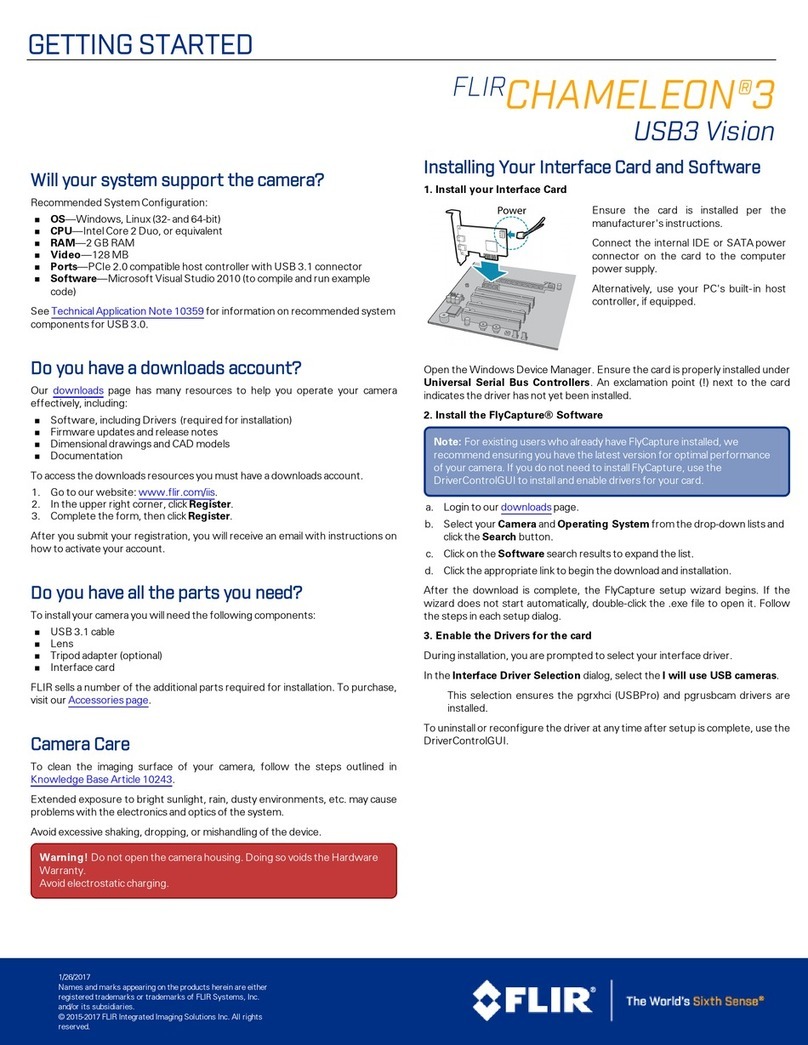
FLIR
FLIR USB3 Vision CHAMELEON 3 User manual

FLIR
FLIR MPX C233BD User manual

FLIR
FLIR A3 PT series User manual

FLIR
FLIR Exx series User manual

FLIR
FLIR BLACKFLY USB3 Vision User manual

FLIR
FLIR USB3 Vision Flea3 User manual

FLIR
FLIR FIREFLY User manual

FLIR
FLIR Scout User manual

FLIR
FLIR Scout Bi-Ocular User manual

FLIR
FLIR X-Series User manual

FLIR
FLIR CP-4221-300 User manual

FLIR
FLIR FIREFLY User manual

FLIR
FLIR A310 ex Series User manual

FLIR
FLIR Flir MPX User manual

FLIR
FLIR Tau User manual





























